.
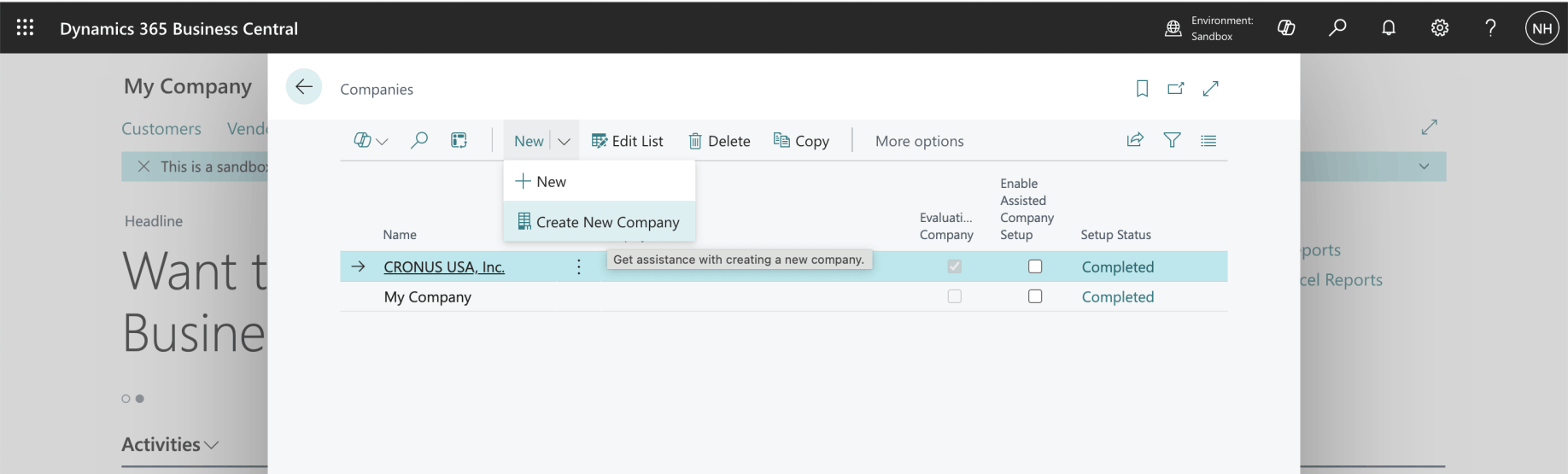
I created a new Business Central Company
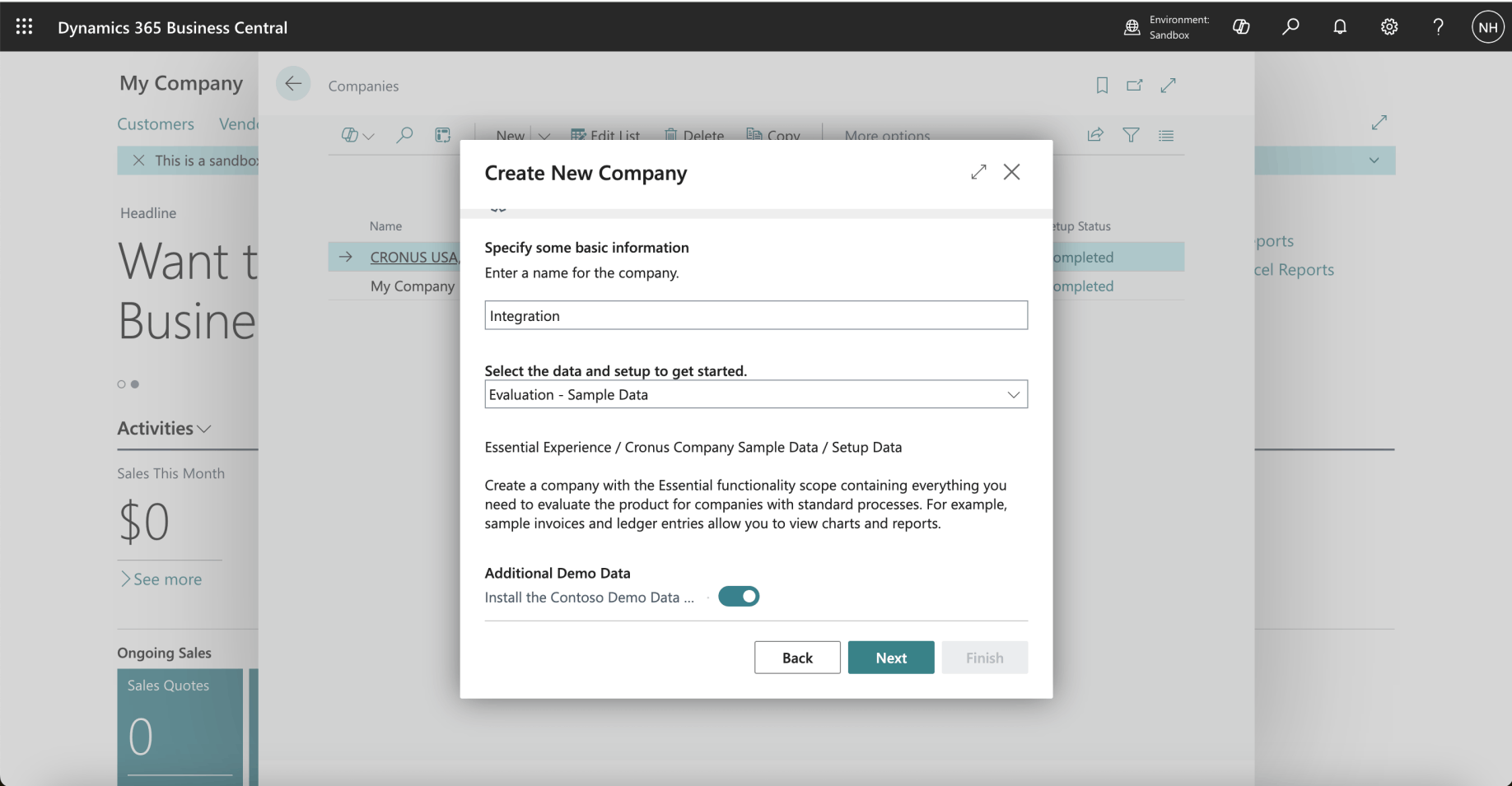
I named the Company Integration
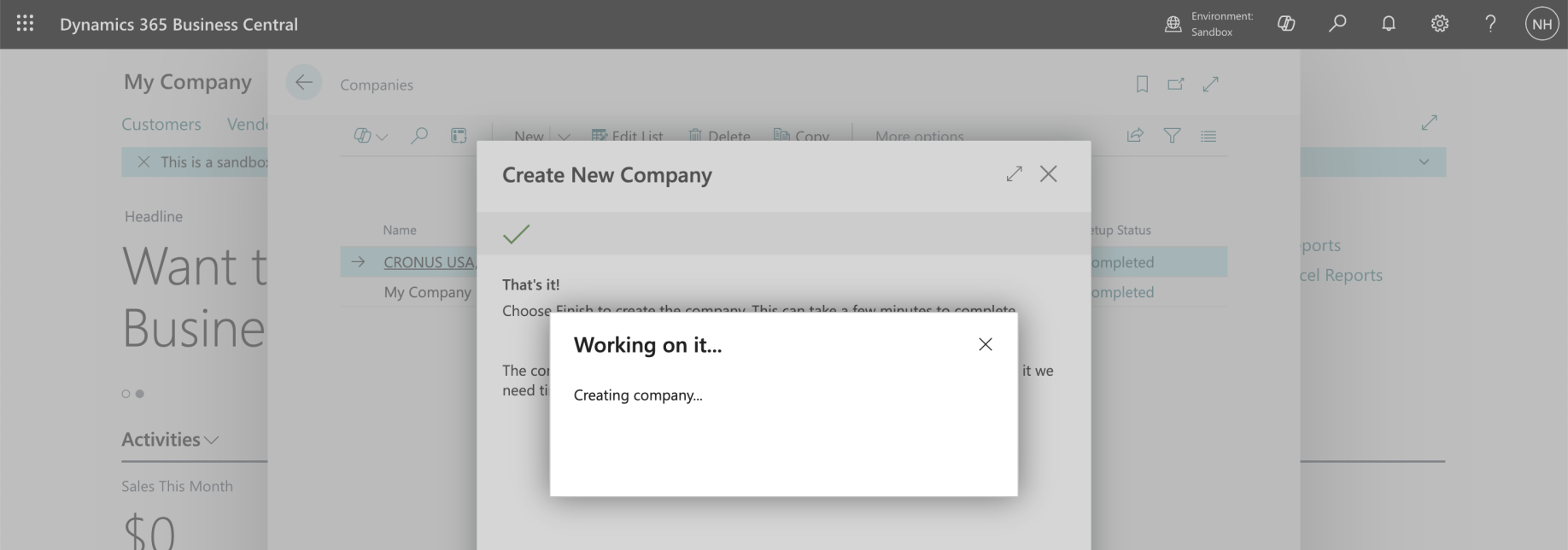
I clicked Next
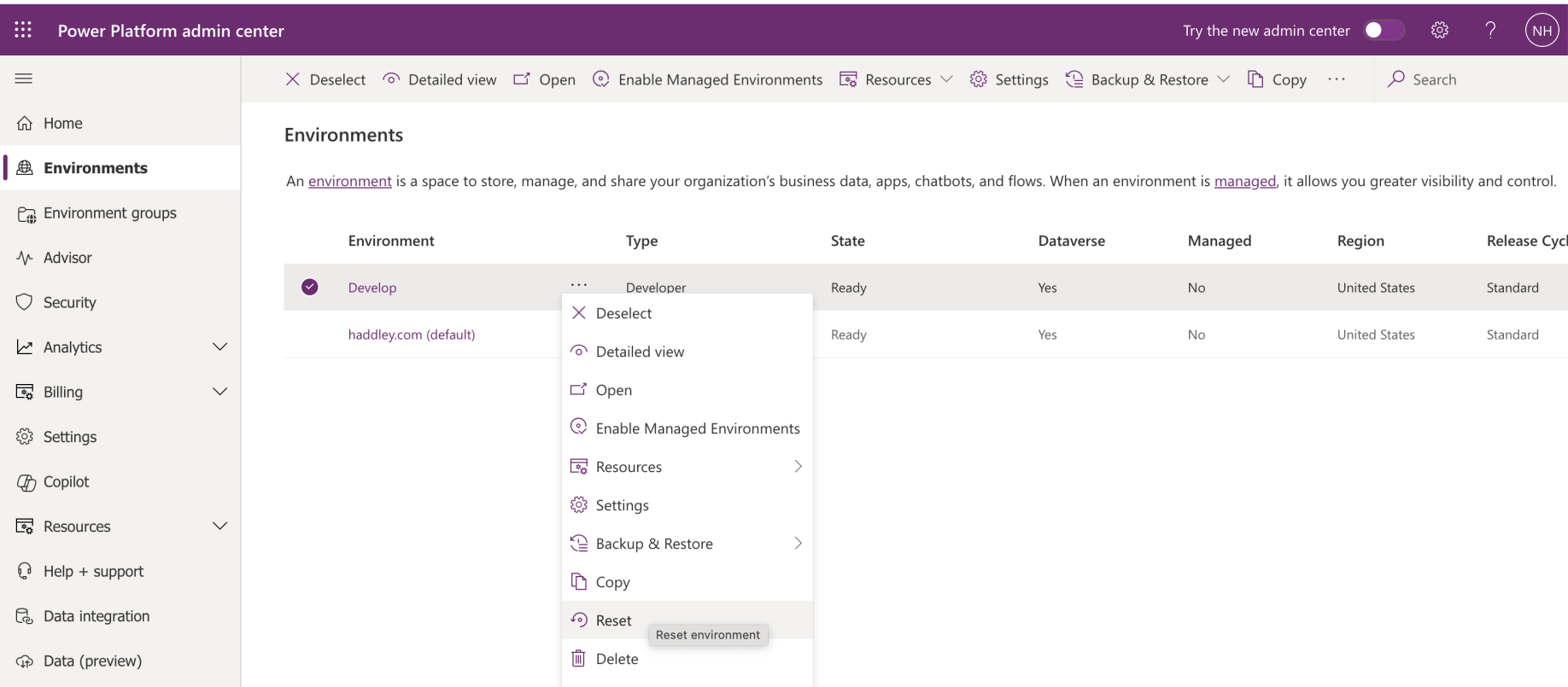
I reset my Develop Power Platform Environment
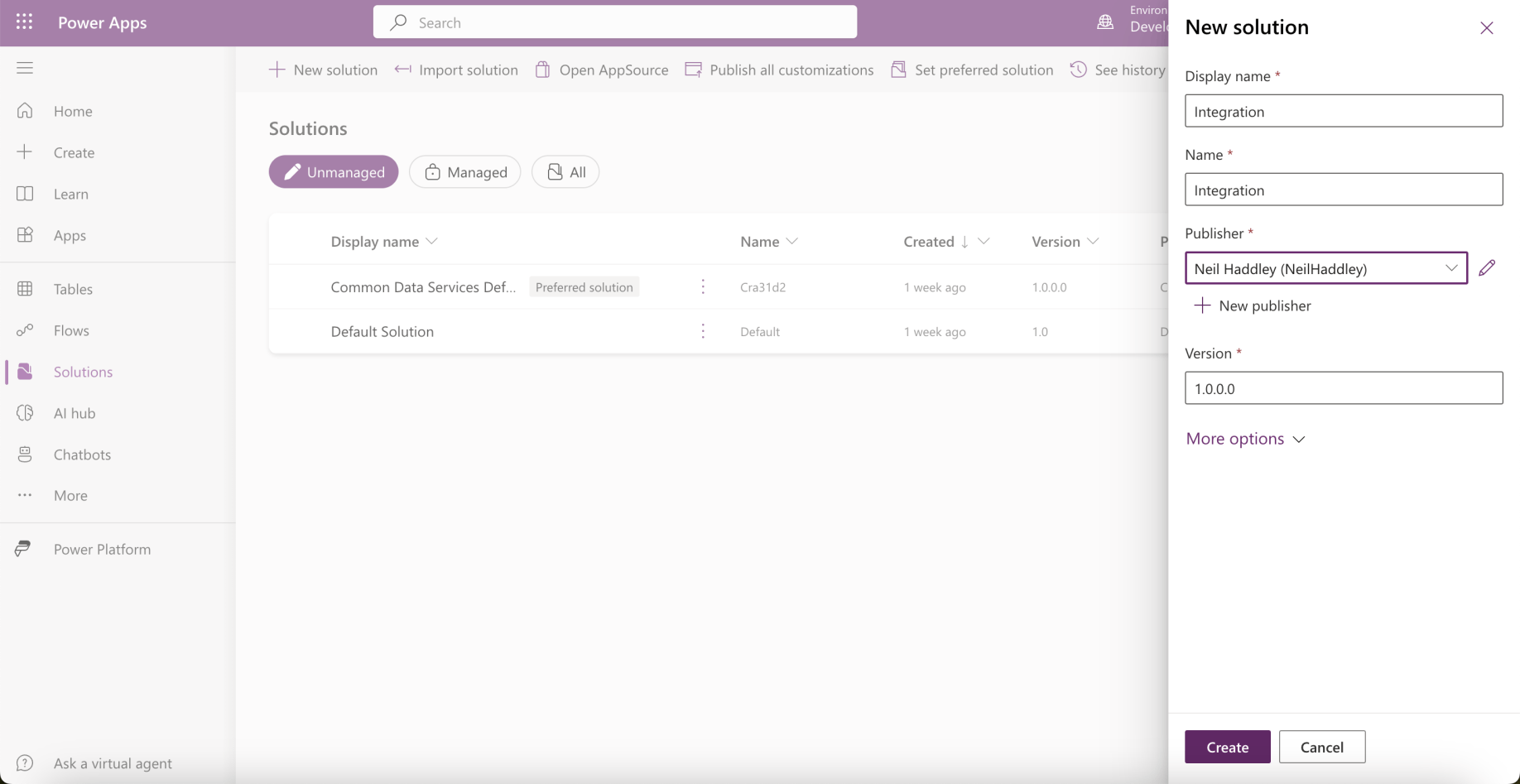
I created a new Power Apps Solution
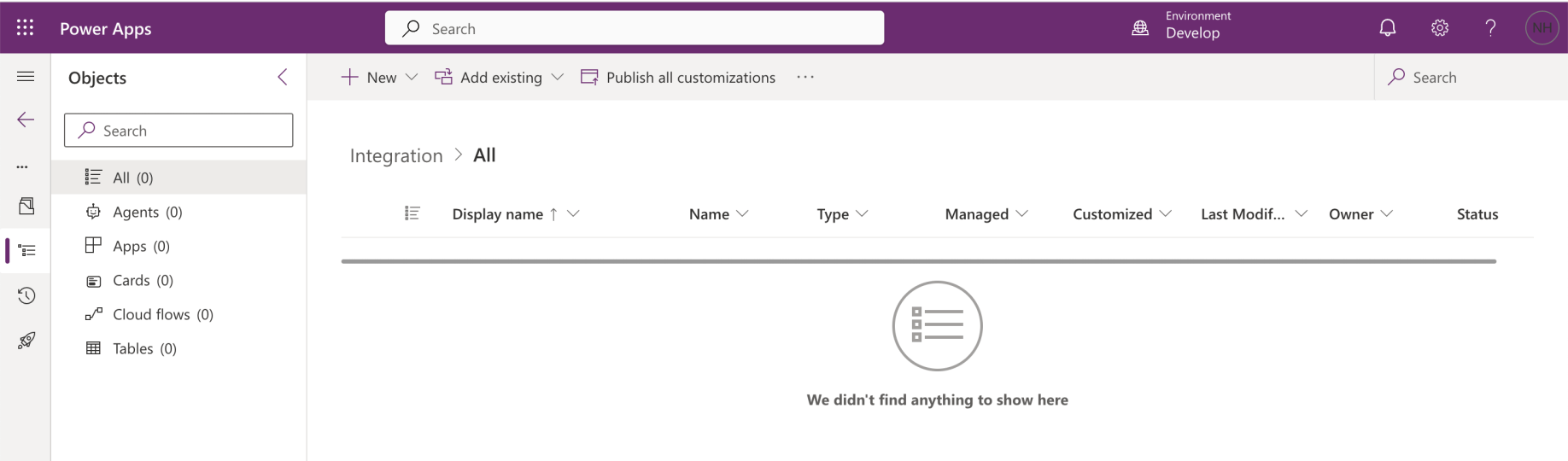
An empty solution was created
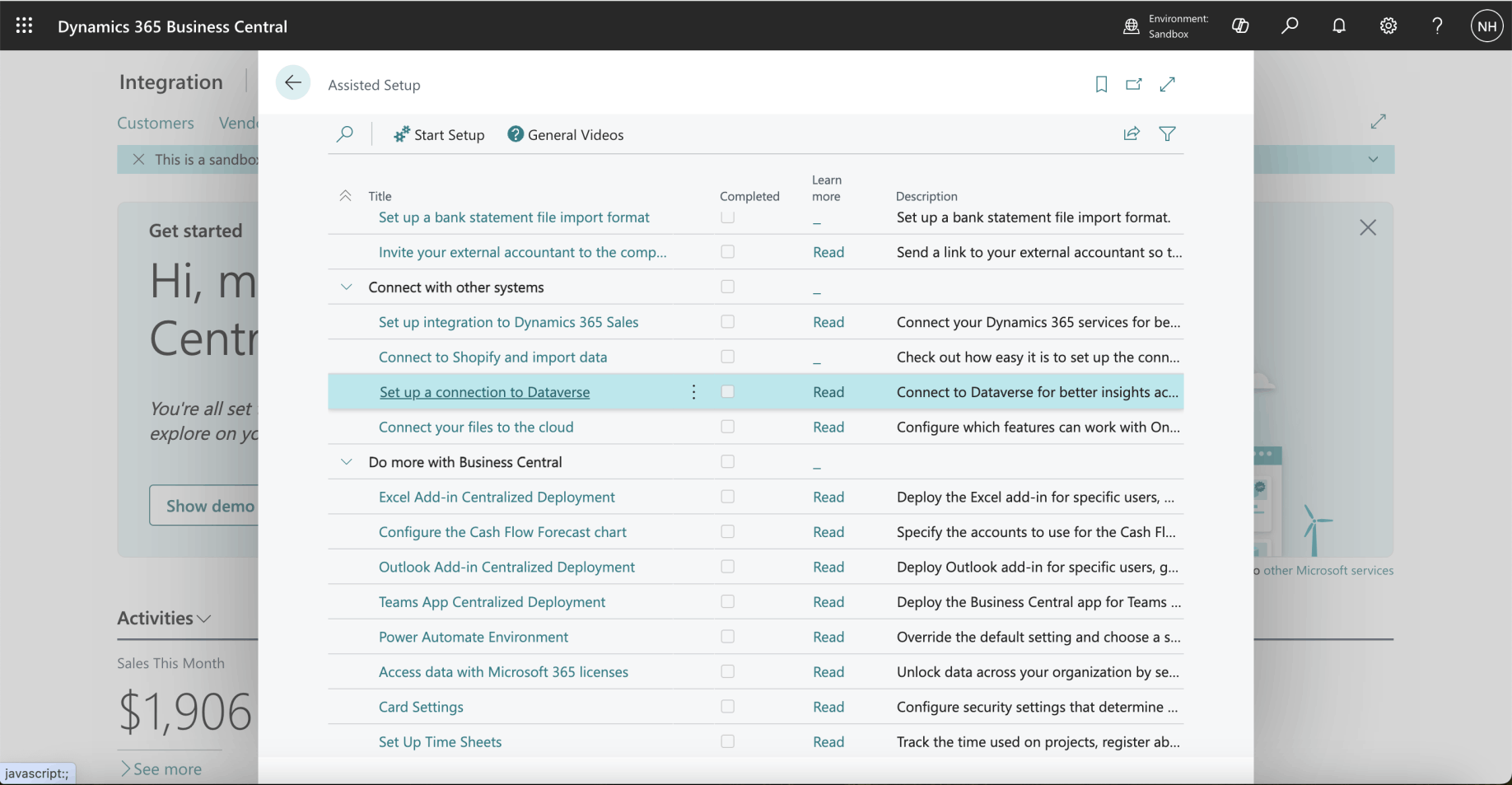
I navigated to the Integration Company and clicked the Set up a connection to Dataverse link
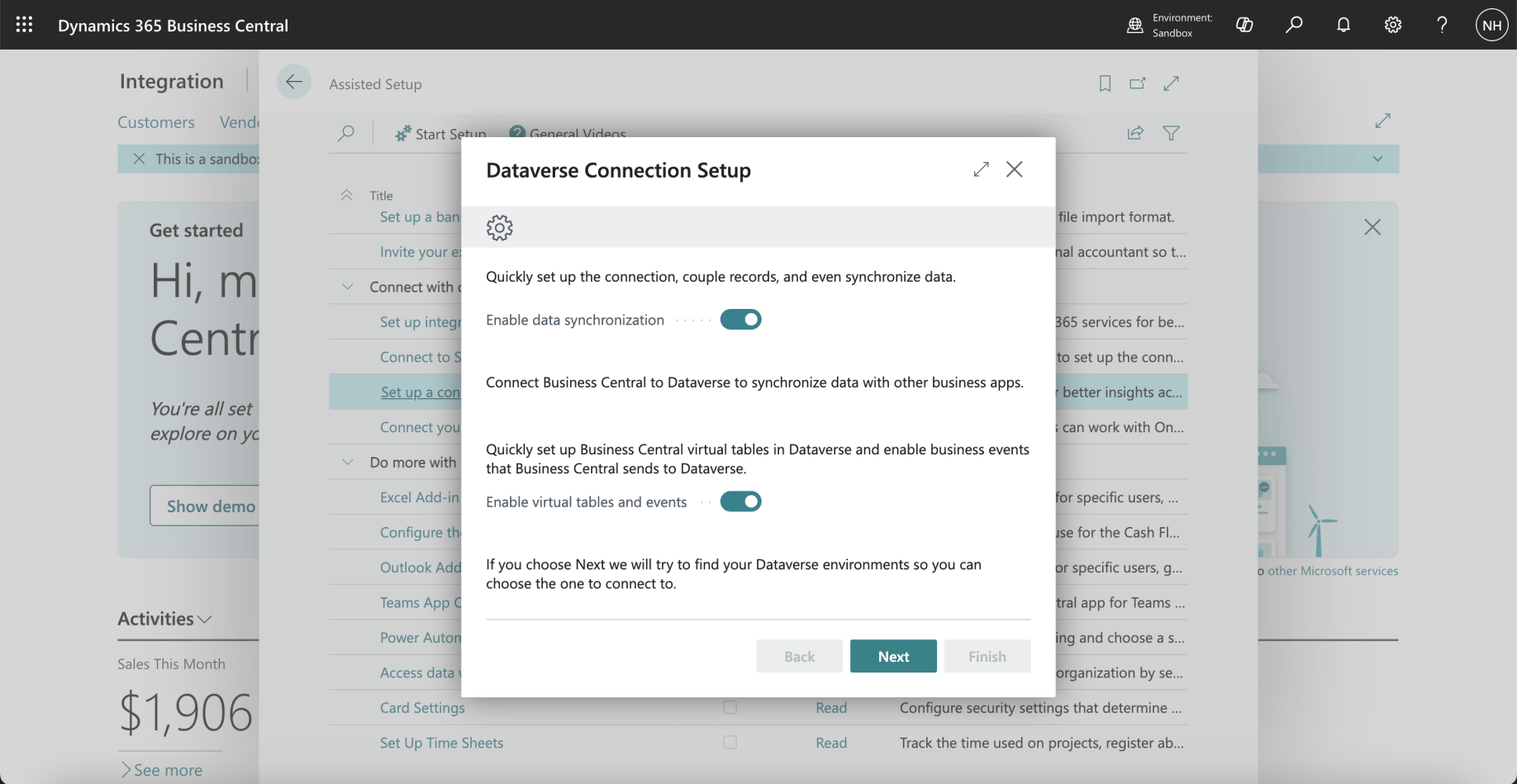
I clicked the Next button
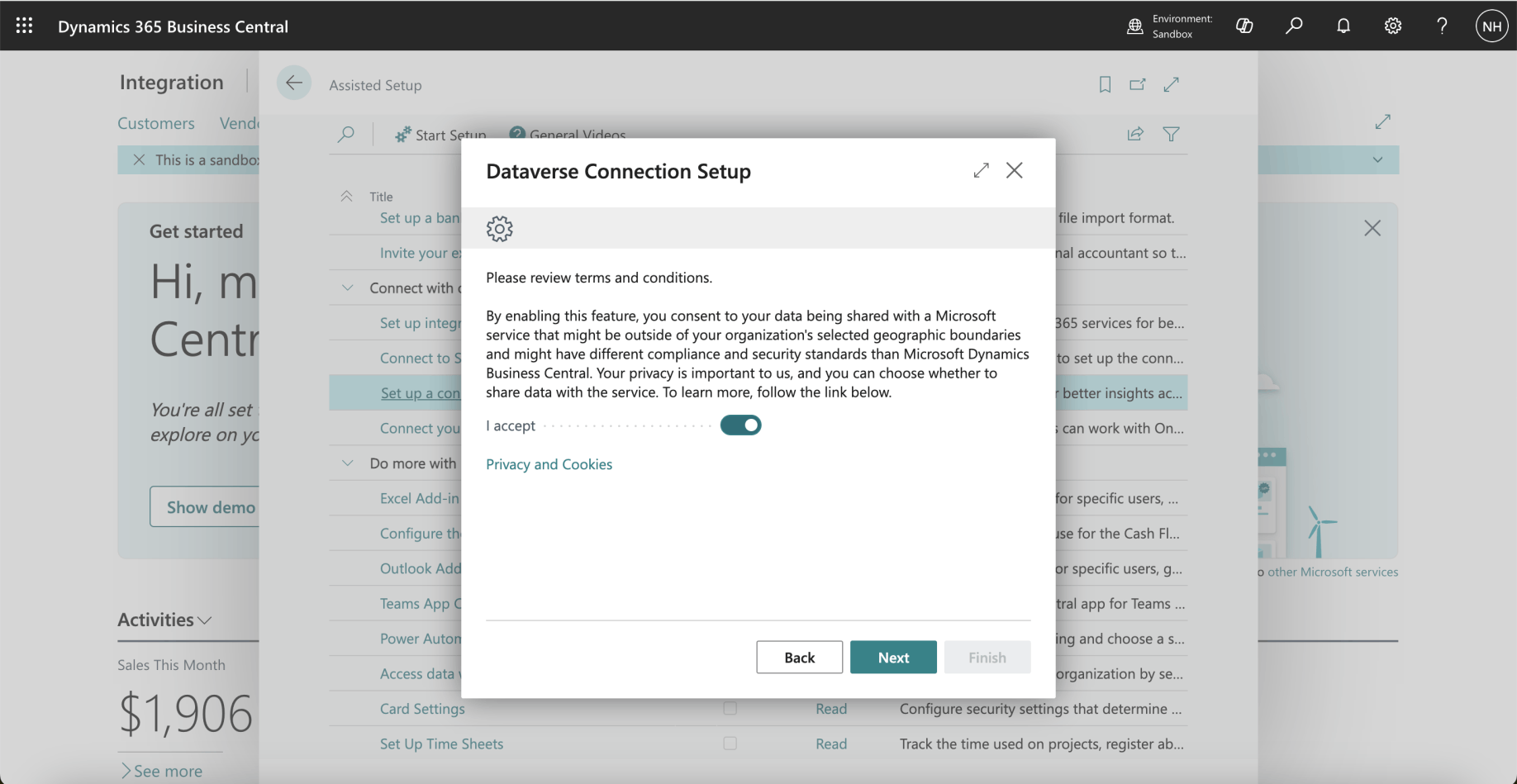
I clicked the Next button

I selected the (reset) Develop Dataverse environment
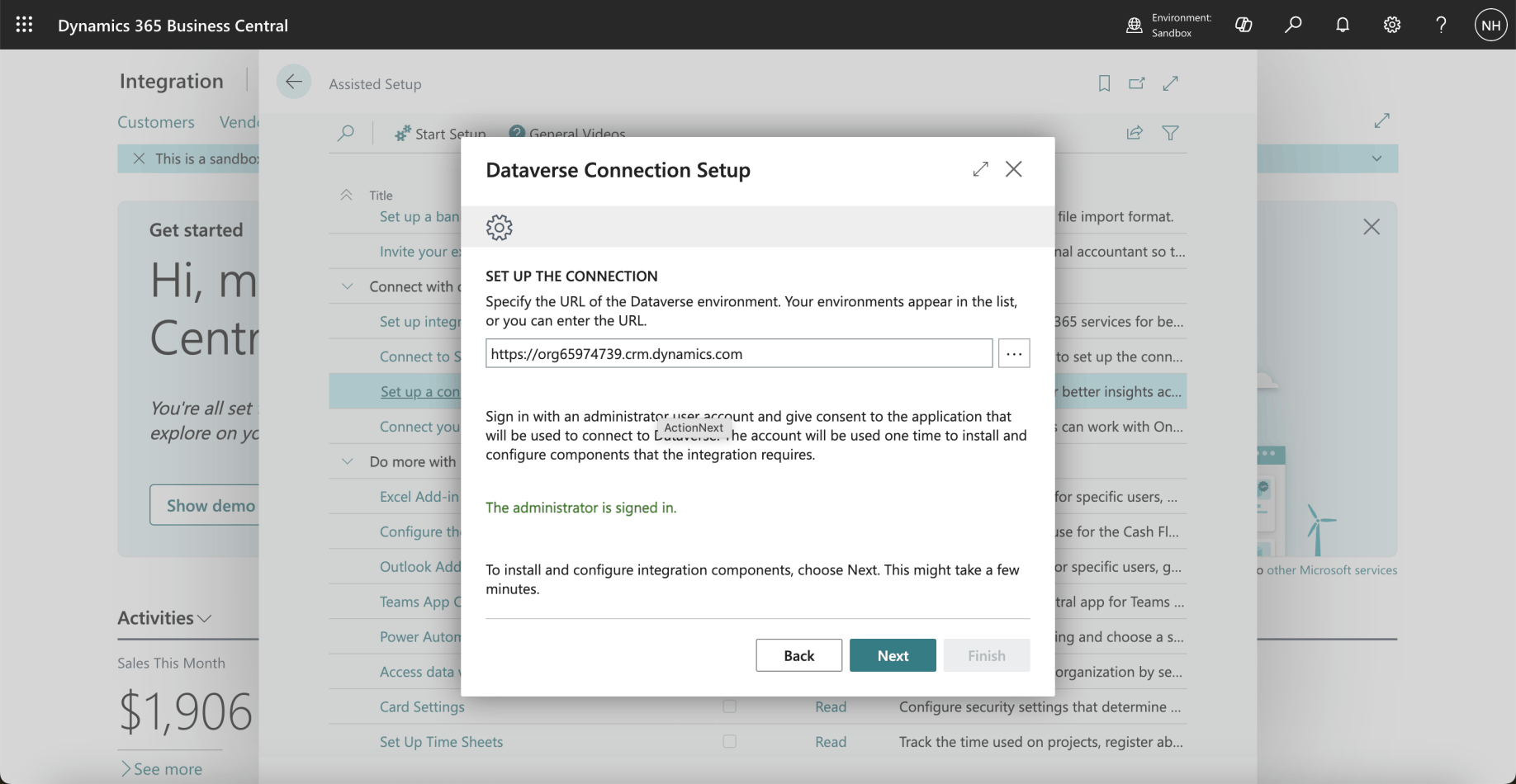
I clicked the Next button
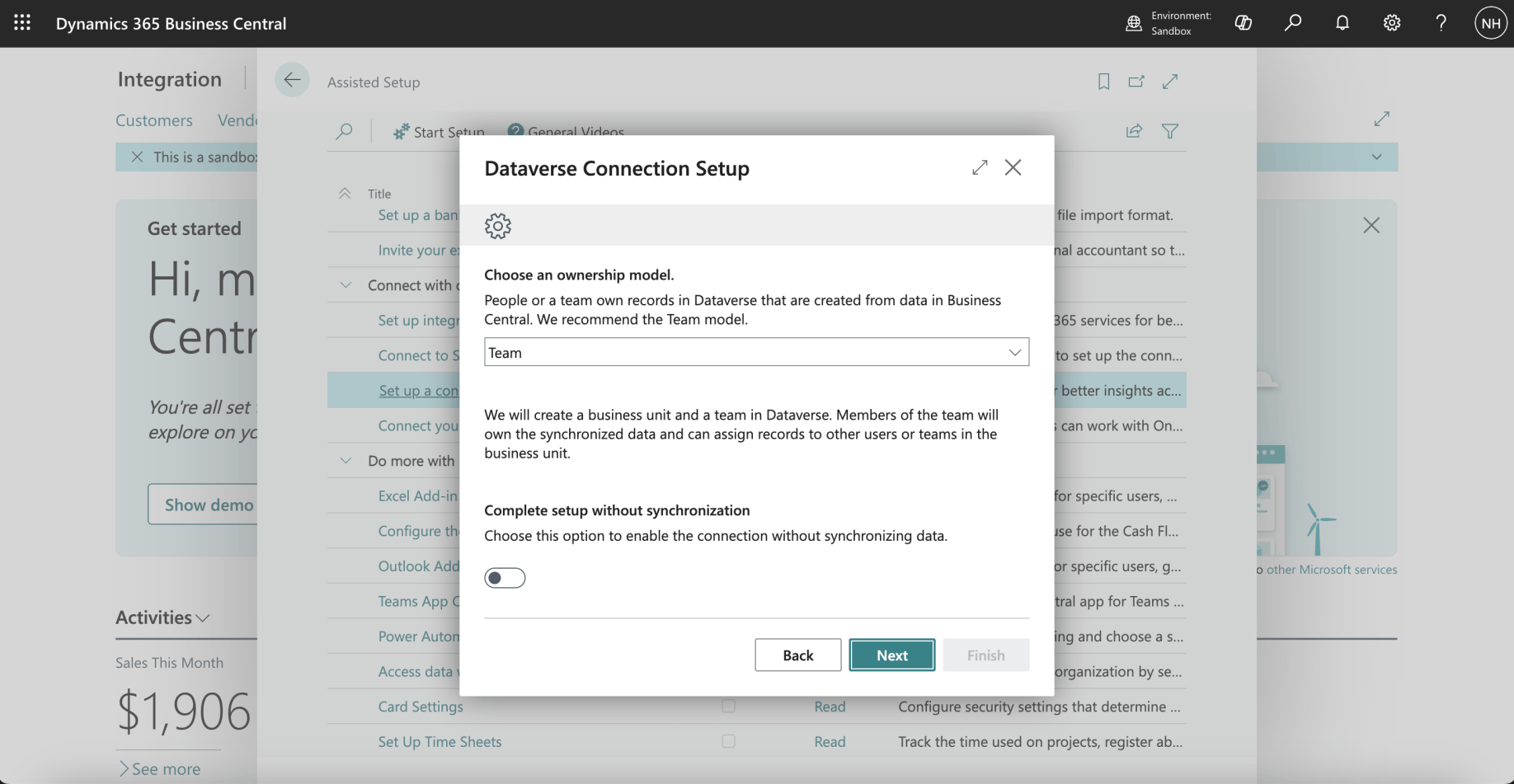
I clicked the Next button
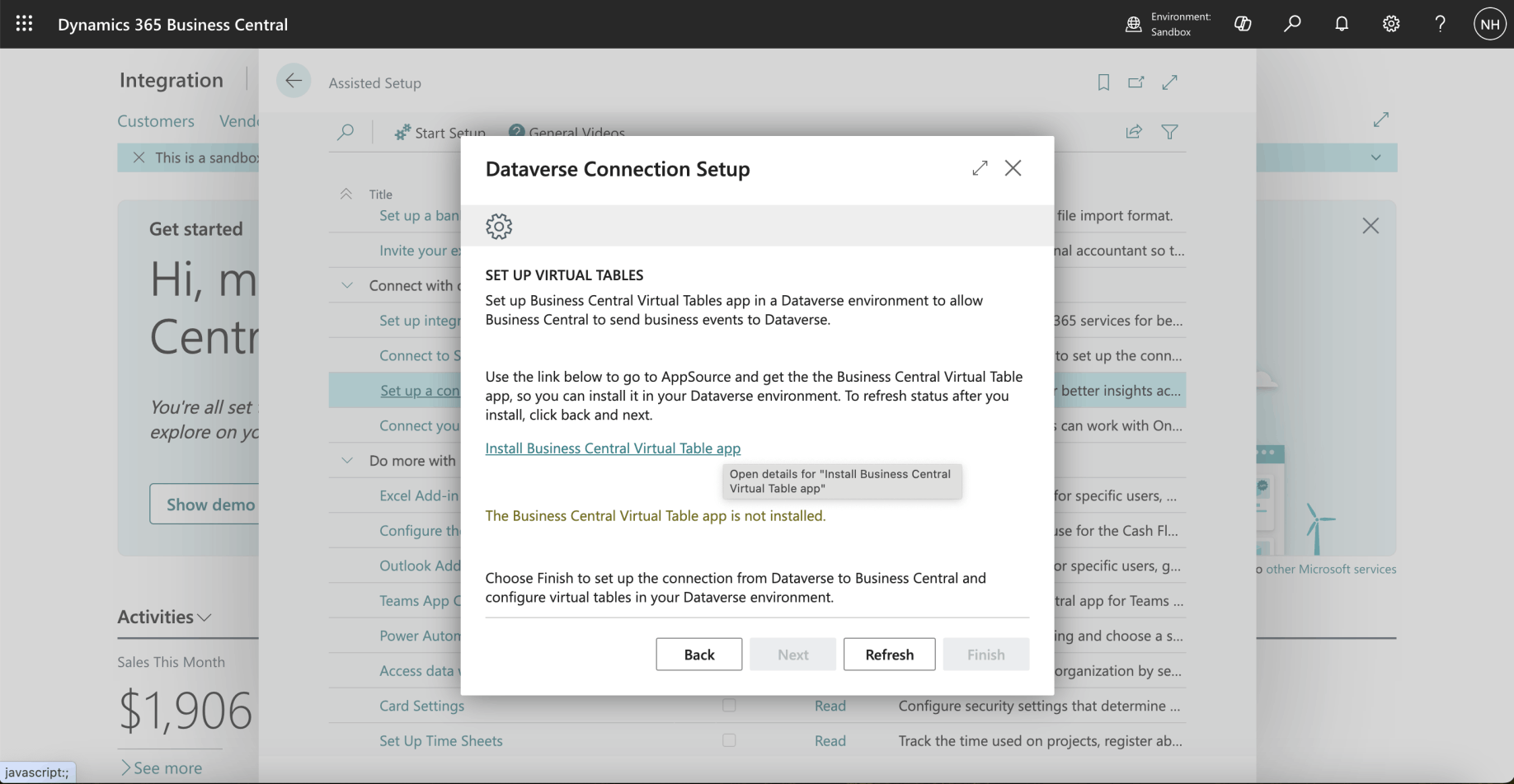
I clicked the Install Business Central Virtual Table app link
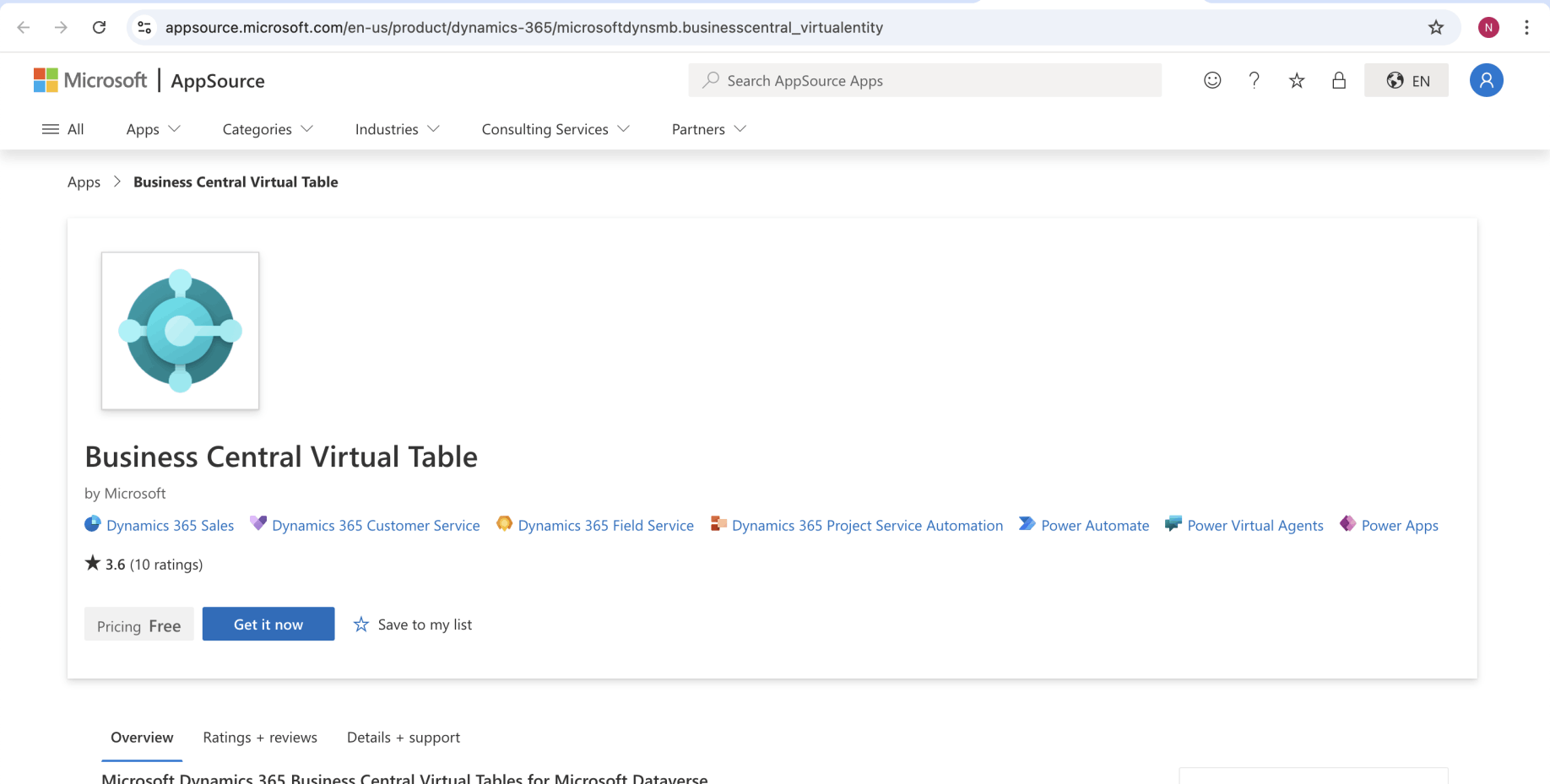
I clicked the Get it now button
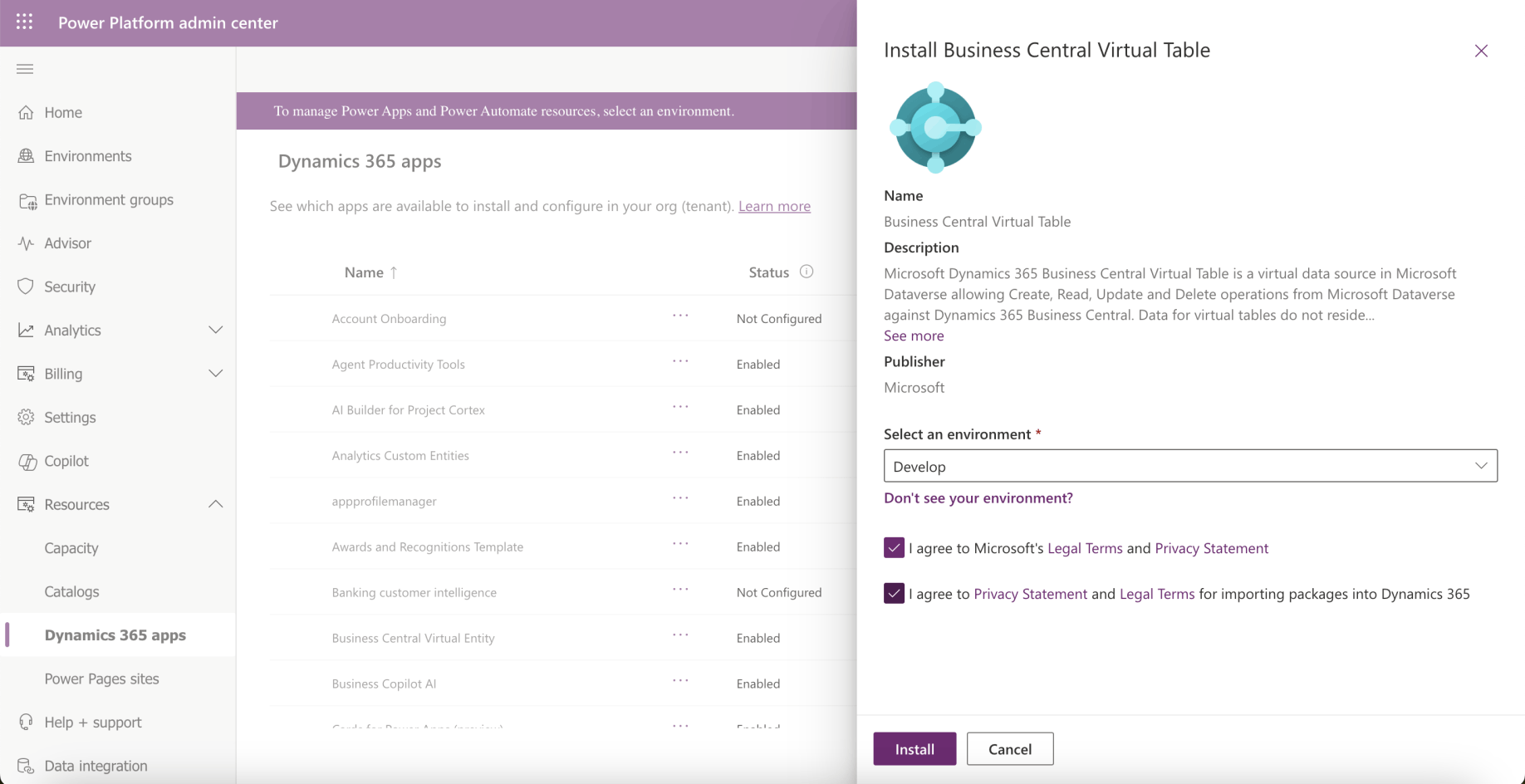
I selected the Develop Dataverse environment
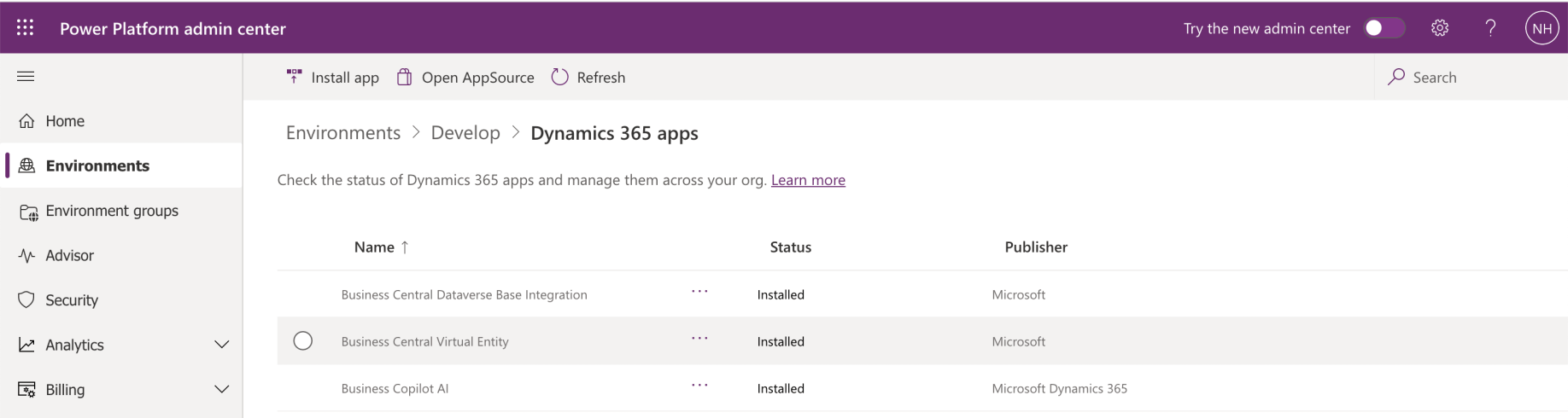
The installation completed
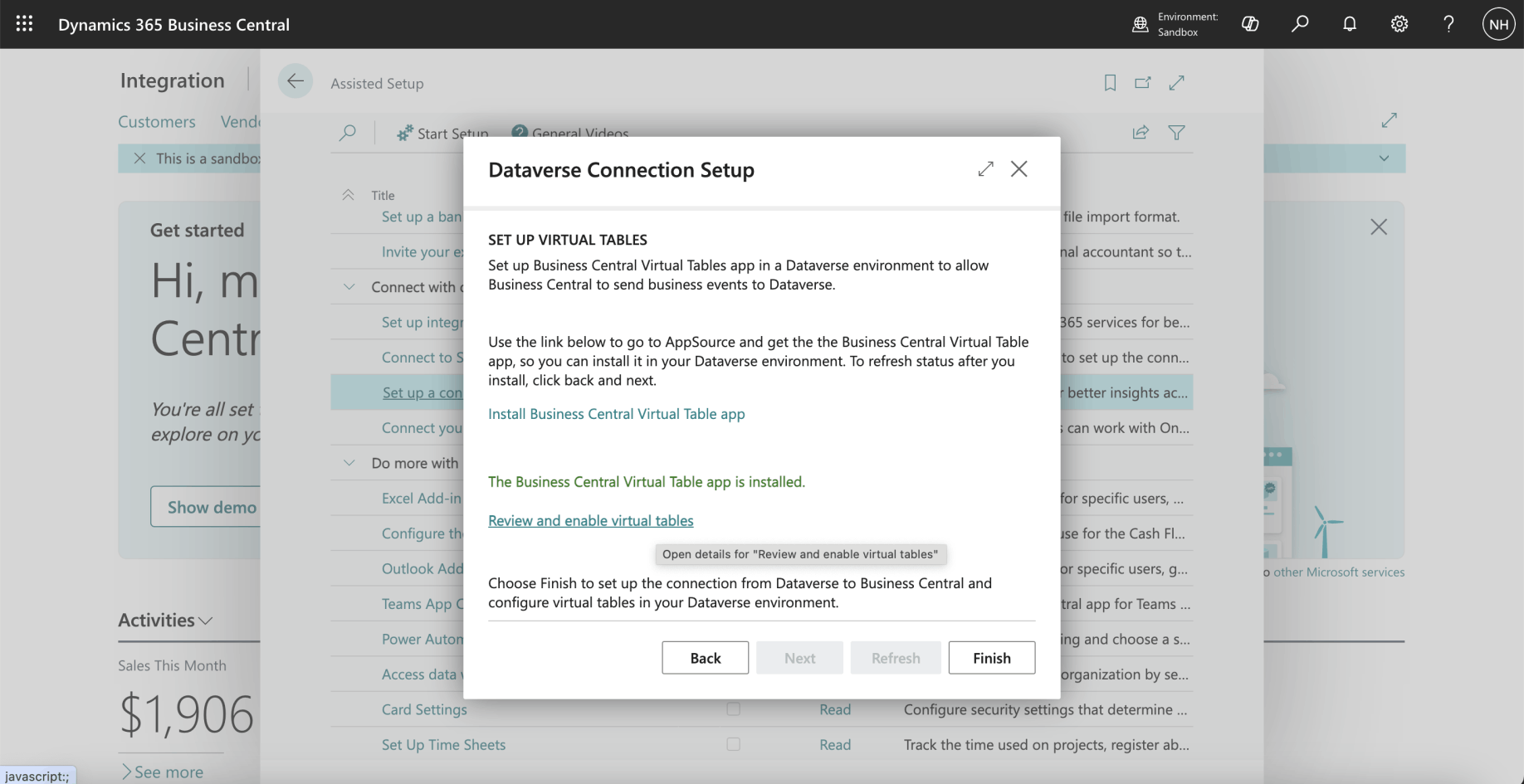
I clicked the Finish button
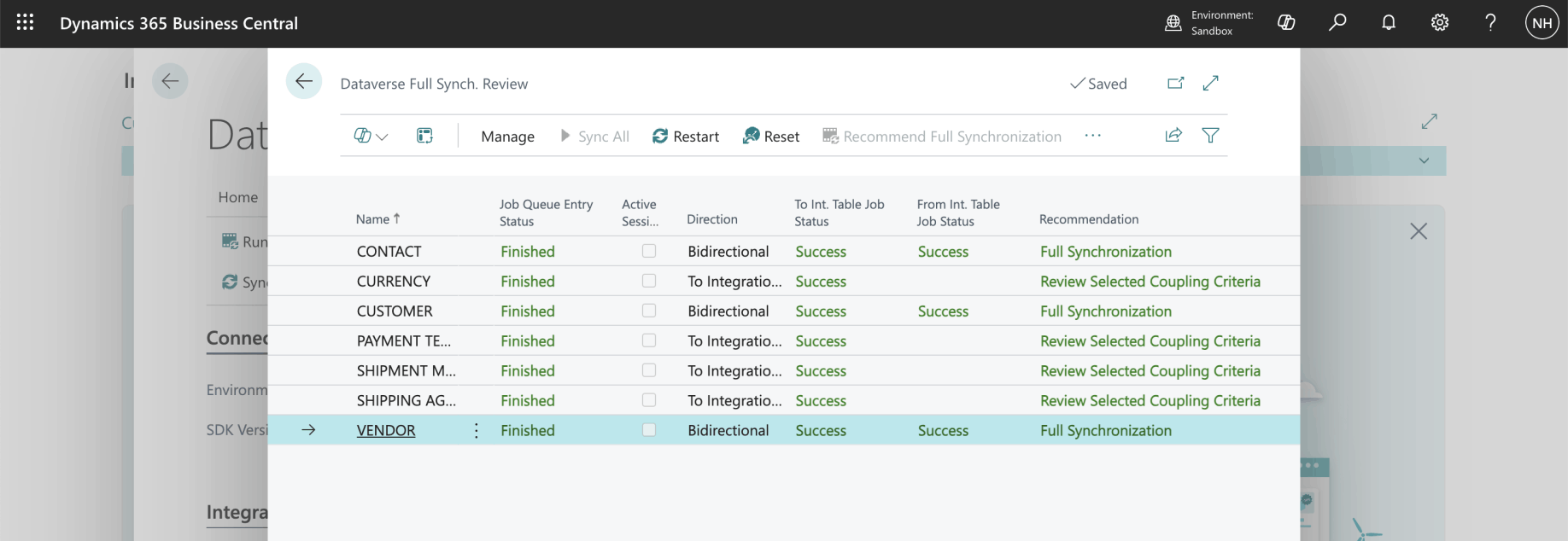
I clicked the Sync All button
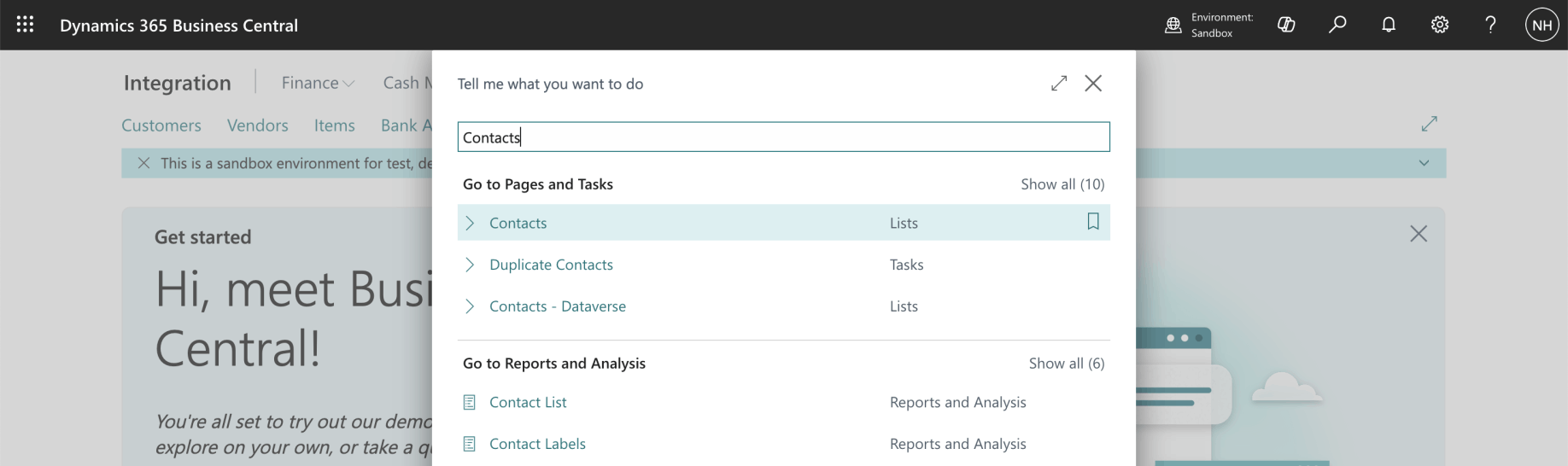
I reviewed the records in the Business Central Contacts table

I reviewed the records in the Business Central Contacts table
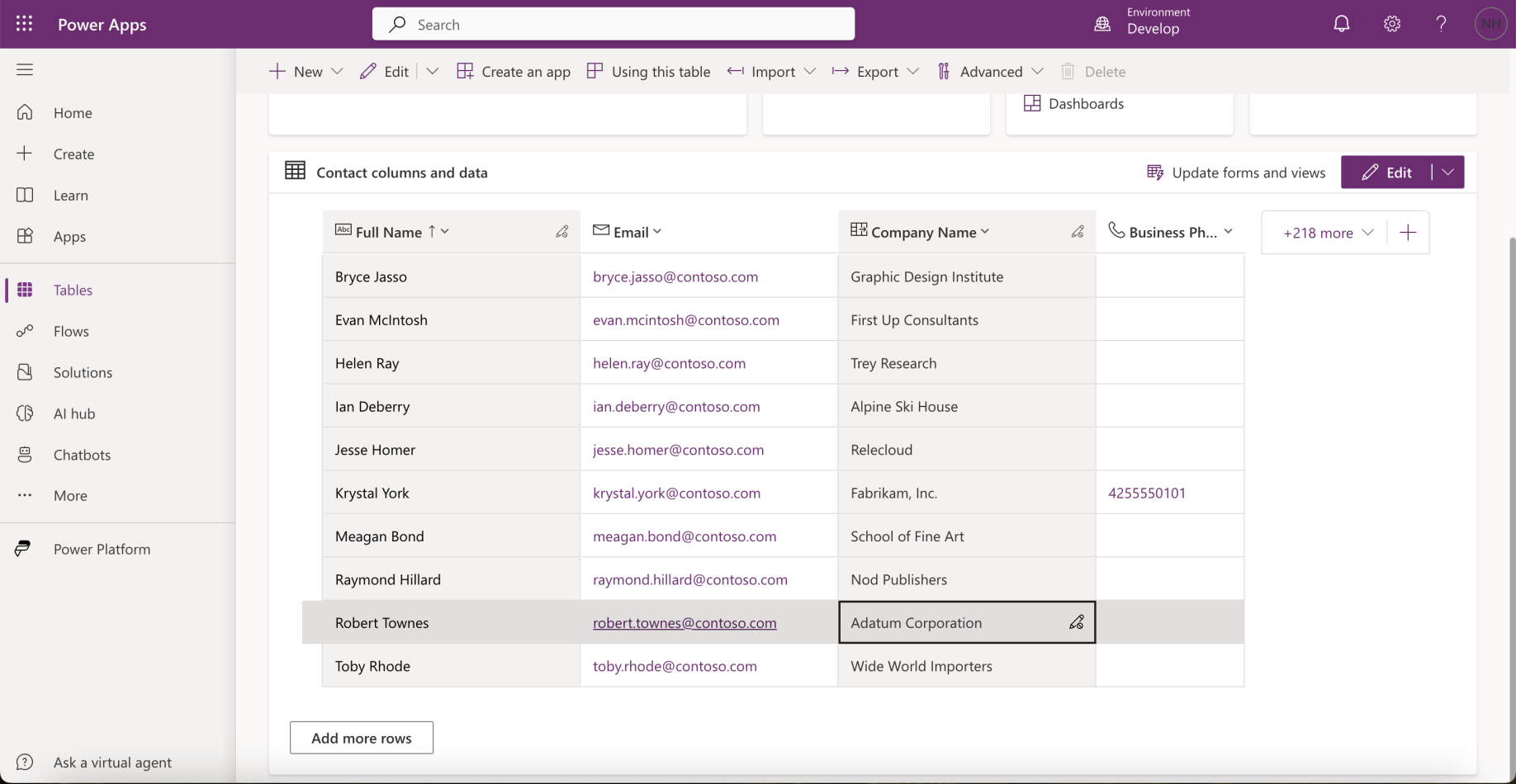
I reviewed the records in the Dataverse Contacts table
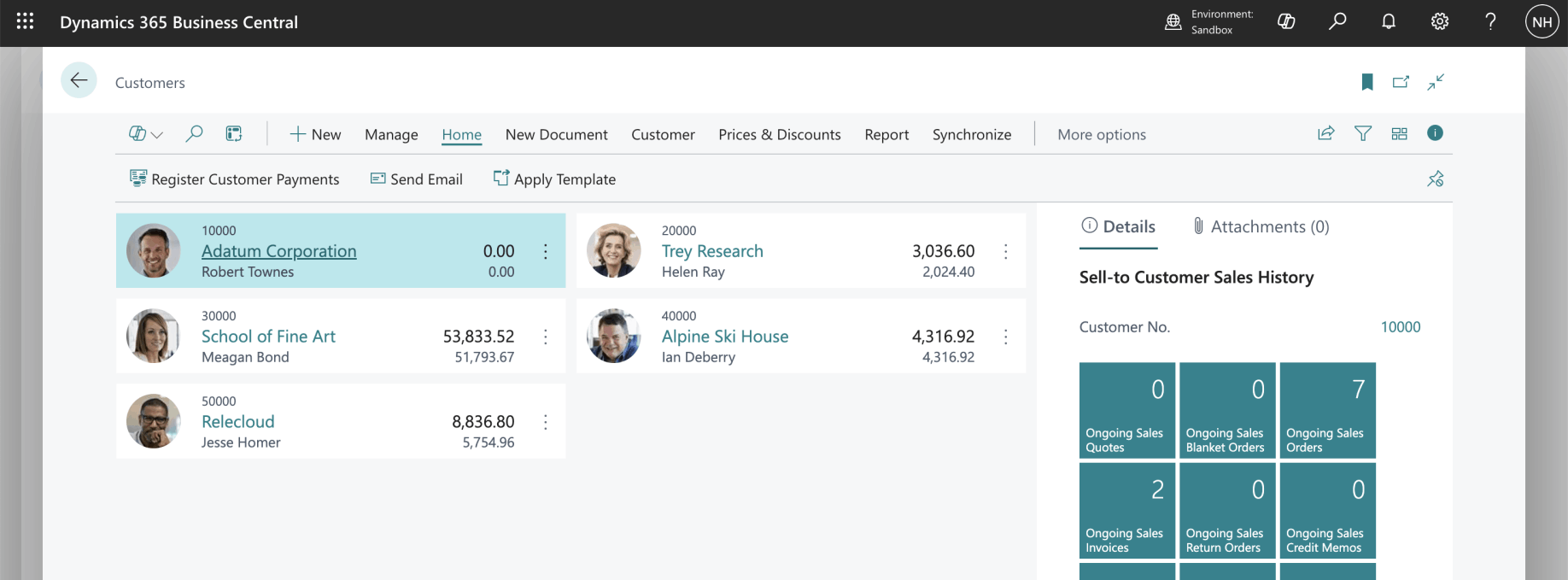
I reviewed the records in the Business Central Customers Table
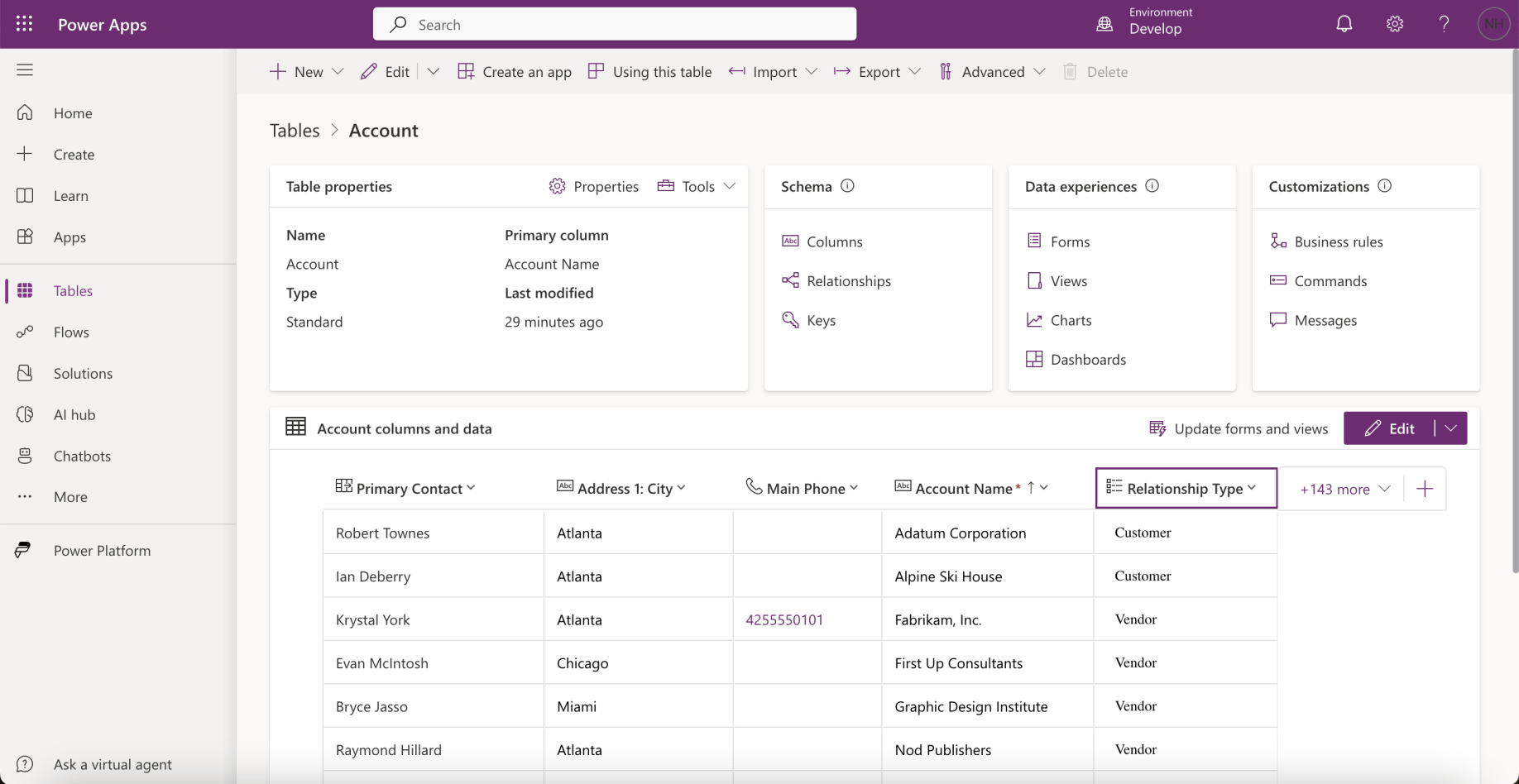
I reviewed the records in the Dataverse Accounts Table
I added a D365BC Employee table to Dataverse. I set up a Dataflow to copy Employee records from Business Central to Dataverse.
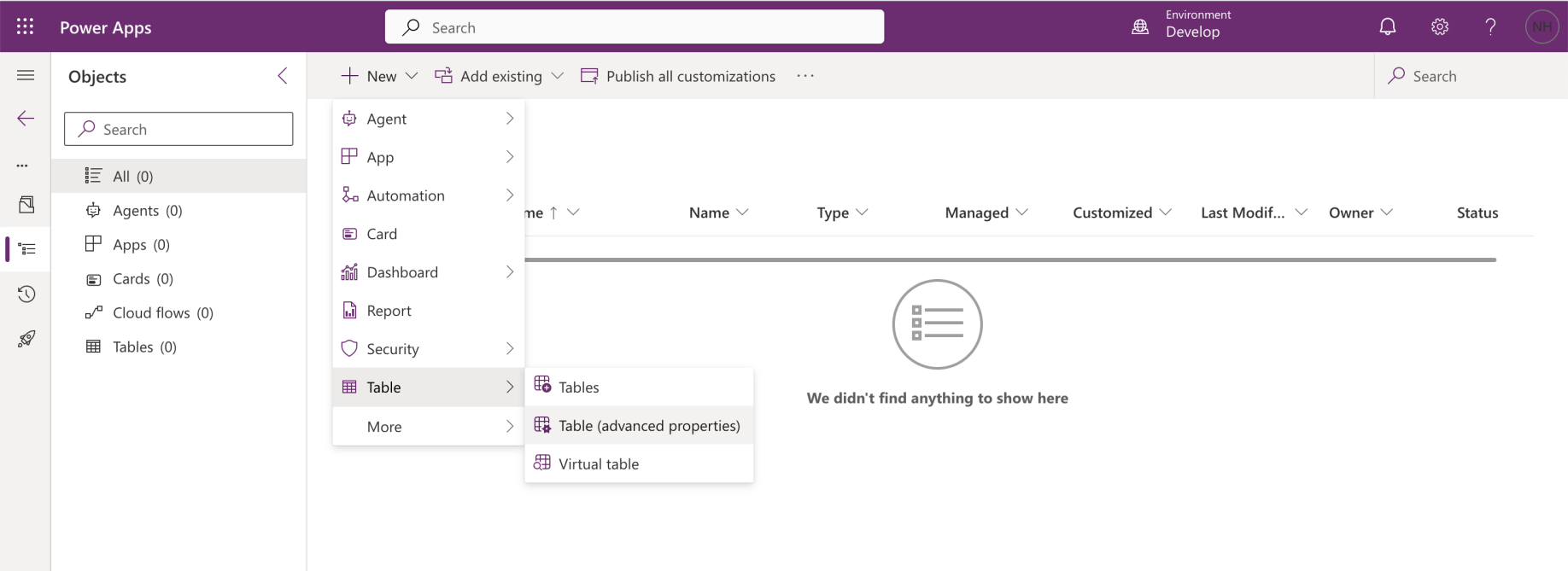
I created a new table
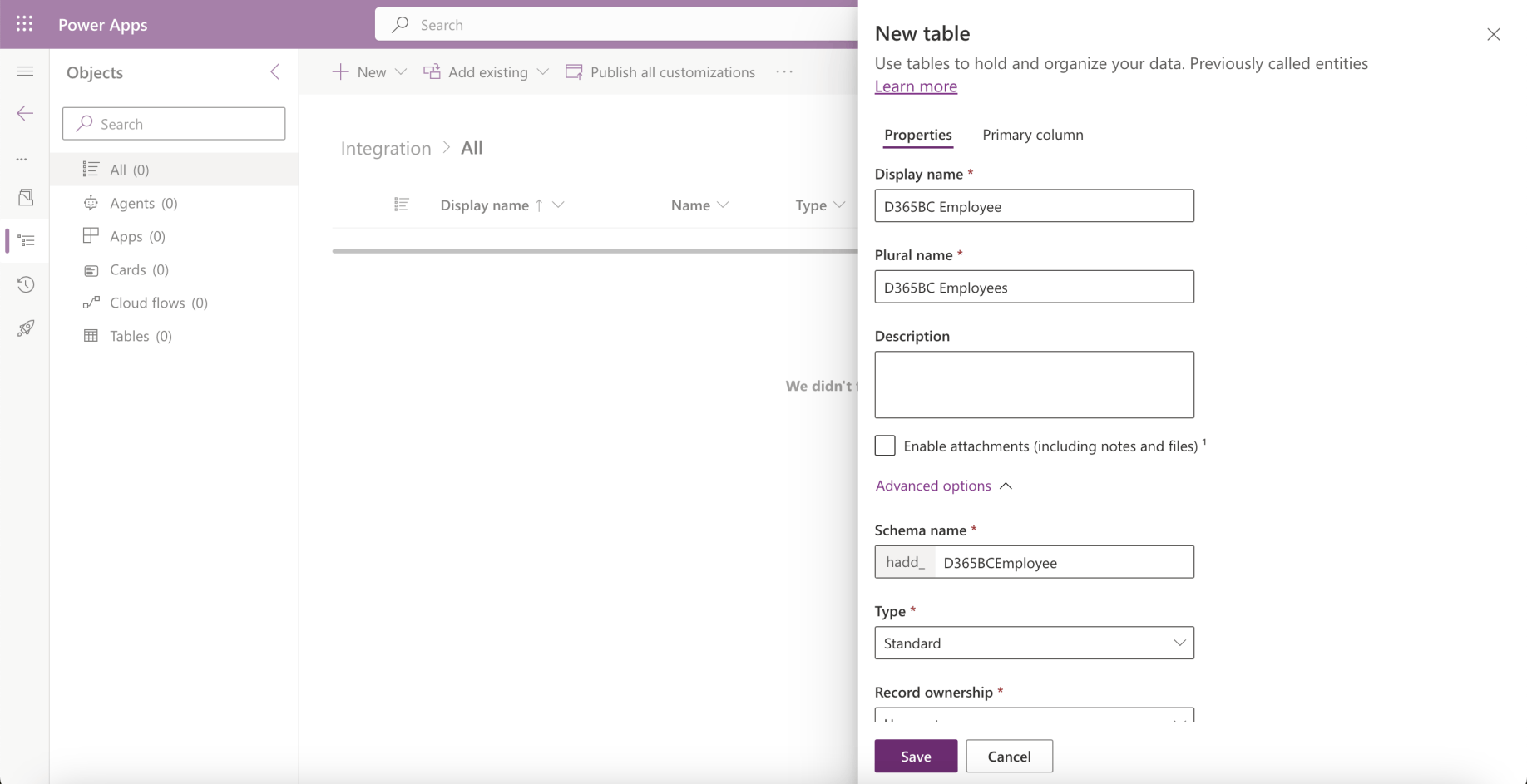
I named the table D365BC Employee
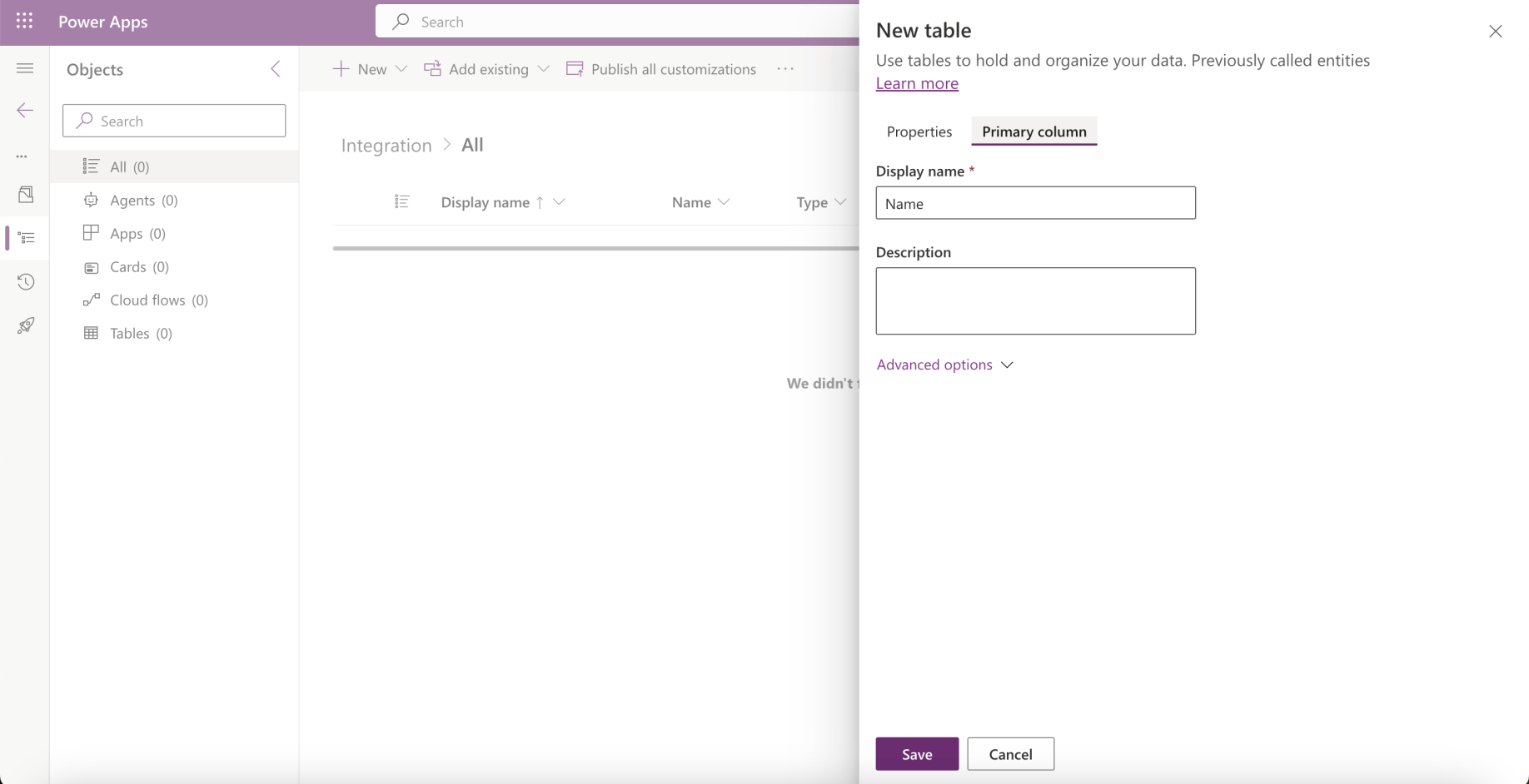
I reviewed the Primary column
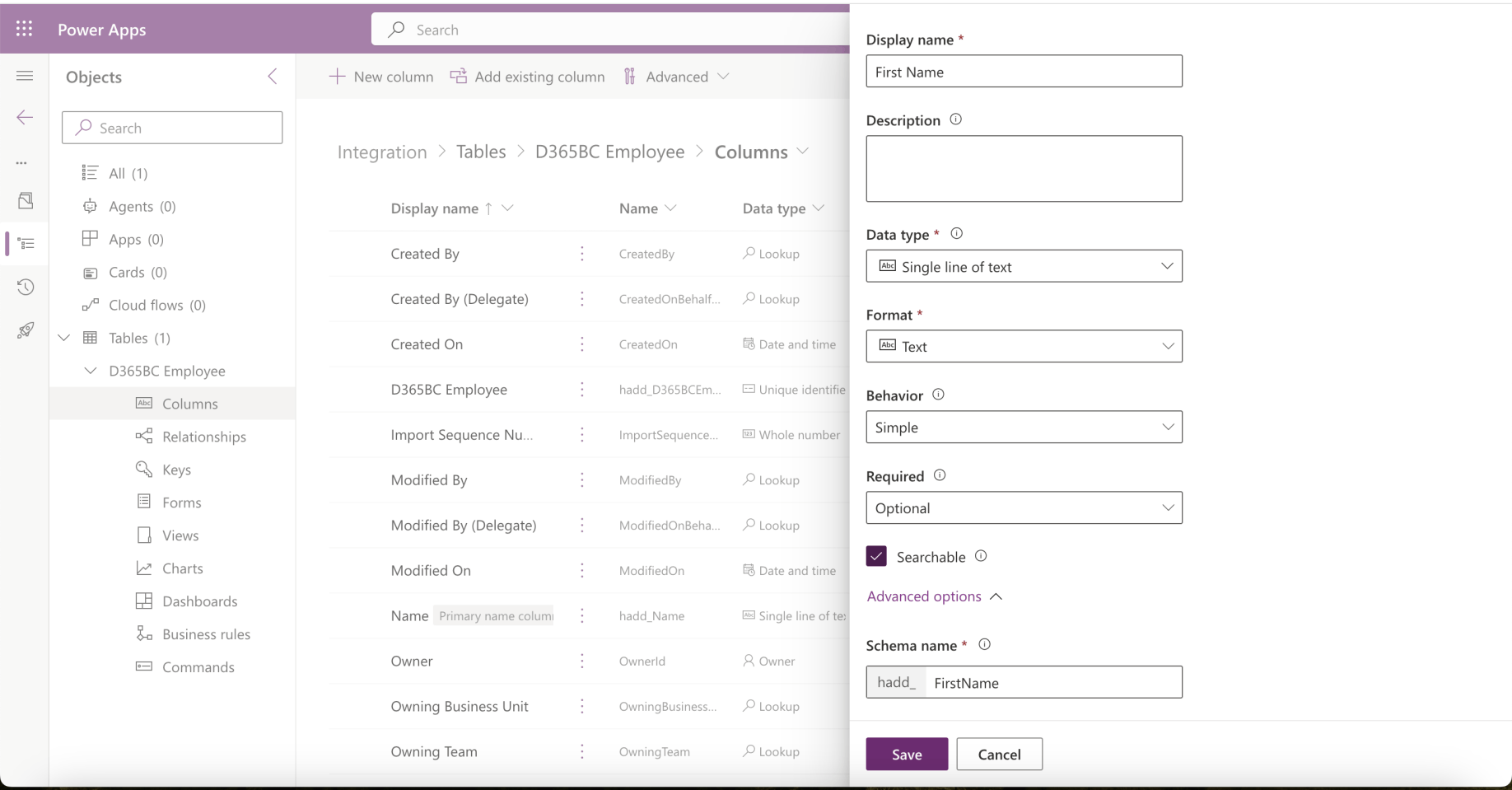
I added a First Name column
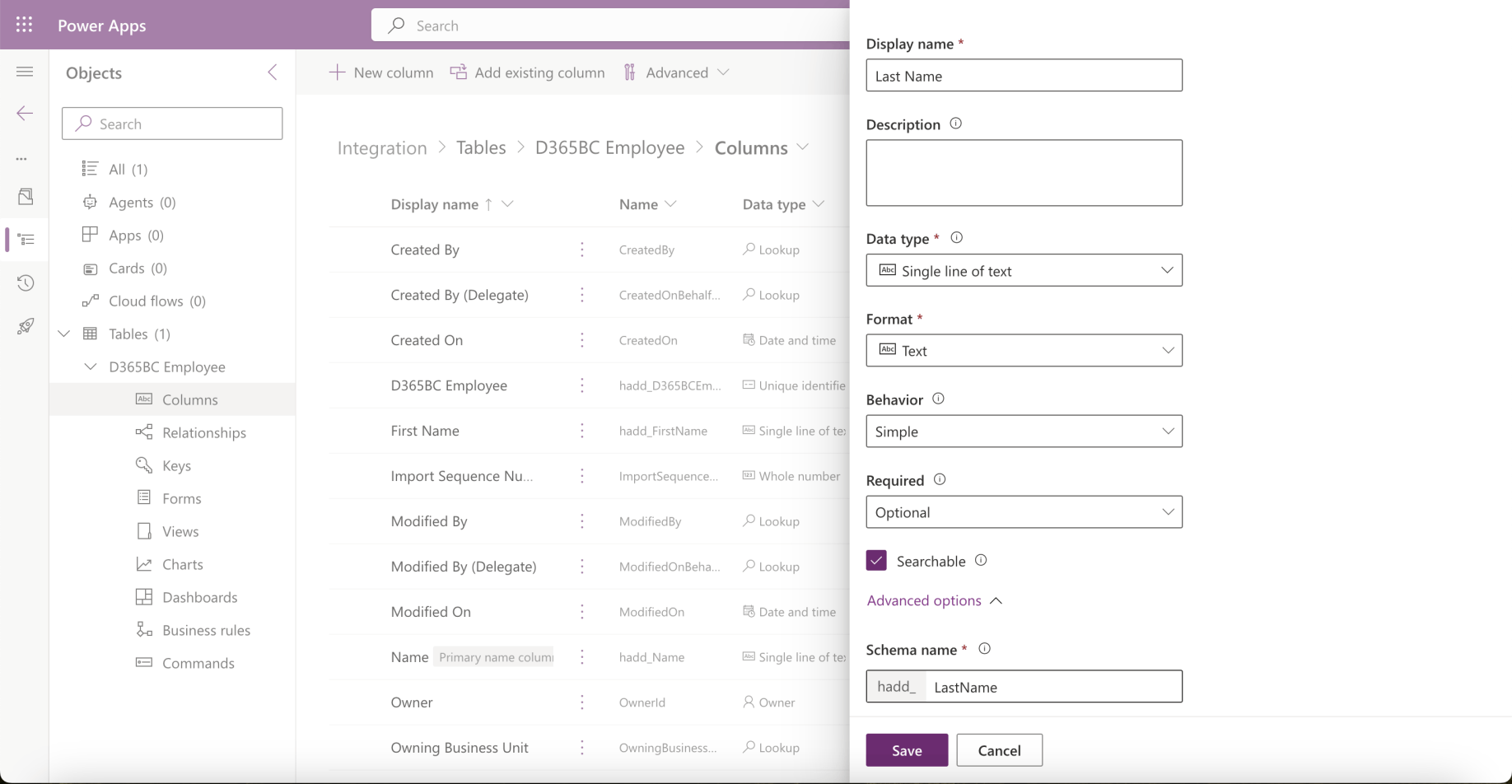
I added a Last Name column
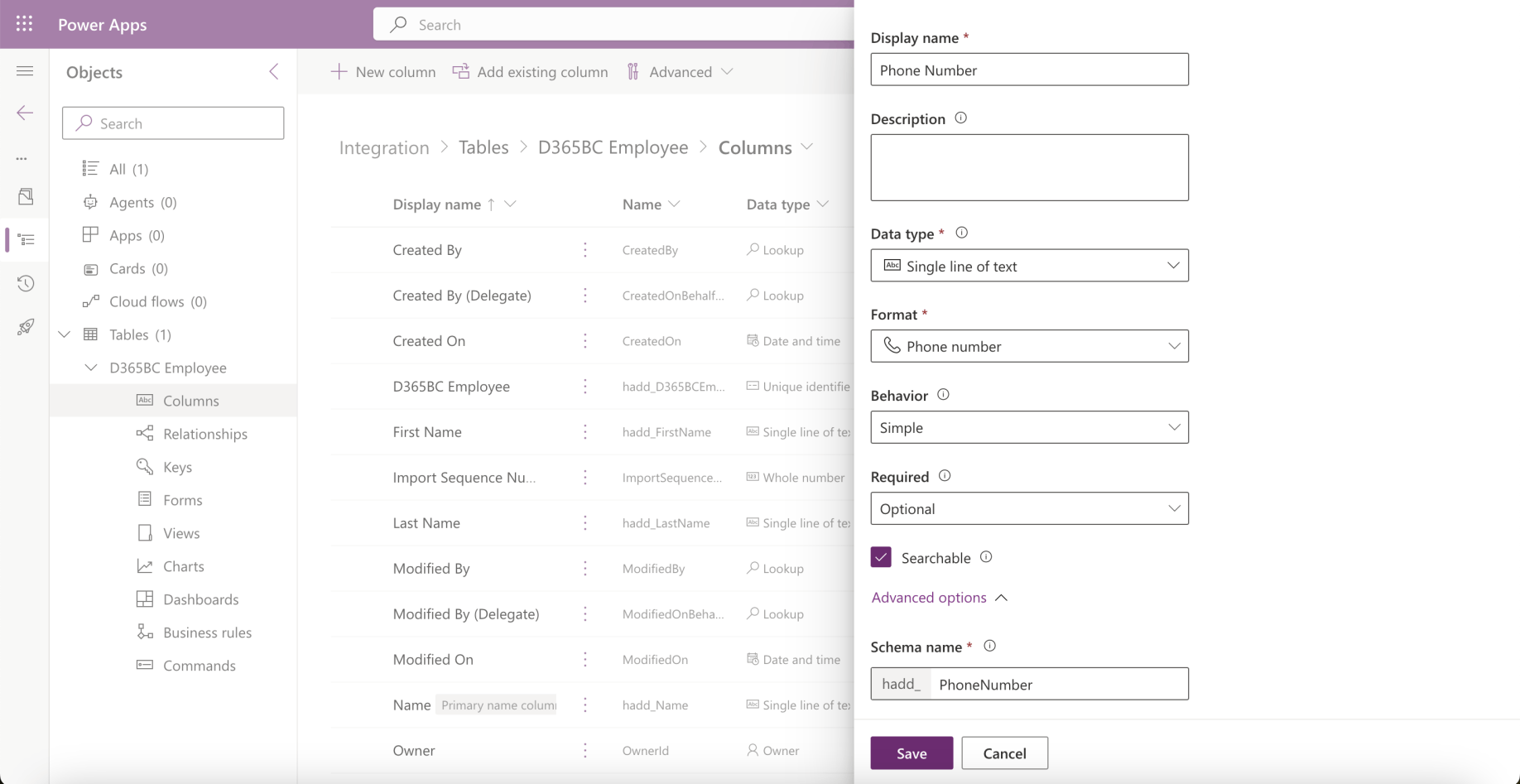
I added a Phone Number column
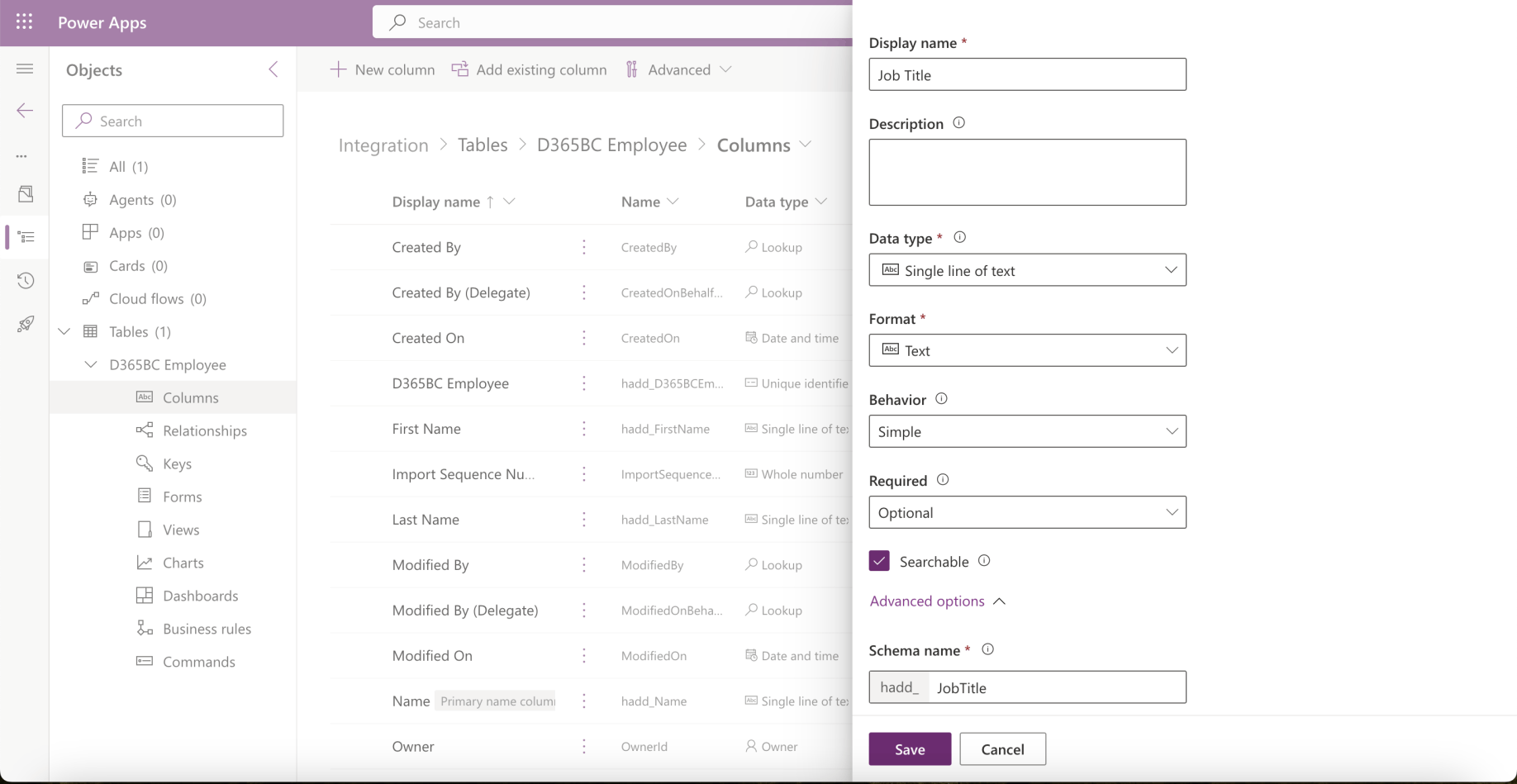
I added a Job Title column
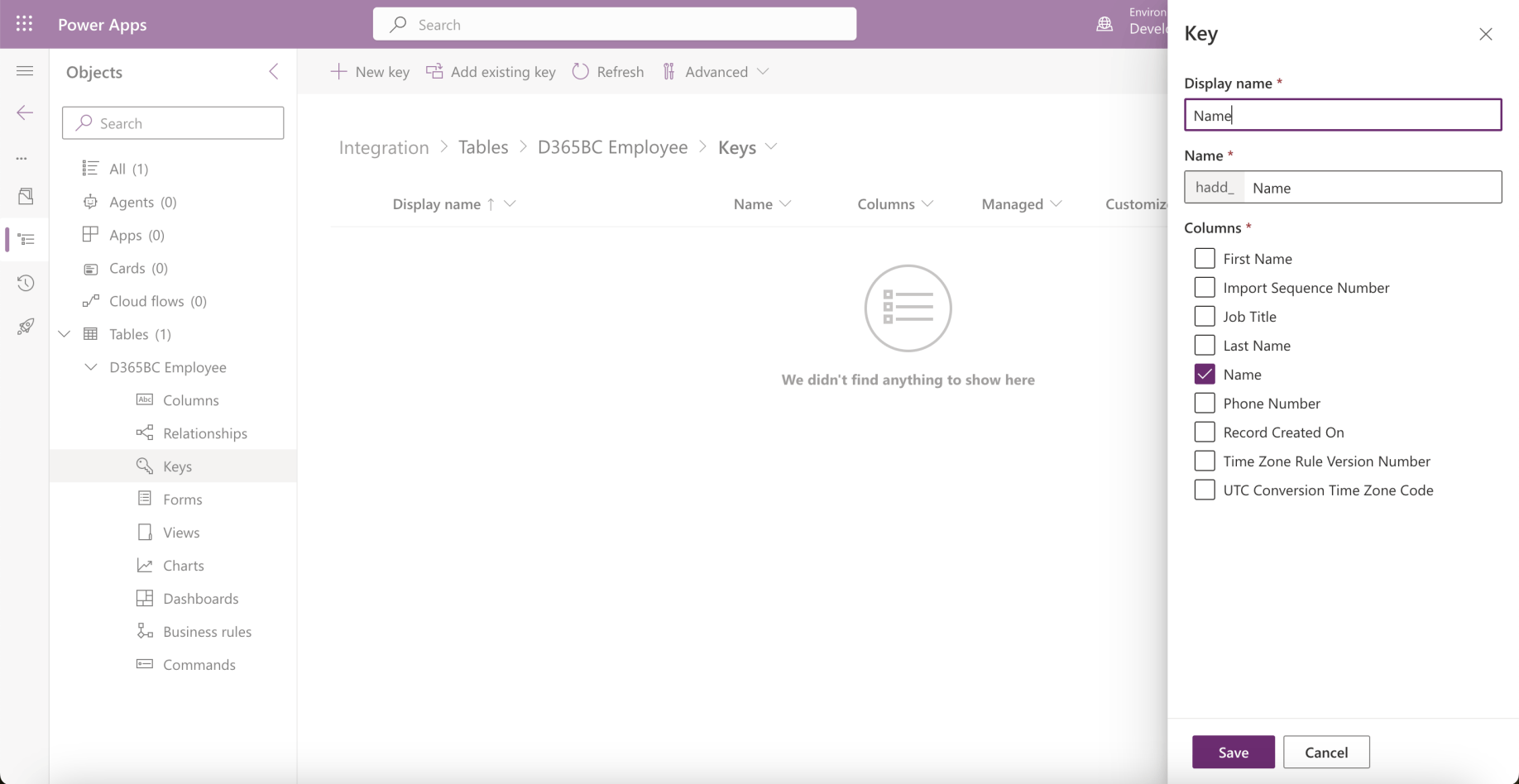
I added a Key (this will be used to sync the employee data)
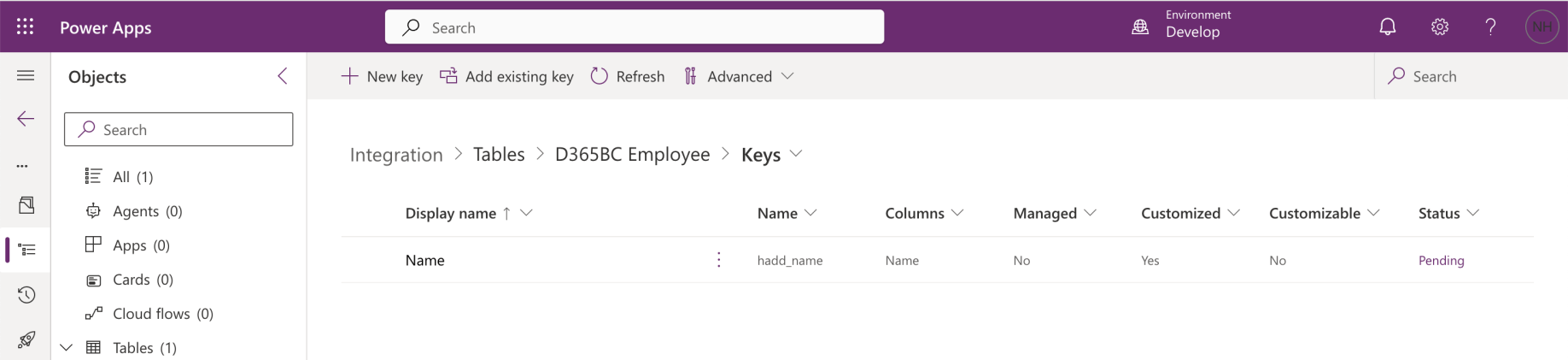
The Key was added
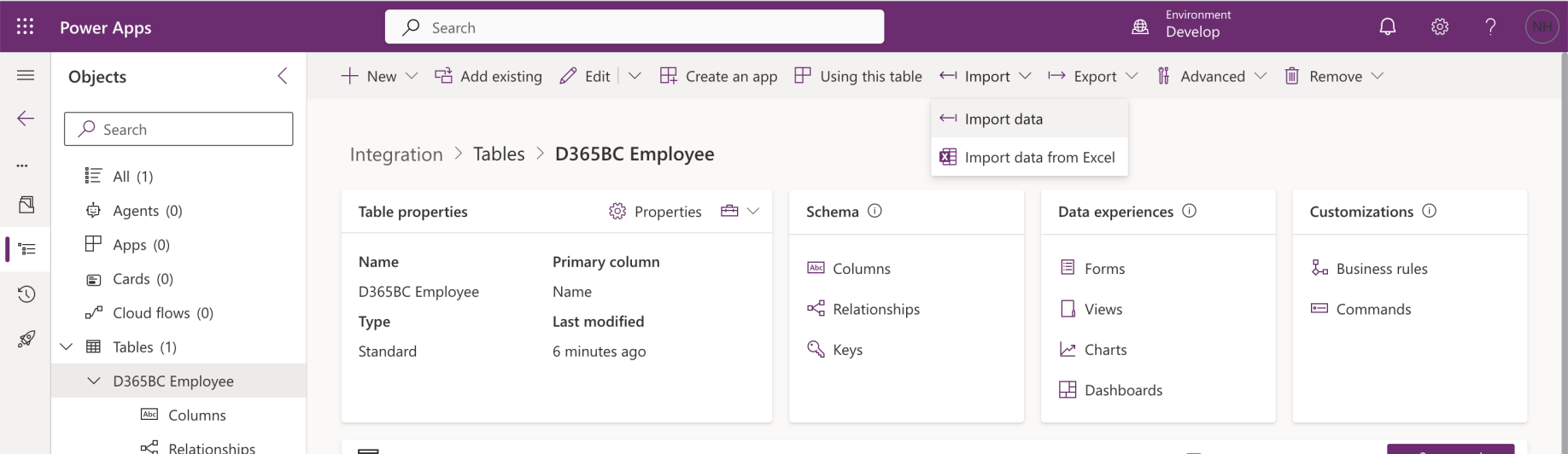
I clicked the Import data button
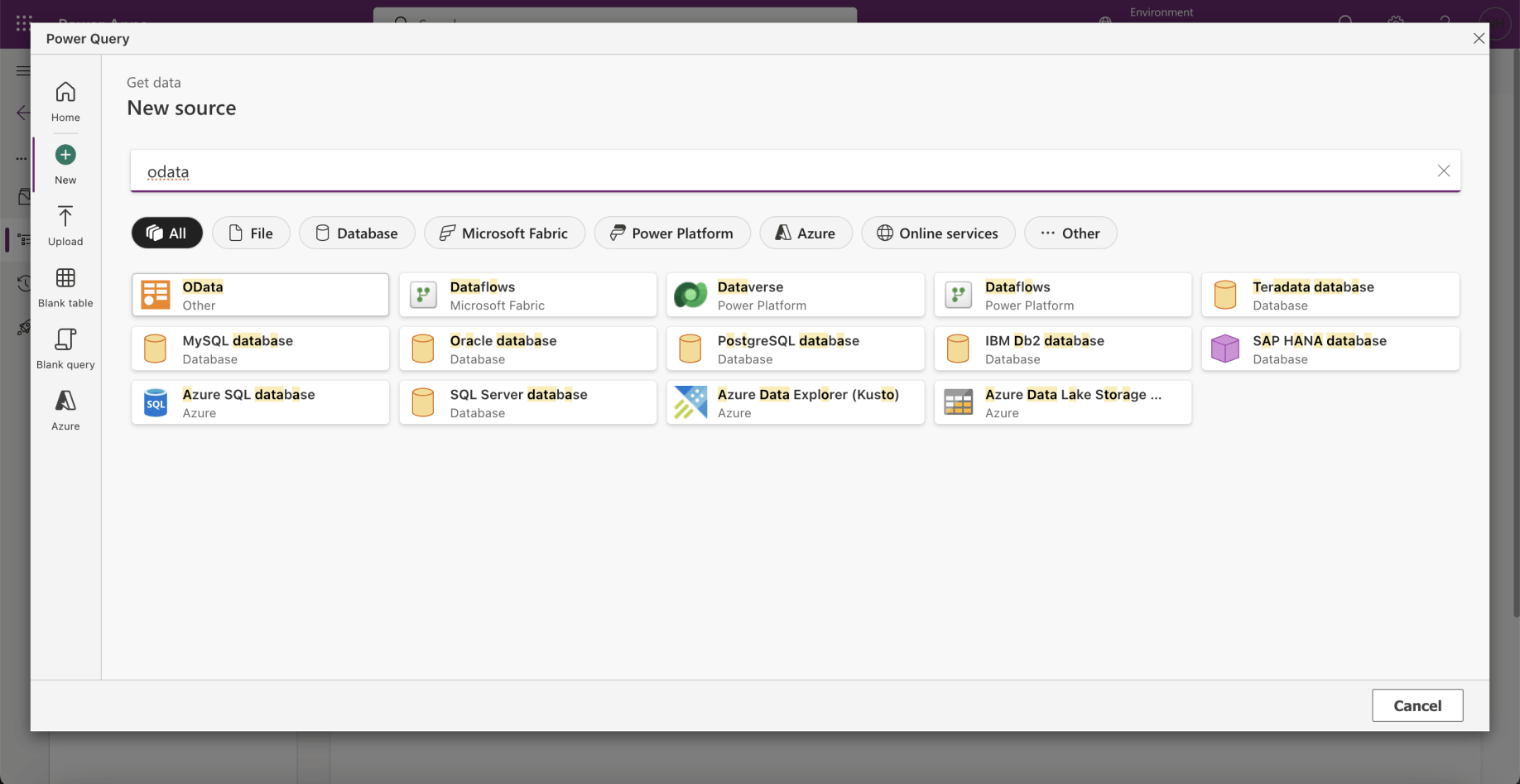
I selected the OData connector
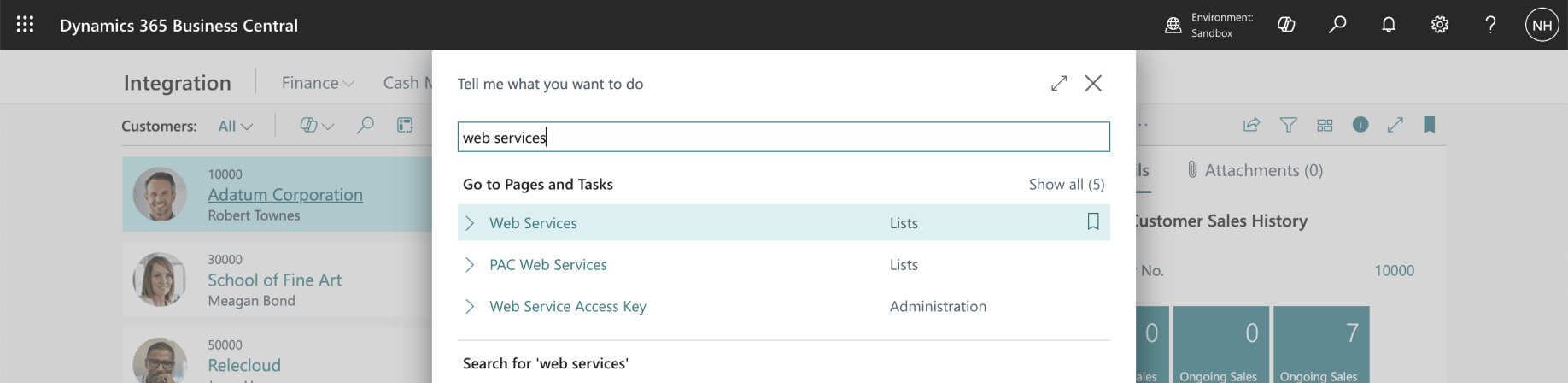
I navigated to the web services page in Business Central
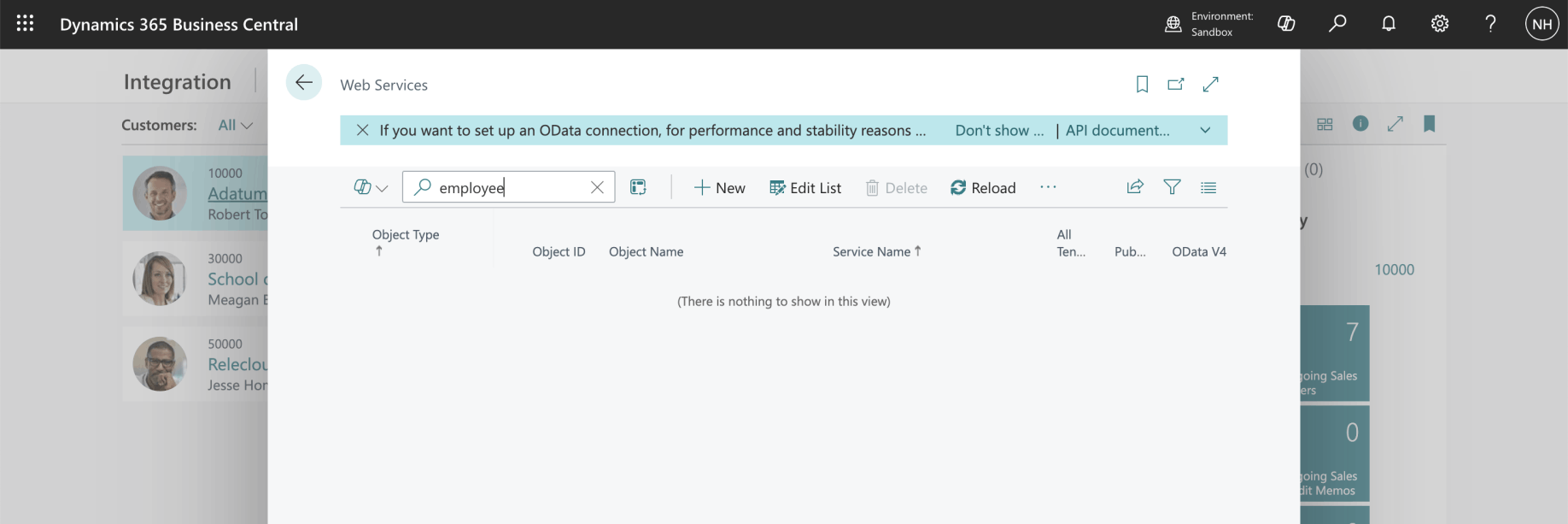
I was unable to find an employee web service
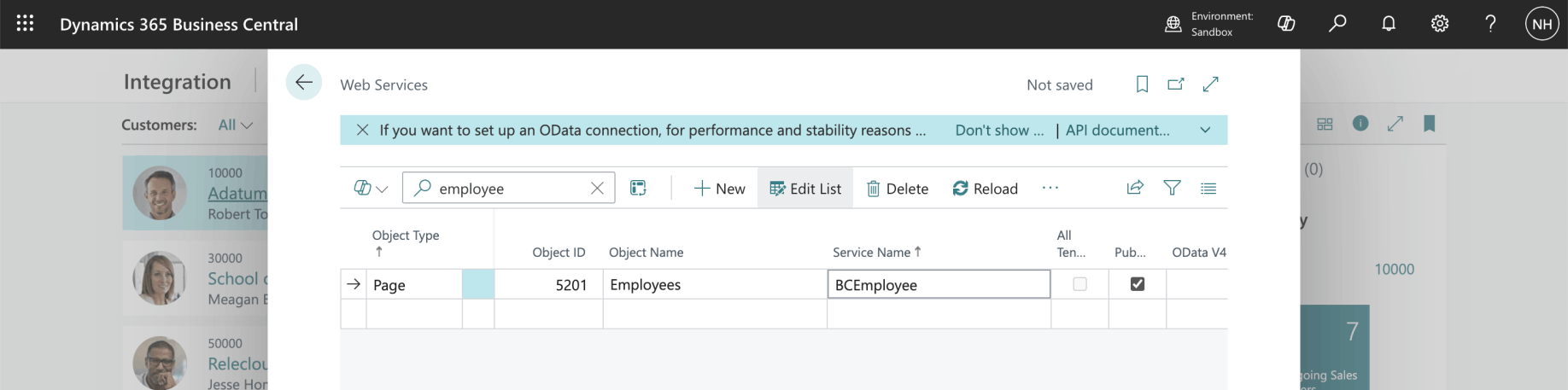
I clicked the + New button and provided web service details
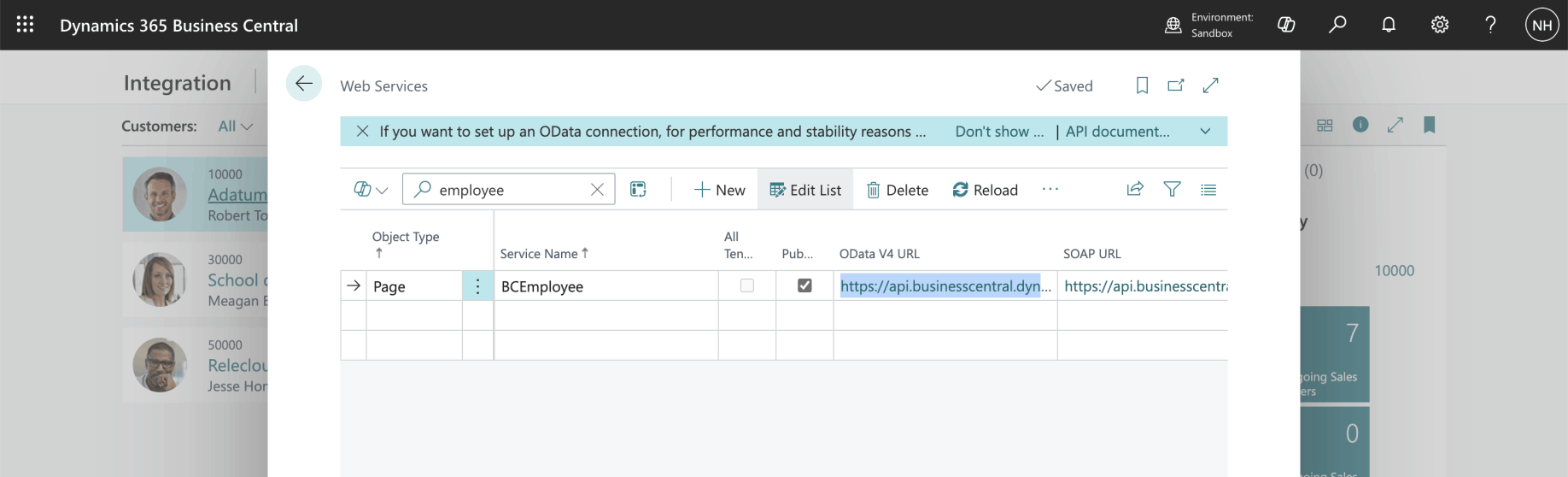
I copied the OData V4 URL
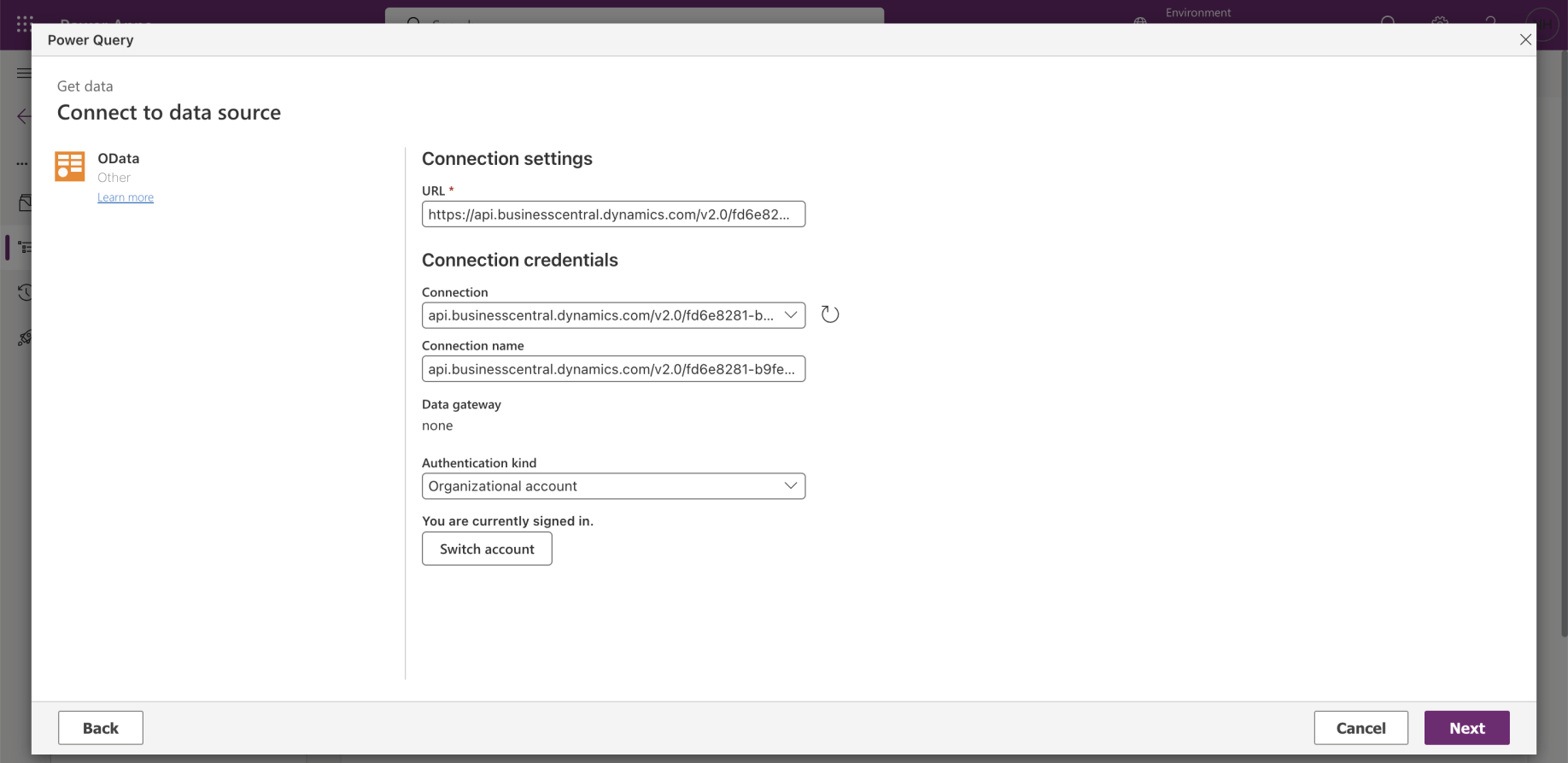
I entered the url into the Connect to data source dialog. Notice that I removed the https:// prefix when I copied the url to the connection textbox
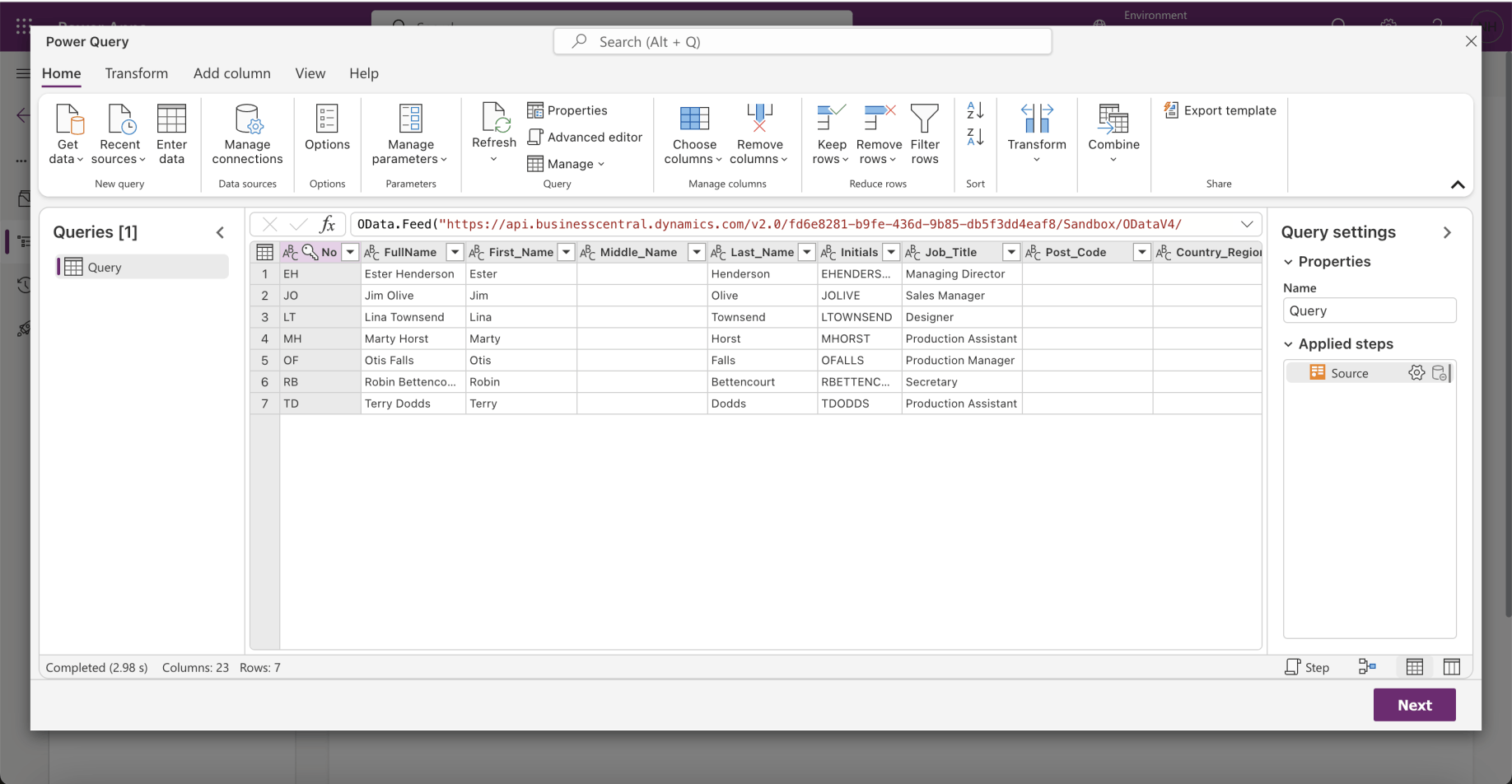
A preview was provided. I clicked the Next button.
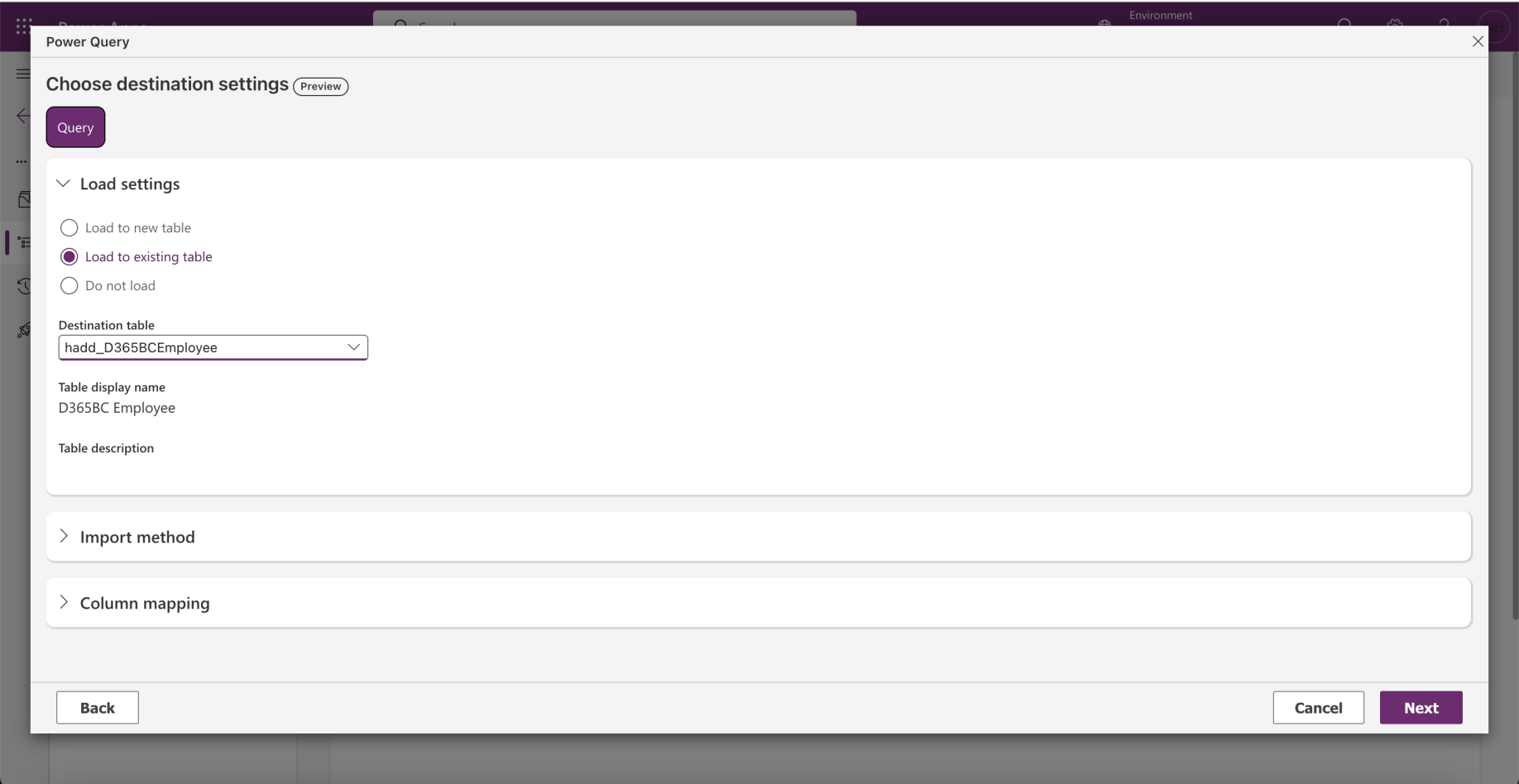
I selected the Load to existing table option and clicked the Next button
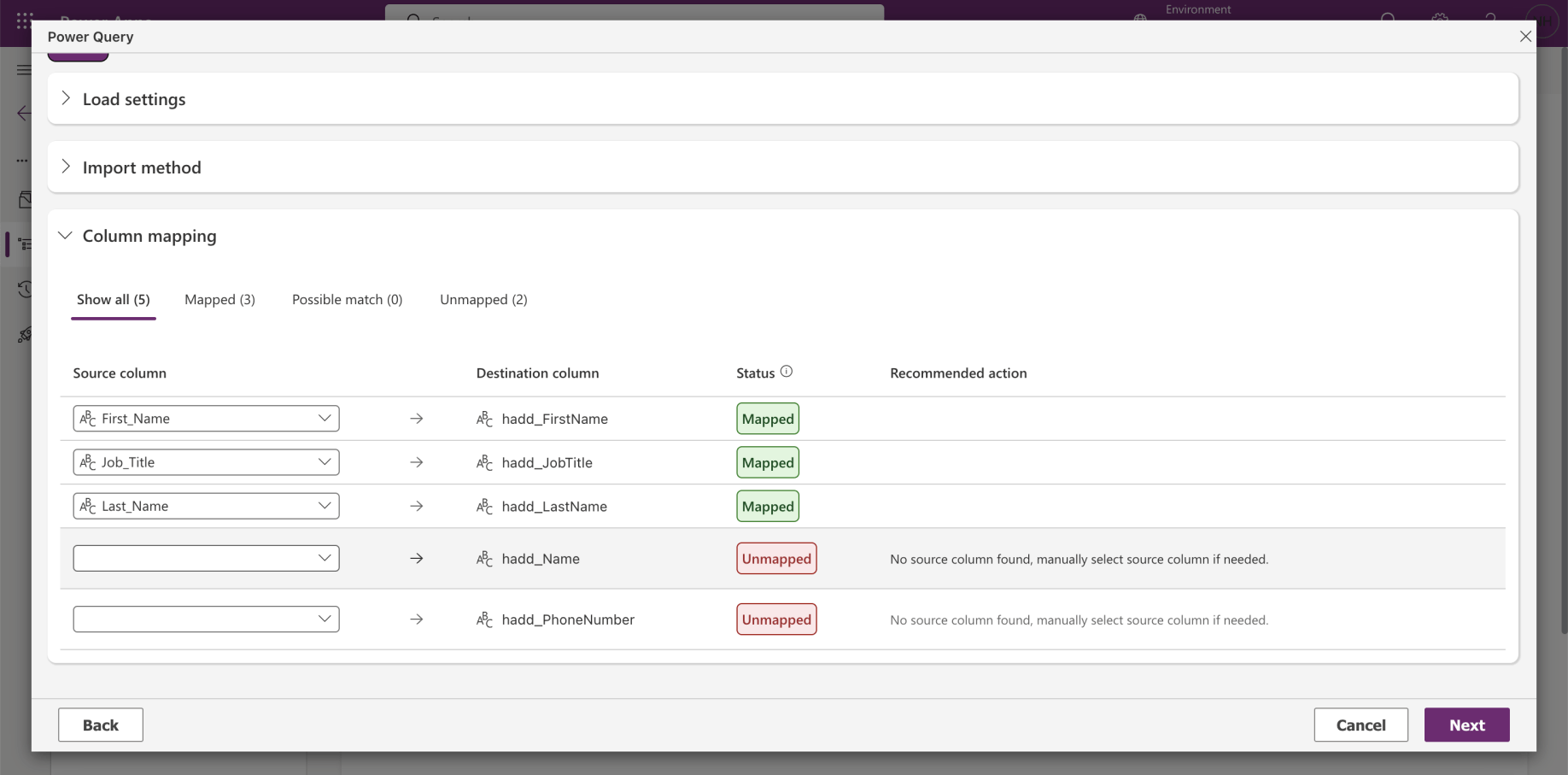
Three of the field mappings were created automatically
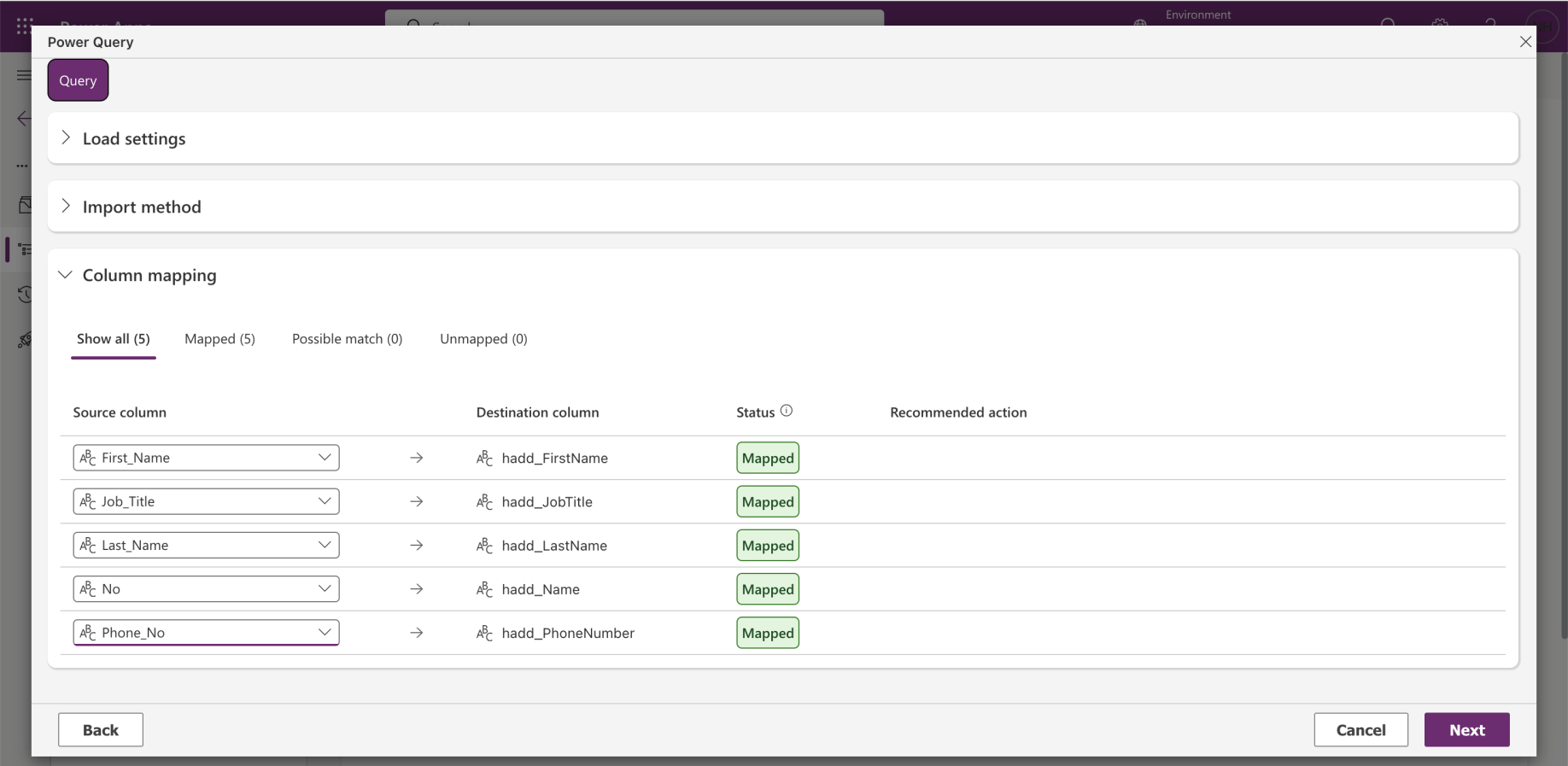
I completed the last two field mappings. I clicked the Next button
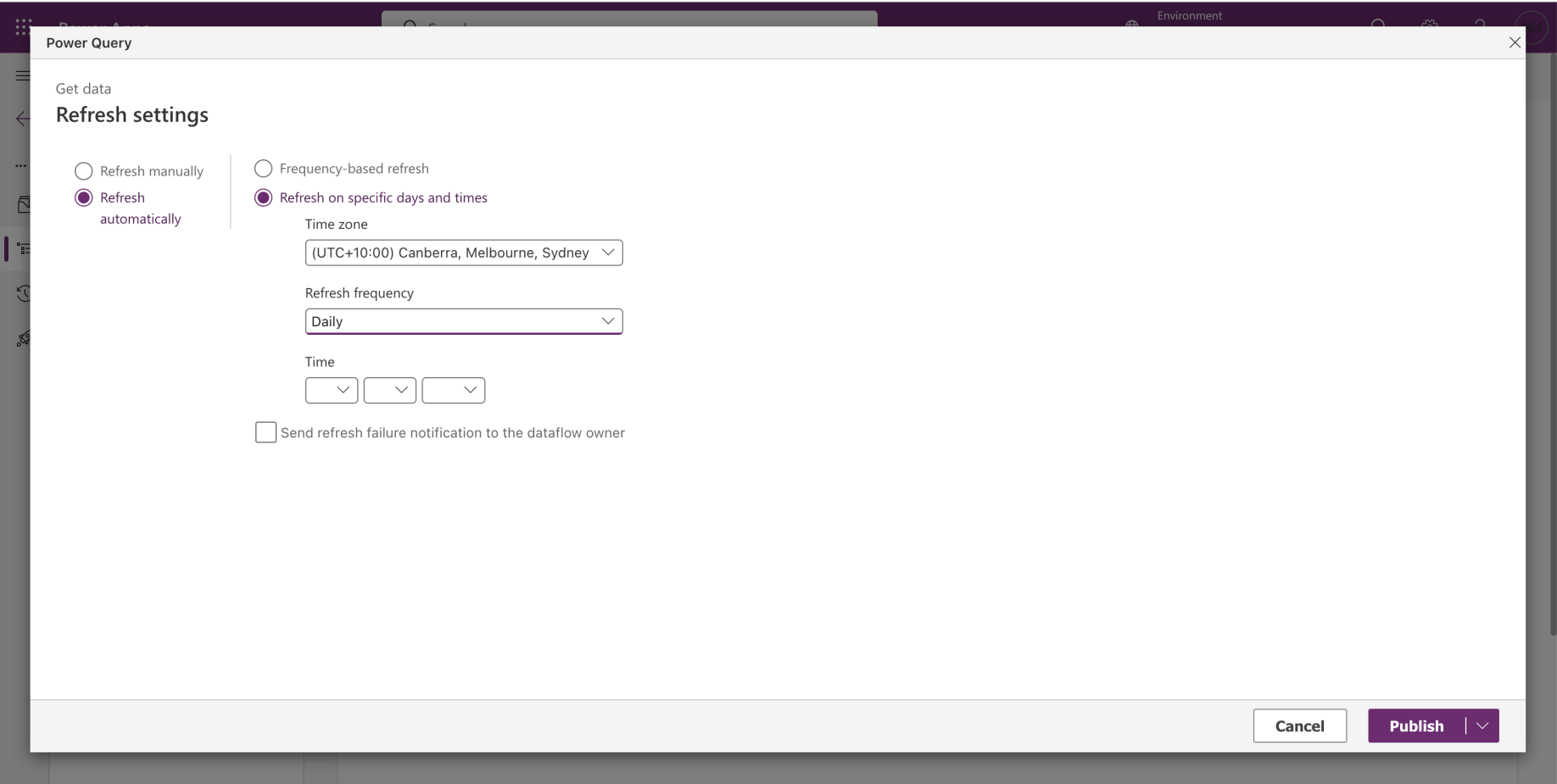
I set the refresh schedule

I reviewed the D365BC Employee table records
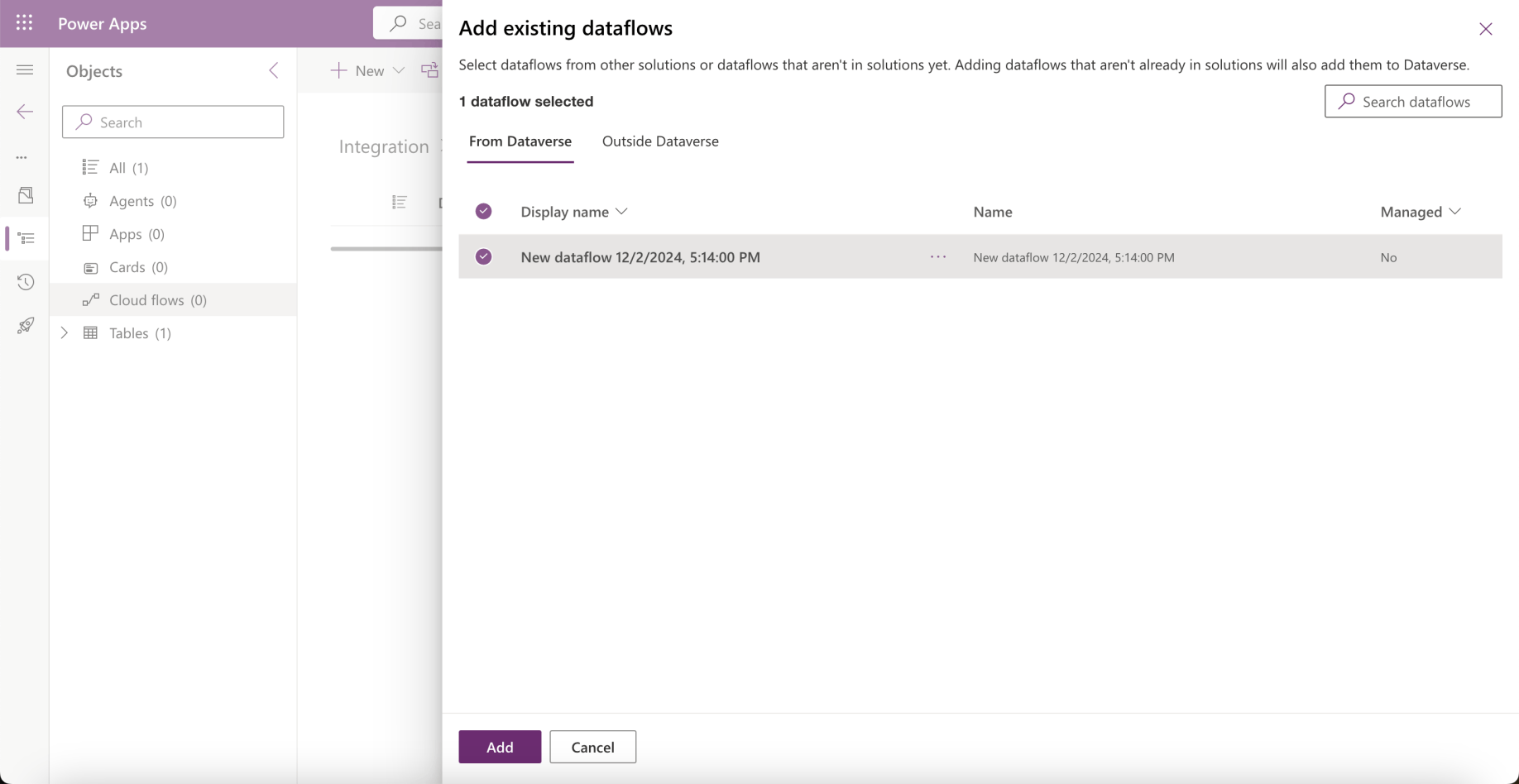
I added the Dataflow to the solution
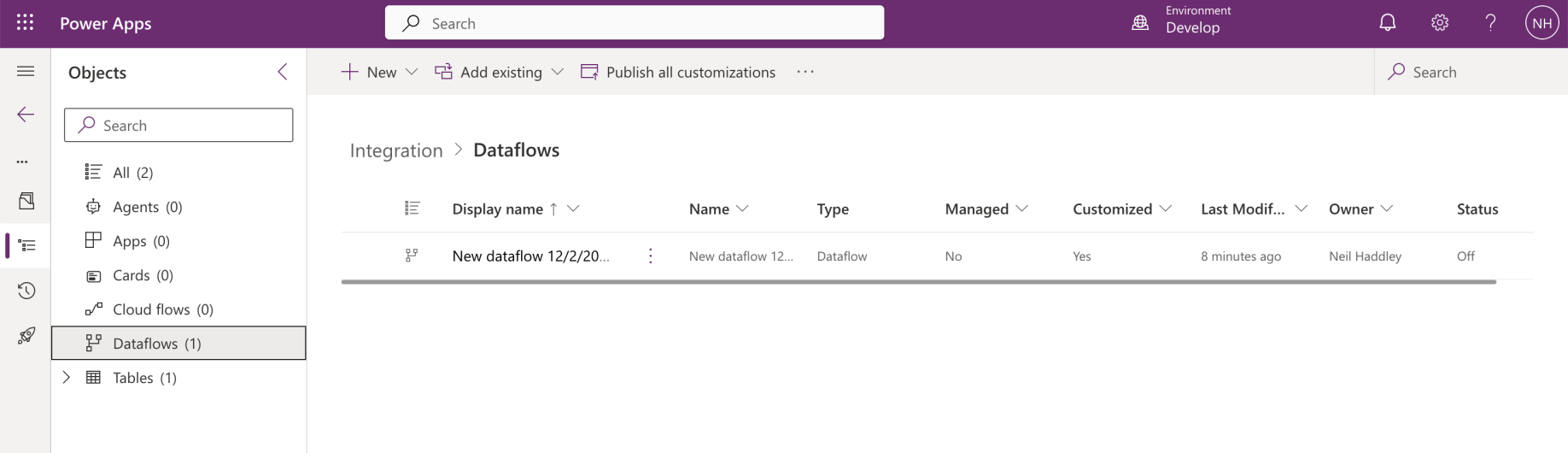
The Dataflow has been added to the solution