
Cameron Oelsen, BSD, via Wikimedia Commons

Cameron Oelsen, BSD, via Wikimedia Commons
Anaconda is a popular open-source distribution of Python specifically tailored for data science, machine learning, and scientific computing.
Anaconda incorporates a package manager (Conda) and the Jupyter Notebook/Jupyter Lab development environments.
I reset my Apple MacBook laptop and installed Anaconda.
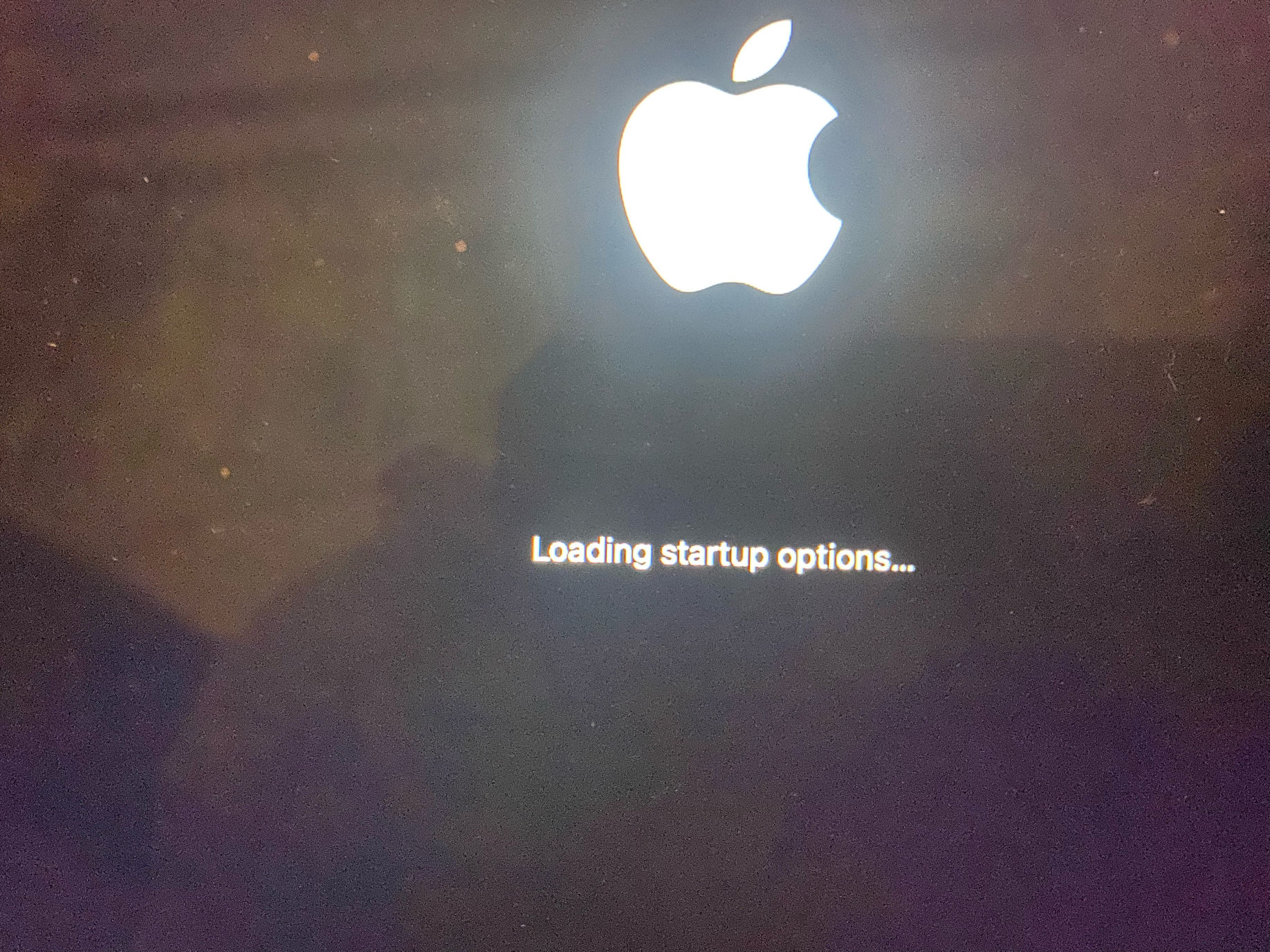
I restarted my laptop and held down the power button until I was able to access the recovery assistant menu.
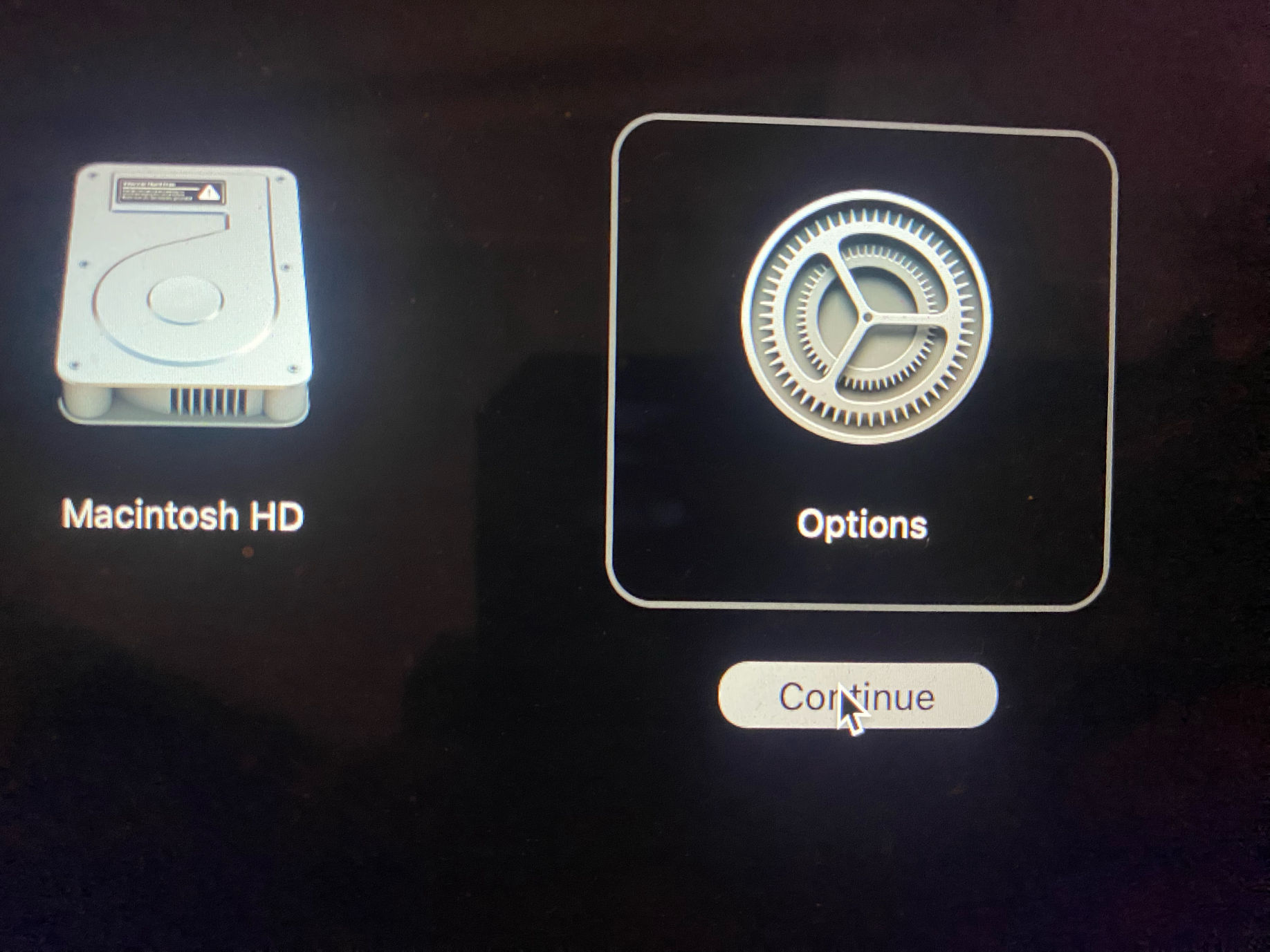
Options
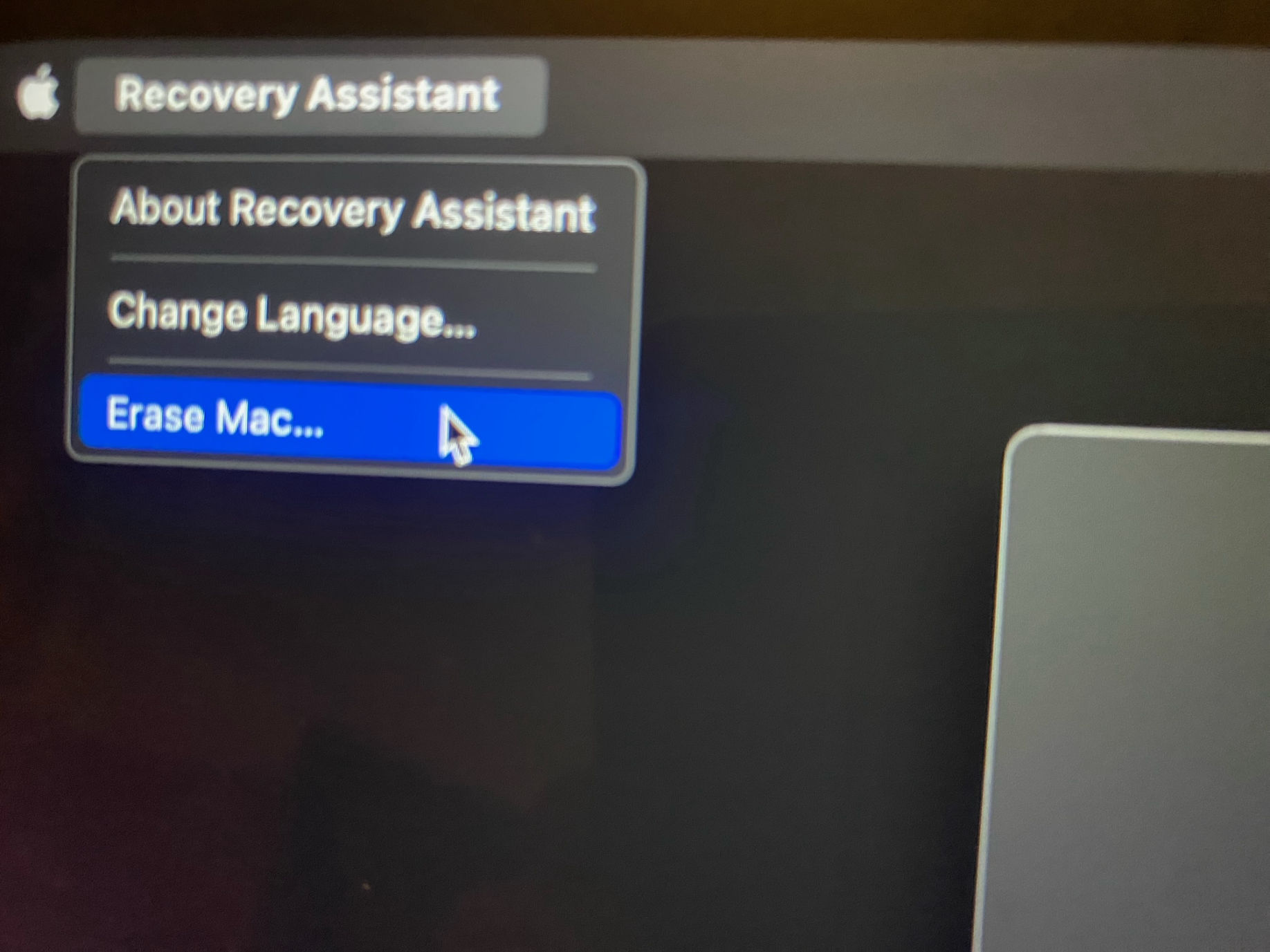
Erase Mac...
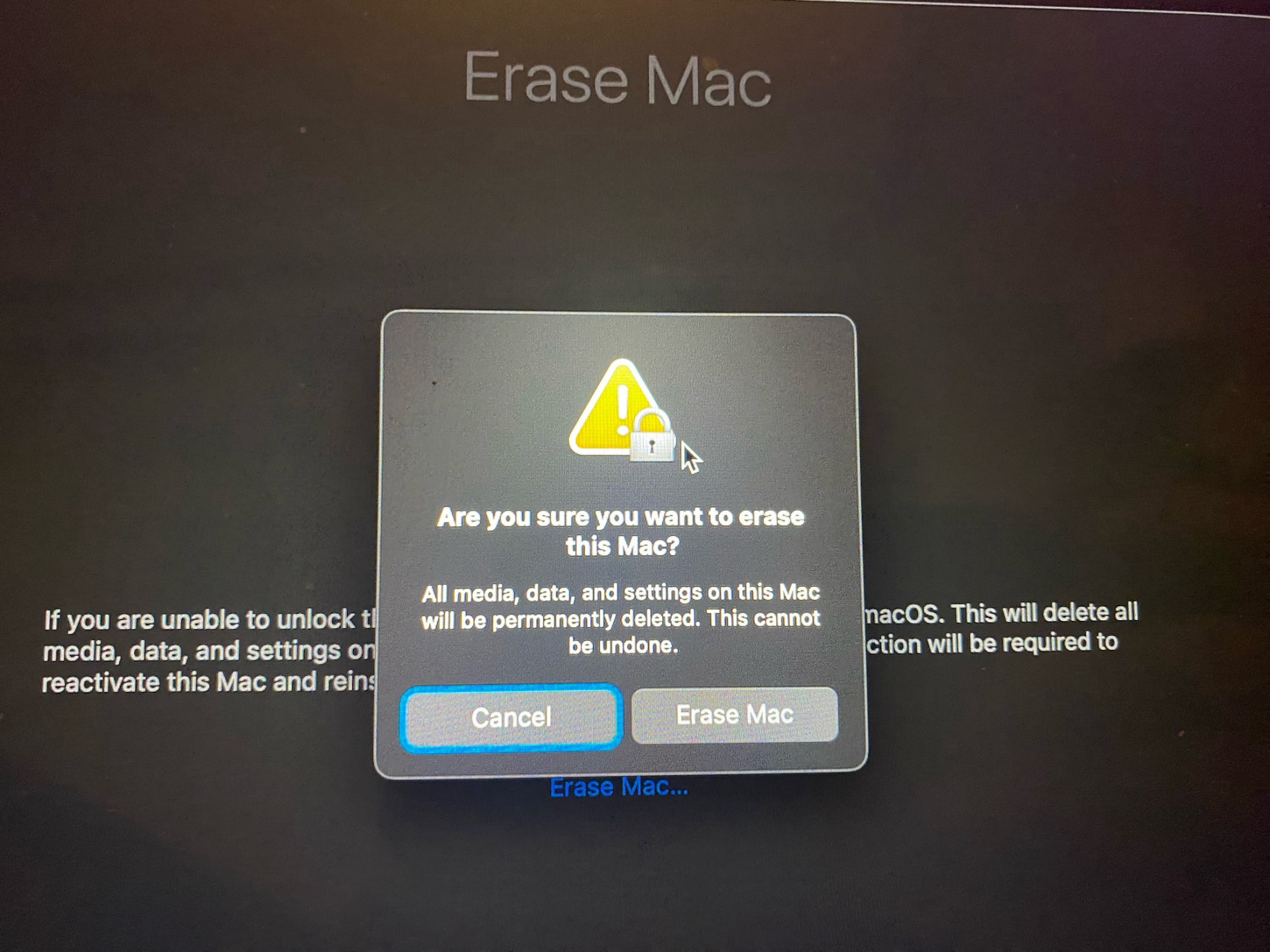
Erase Mac
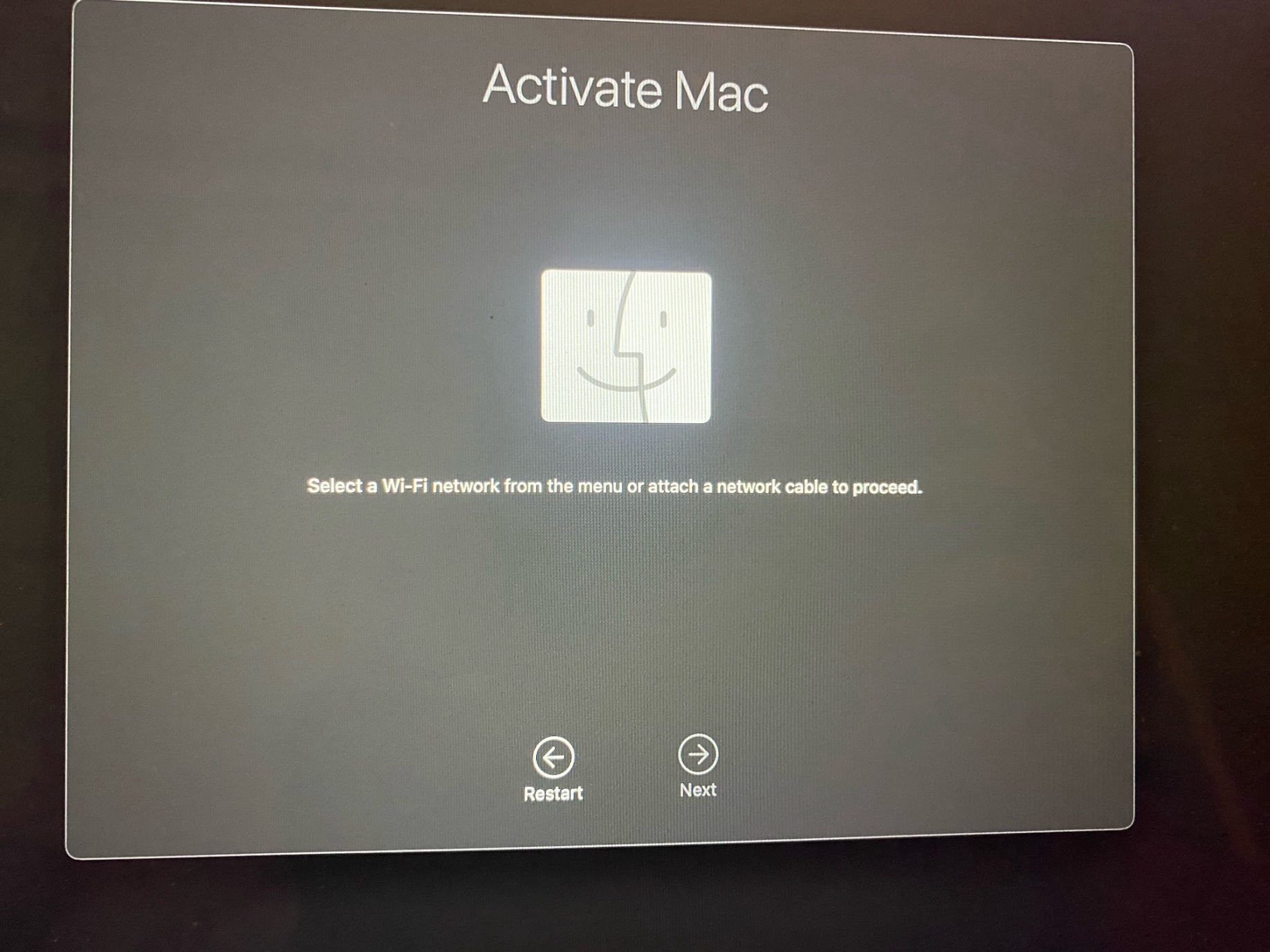
Select a wifi network
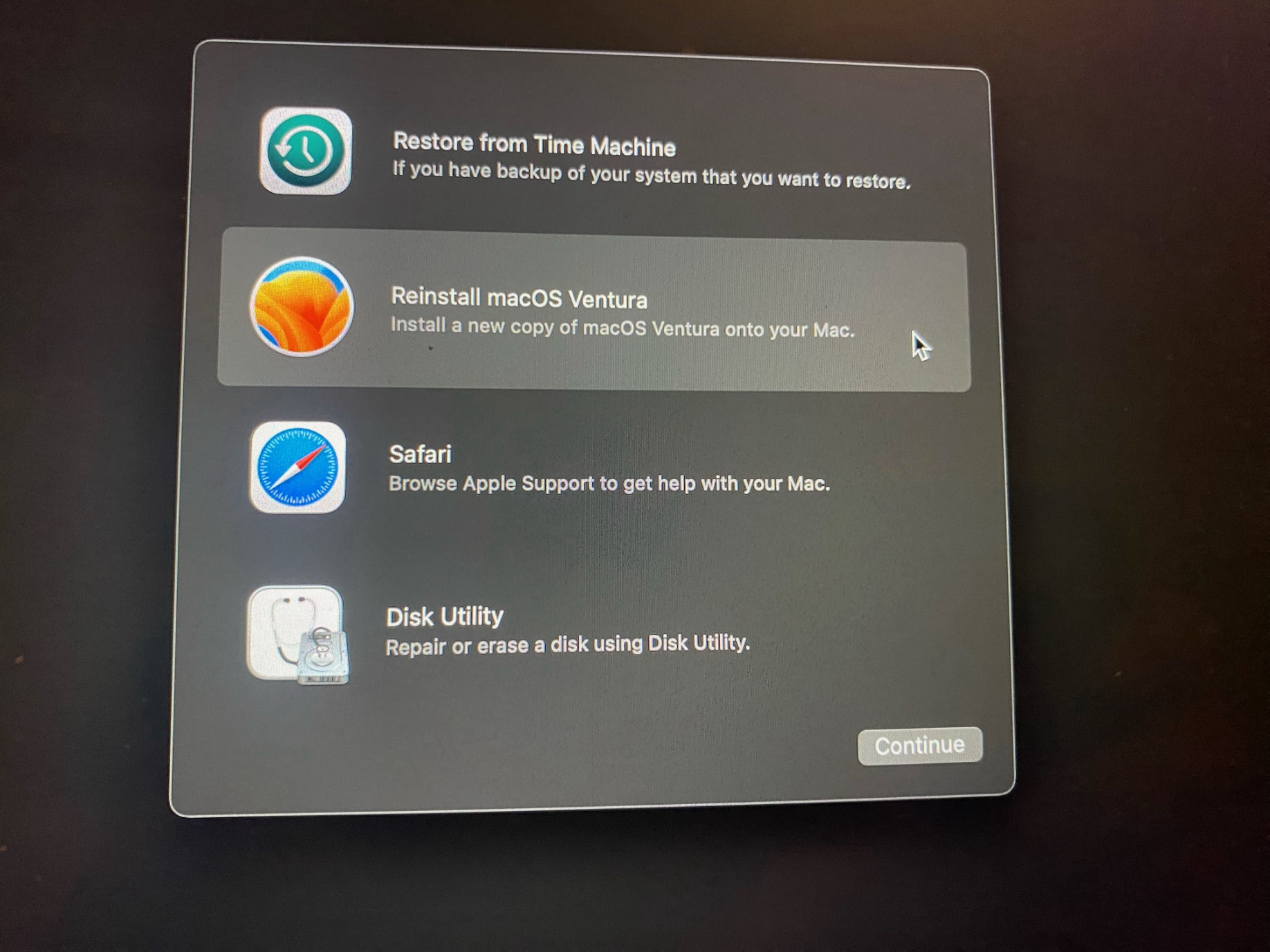
Reinstall macOS Ventura
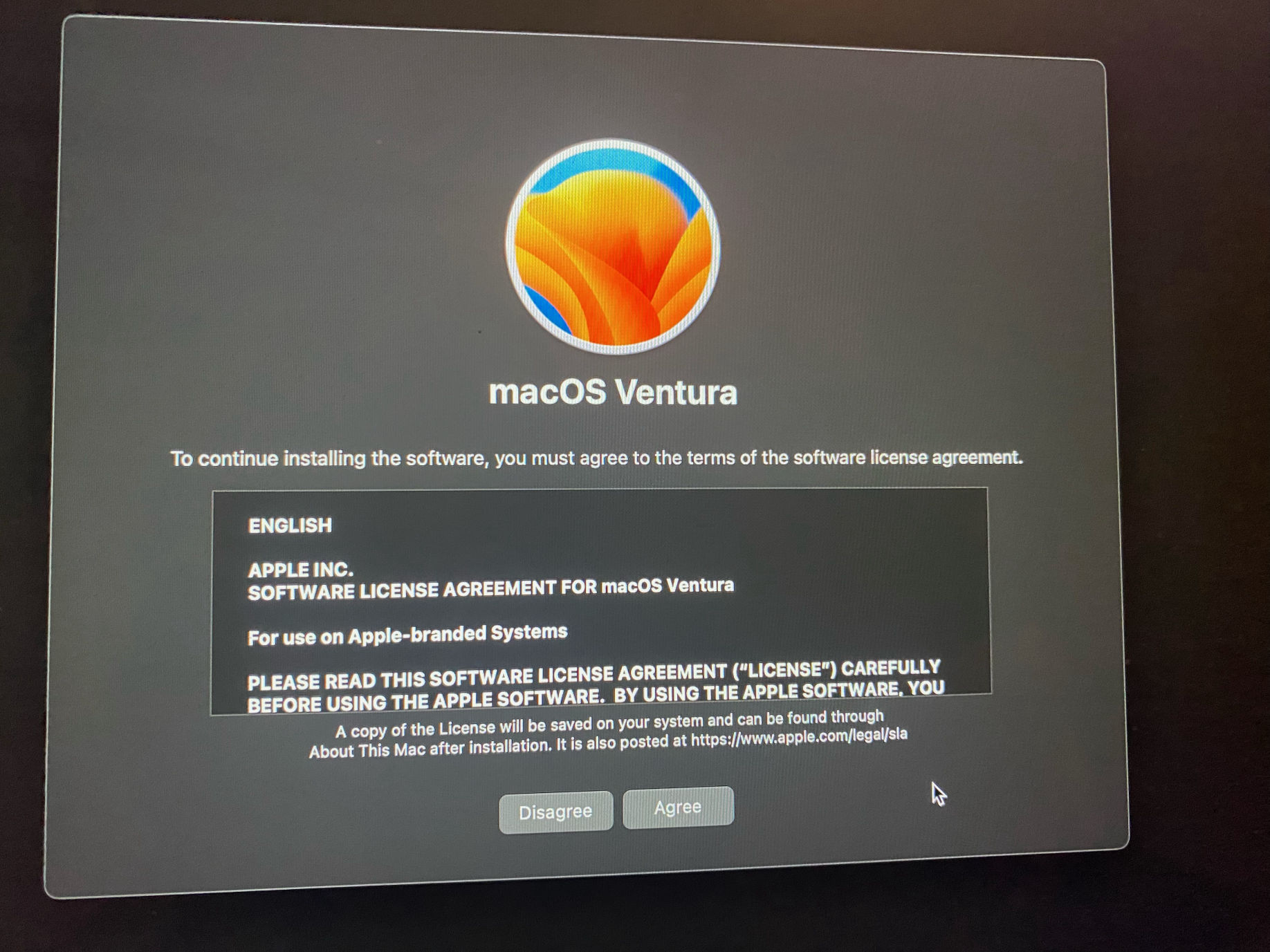
Agree
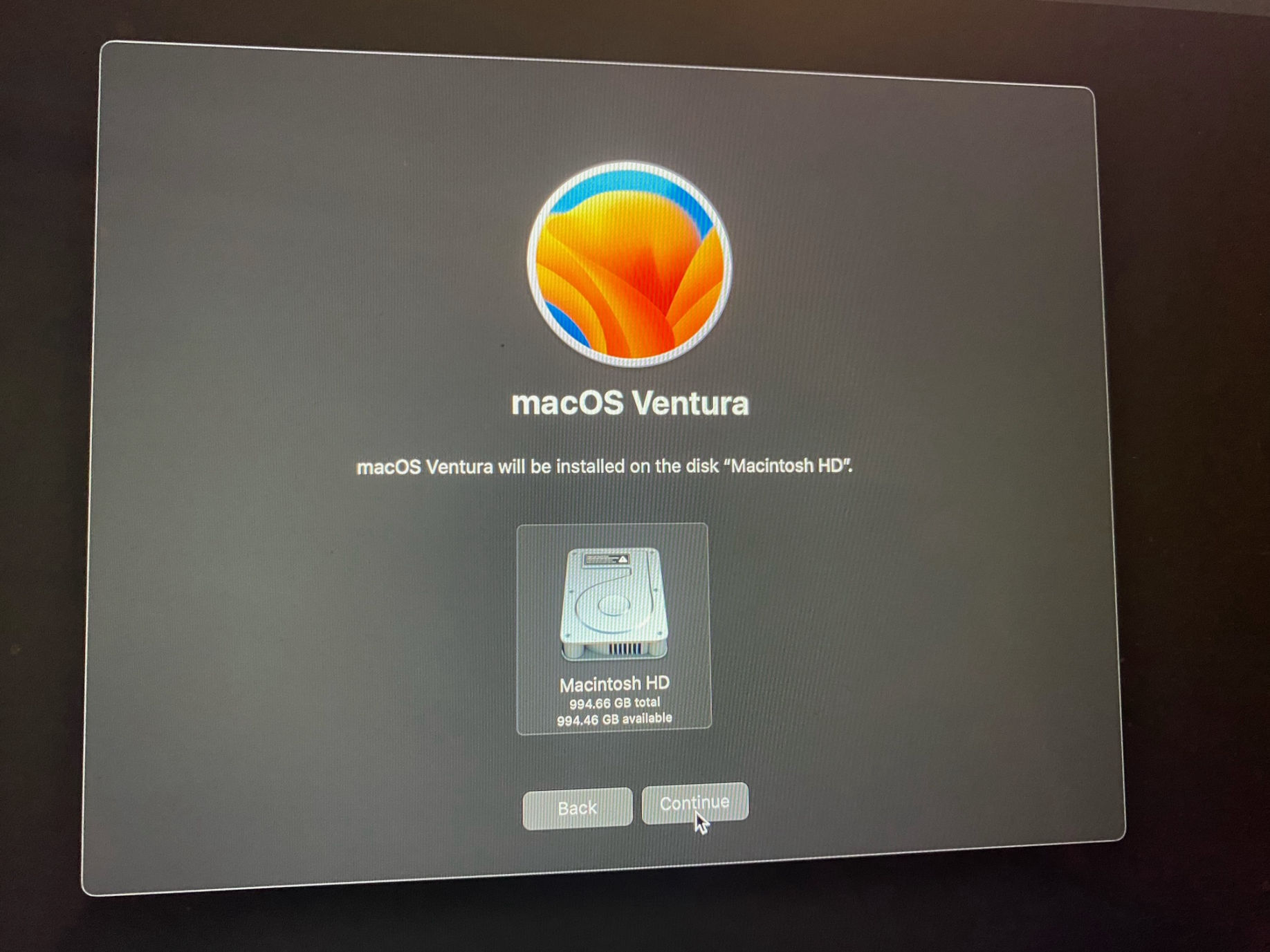
Select disk

Installation takes 3 hours (approximately)
I ran into a documented issue when I tried to install Anaconda on my Apple MacBook.
These install steps worked for me:
I ran the Xcode setup "xcode-select --install"
I downloaded the anaconda command line installer.
I opened a Terminal and navigated to ~/Downloads
I ran the downloaded script "Bash Anaconda3-2023.03-MacOSX-arm64.sh"
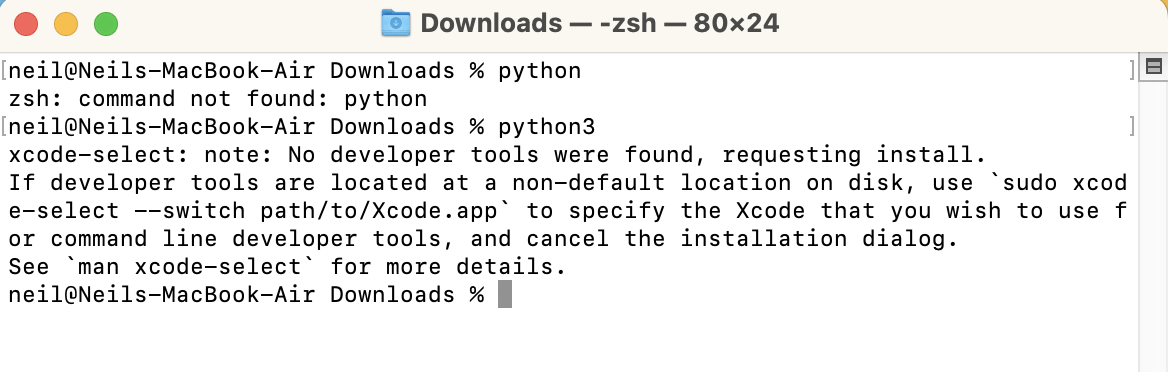
Python was not present
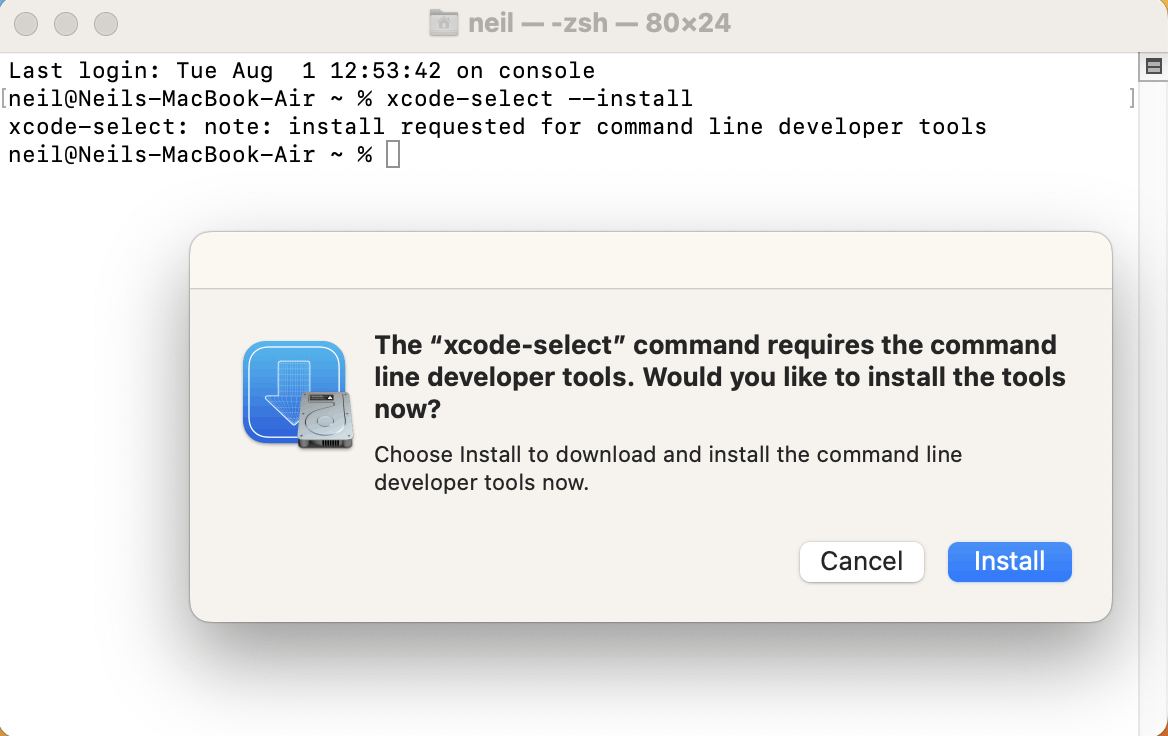
I installed Xcode
xcode-select --install
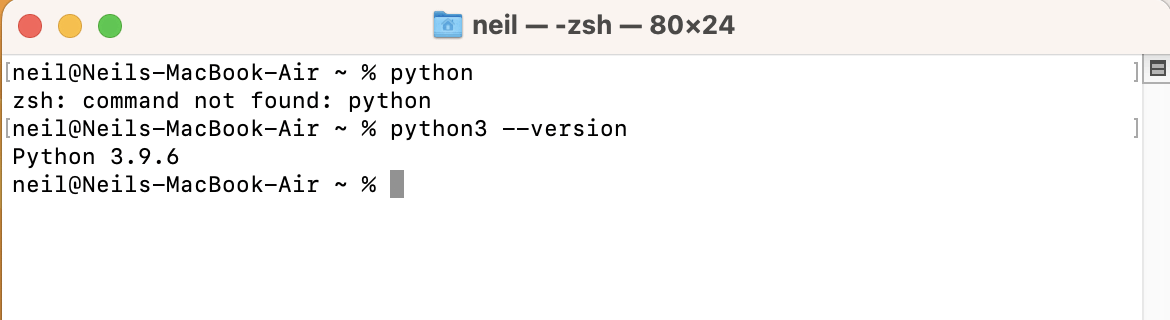
I had installed python version 3.9.6
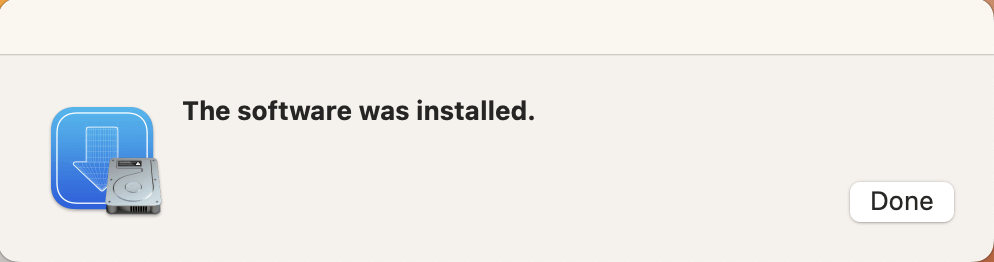
The Xcode installation completed.
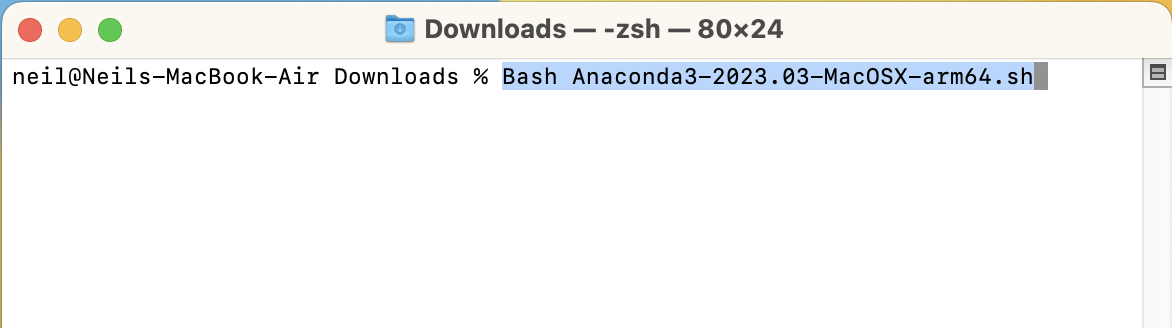
I installed Anaconda
Bash Anaconda3-2023.03-MacOSX-arm64.sh
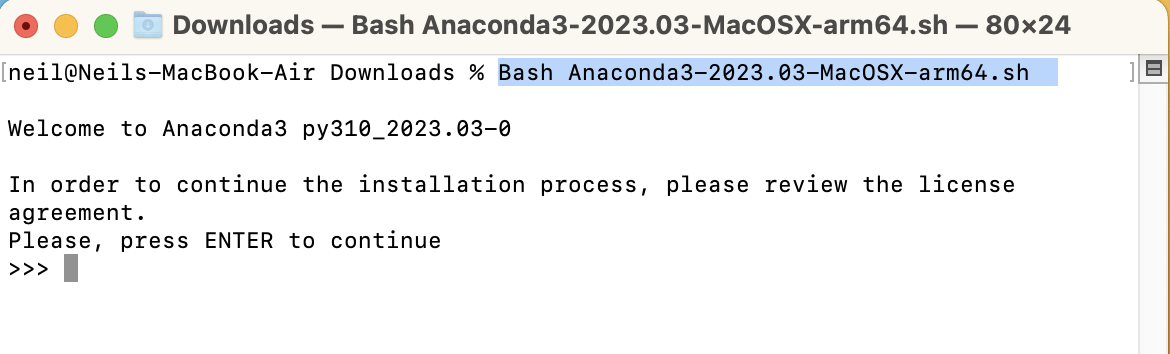
I agreed to the license terms
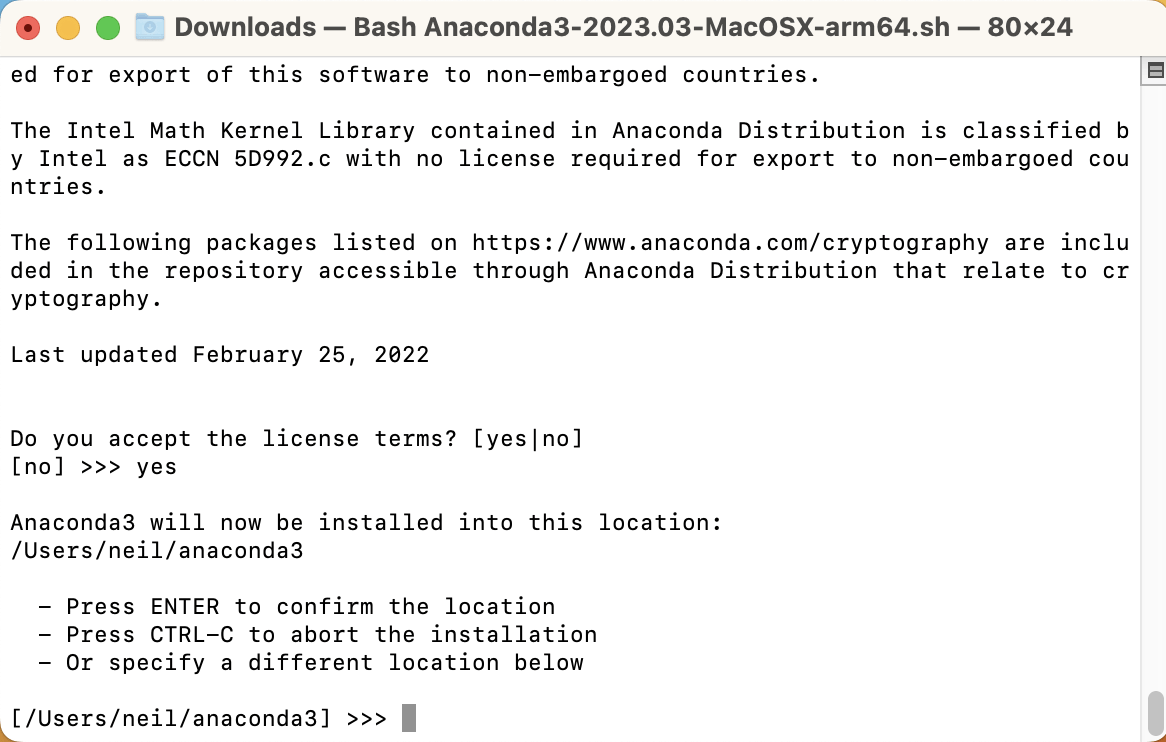
I confirmed the install location

Anaconda installation completed
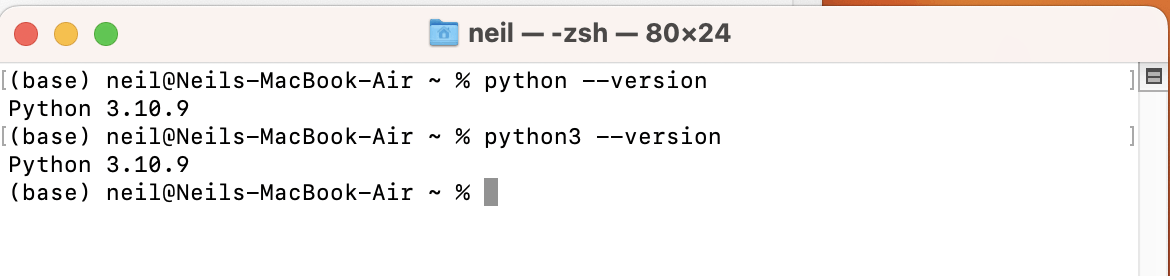
python 3.10.9 was now available in the "base" Anaconda environment
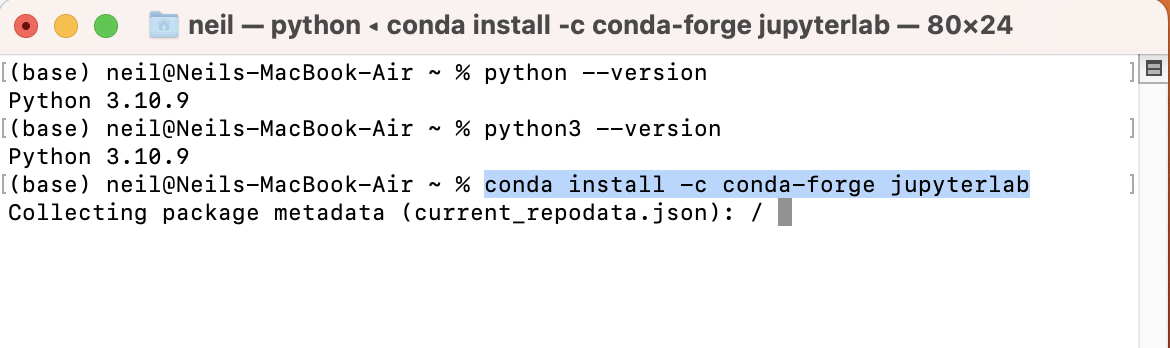
I installed support for jupyter lab into the base environment