Microsoft Dynamics 365 is a product line of more than a dozen enterprise resource planning (ERP) and customer relationship management (CRM) business applications.
Microsoft Dynamics 365 Business Central (formerly Microsoft Dynamics NAV) is an ERP and CRM product meant for small and mid-sized businesses (Integrating both Dynamics NAV and Dynamics CRM features).
Power Platform environments refer to isolated spaces within the Microsoft Power Platform ecosystem where I can develop, test, and deploy apps, flows, and other solutions.
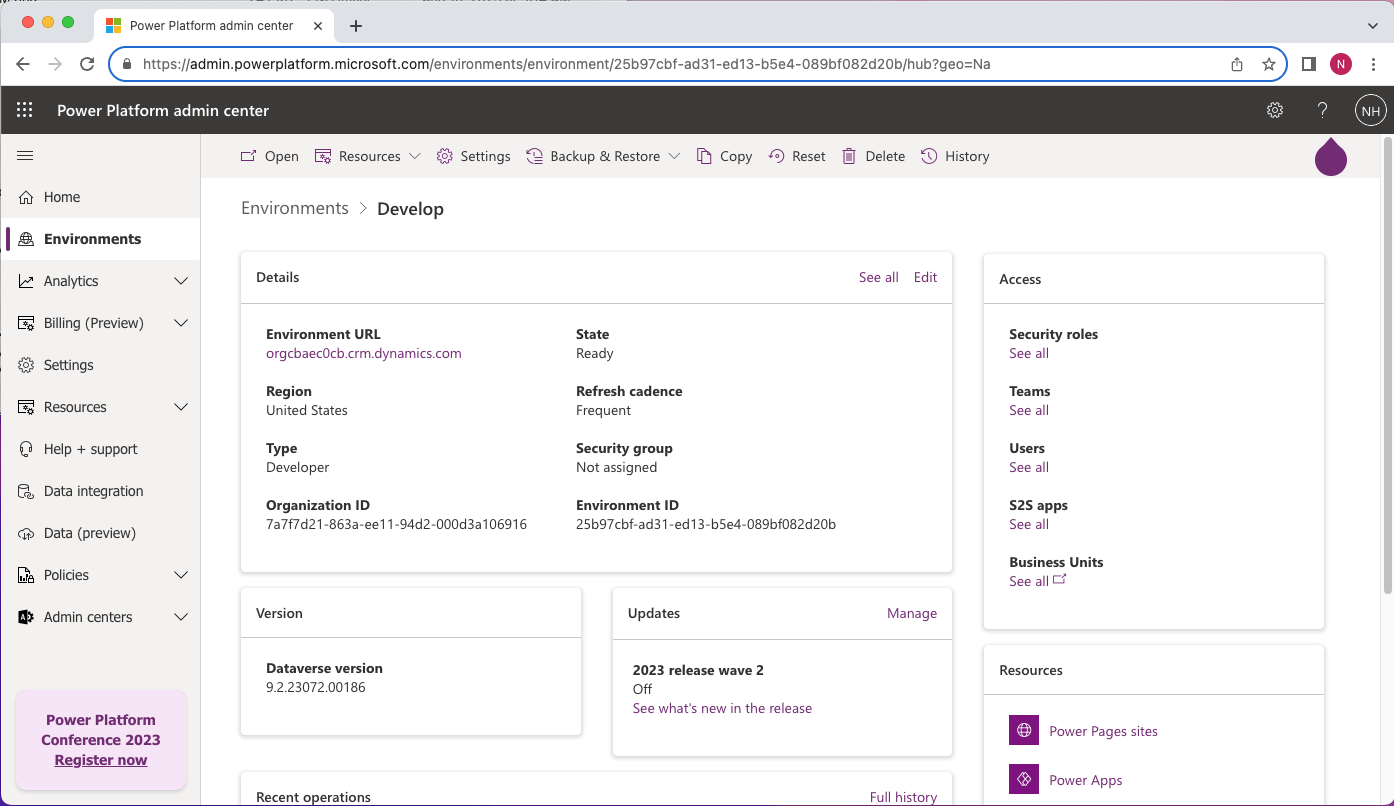
I added a Develop environment.
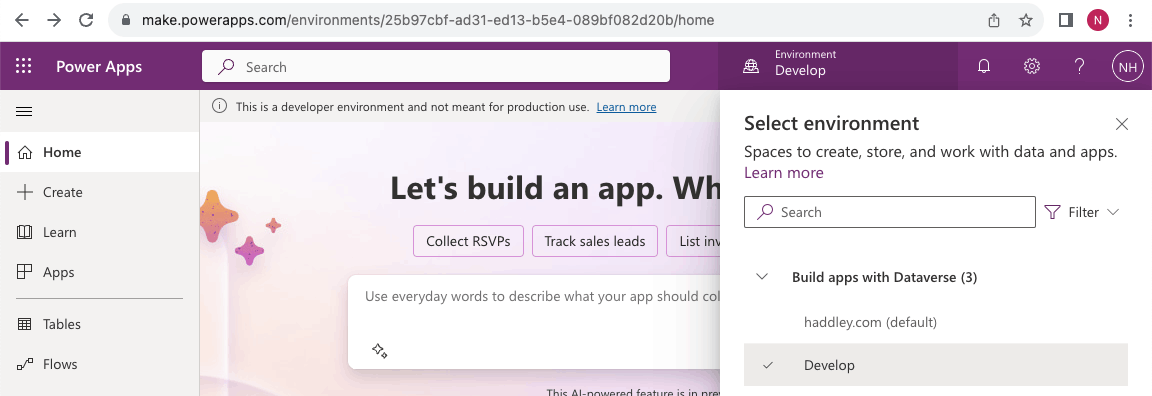
I navigated to the Power Apps home page and selected the Develop environment
I created a Canvas app to display the available currencies.
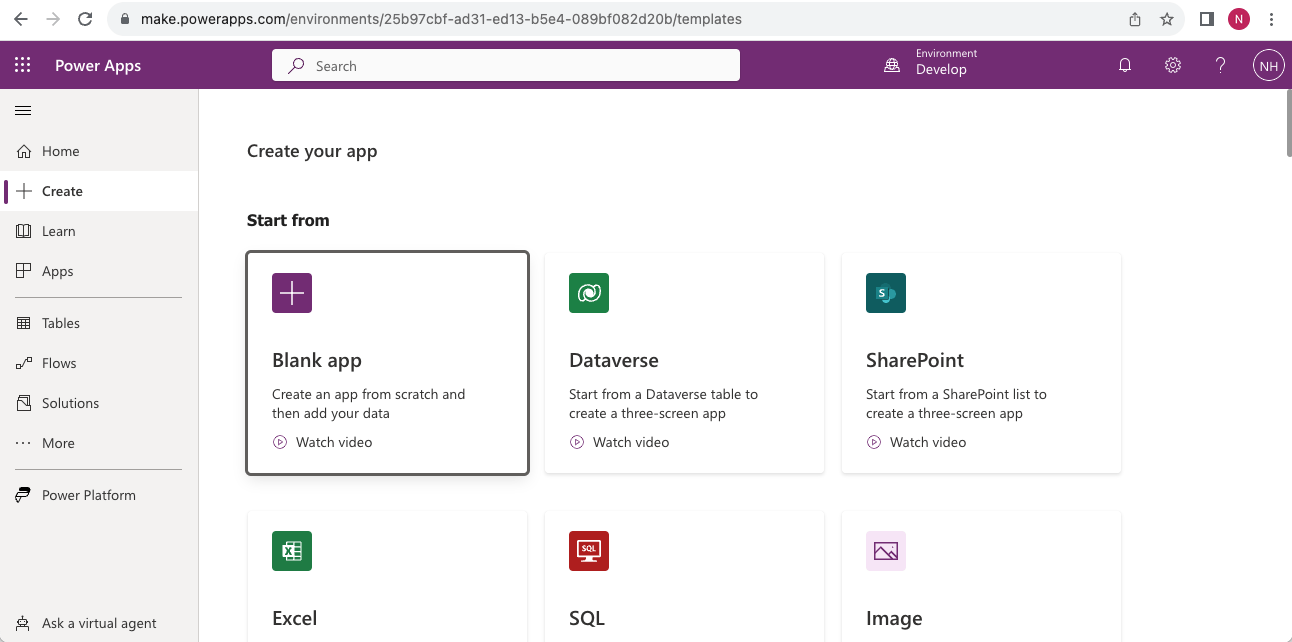
I clicked the "+ Create" link
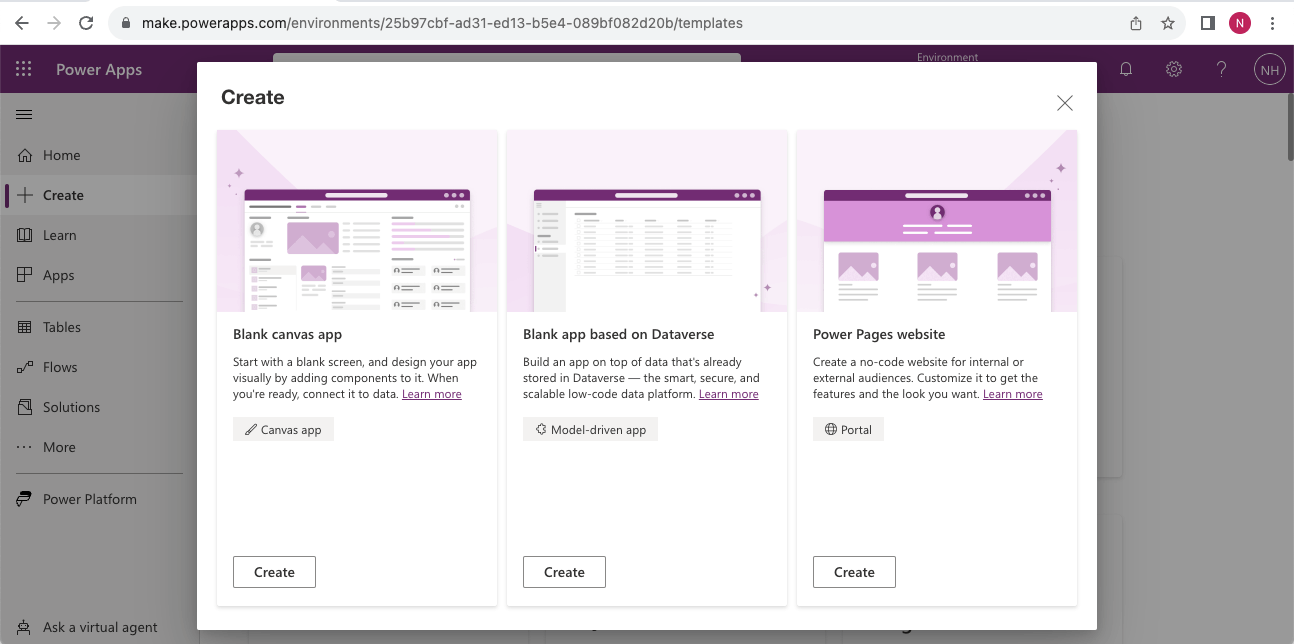
I clicked the "Create" button on the "Blank canvas app" card
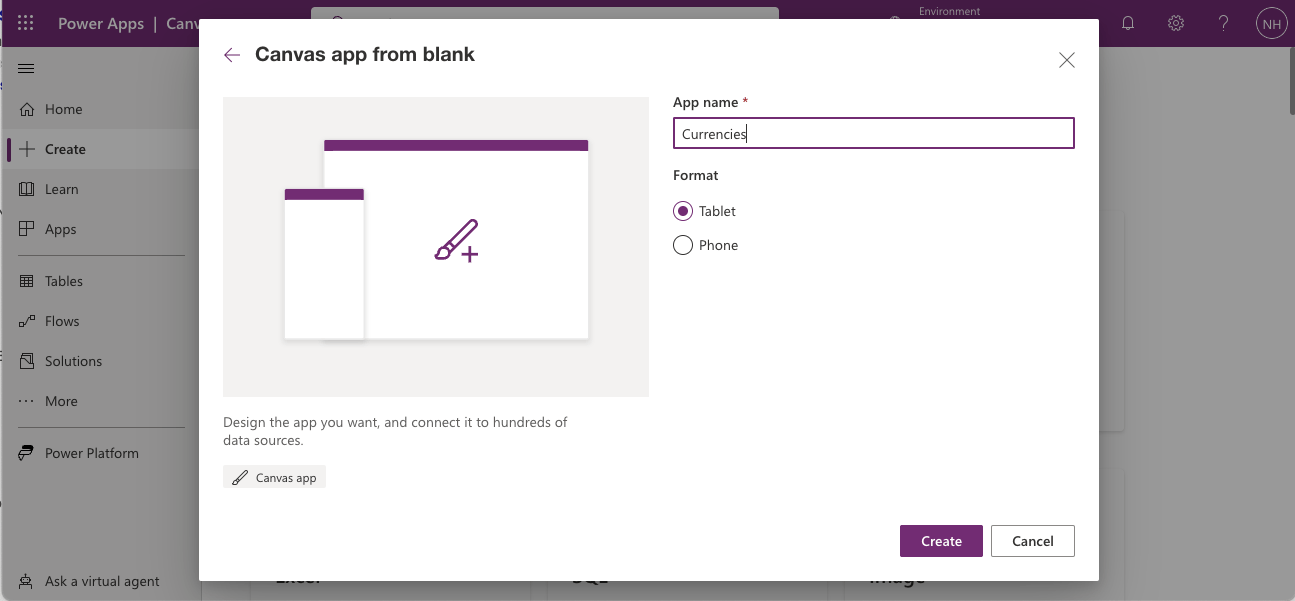
I named the app "Currencies"
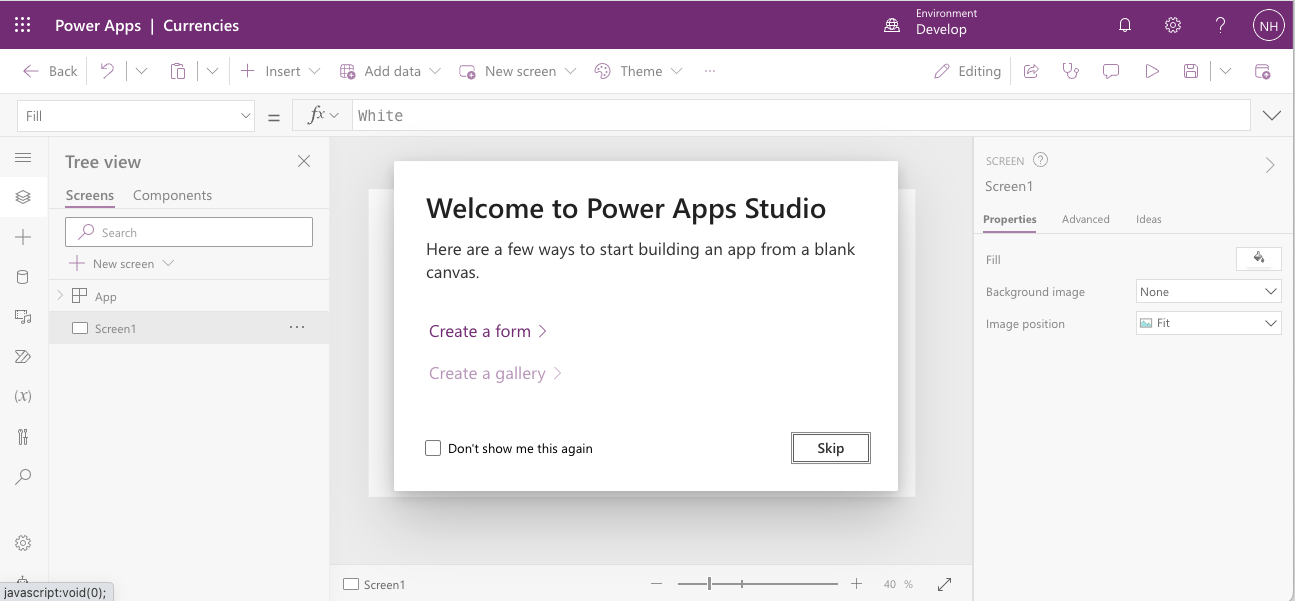
I clicked the "Create a gallery" link
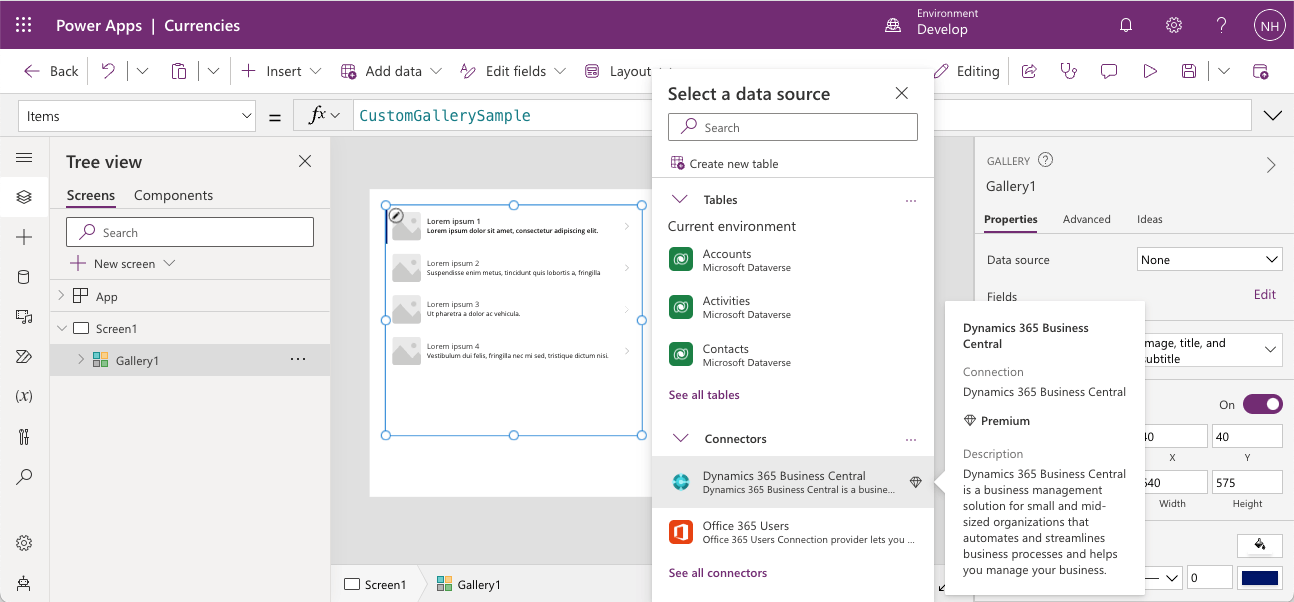
I selected the "Dynamics 365 Business Central" connector

I selected the "CRONUS USA, Inc." company in the "MYSANDBOX" environment.
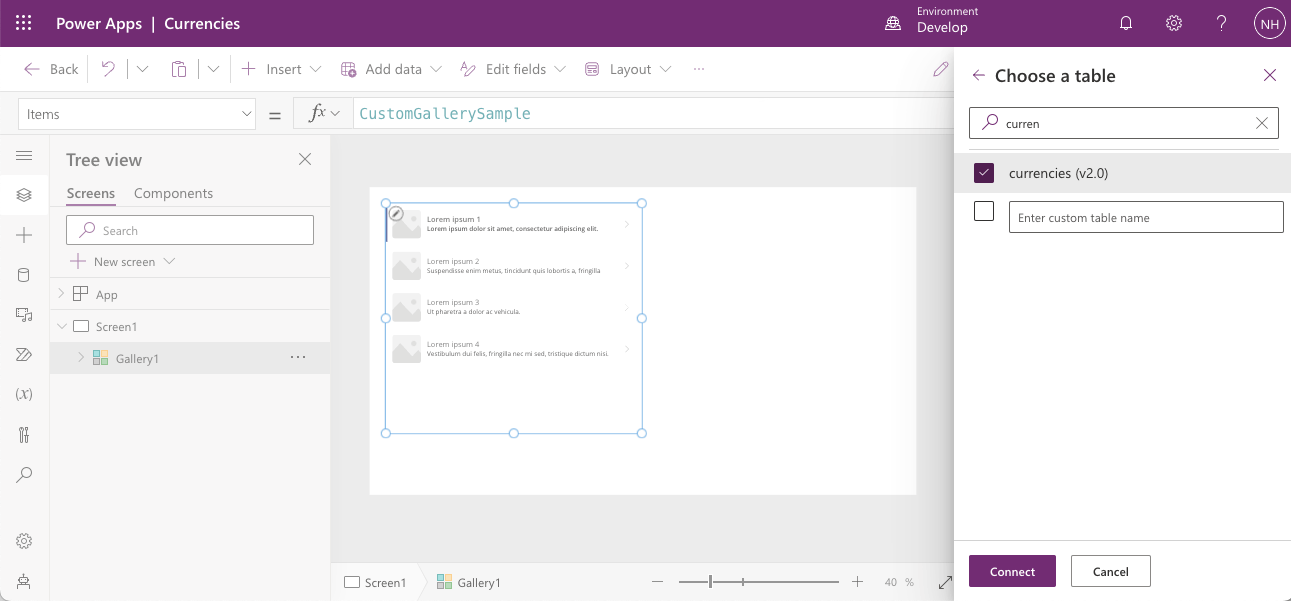
I selected the "currencies (v2.0)" table
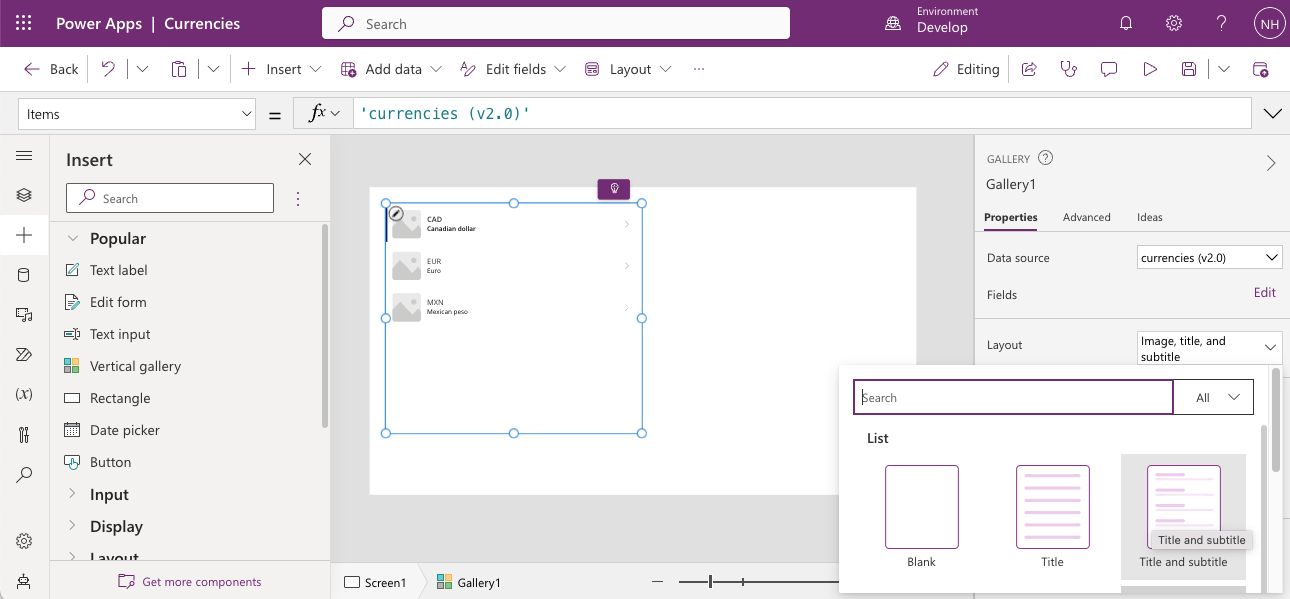
I selected the "Title and subtitle" (vertical gallery) layout.

I clicked the "Preview the app" link

I reviewed the preview.
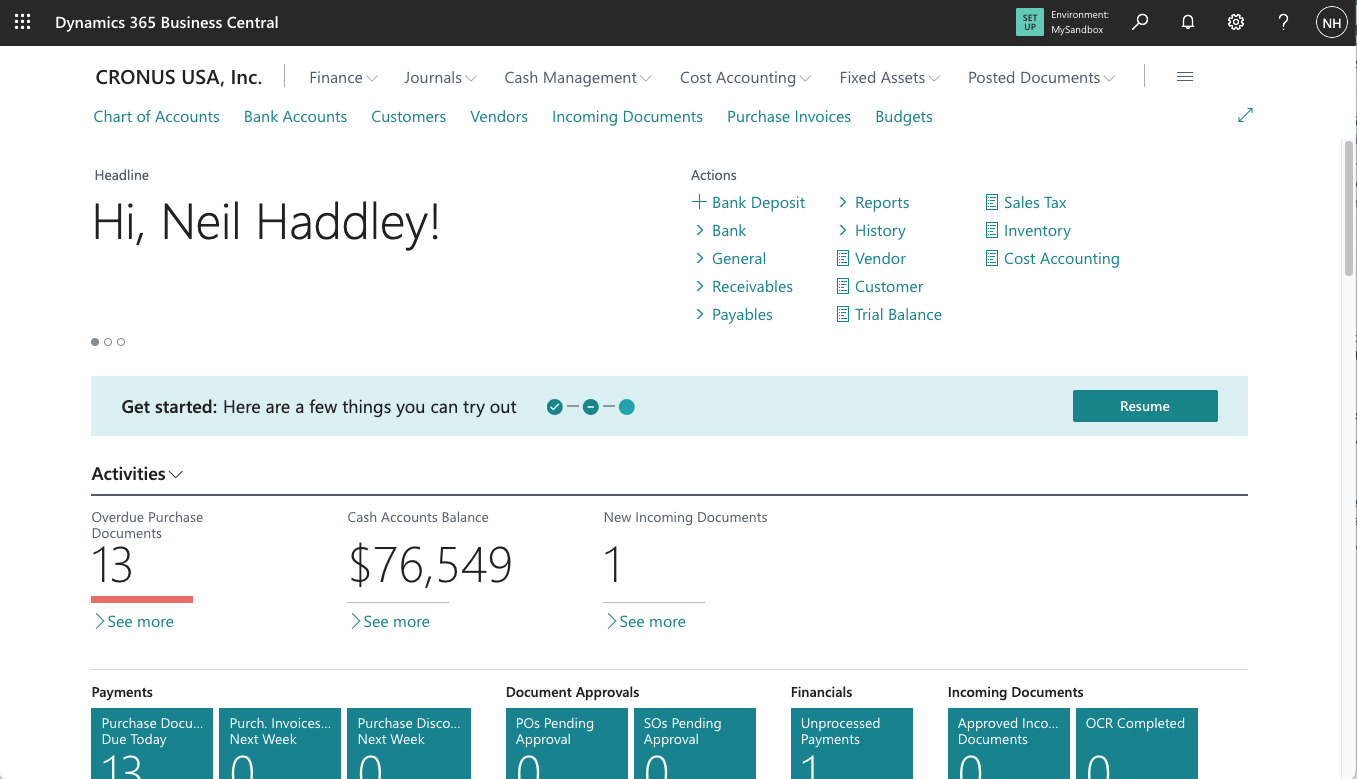
I navigated to CRONUS USA, Inc company accounts in my MySandbox environment - Dynamics 365 Business Central
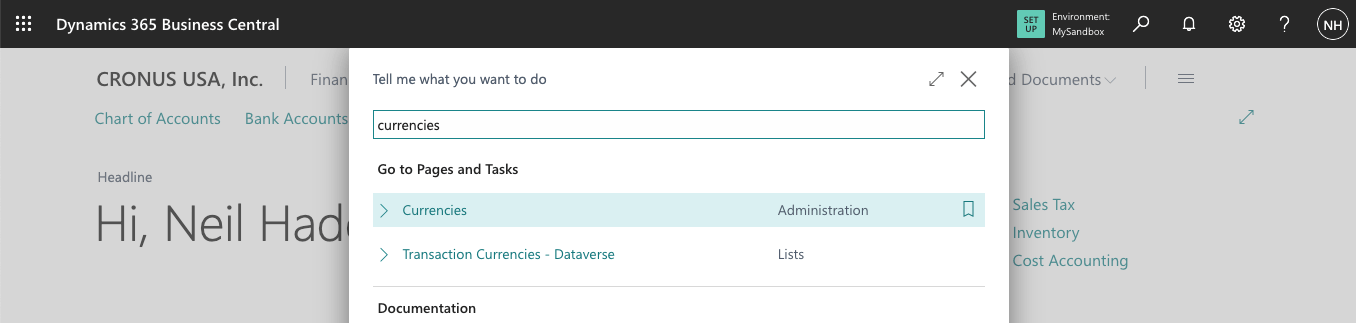
I used a "Tell Me" search to find a link to the Currencies Administration page.
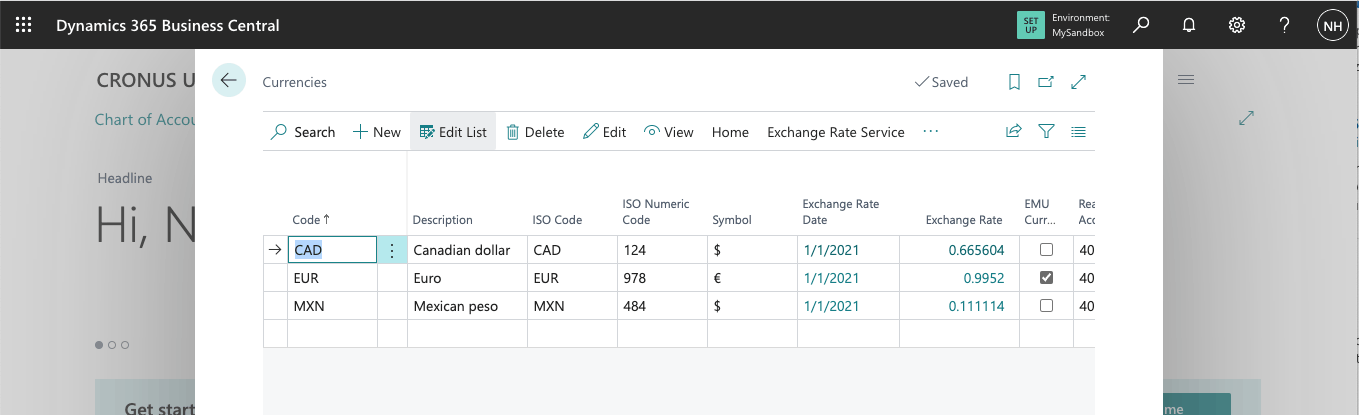
The Currencies Administration page
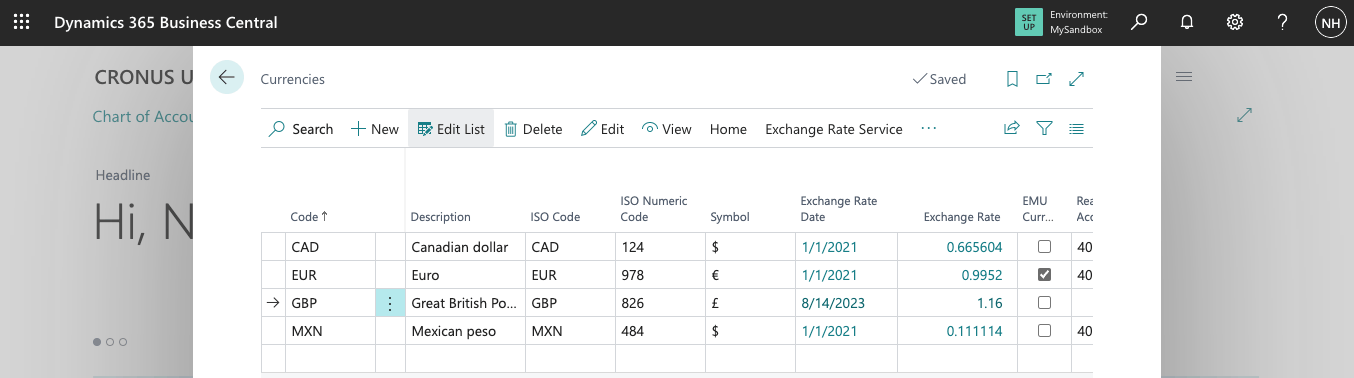
Adding an extra currency
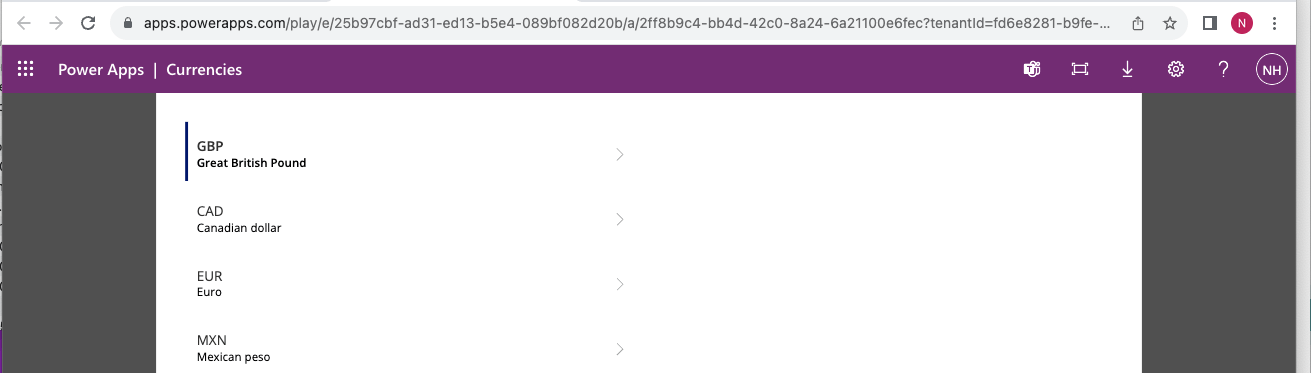
Running the Canvas app.
I developed a Canvas app to display Sales Orders, filtered by Salesperson
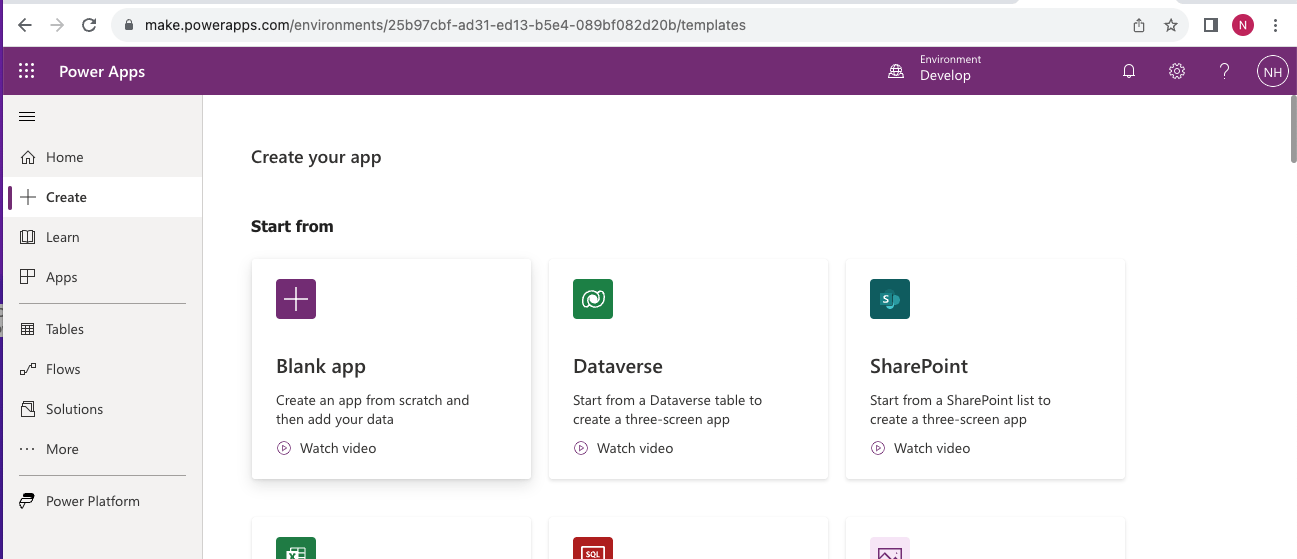
I chose the Blank app
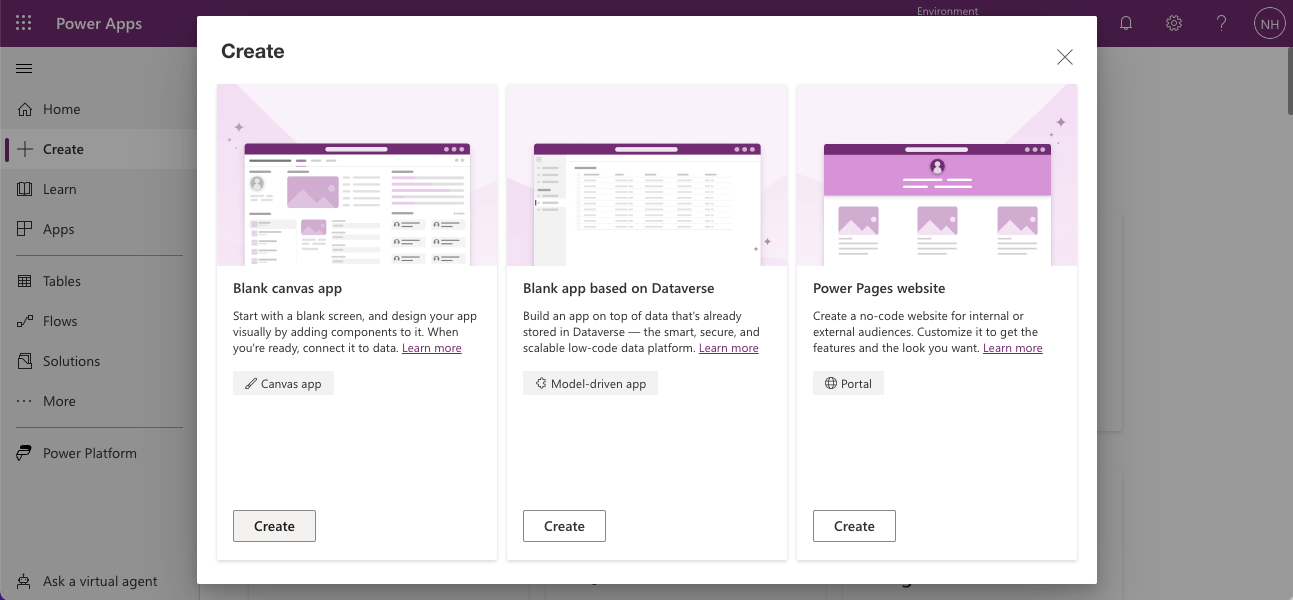
I clicked the Blank canvas app "Create app" link
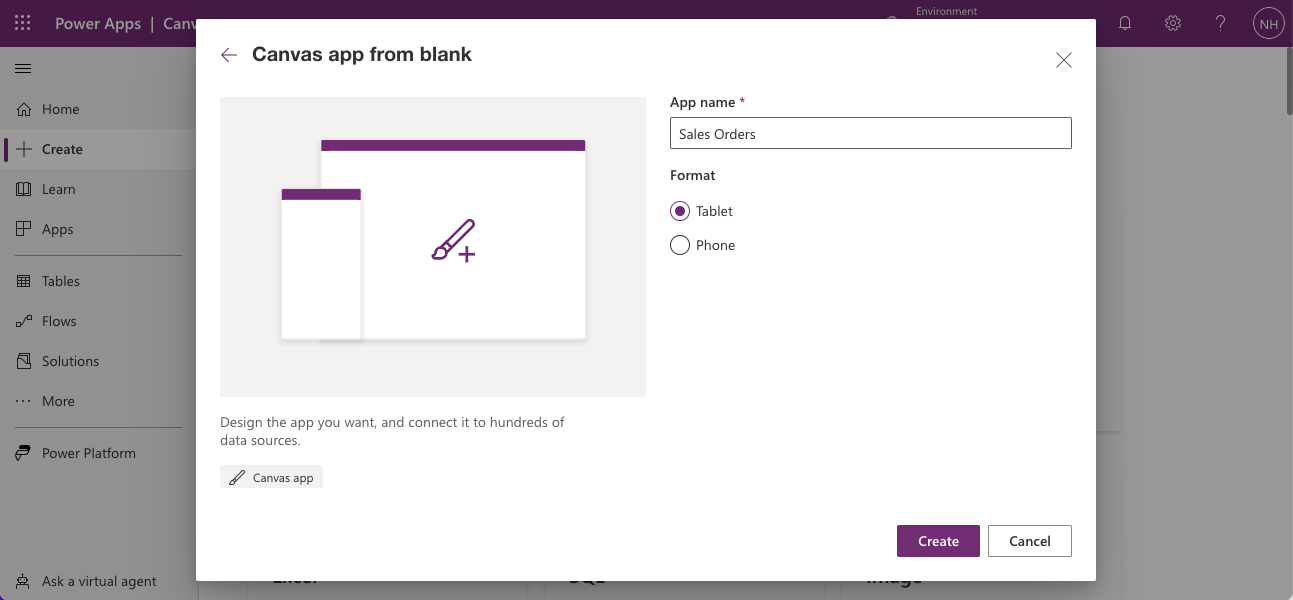
I entered "Sales Orders" and clicked the Table radio button
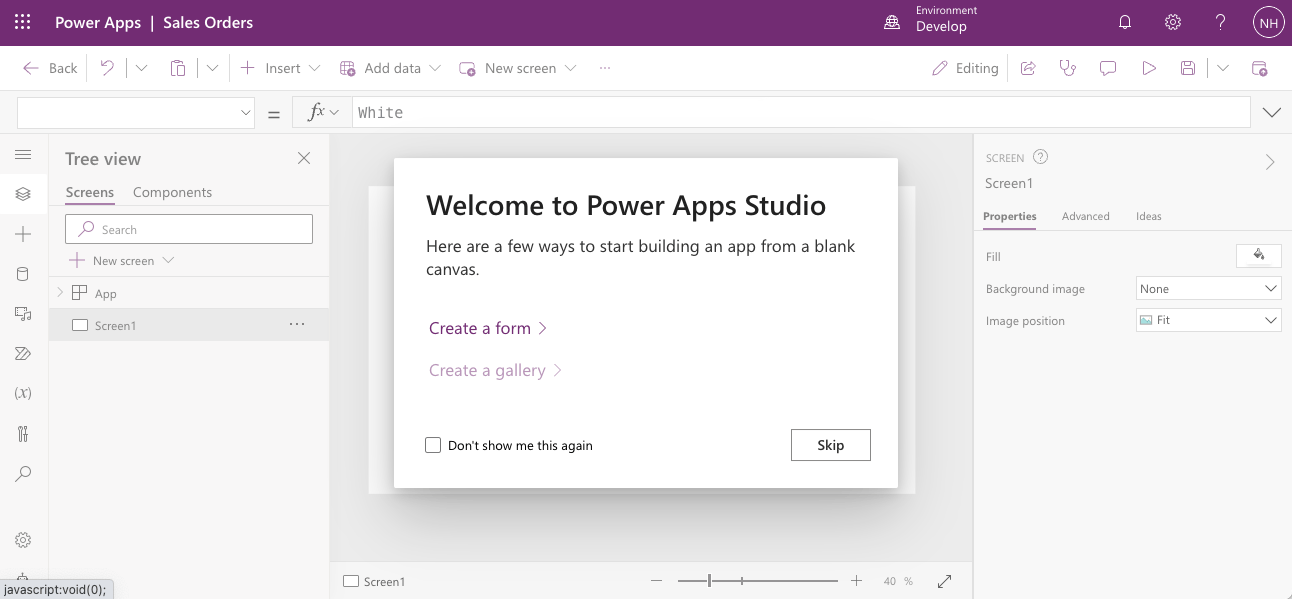
I clicked the "Create a gallery" link
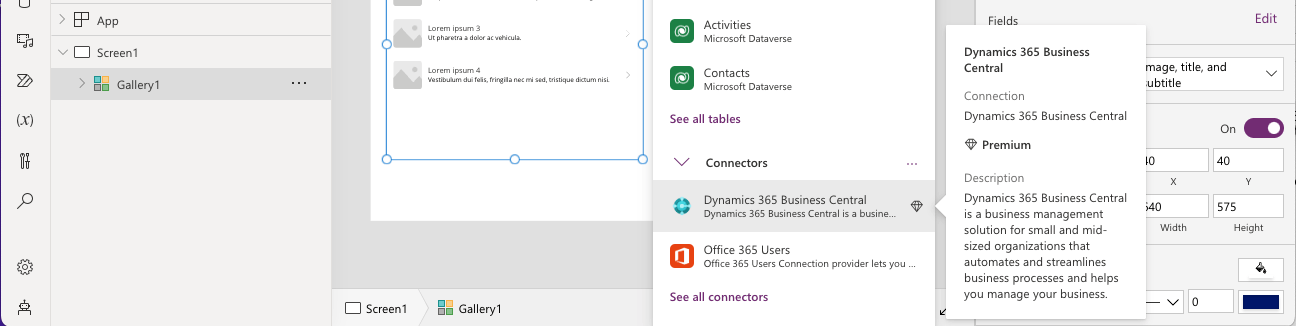
I selected the "Dynamics 365 Business Central" connector

I selected the "CRONUS USA, Inc." company accounts in the "MYSANDBOX" environment
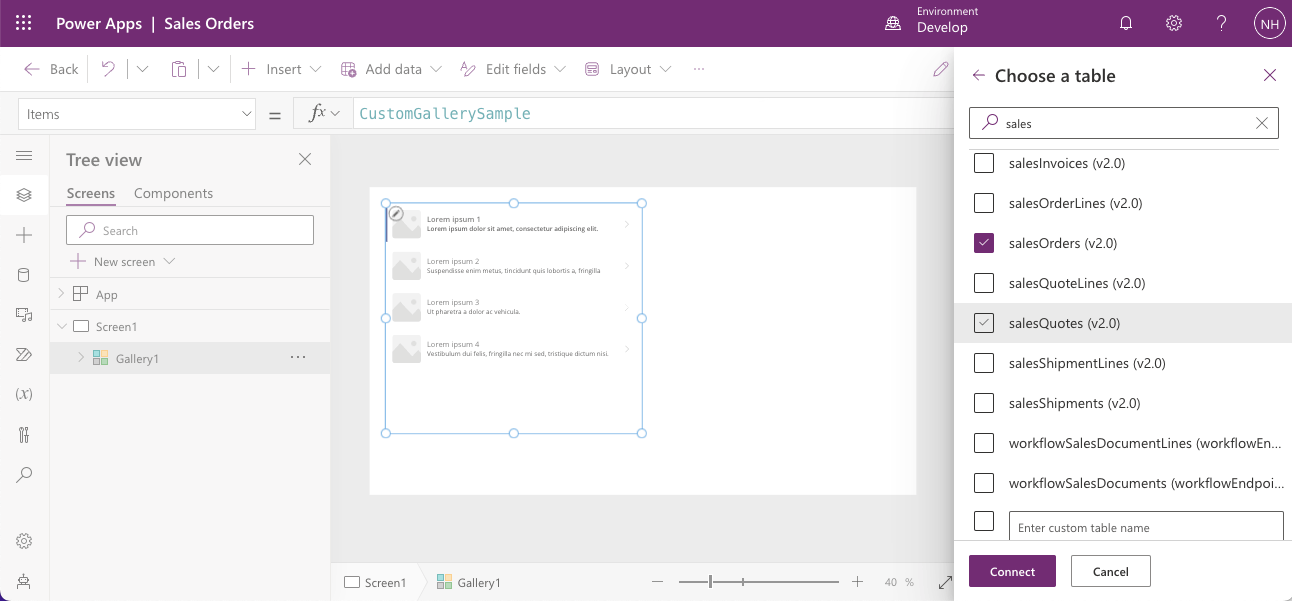
I selected the Sales Orders (salesOrders) table

I updated the Gallery (Gallery1) to display a title, subtitle and body.
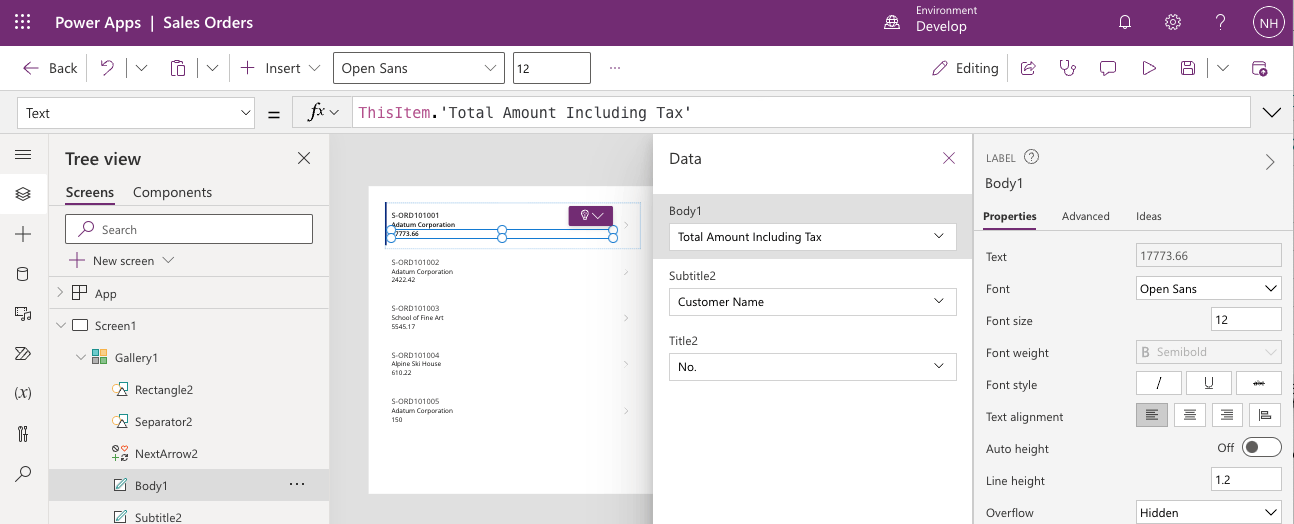
I "bound" table columns to the Title, Subtitle and Body fields.

All Sales Orders are displayed in a vertical list
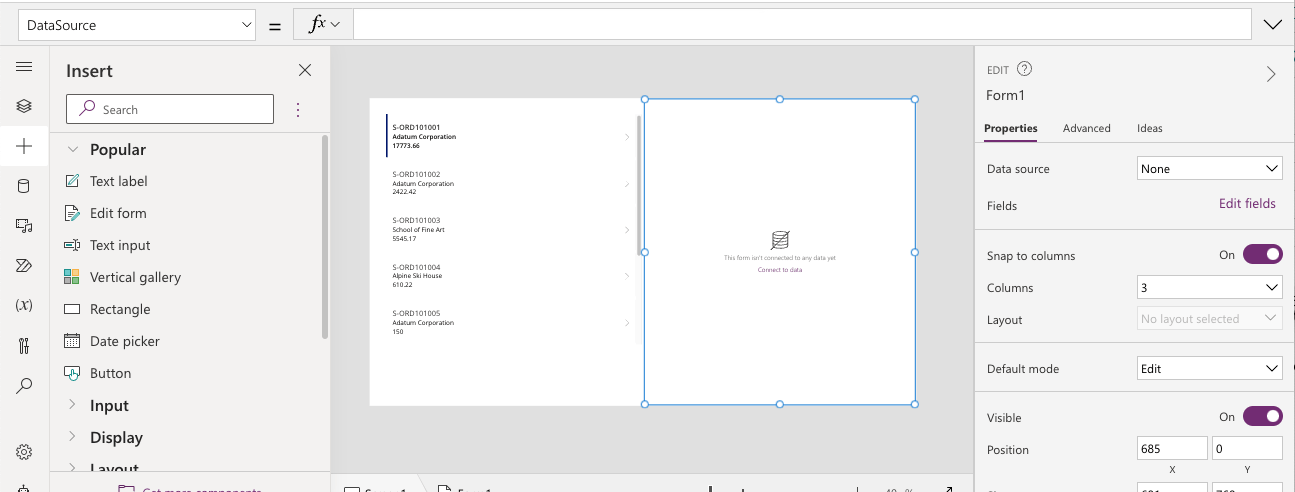
I added an Edit Form
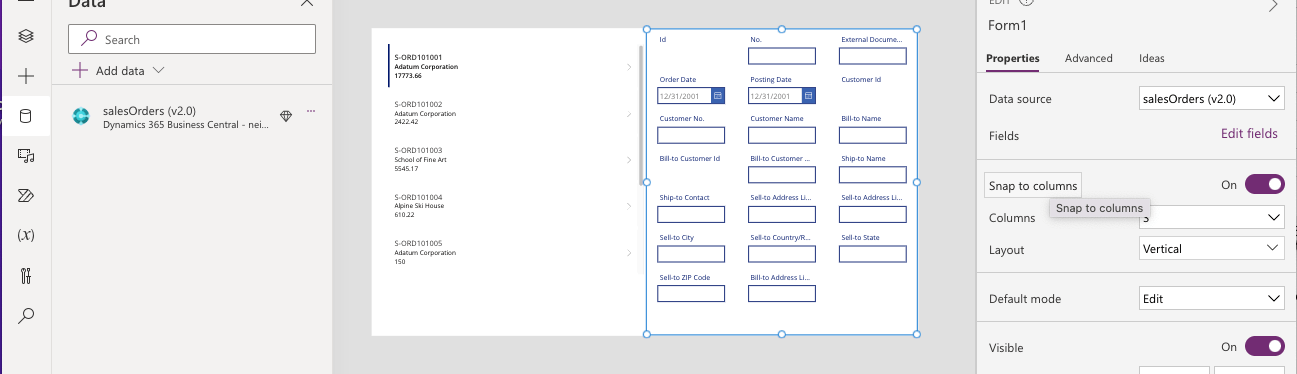
I set the Data source of the Form to the (same) Sales Orders table
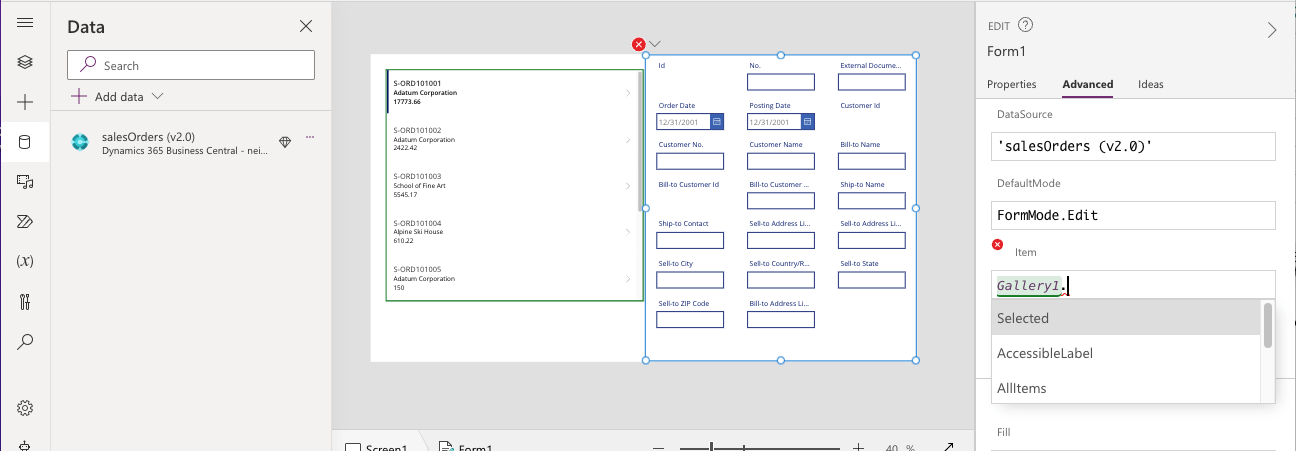
I updated the Edit Form Item to bind to the item selected in the Gallery (Gallery1)

At this point I could select a Sales Order on the left and see the Sales Order (Item) detail on the right

I added a Drop down list (control)

I set the Data source of the Drop down list to the (same) Sales Orders table

I updated the Drop down list to display only Distinct values (the two salespeople values)
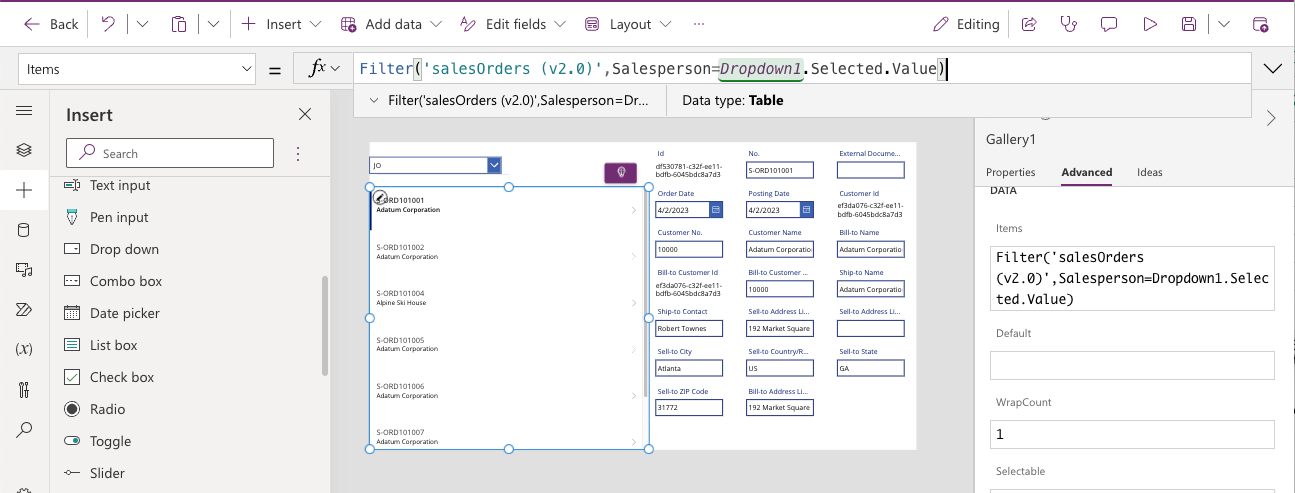
I updated Gallery1 to display only items sold by the salesperson selected in the Drop down list
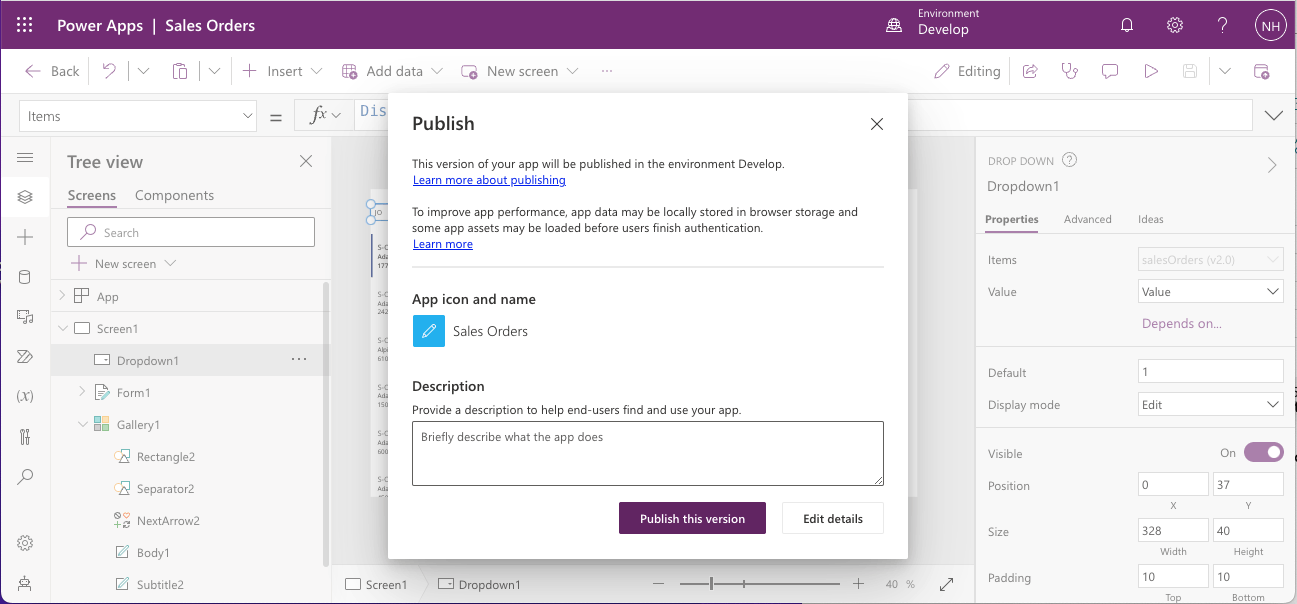
I published the Canvas app
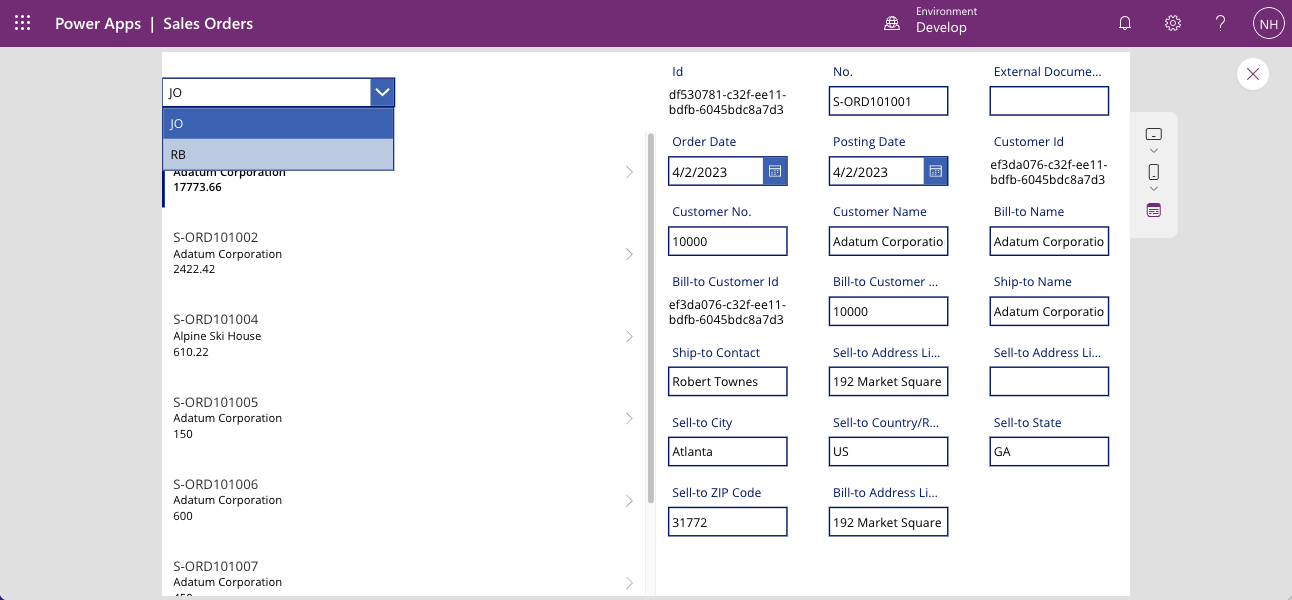
The Canvas app.
I developed a Canvas app to edit Items maintained in Business Central
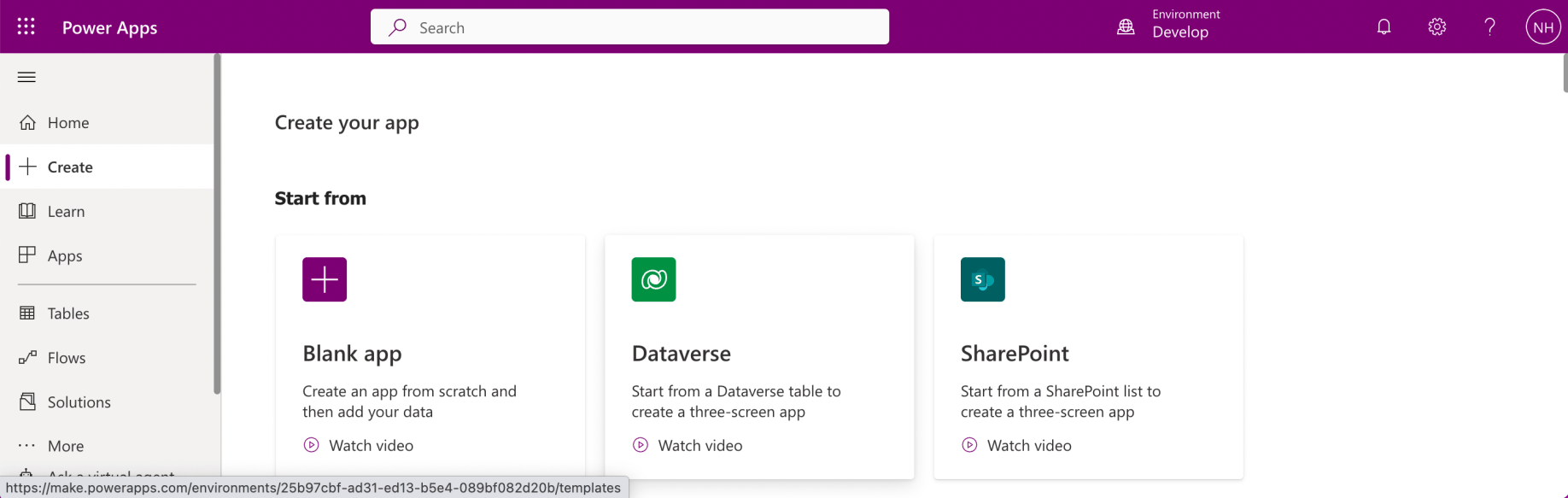
I selected Dataverse
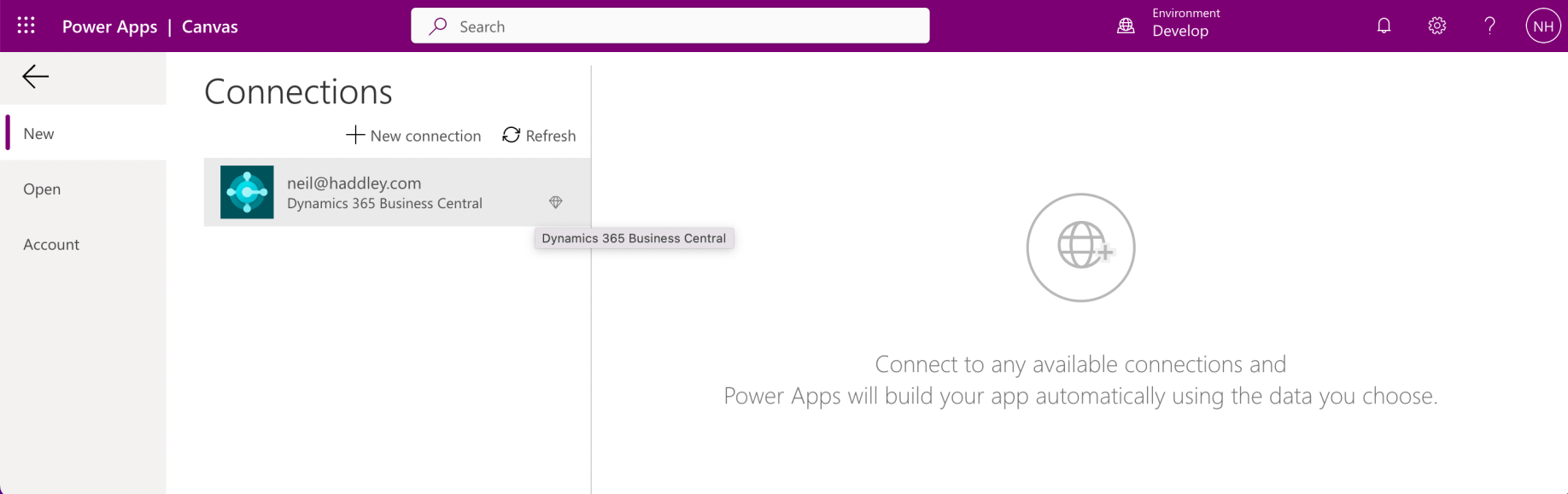
I selected the Dynamics 365 Business Central connection

I selected the CRONUS USA company in the MYSANDBOX environment
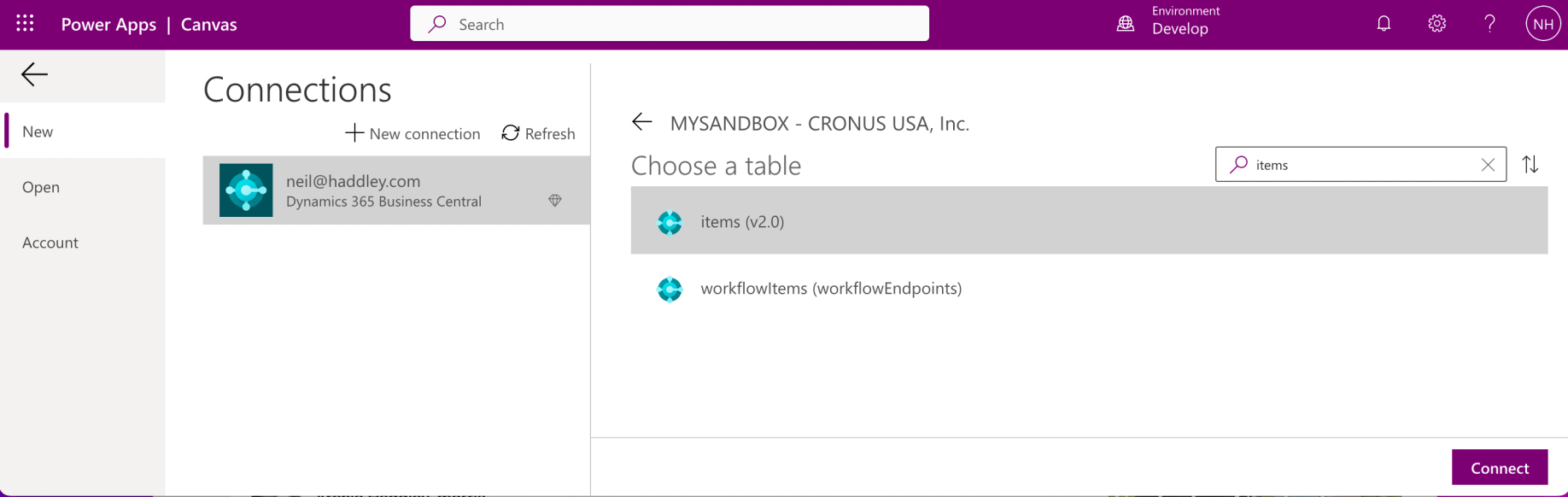
I selected the "items" table
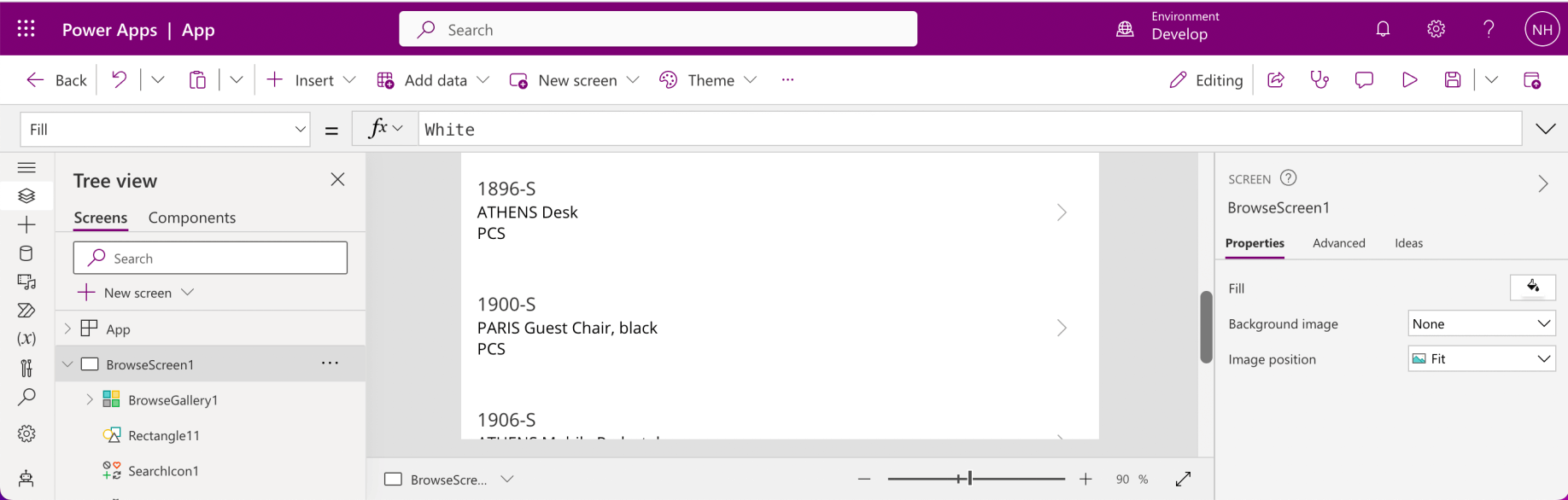
A number of screens were automagically generated
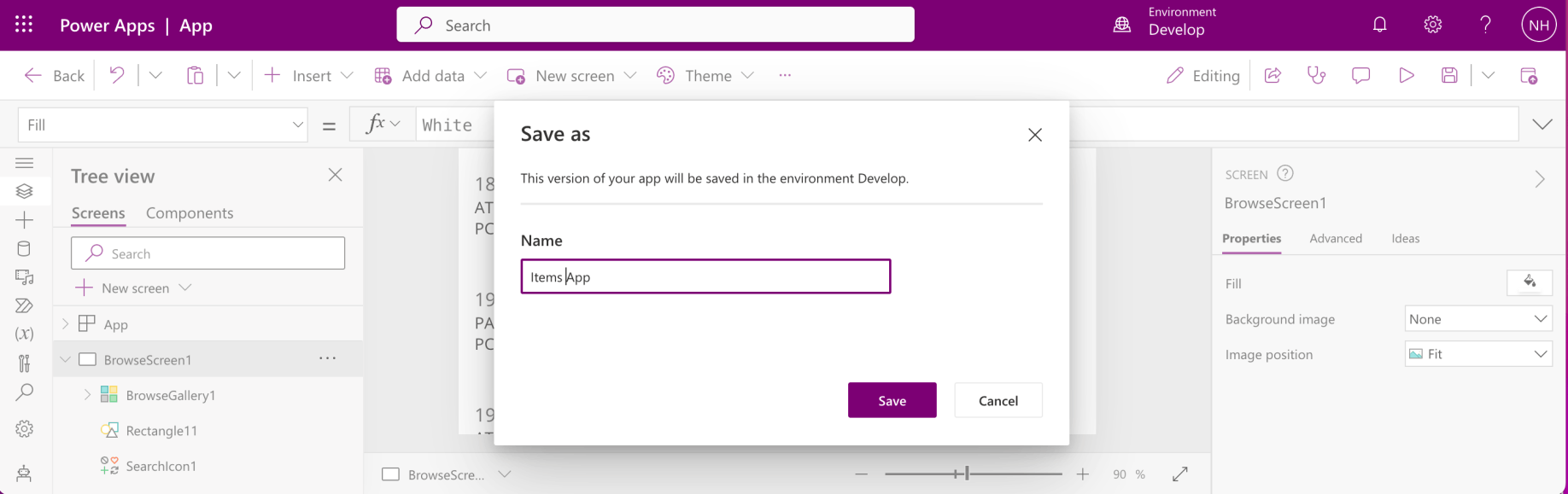
I saved the generated app

I published the app
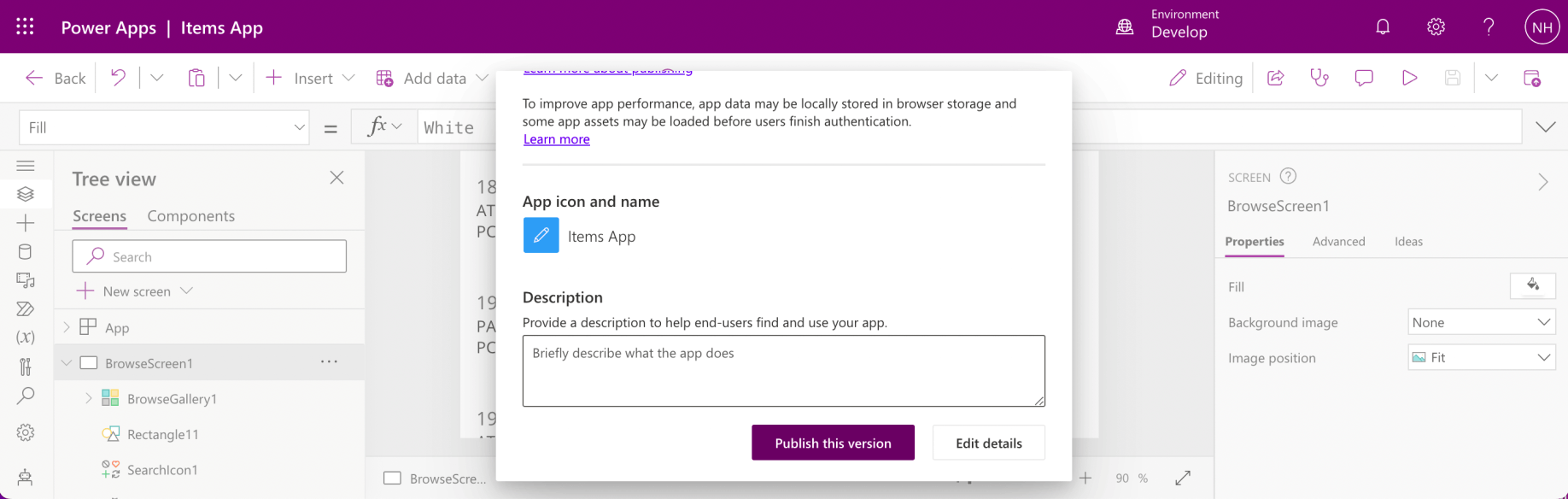
I published the latest version of the app
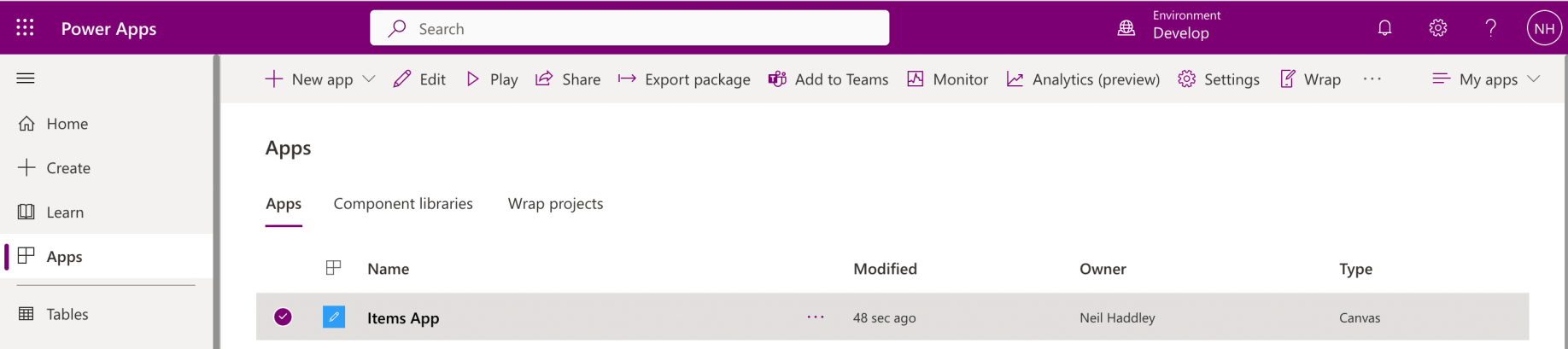
I "played" the app on my laptop
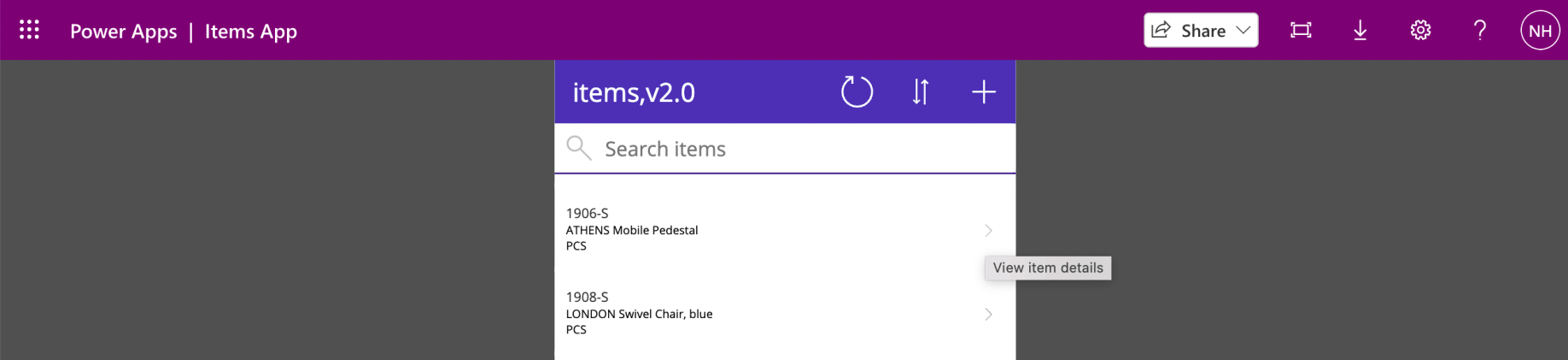
I selected the > link to view details of the "ATHENS Mobile Pedestal" item

I clicked the pencil icon to switch to the edit screen
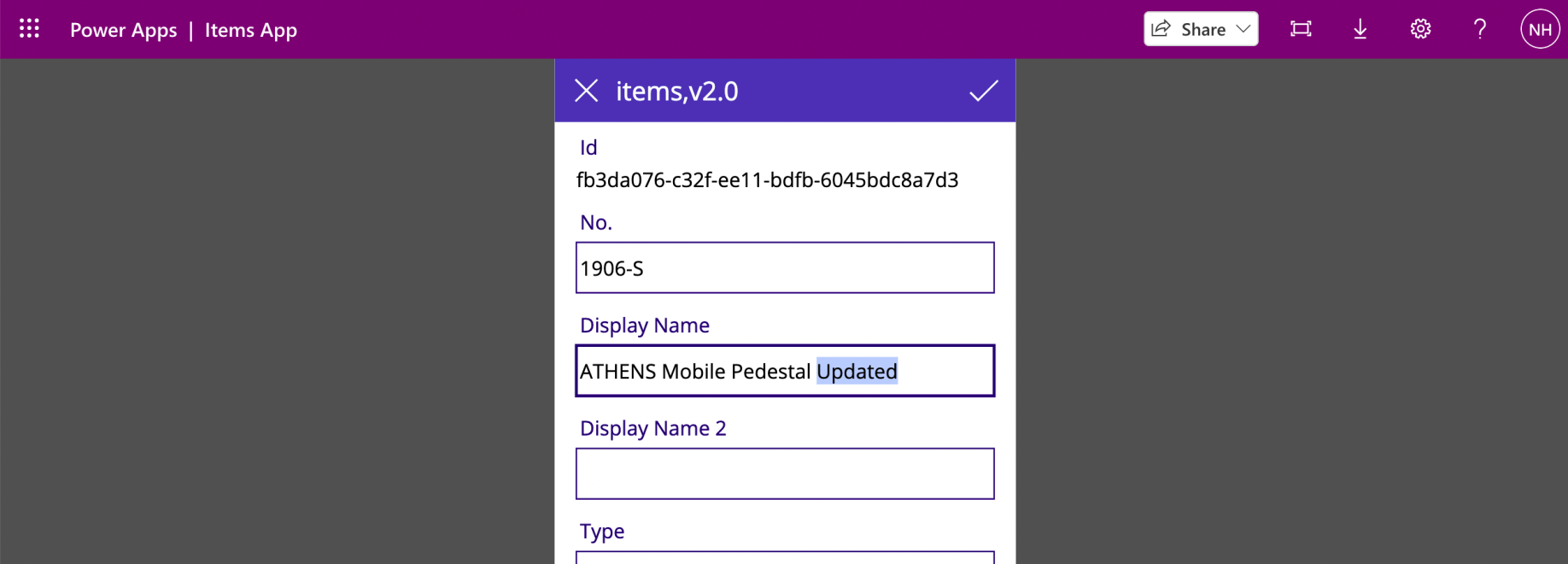
I updated the item Display Name
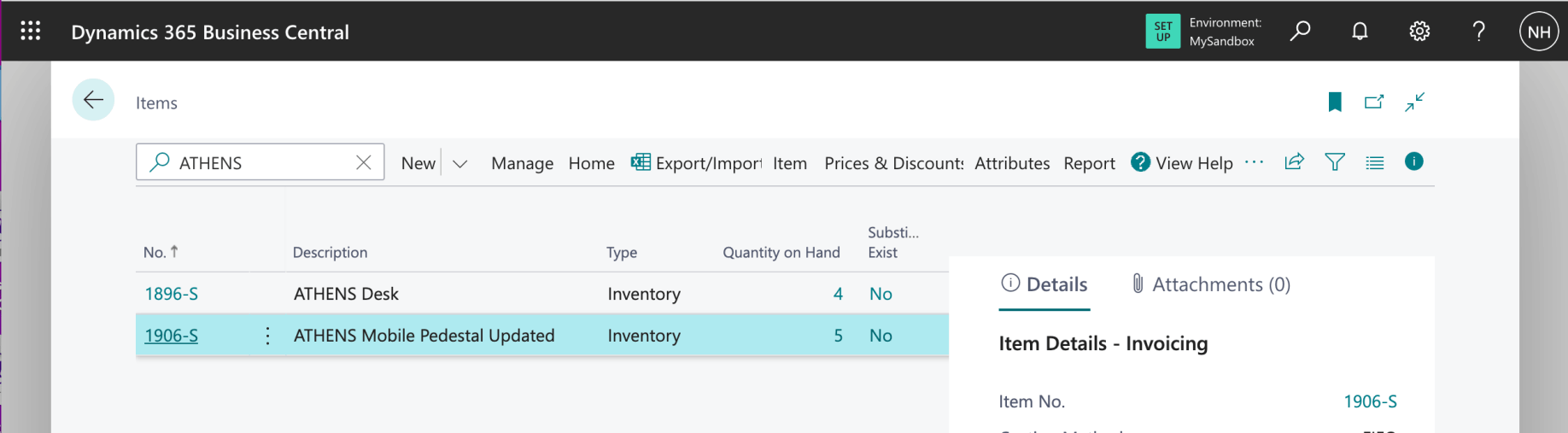
I switched back to Microsoft 365 Business Central to check that the update had been saved.
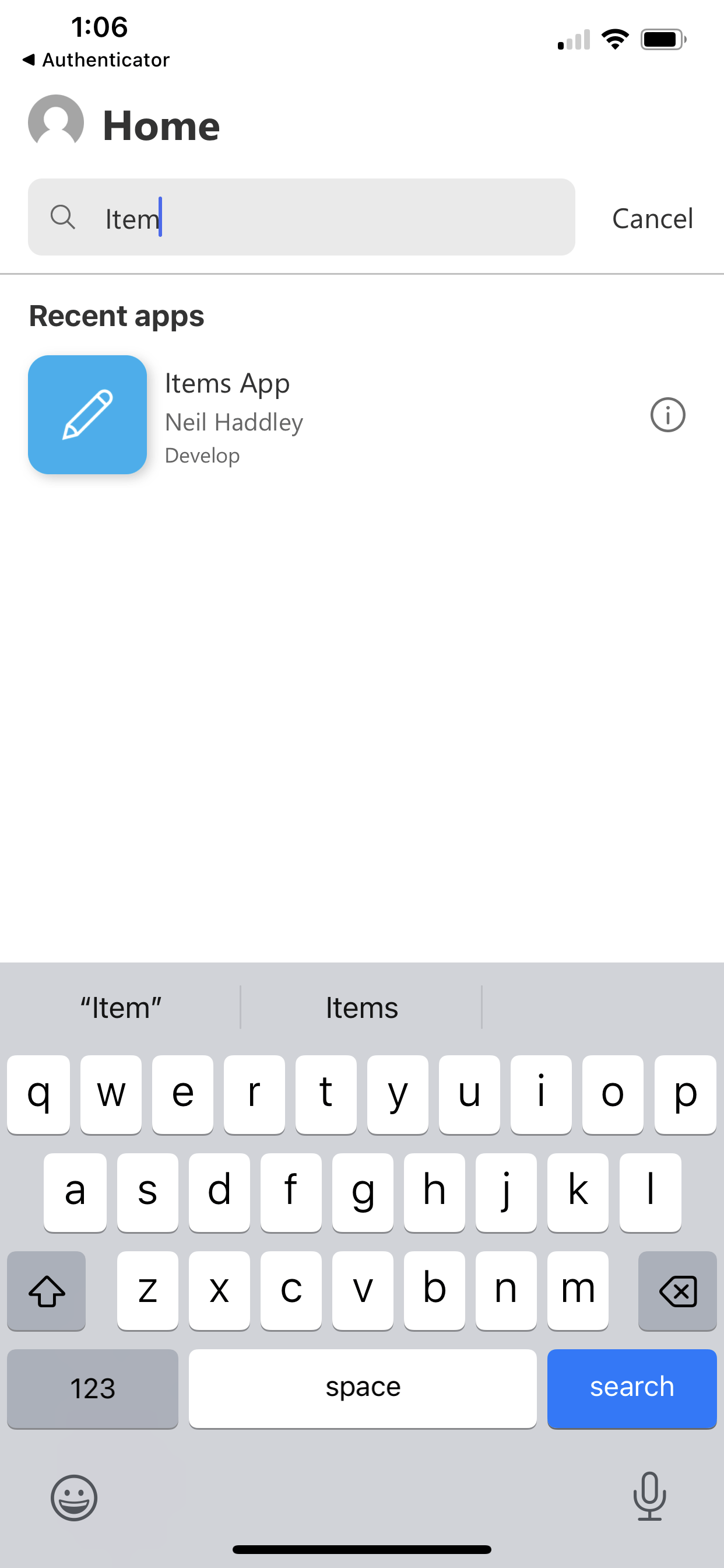
I "played" the app on my mobile phone
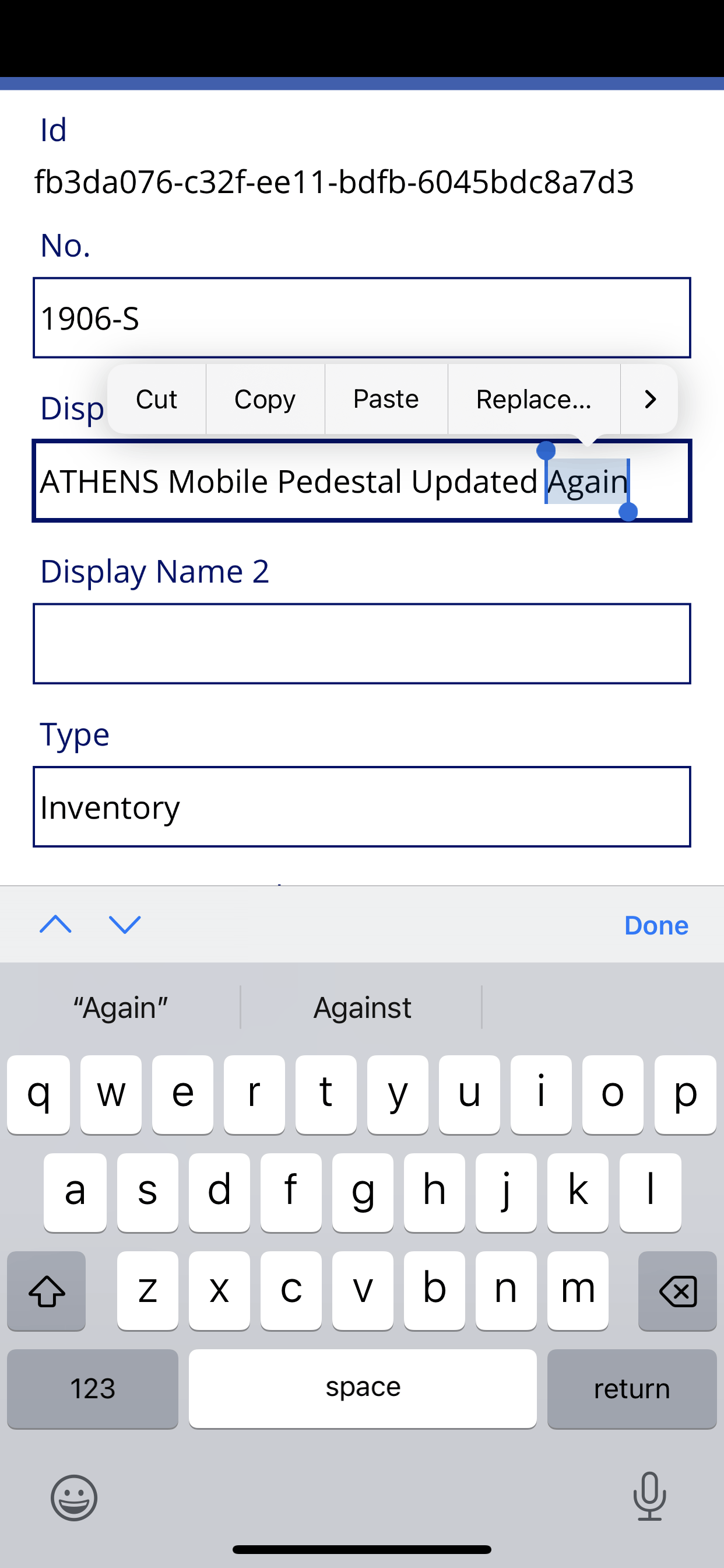
I updated the Display Name again
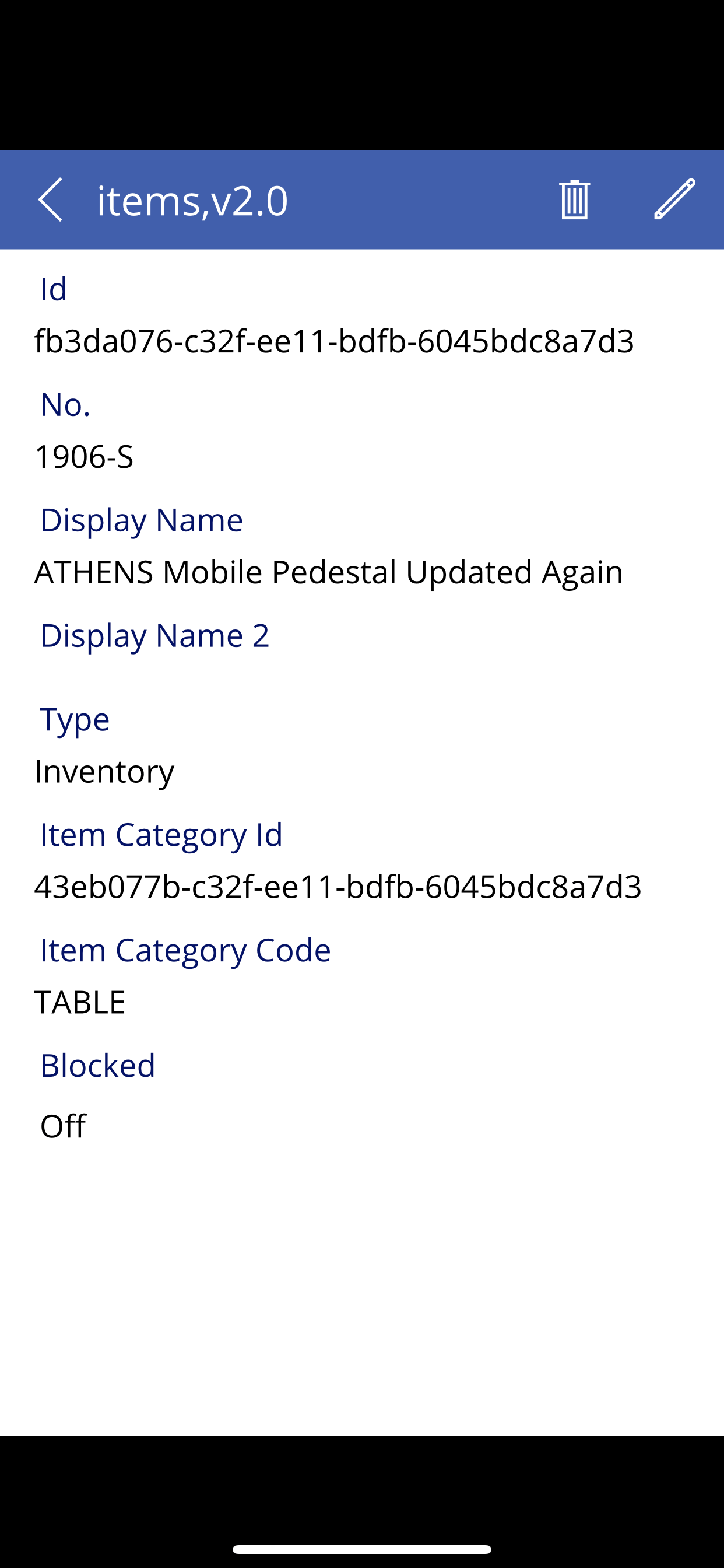
I saved the update
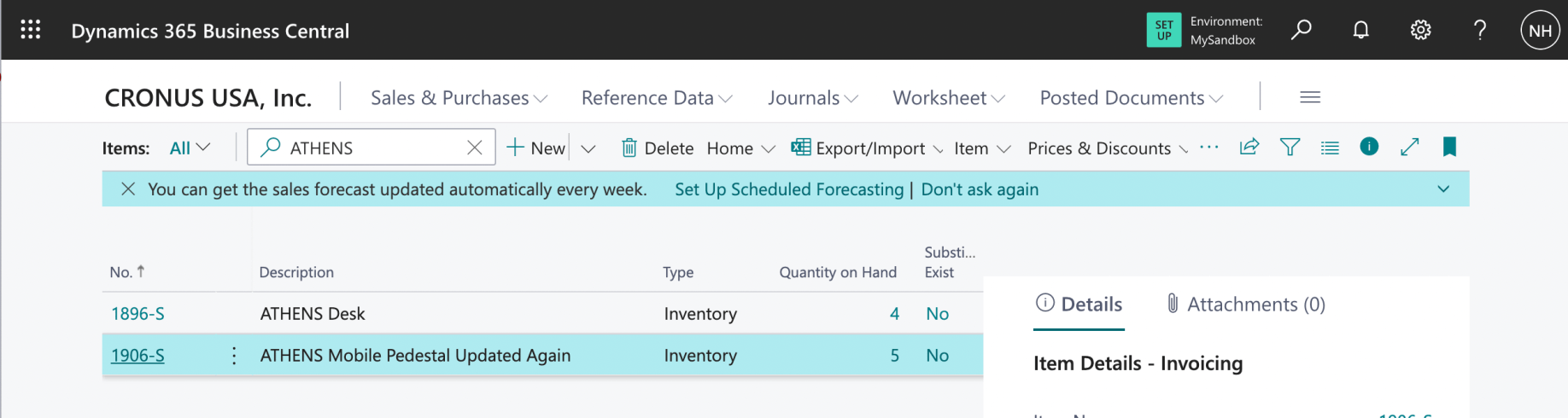
I switched back to Microsoft 365 Business Central to check that the mobile update had been saved.