Business Central includes a Microsoft Power Automate license.
Power Automate flows are triggered when Business Central records are created, modified, or deleted. Flows can also be run on a user-defined schedule or on demand.
A Power Automate flow should at least contain one trigger and one action.
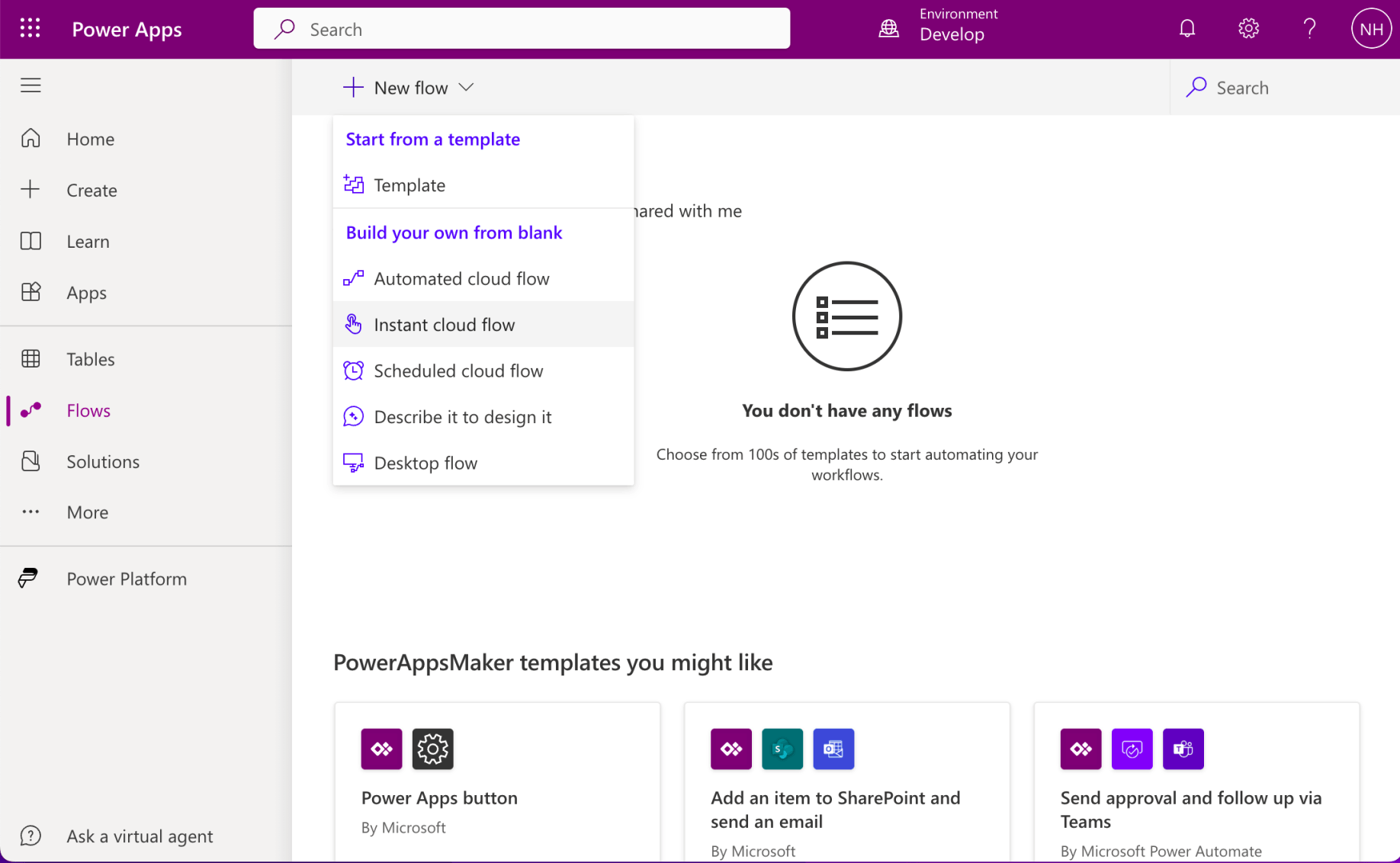
I created a new Instant Cloud Flow
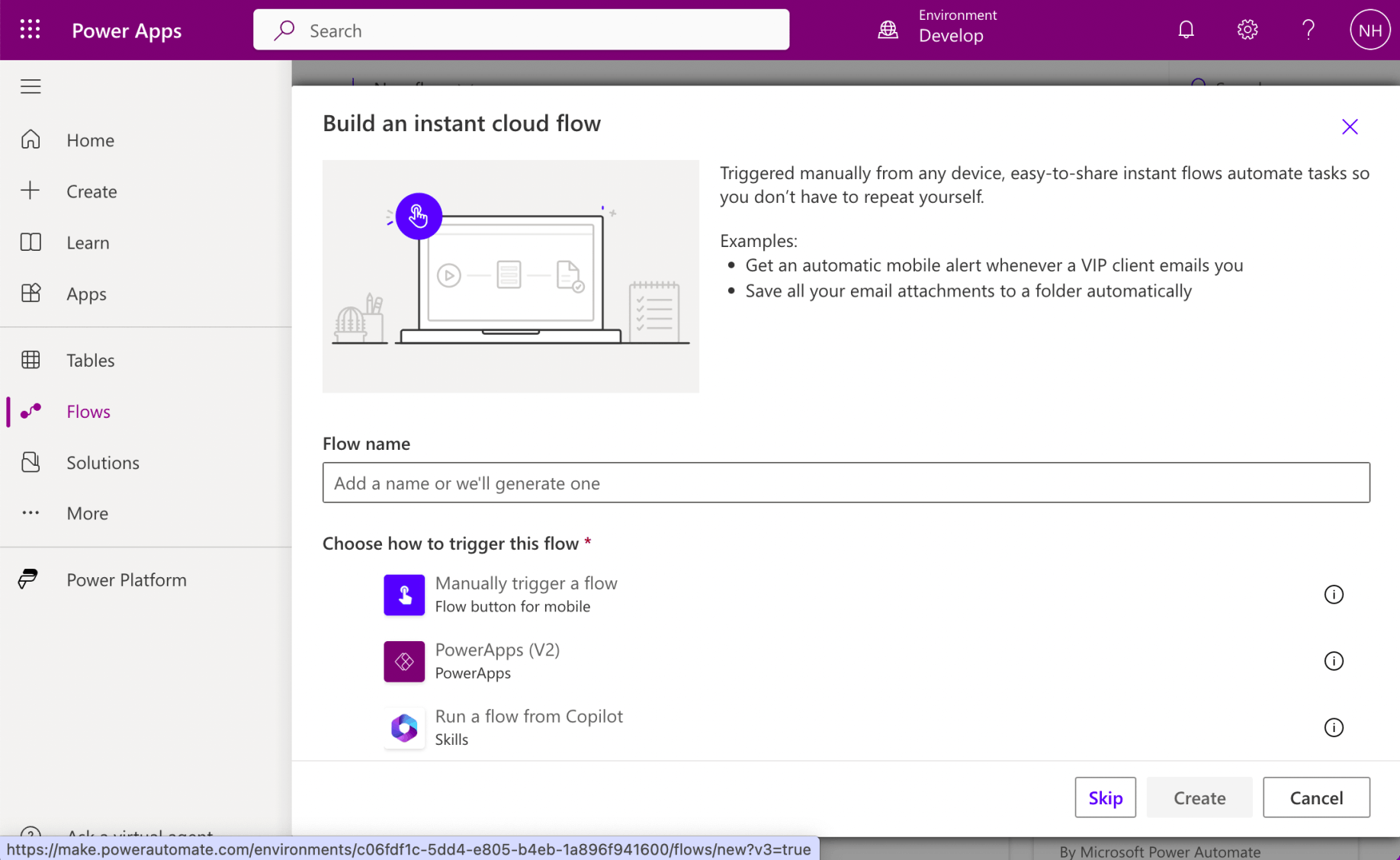
I did not provide a flow name. I clicked the Skip button
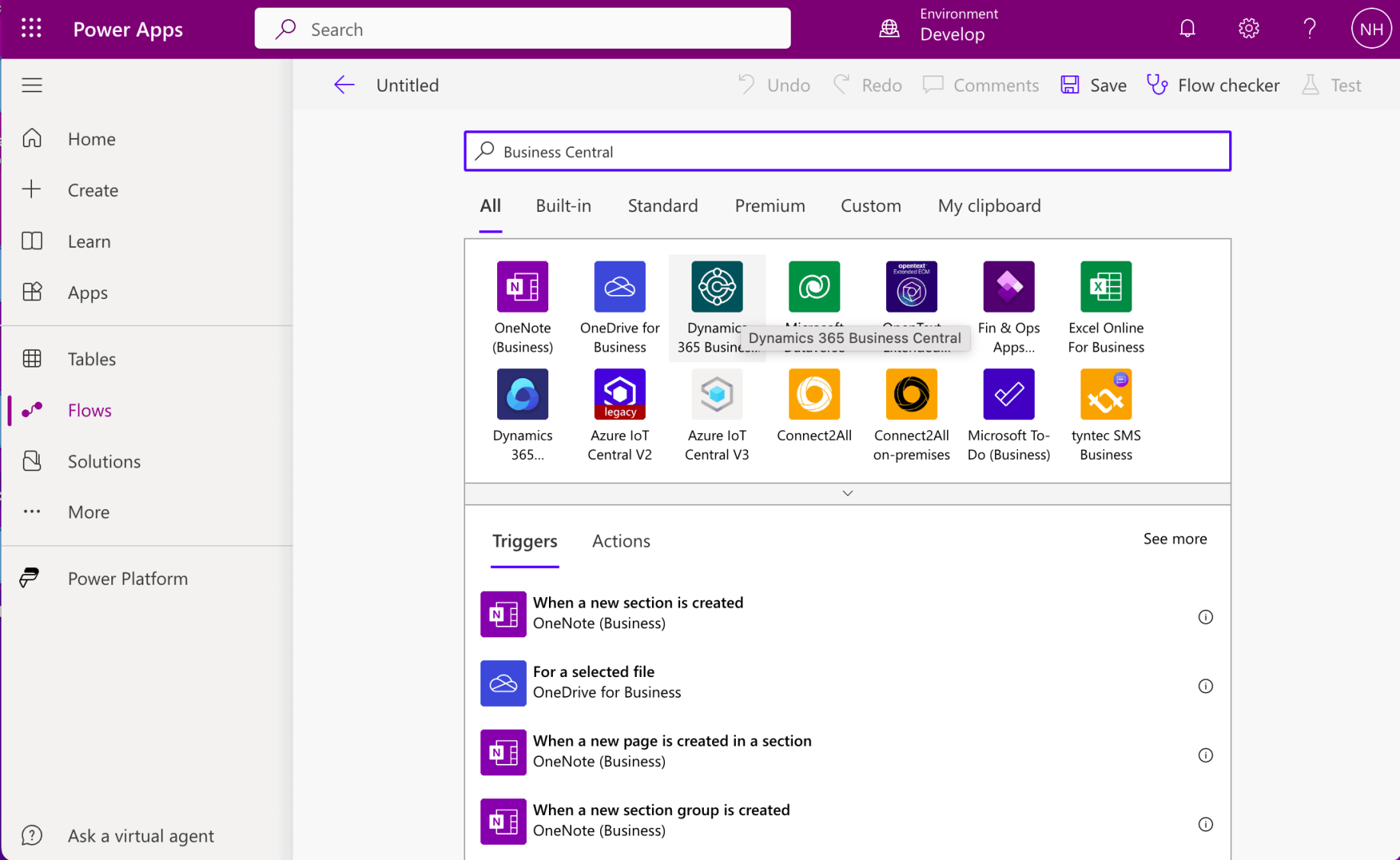
I entered "Business Central" into the search box and then clicked on the Dynamics 365 Business Central logo
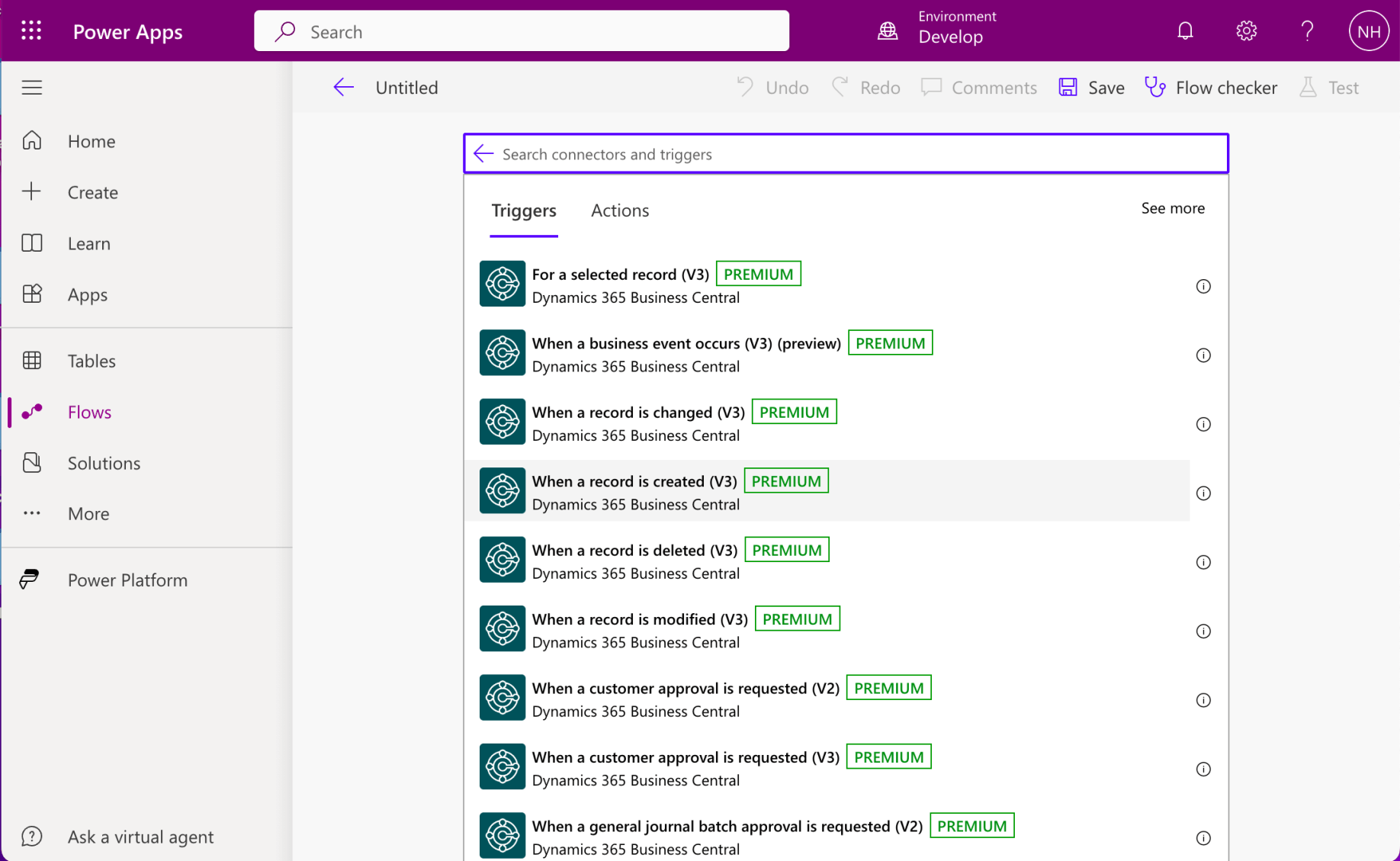
I selected the "When a record is created" Trigger.
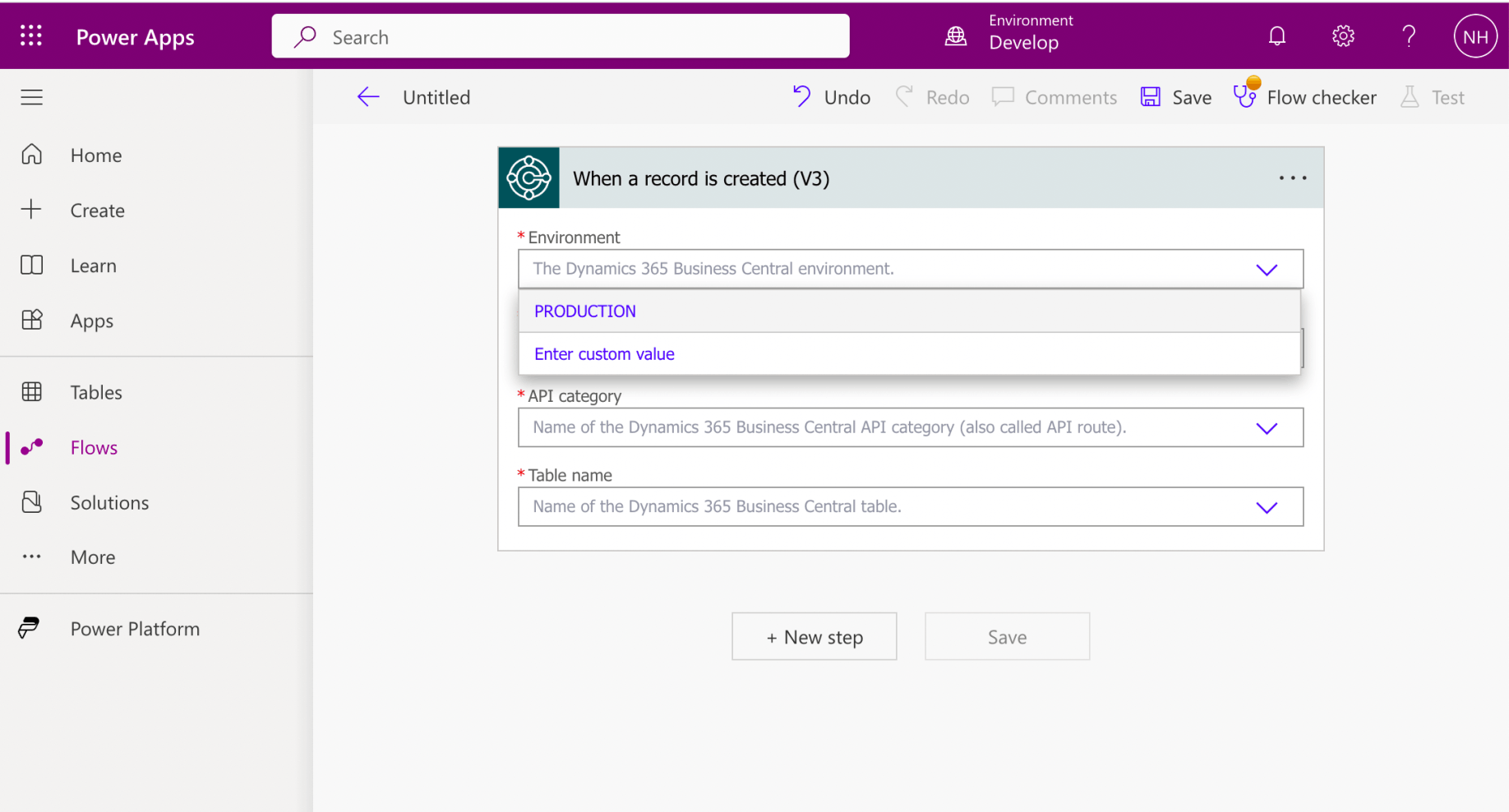
I selected the PRODUCTION environment
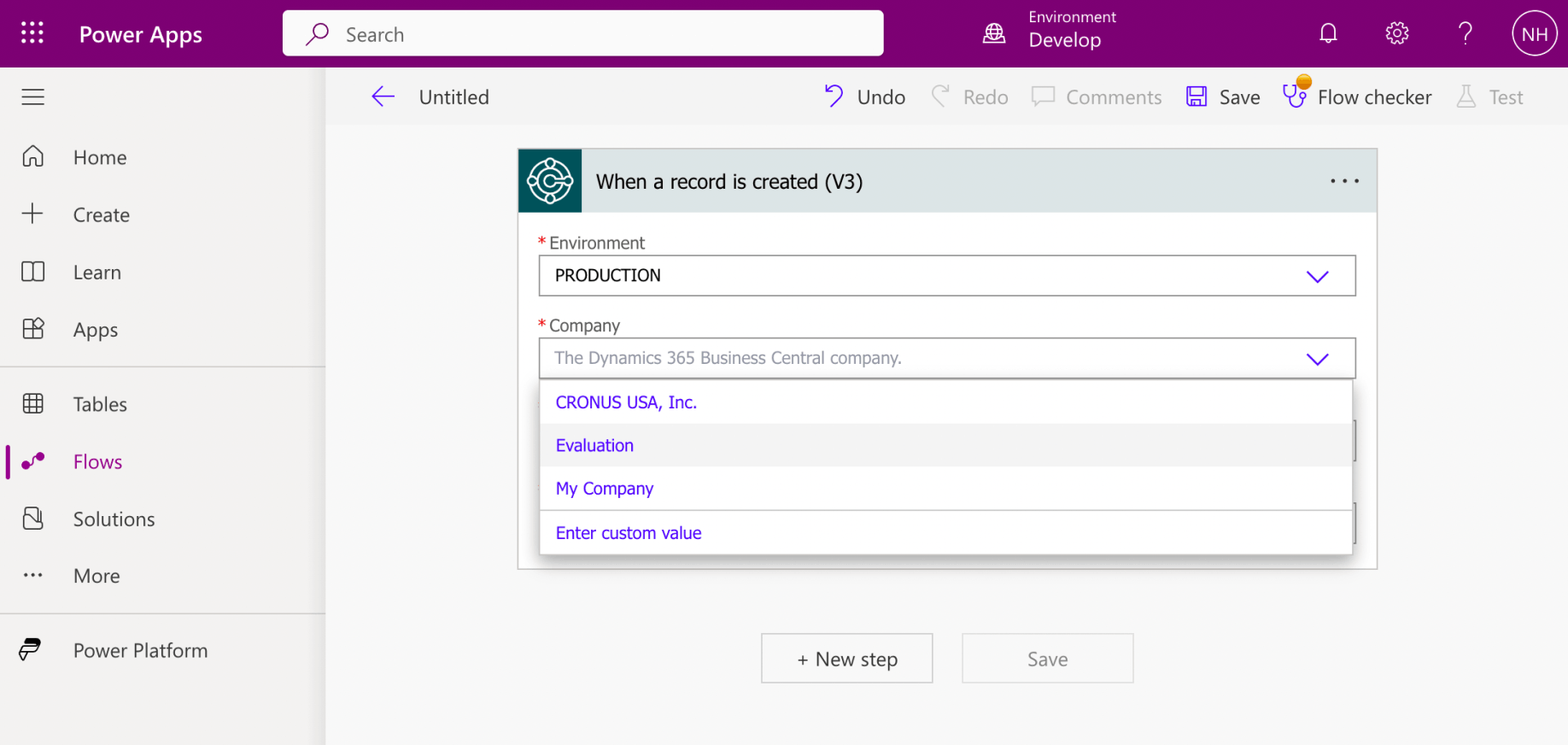
I selected the Evaluation company
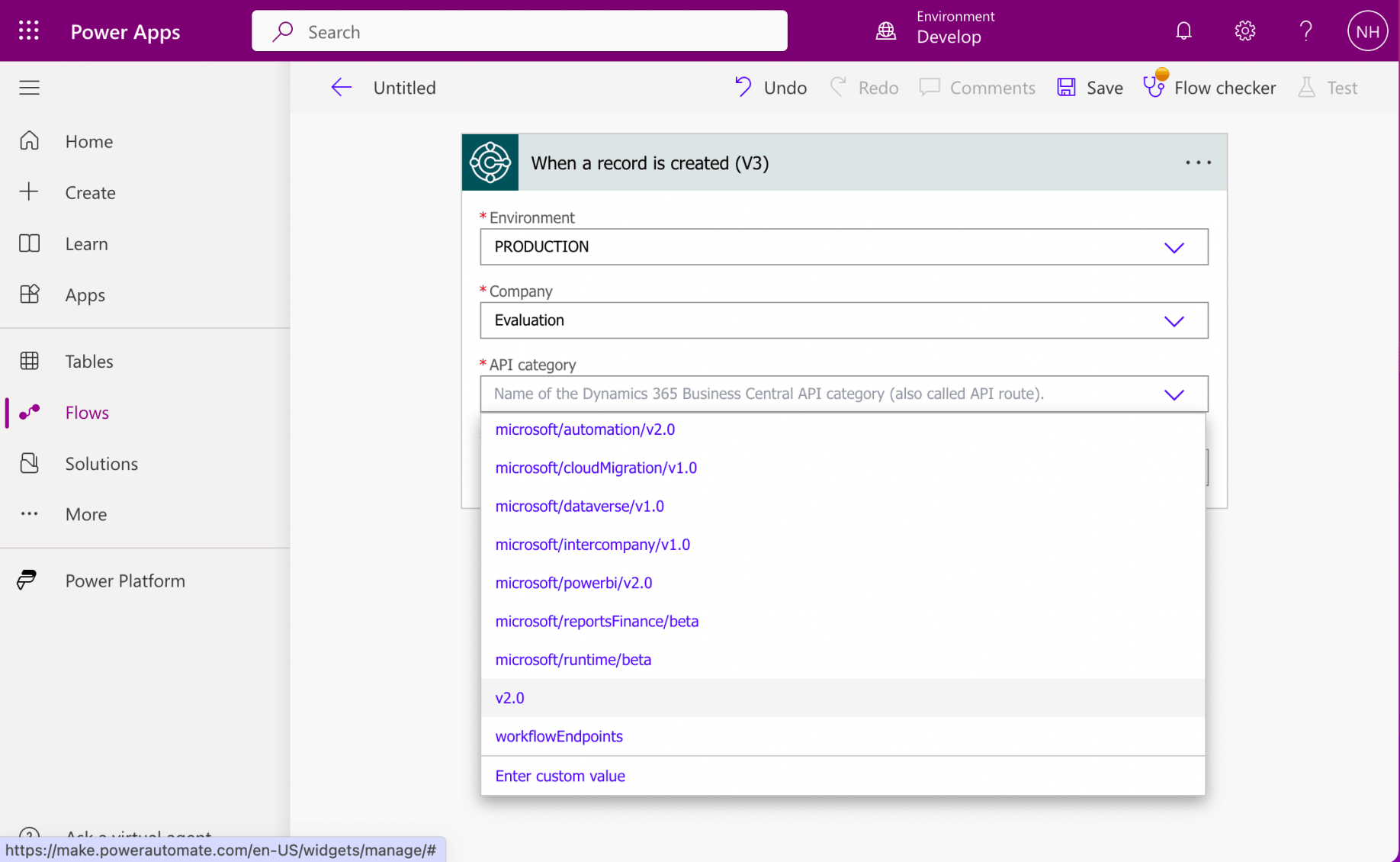
I selected API Category "v2.0"
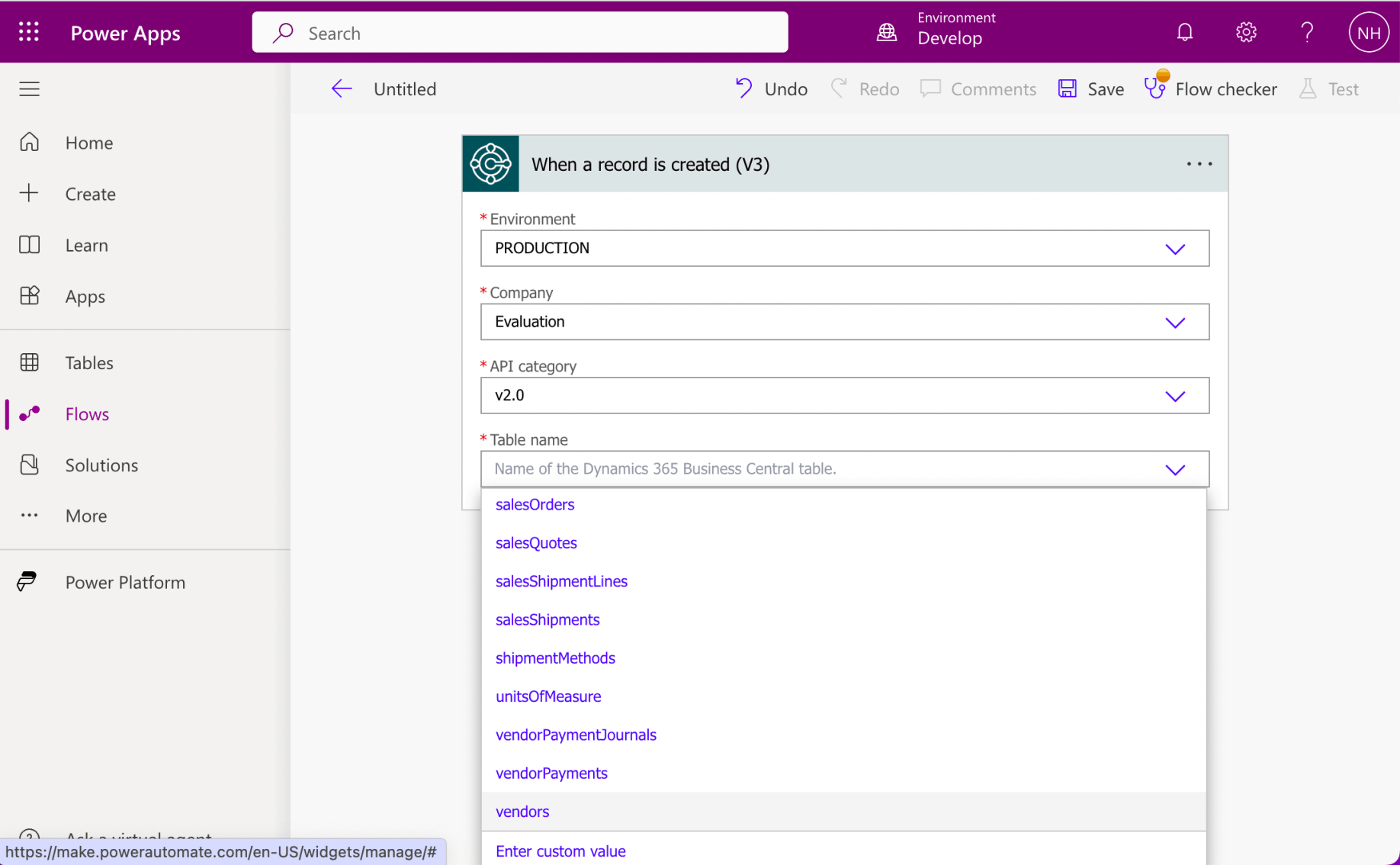
I selected the vendors table (entity)
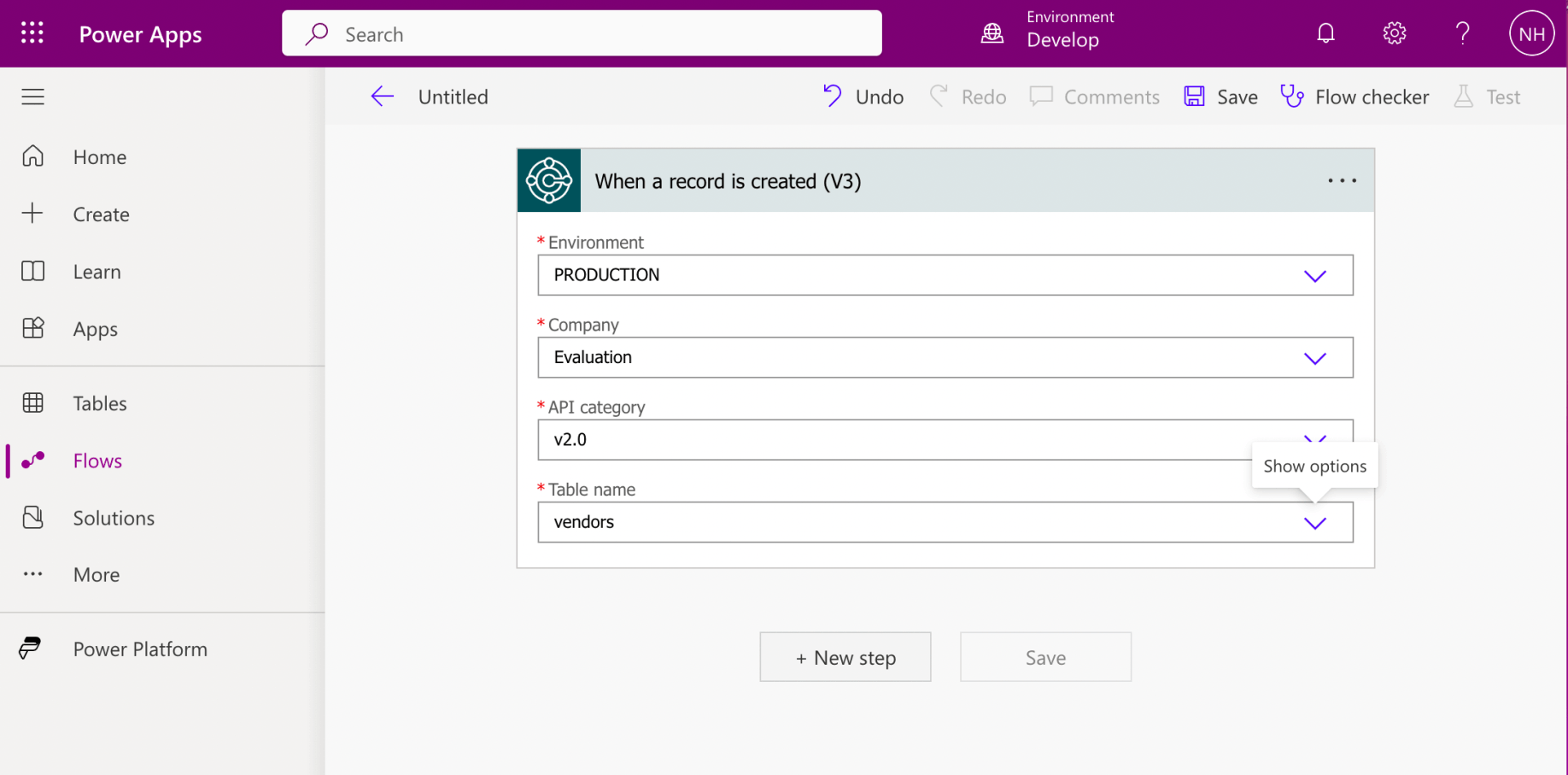
I clicked the + New step button
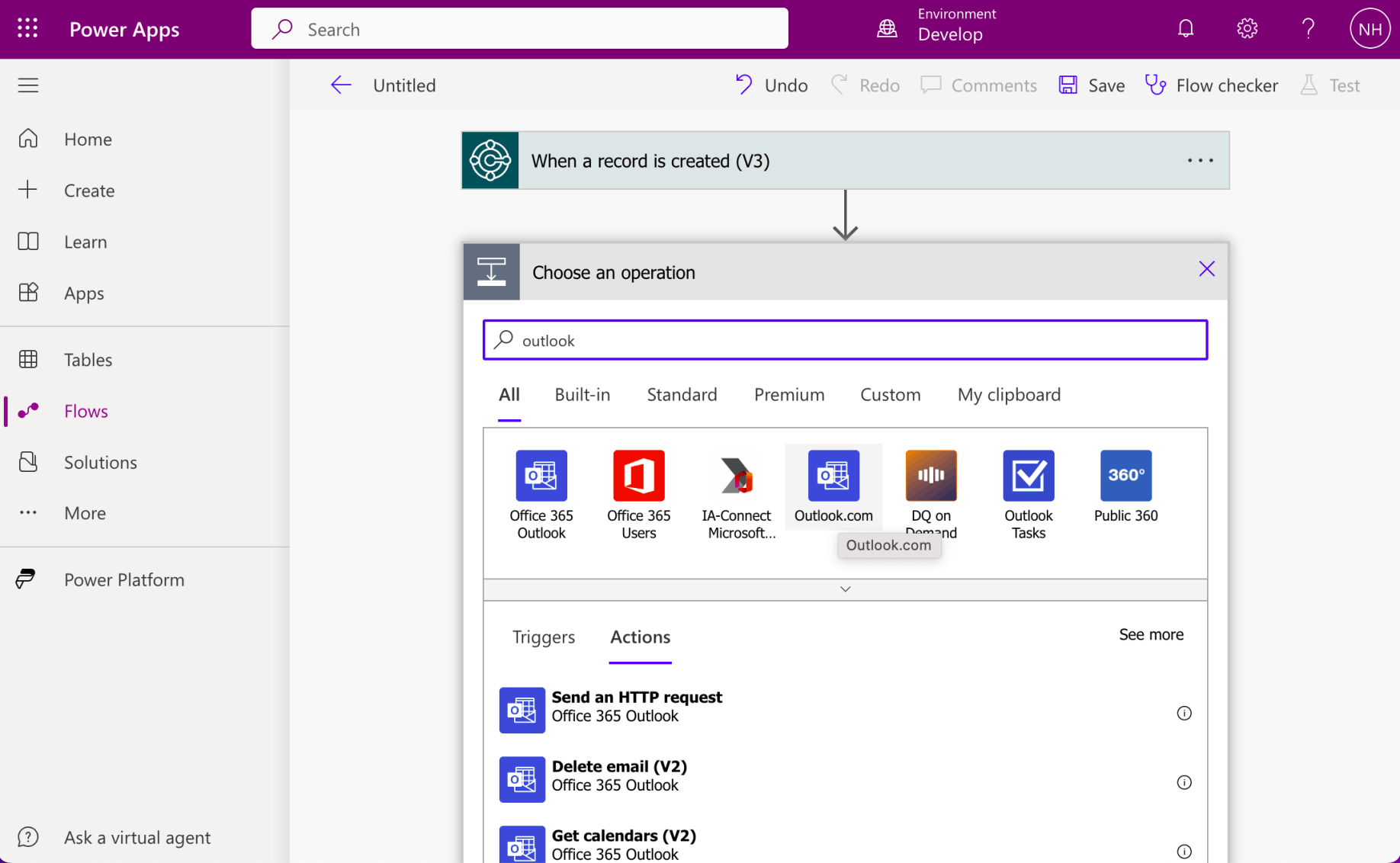
I entered outlook into the search box. I selected the Outlook.com logo
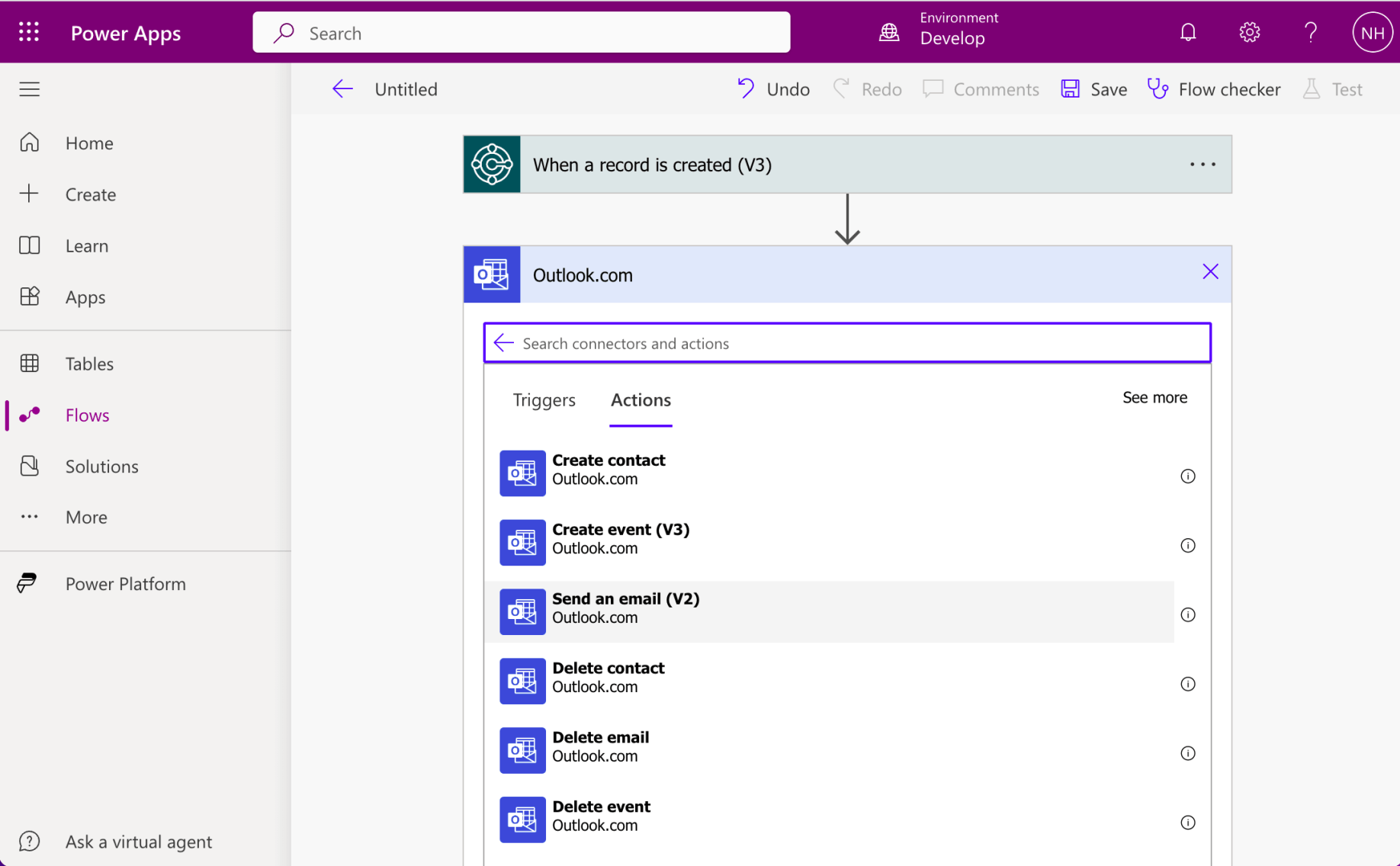
I selected the "Send an email (v2)" Action
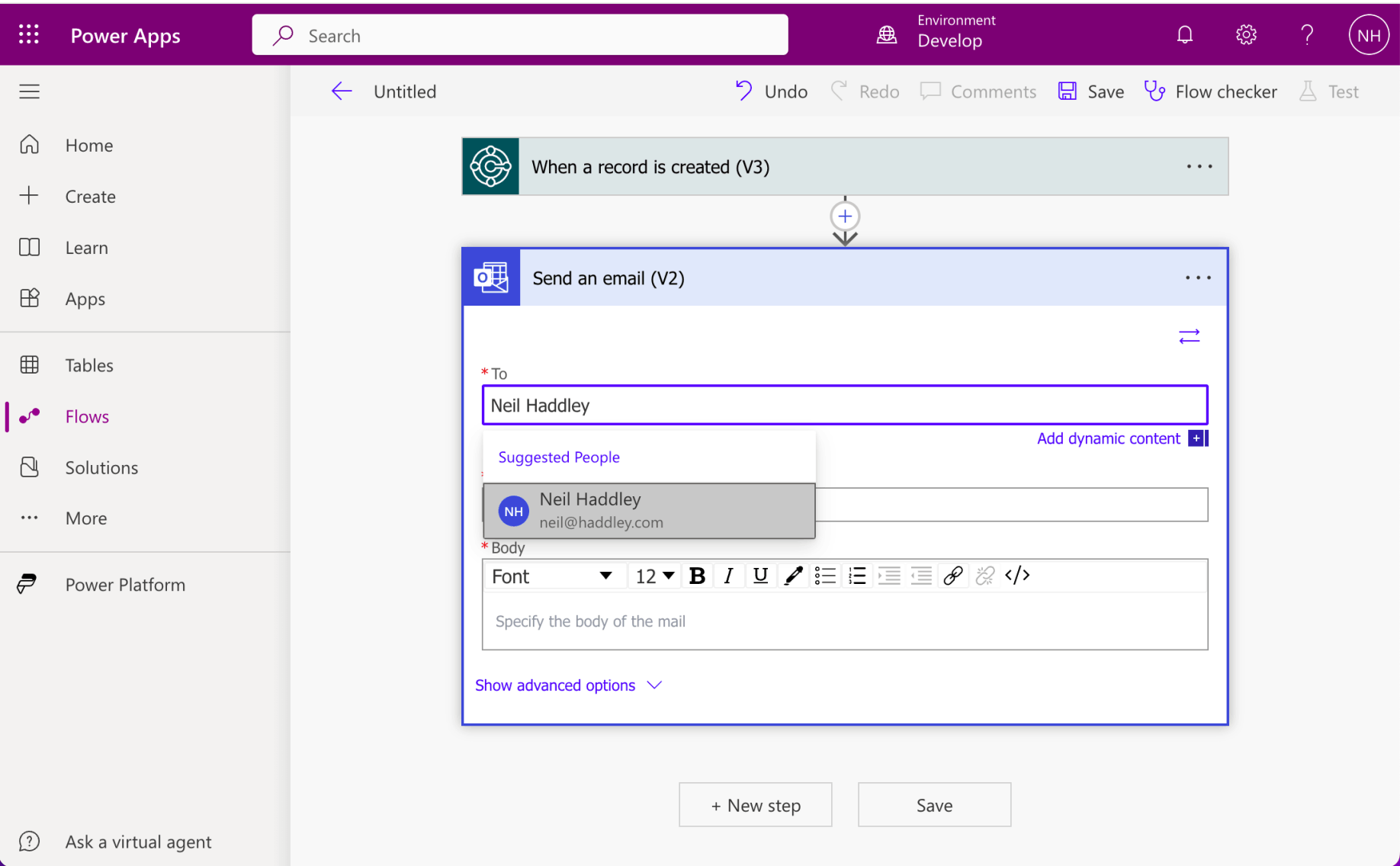
I entered neil@haddley.com into the To field
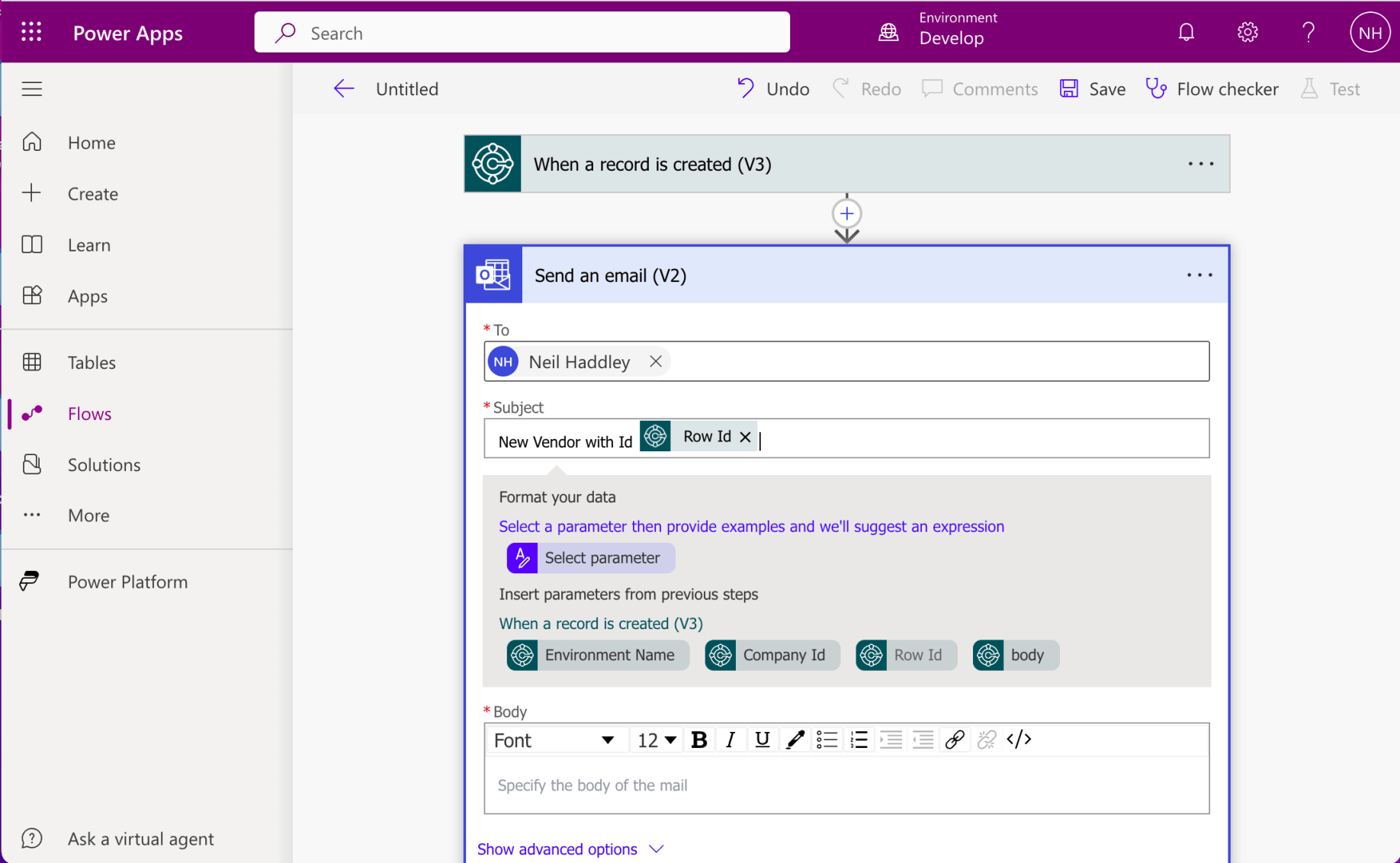
I entered "New Vendor with Id {"Row Id"}" into the Subject field
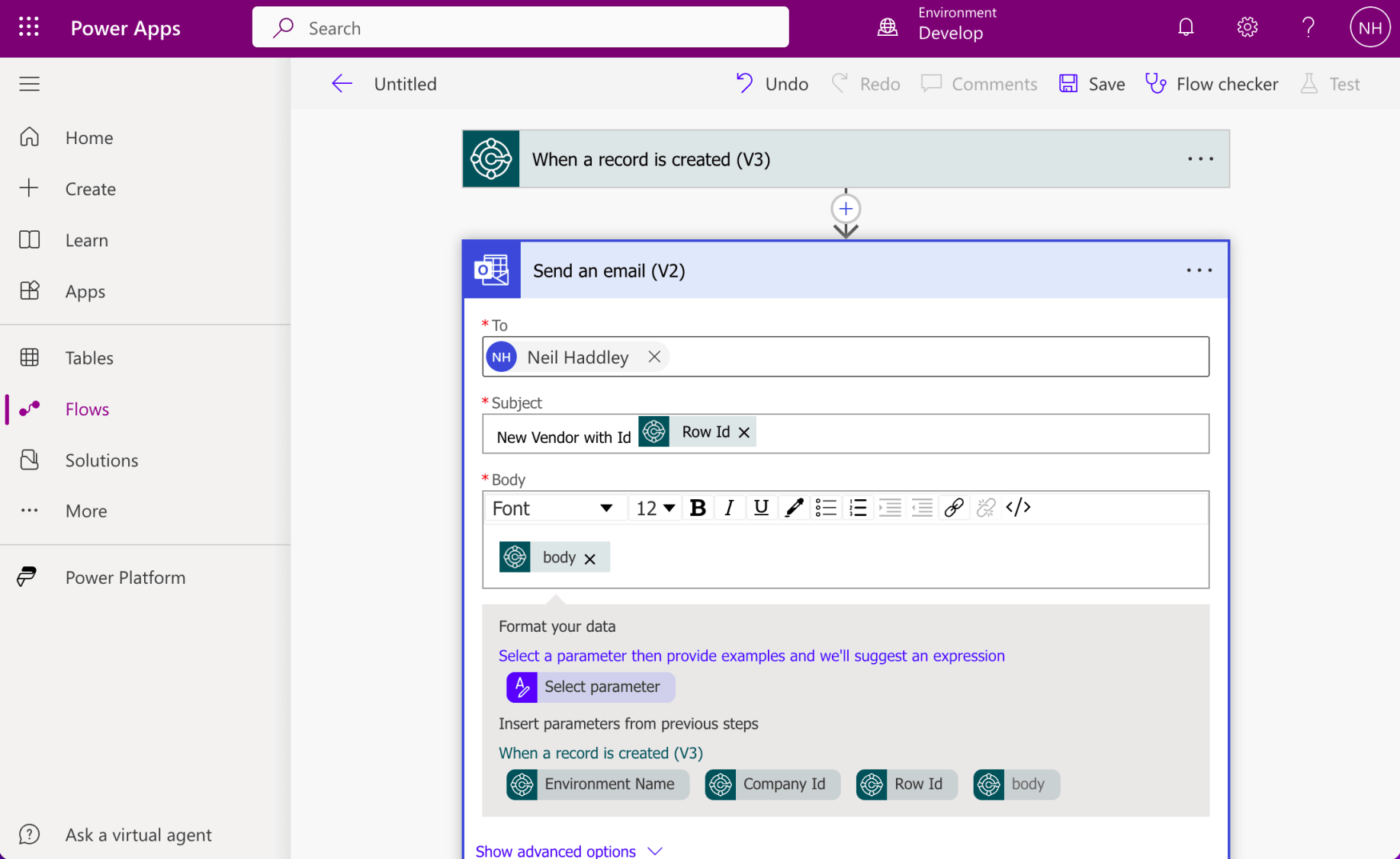
I added {"body"} into the Body field
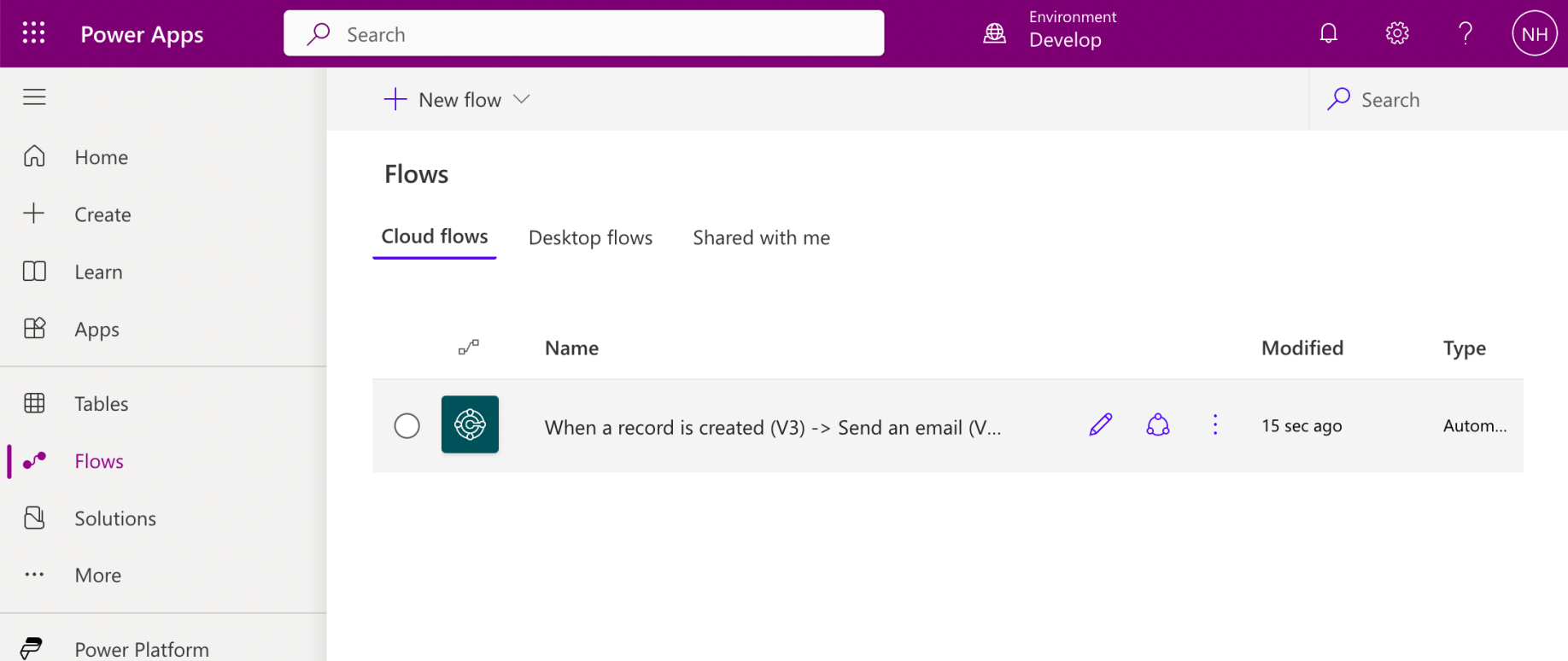
I reviewed the new flow
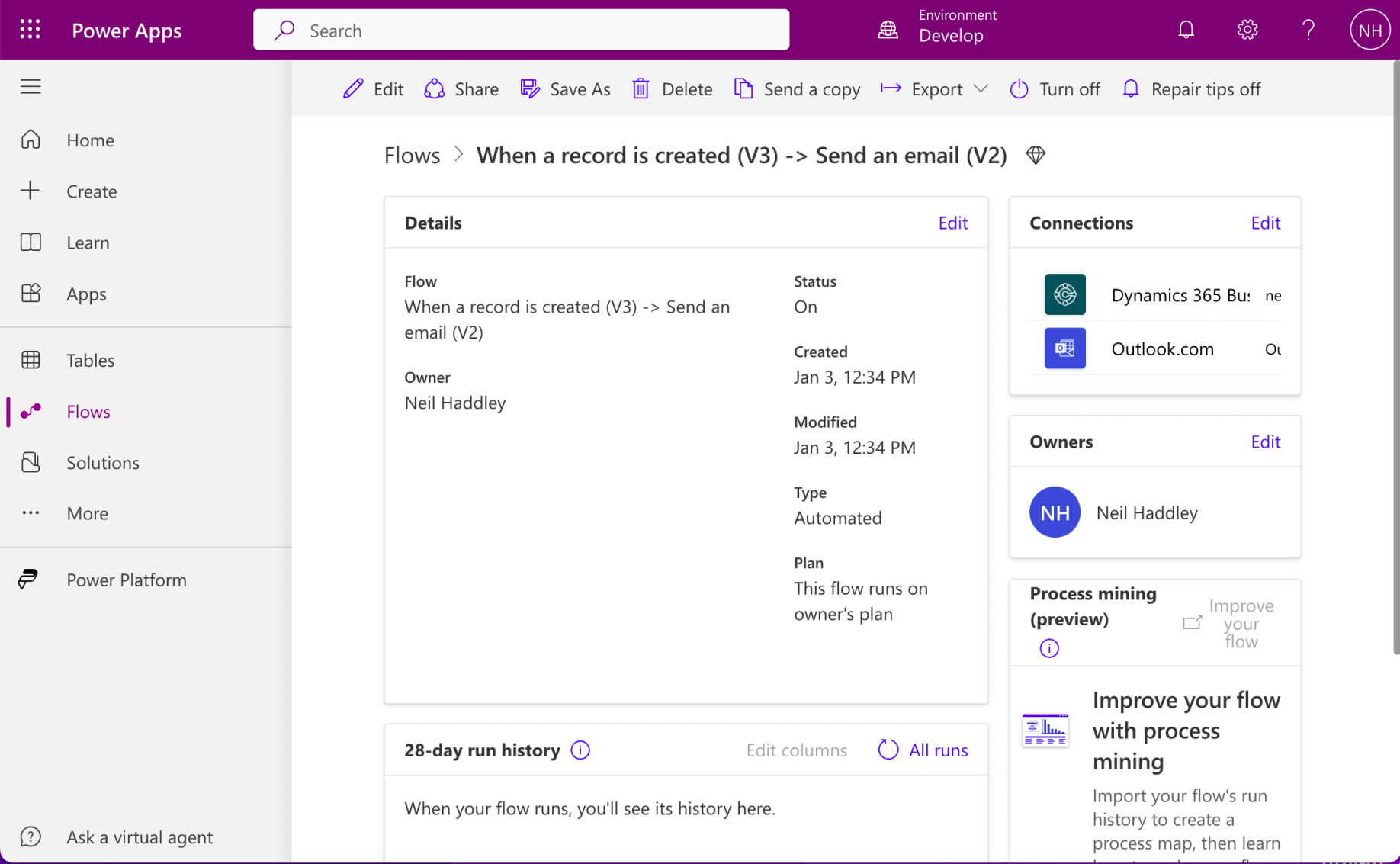
Notice that the 28-day run history was empty
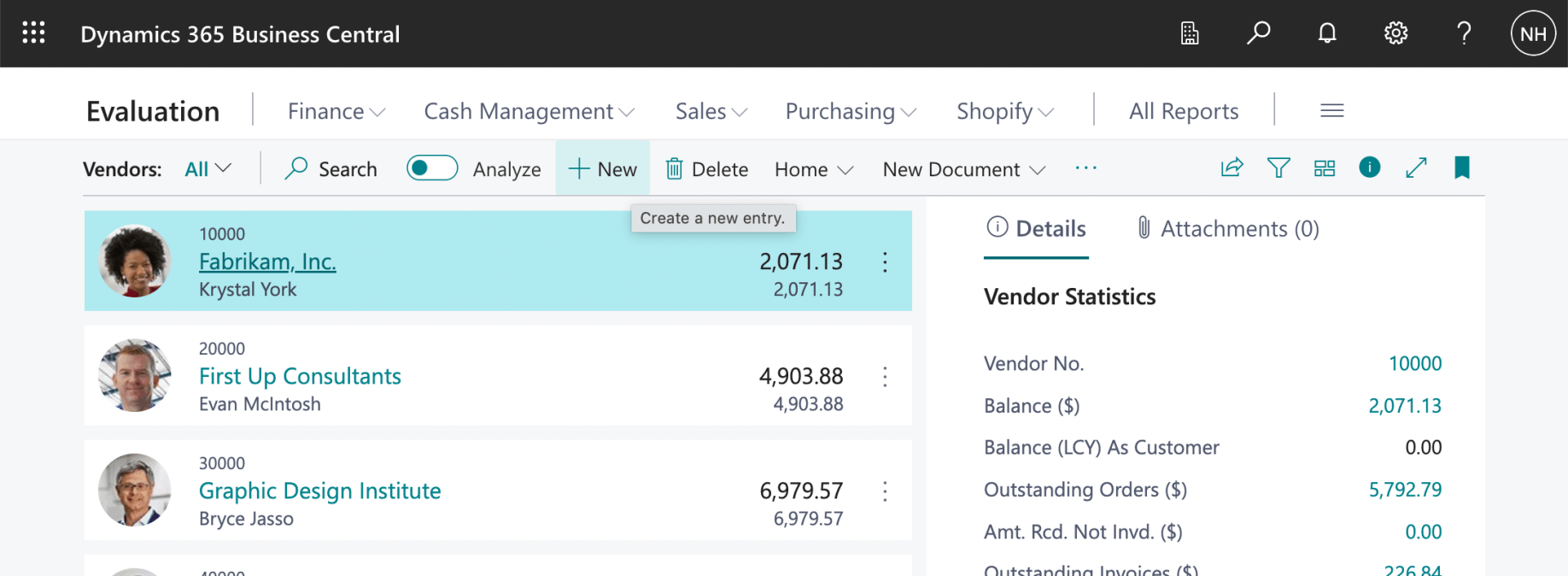
I navigated to Vendors page in the Business Central web site. I clicked the + New button
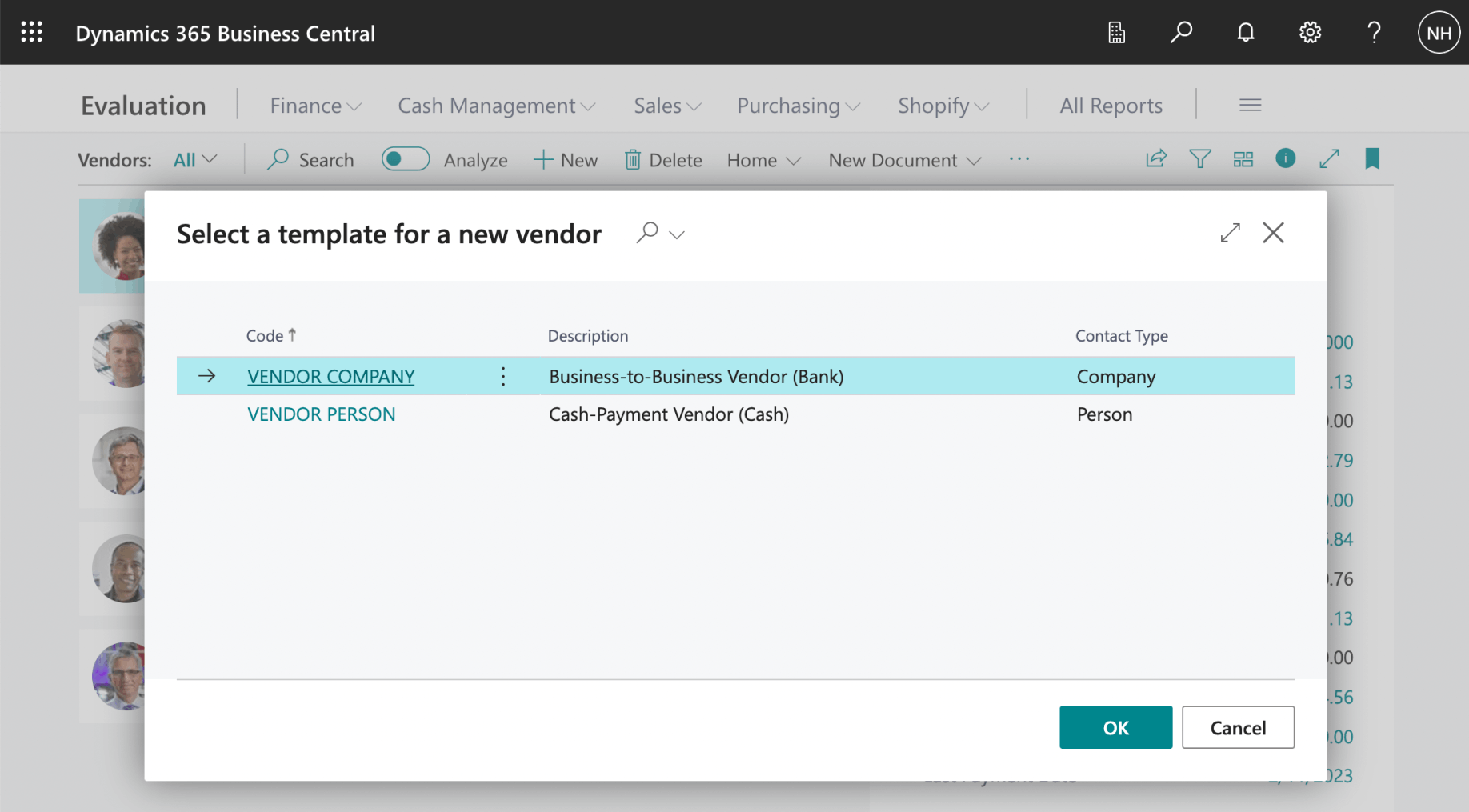
I selected the VENDOR COMPANY option and clicked OK
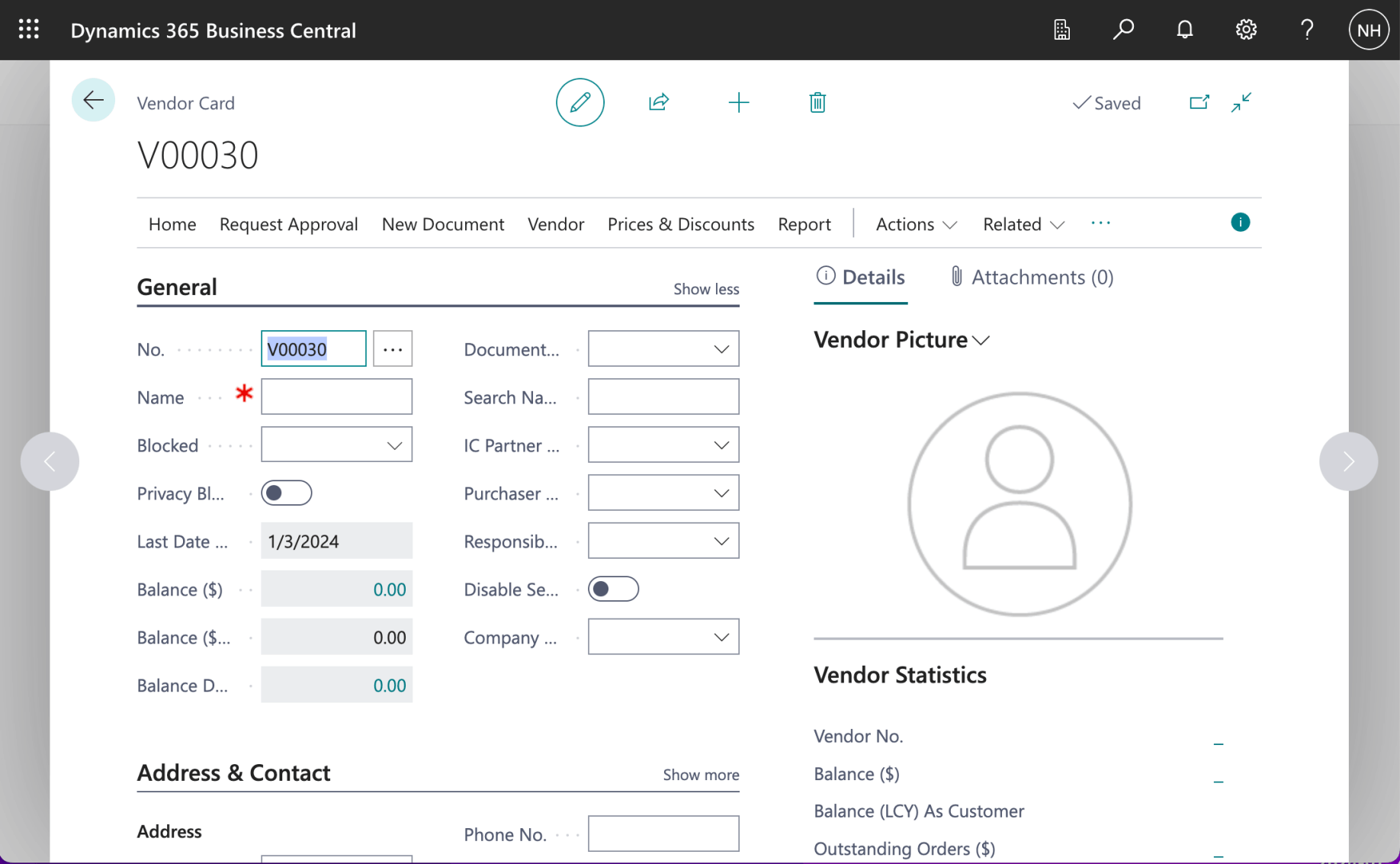
I reviewed the newly saved Vendor record
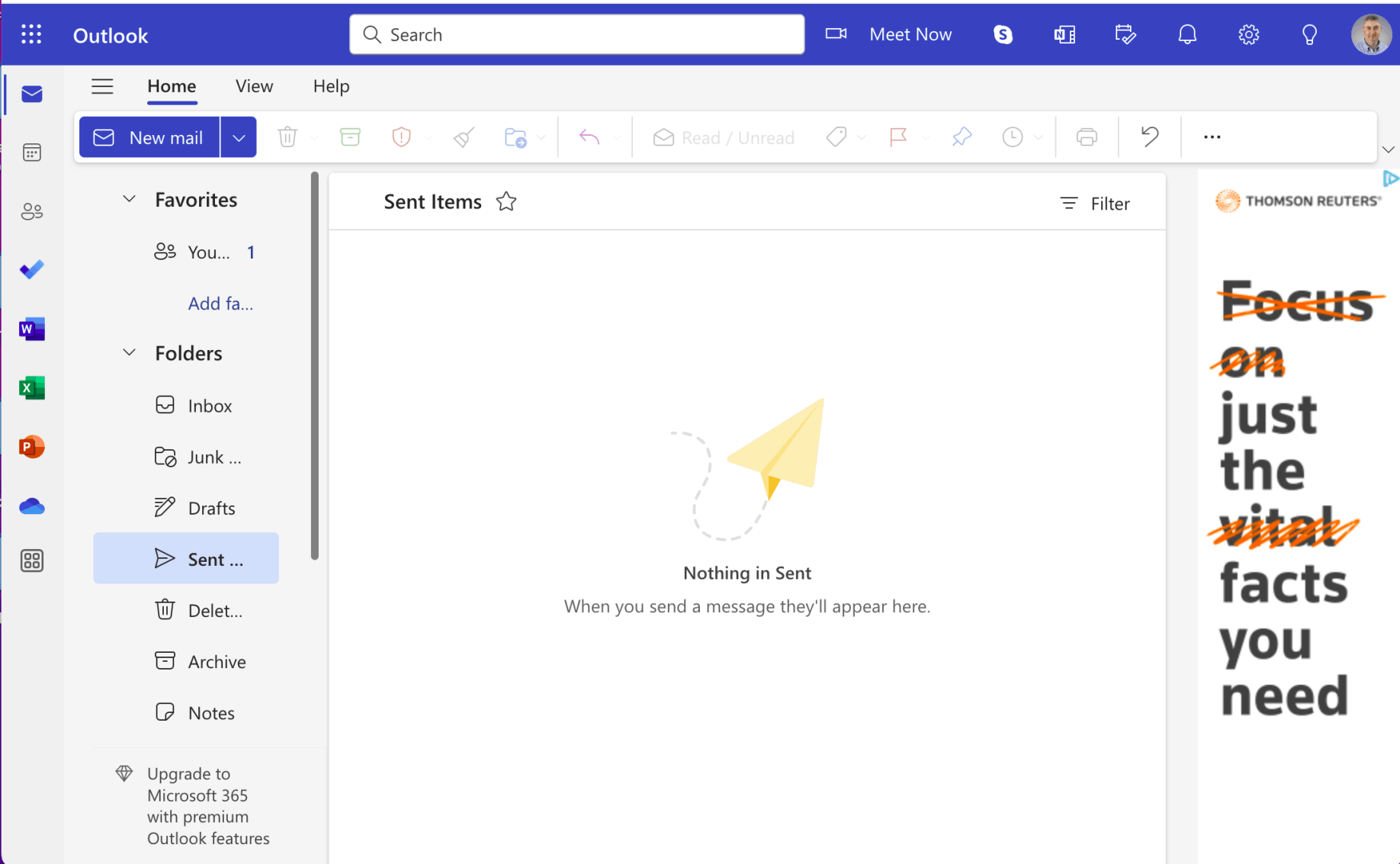
I reviewed the Sent folder in the Outlook.com web site
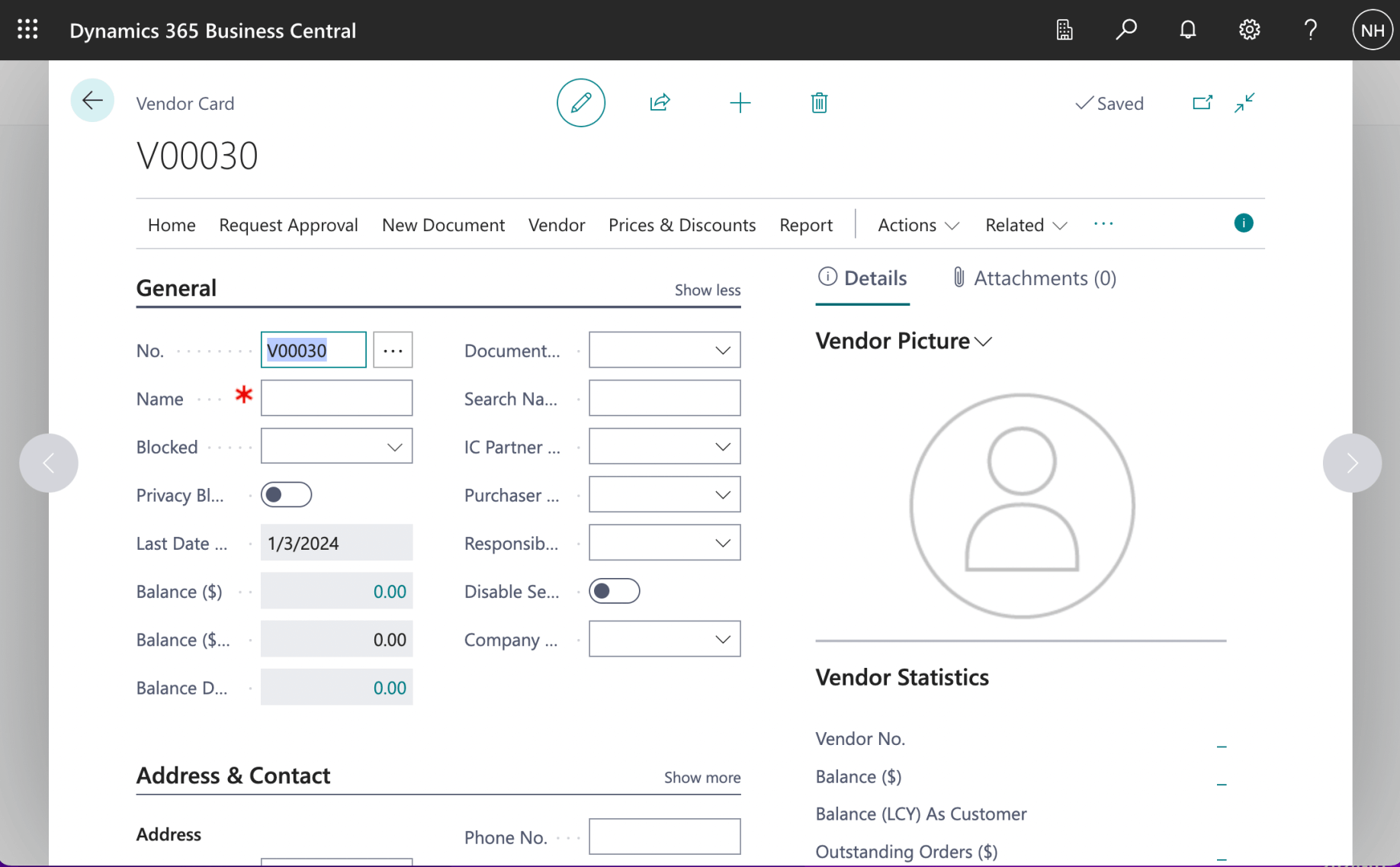
I did not enter any Vendor details. I did not navigate away from the new Vendor page.
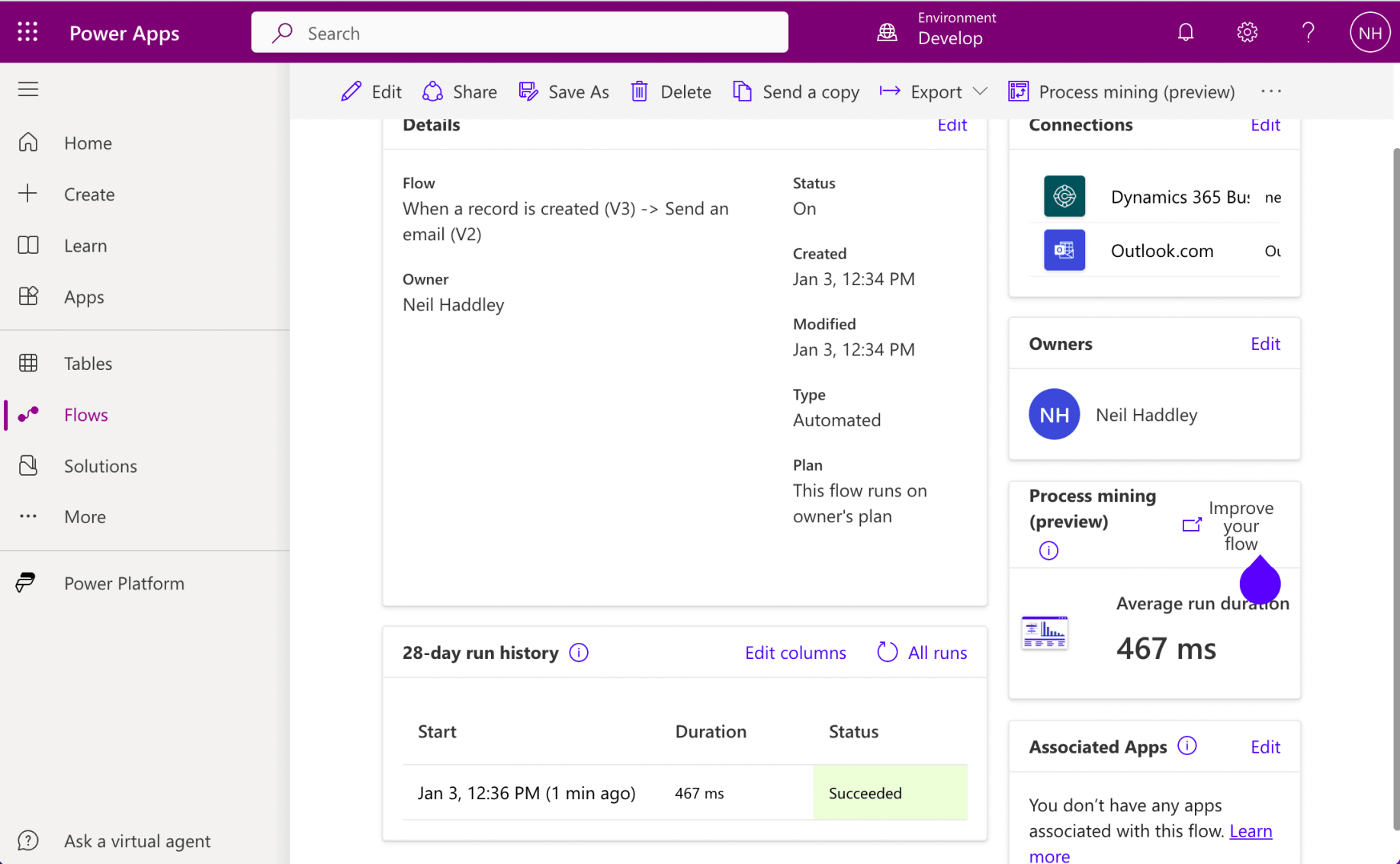
I reviewed the flow details and noticed that the 28-day run history was updated. I clicked on the history item
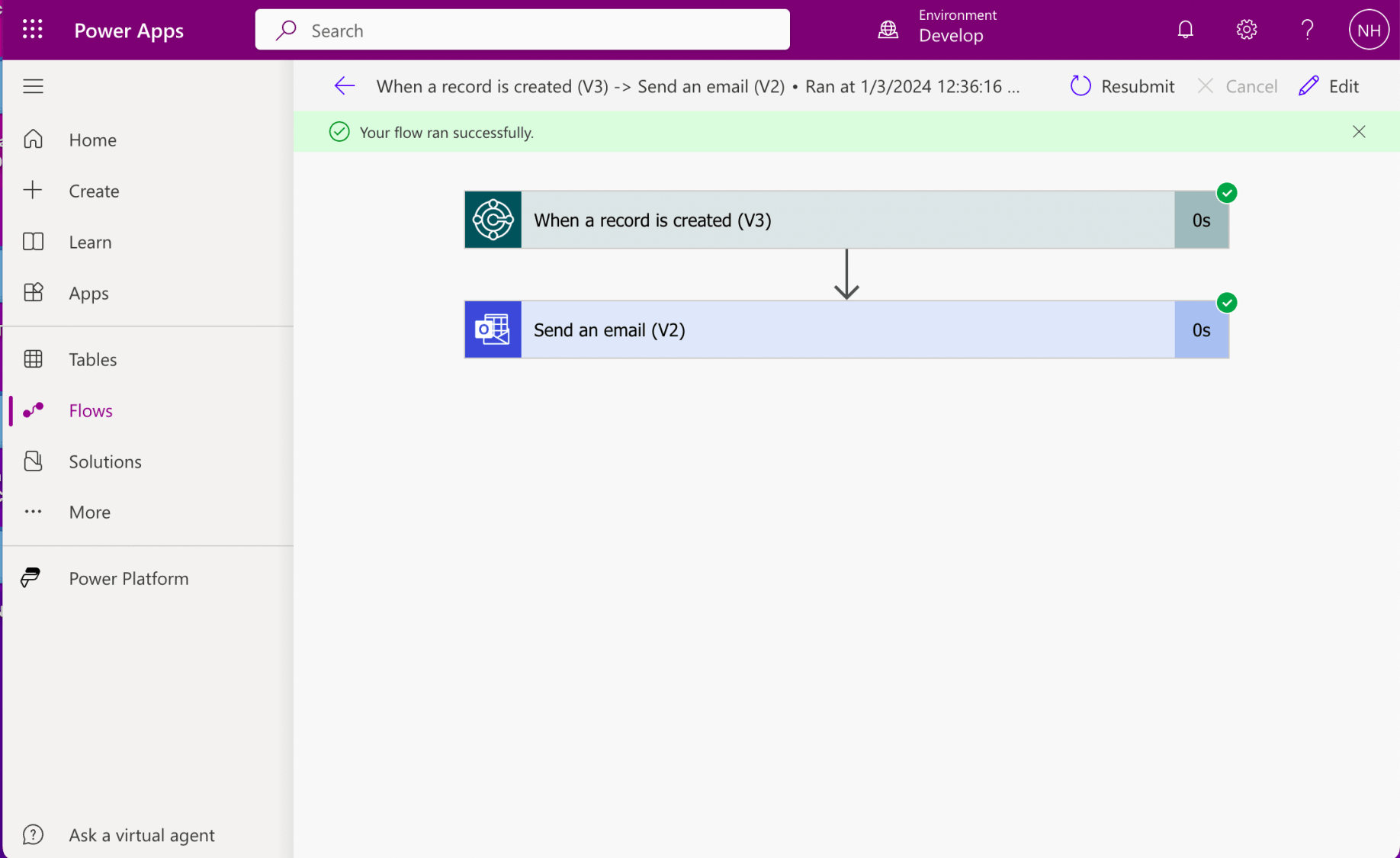
I reviewed the flow instance
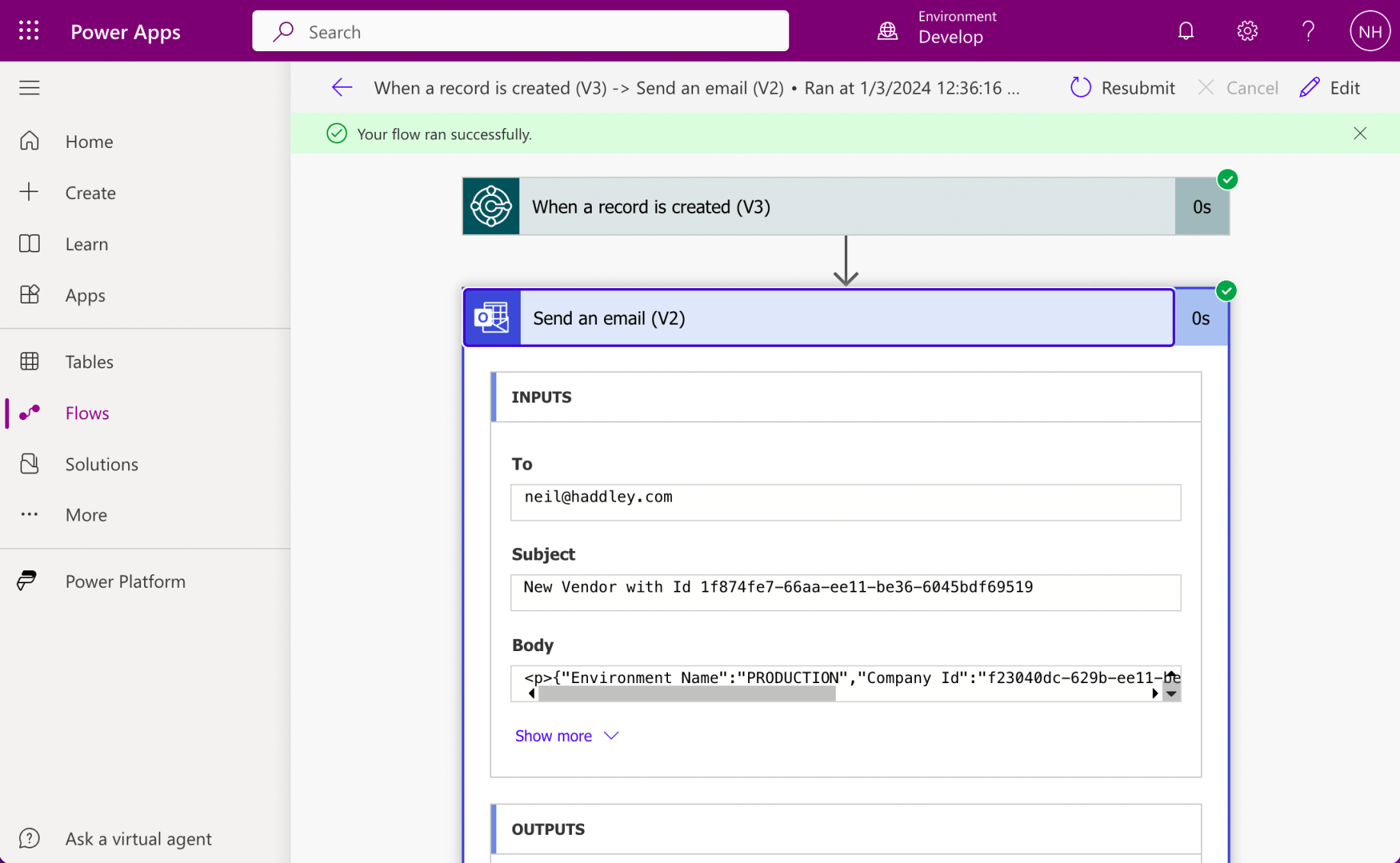
I reviewed the sent email details
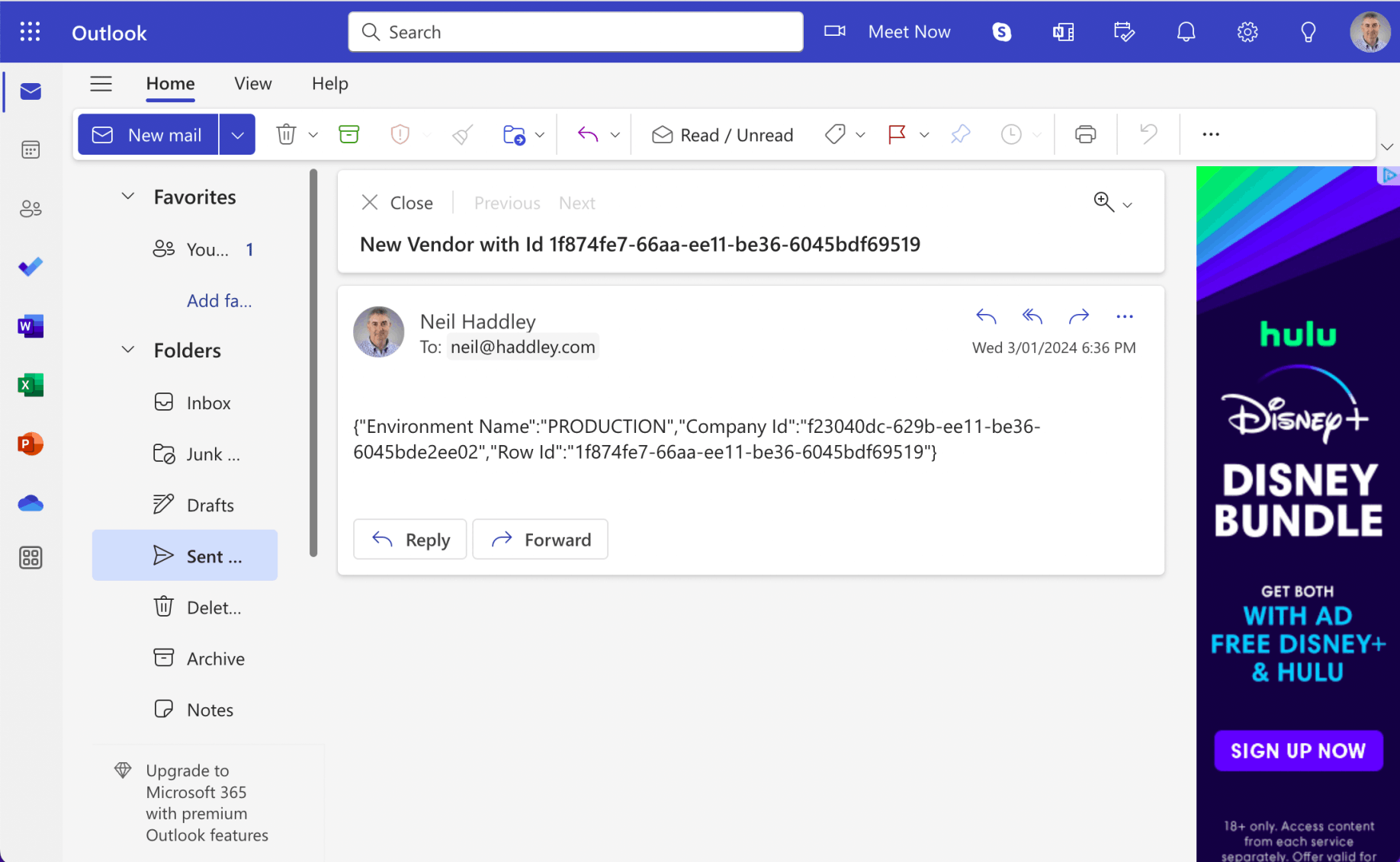
I navigated to Outlook.com and reviewed the sent email