Microsoft Dynamics 365 Business Central Virtual Table is a virtual data source in Microsoft Dataverse allowing Create, Read, Update and Delete operations from Microsoft Dataverse against Dynamics 365 Business Central. Data for virtual tables do not reside in Microsoft Dataverse, but continue to reside in Business Central.
Virtual tables are enabled for Business Central APIs, by making them available in Microsoft Dataverse as virtual tables. Custom and Standard APIs exposed in Business Central are consumable on Microsoft Dataverse and can be exposed as virtual tables.
The new version adds support for data change events (CUD events) so Dataverse virtual tables can be used in Power Automate flows.
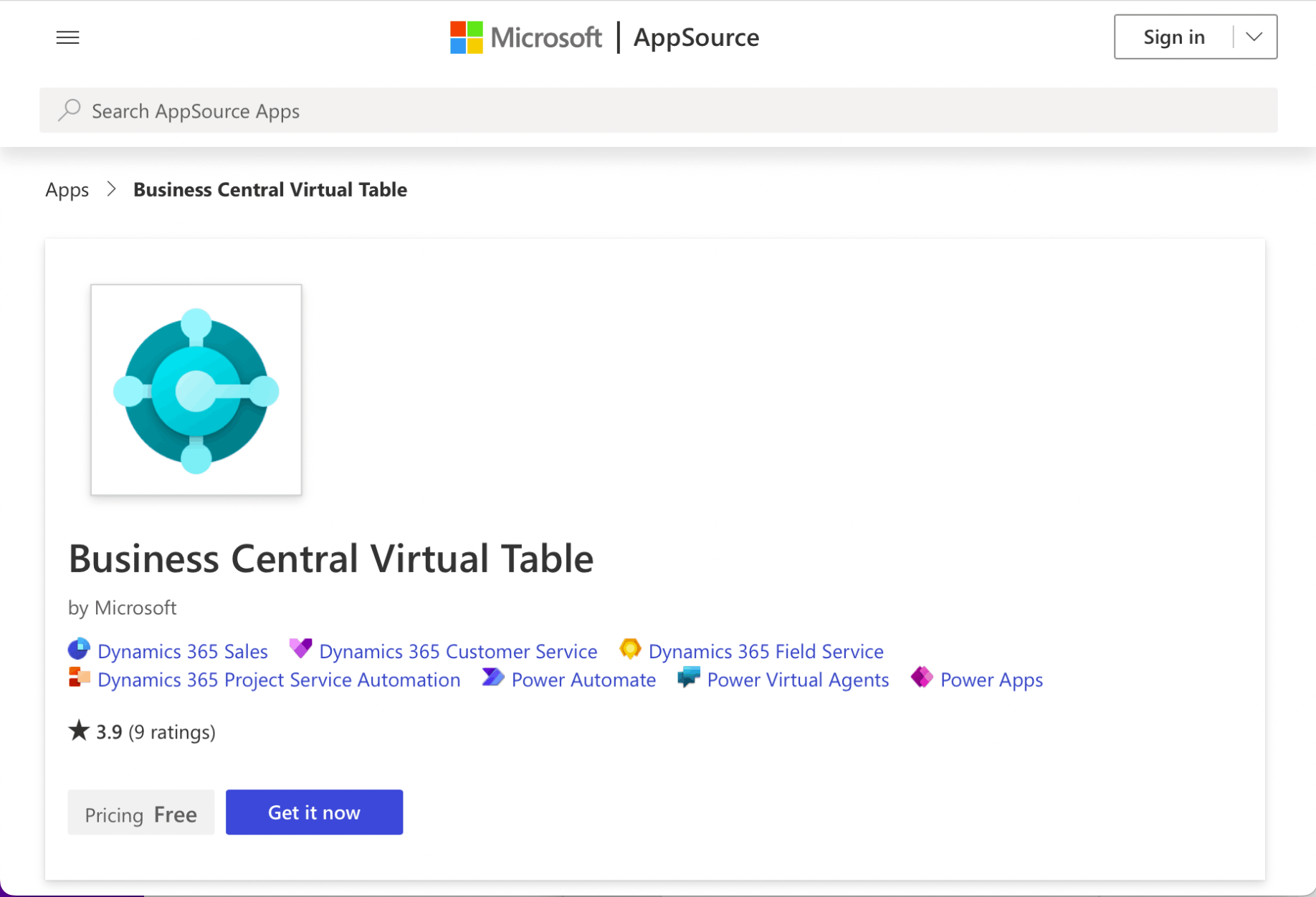
I added the "Business Central Virtual Table" app
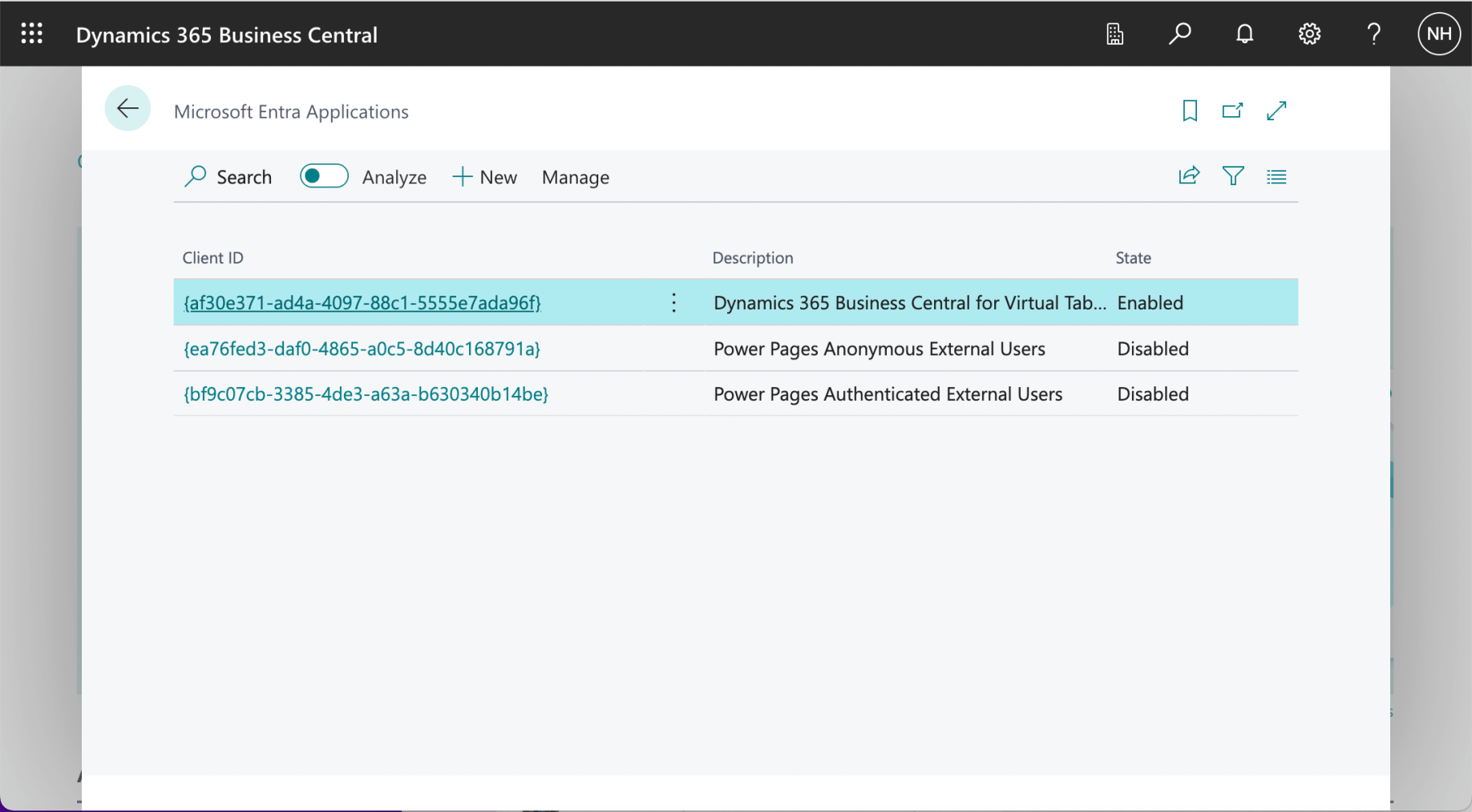
I enabled the "Dynamics 365 Business Central for Virtual Tables" Microsoft Entra app.
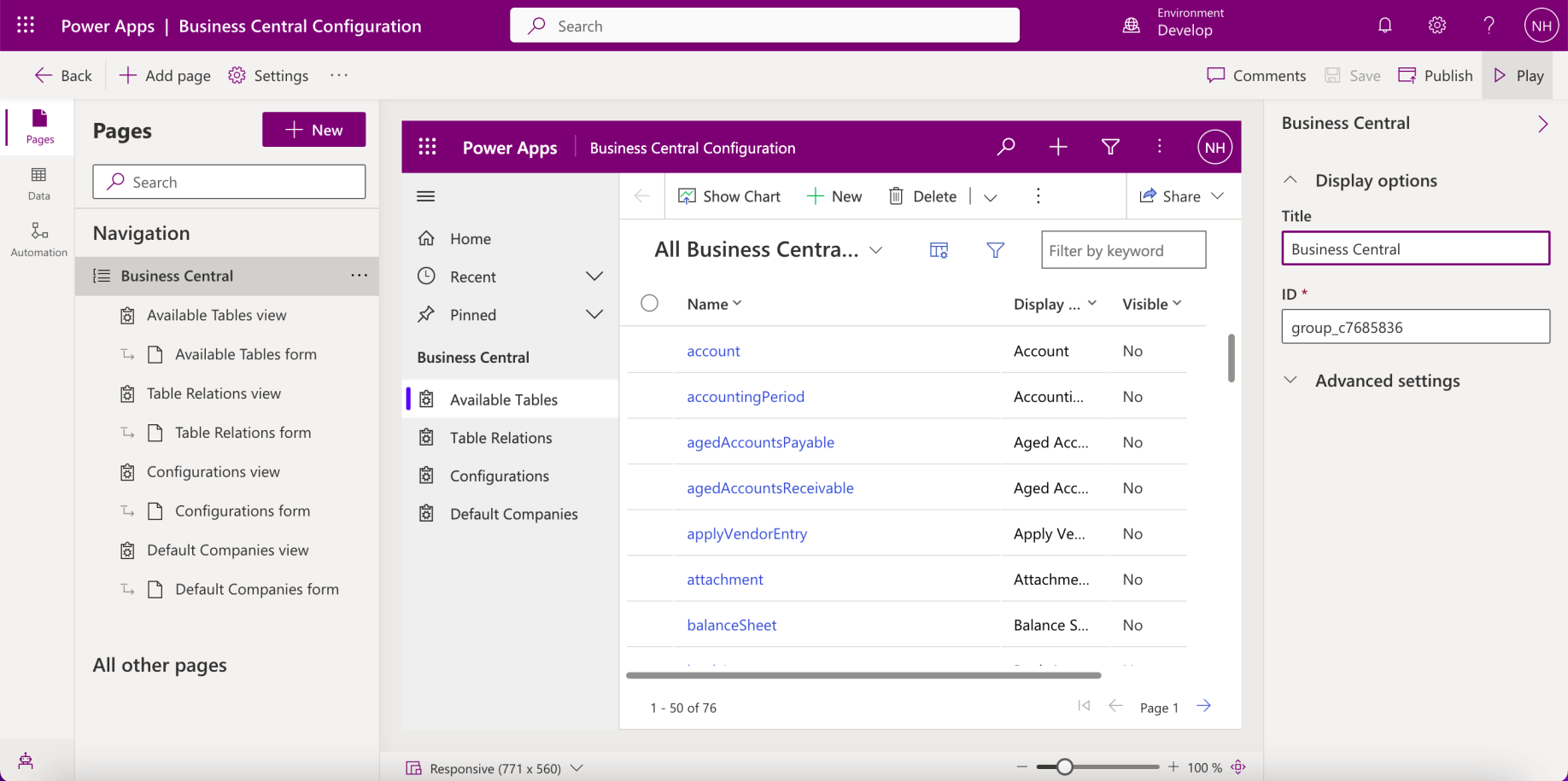
I played the Business Central Configuration app
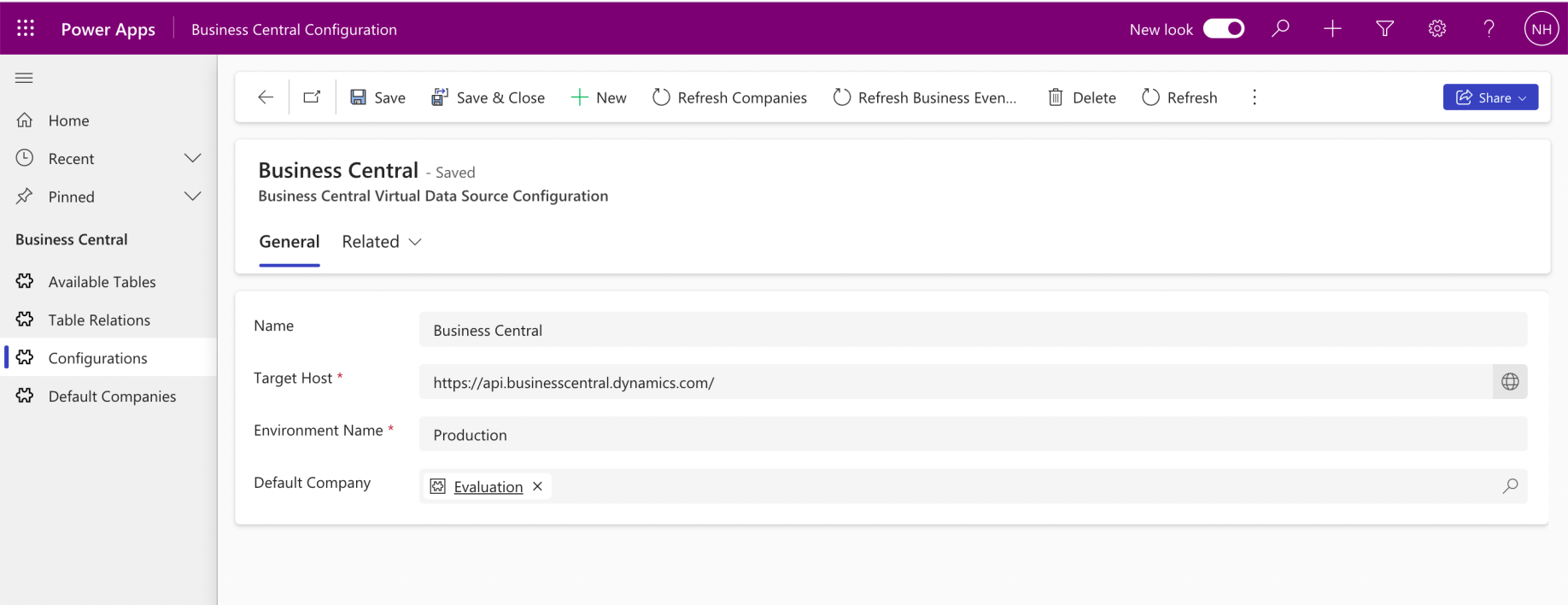
I added a Data Source Configuration
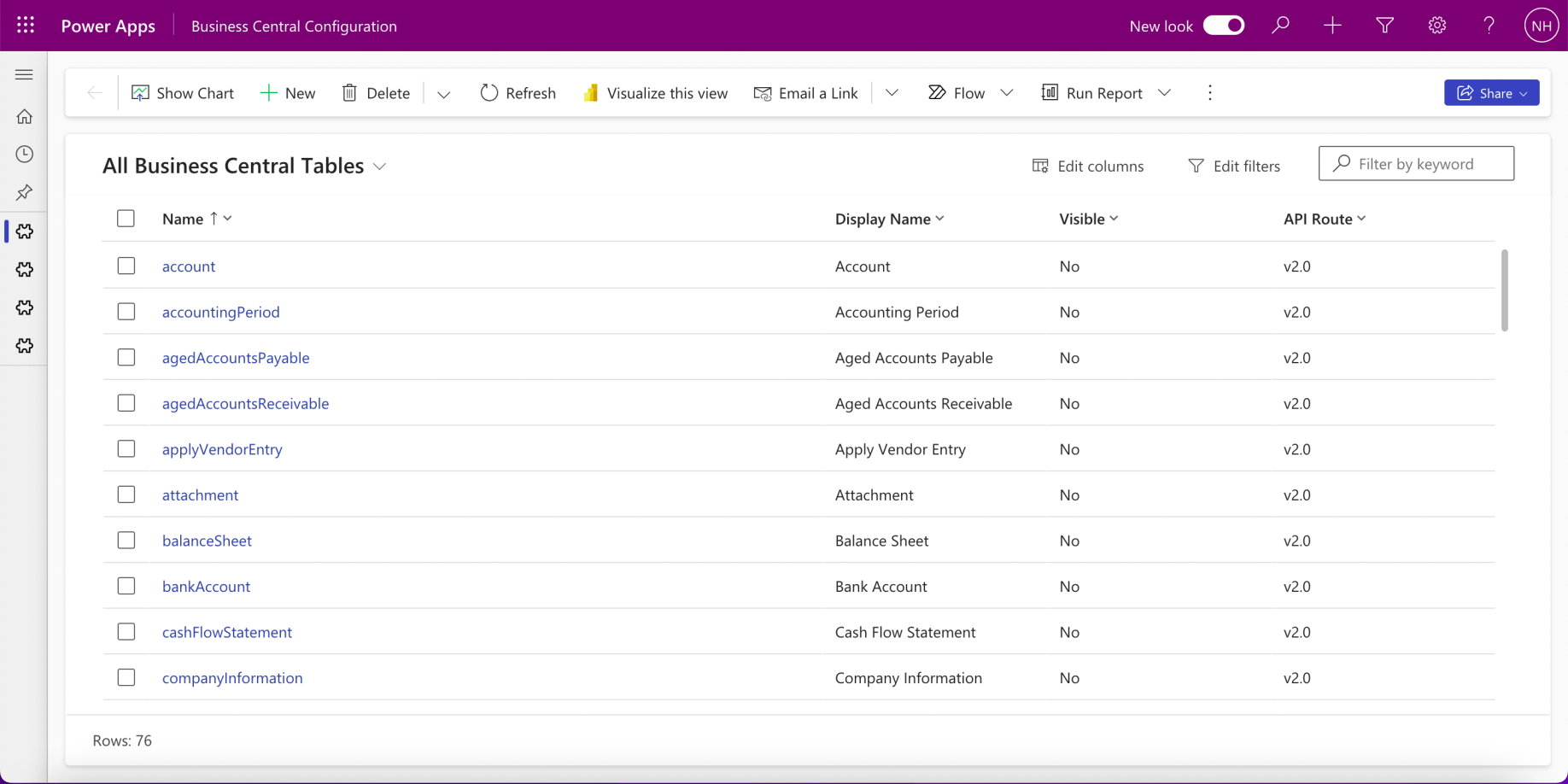
I reviewed the Available Tables
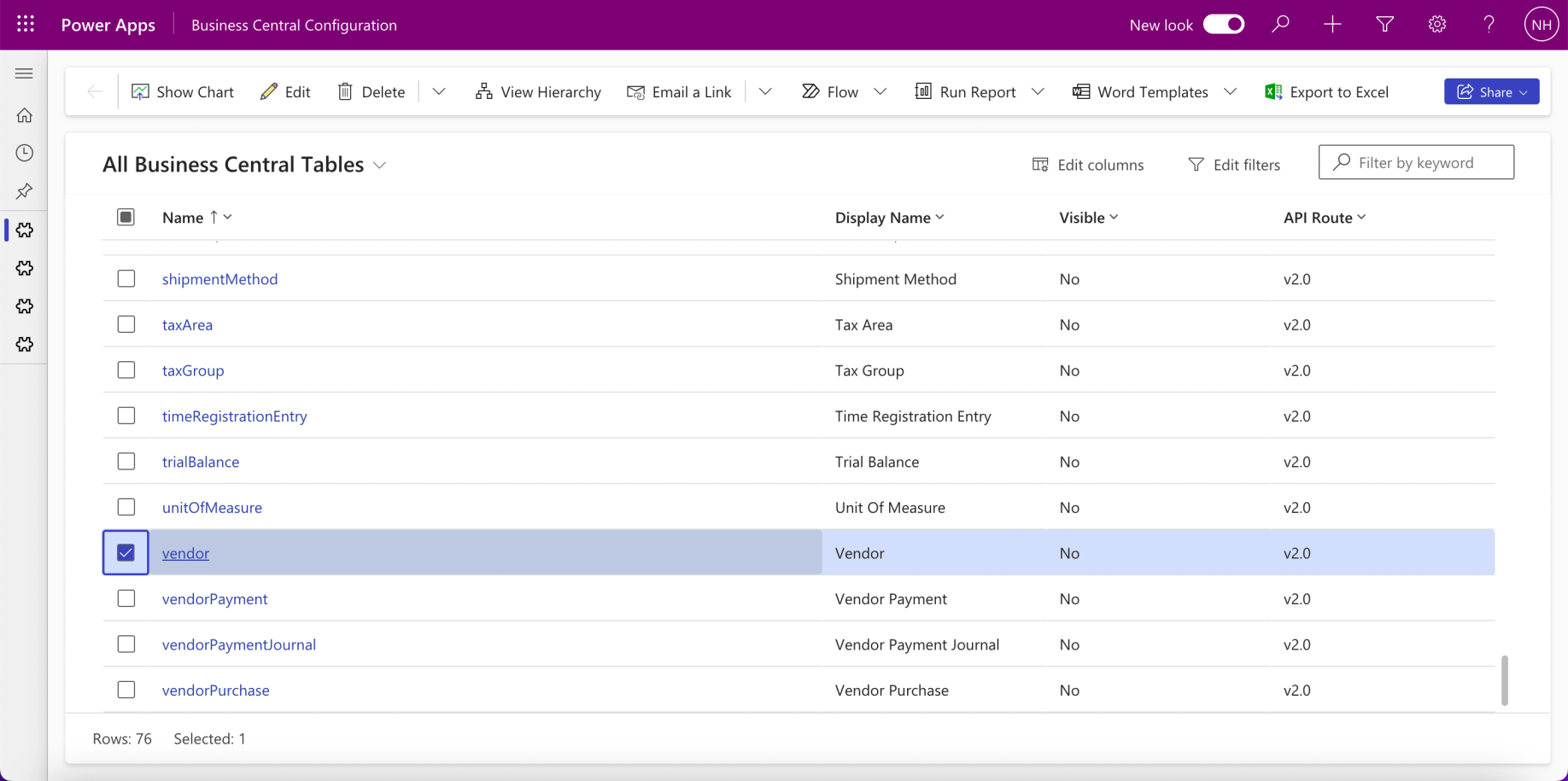
I clicked the vendor table
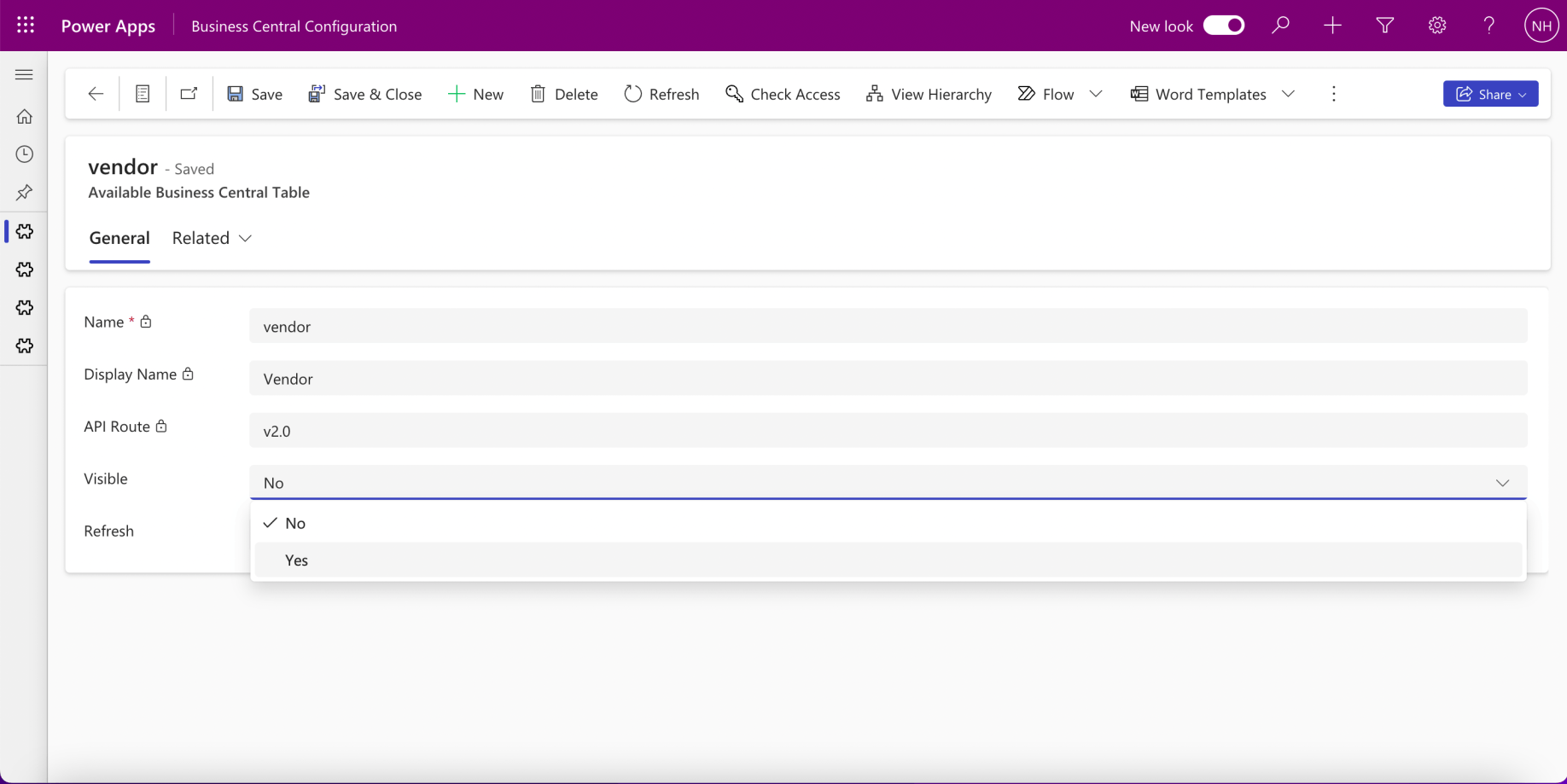
I updated the Visible field to Yes
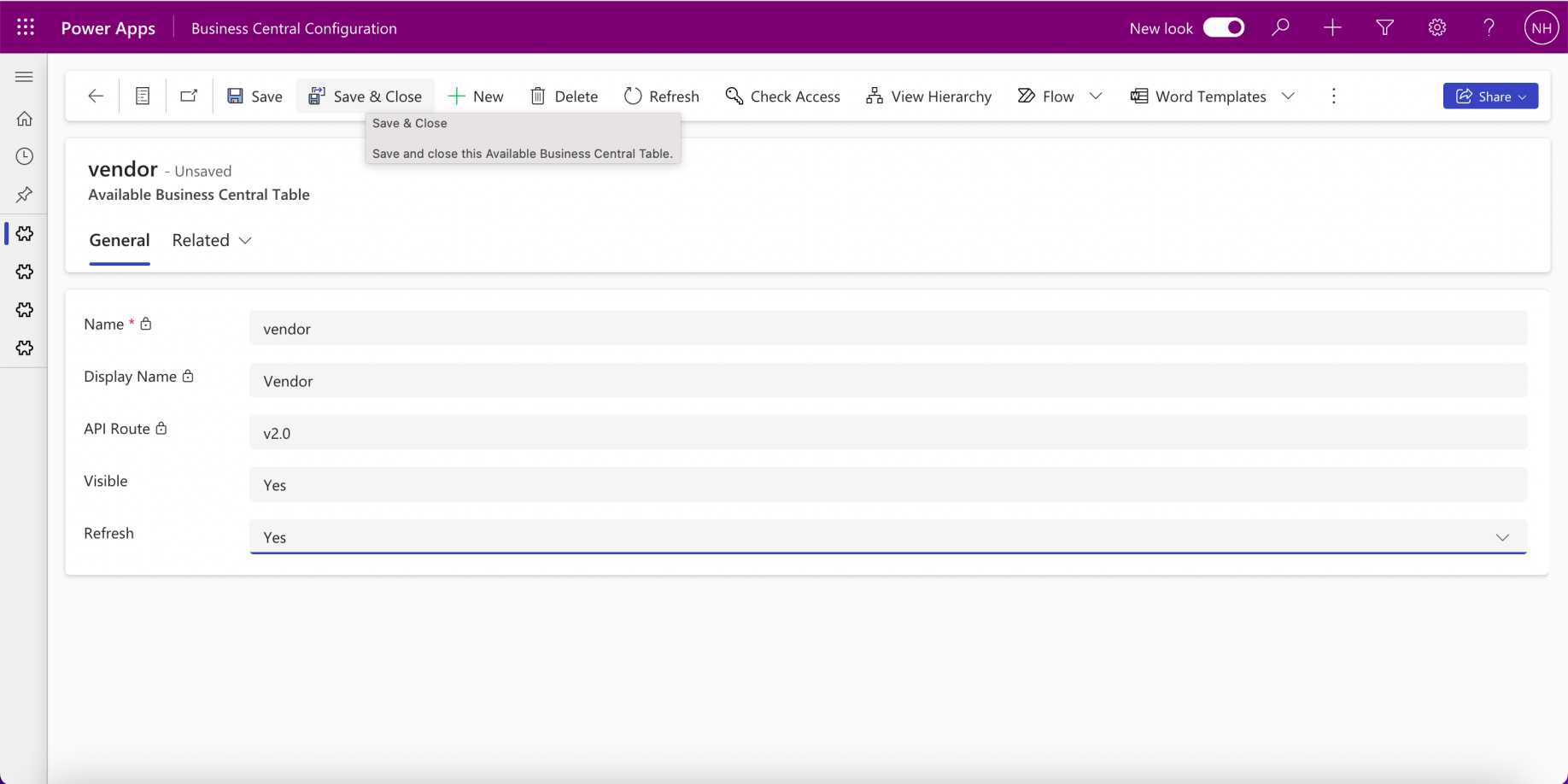
I saved the vendor table update
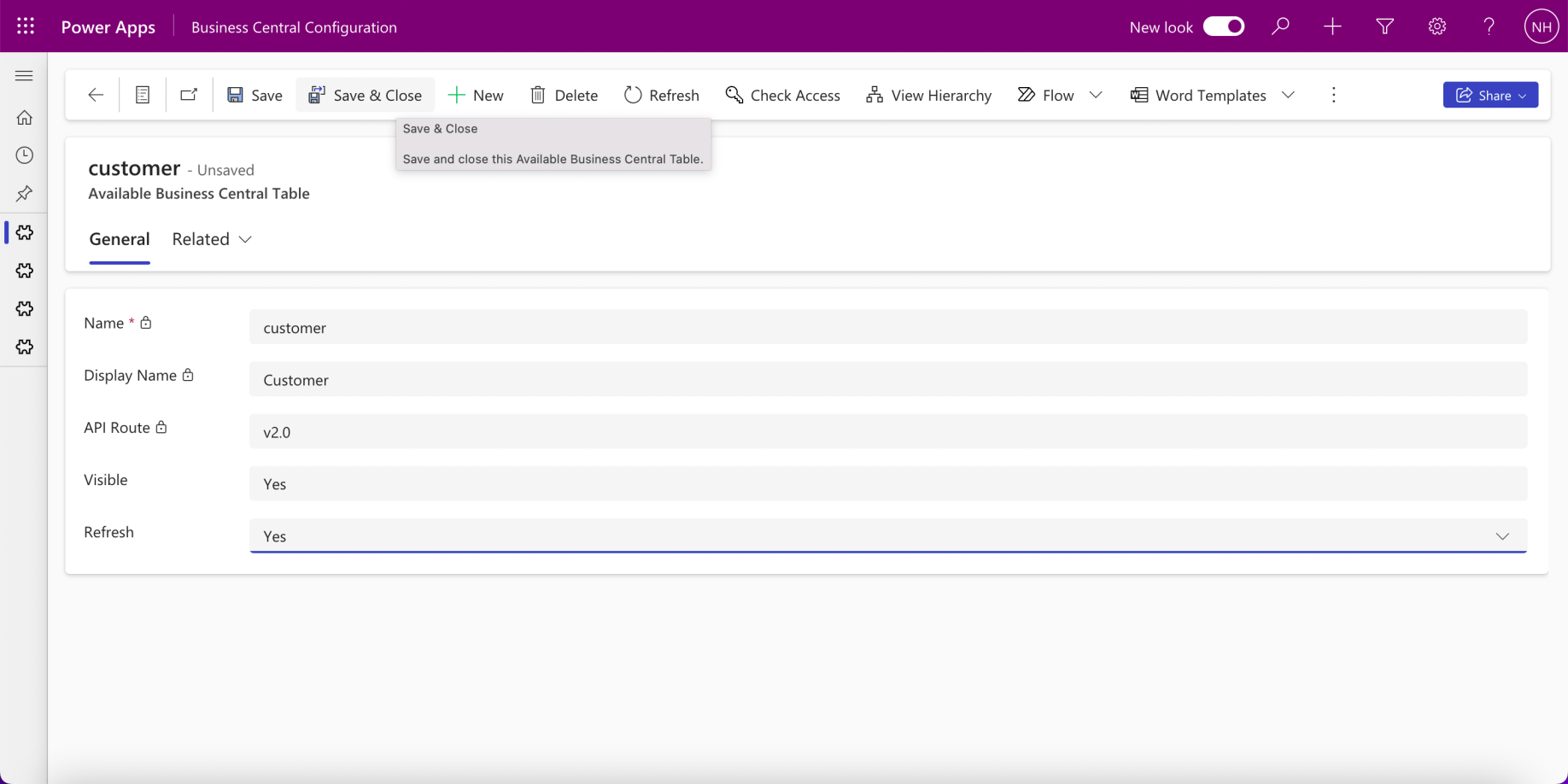
I updated the customer table Visible field to Yes
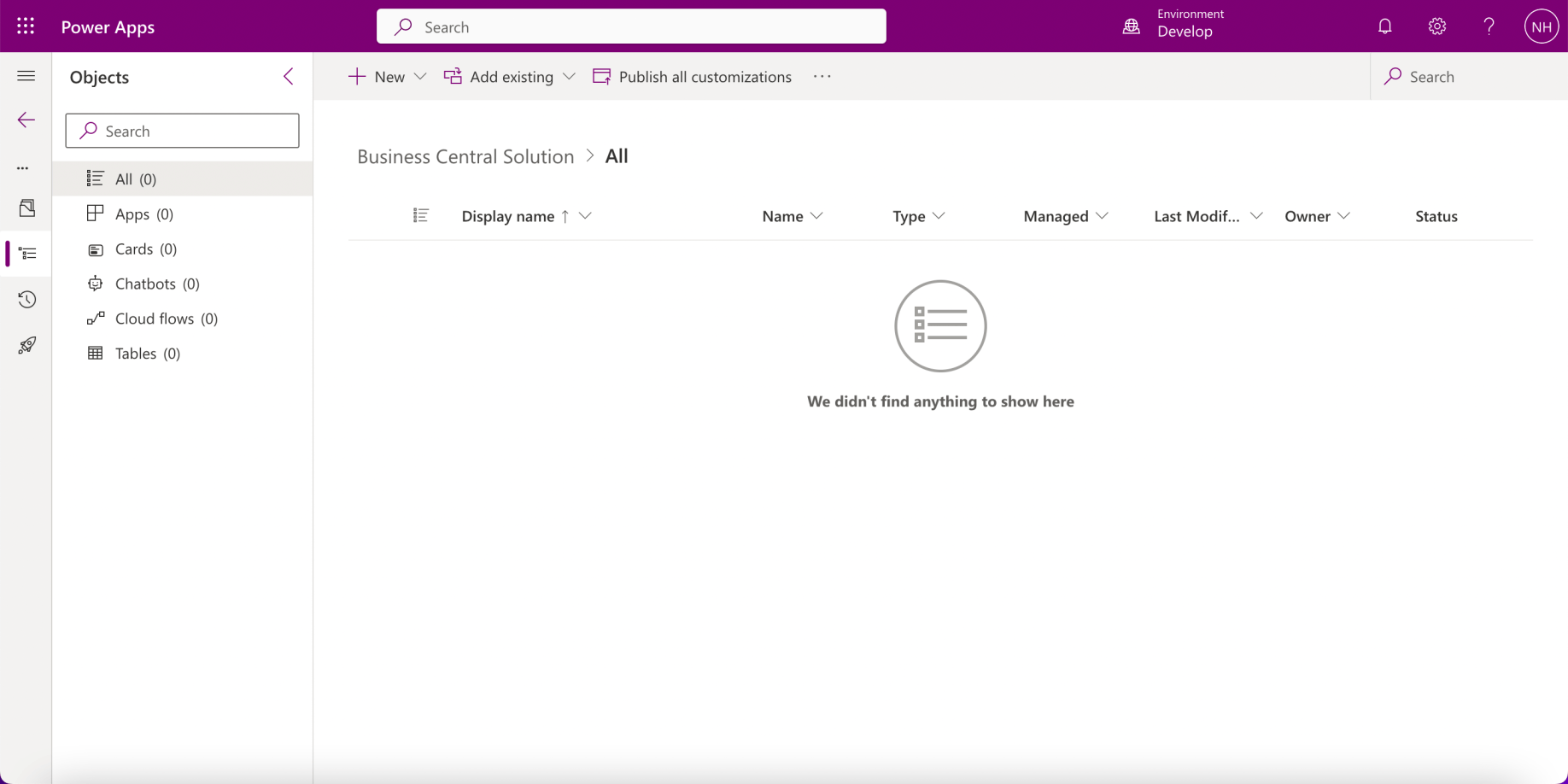
I created a Business Central Solution
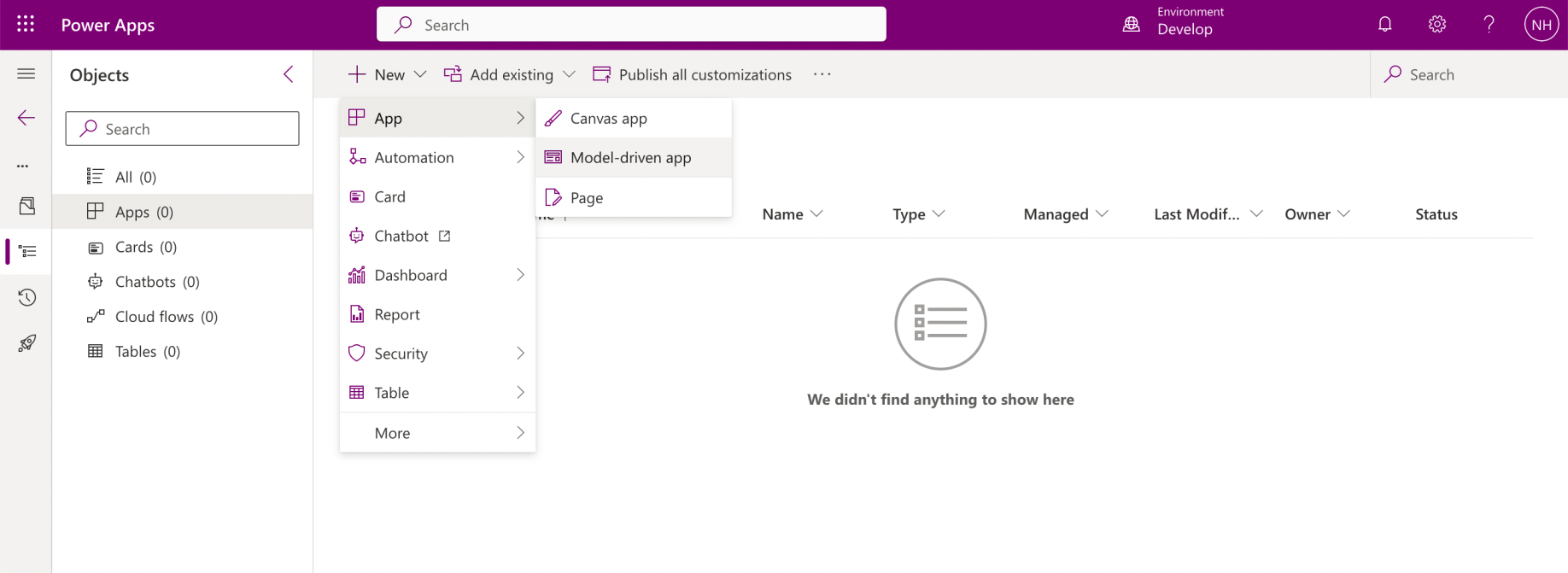
I added a Model-driven app to the solution
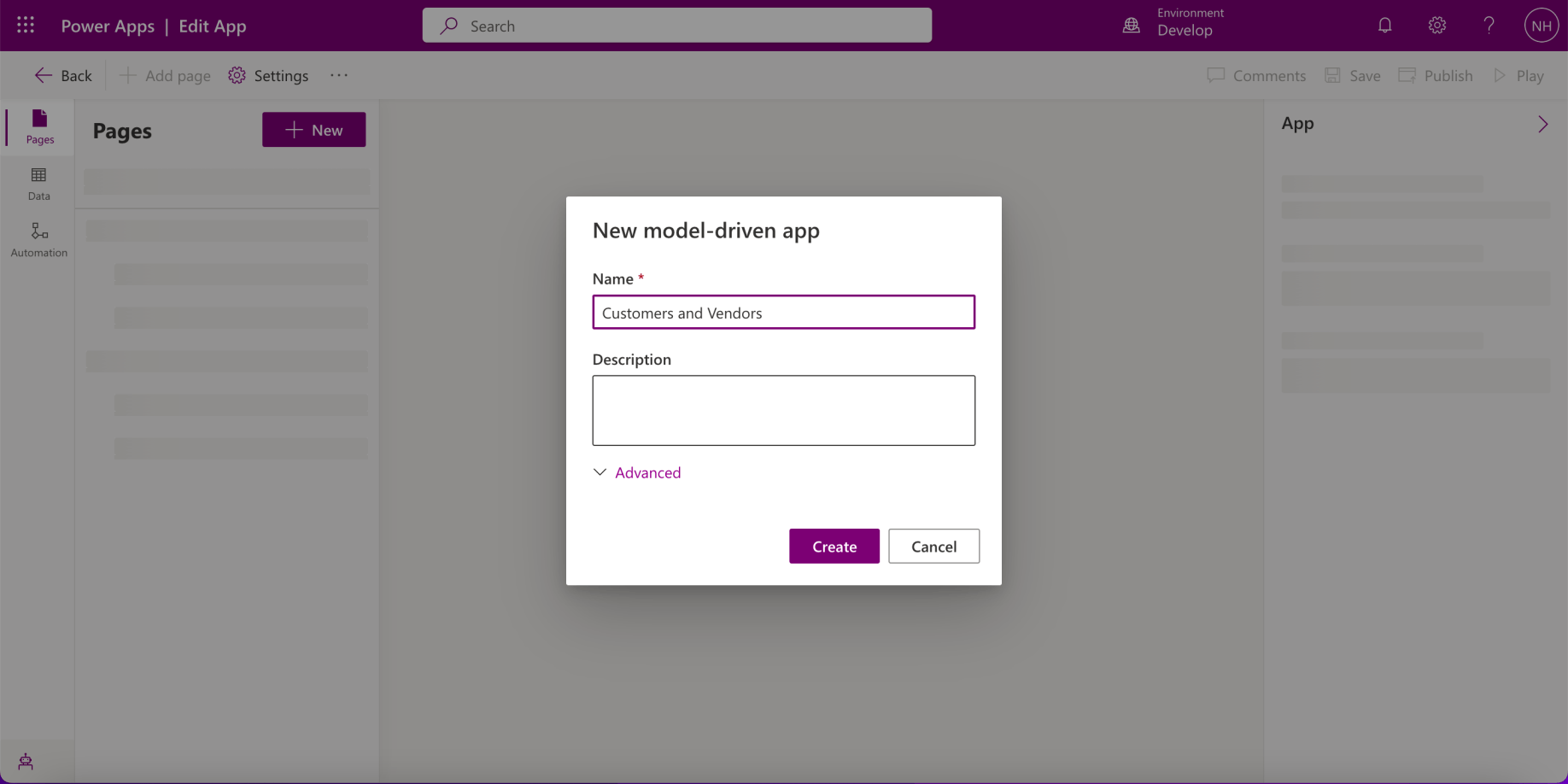
I named the model-driven app "Customers and Vendors"
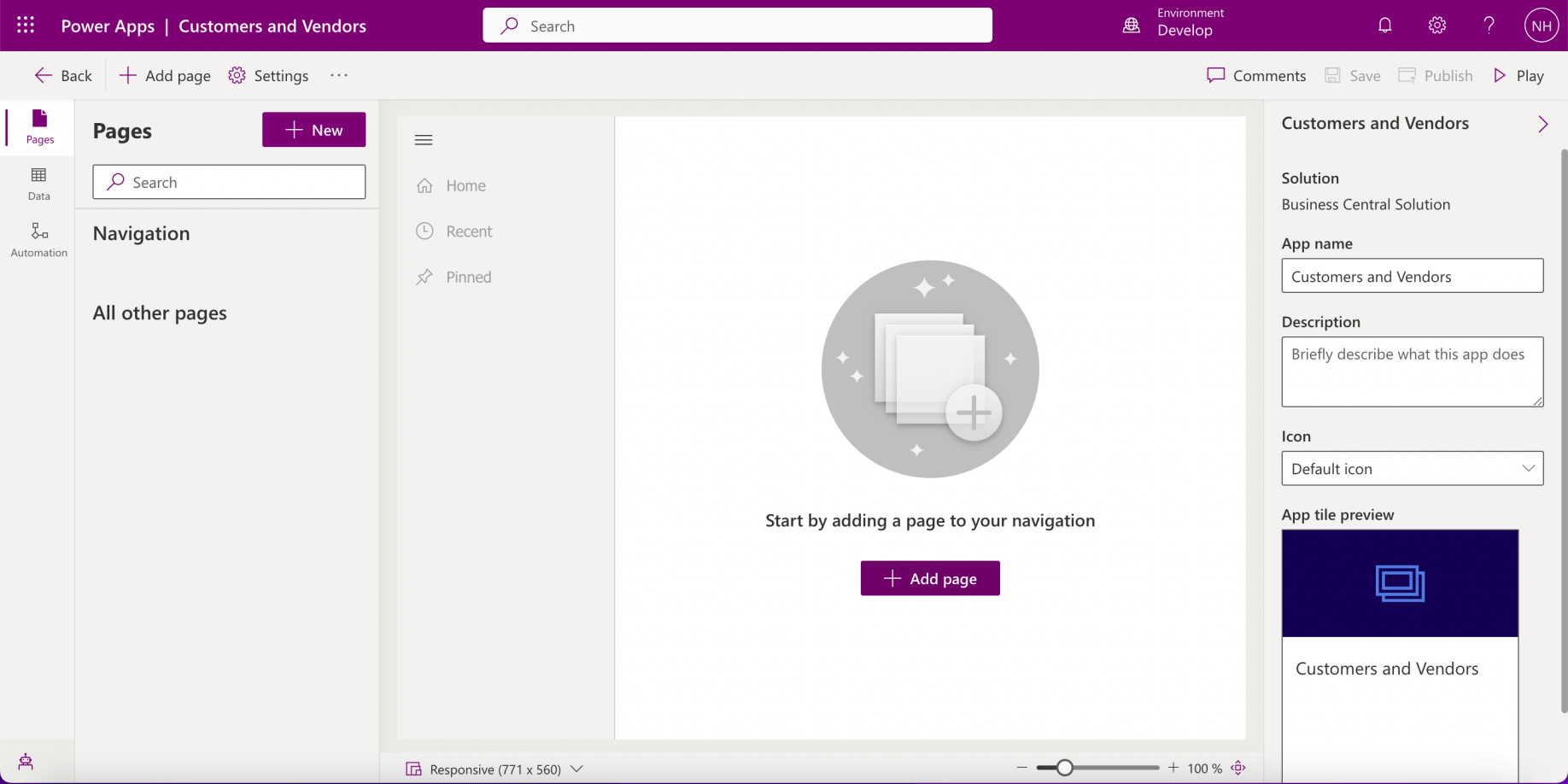
I clicked the + Add page button
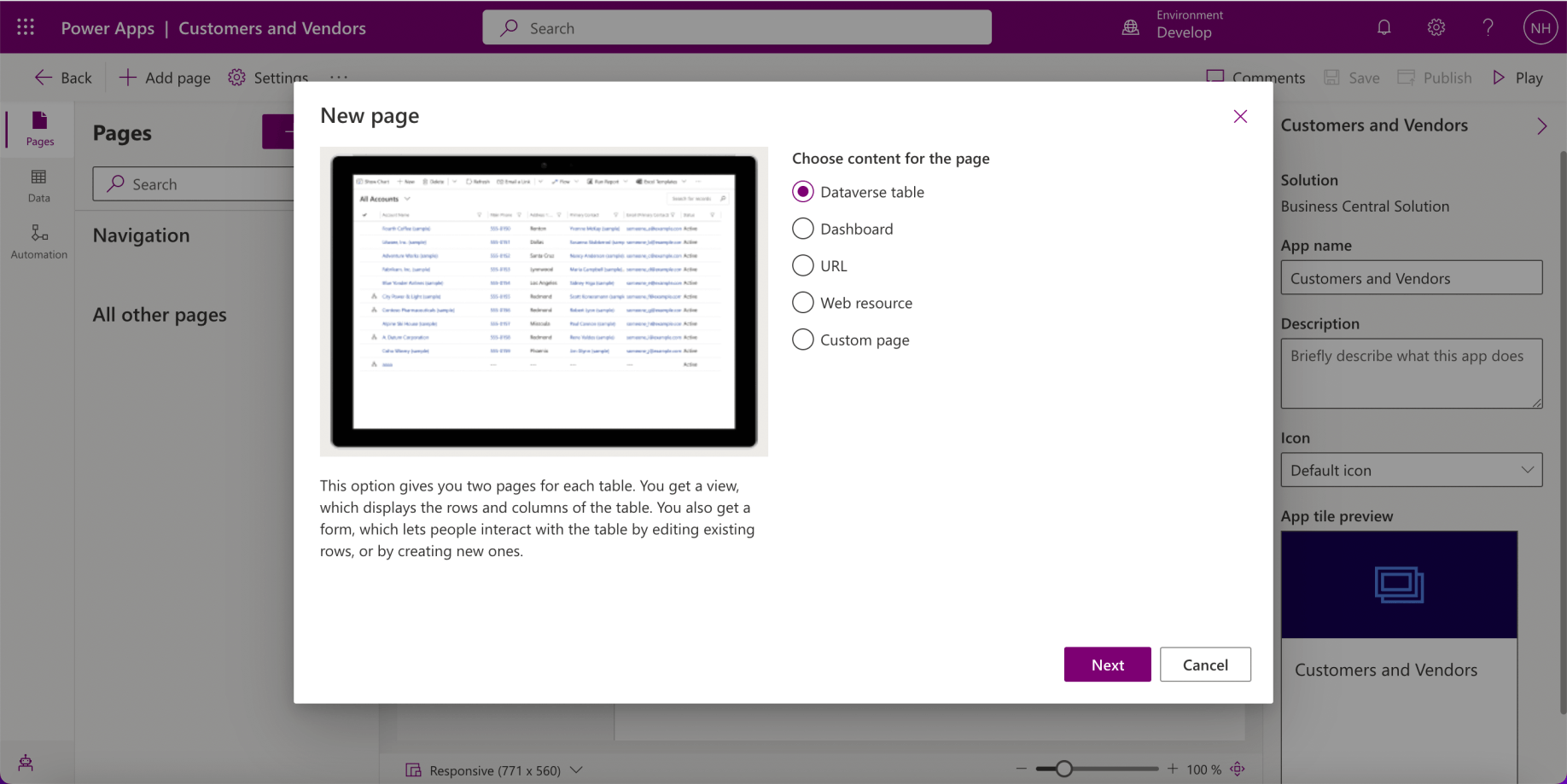
I clicked the Next button
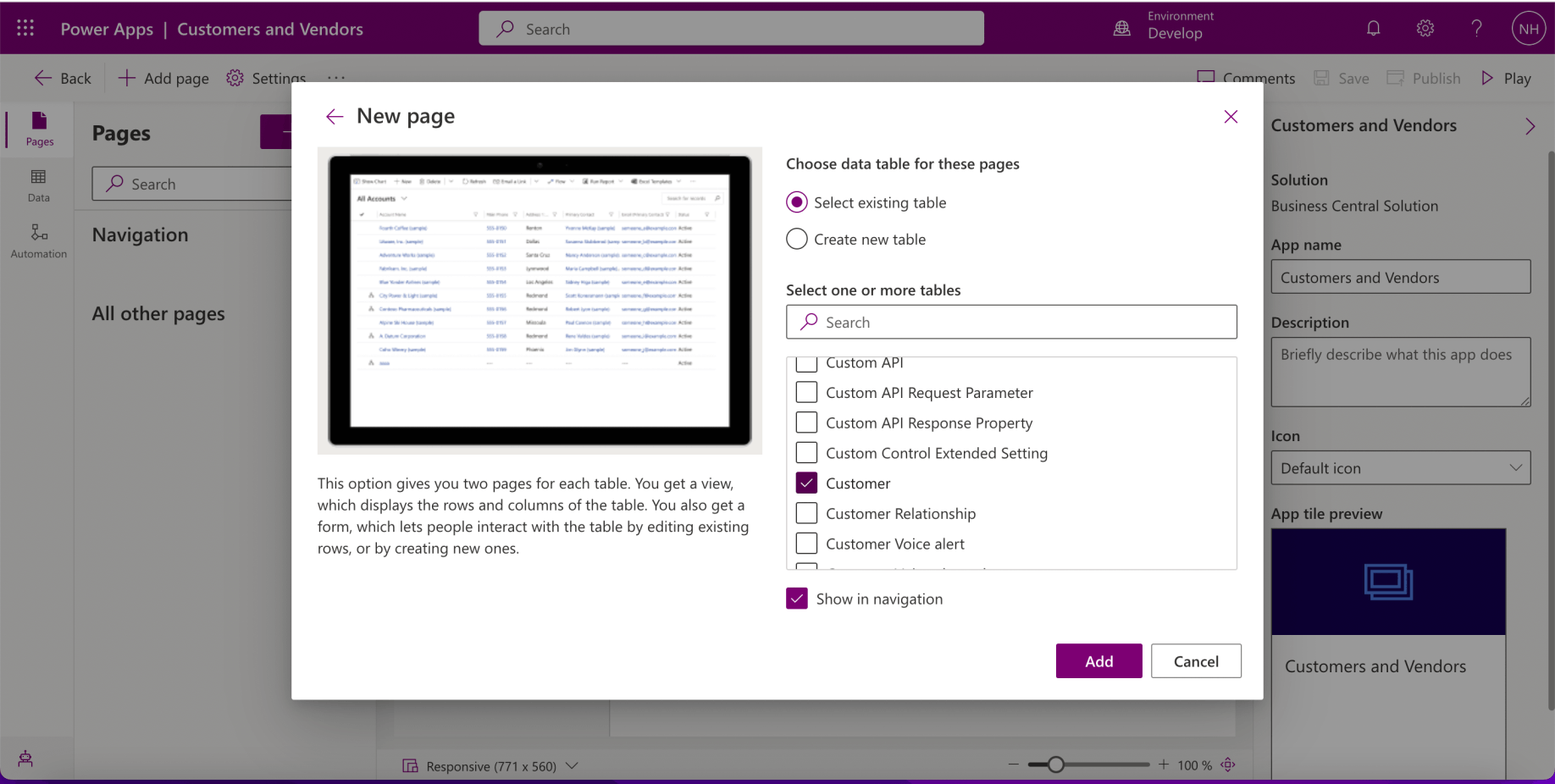
I selected the Business Central Customer table

I clicked the Pages + New button
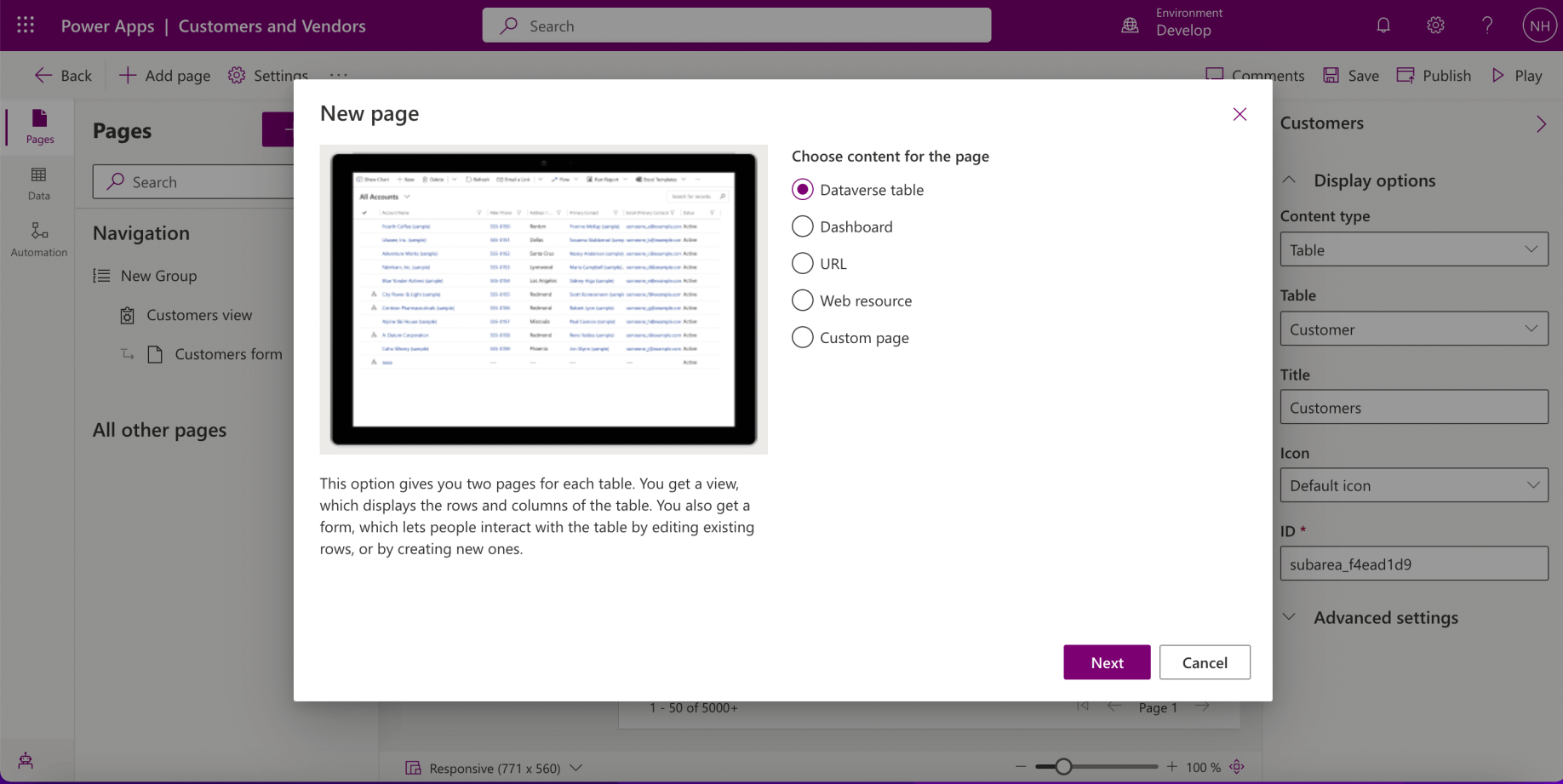
I clicked the Next button
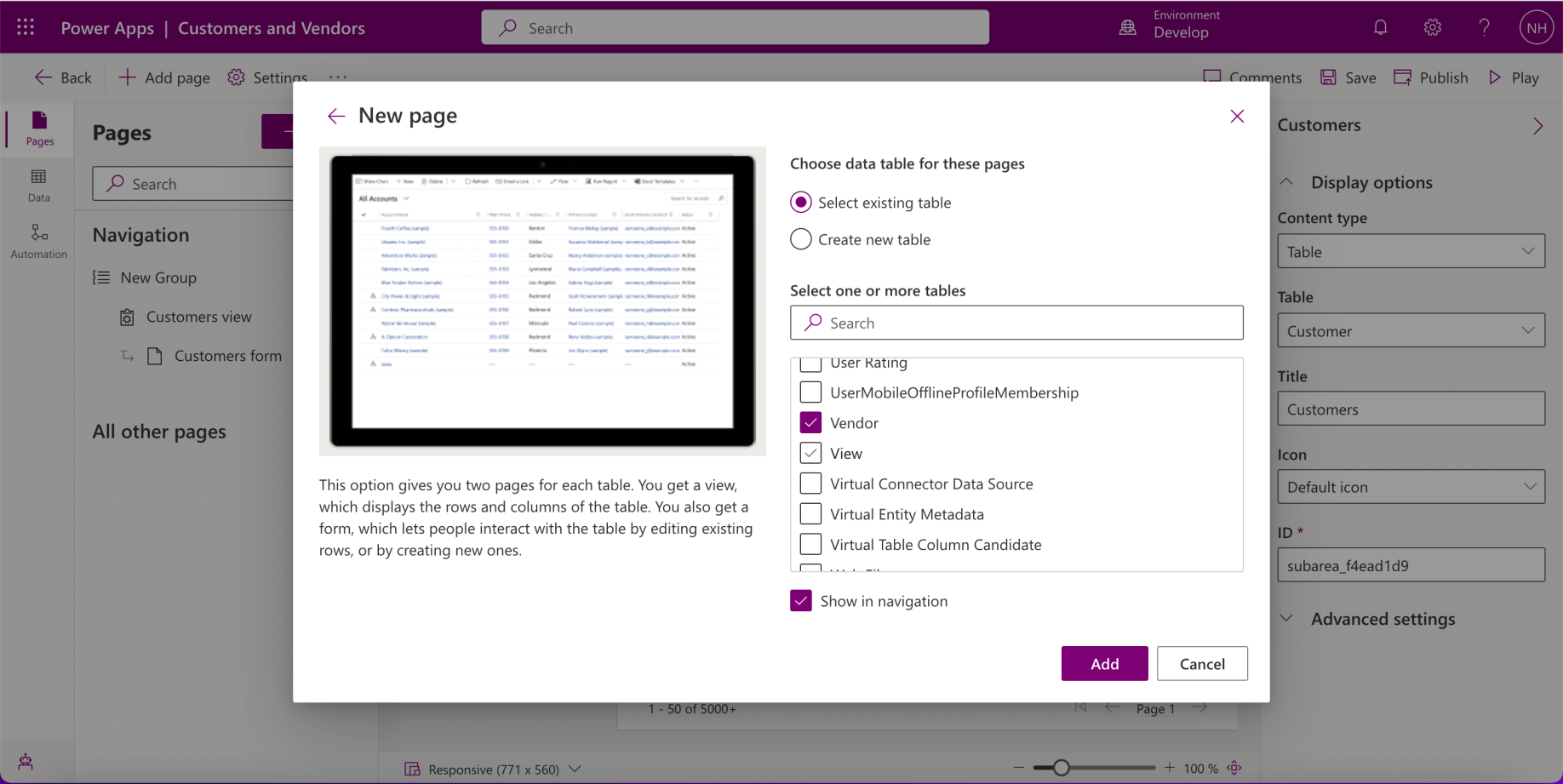
I selected the Business Central Vendor table
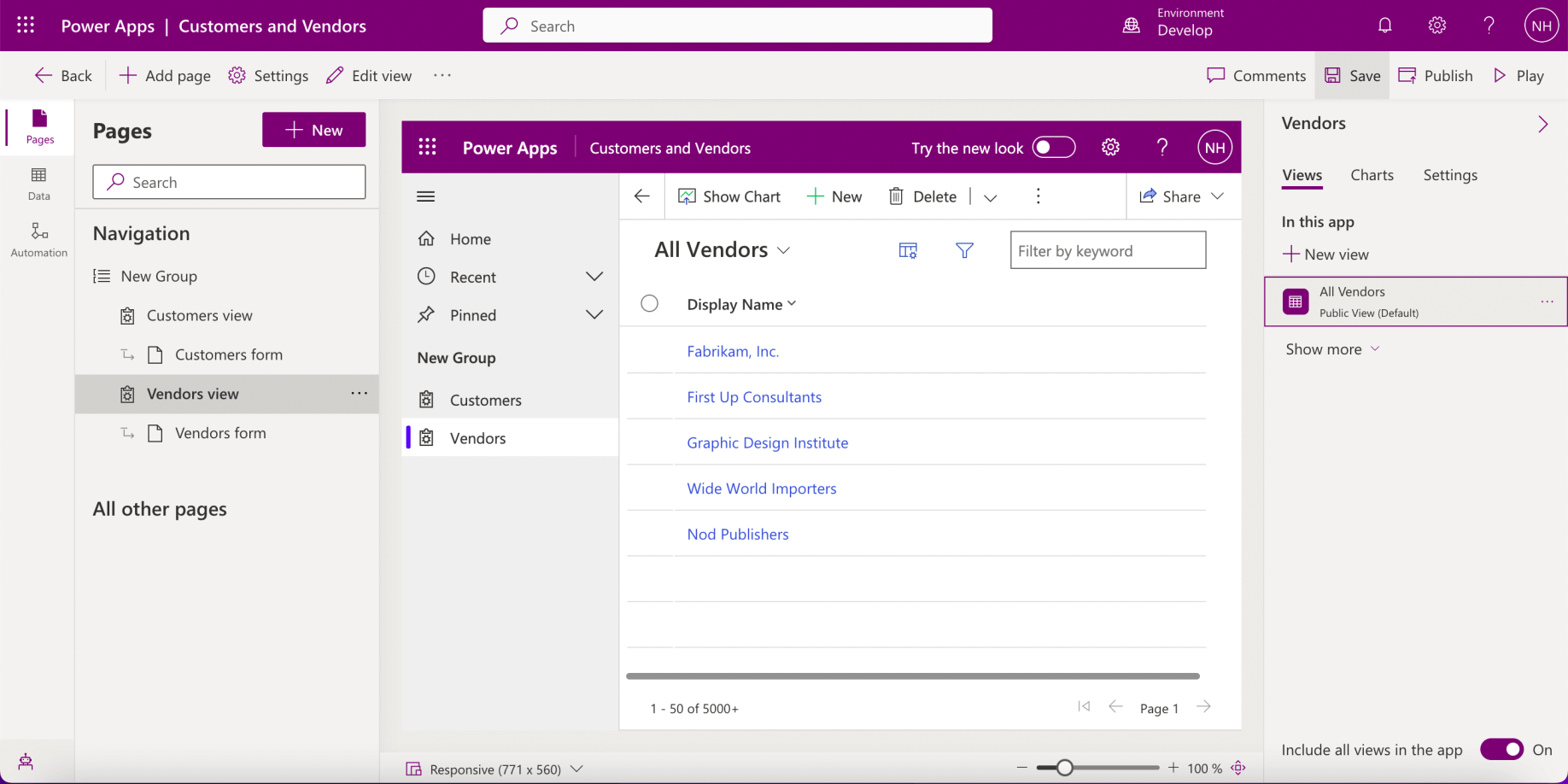
I clicked the Save icon
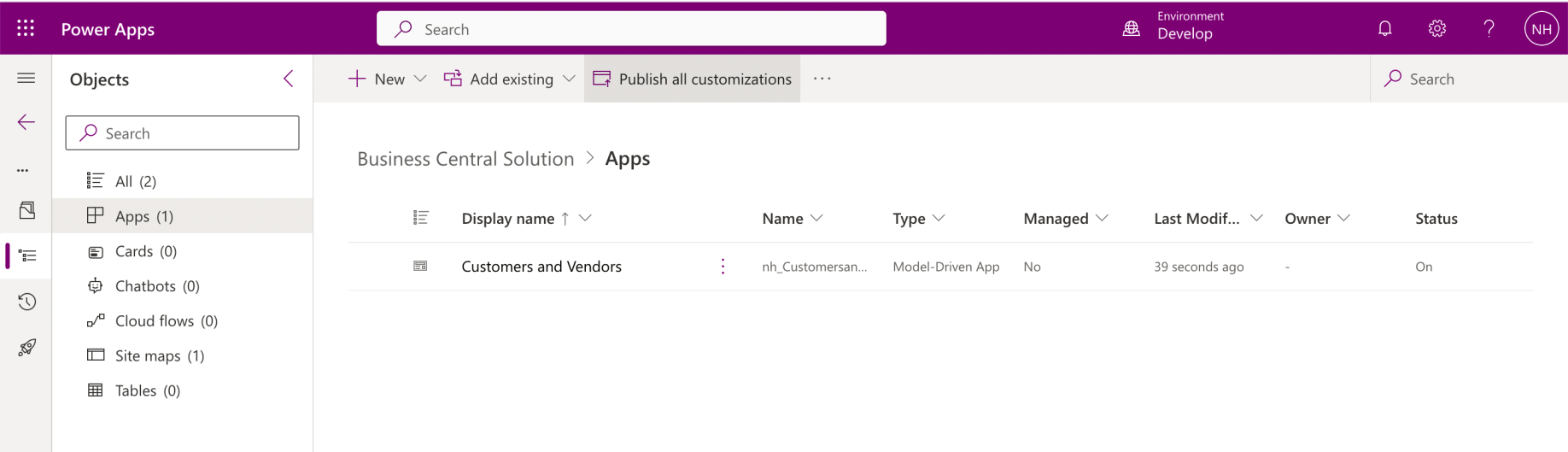
I navigated back to the Solution and clicked the Publish all customizations button
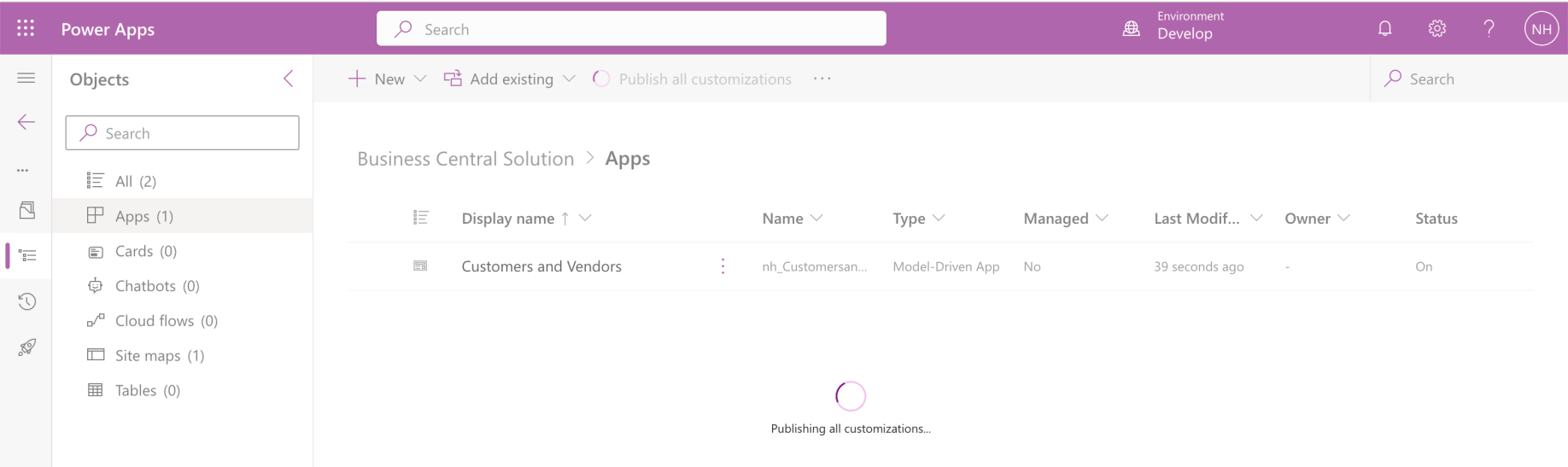
I published the solution
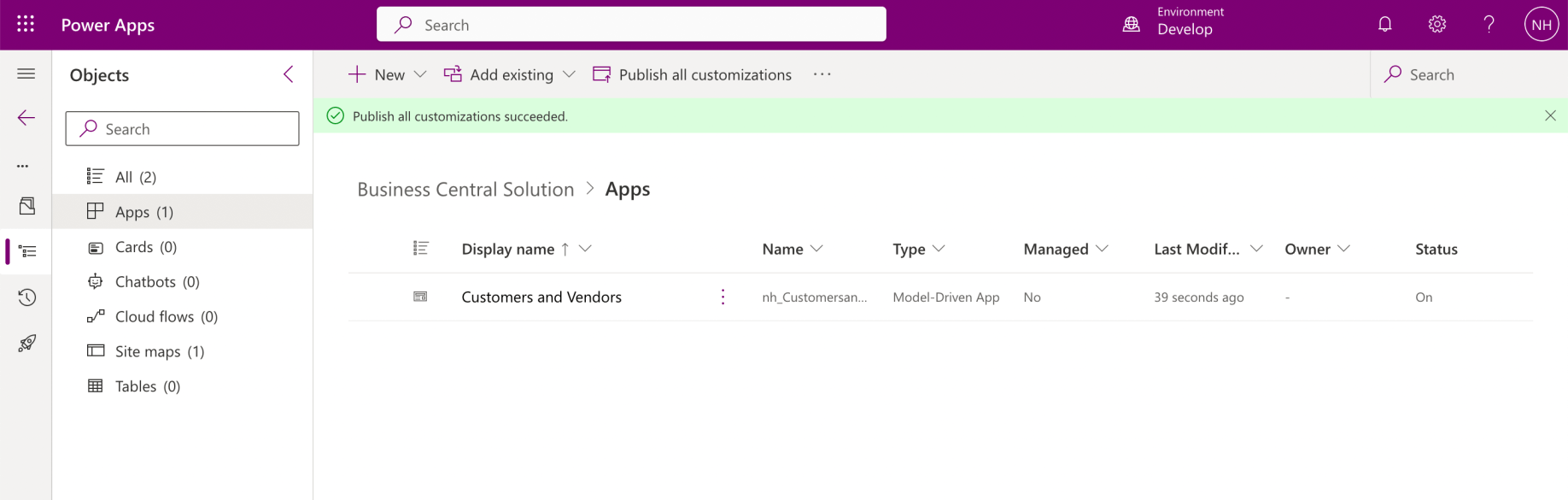
I navigated back to the Power Apps home page
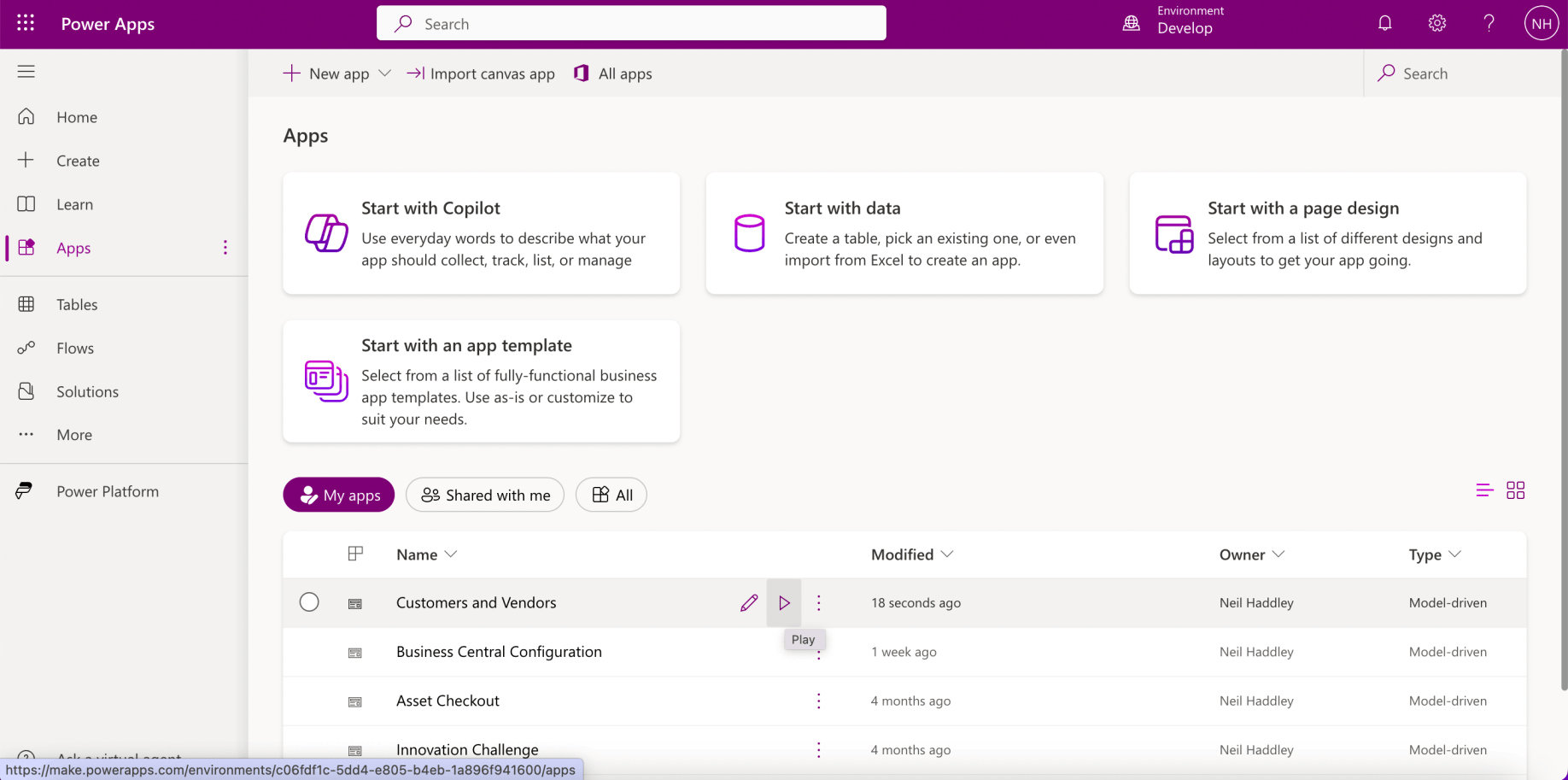
I selected the Apps menu item and clicked the Play button
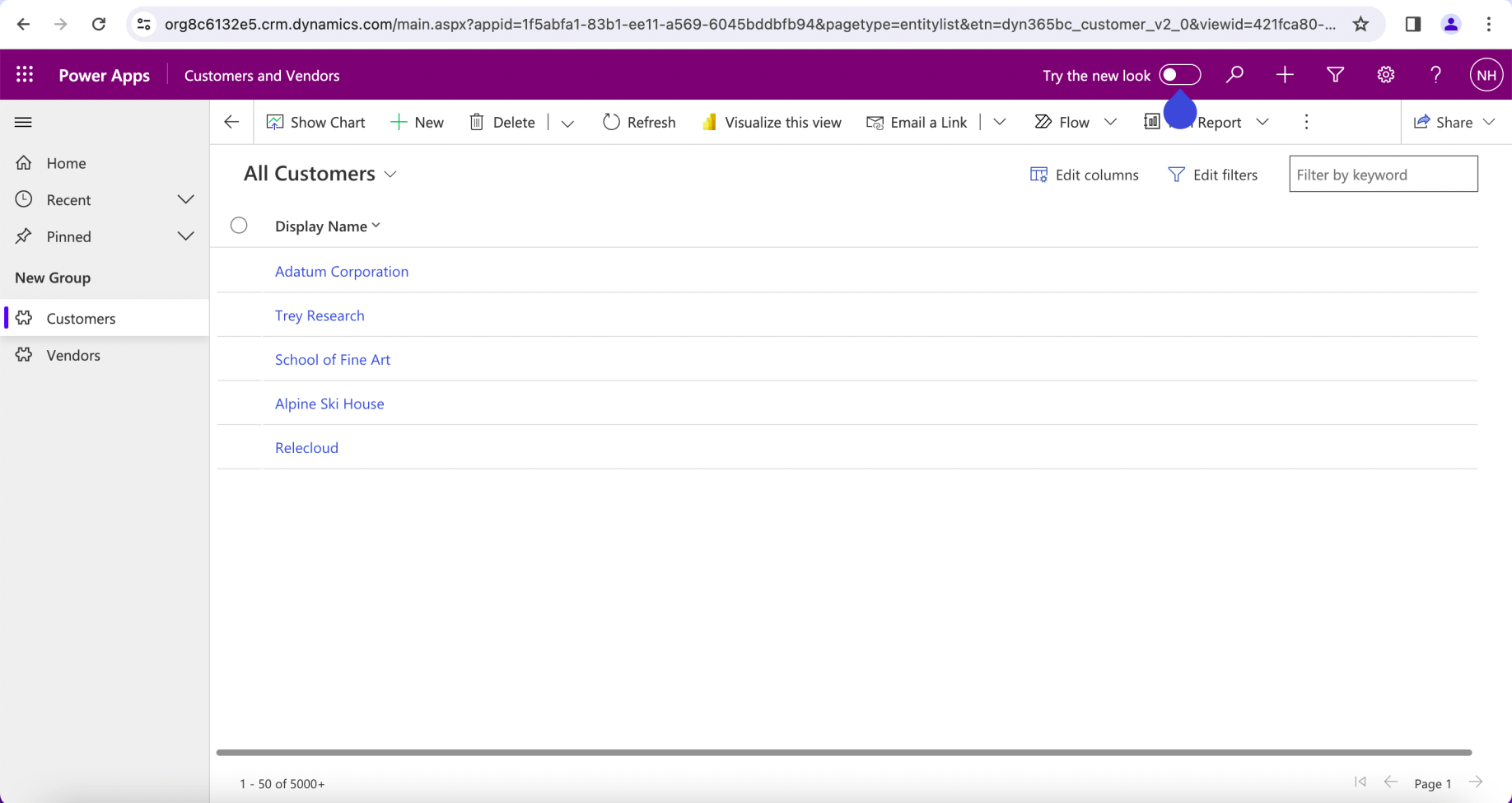
The model driven app allowed me to view the Business Central Customers
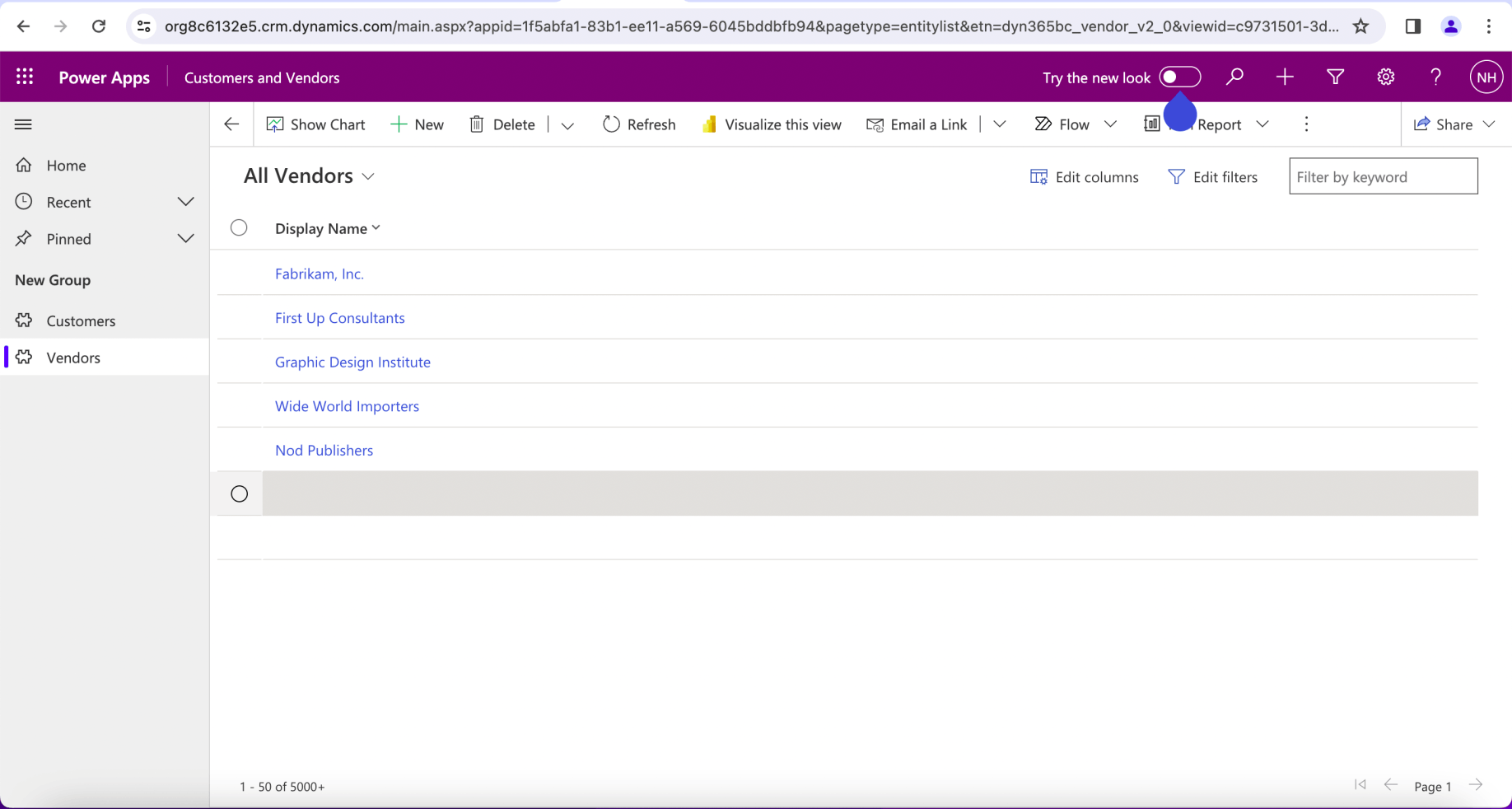
The model driven app allowed me to view the Business Central Vendors
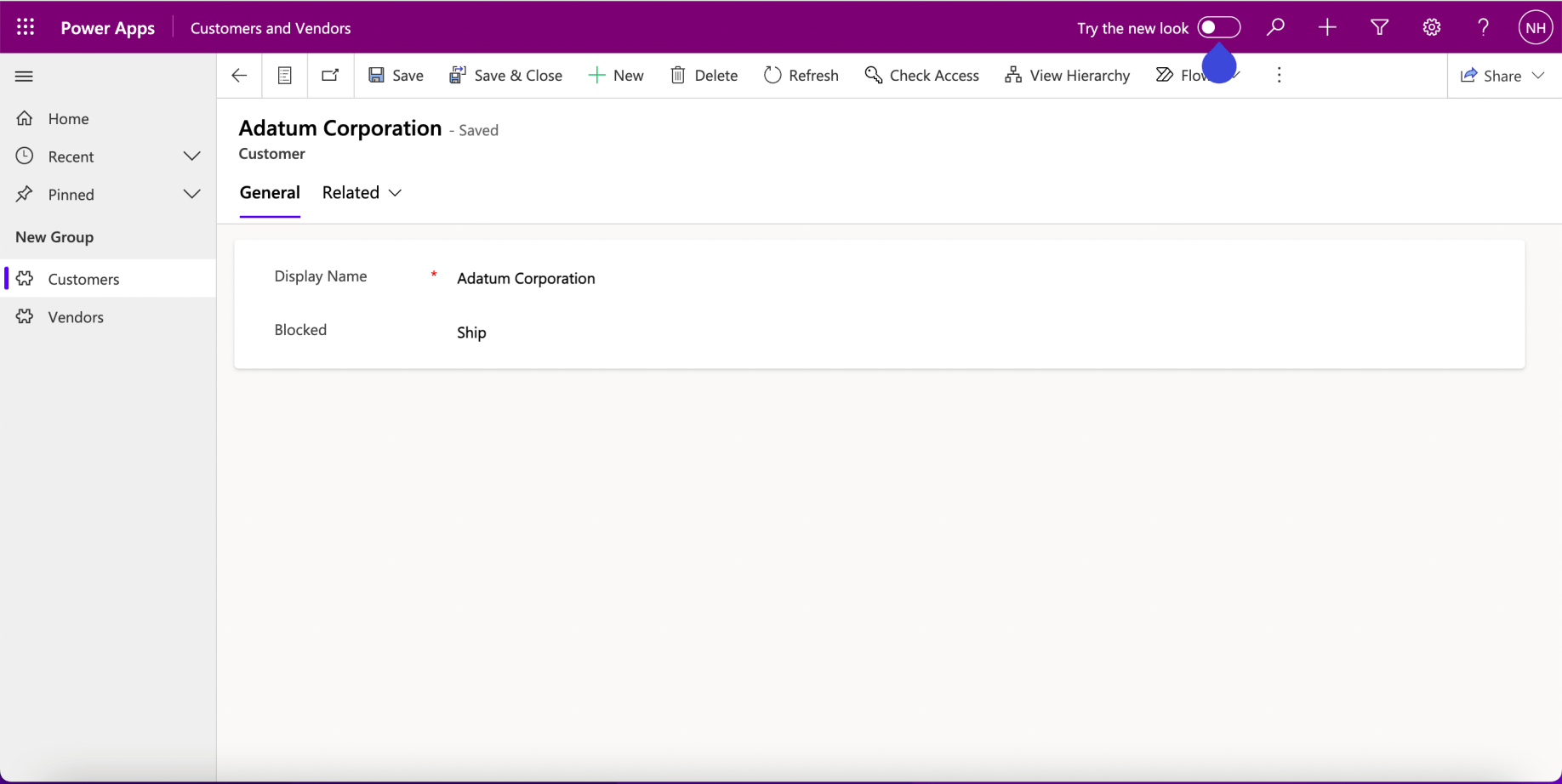
I clicked on an individual Customer
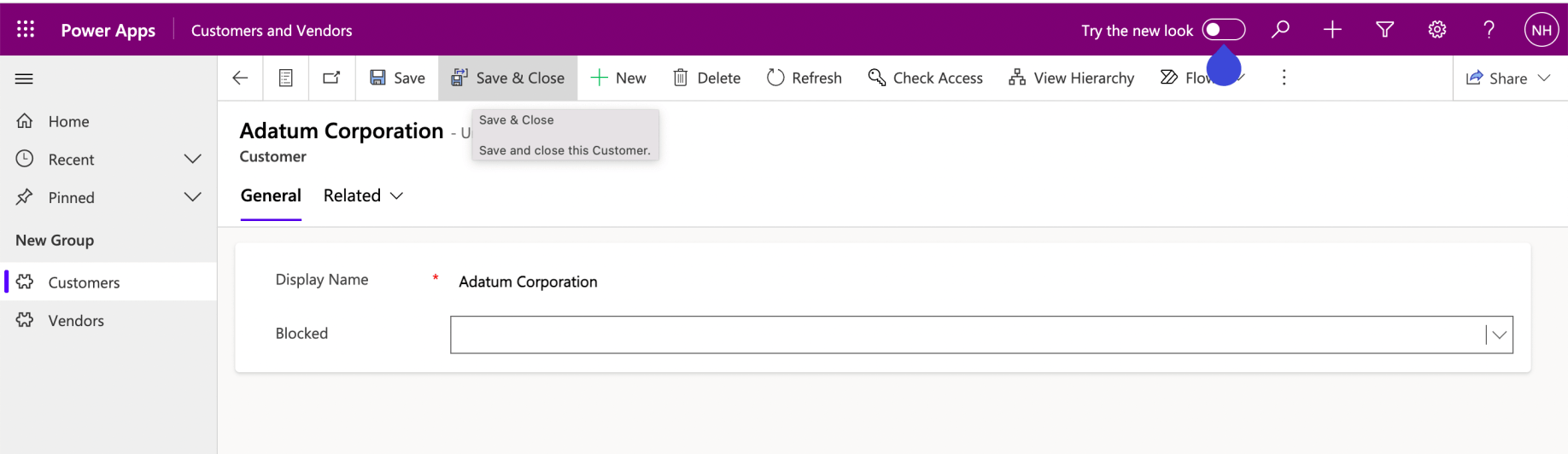
I updated the value of the Blocked field
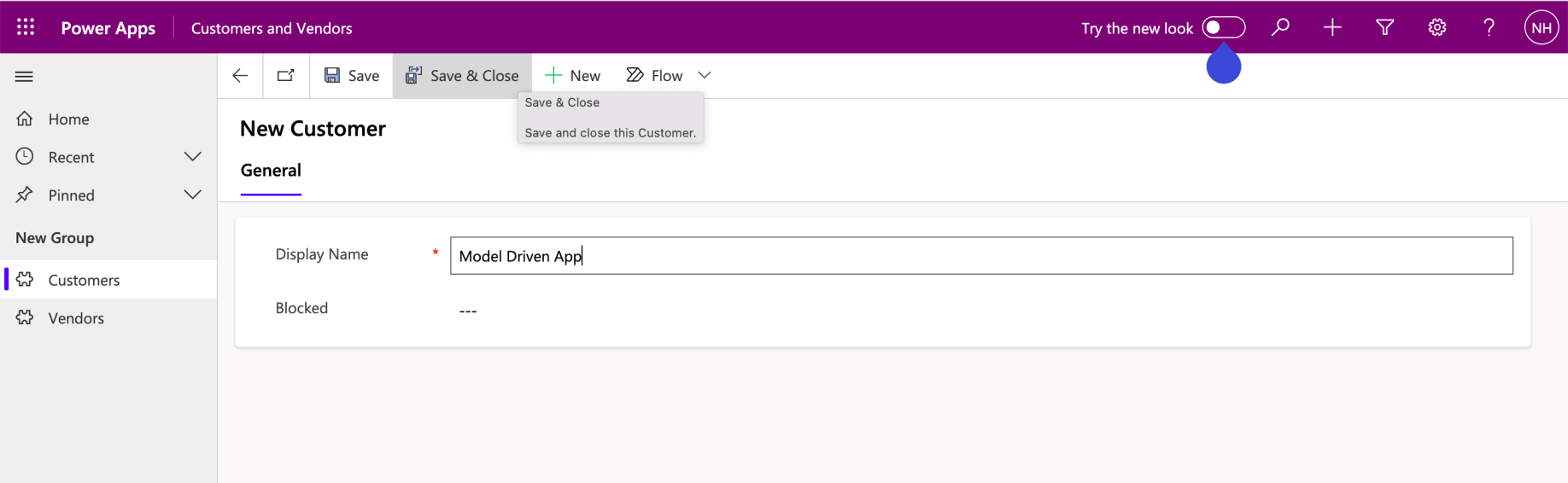
I clicked + New and added a new Customer
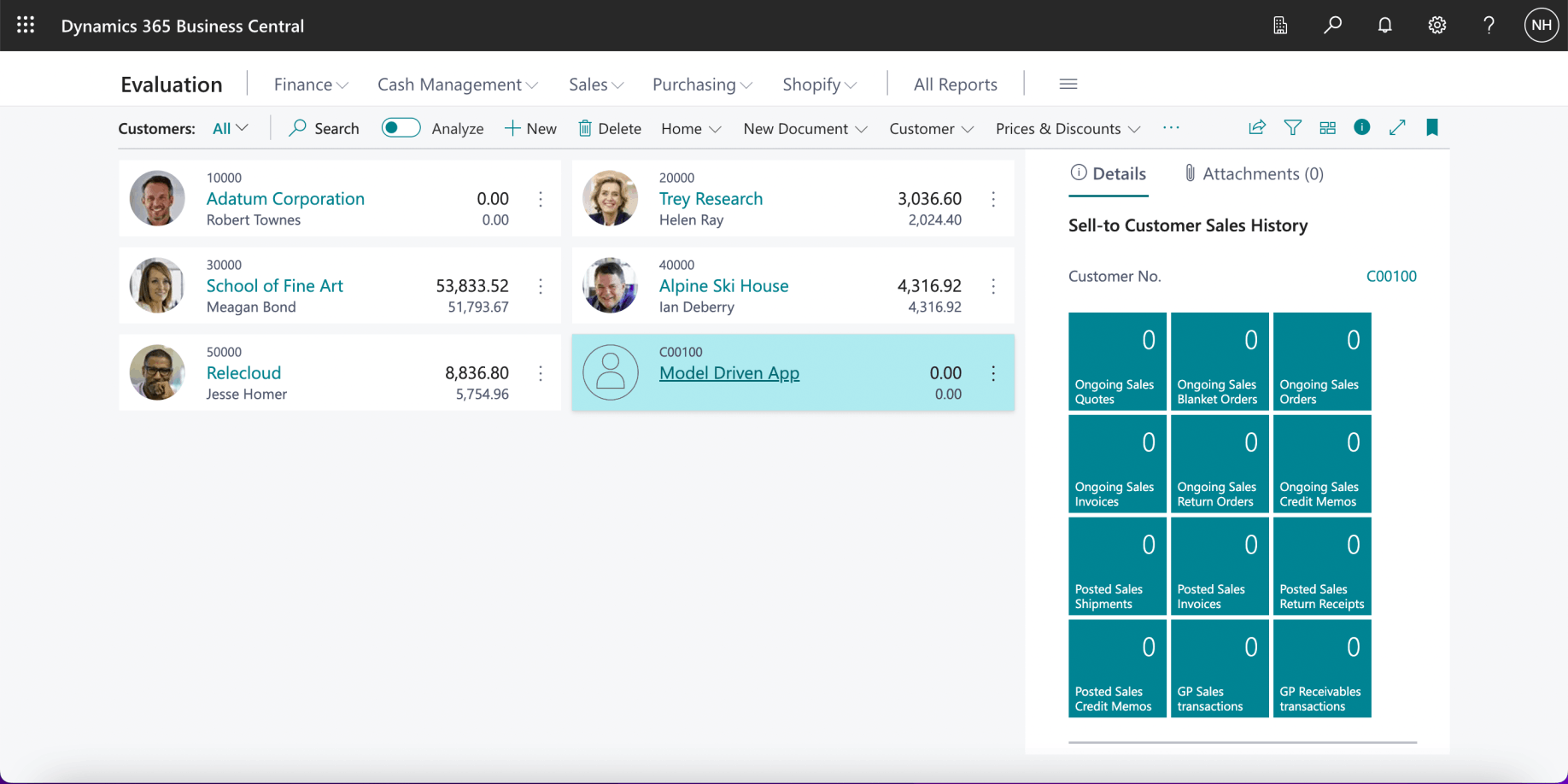
I navigated to the Business Central Customers page