Power Automate flows can be created from the Business Central user interface.
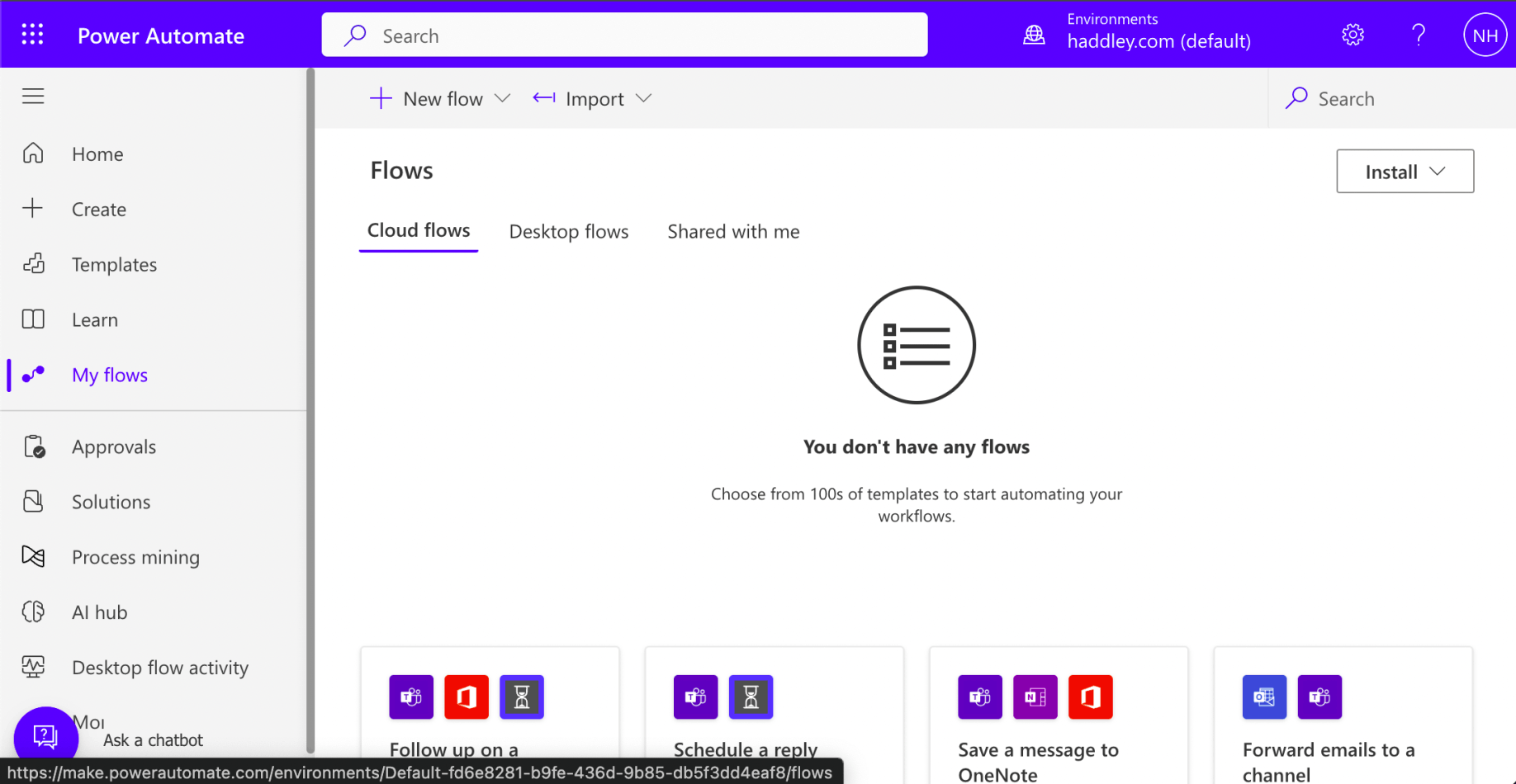
I started with no flows defined
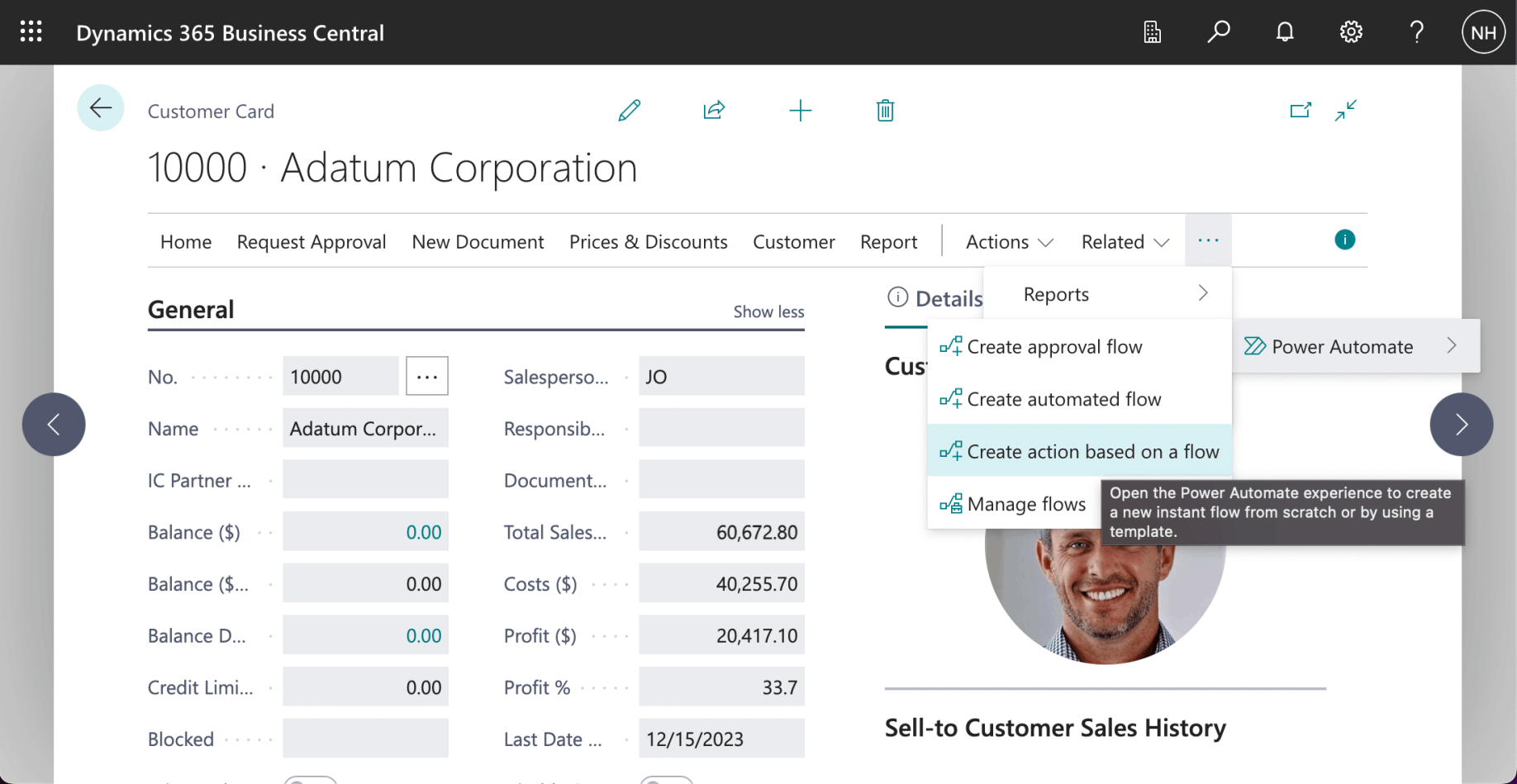
I navigated to a Customer Card page and clicked the "Automate | Power Automate | Create action based on flow" menu item
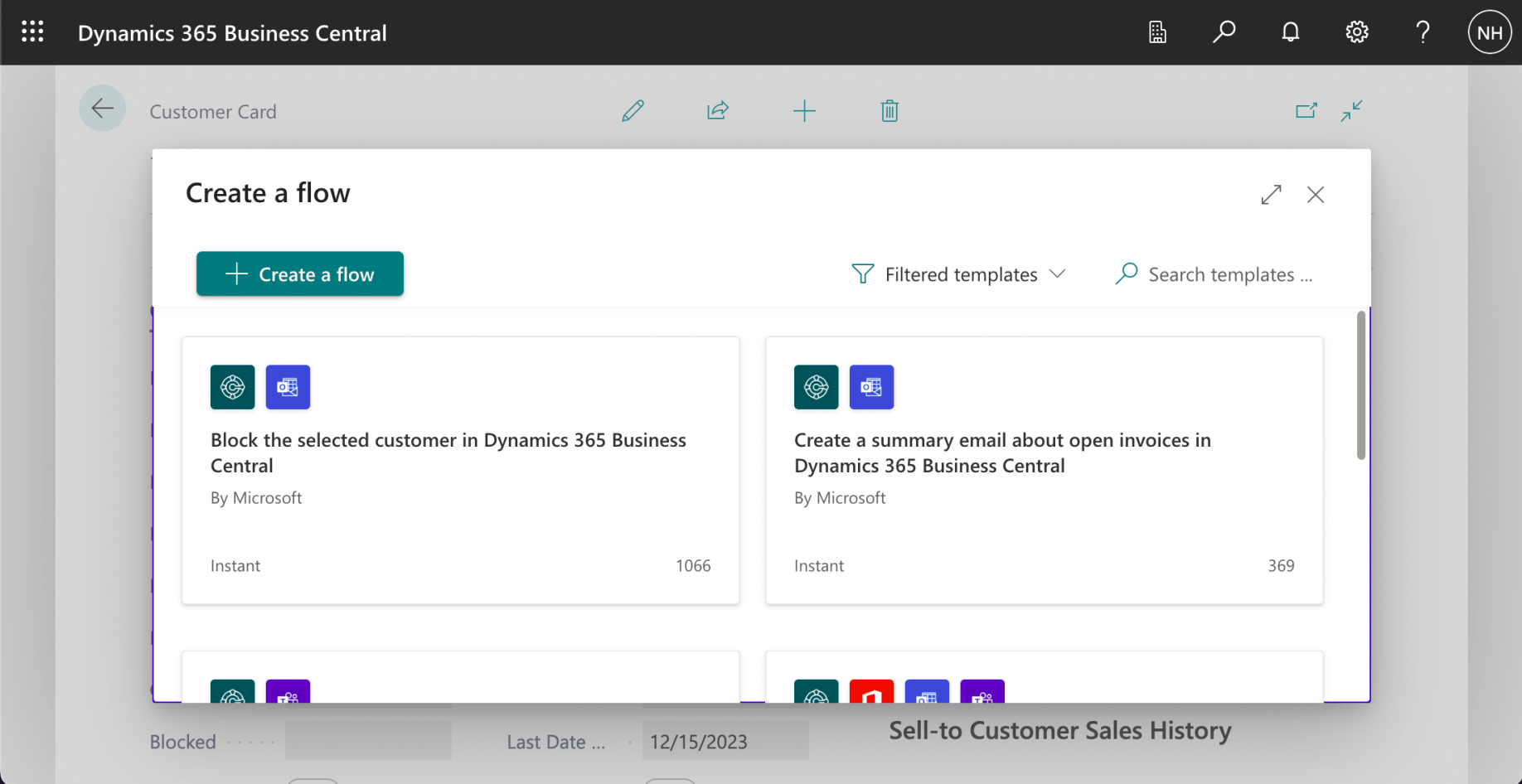
I clicked the "+ Create a flow" button
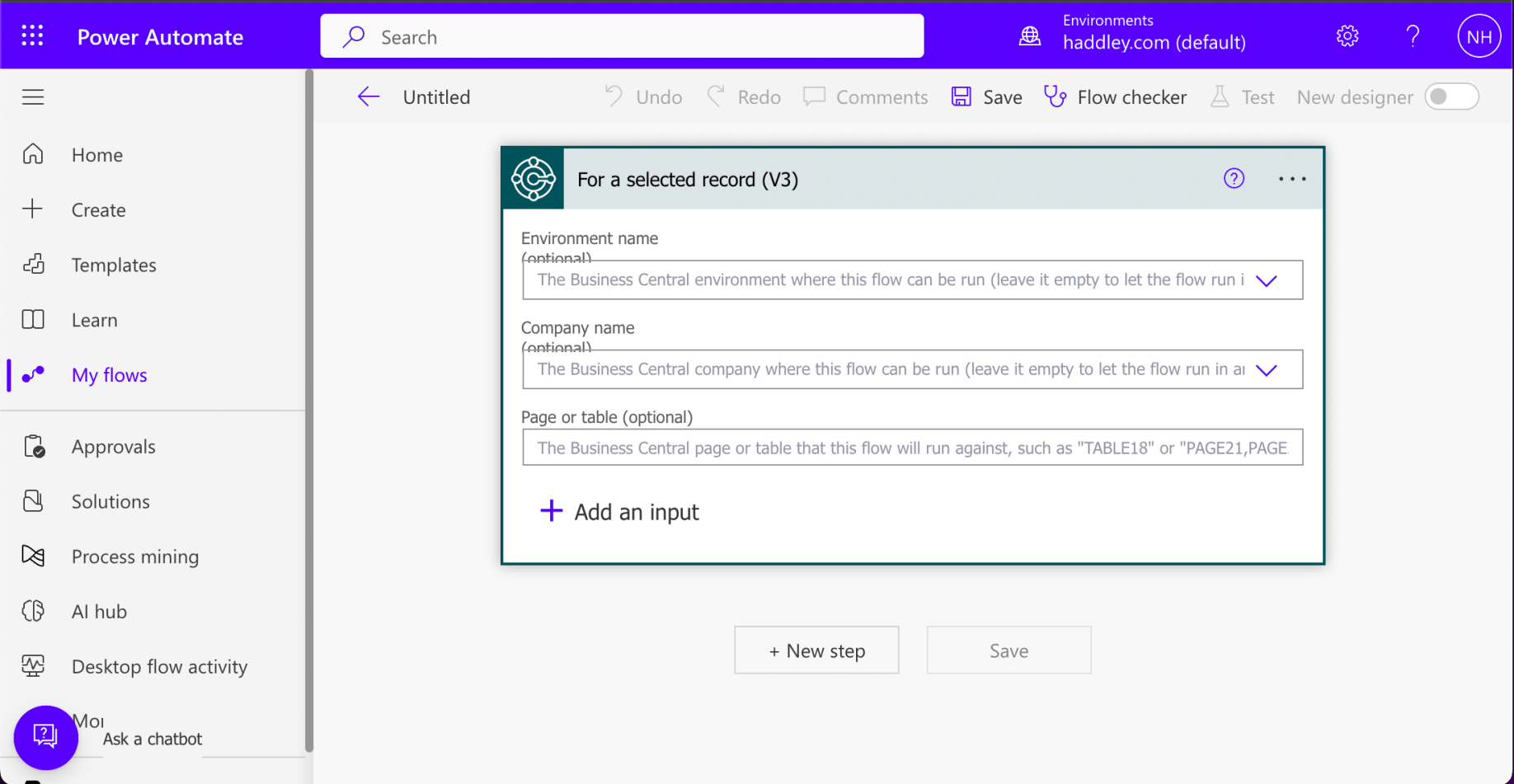
I was redirected to a https://make.powerautomate.com/ page
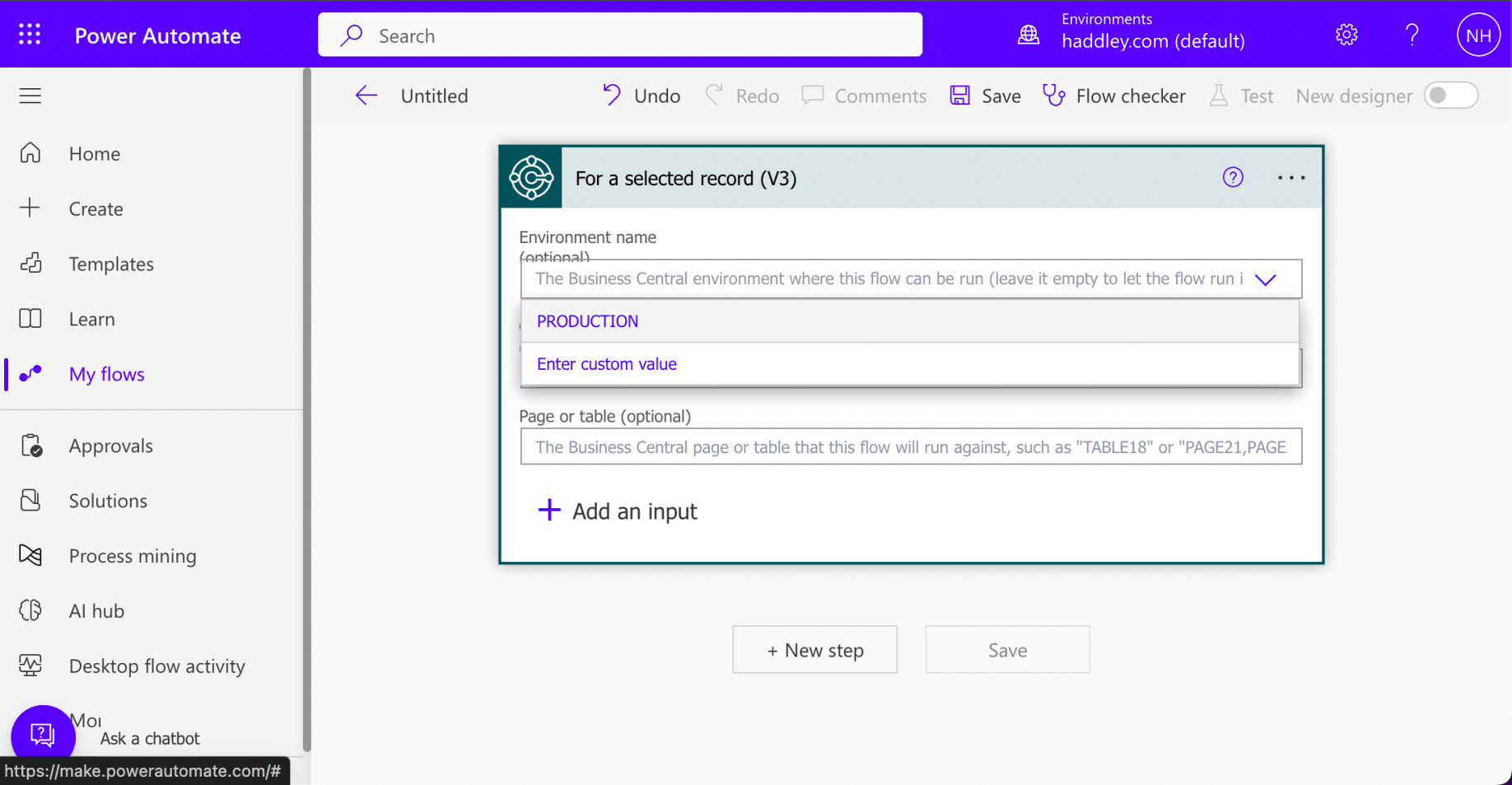
I selected the PRODUCTION Environment
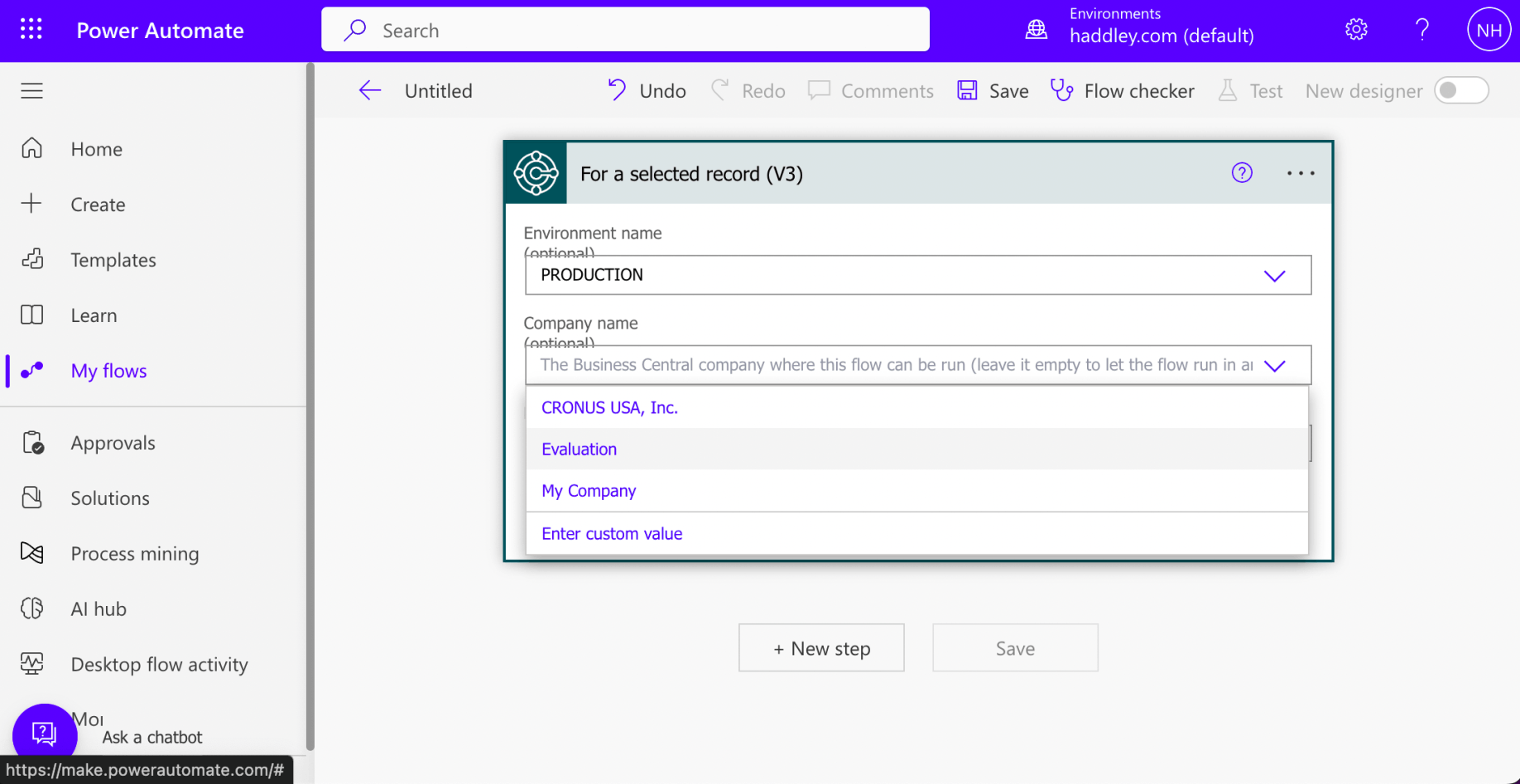
I selected the Evaluation Company
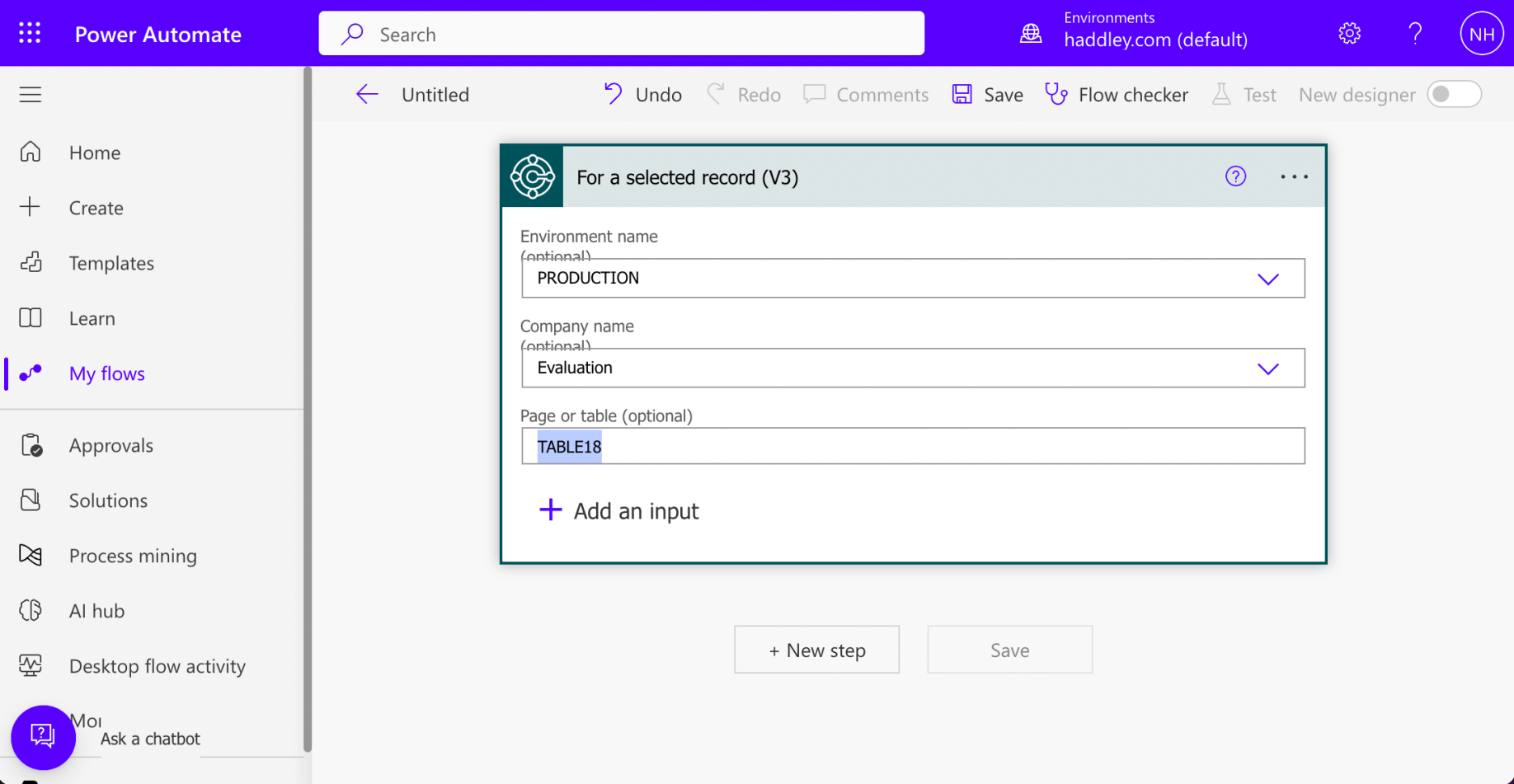
I specified TABLE18 (to limit the flow to customer entities)
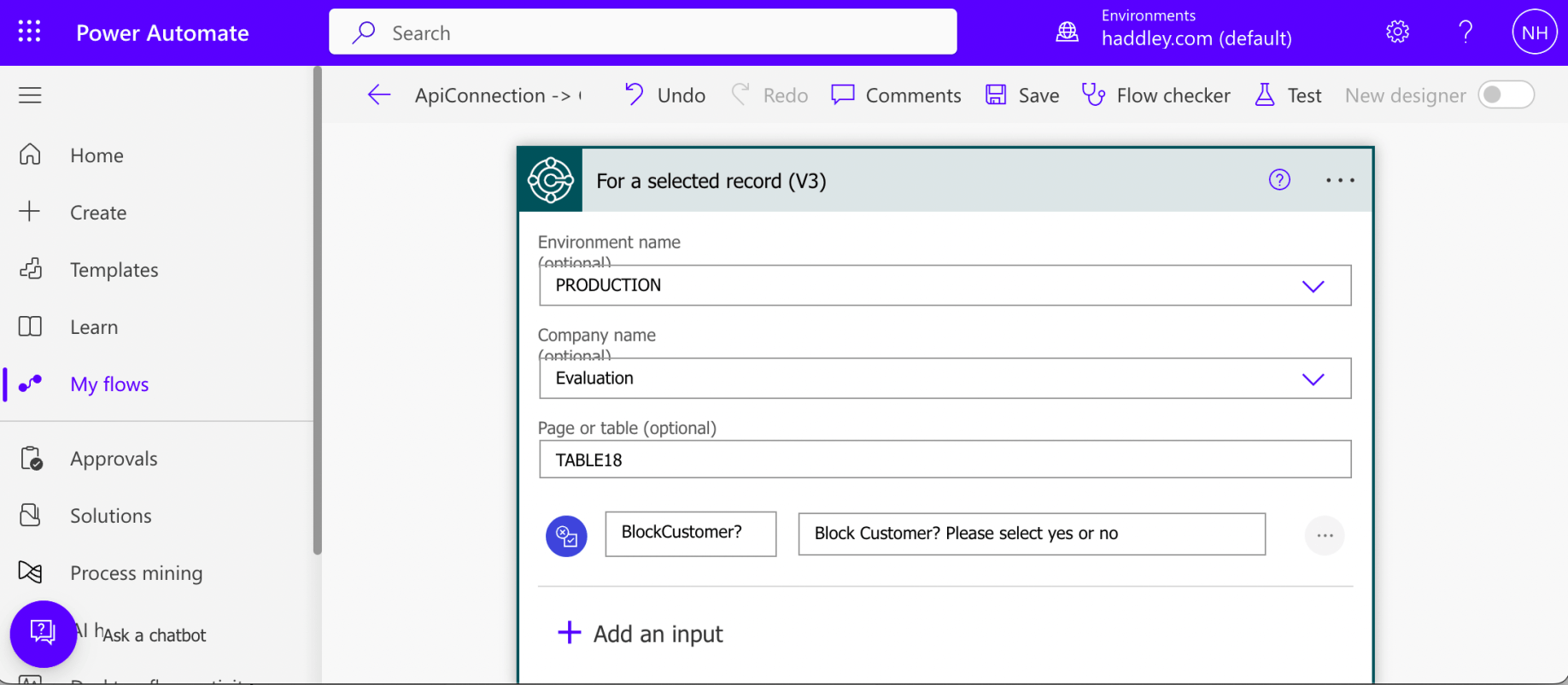
I added a "BlockCustomer?" Yes/No input
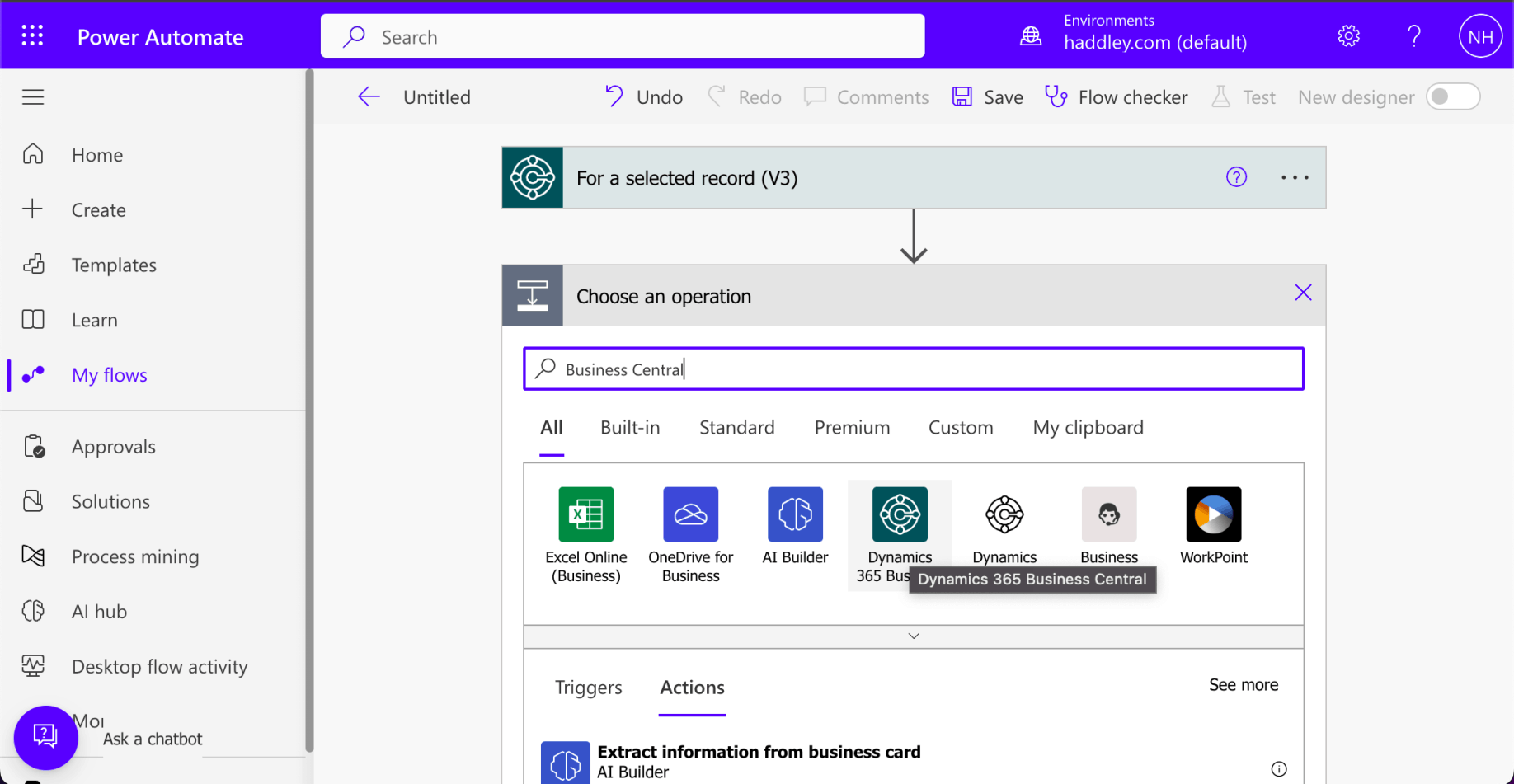
I wanted to add a Business Central action.
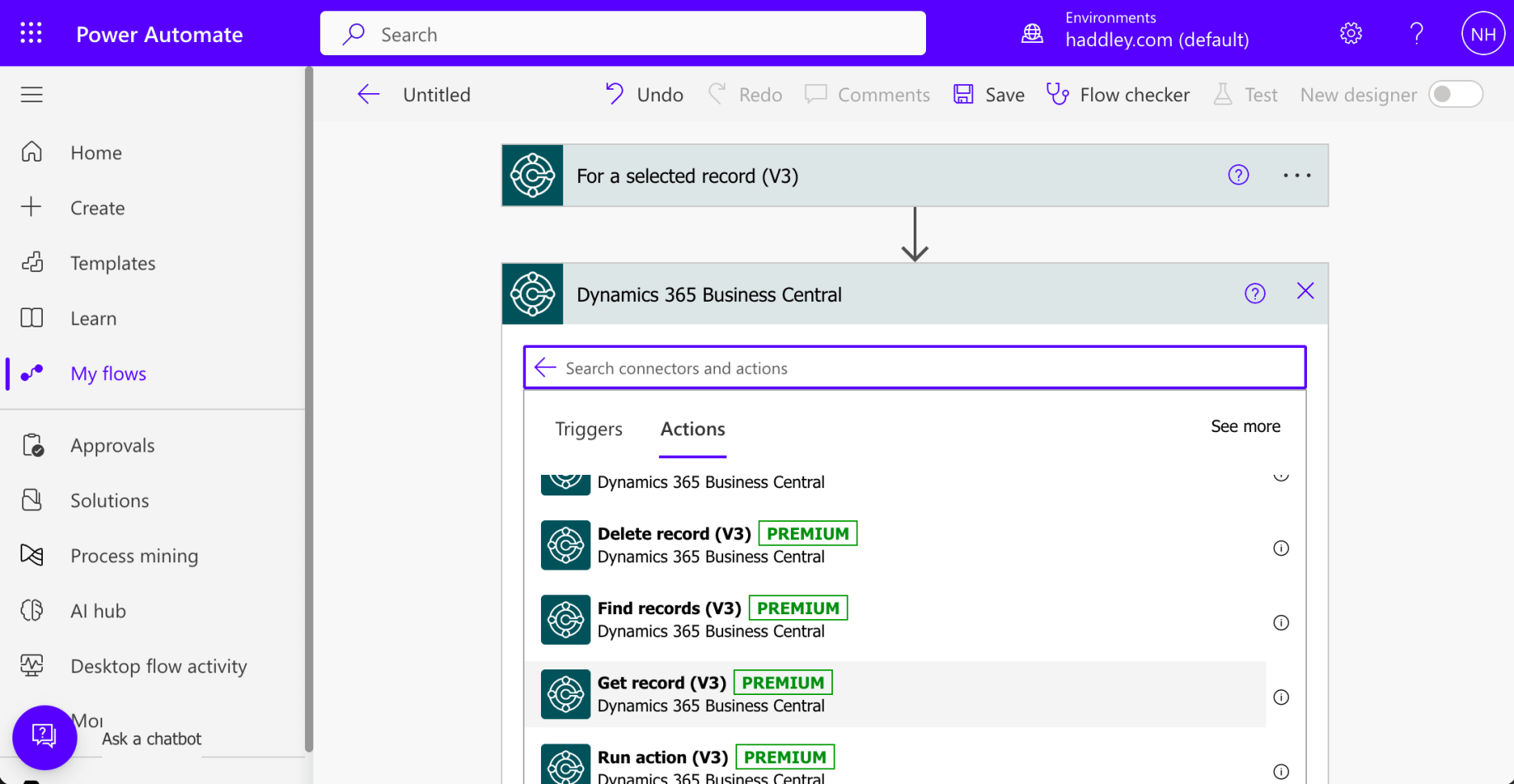
I selected the Get record (V3) action
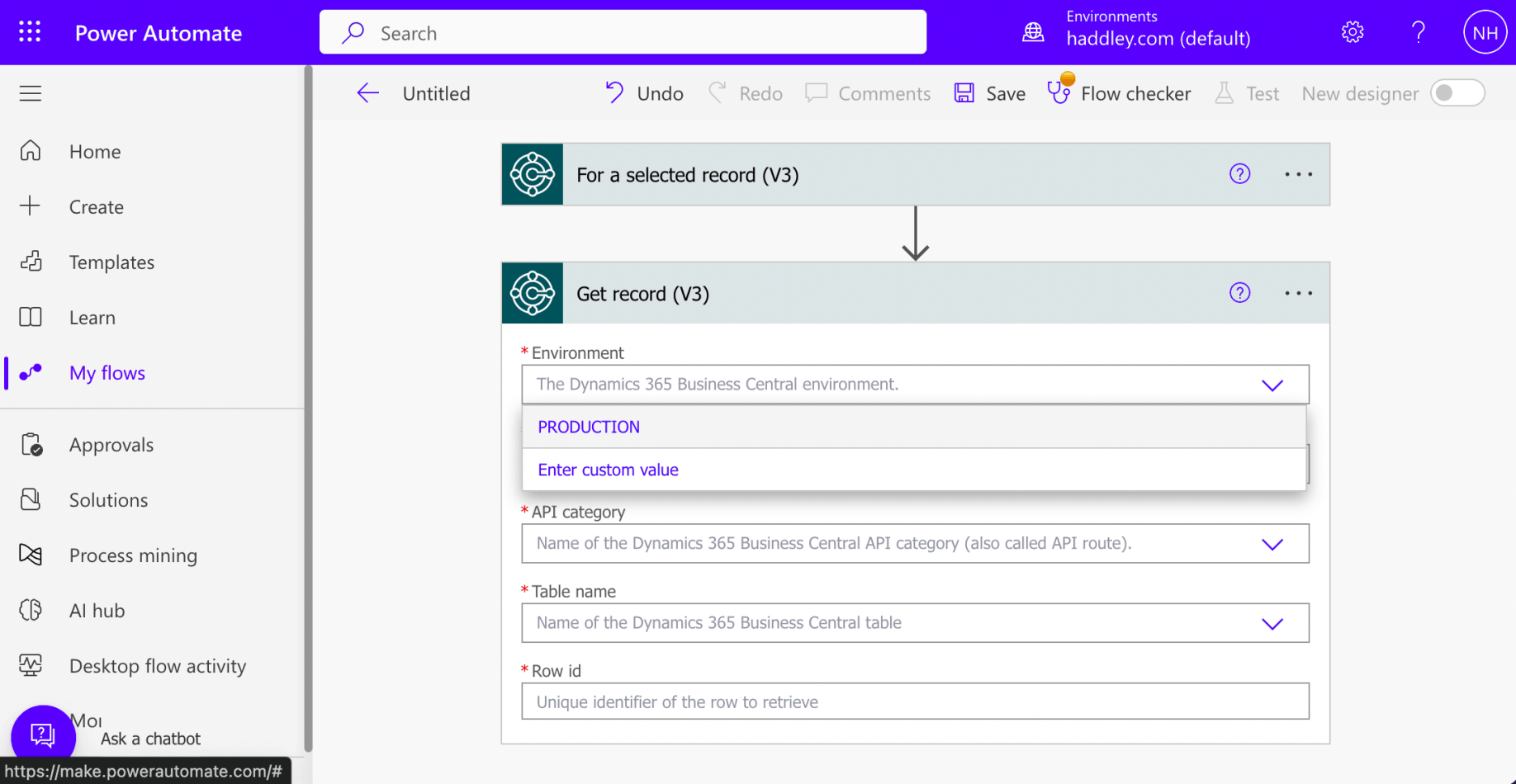
I selected the PRODUCTION Environment
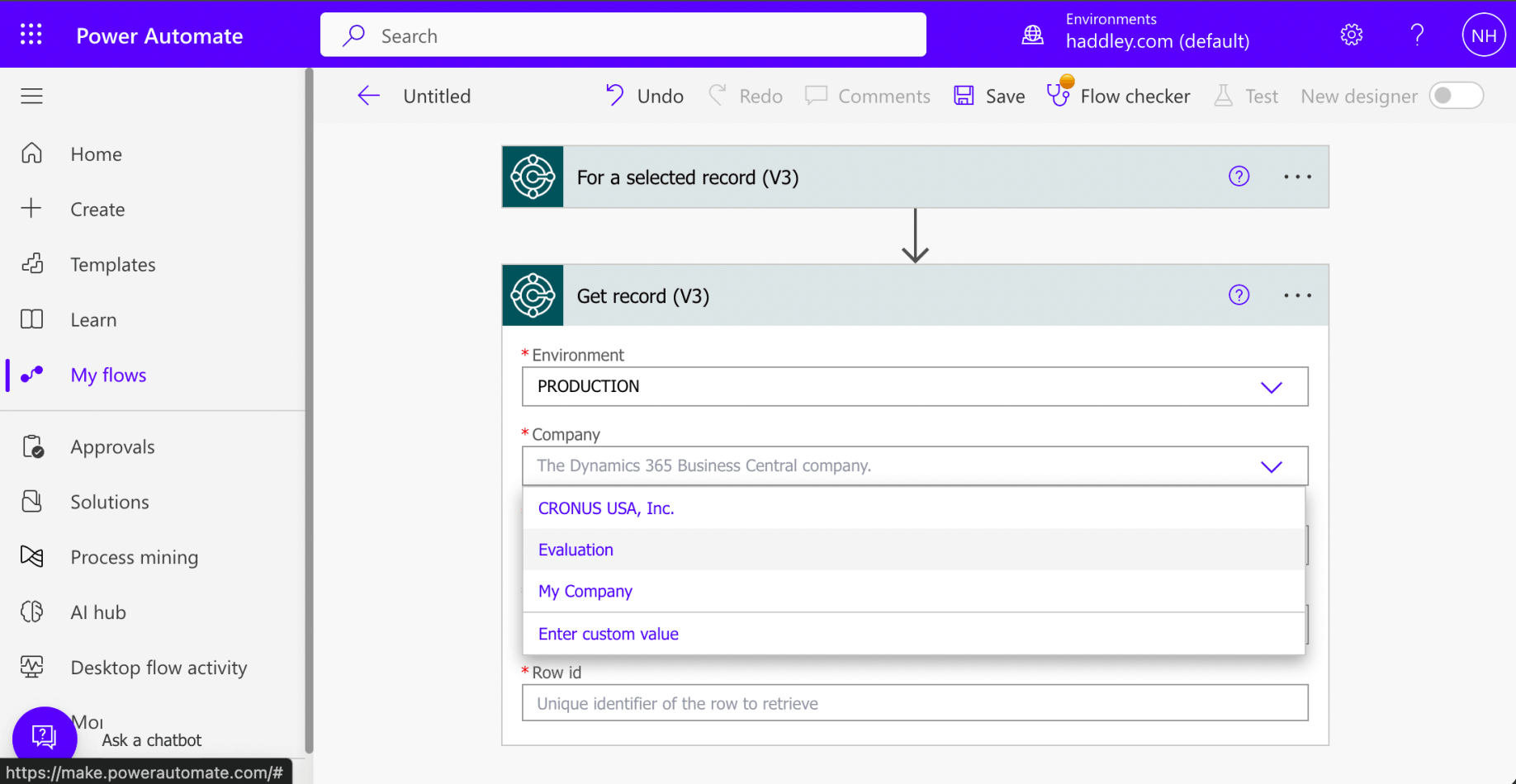
I selected the Evaluation company

I selected the v2.0 API Category
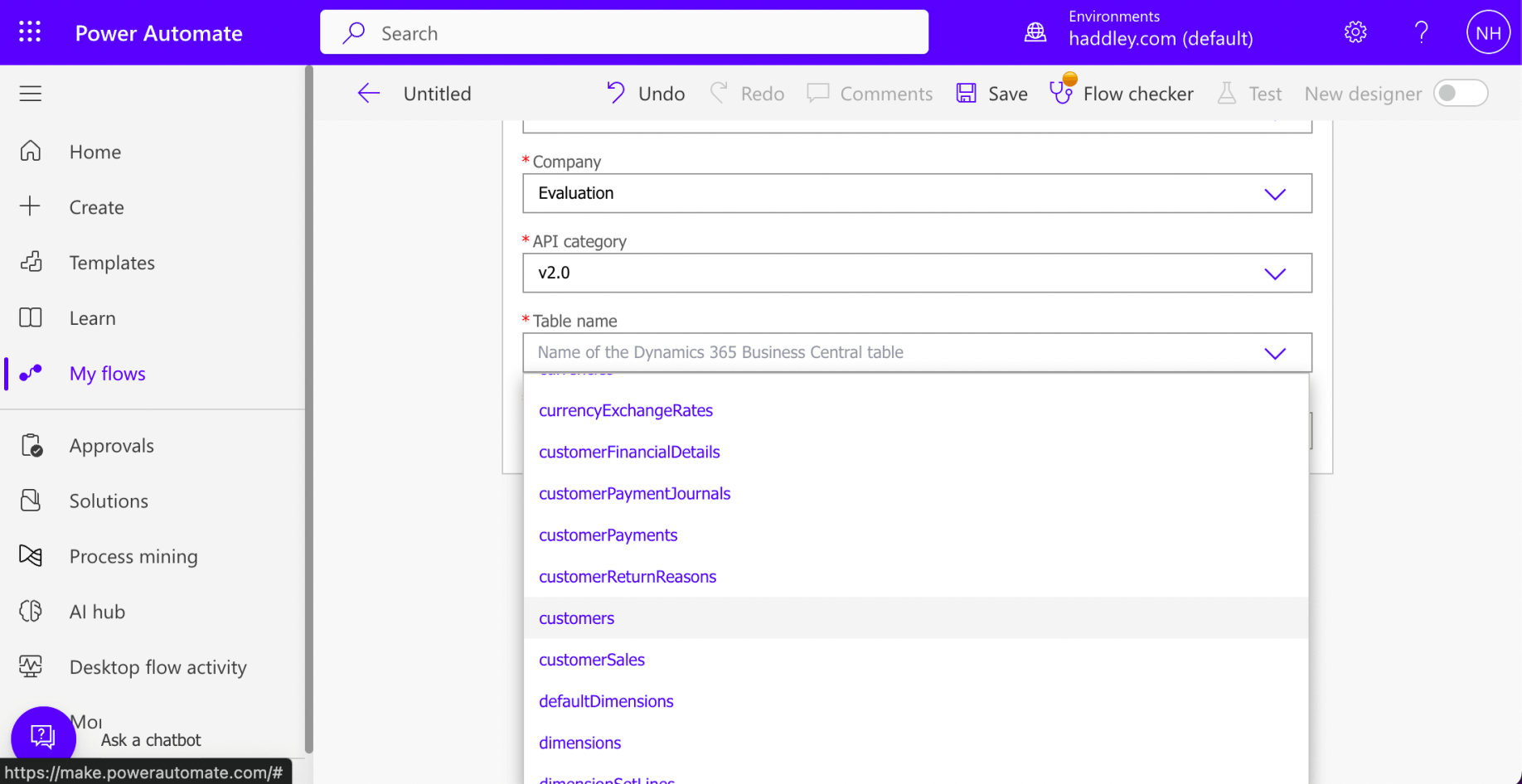
I selected the customers table
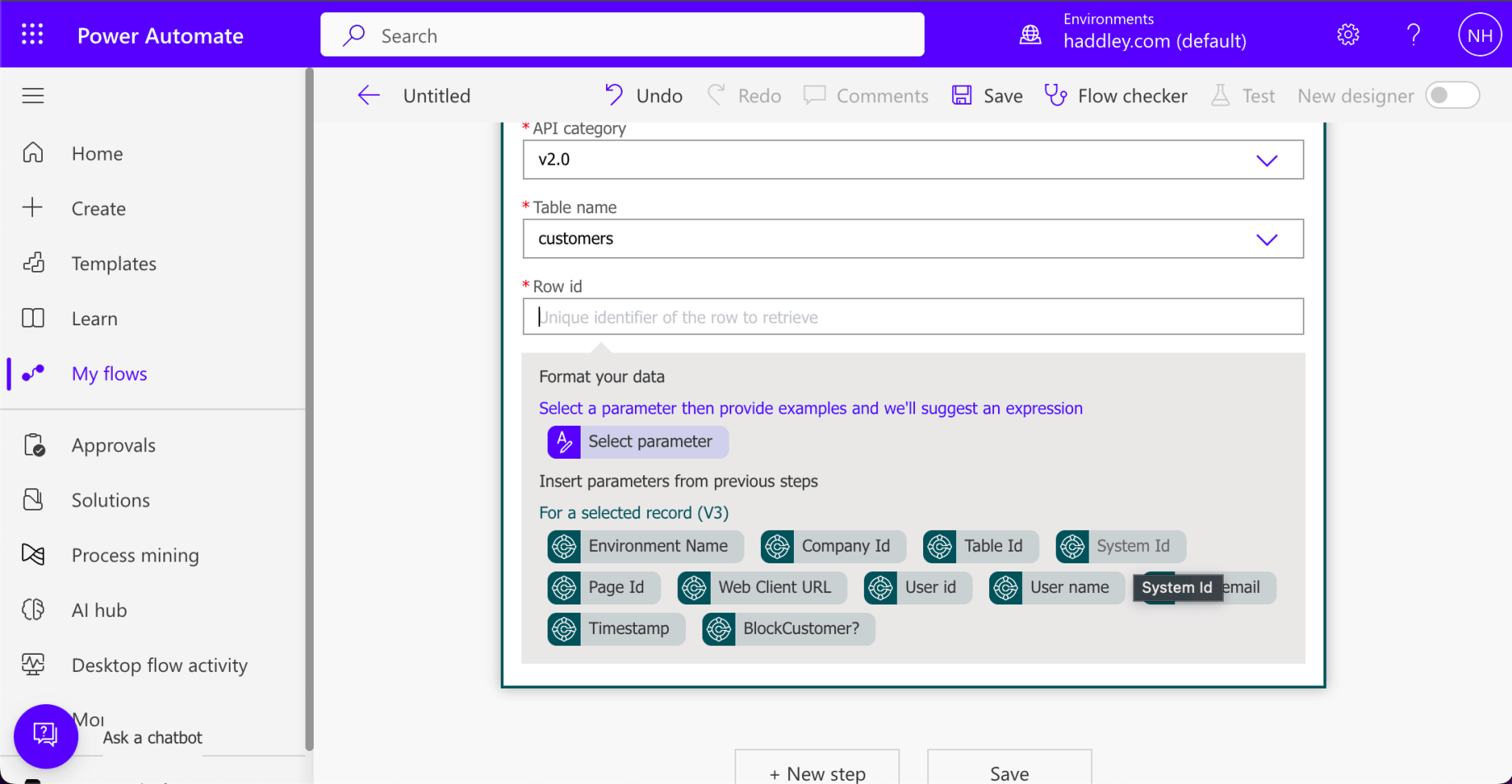
I provided {System Id} as the Row Id
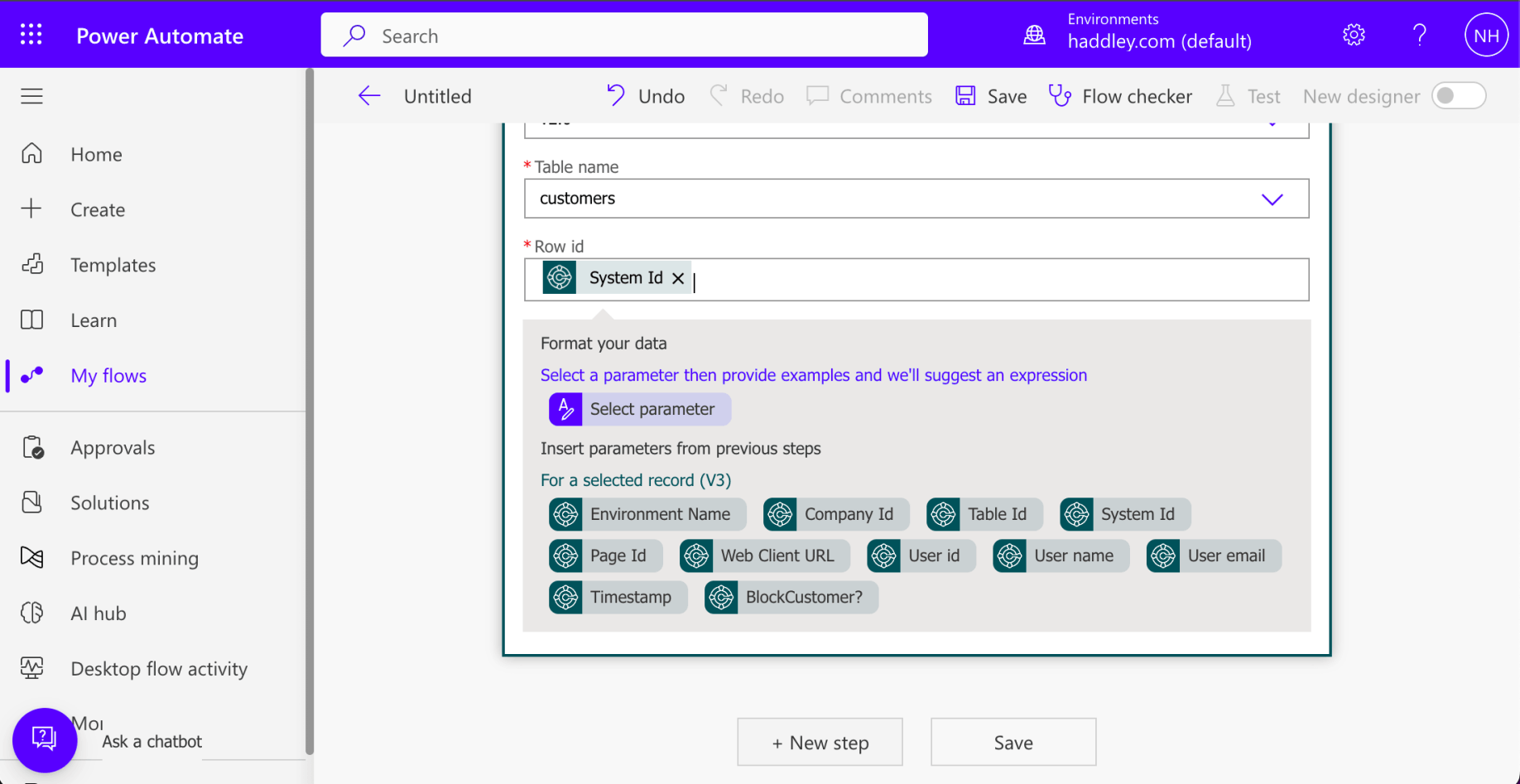
I provided {System Id} as the Row Id
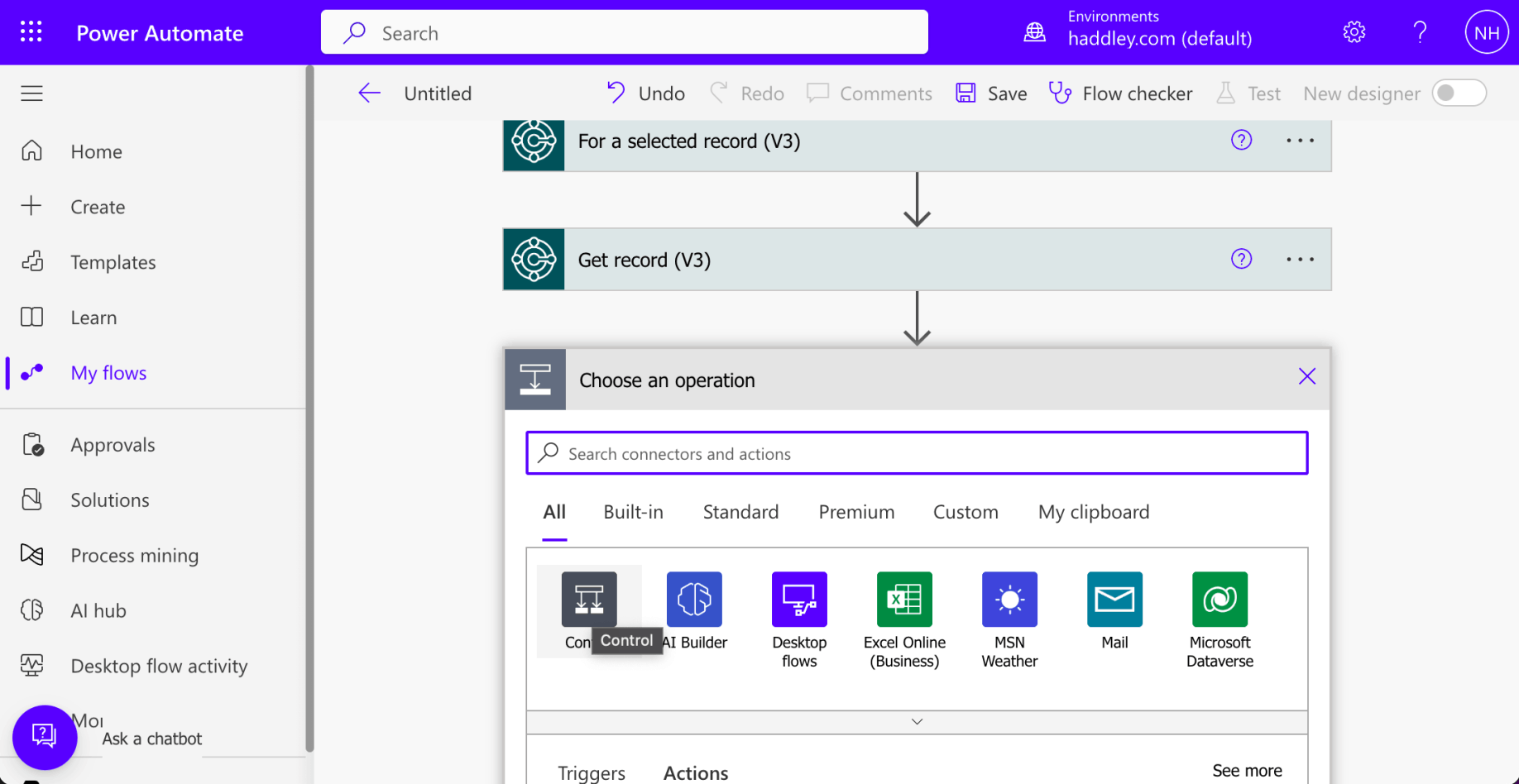
I selected the Control icon
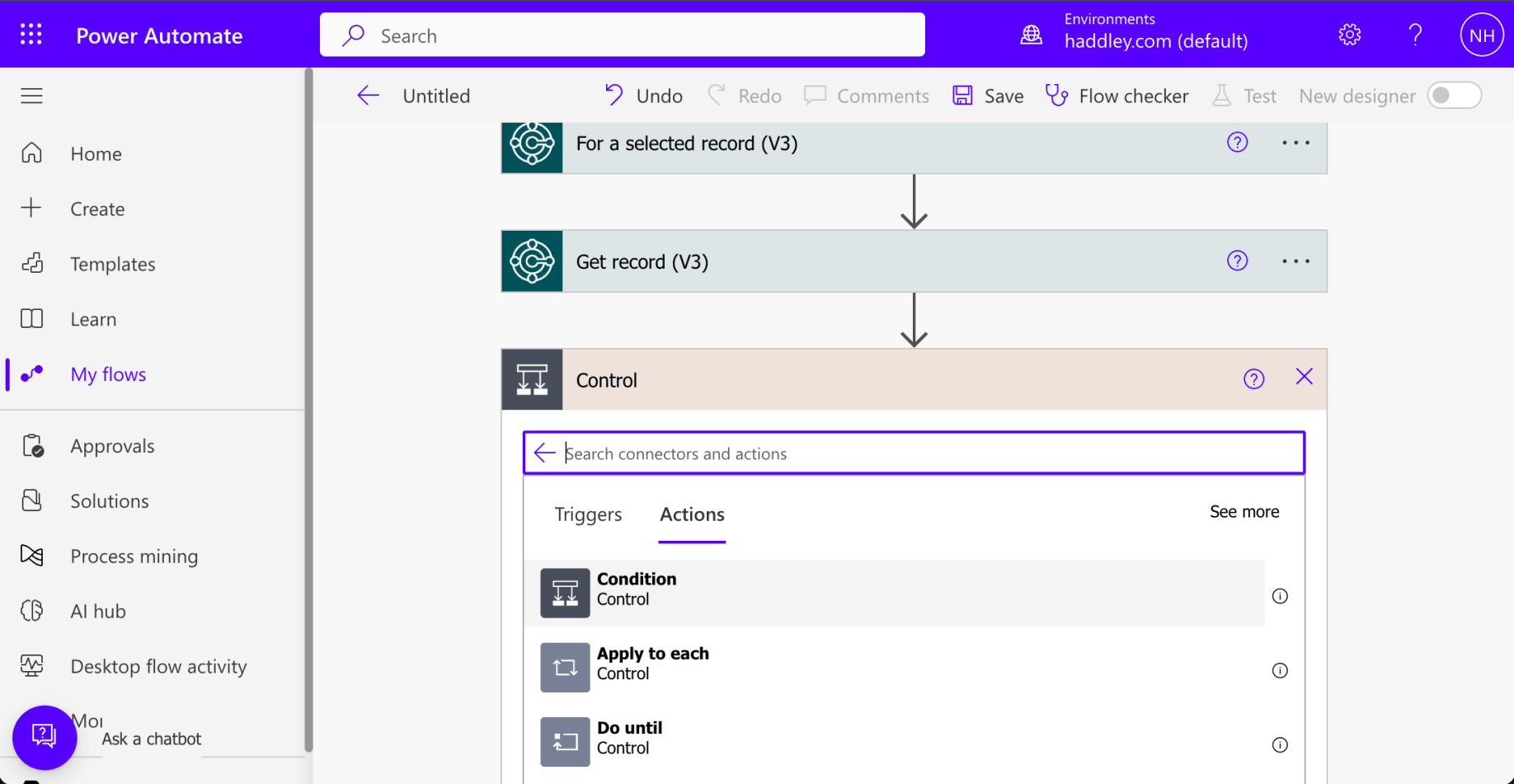
I added a Condition action
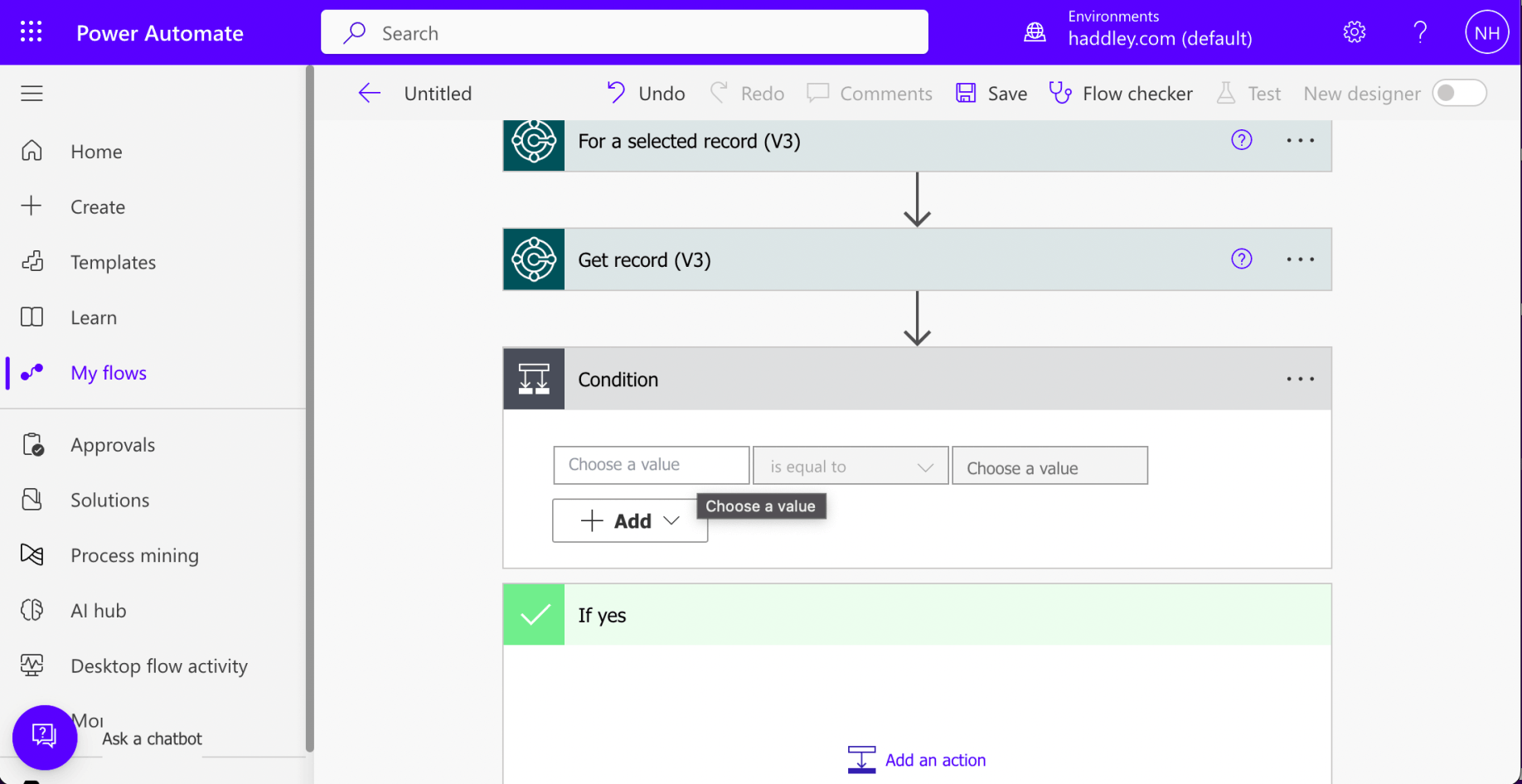
I clicked the Choose a value field
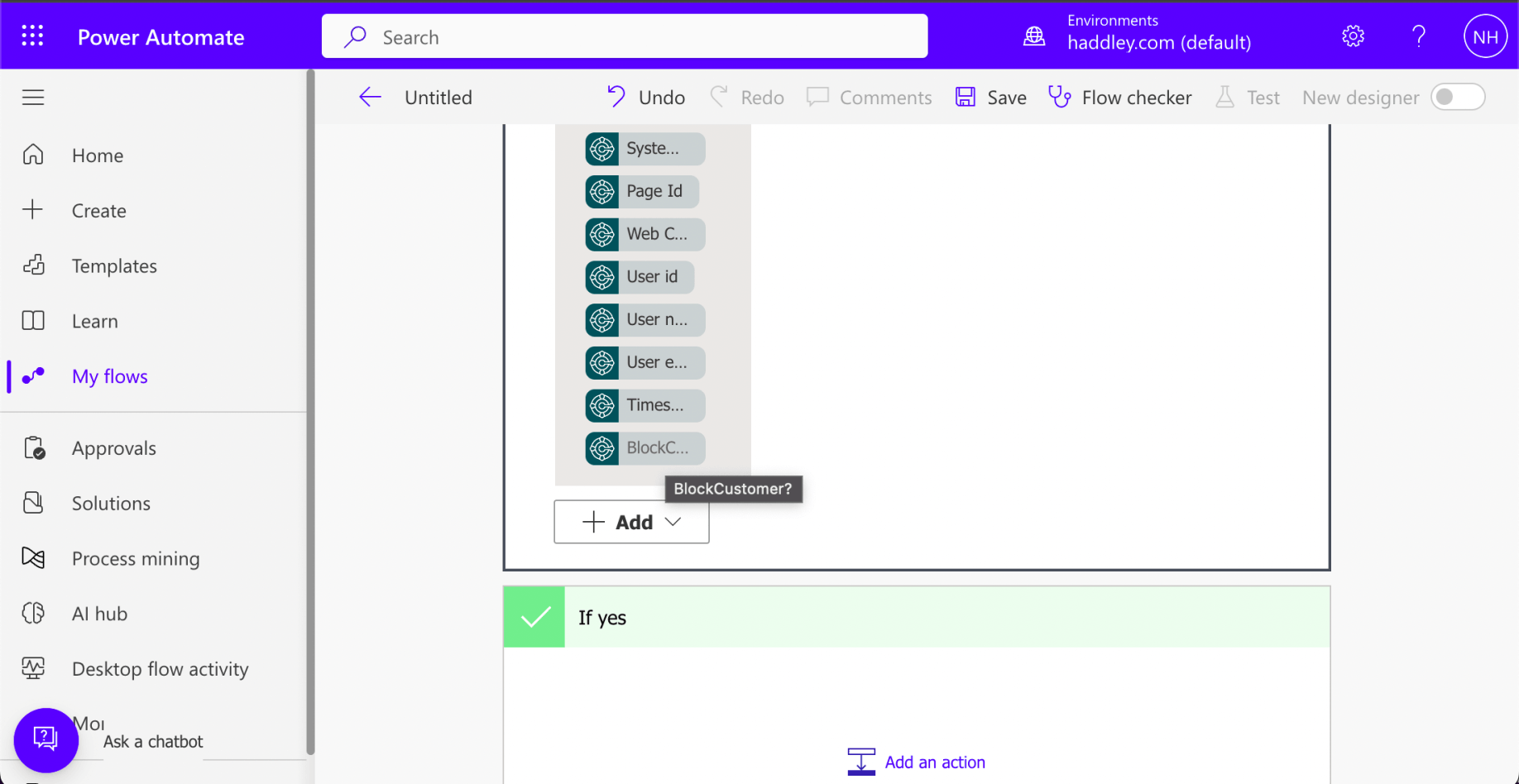
I selected the BlockCustomer? field
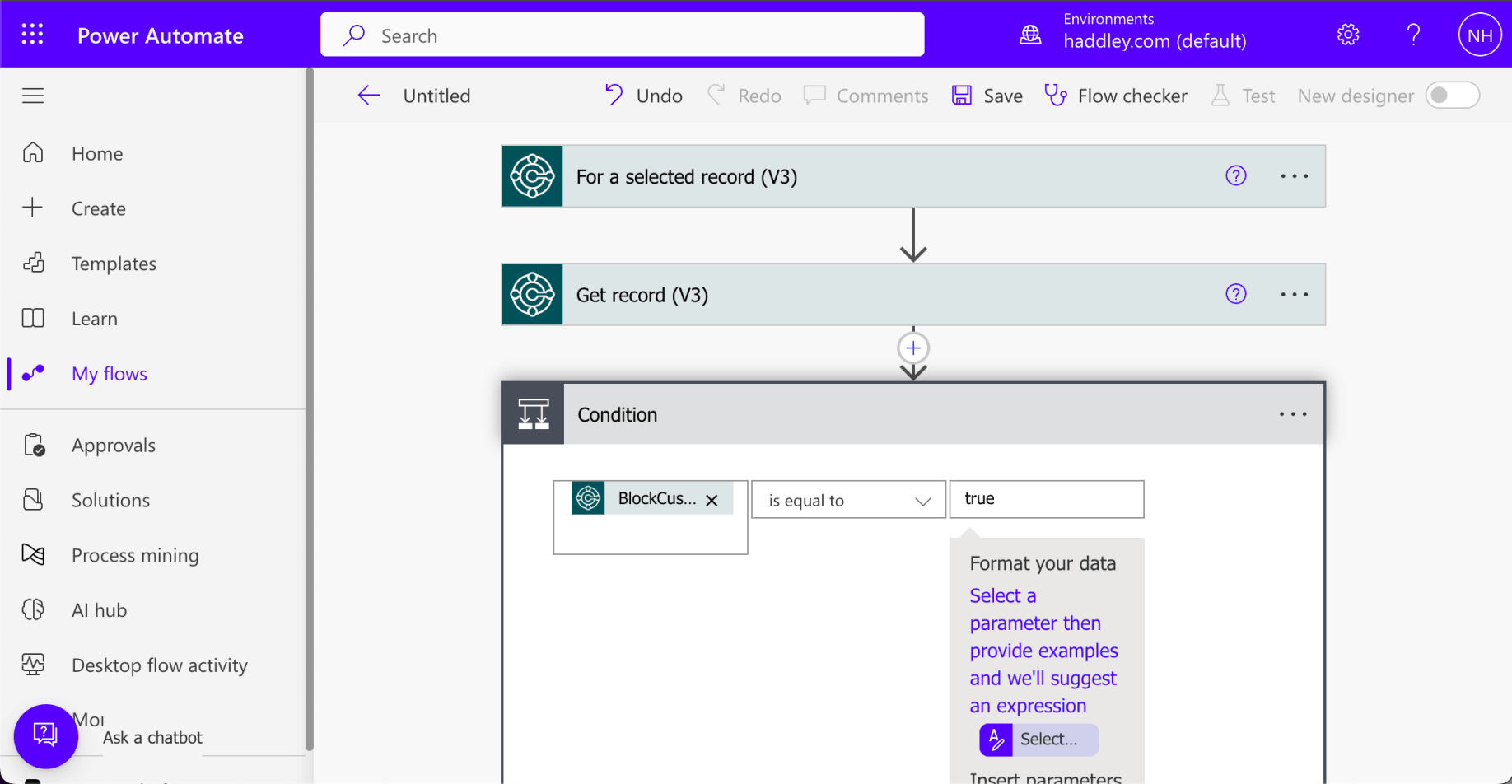
I entered the value "true"
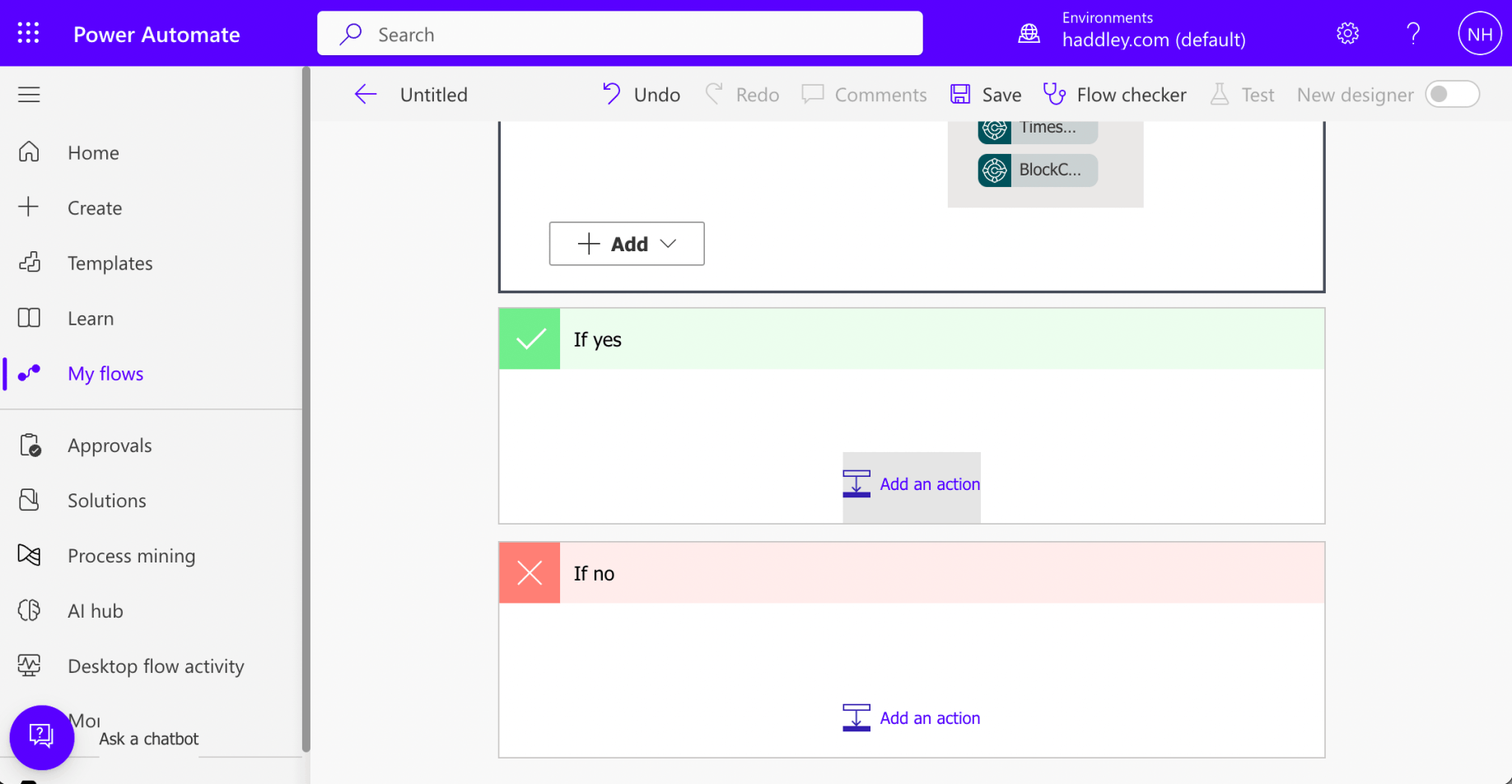
I clicked the "Add an action" button in the yes branch of the Condition action
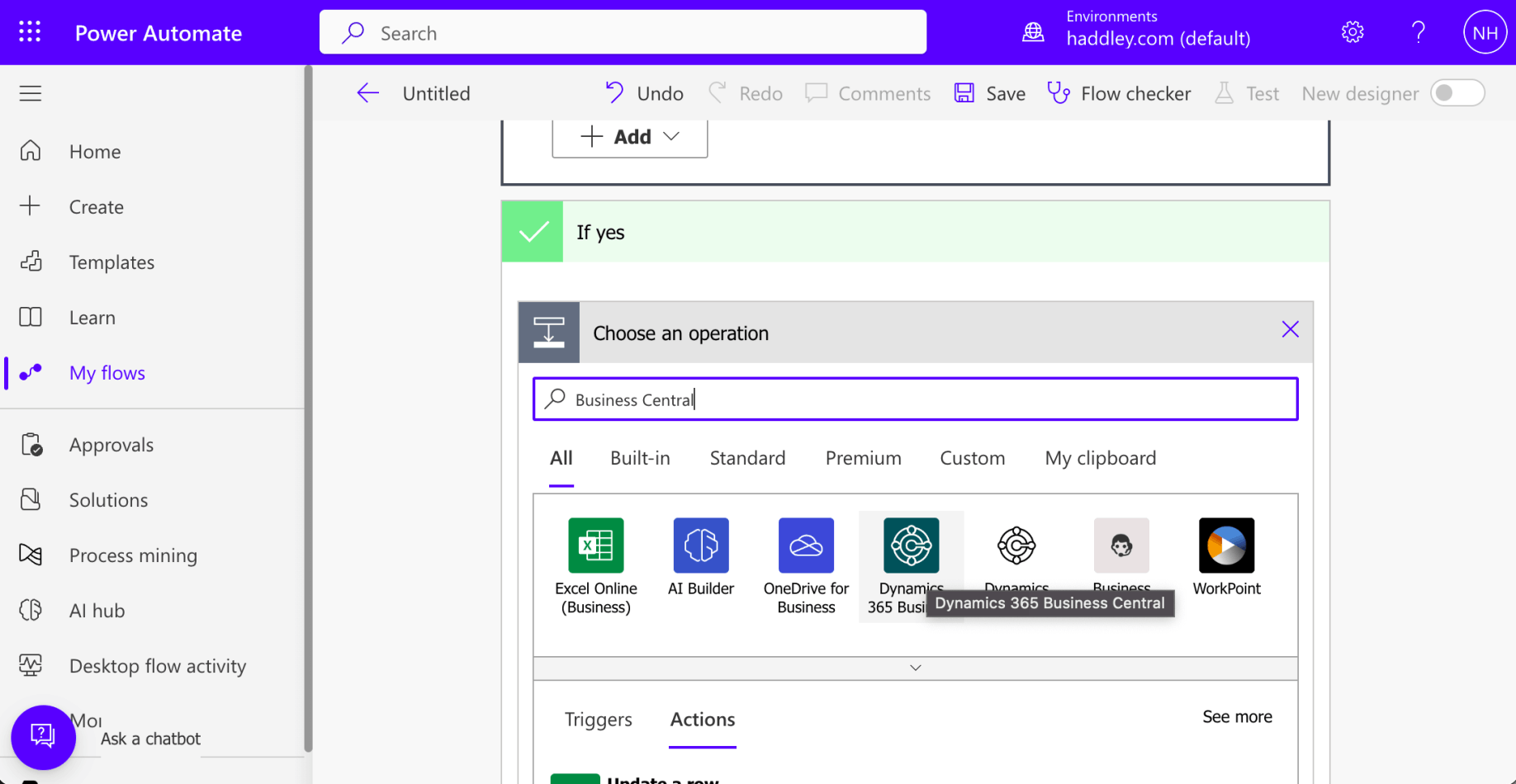
I selected the Dynamics 365 Business Central icon
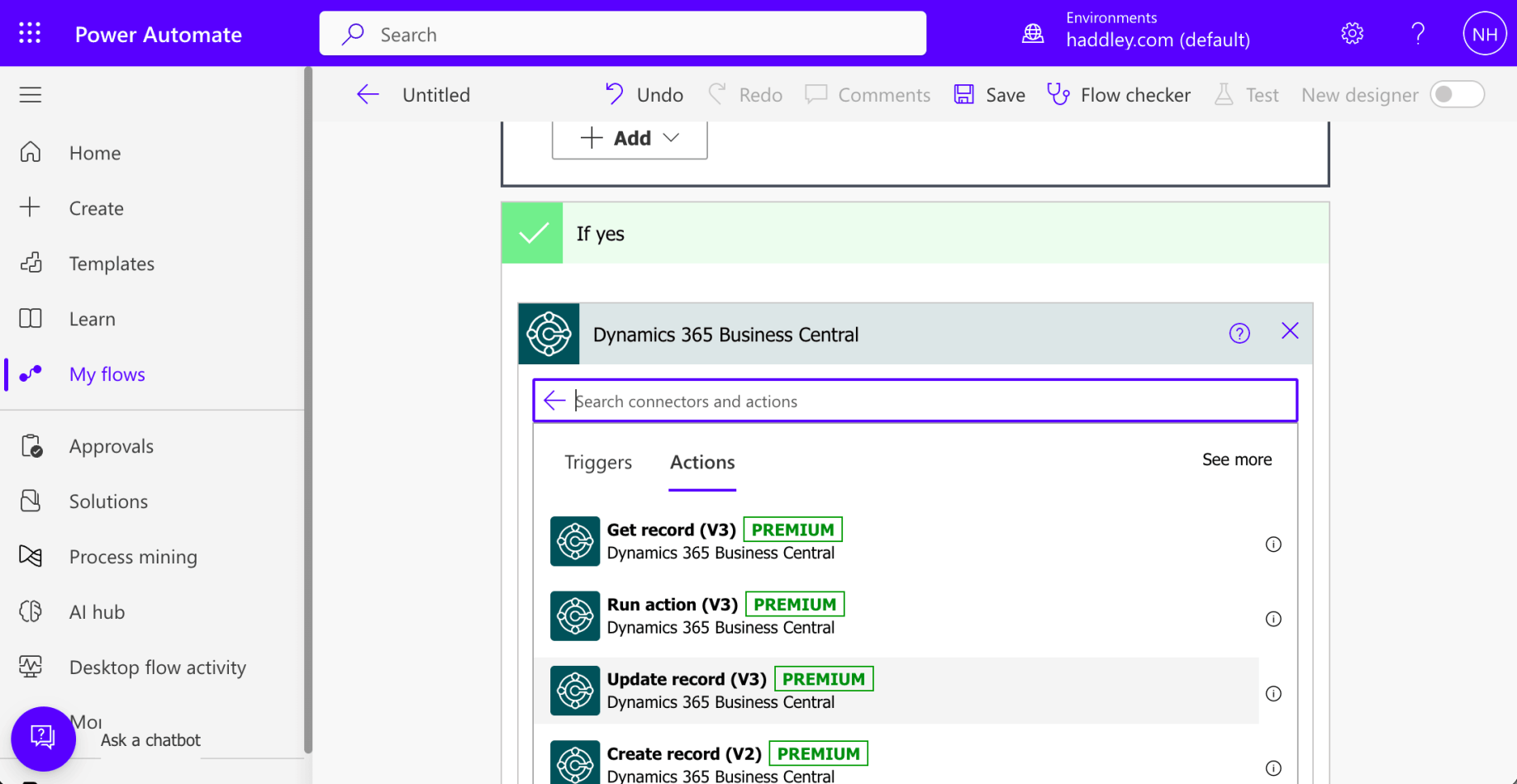
I selected the Update record (V3) action

In the update record I selected the PRODUCTION environment
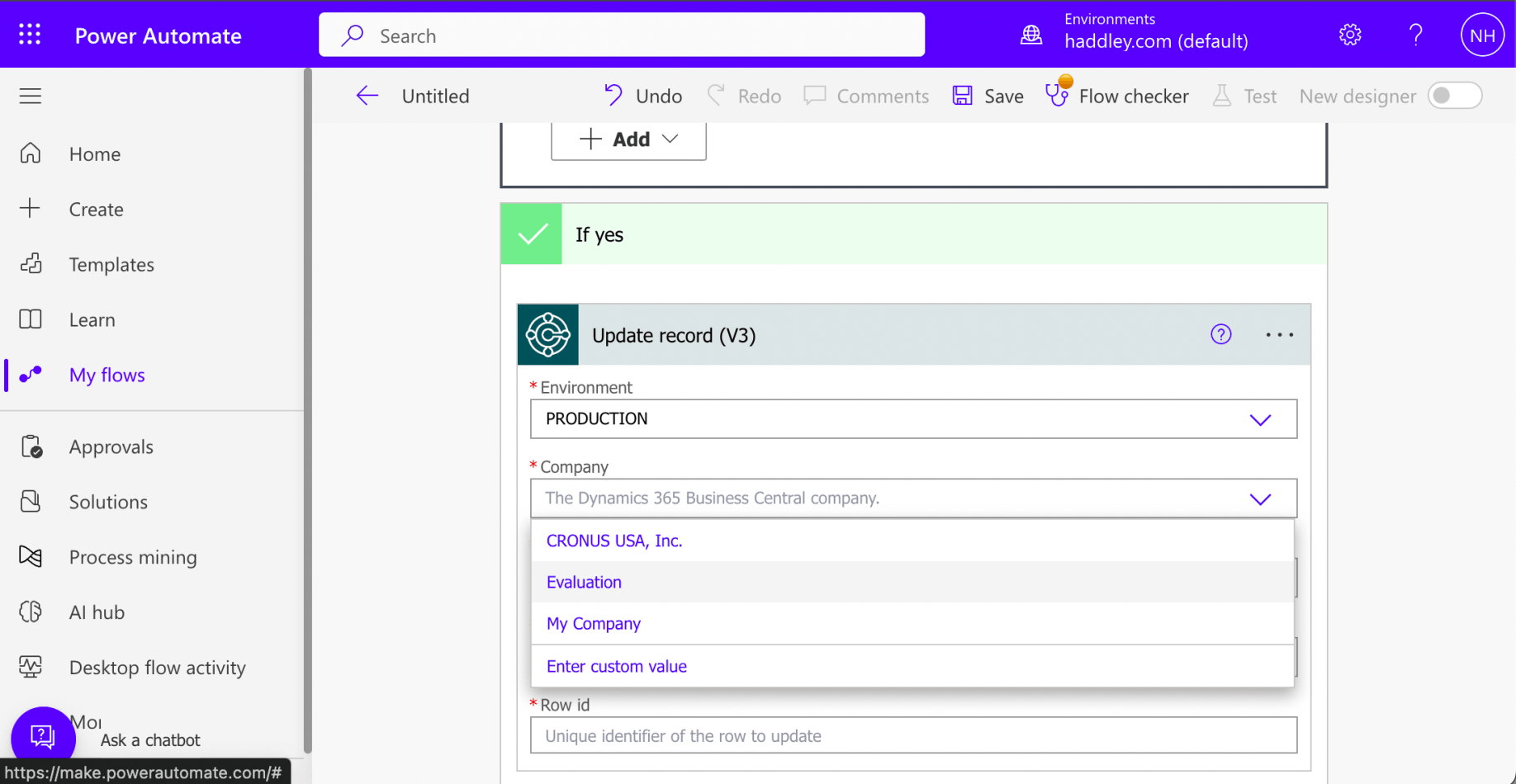
I set Company to Evaluation
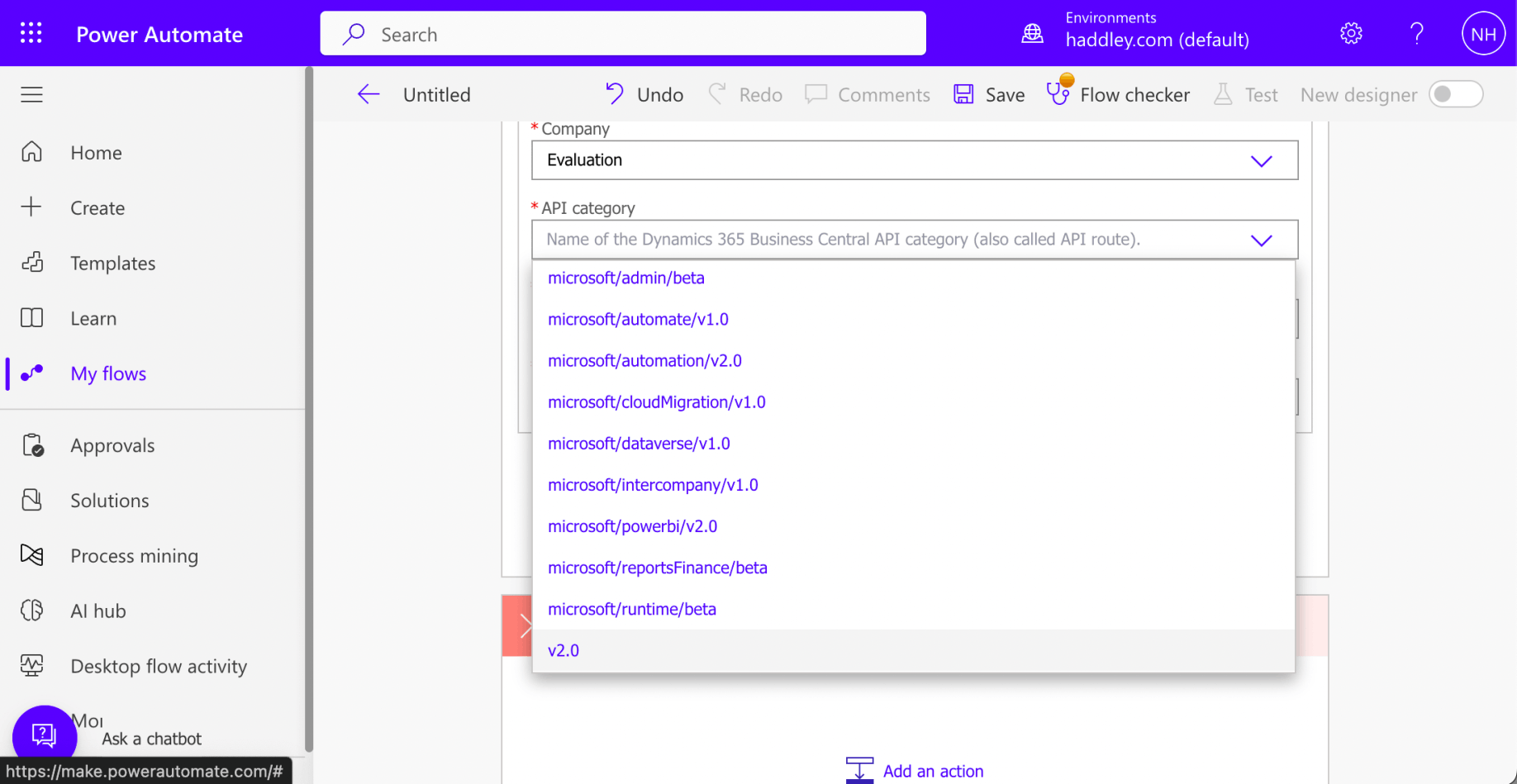
I set the API category to v2.0
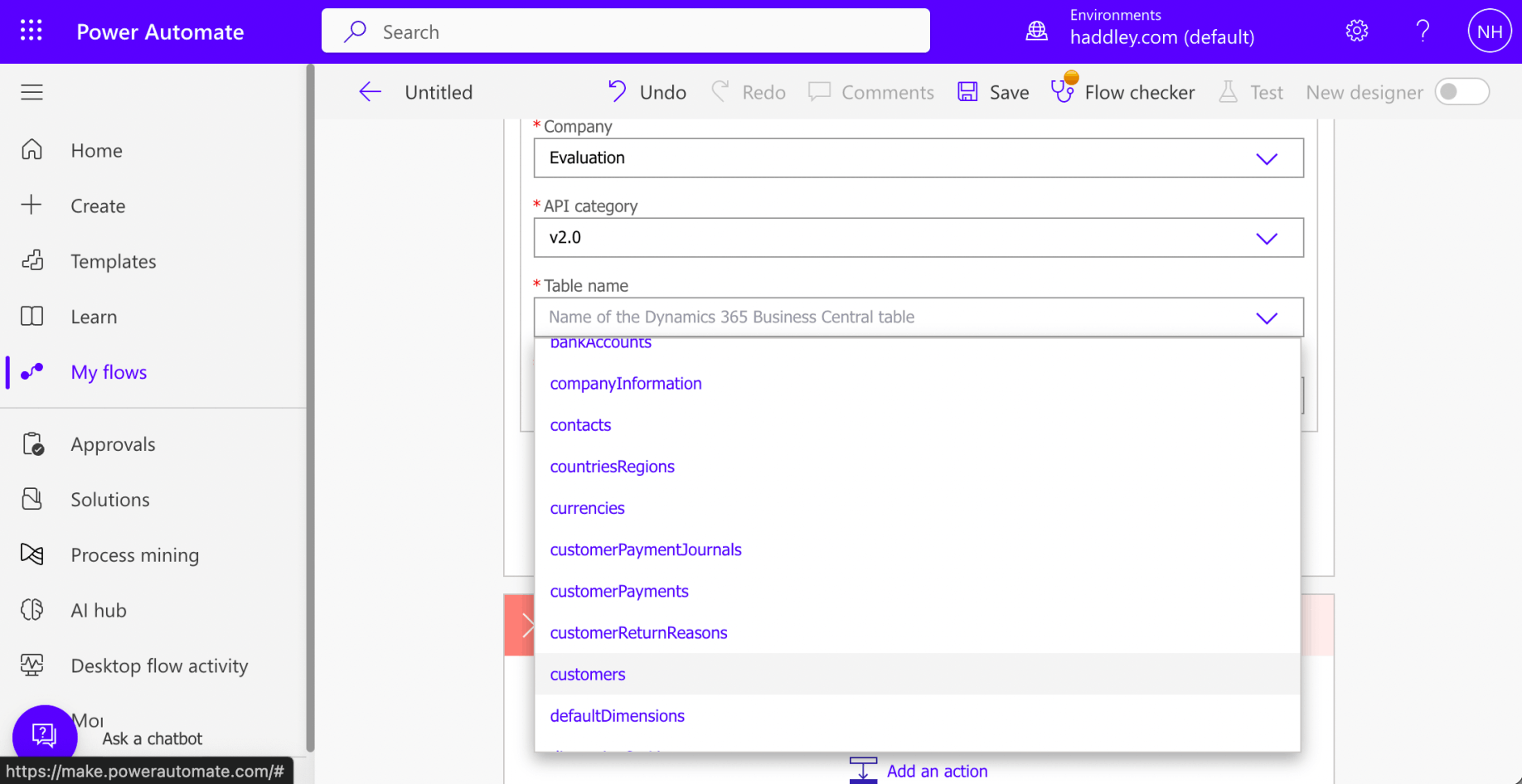
I selected the customers entity
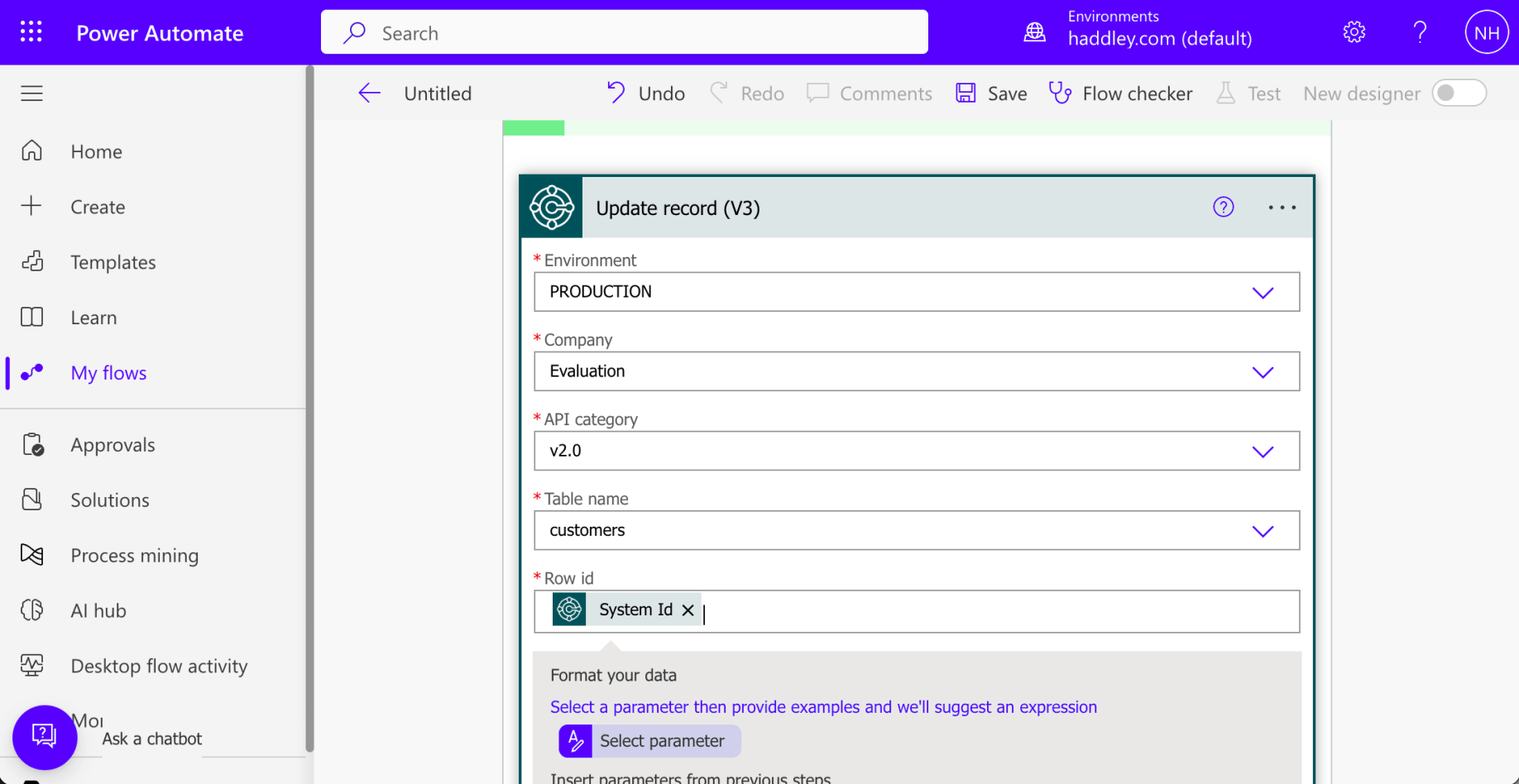
I set the Row Id value to {System Id}
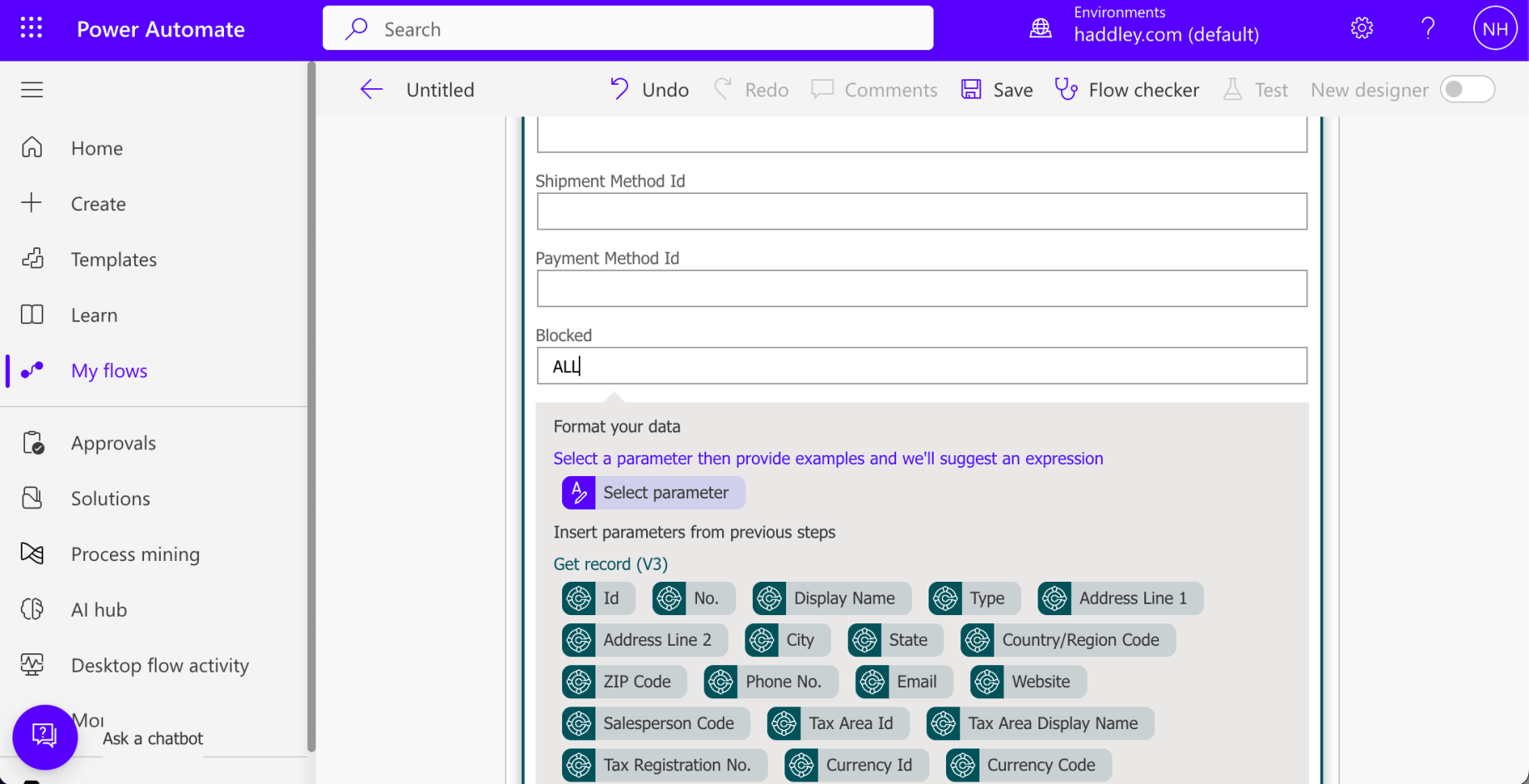
I set the Blocked value to "ALL"
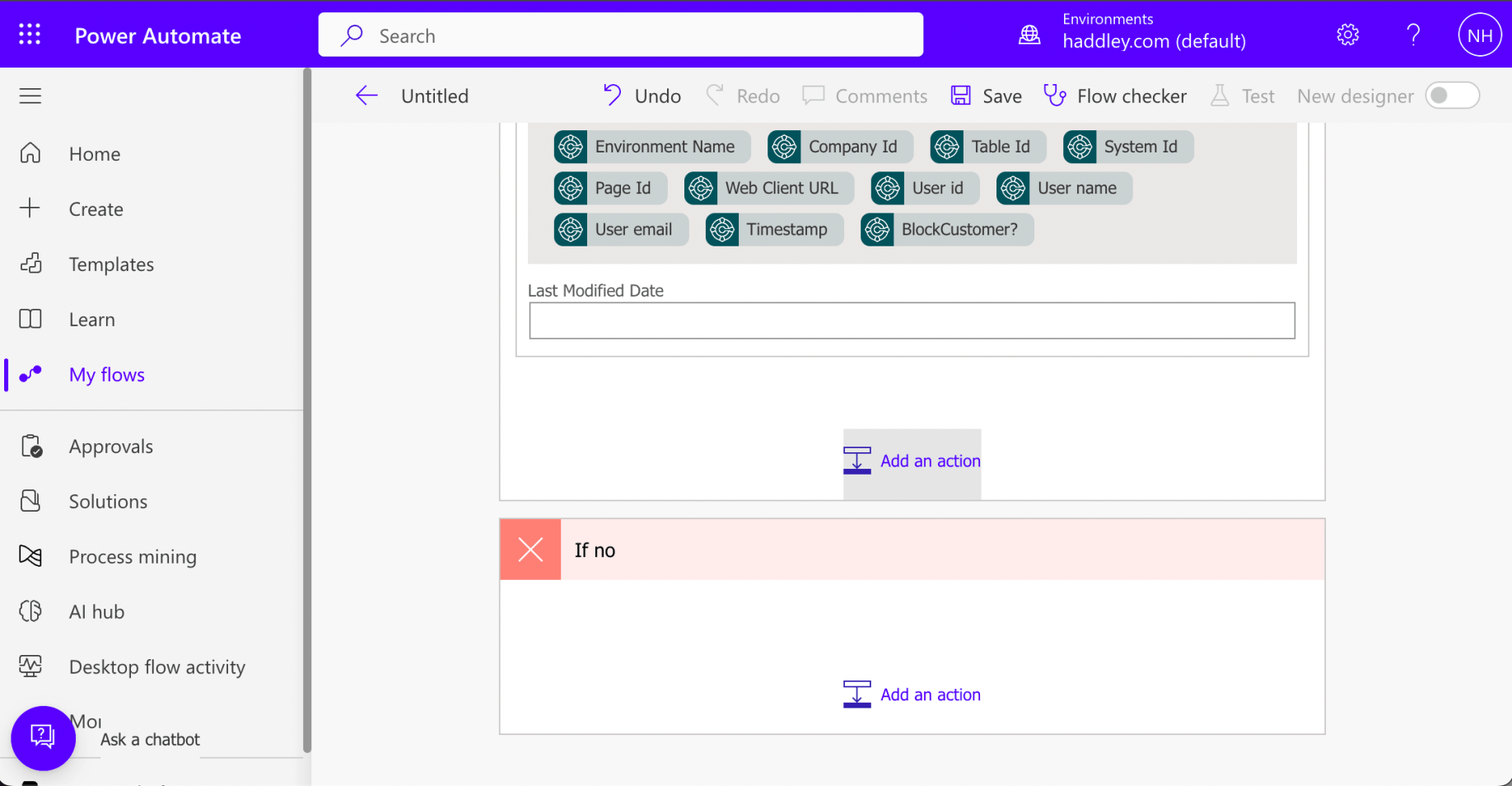
I added another action to the yes branch of the Condition action
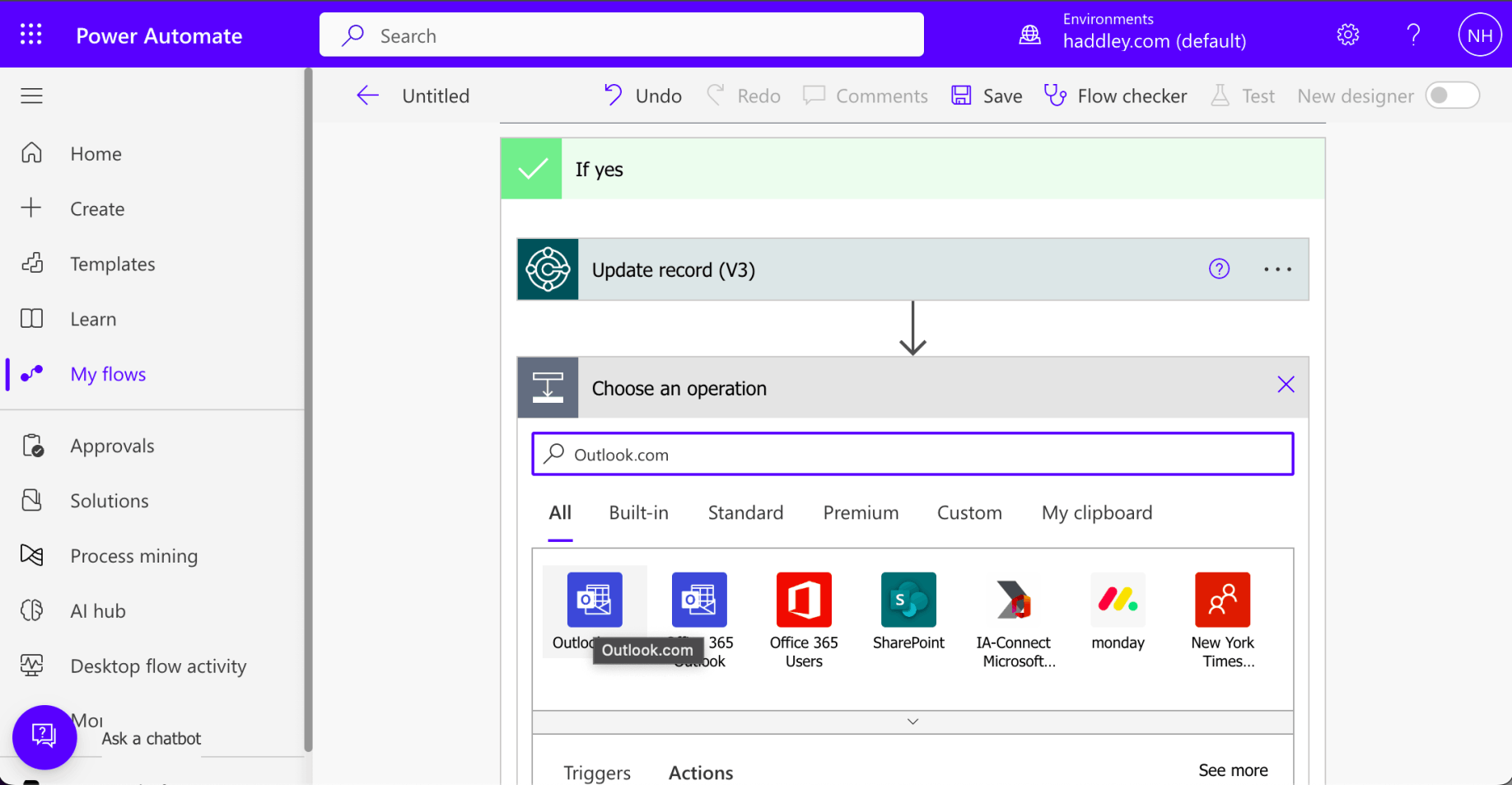
I selected the Outlook.com icon
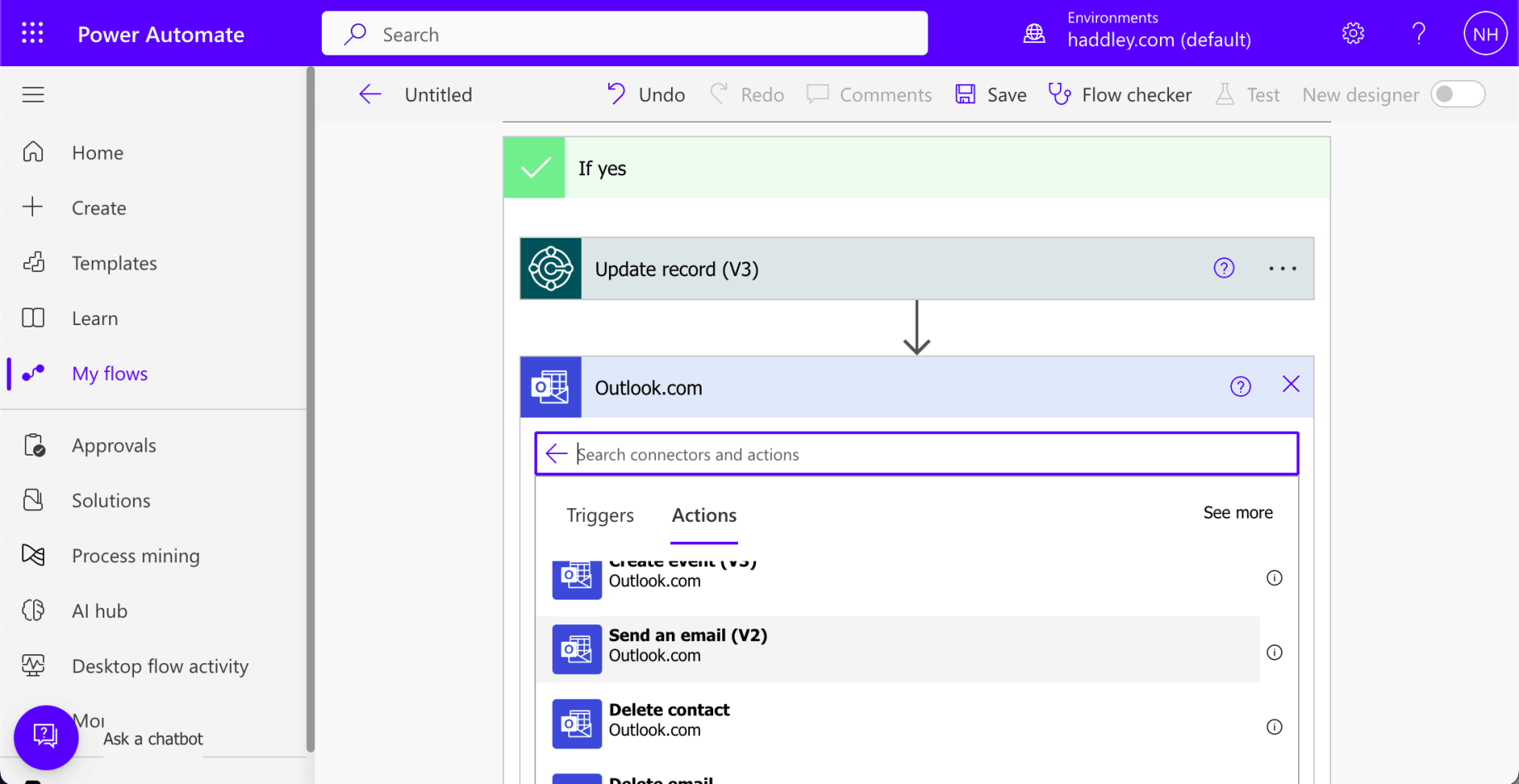
I selected the Send an email (V2) action
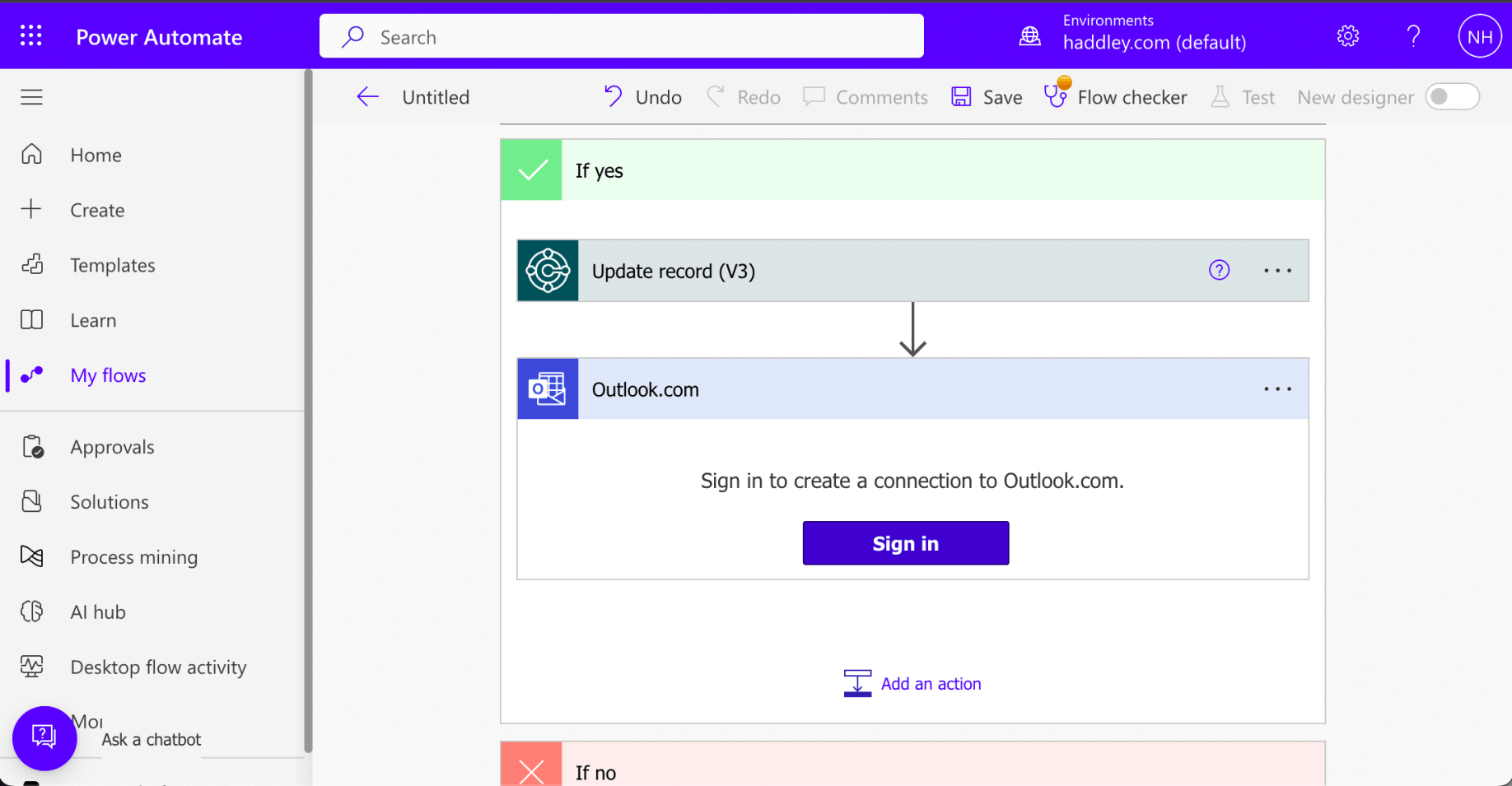
I clicked the Sign in button
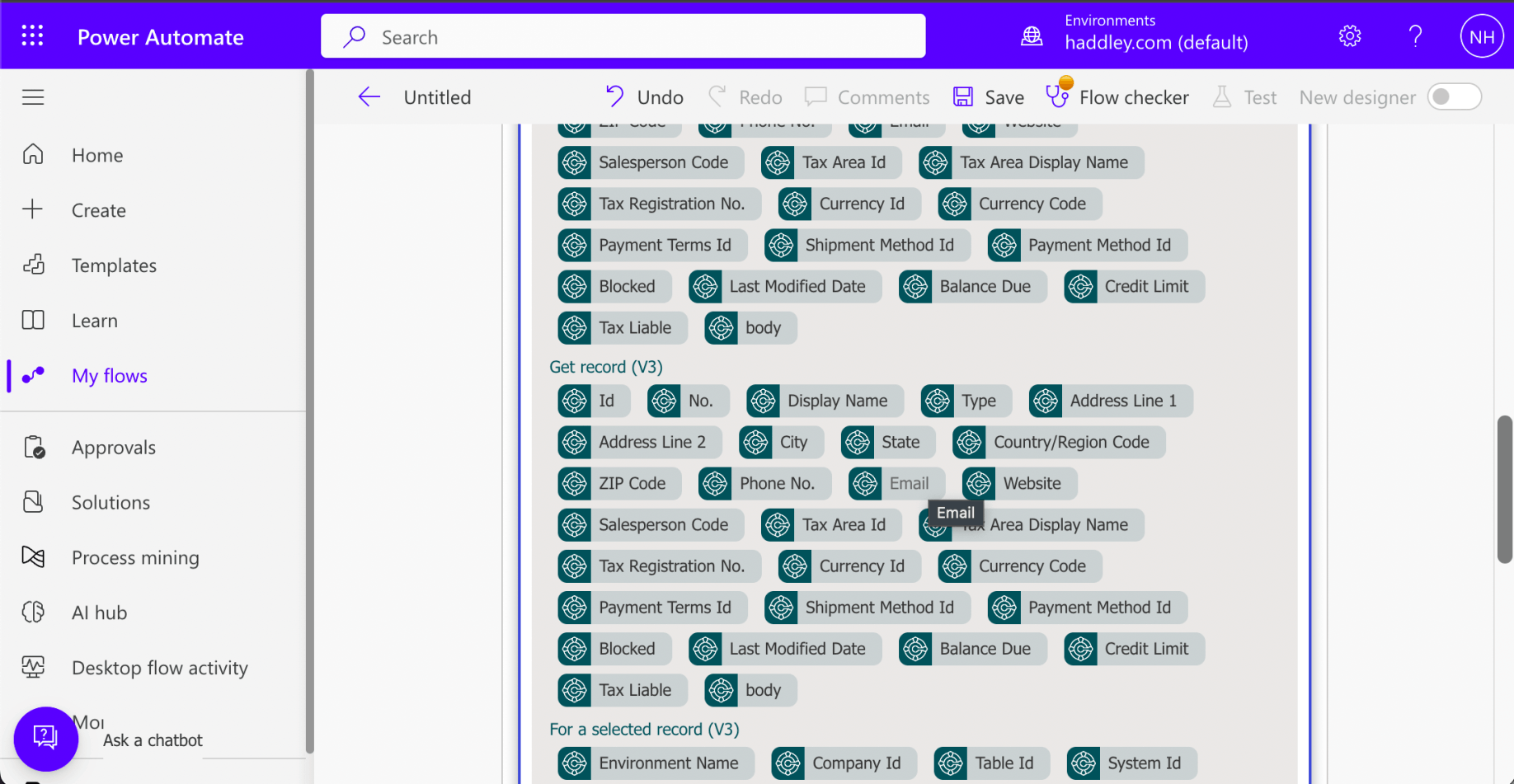
I set the To field value to the {Email} field from the "selected record"
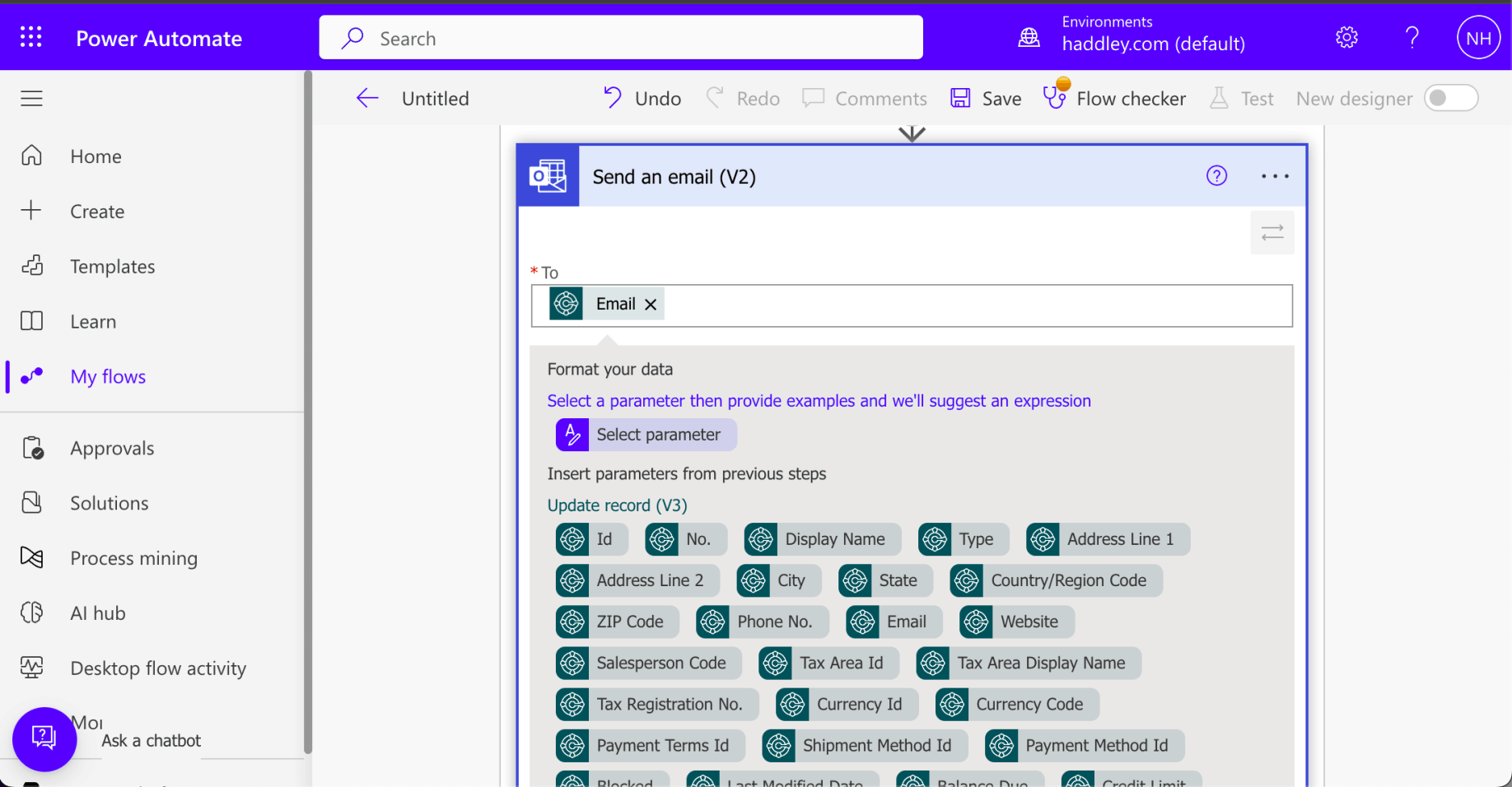
I set the To field value to the {Email} field from the "selected record"
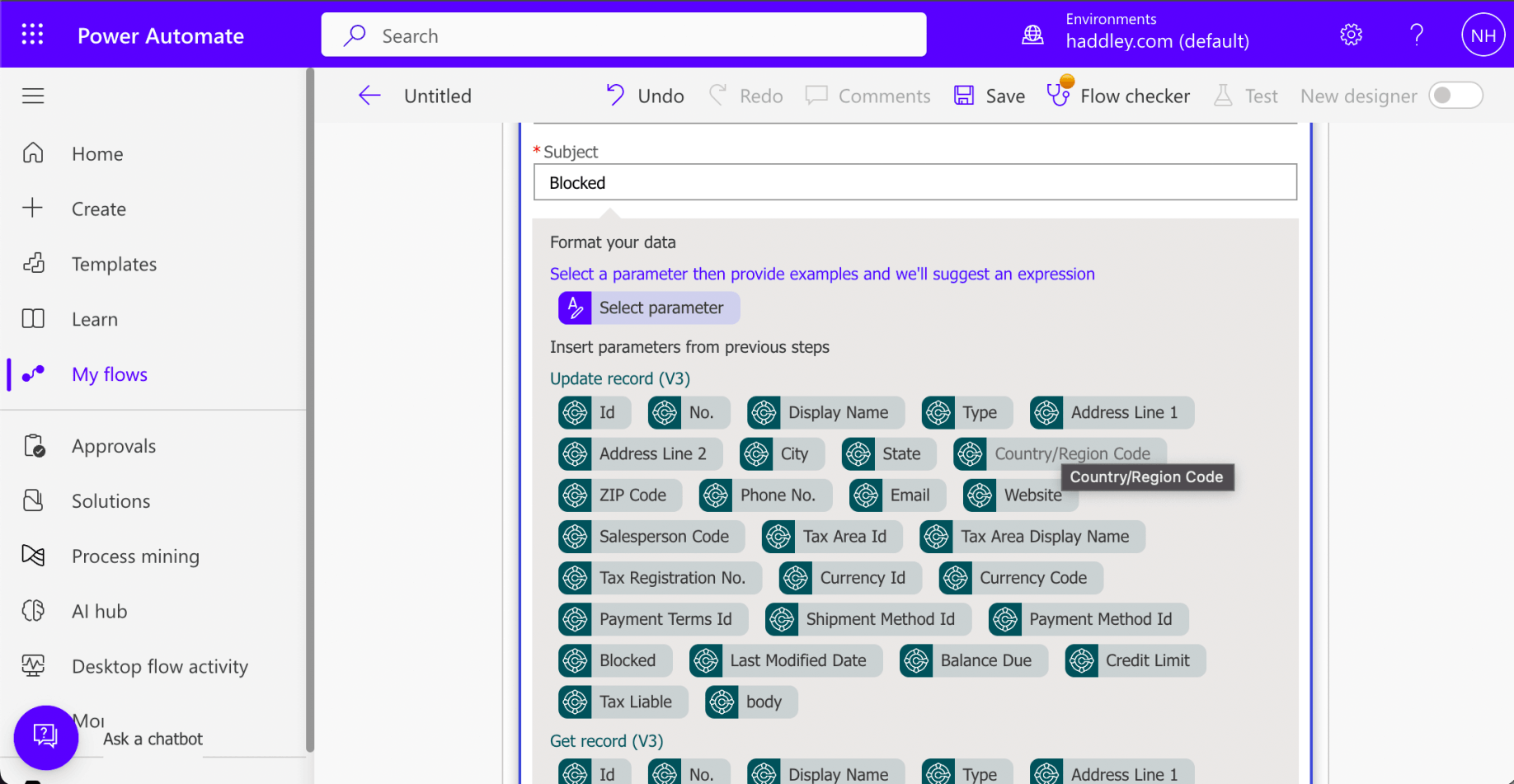
I set the Subject to Blocked
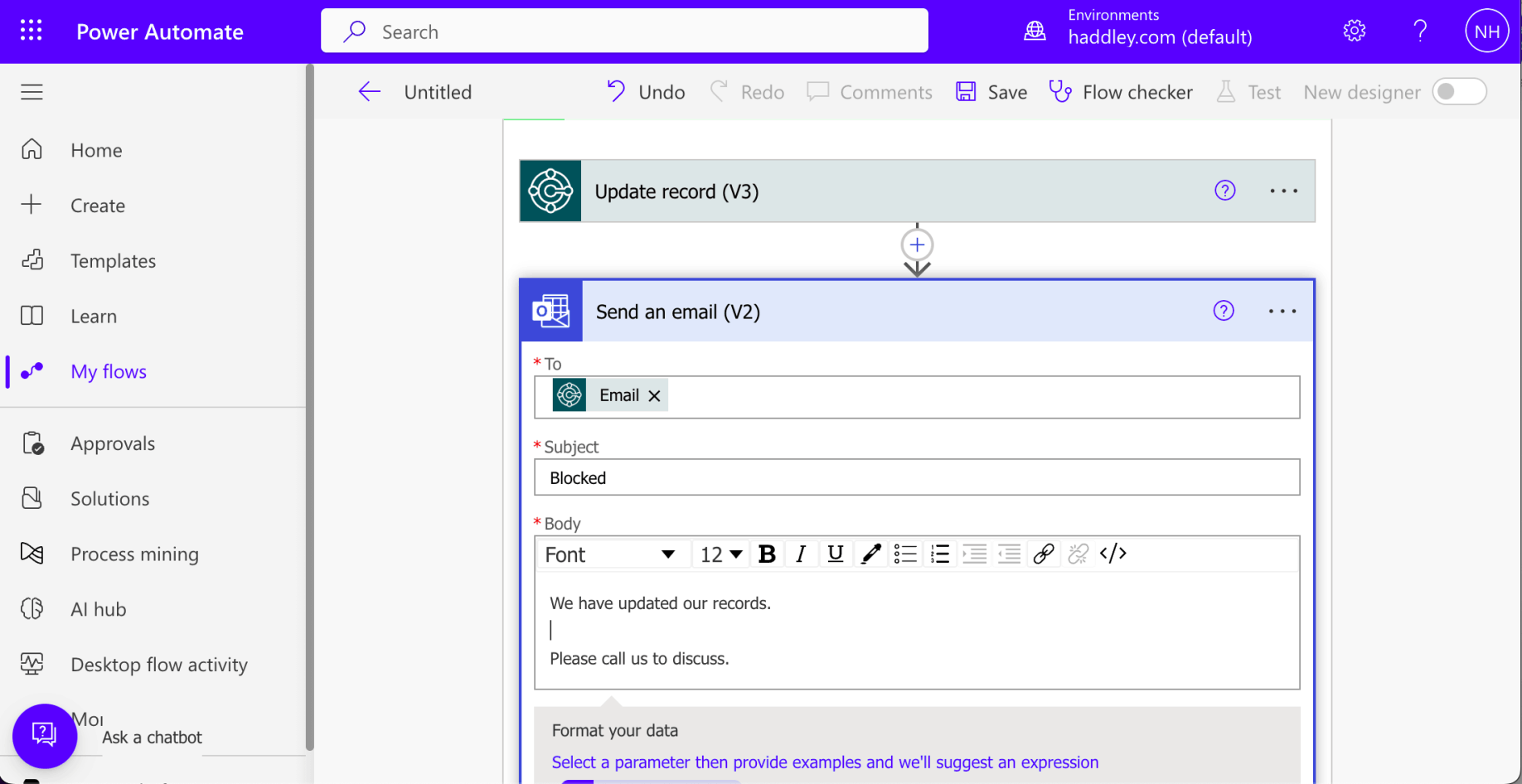
I set the email Body to "We have updated..."
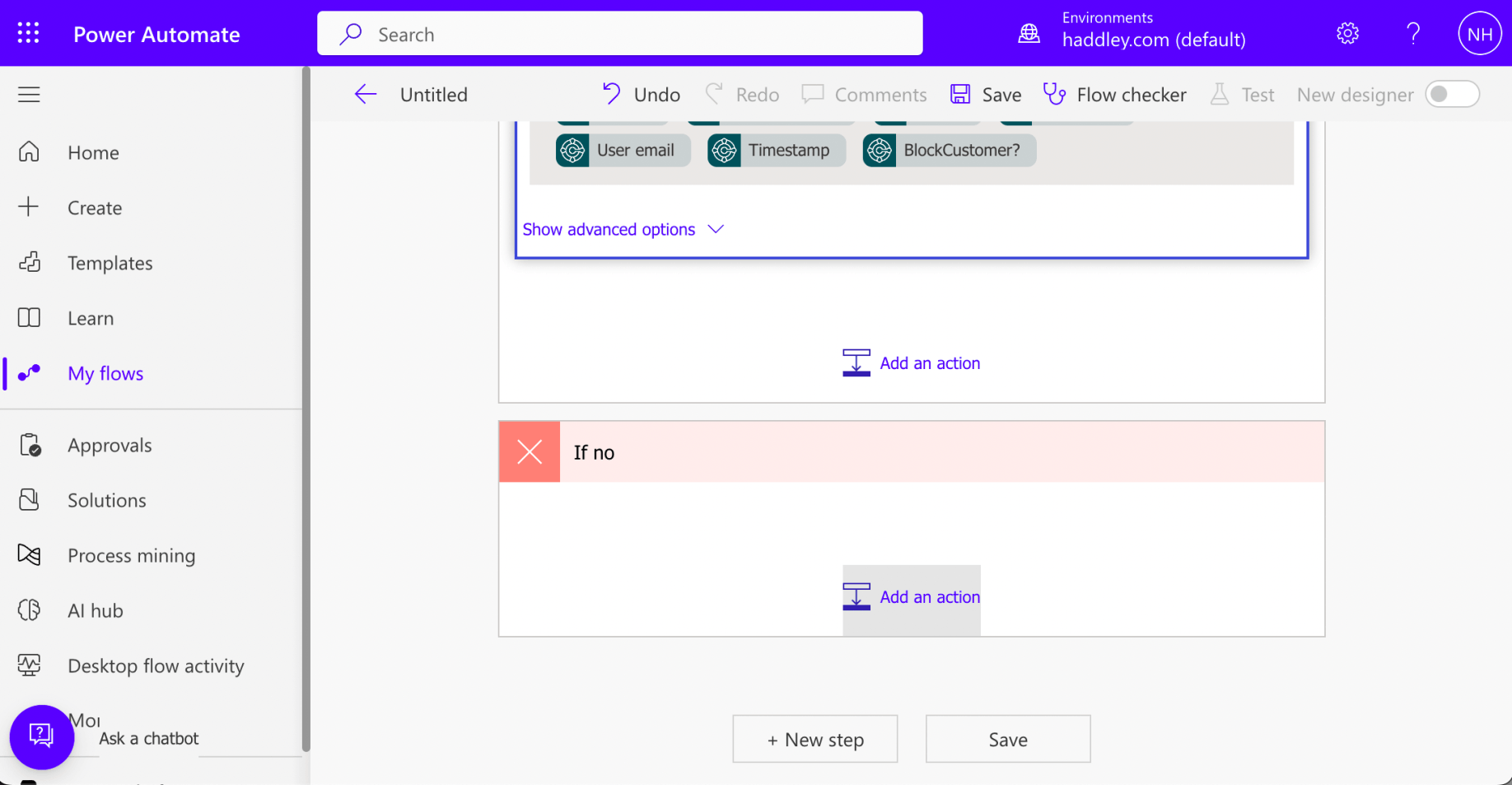
I clicked the "Add an action" button in the no branch of the Condition action
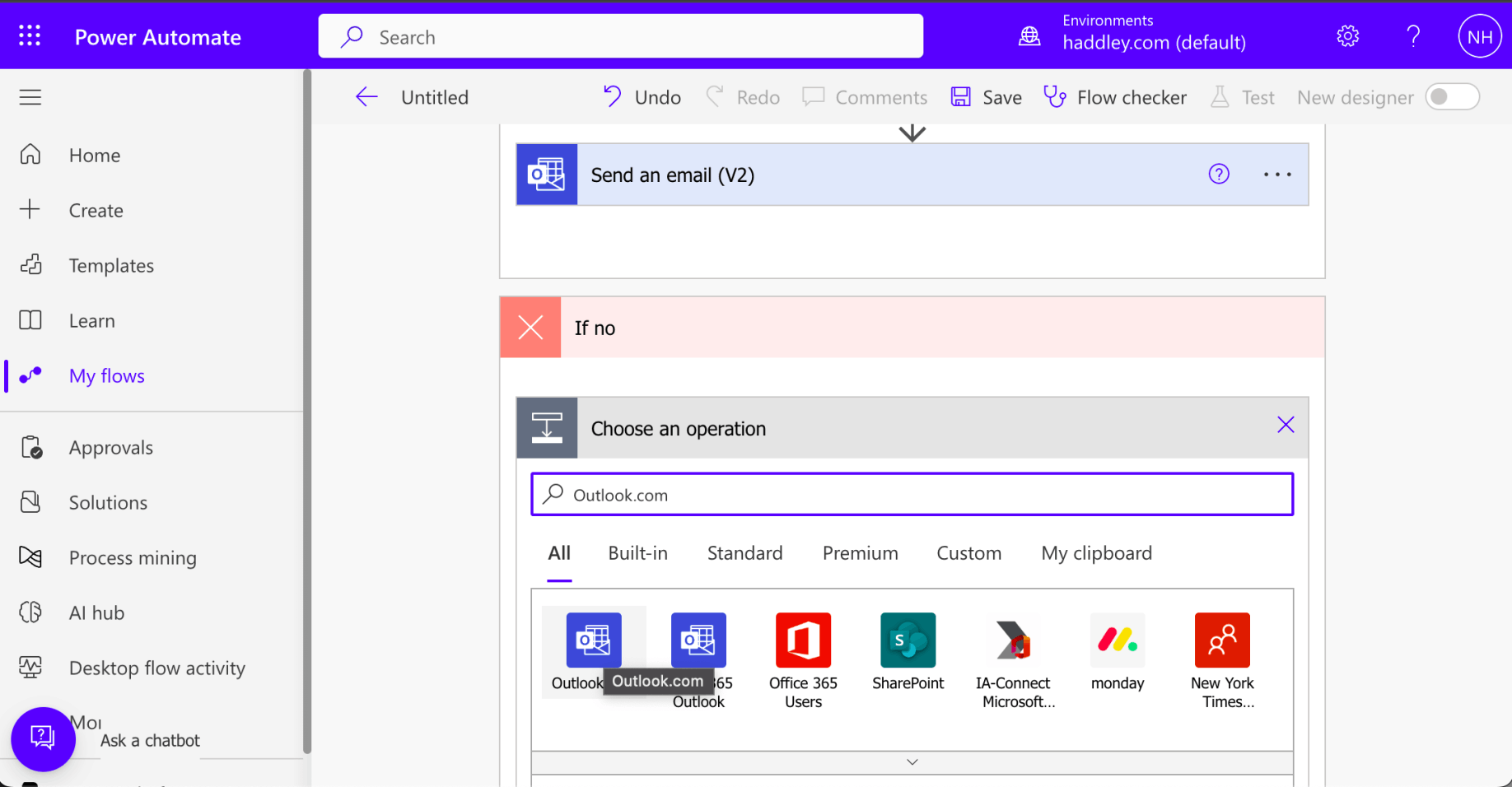
I selected the Outlook.com icon
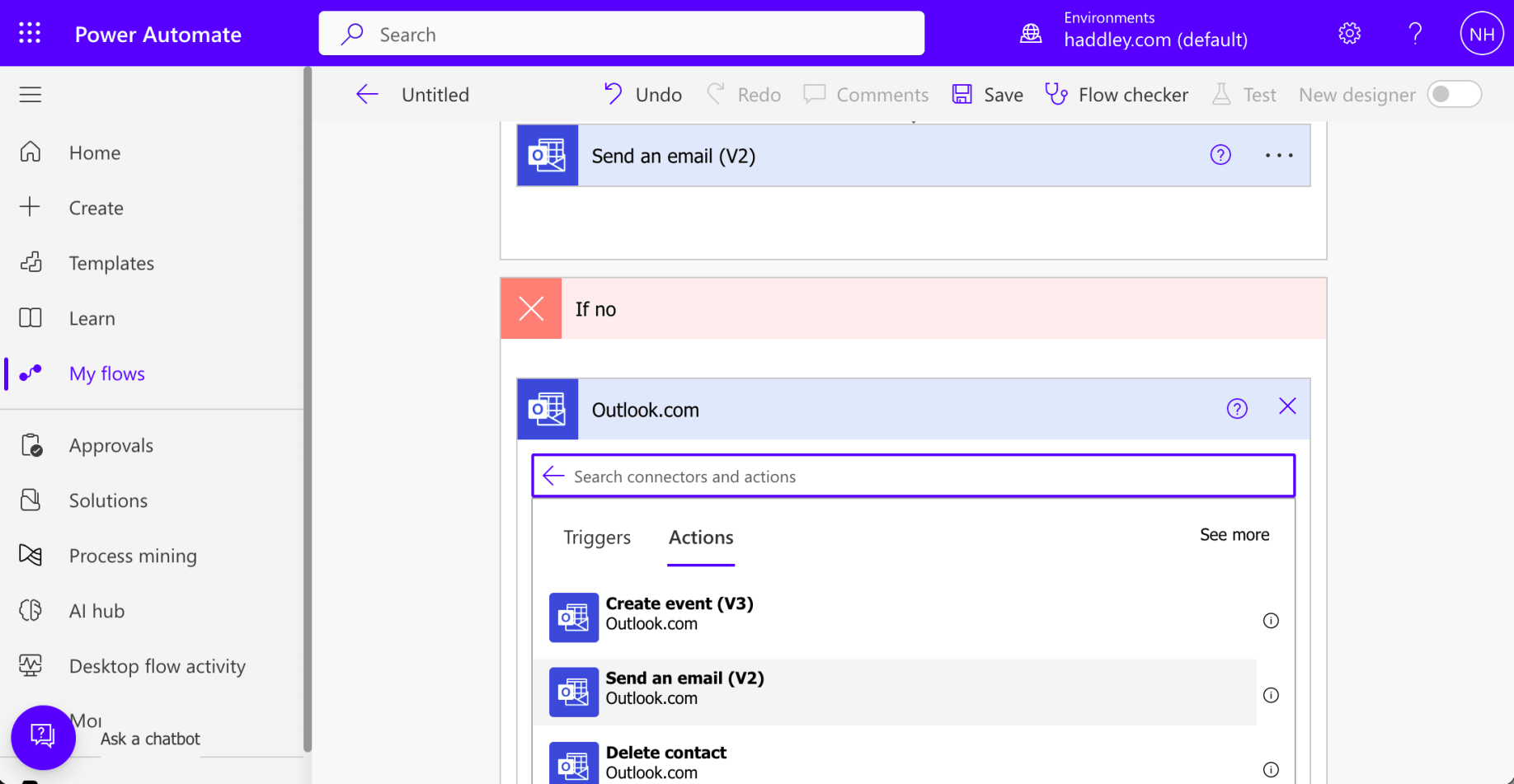
I selected the Send an email (V2) action
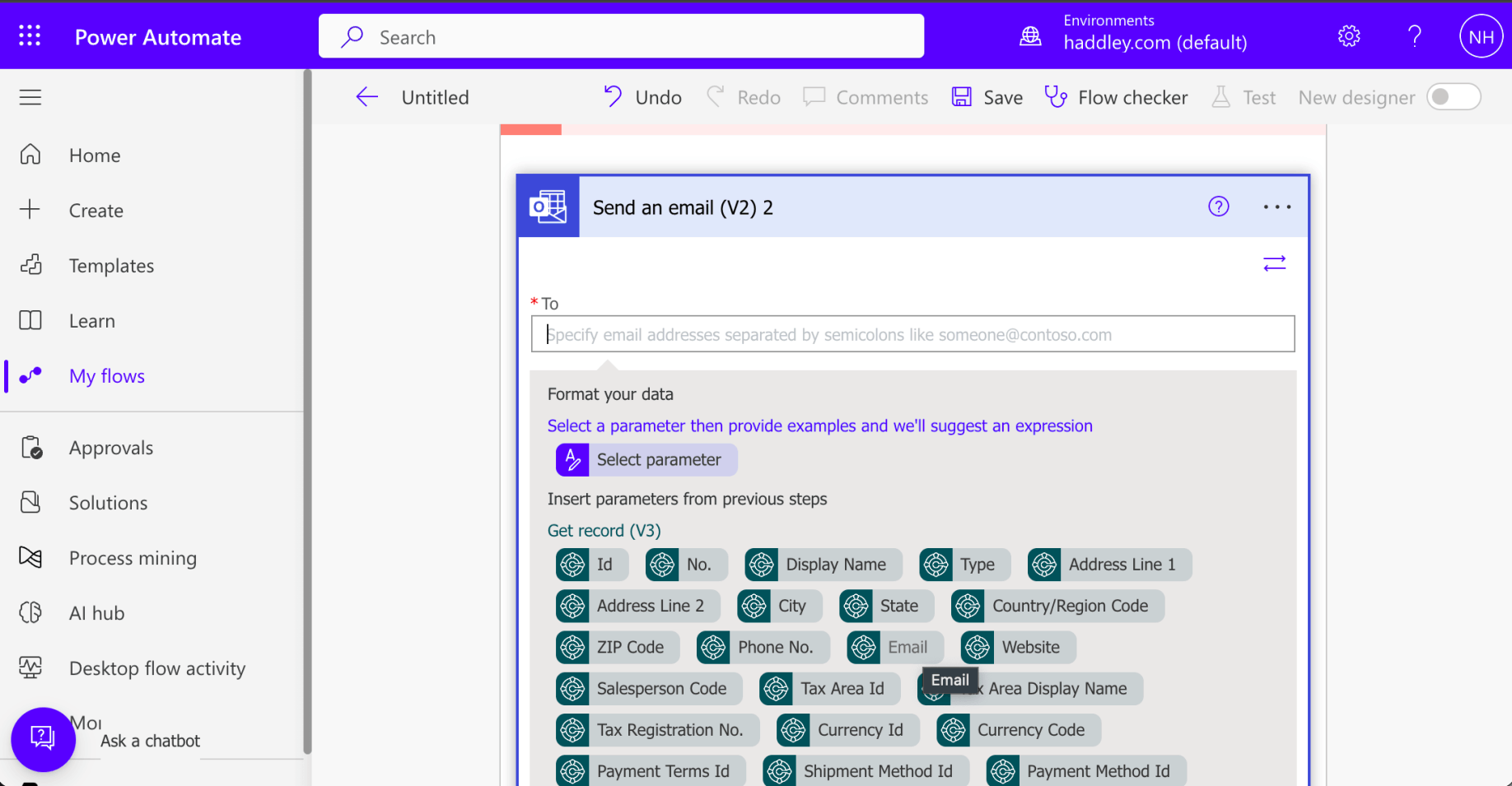
I set the To field value to the {Email} field from the "selected record"
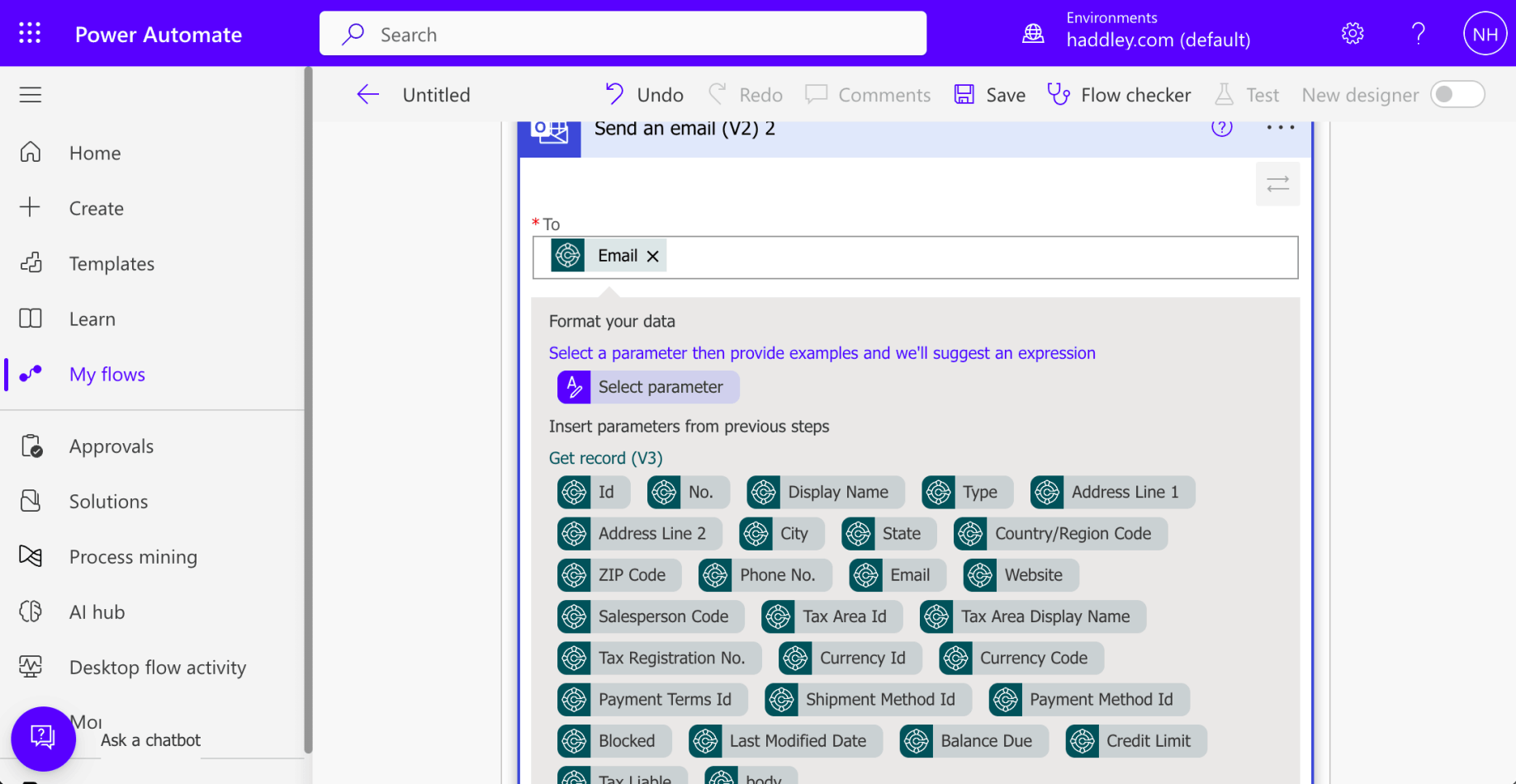
I set the To field value to the {Email} field from the "selected record"
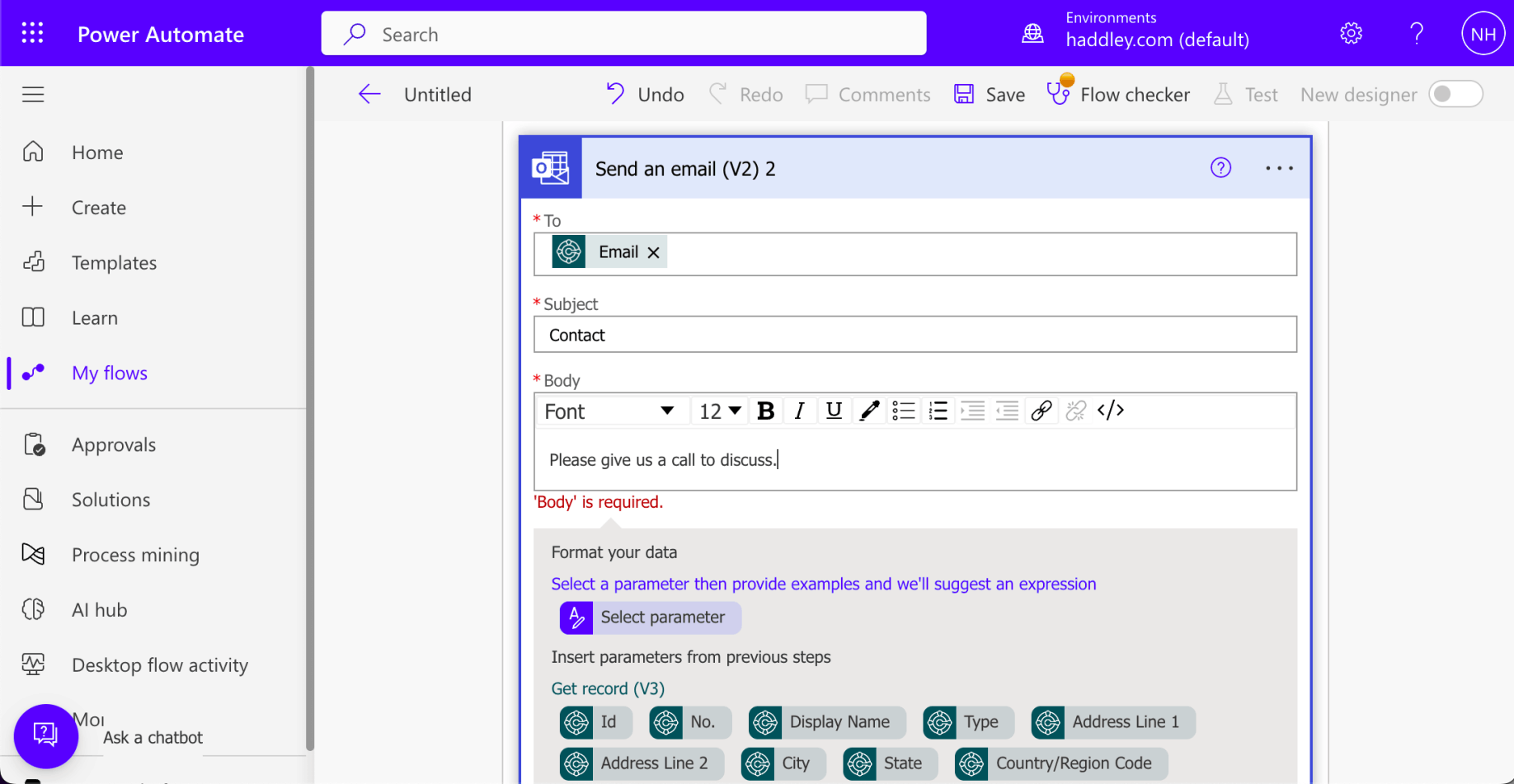
I set the Subject to "Contact" and the Body to "Please give us..."
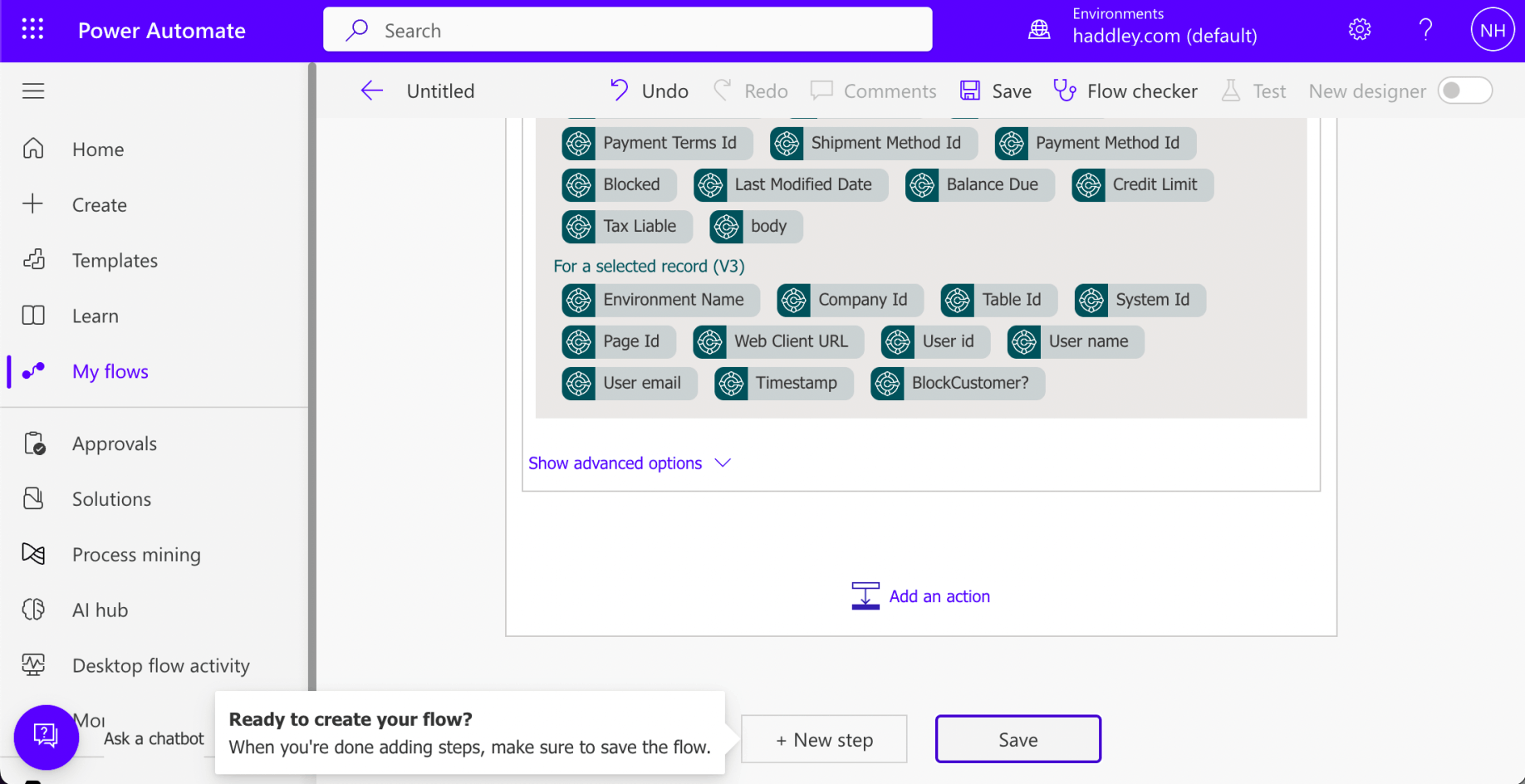
I clicked the Save button
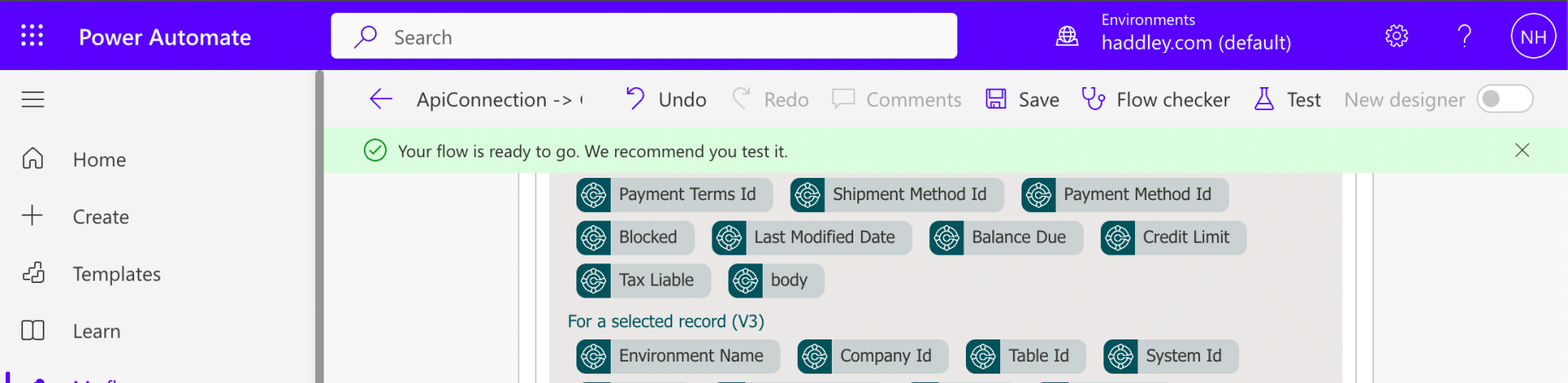
Power Automate generated a "Your flow is ready to go..." notification
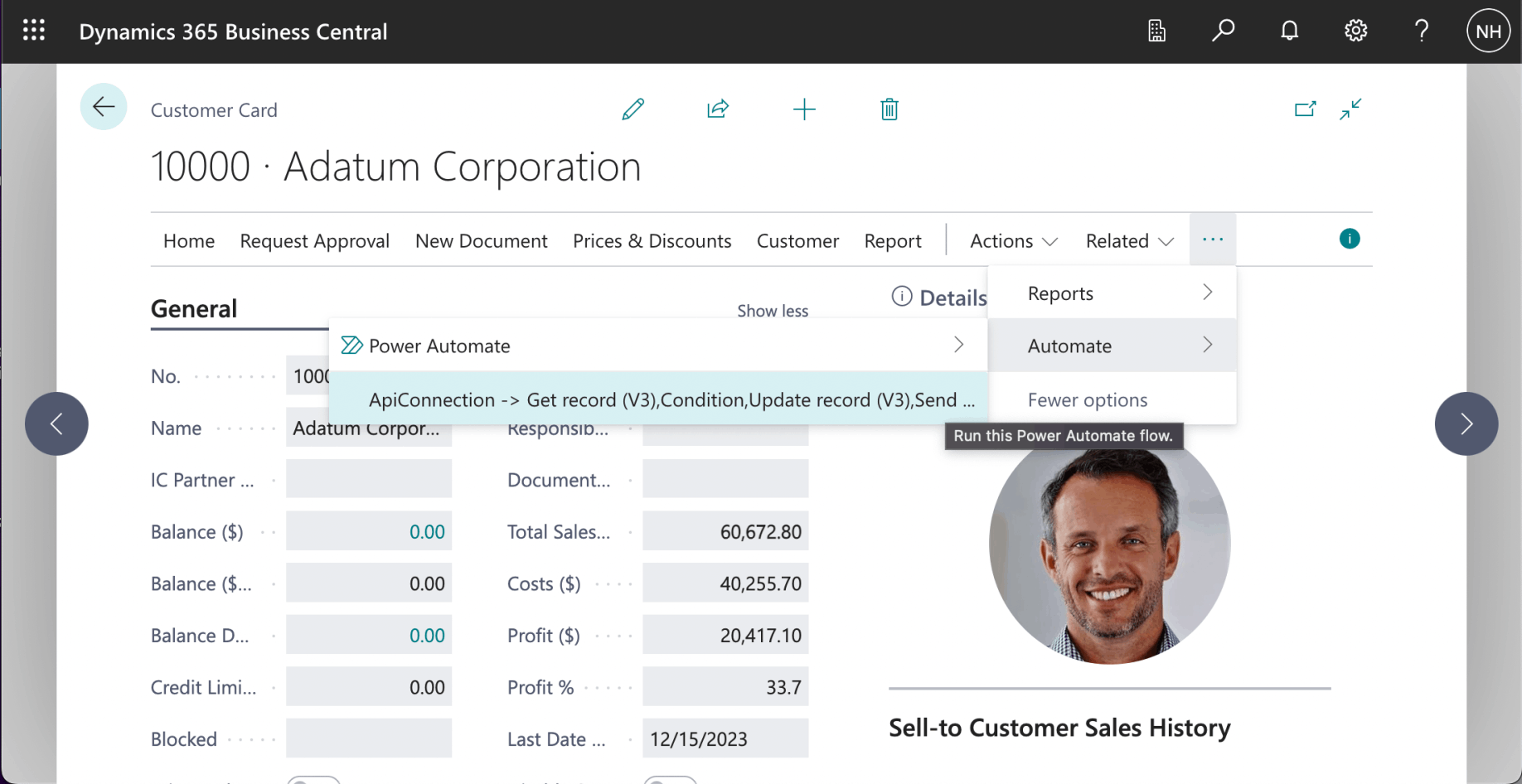
I clicked the "Automate | ApiConnection-> Get record (V3)..." menu item
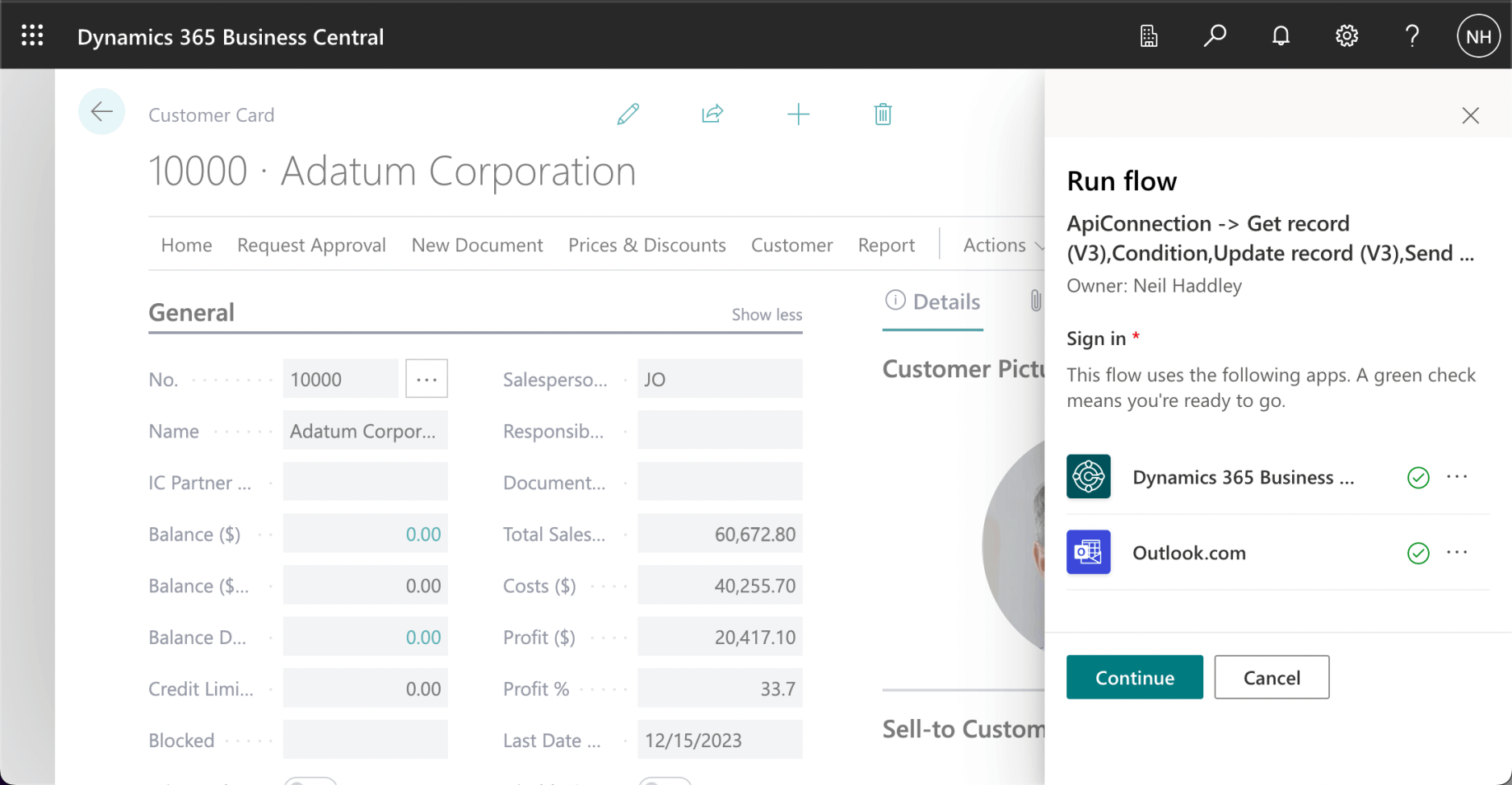
I clicked Continue to Sign in.
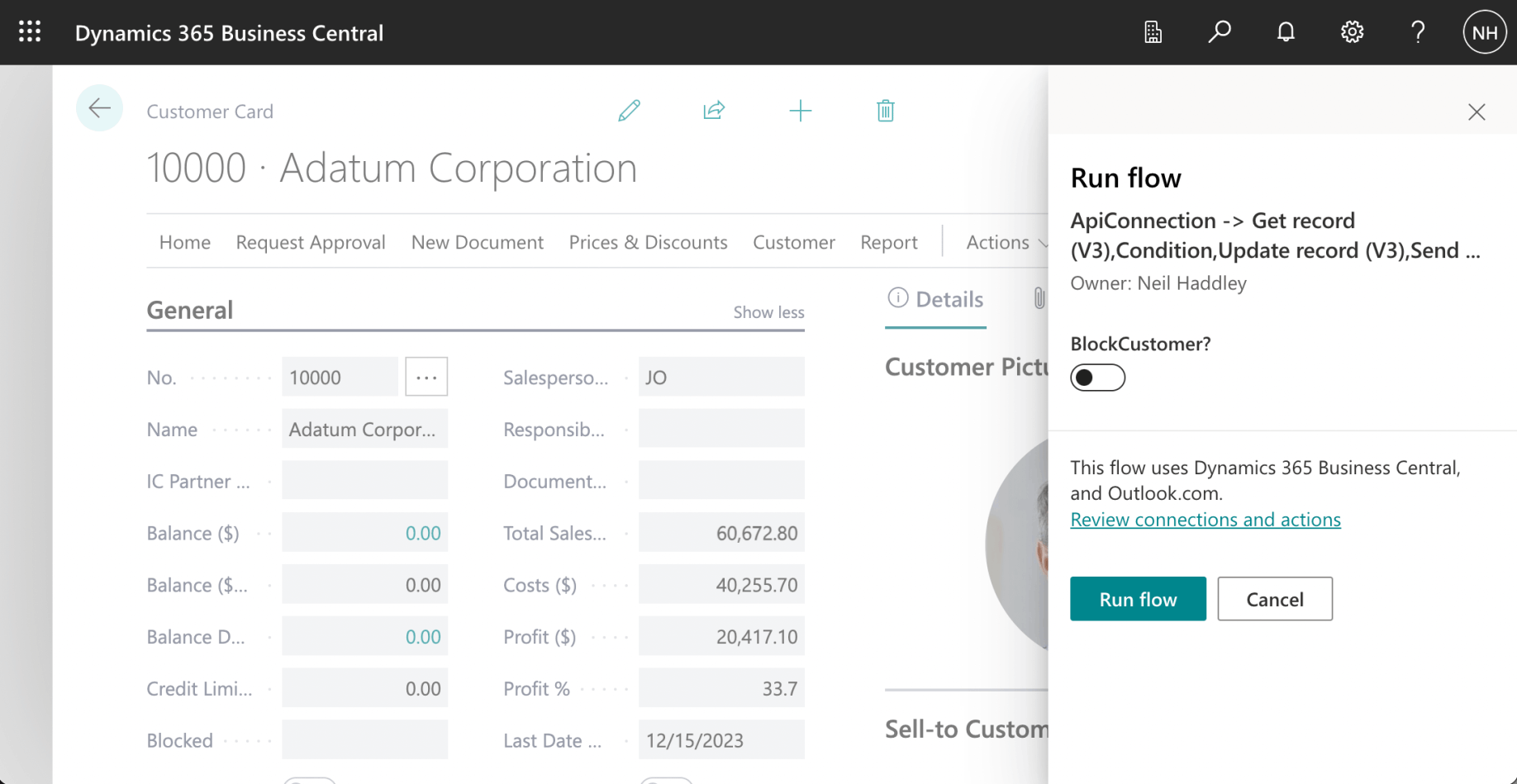
I reviewed the Run flow form.
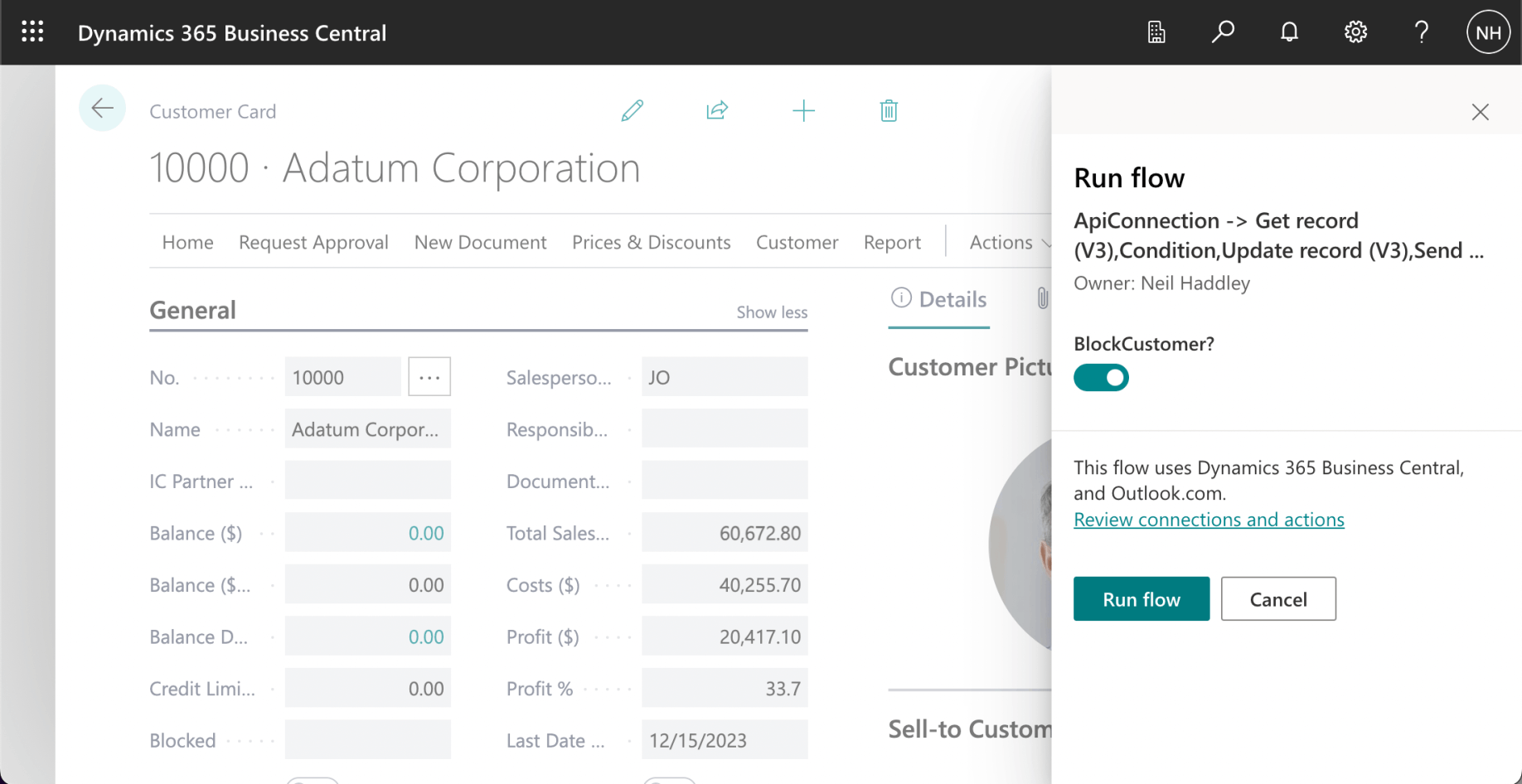
I clicked the "BlockCustomer?" switch and clicked the Run flow button
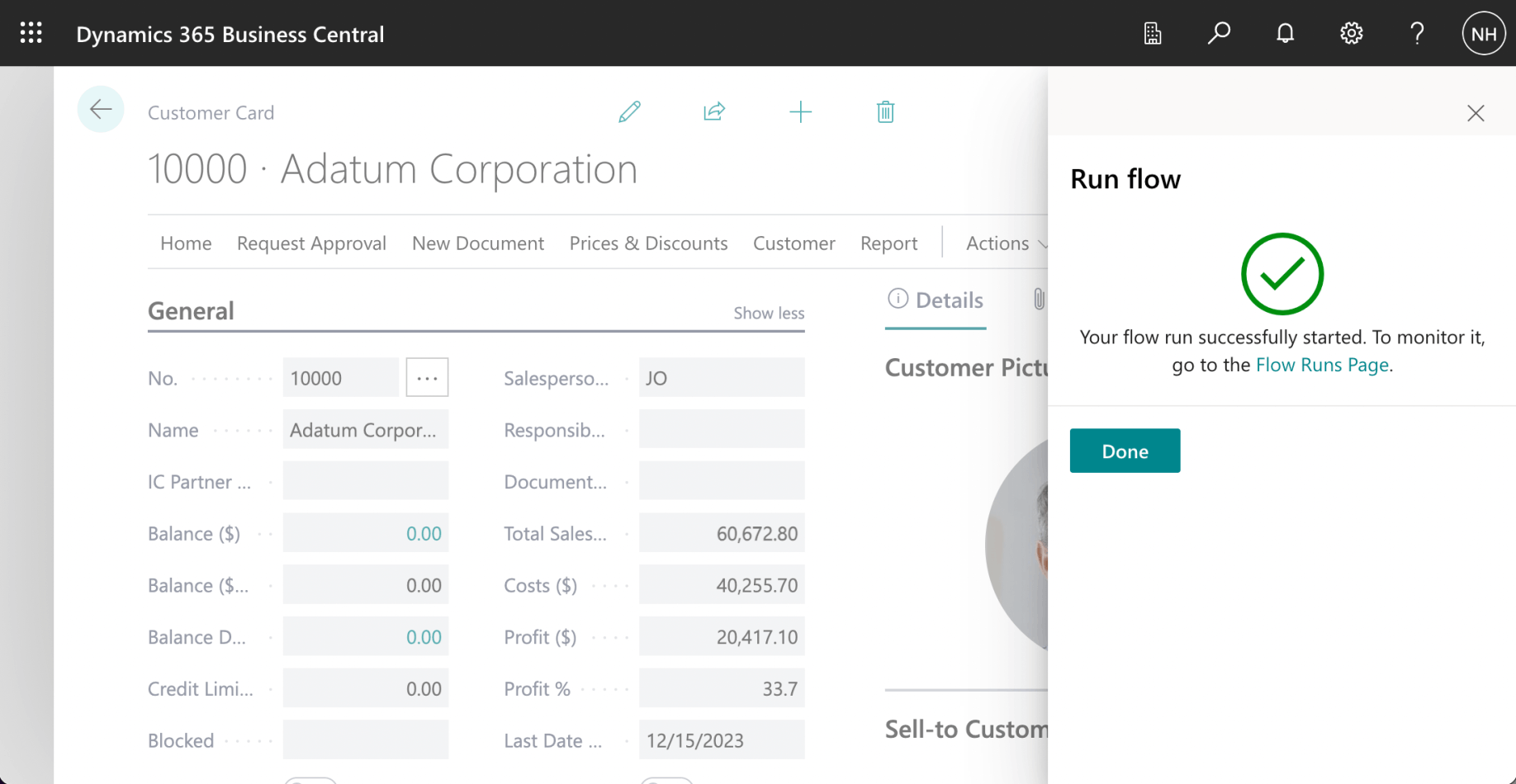
The flow was started
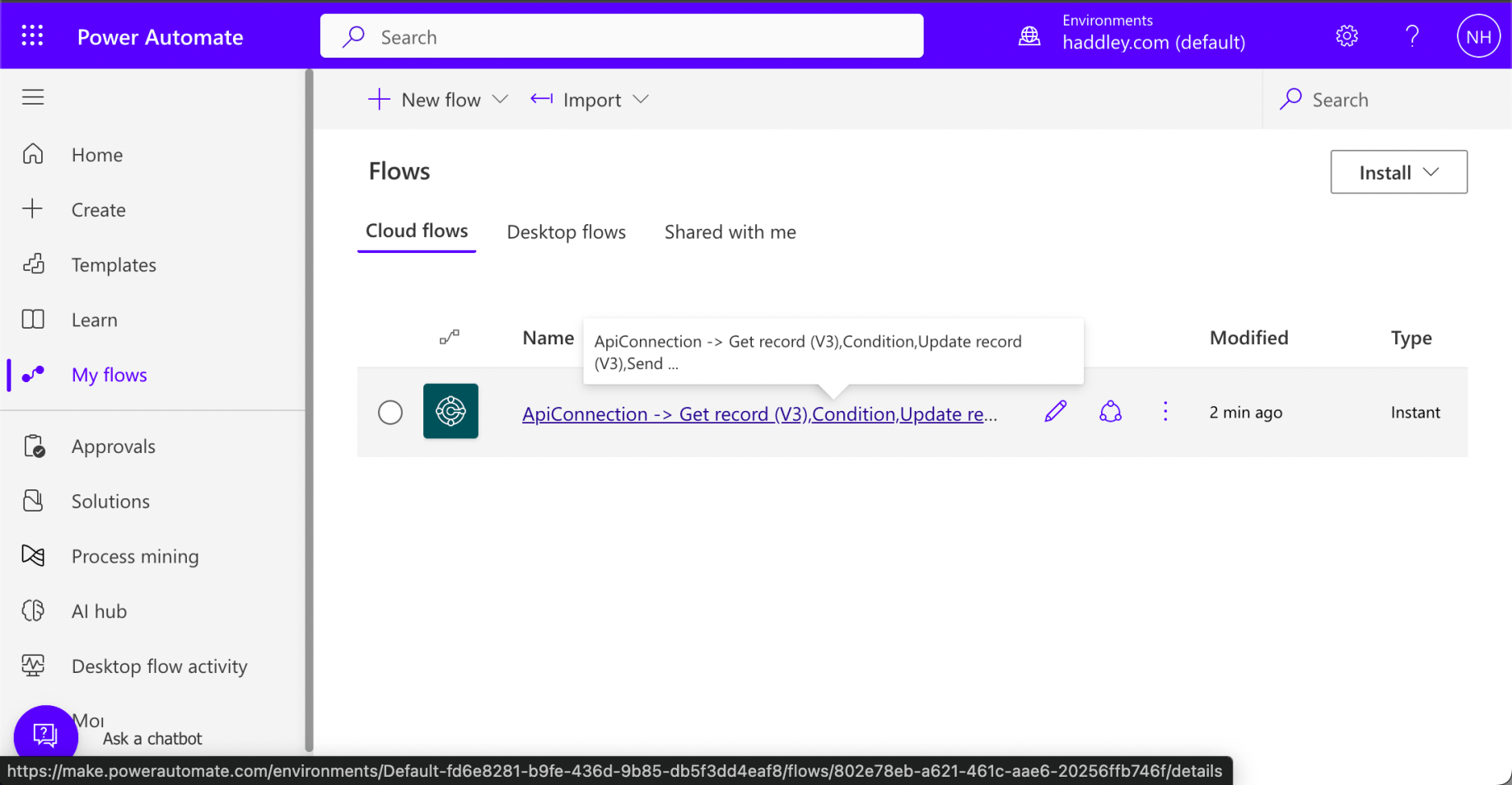
I returned to Power Automate and clicked on the flow
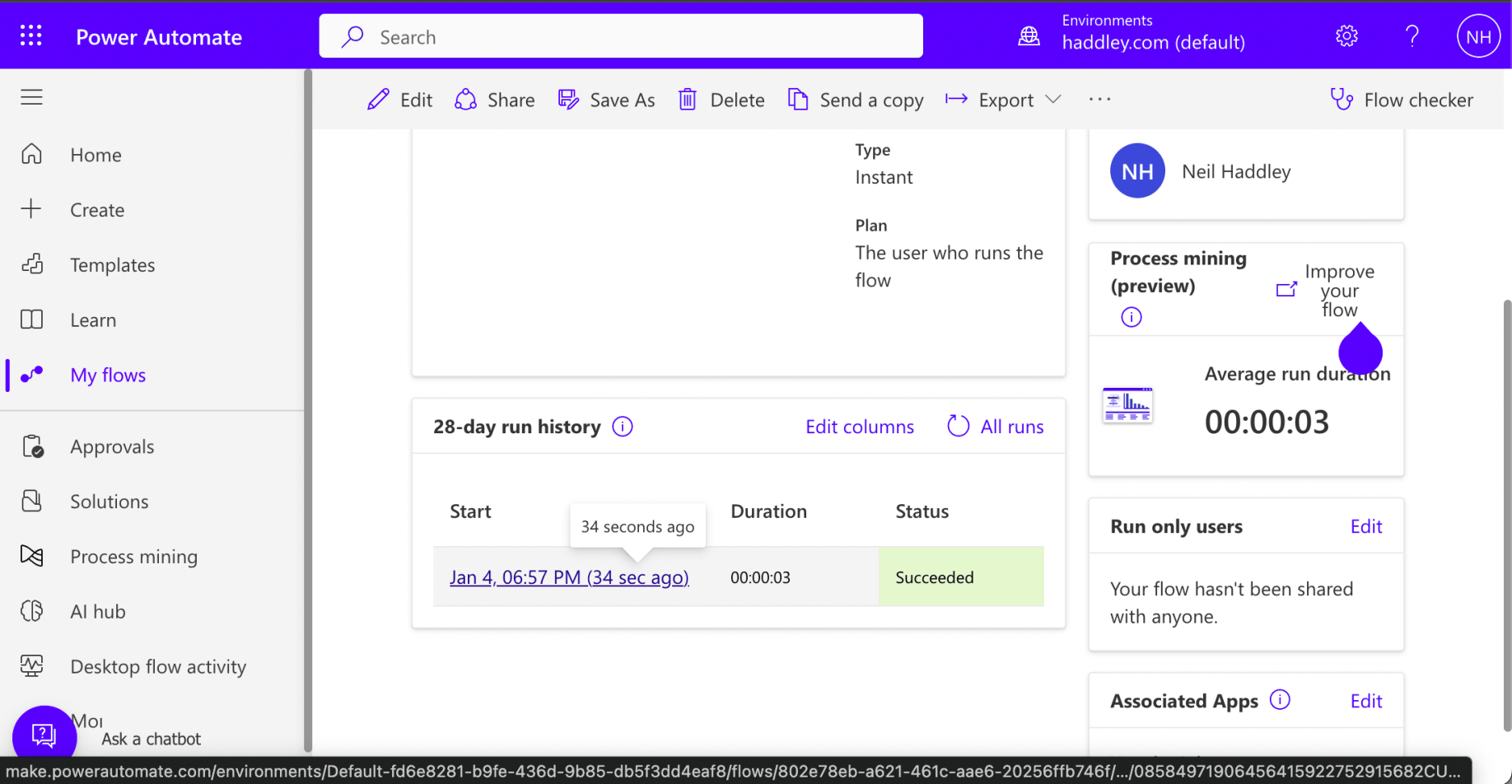
I reviewed the flow history
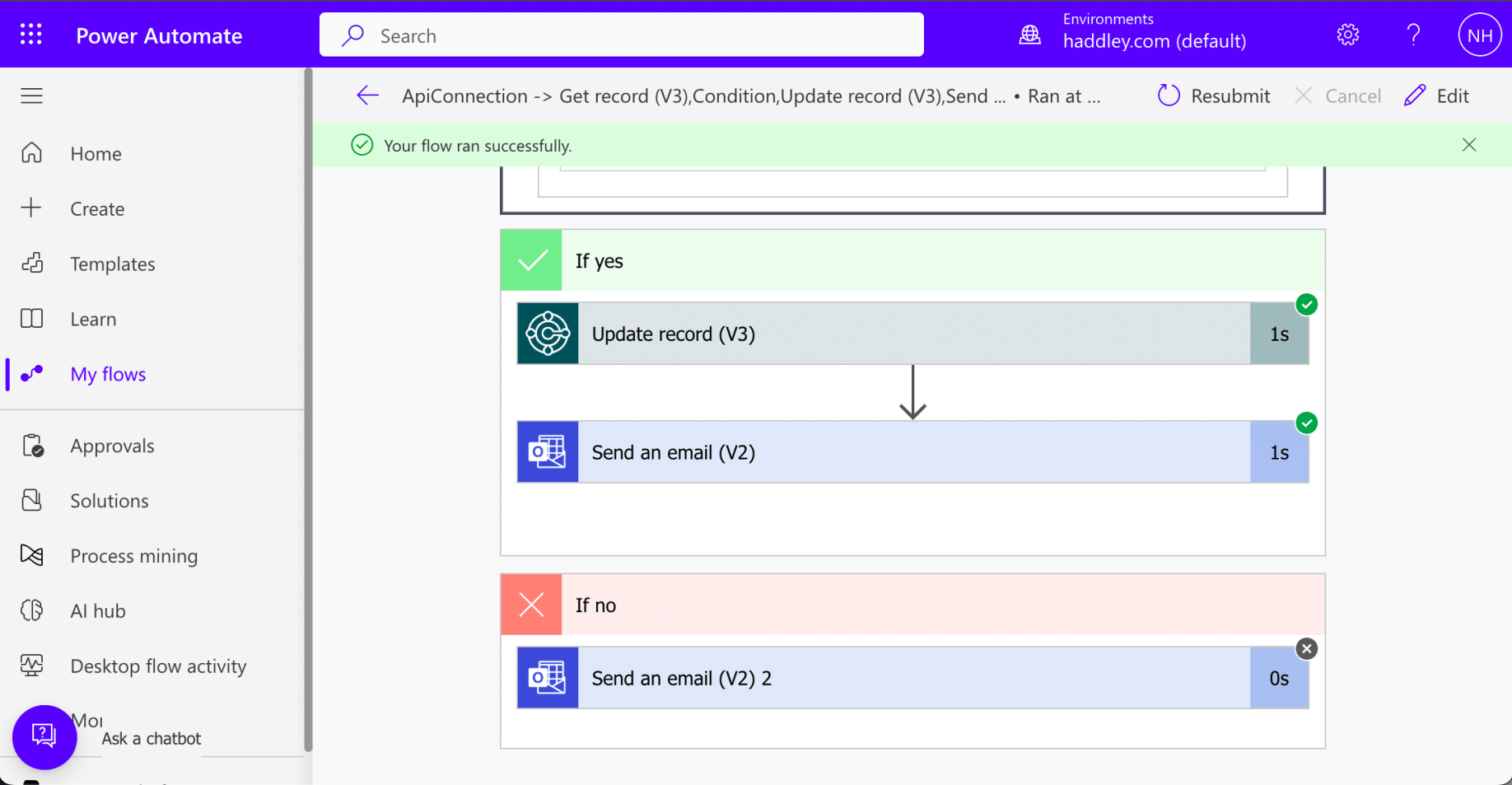
The flow had run (executing the yes branch of the Condition)

I reviewed the generated email
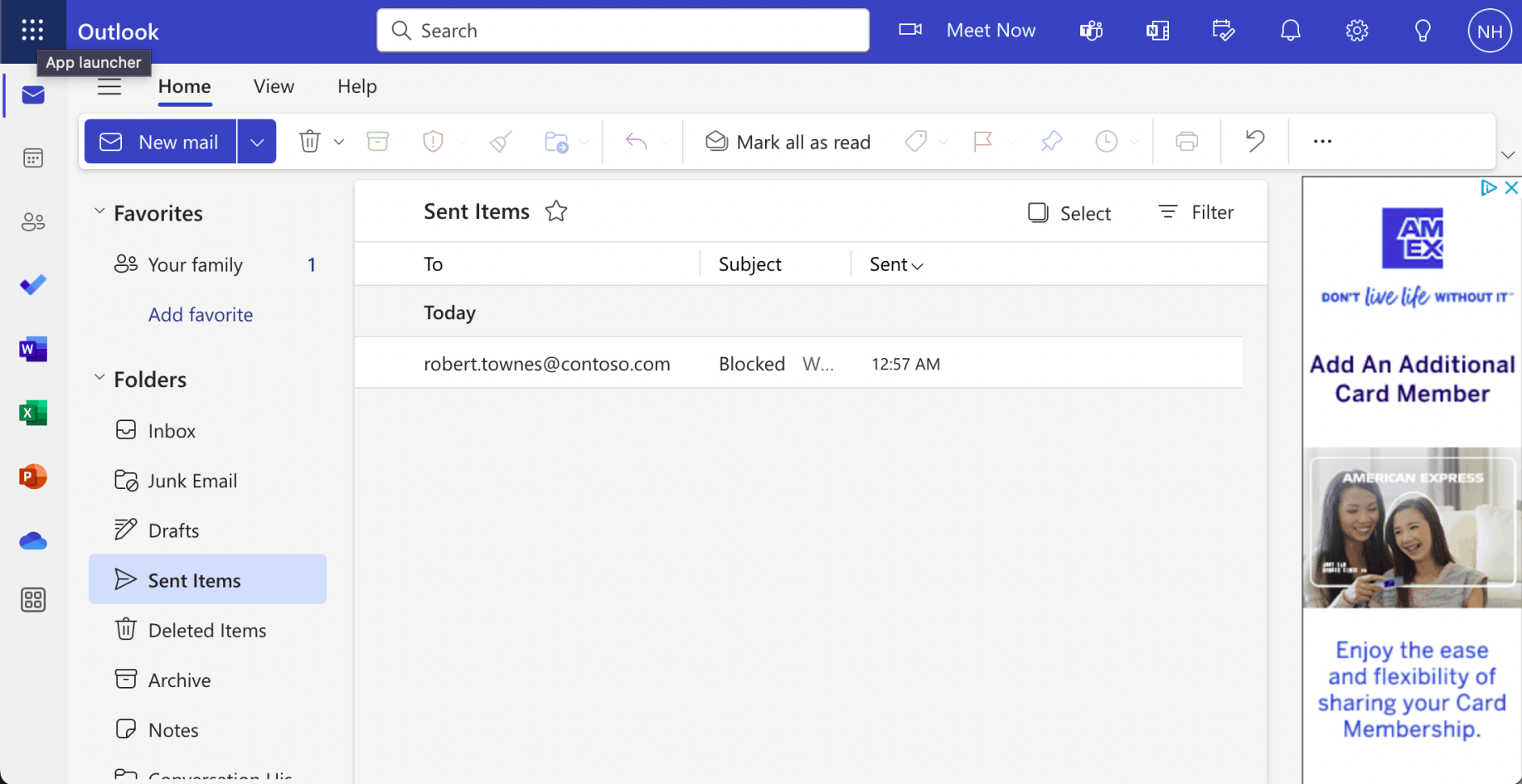
I navigated to Outlook.com

I reviewed the generated email (sent to the selected customer)
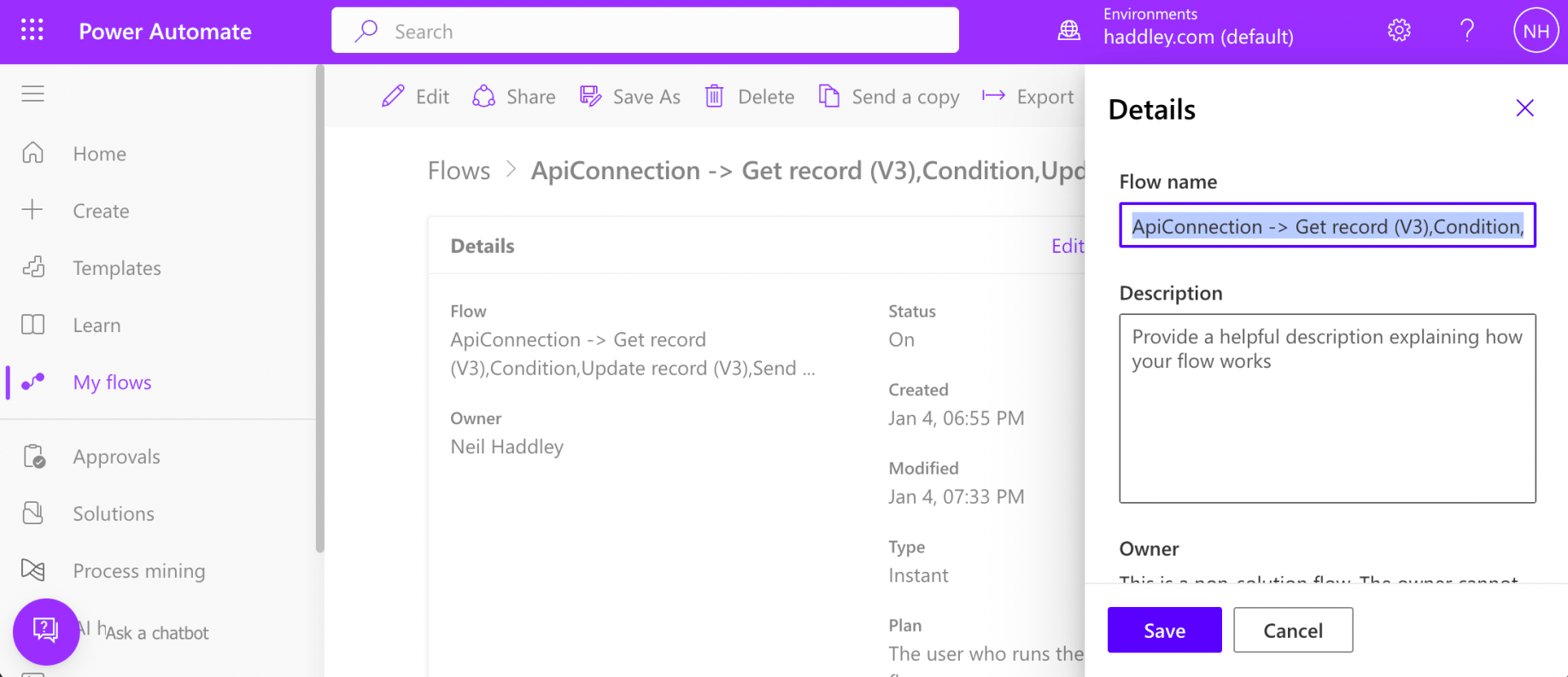
I navigated to the flow details page
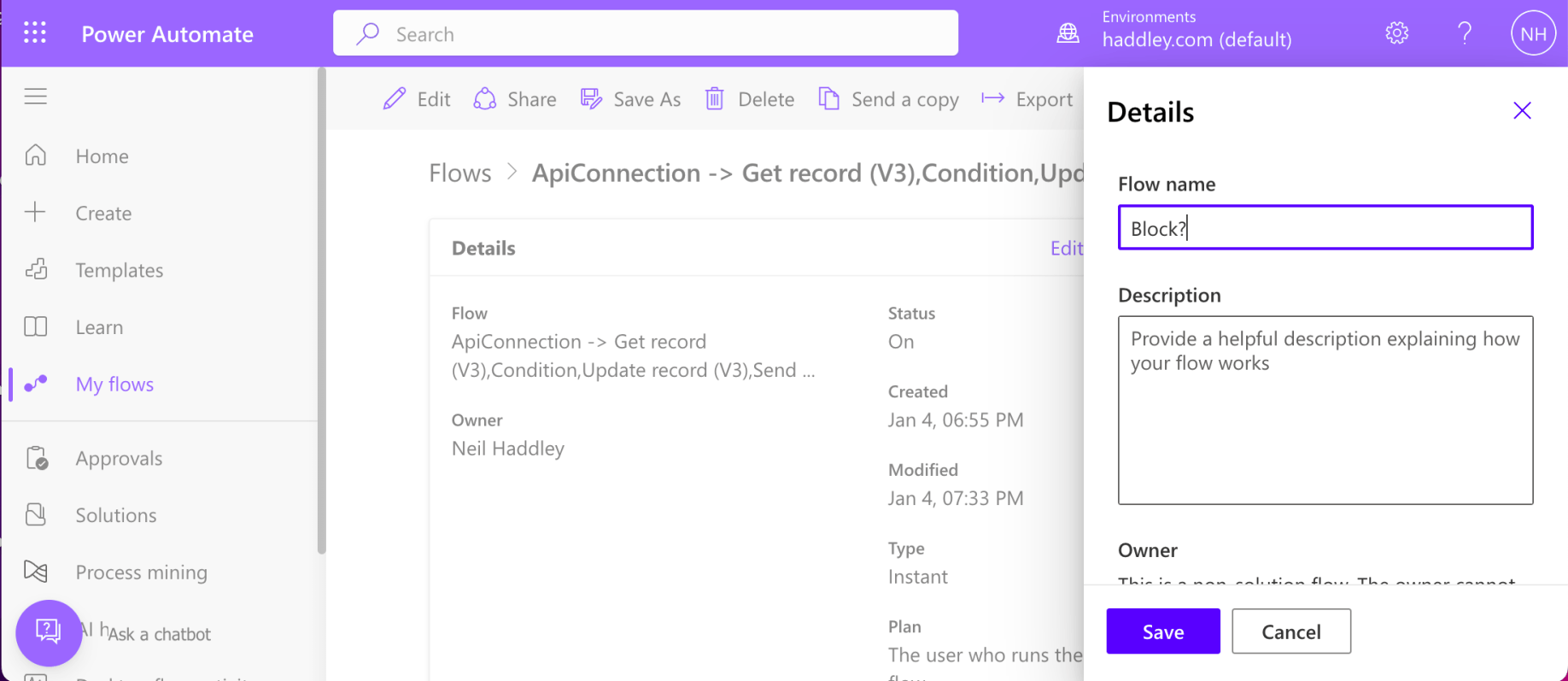
I updated the flow name
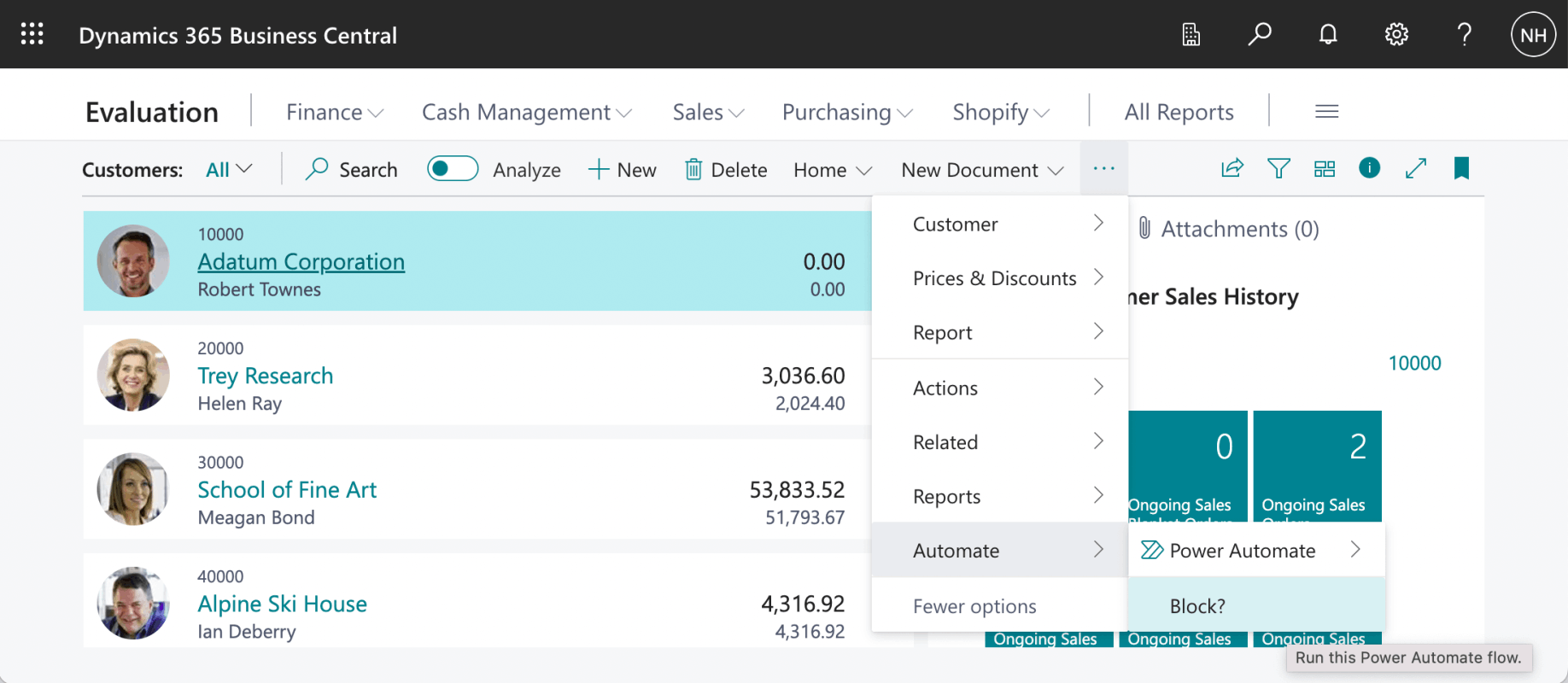
The Blocked? flow name is displayed as a menu item in the Customers page (TABLE18 is the customer table)
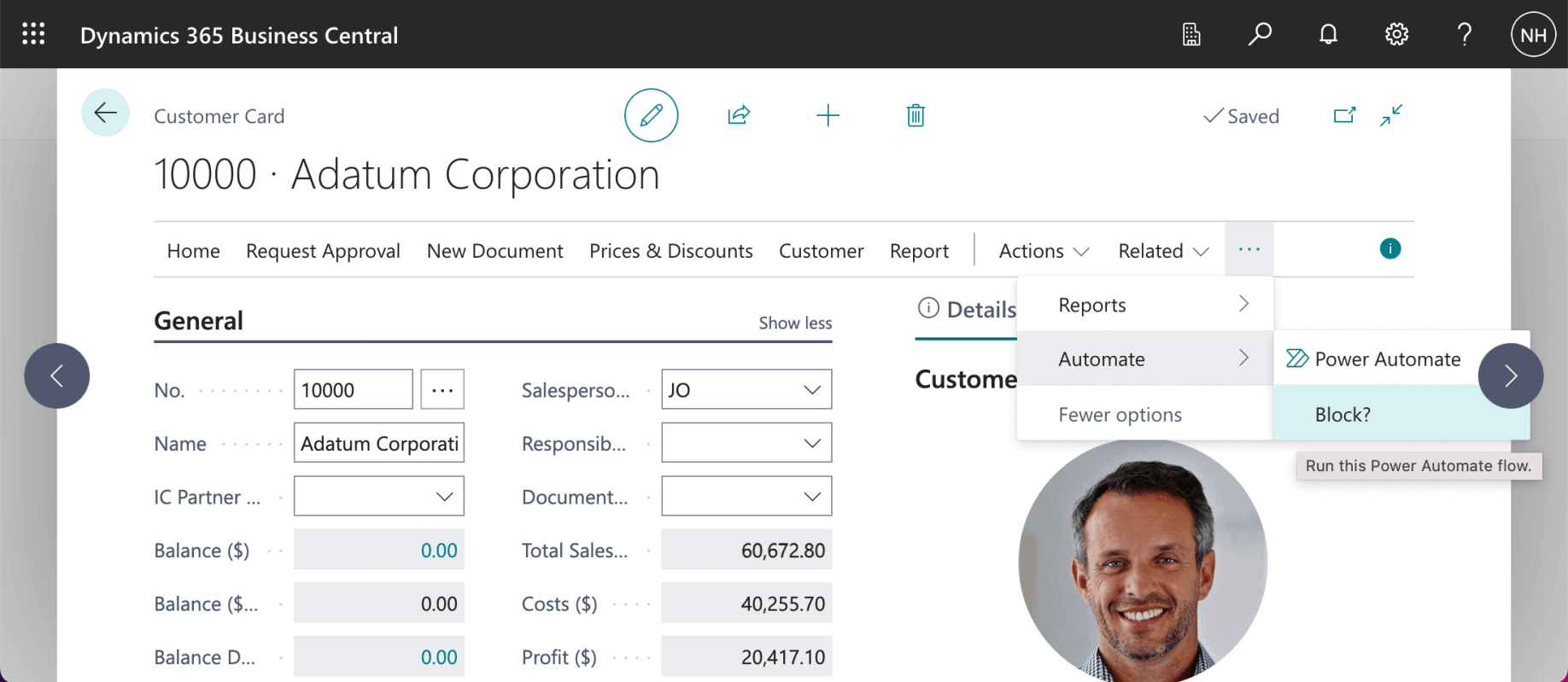
The Blocked? flow name is displayed as a menu item on the Customer Card
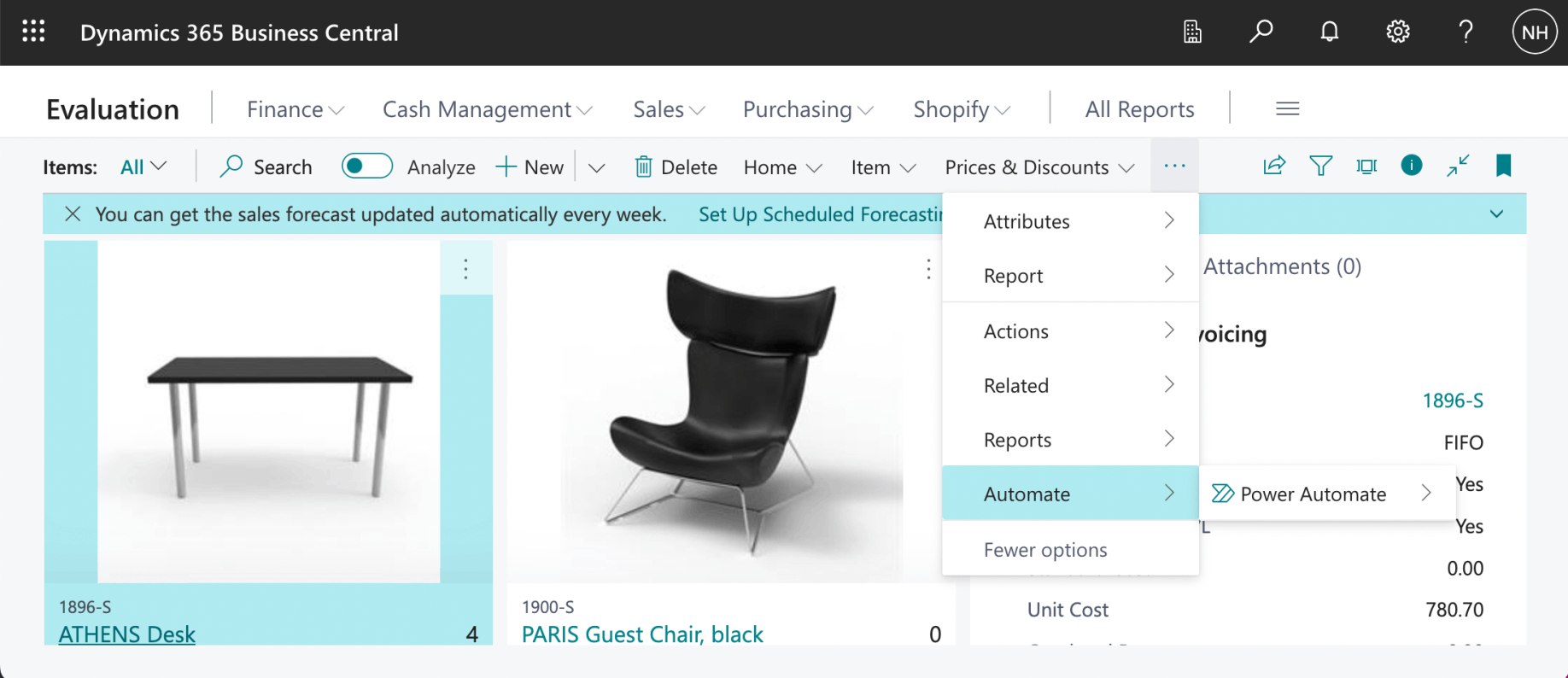
I noticed that the Blocked? flow is not displayed as a menu item in the Items page.
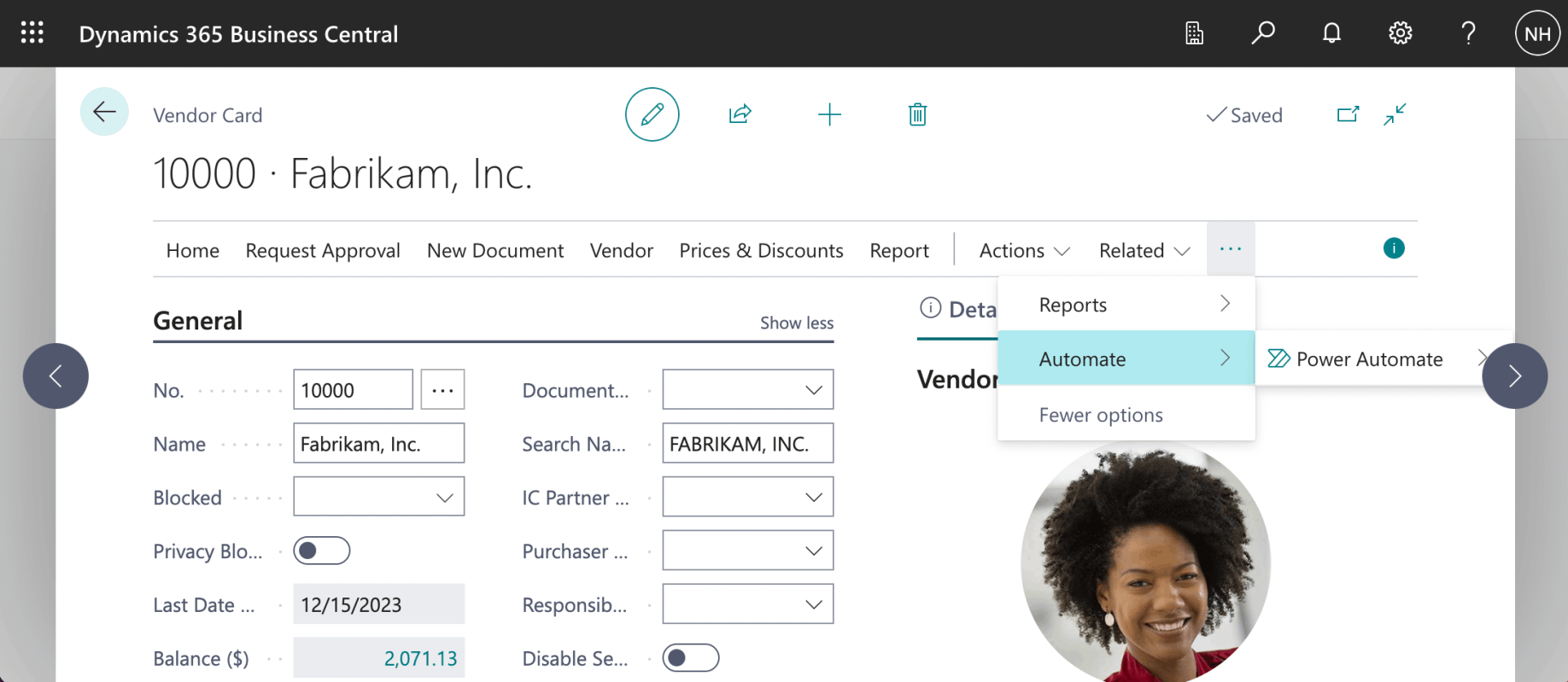
I noticed that the Blocked? flow is not displayed as a menu item on the Vendor Card