Microsoft_Office_logo by Microsoft is licensed under CC
Microsoft_Office_logo by Microsoft is licensed under CC
Navigate to https://make.powerapps.com/
Select the "Apps" menu item and select the "Component libraries" tab.
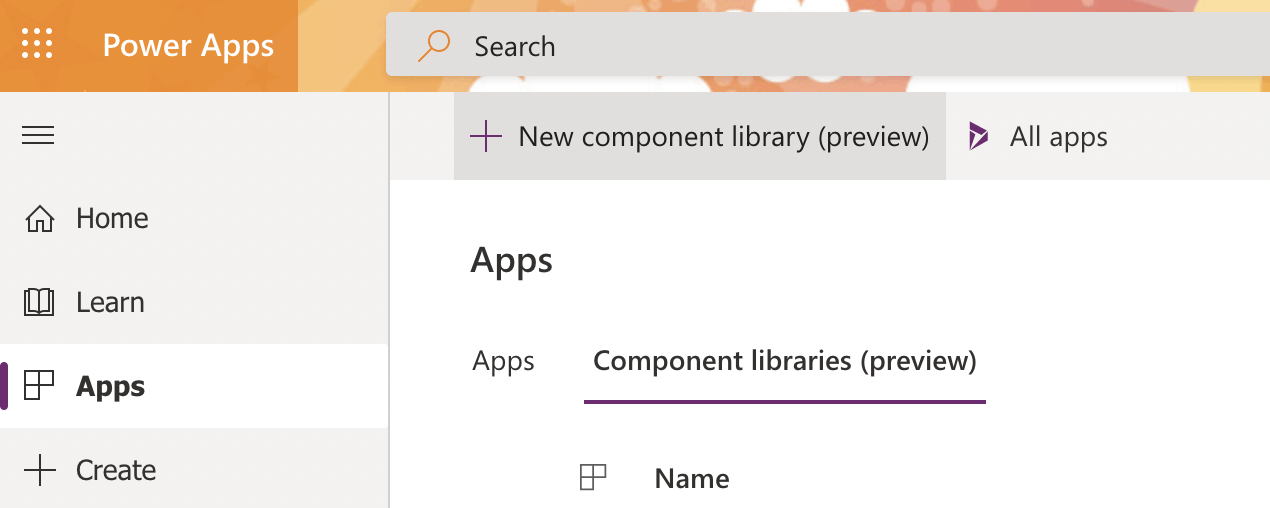
Click the + New component library button
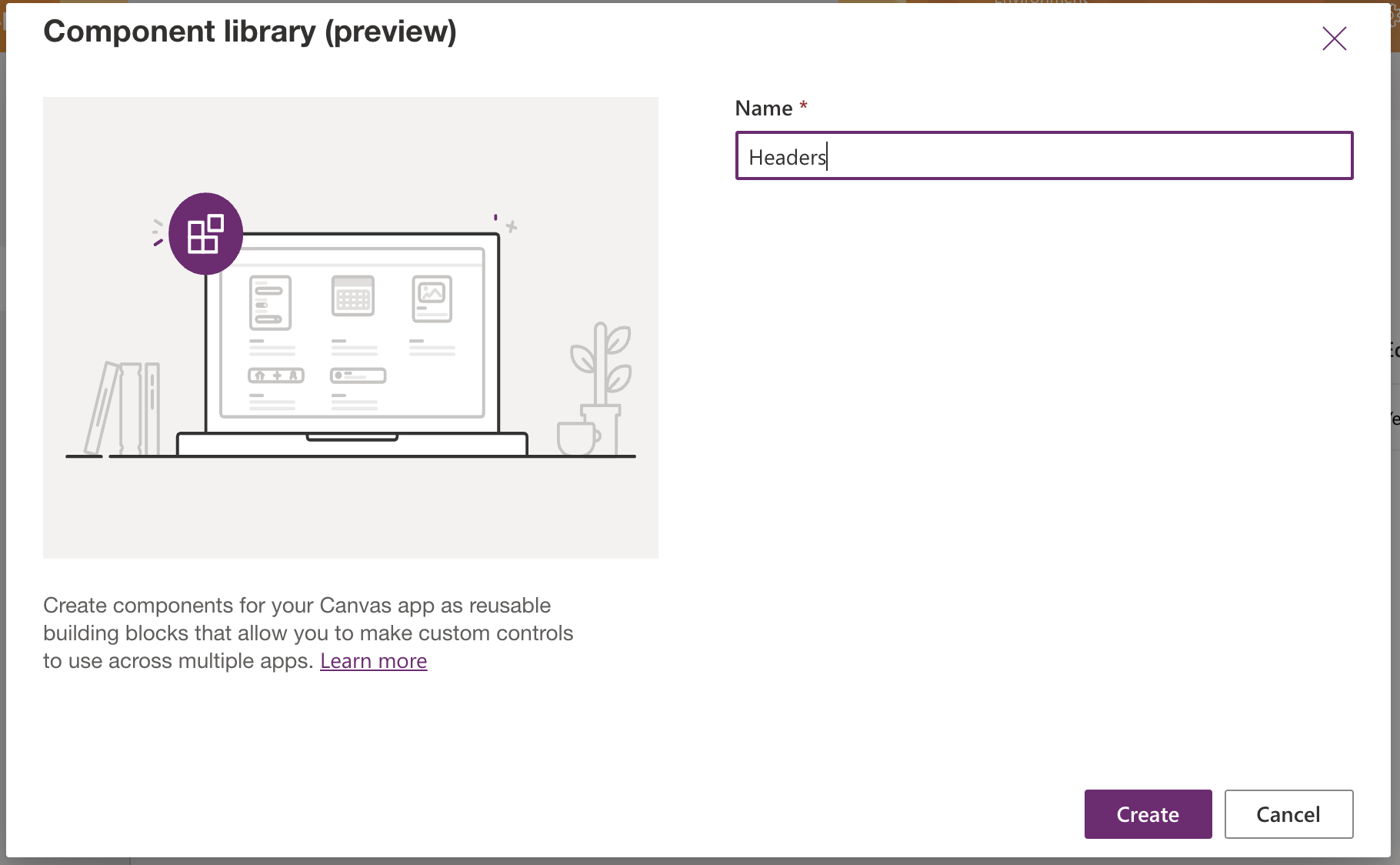
Name the library
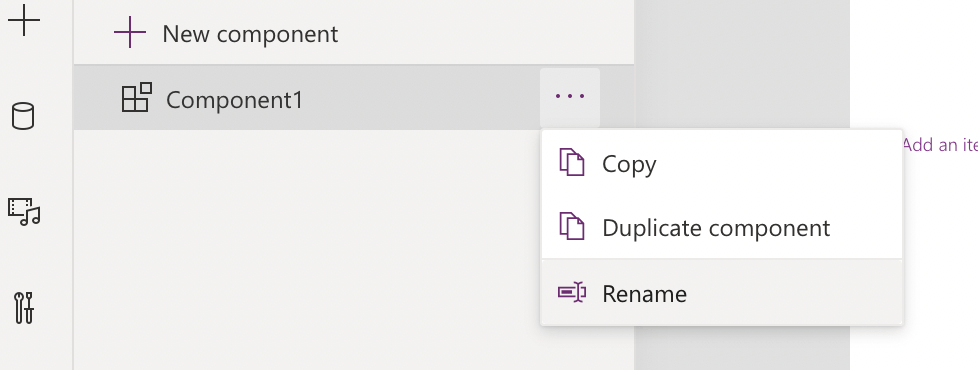
Rename the sample component
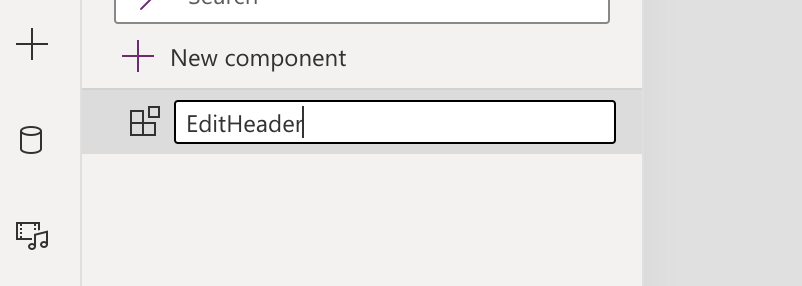
Name the component "EditHeader"
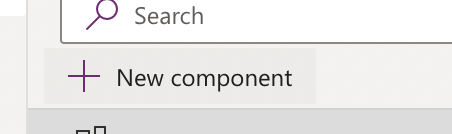
Add a second component
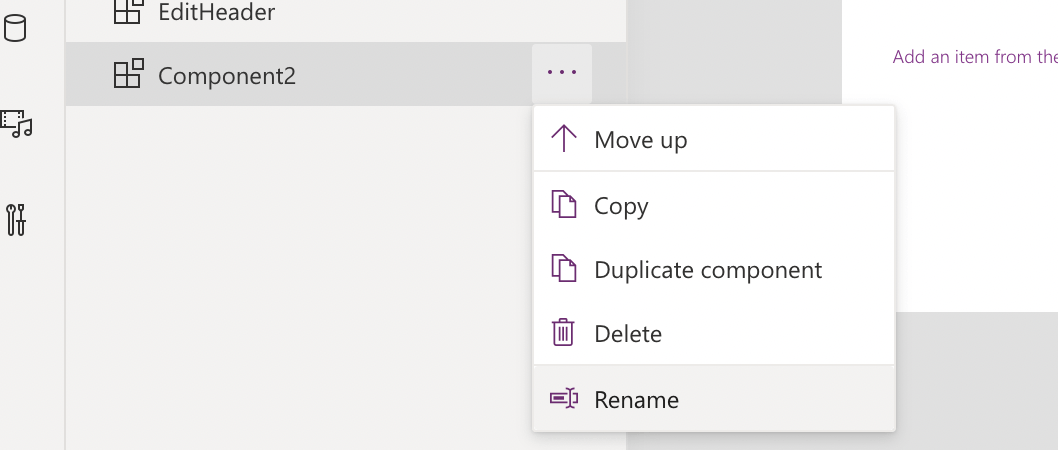
Rename the second component

Name the second component "BrowseHeader"
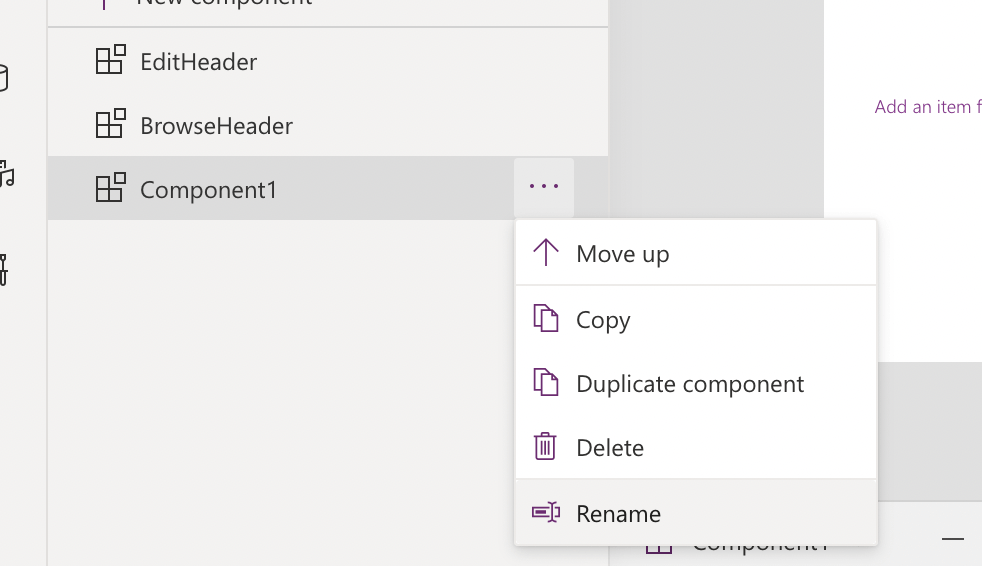
Add a third component
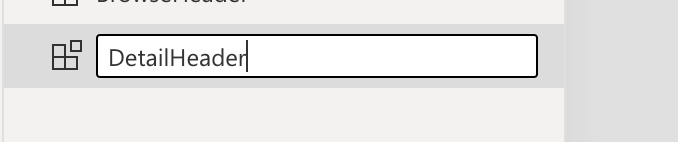
Rename the third component "DetailHeader"
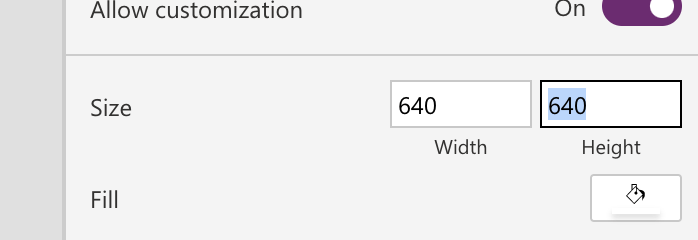
Set the height of all three components from 640 to 88.

Add a custom property to the EditHeader component
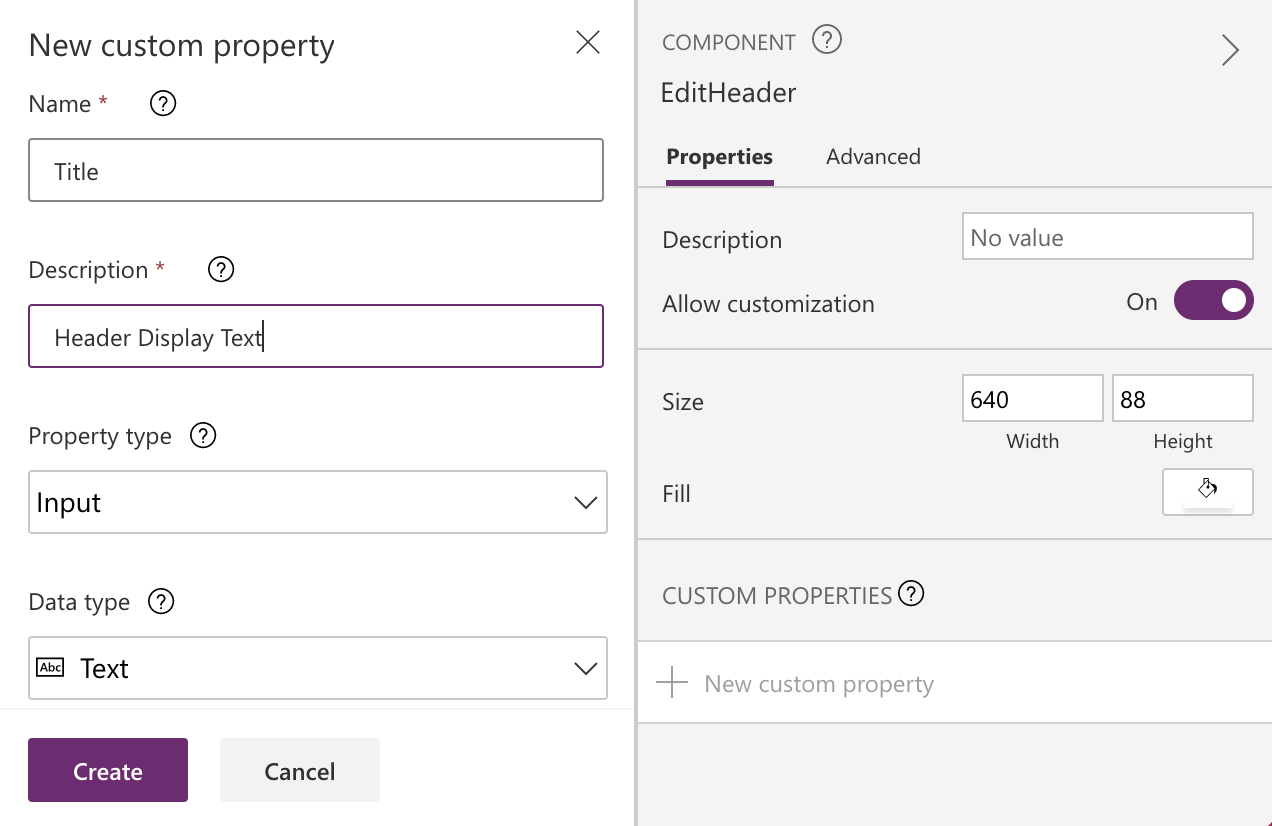
Name the Input property Title
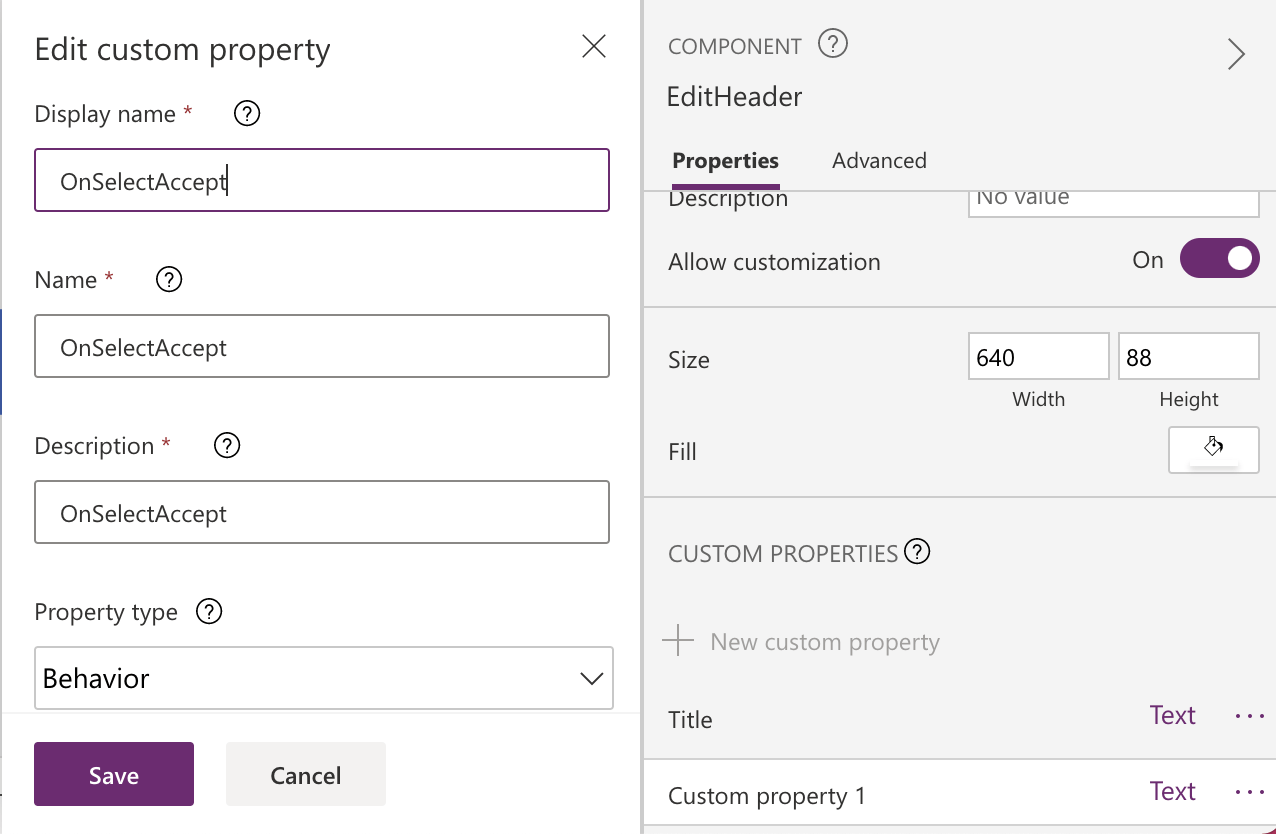
Add an "OnSelectAccept" custom Behavior property
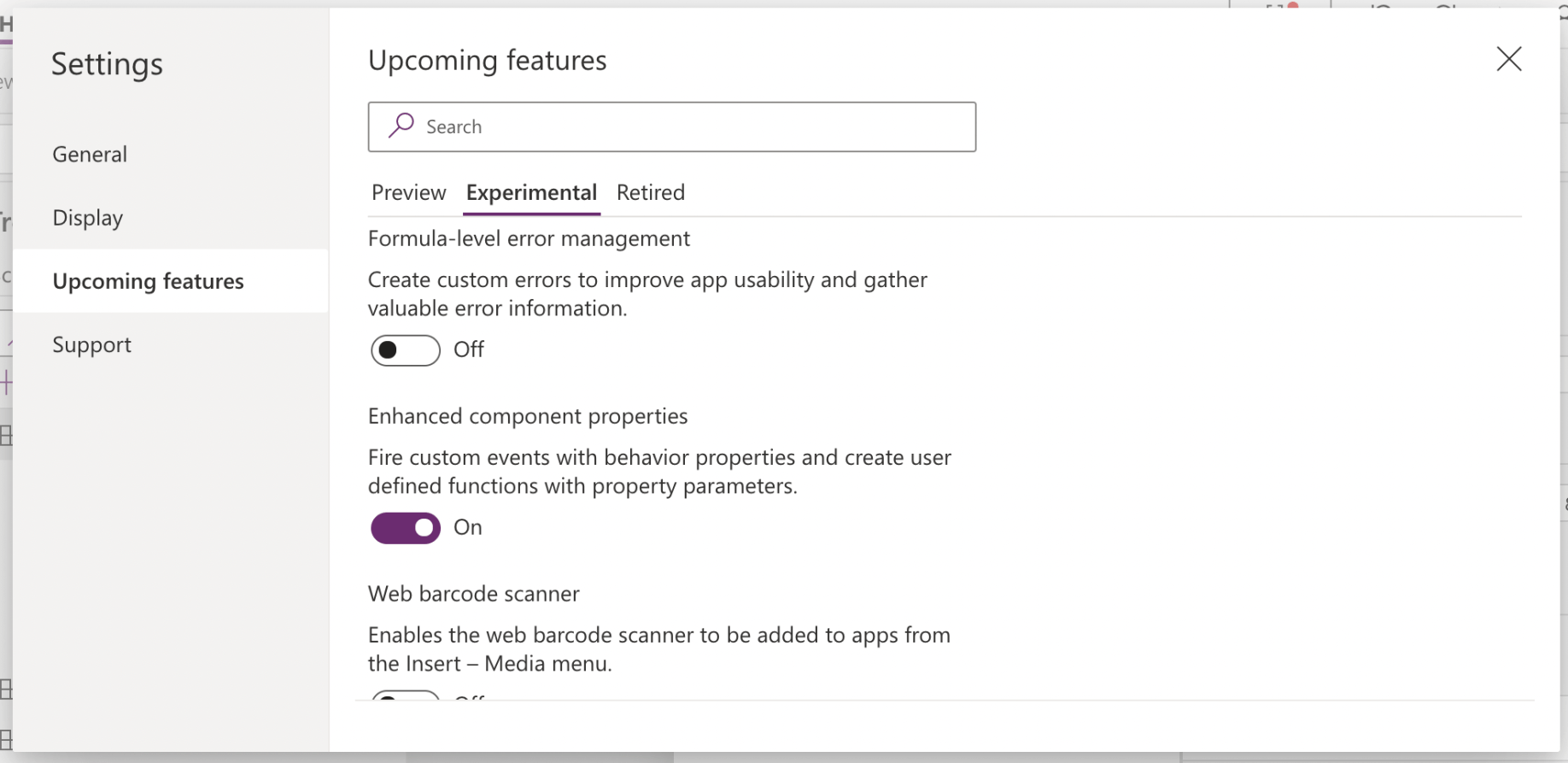
If you are unable to add a Behavior property enable "Enhanced component properties" in the settings dialog.
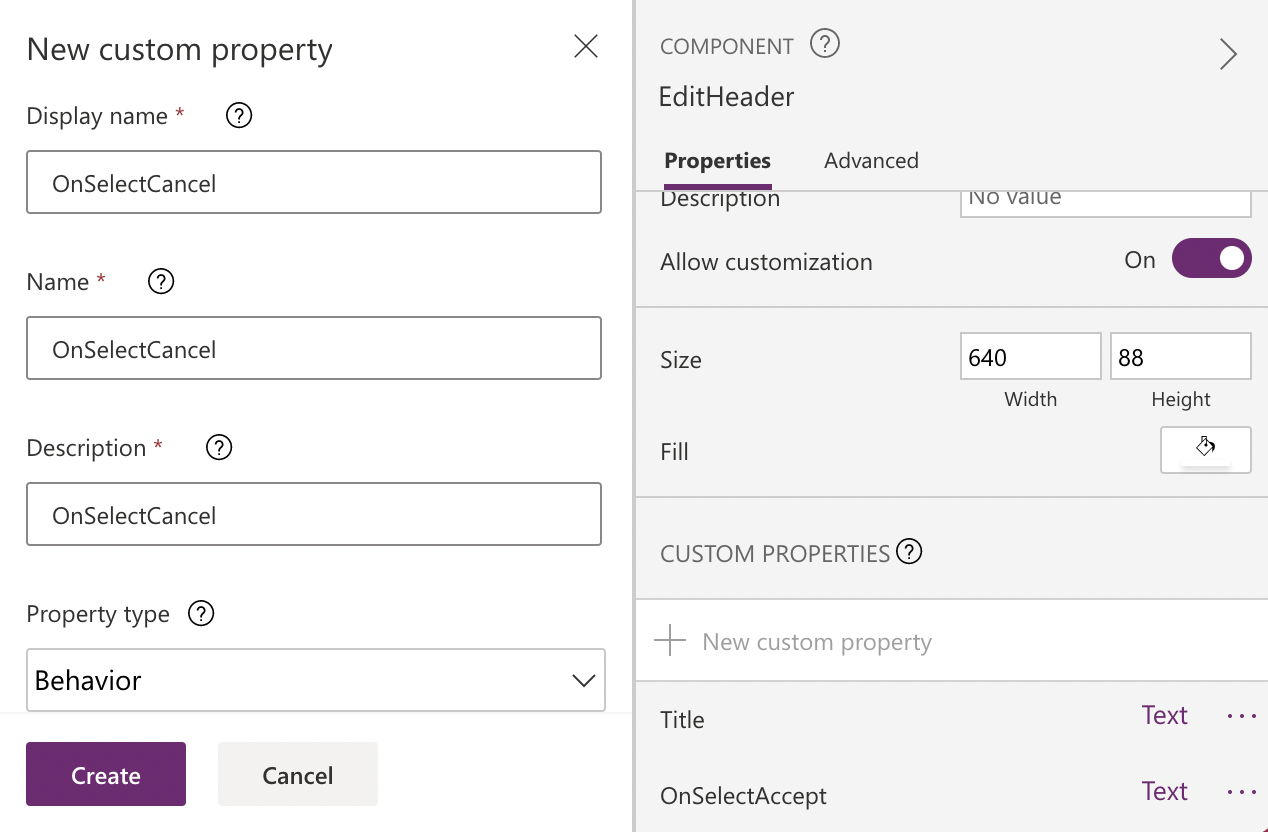
Add an "OnSelectCancel" custom Behavior property
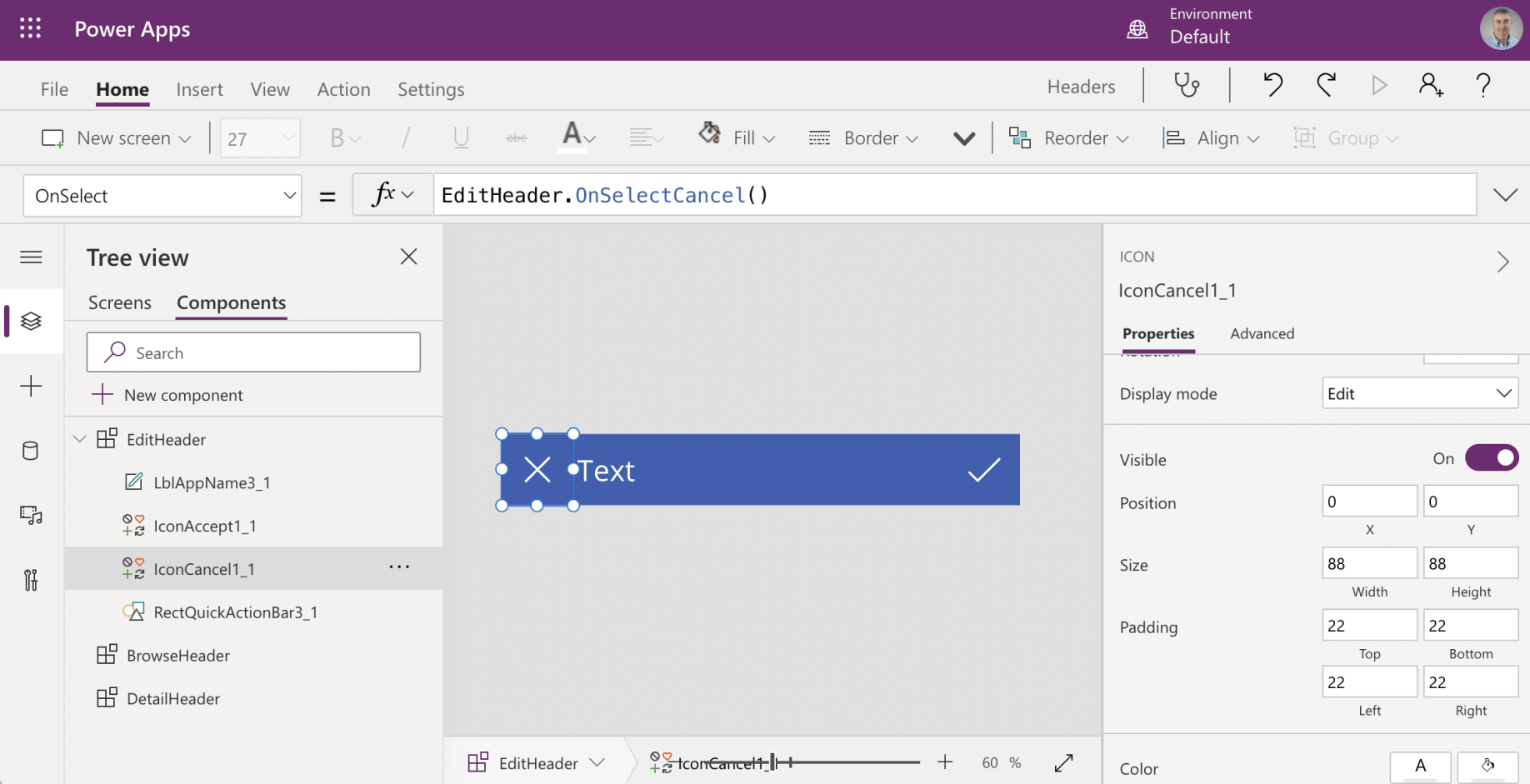
Select the IconCancel control and edit the OnSelect property so that selecting the cancel icon will raise the custom OnSelectCancel event
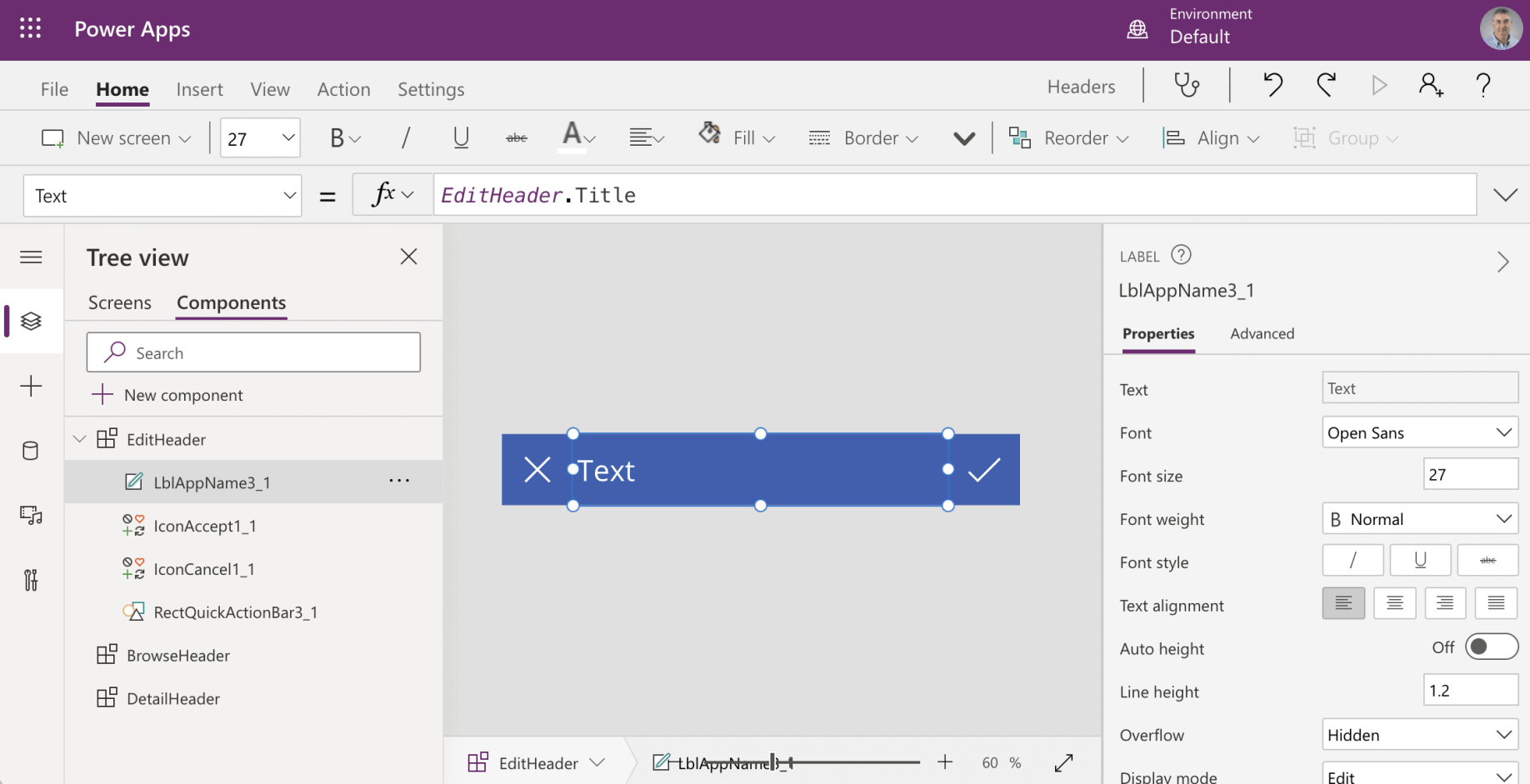
Select the AppName control and edit the Text property so that the value of the Title property will be copied to the text property of the label.
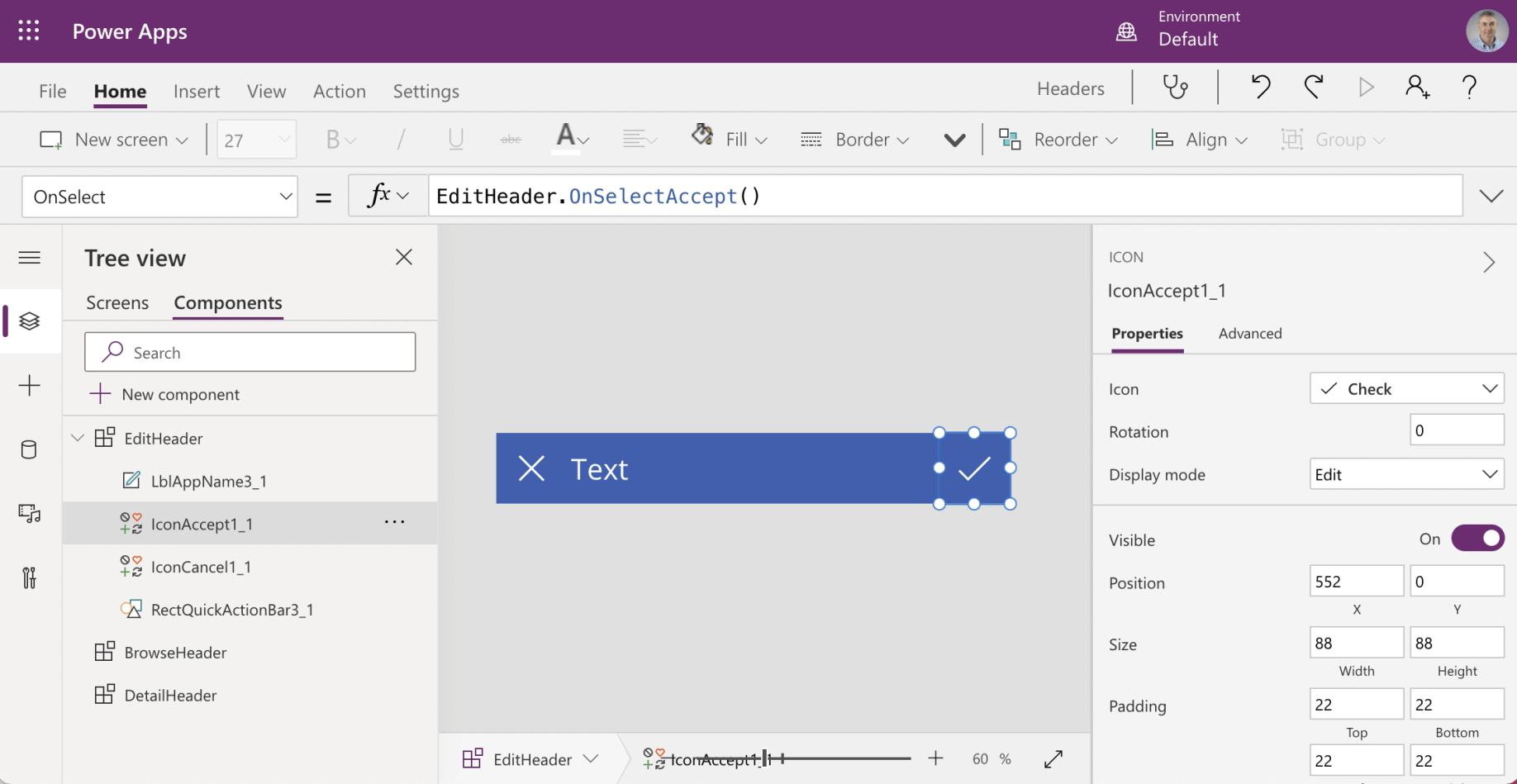
Select the IconAccept control and edit the OnSelect property so that selecting the tick icon will raise the new custom OnSelectAccept event
These custom properties will be added to BrowseHeader:
{Title, OnSelectRefresh, OnSelectNewItem, OnSelectSortUpDown}
These custom properties will be added to DetailHeader:
{Title, OnSelectBack, OnSelectDelete, OnSelectEdit}
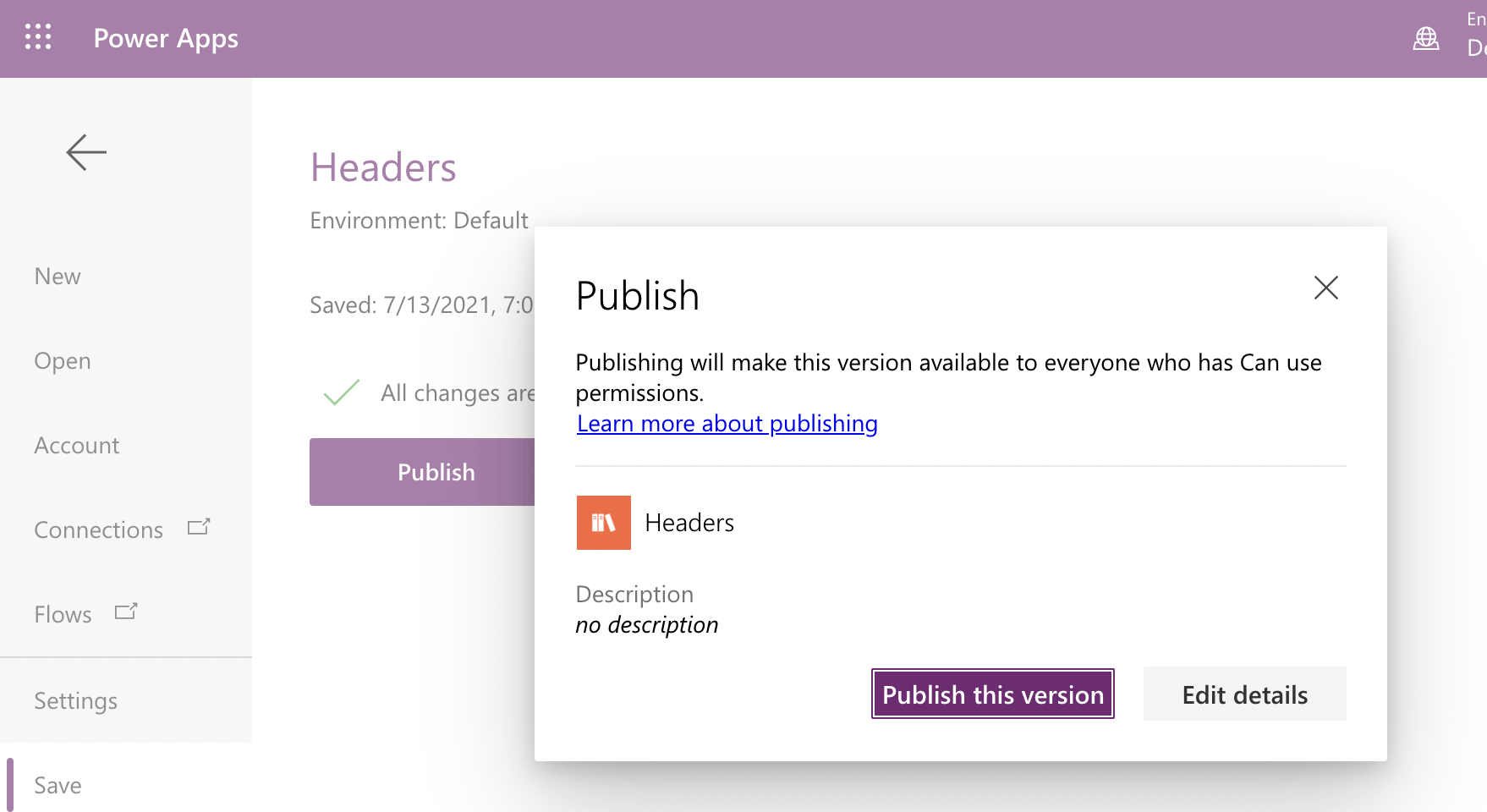
Publish