The Visual Studio shell used to create Reporting Services reports has been released under various names, including SQL Server Data Tools (SSDT).
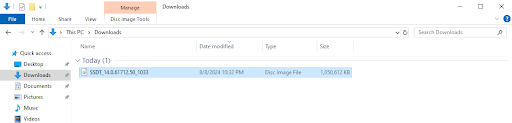
I downloaded the Disk Image File
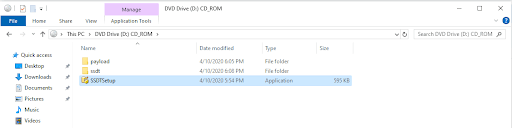
I opened the Disk Image File and ran SSDTSetup
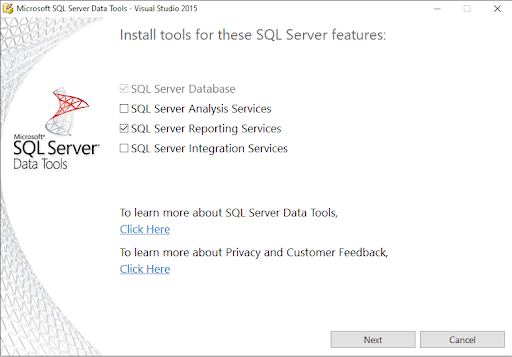
I selected the SQL Server Reporting Services checkbox and clicked the Next button
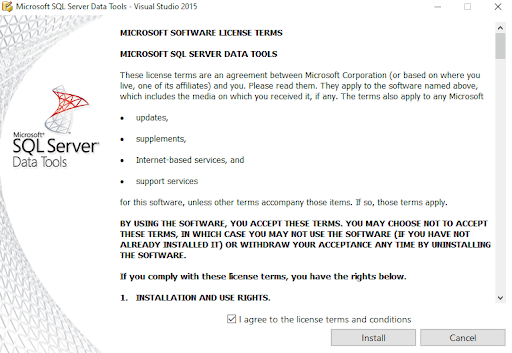
I agreed to the license terms
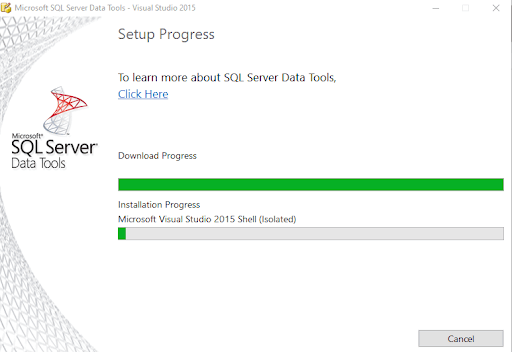
Visual Studio 2015 Shell was installed
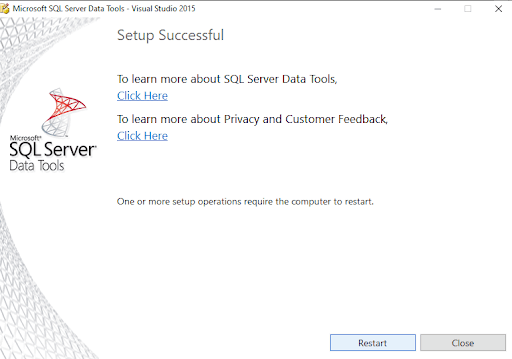
Setup was successful
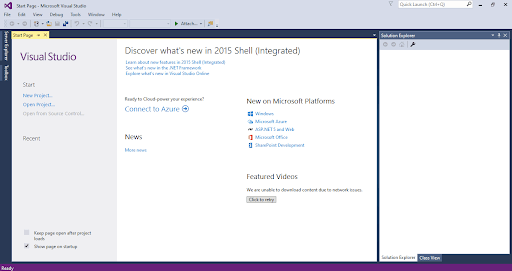
I clicked the New Project... link
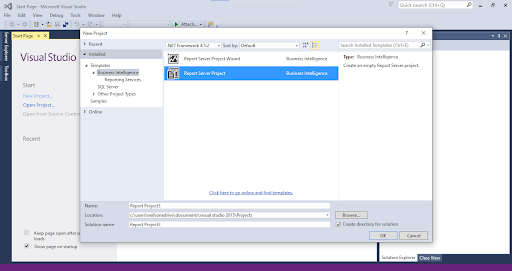
I selected the Project Server Report option
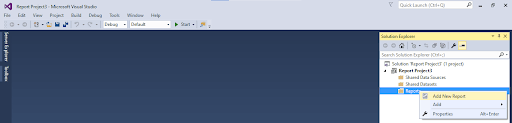
I right clicked on the Reports folder and selected the Add New Report menu item
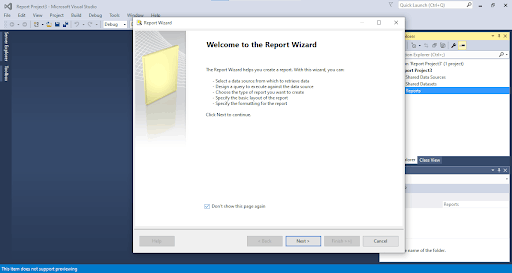
I clicked the Next button
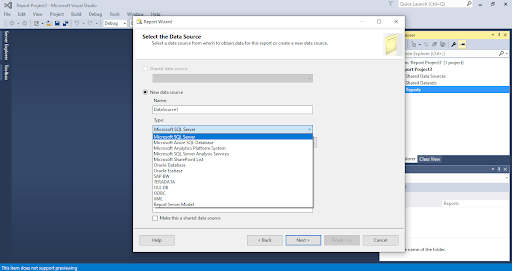
Microsoft Dynamics was not shown as a data source type
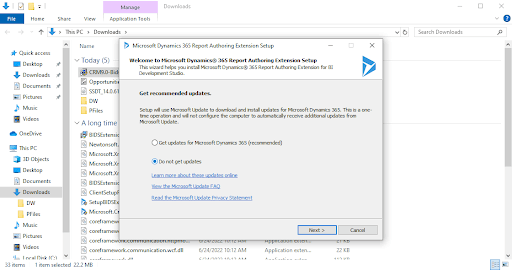
I installed the Microsoft Dynamics 365 Report Authoring Extension
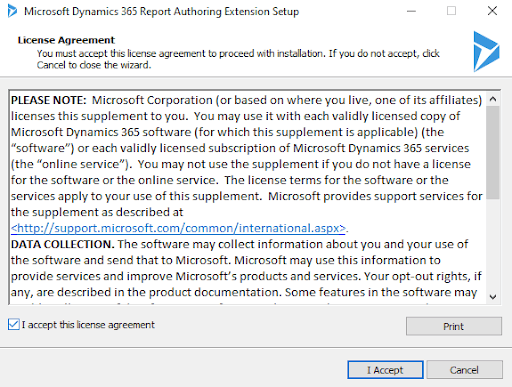
I accepted the license agreement
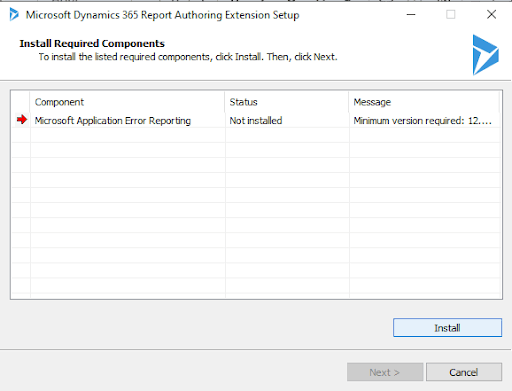
I installed Microsoft Application Error Reporting
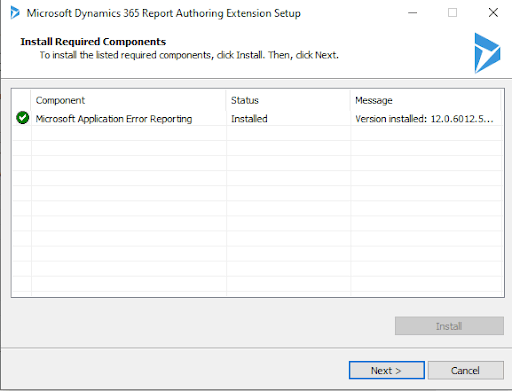
I clicked the Next button
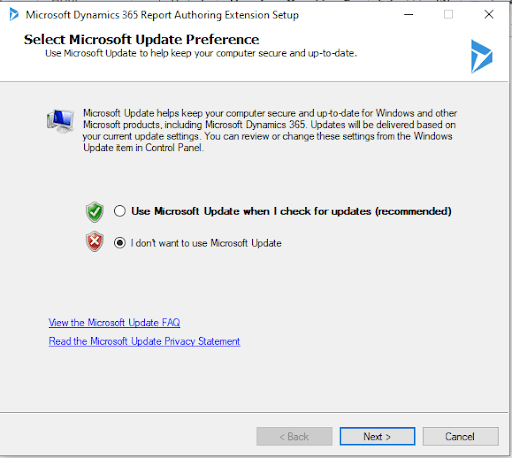
I clicked the Next button
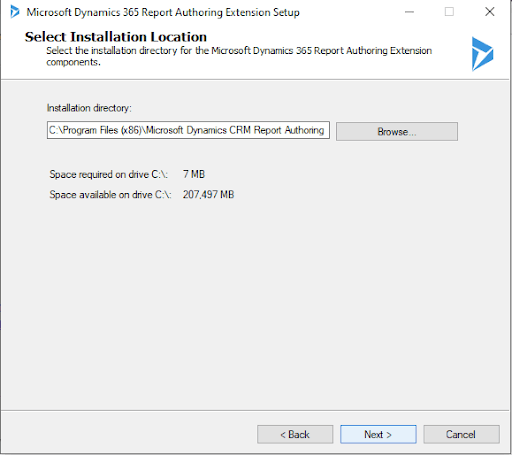
I clicked the Next button
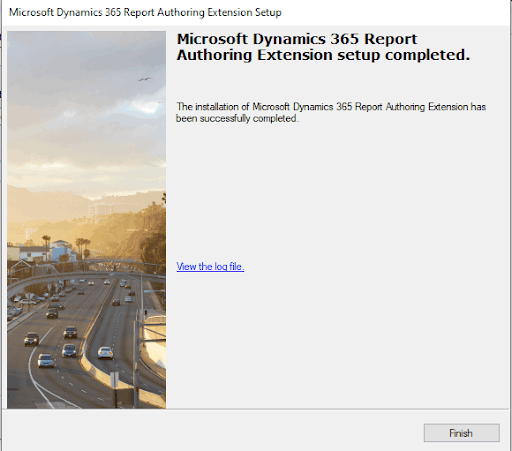
I clicked the Finish button
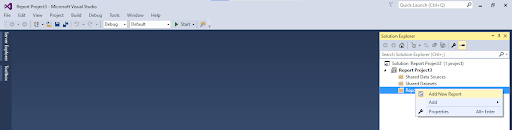
I right clicked on the Reports folder and selected the Add New Report menu item (again)
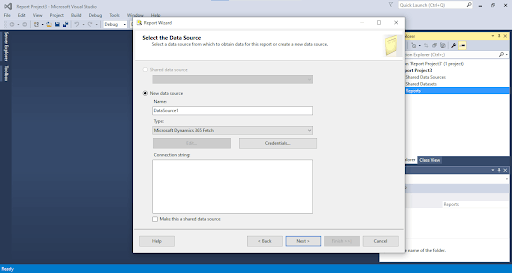
Microsoft Dynamics 365 FetchXML was the default data source type
I entered my https://XXX.crm.dynamics.com URL into the Connection string box and clicked the Next button