I used https://make.powerapps.com to customize the "Lead to Opportunity Sales Process" business process flow.
I added the customizations to my Sales Customizations solution.
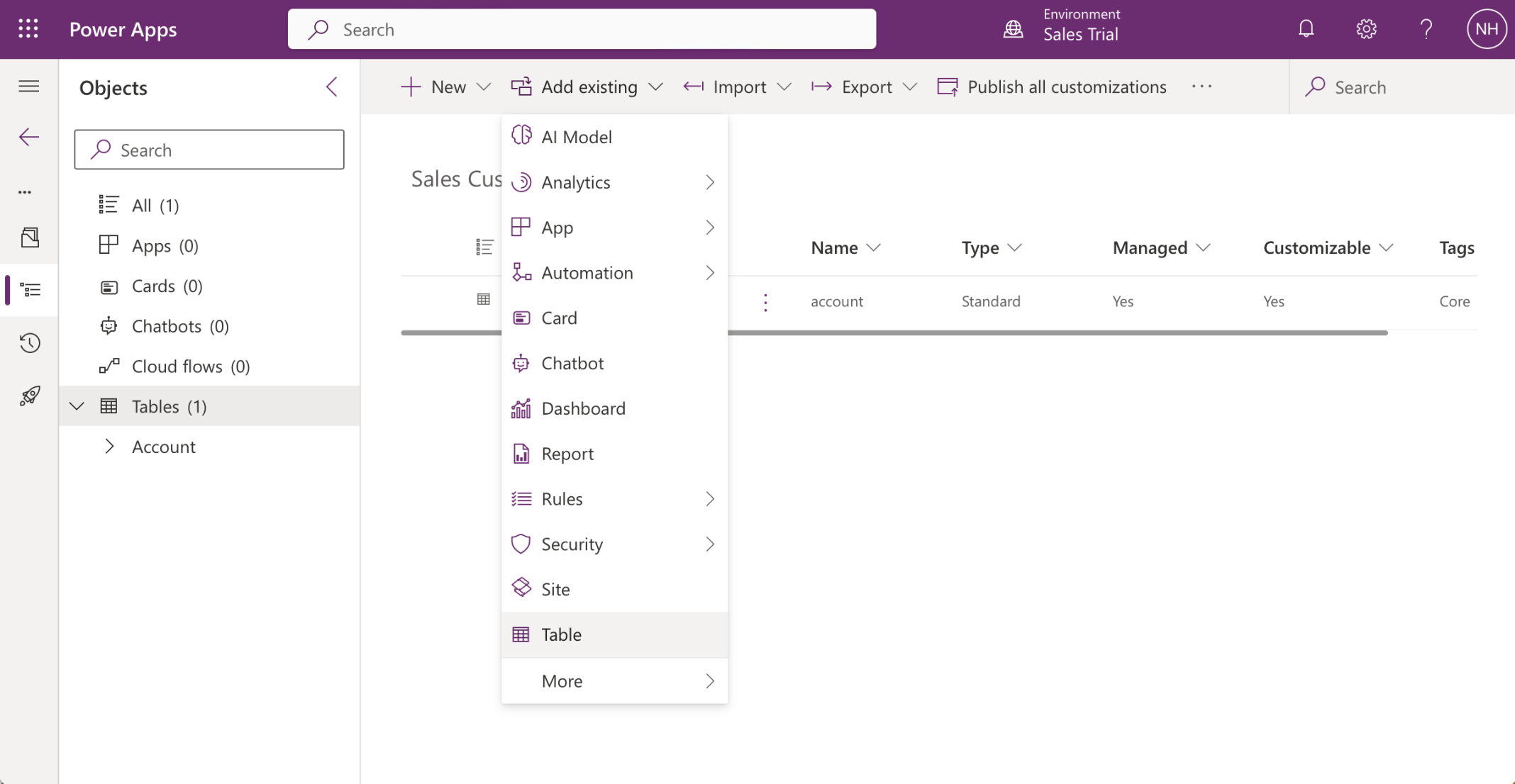
I wanted to add the (existing) Opportunity table to my Sales Customizations solution
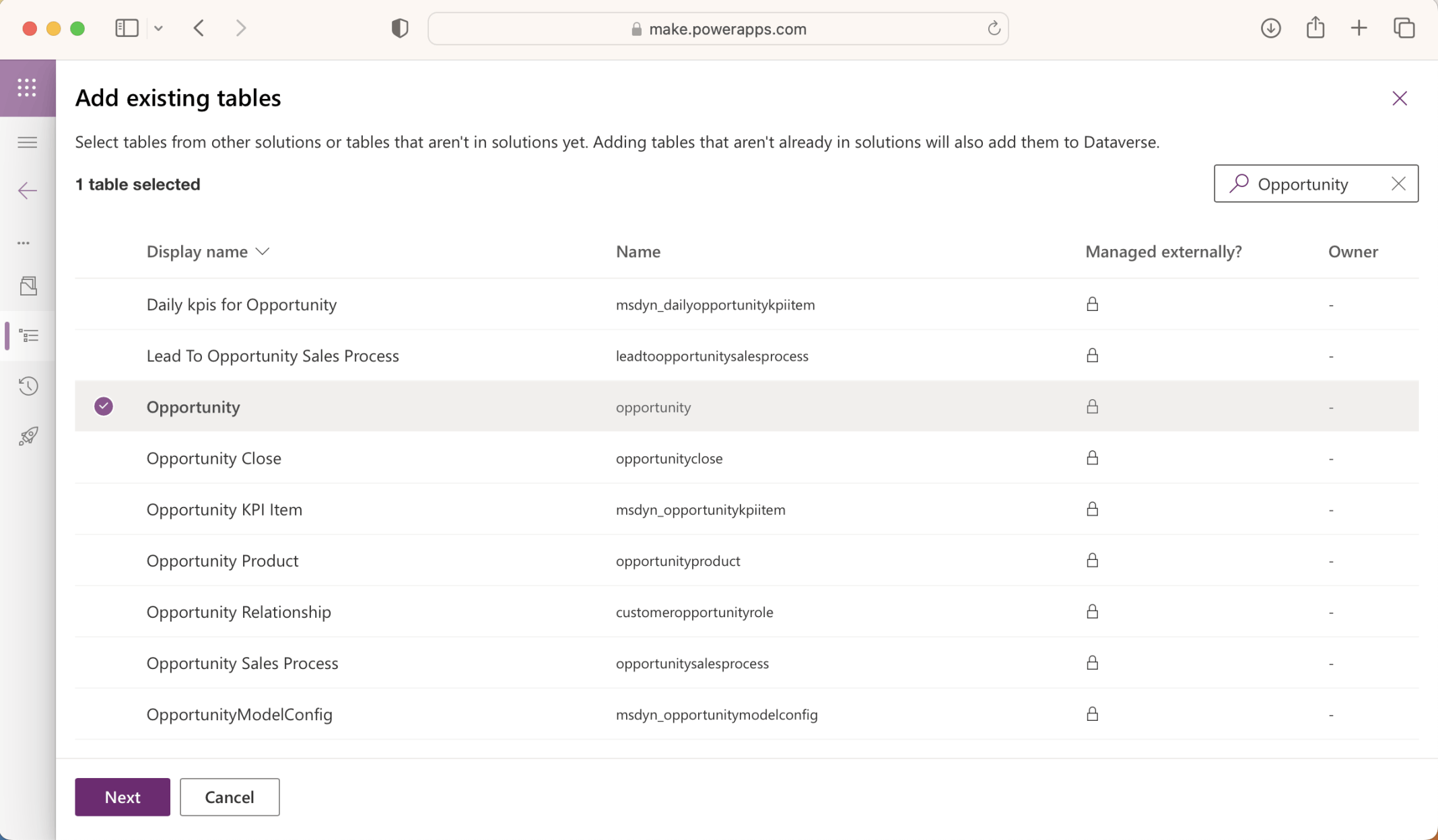
I selected the Opportunity table and clicked the Next button
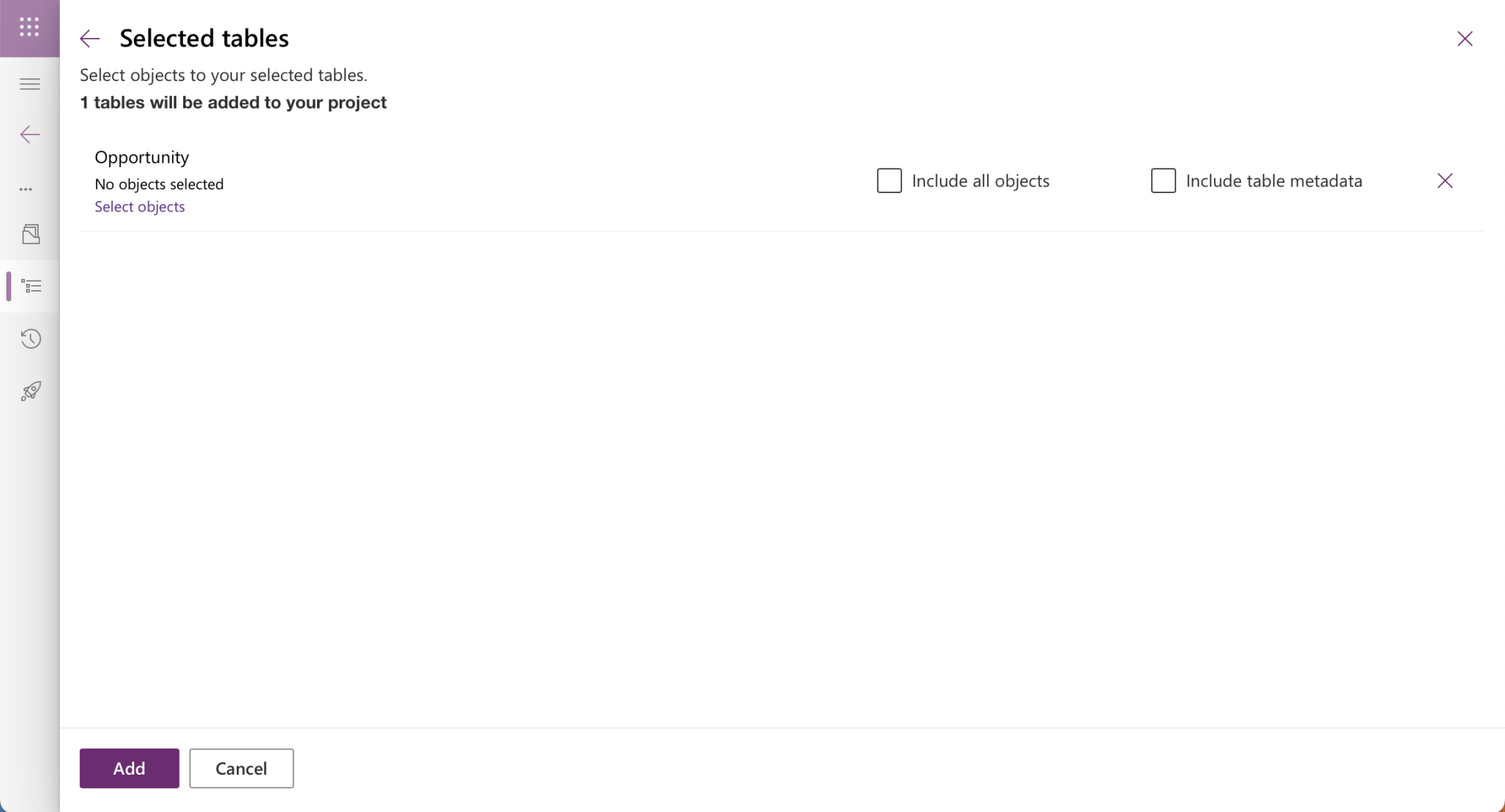
I clicked Add to add the table
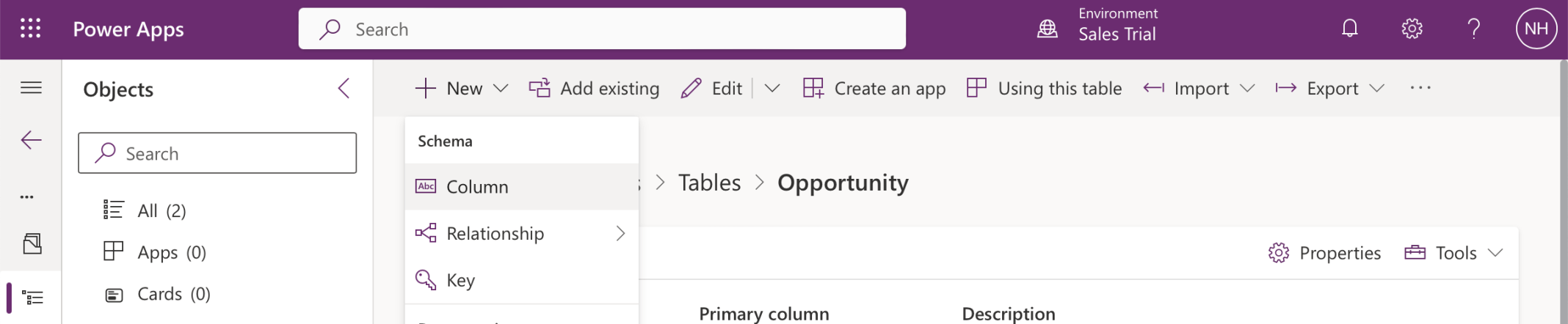
I clicked the + New button to add a column to the existing Opportunity table
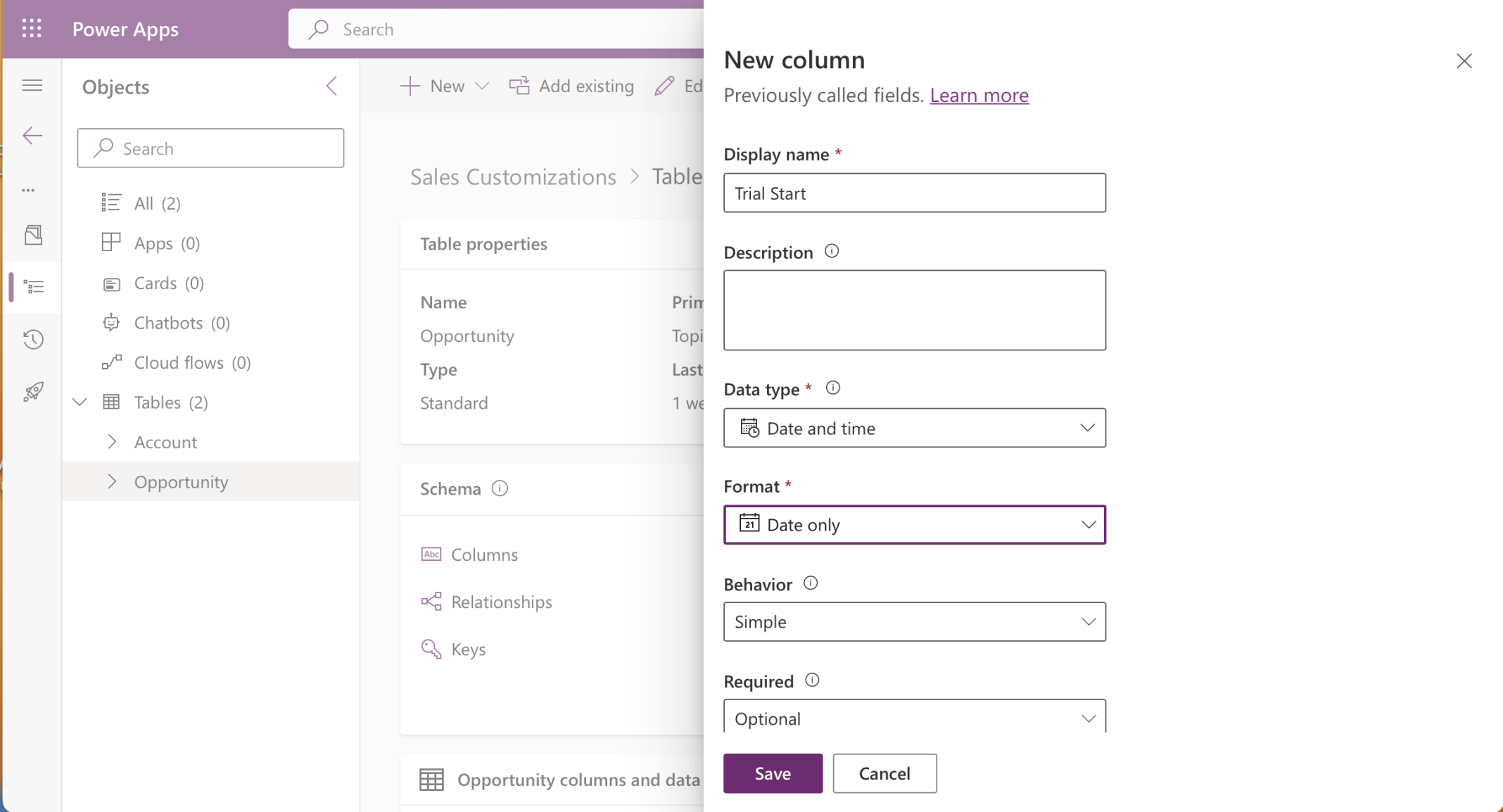
I added Trial Start (Optional)
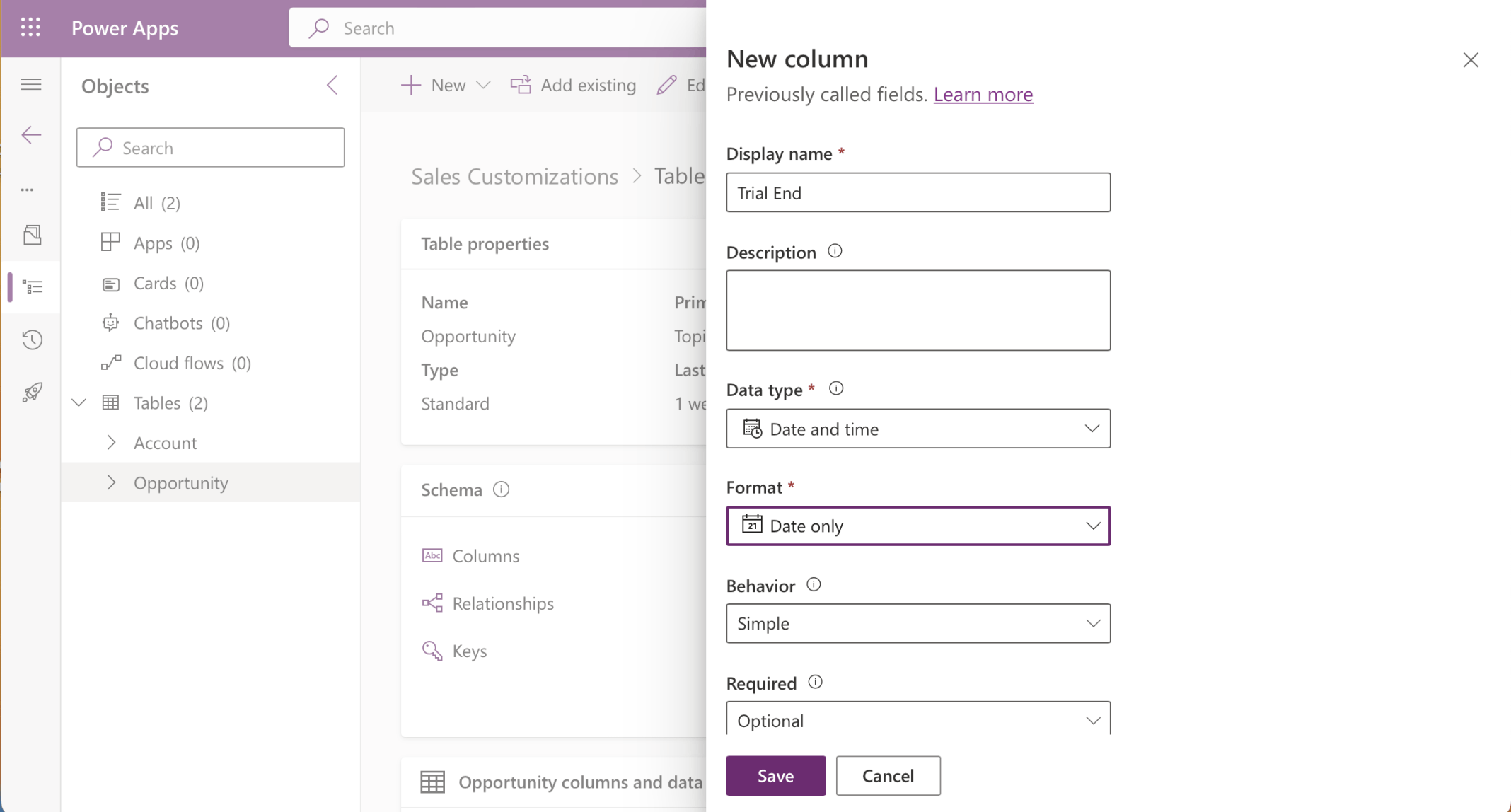
I added Trial End (Optional)
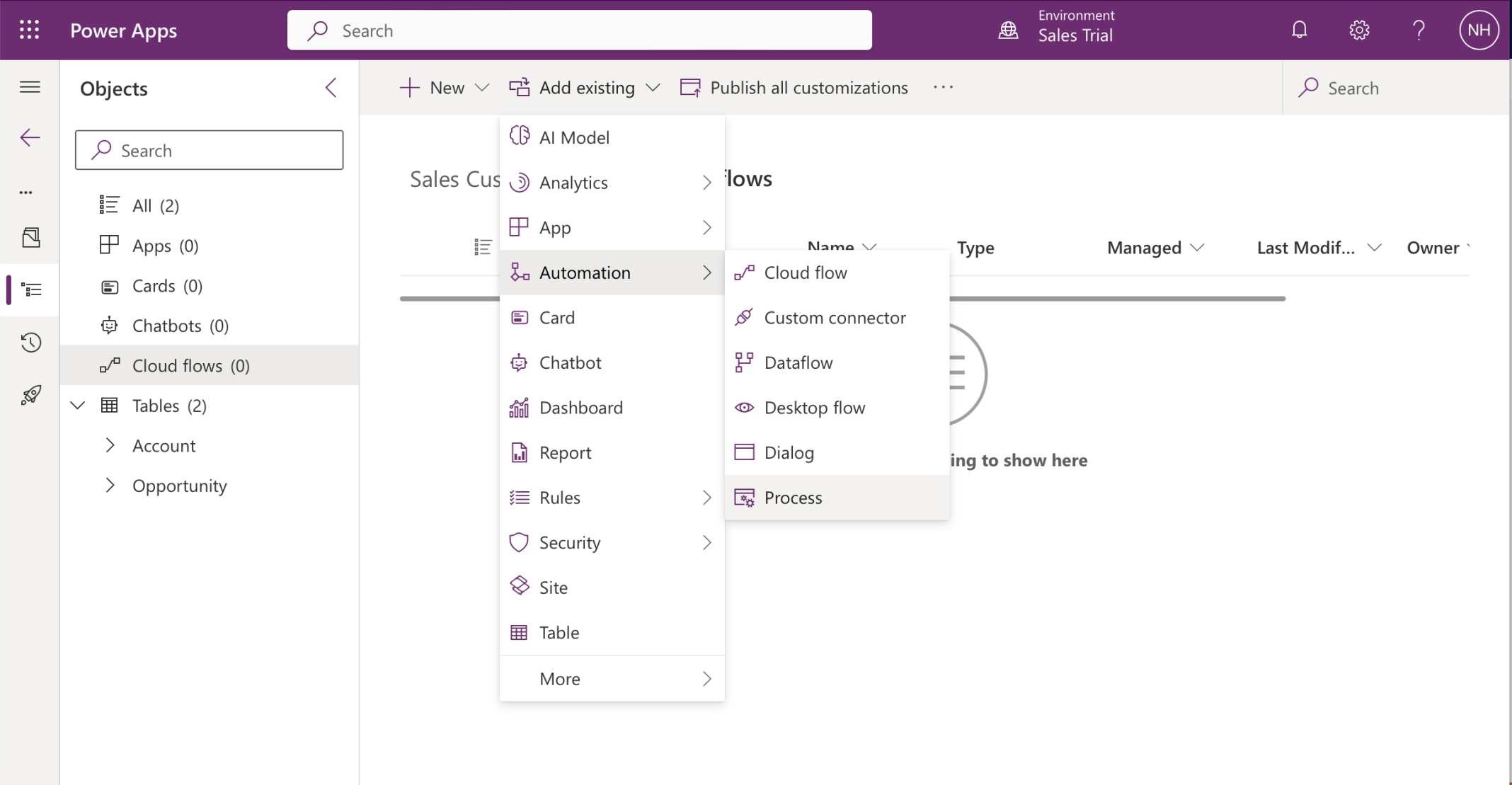
I wanted to add an existing Business Process Flow to my Sales Customizations solution
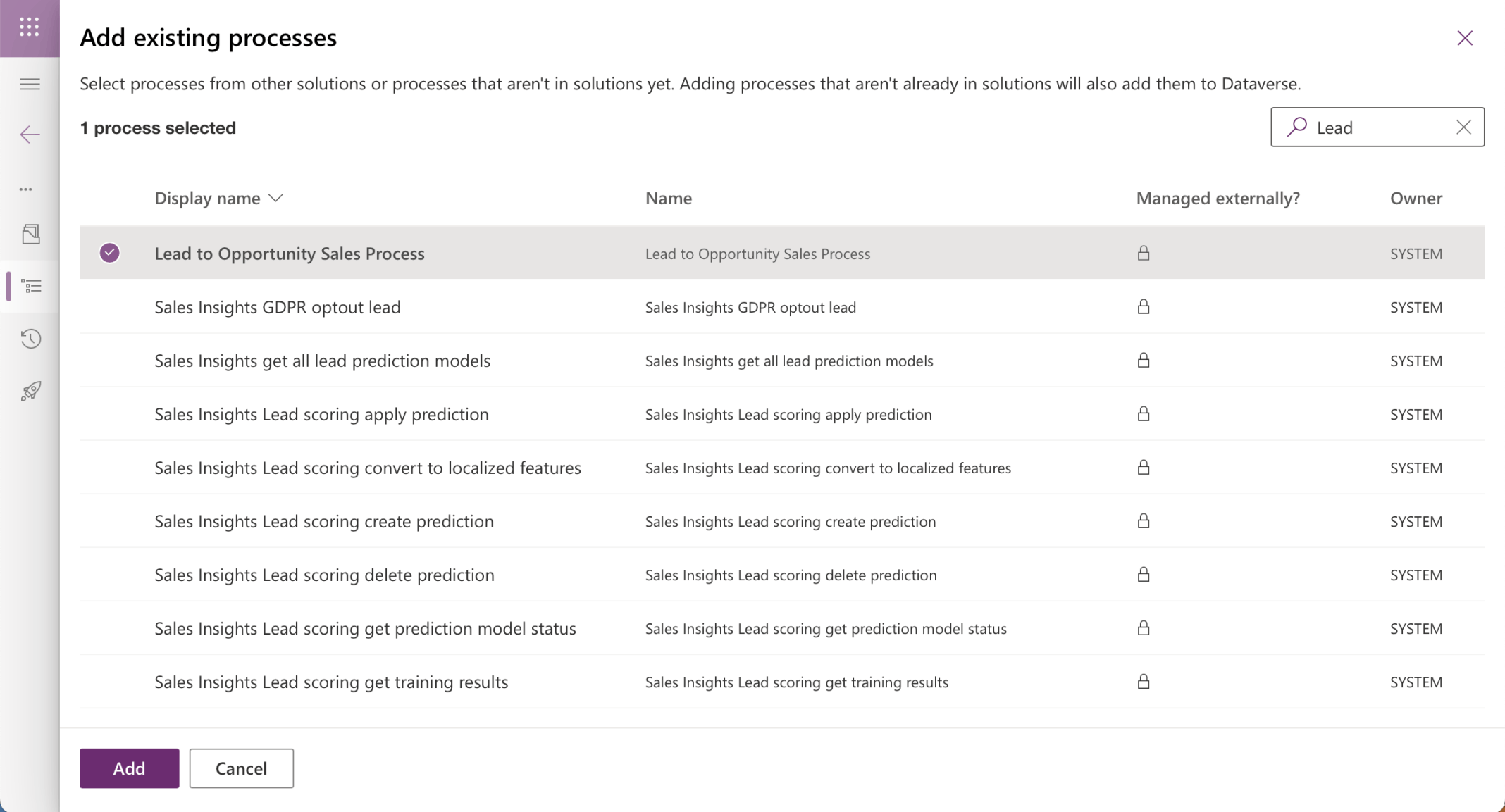
I selected the "Lead to Opportunity Sales Process" business process flow and clicked the Add button
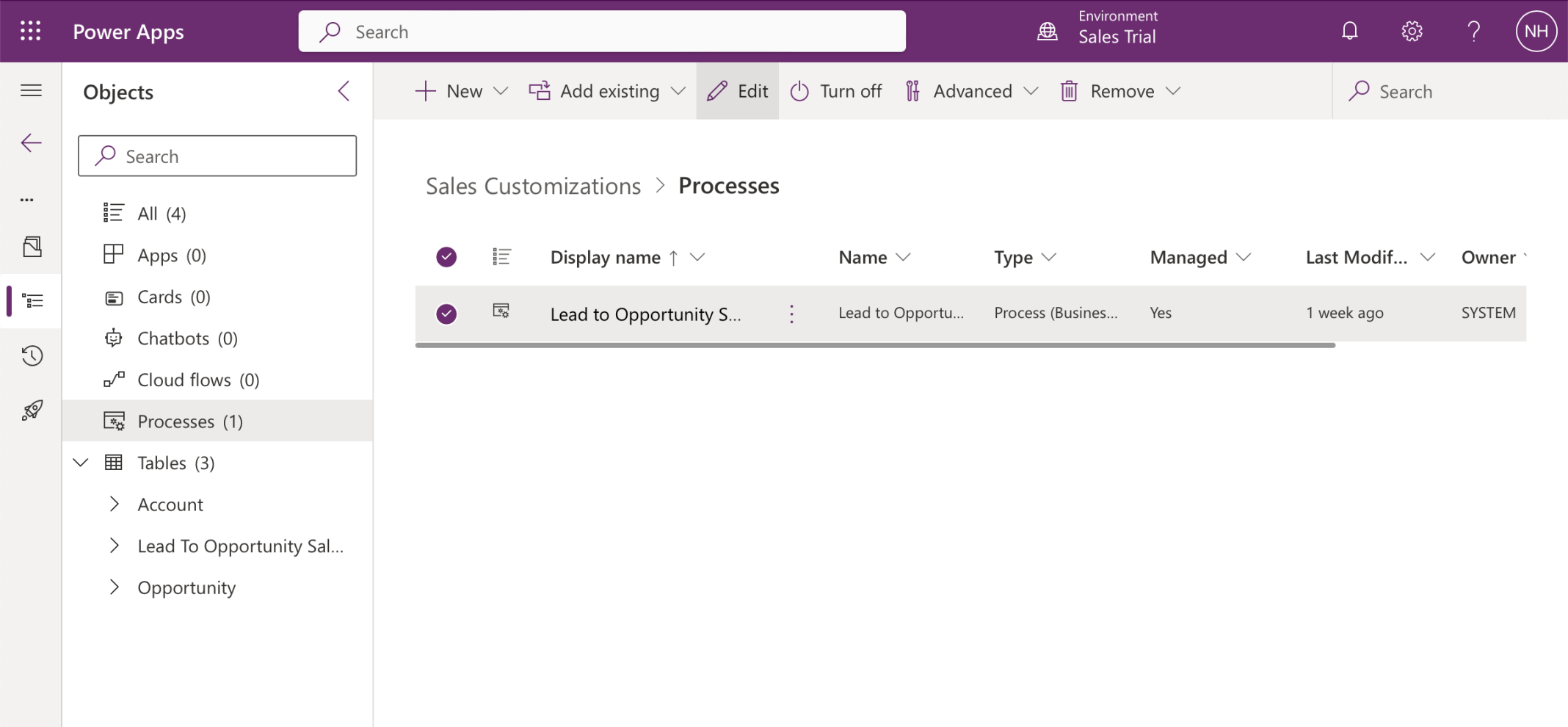
I clicked the Edit button up edit the Business Process Flow
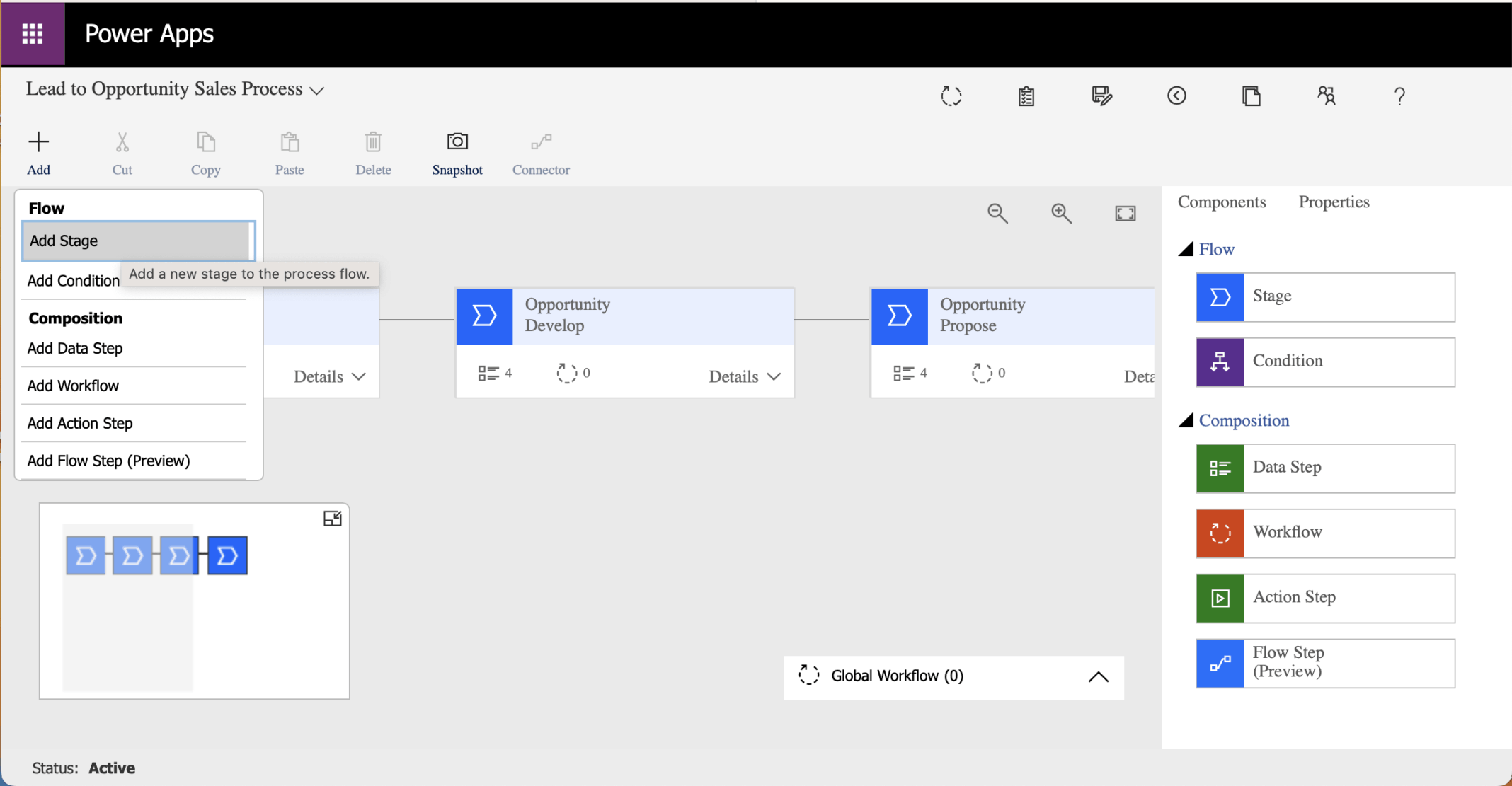
I clicked the Add Stage button
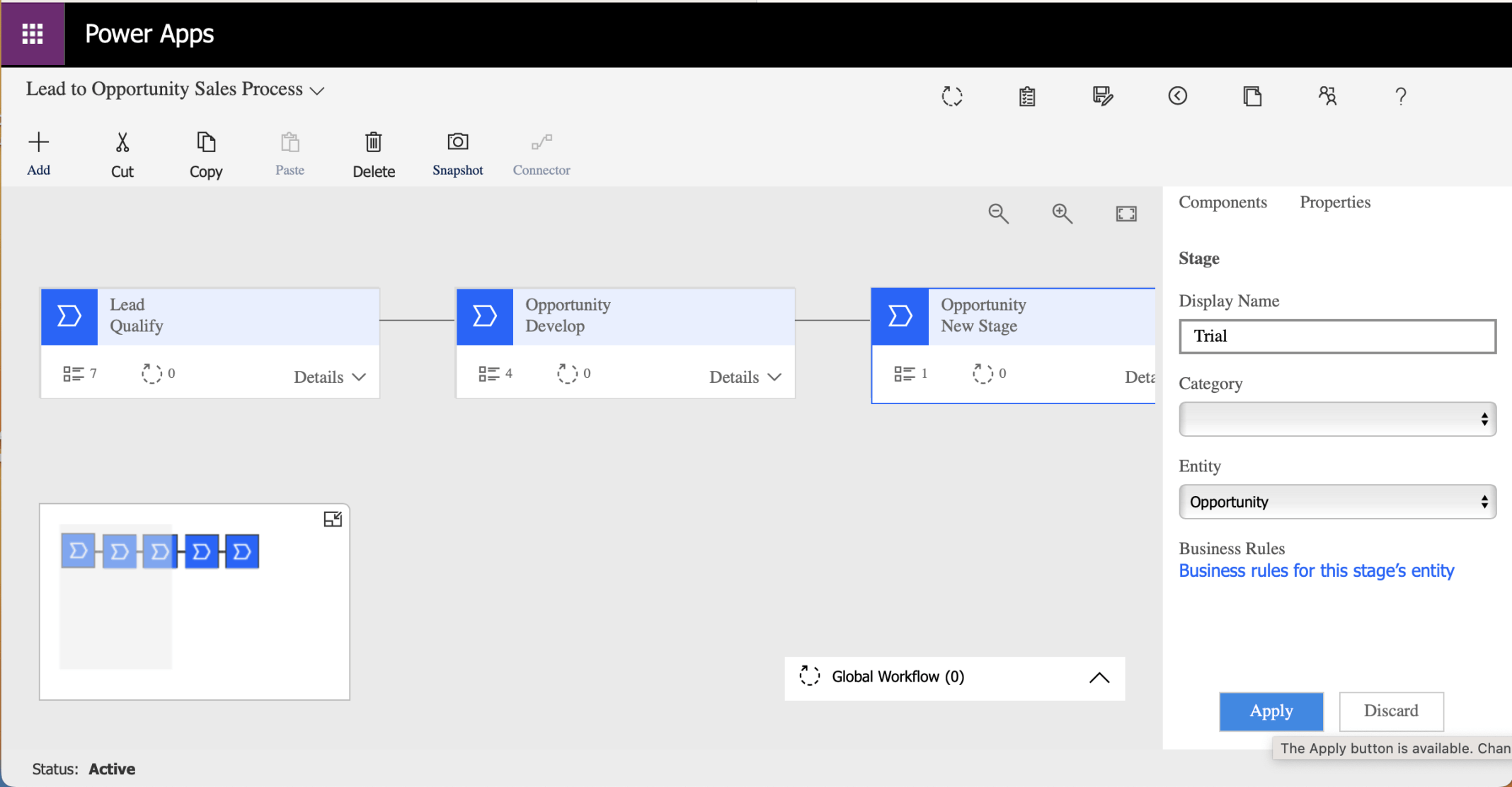
I updated the Display Name to "Trial" and clicked the Apply button
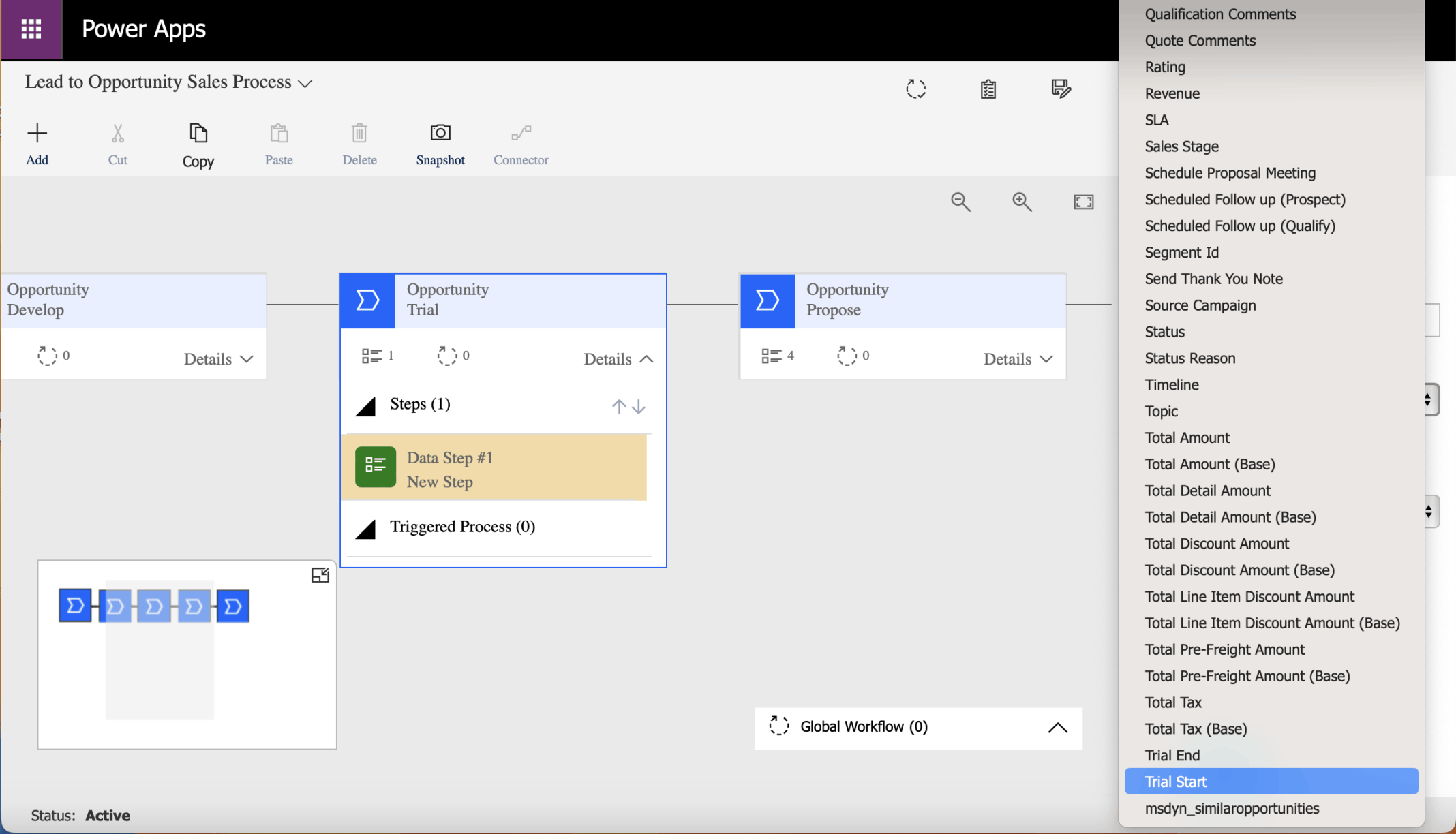
I added a "Trial Start" Data Step
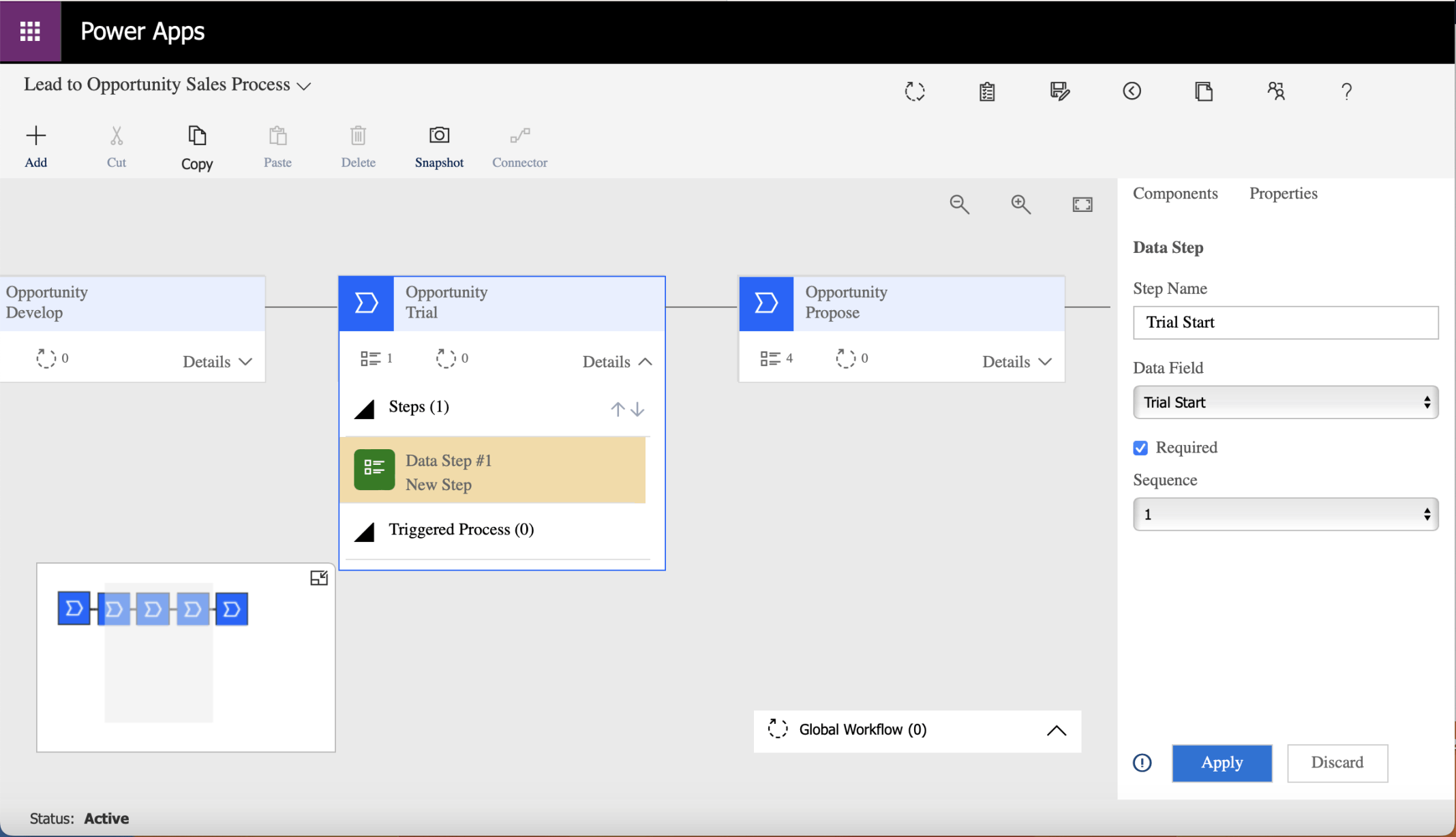
I selected the Required option
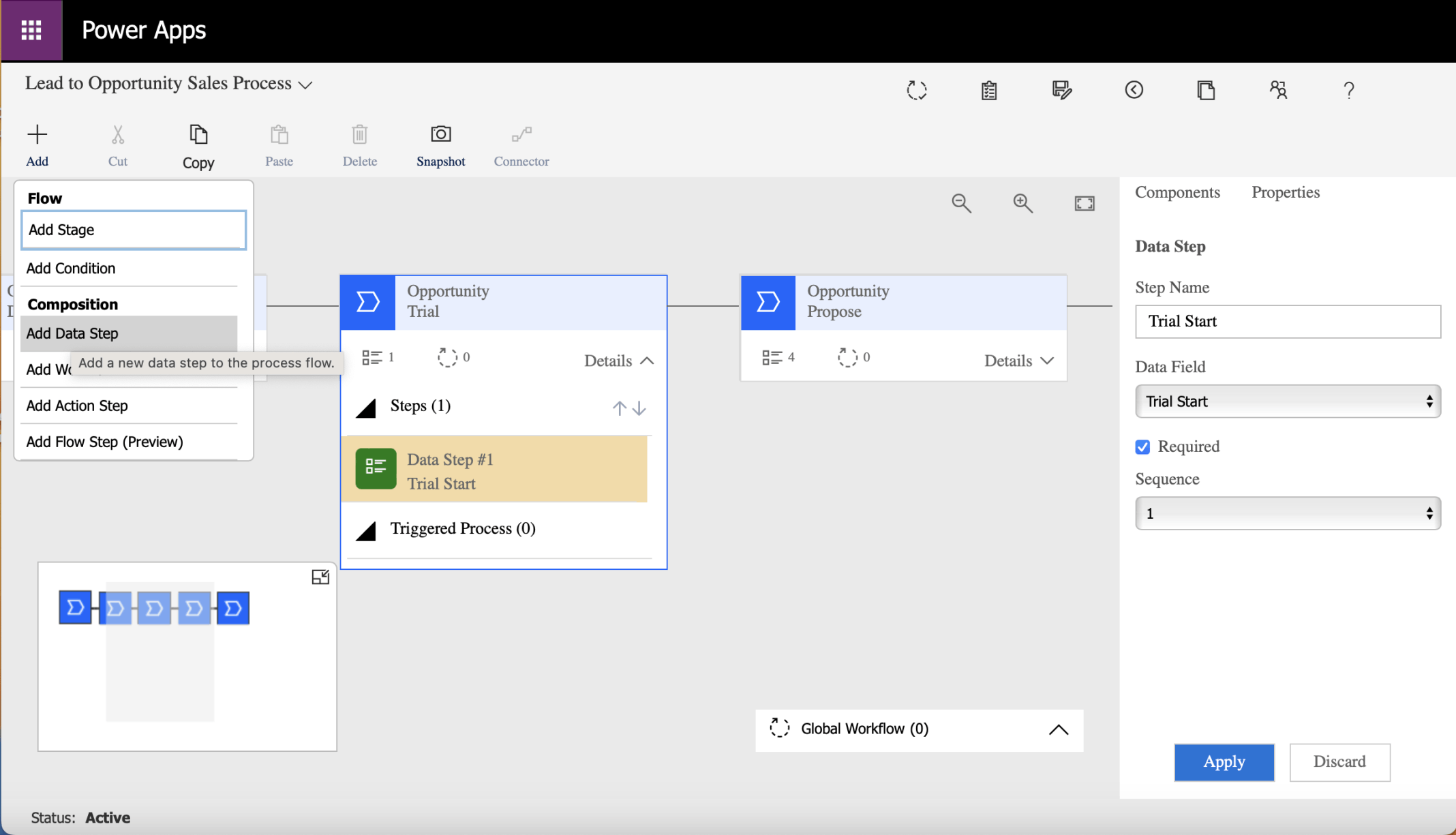
I clicked the Apply button
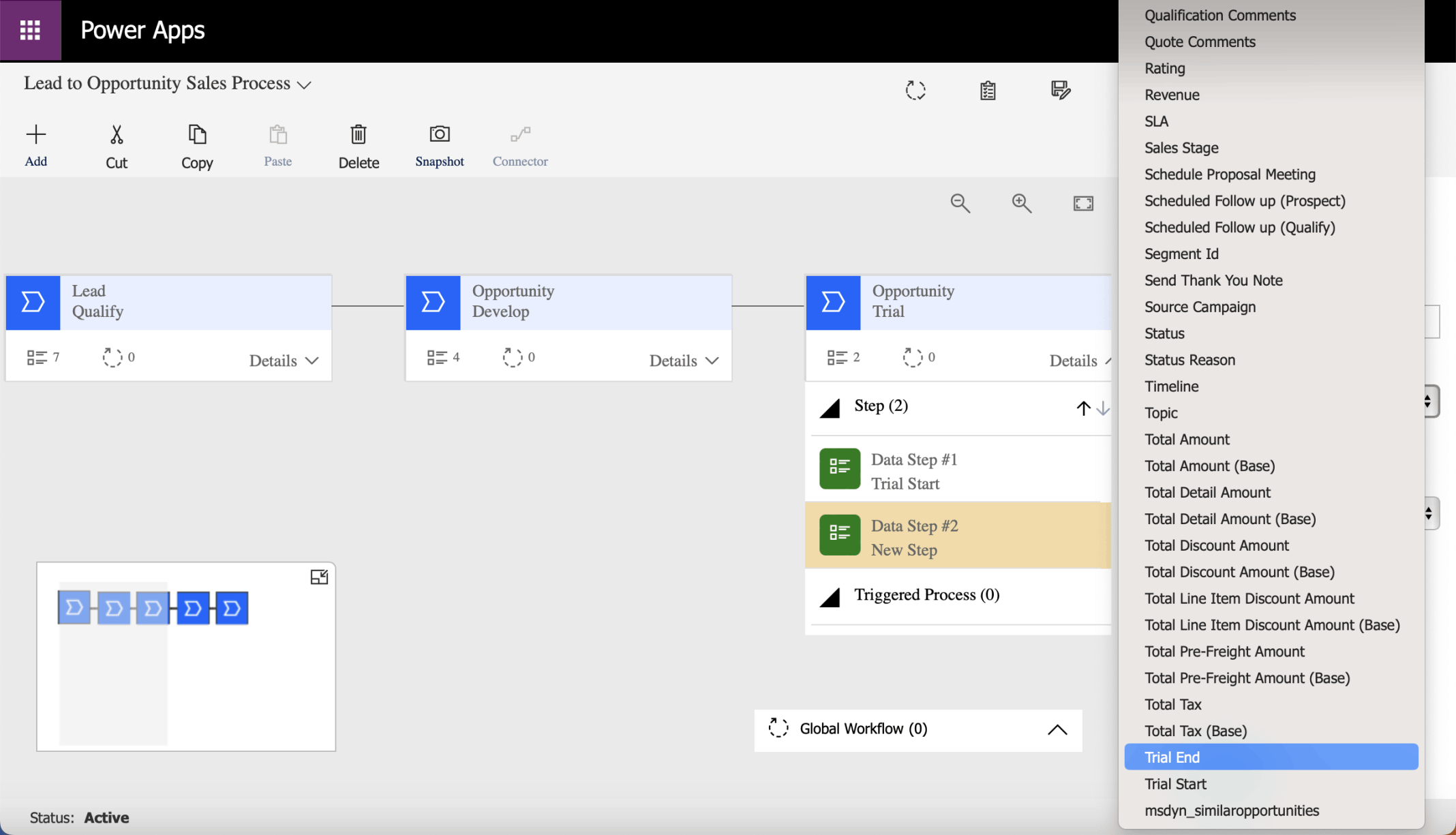
I added a "Trial End" Data Step
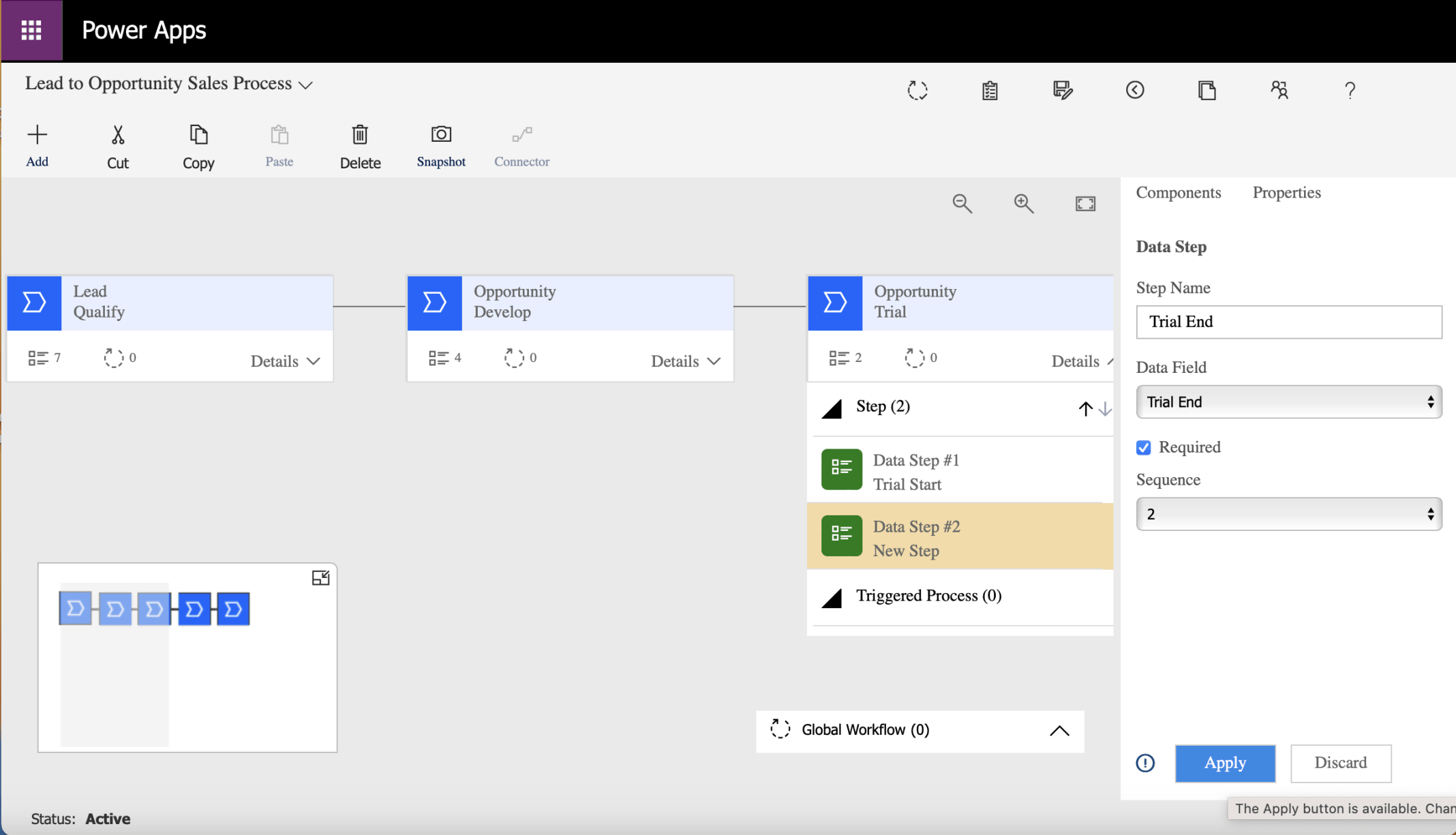
Again I selected the Required option and clicked the Apply button
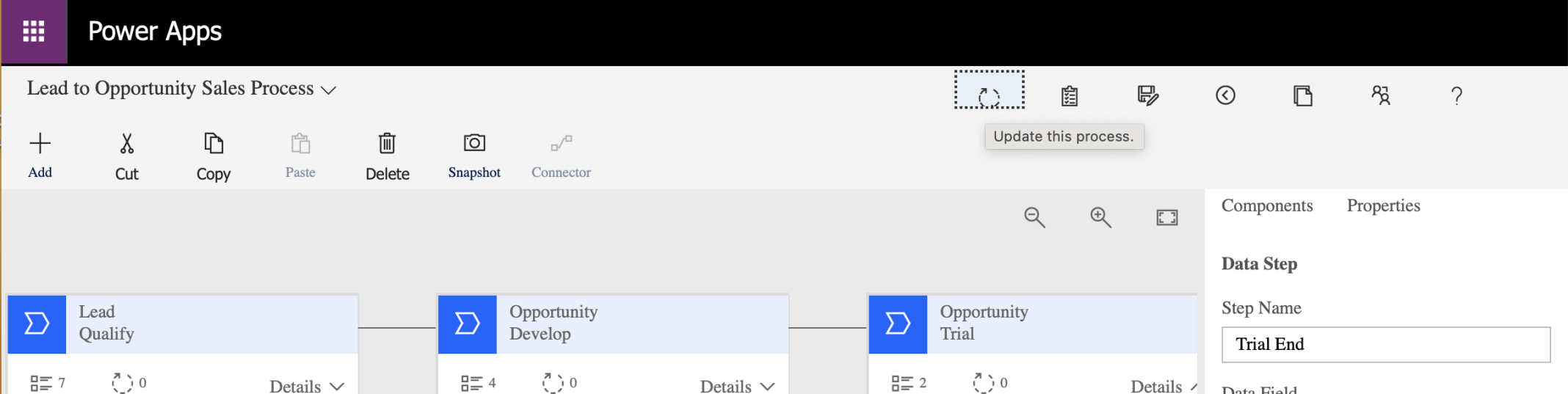
I clicked the Update button
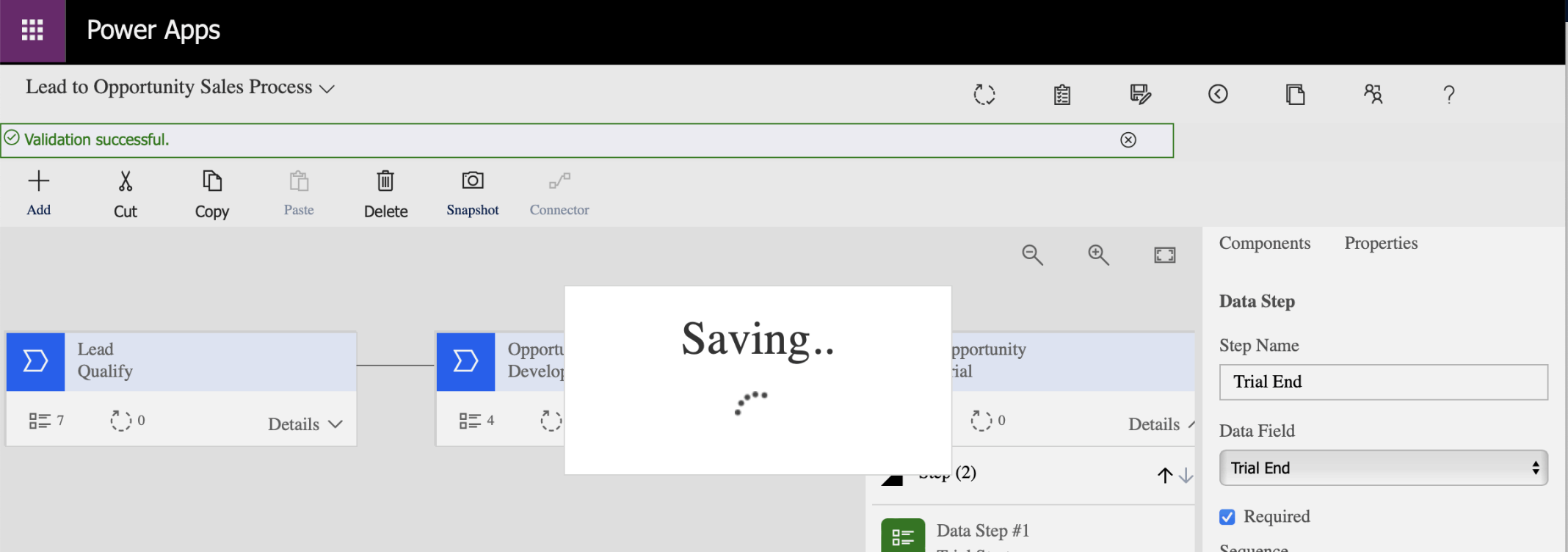
Validation was successful
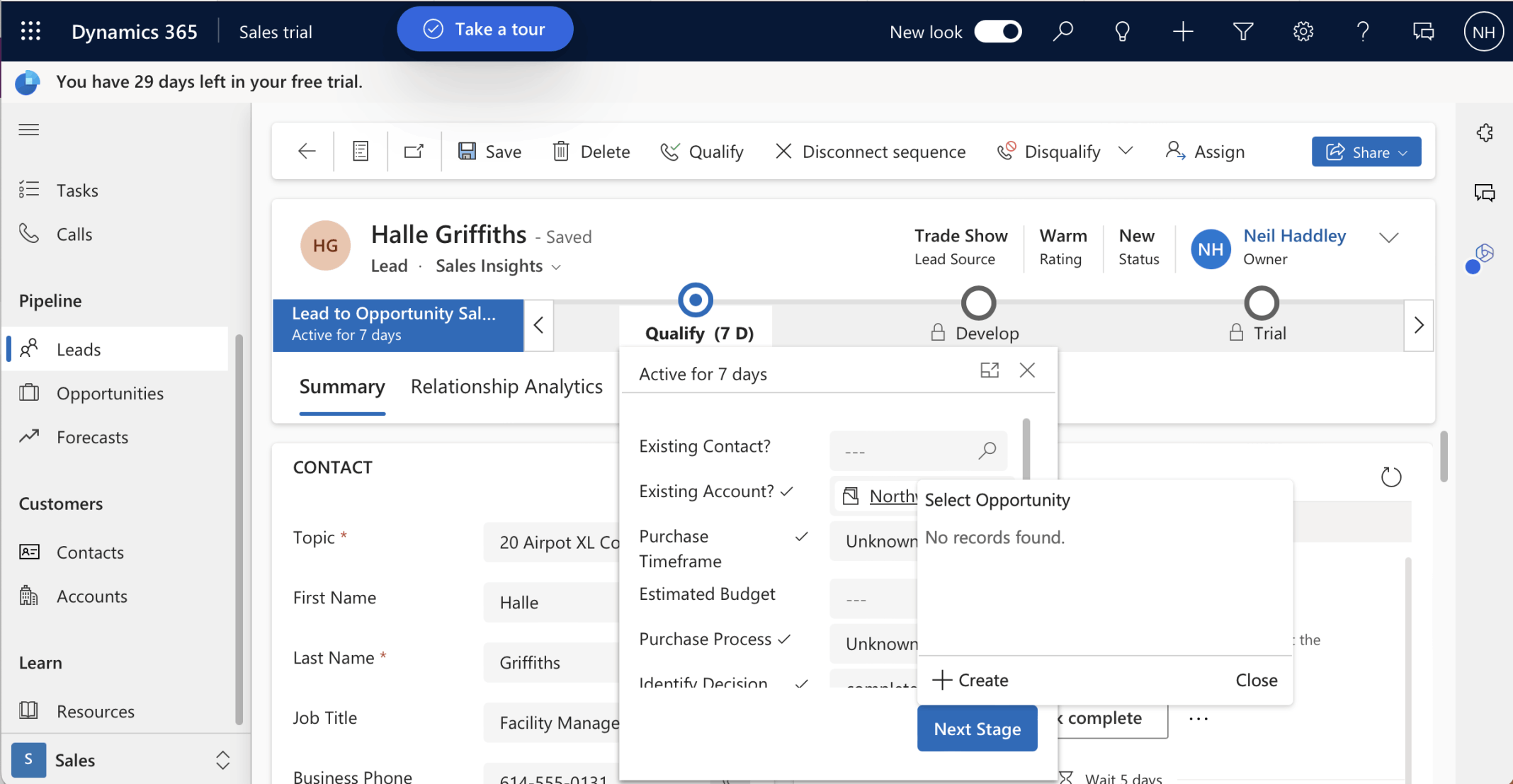
I opened an existing Lead and Clicked the Next Stage button to move from Qualify to Develop
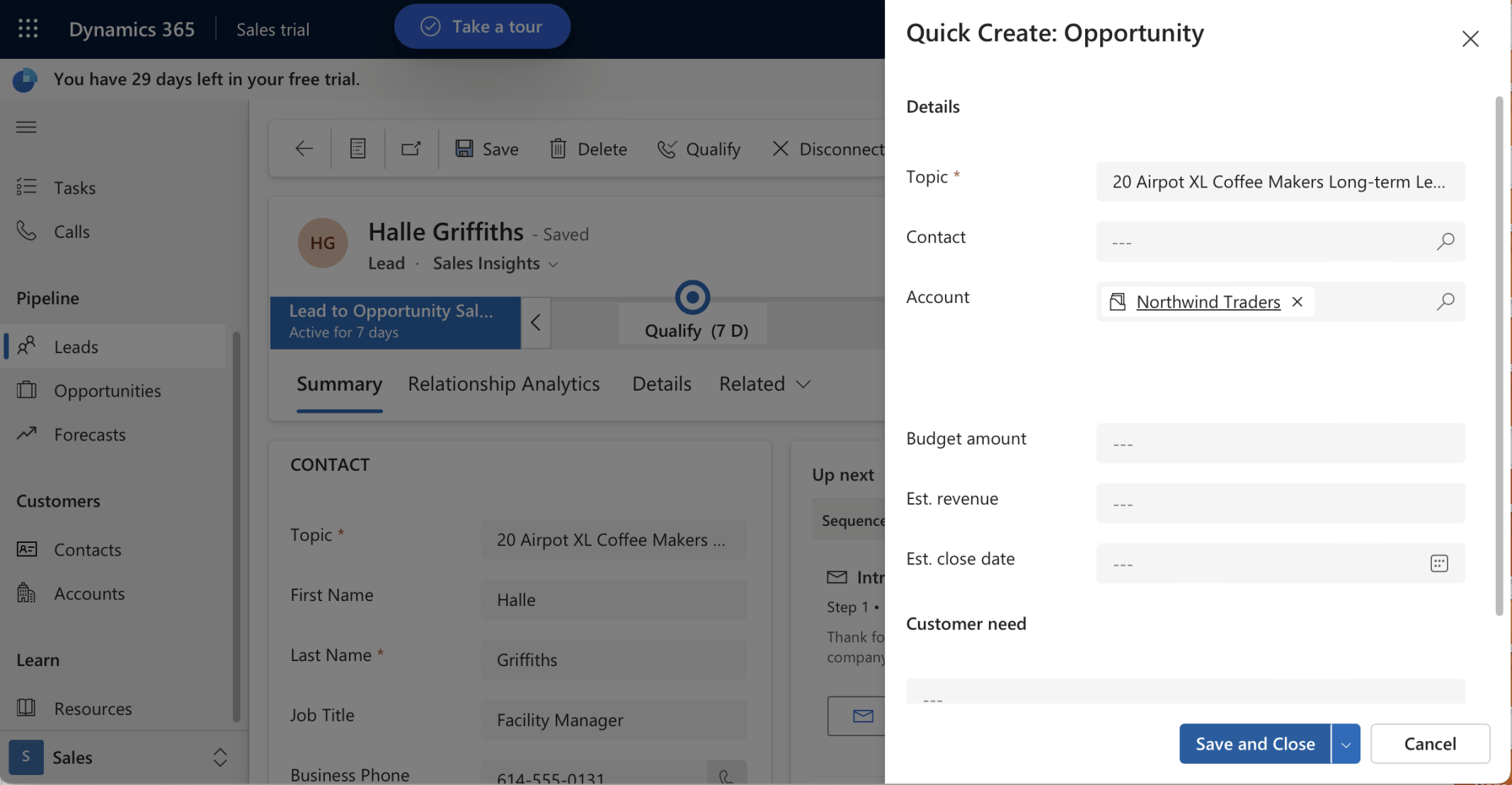
I created the (Lead) Opportunity
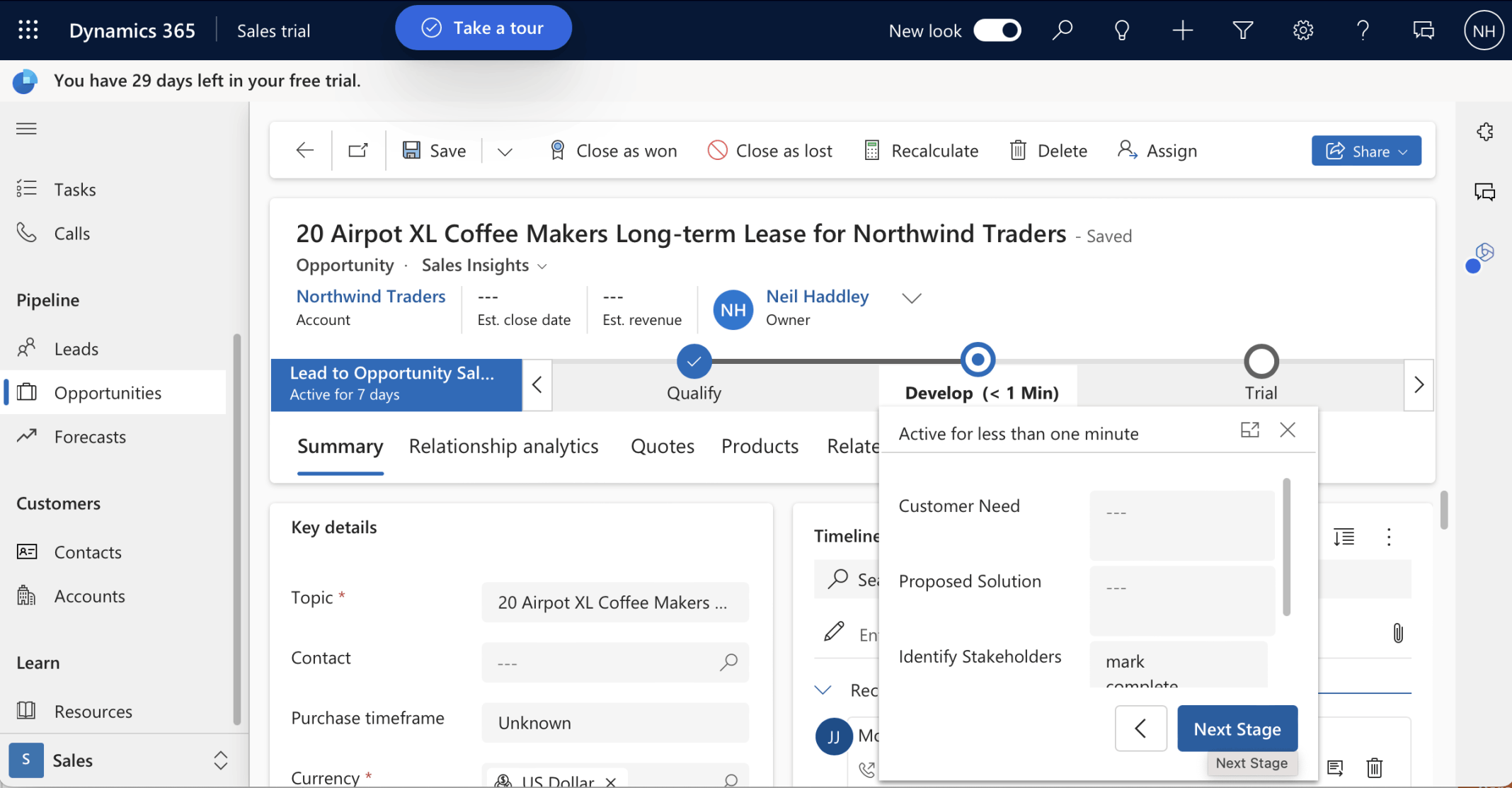
I clicked the Next Stage button to move the Business Process Flow from Develop to Trial
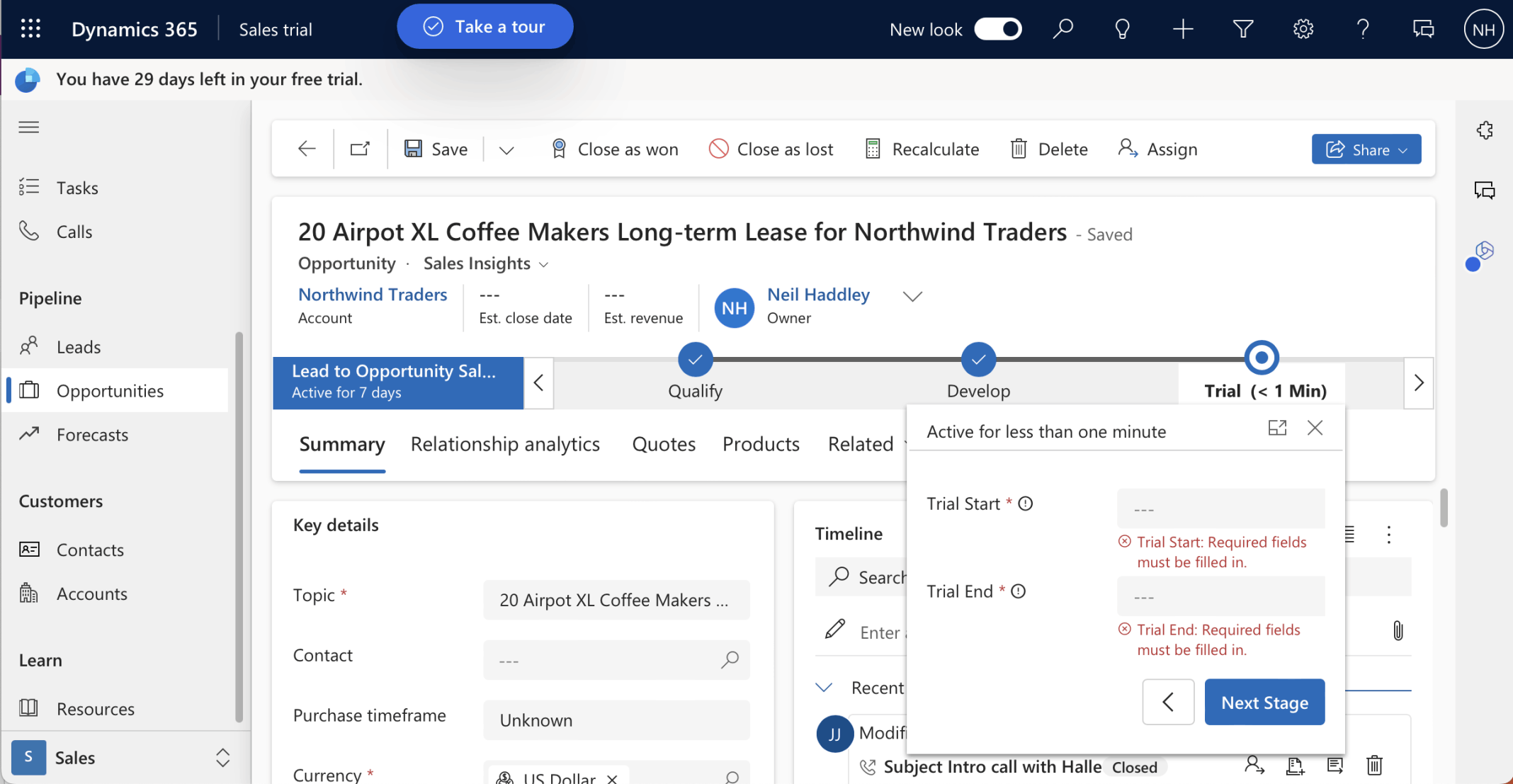
I clicked the Next Stage button again

I entered Opportunity|Trail Start and Opportunity|Trial End values and clicked the Next Stage button
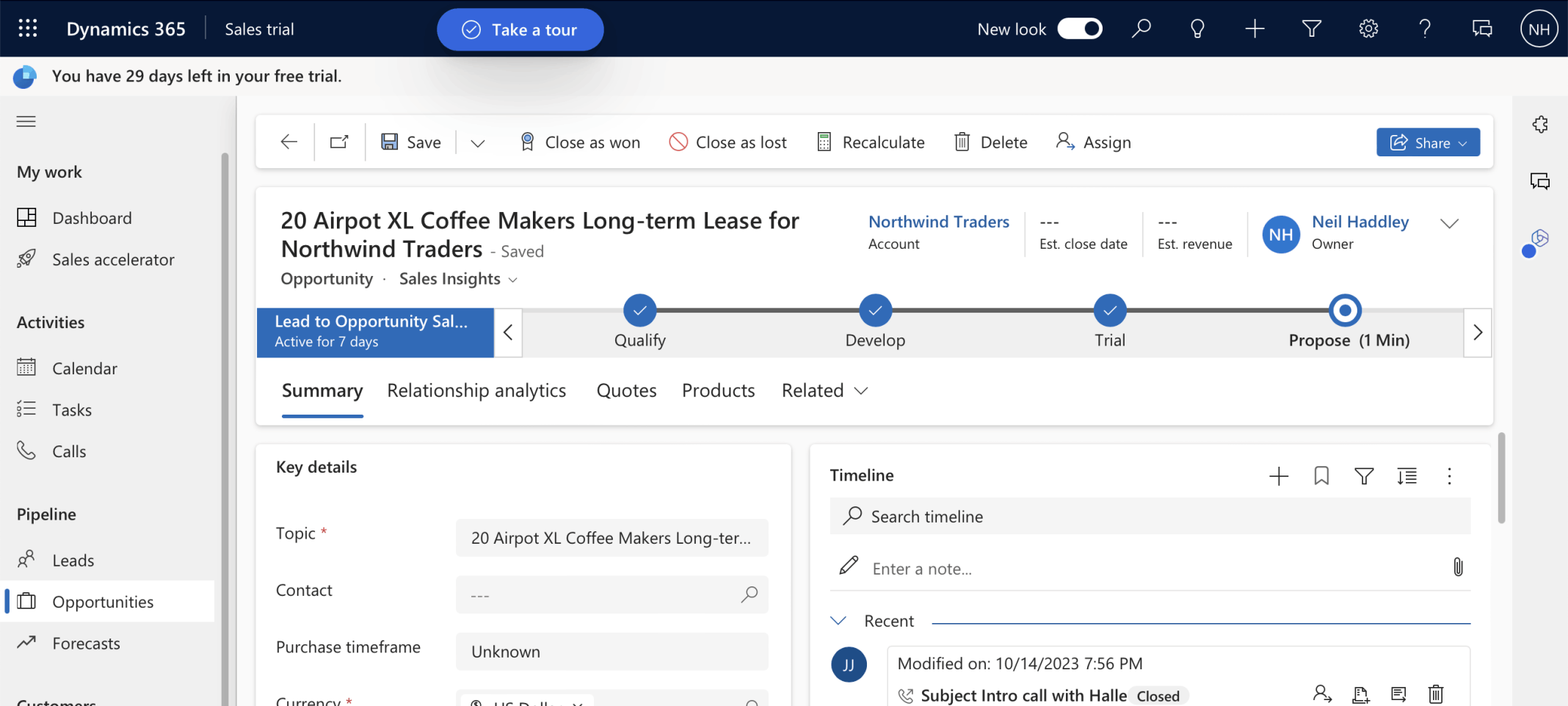
The Business Process Flow moved to the Propose Stage