Hands-on-Lab 2.3: Set up dimensions
"Contoso has expressed their requirements regarding reporting goals.
From the general ledger they would like to analyze their sales by sales person and customer group."
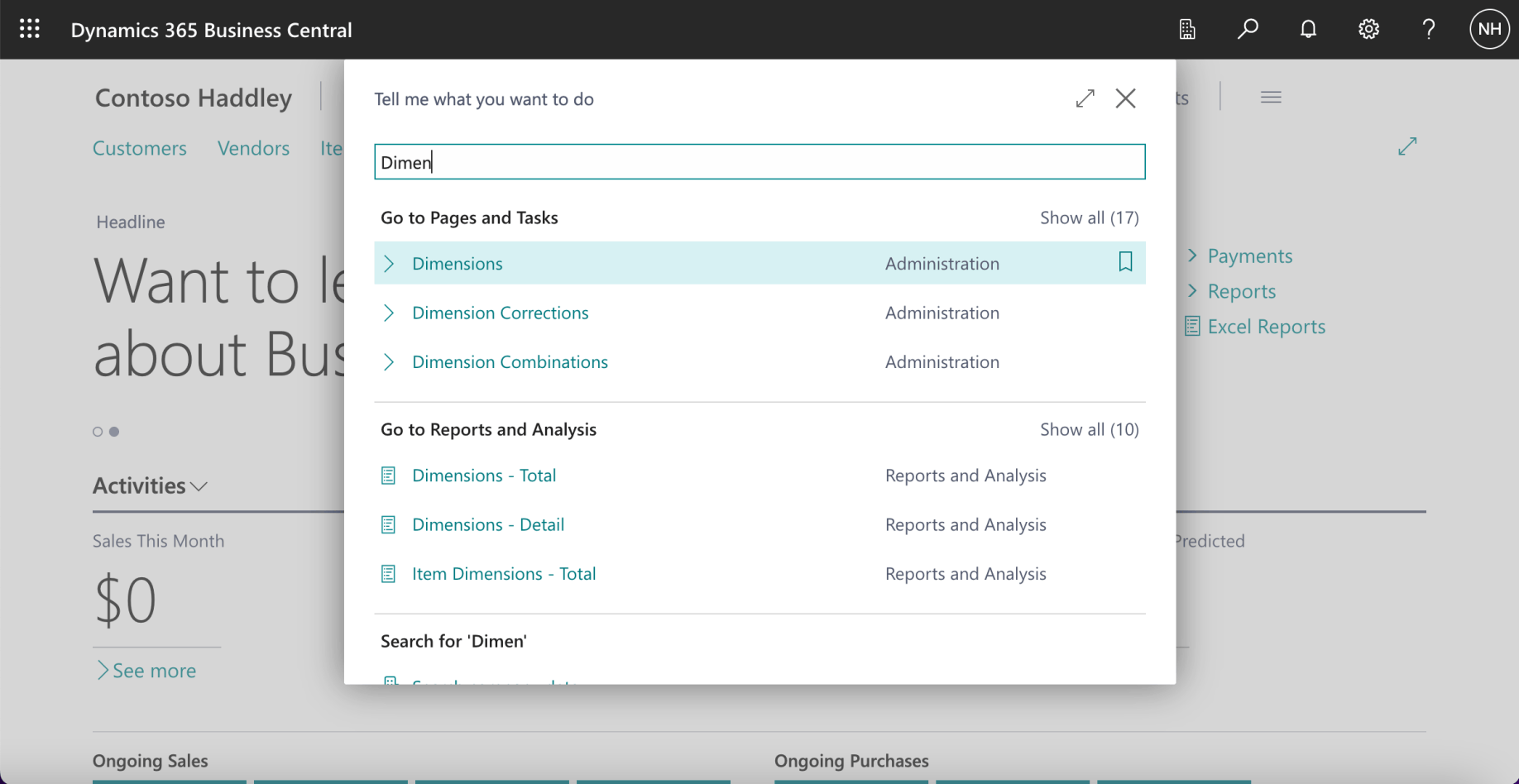
I used search to navigate to the Dimensions page
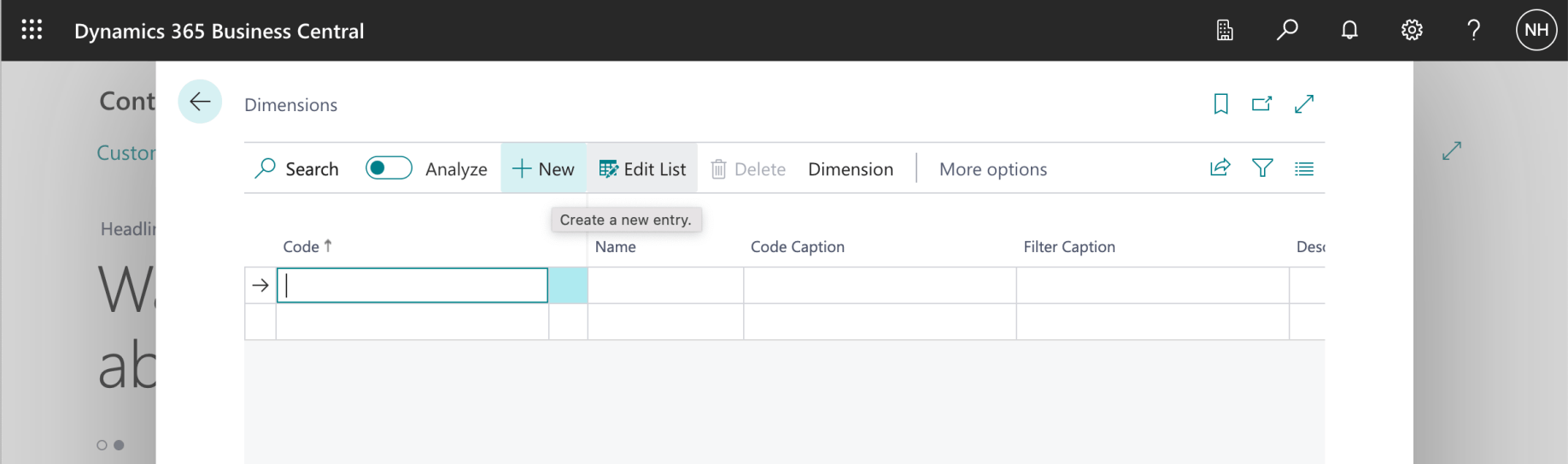
I clicked the + New button
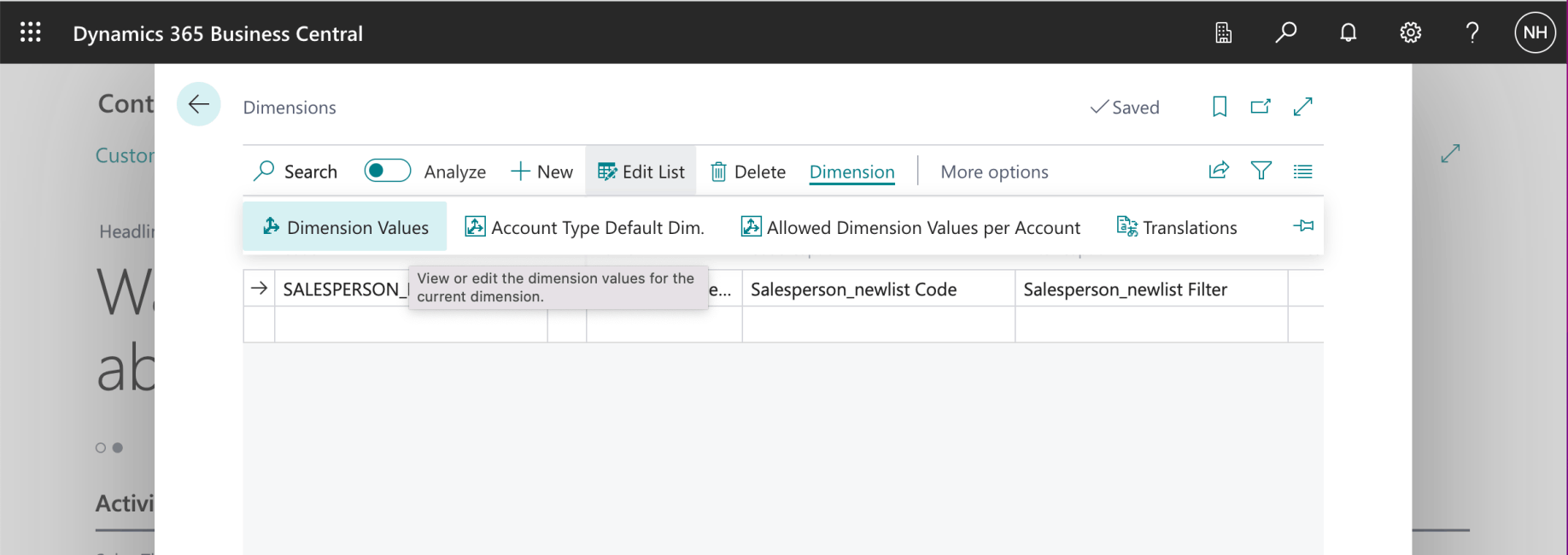
I entered the code SALESPERSON_NEWLIST and clicked the Dimensions | Dimension Values button
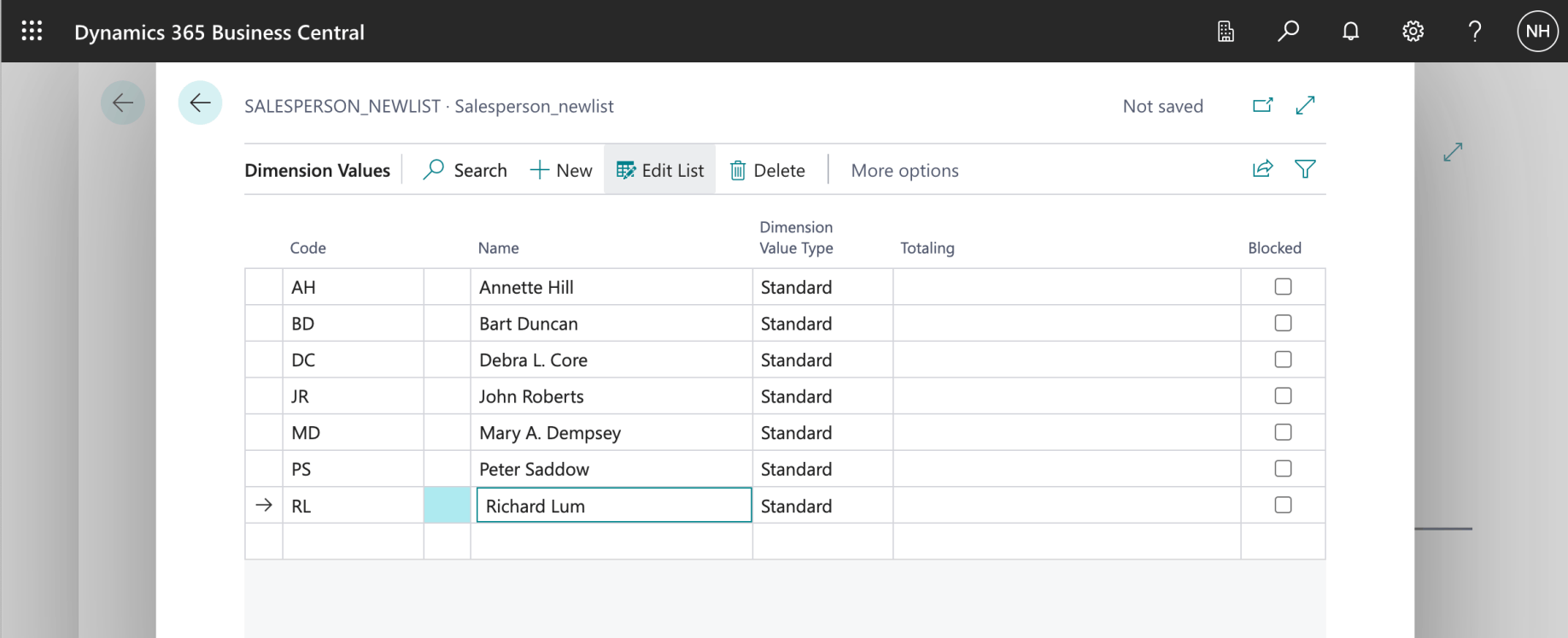
I added values AH, BD, etc.
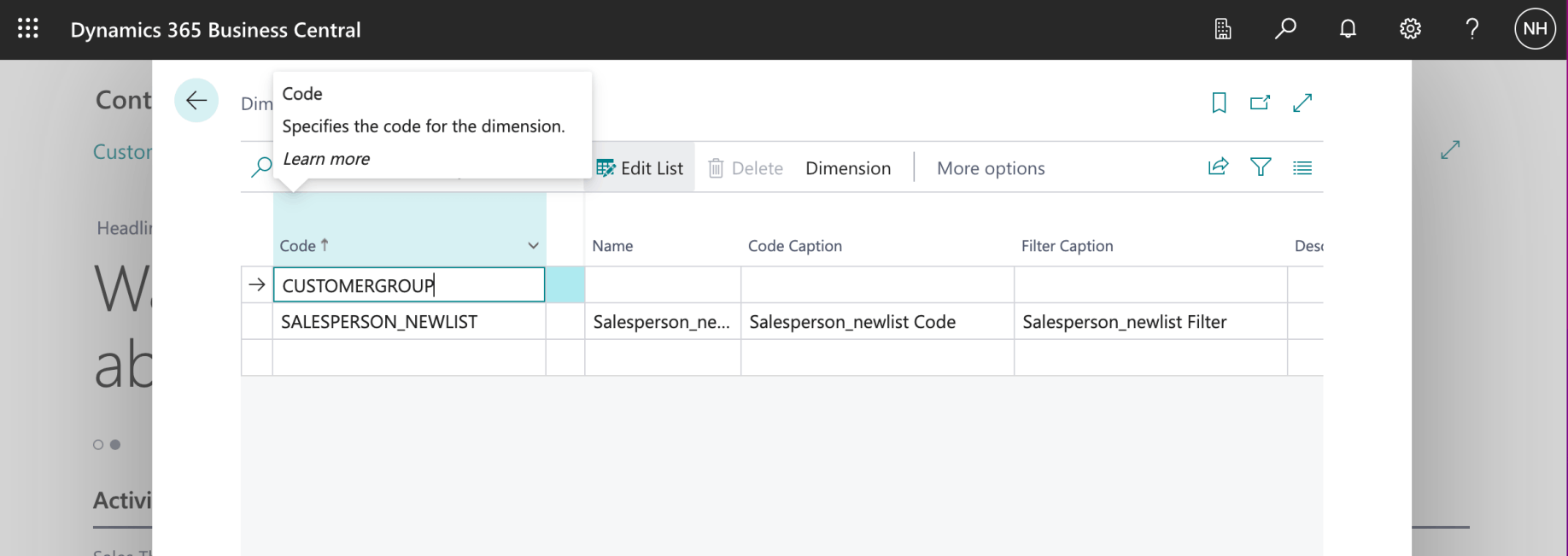
I added a dimension with code CUSTOMERGROUP
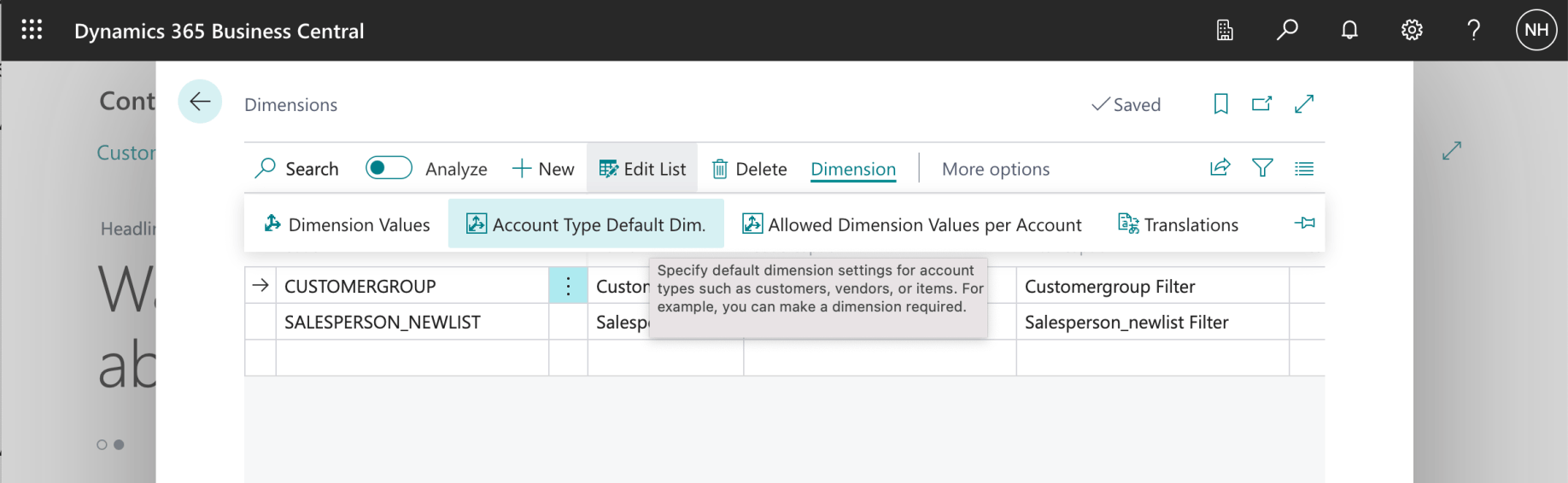
I selected the CUSTOMERGROUP dimension and clicked the Dimension | Account Type Default Dim button
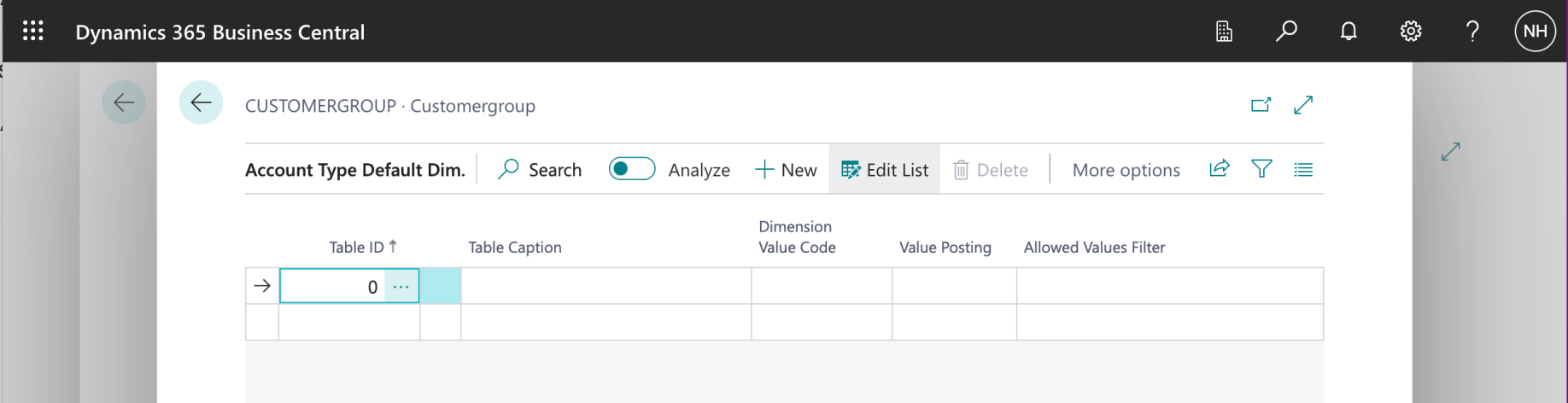
I clicked the ... button in the Table ID column
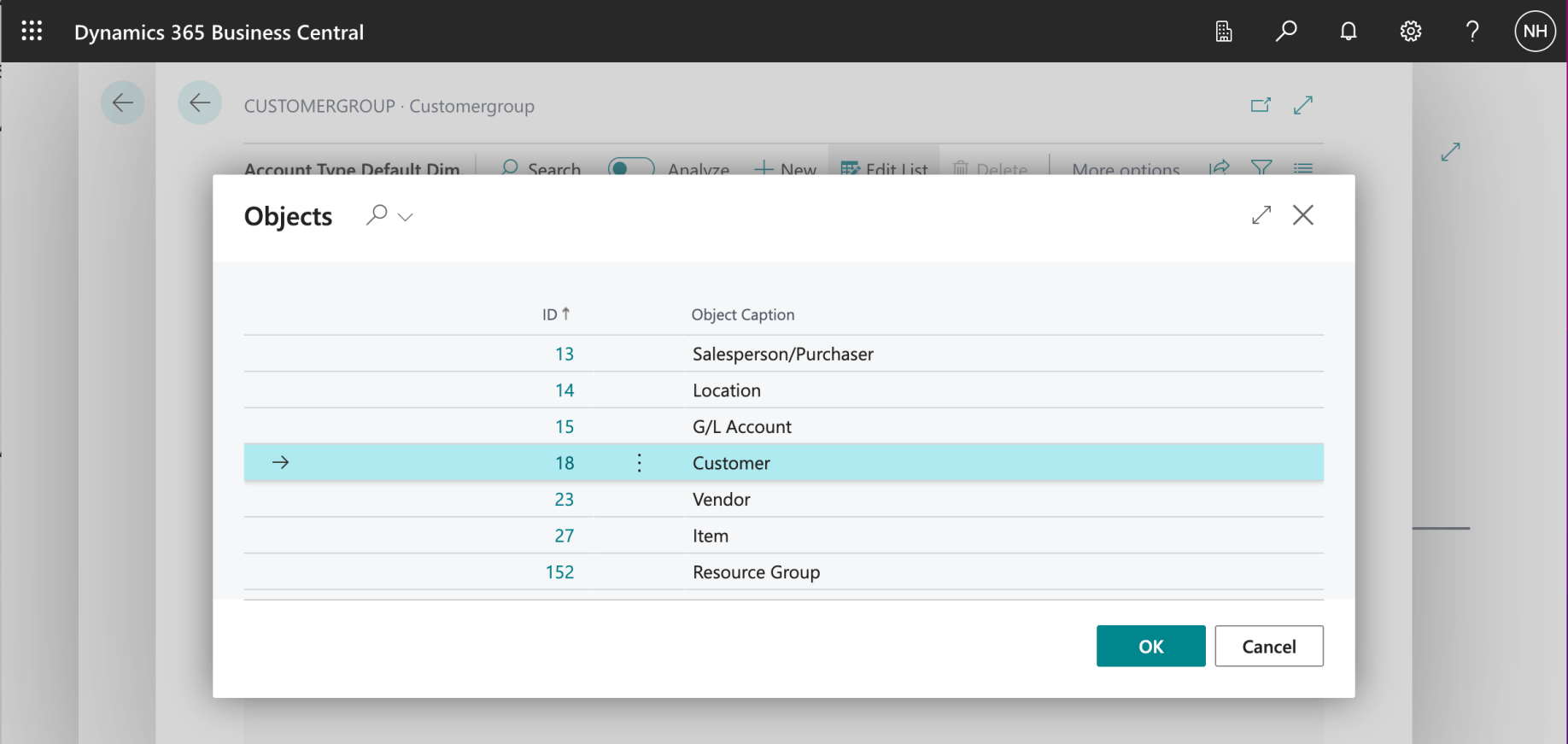
I selected the Customer table
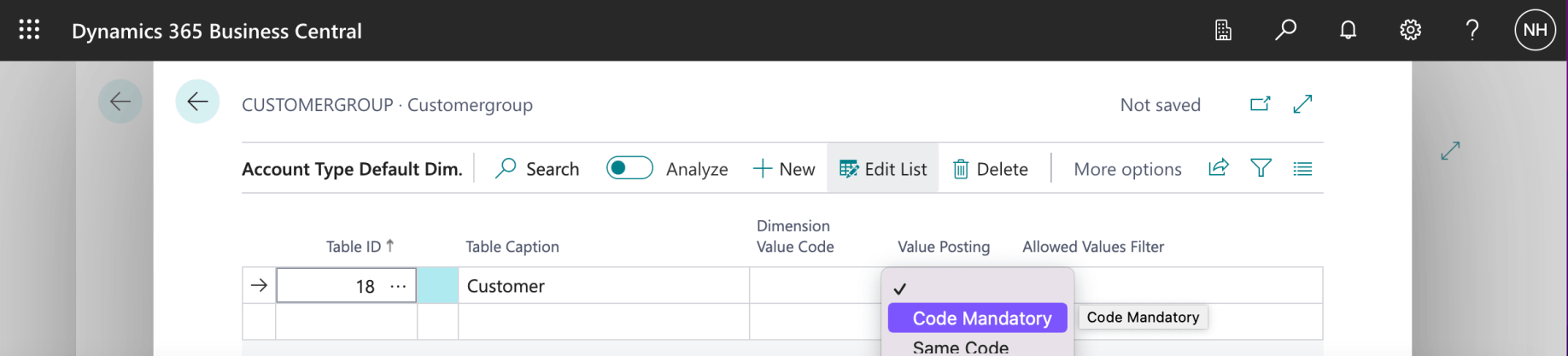
I selected Code Mandatory in the Value Posting column
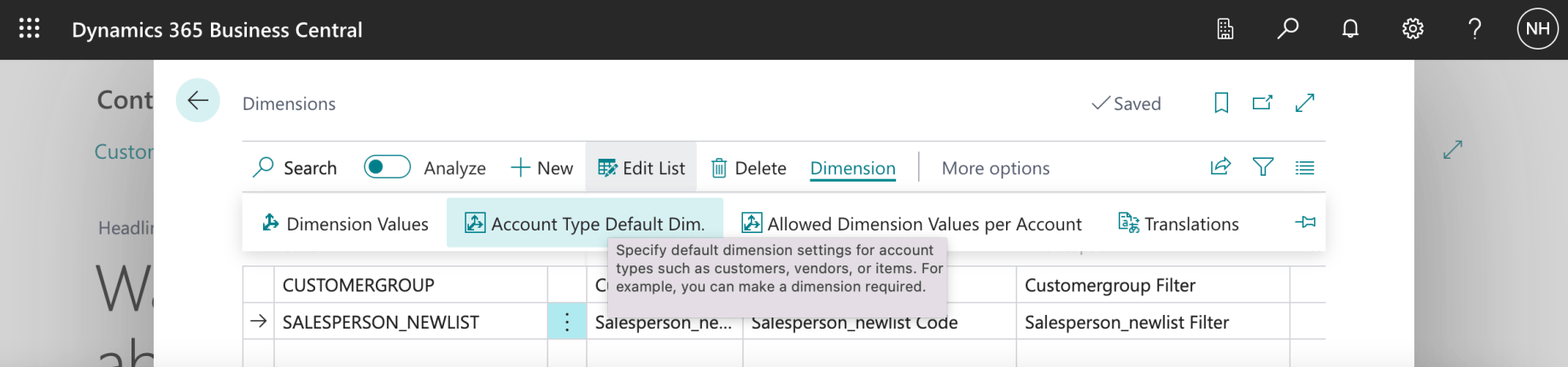
I selected the SALESPERSON_NEWLIST dimension and clicked the Dimension | Account Type Default Dim button
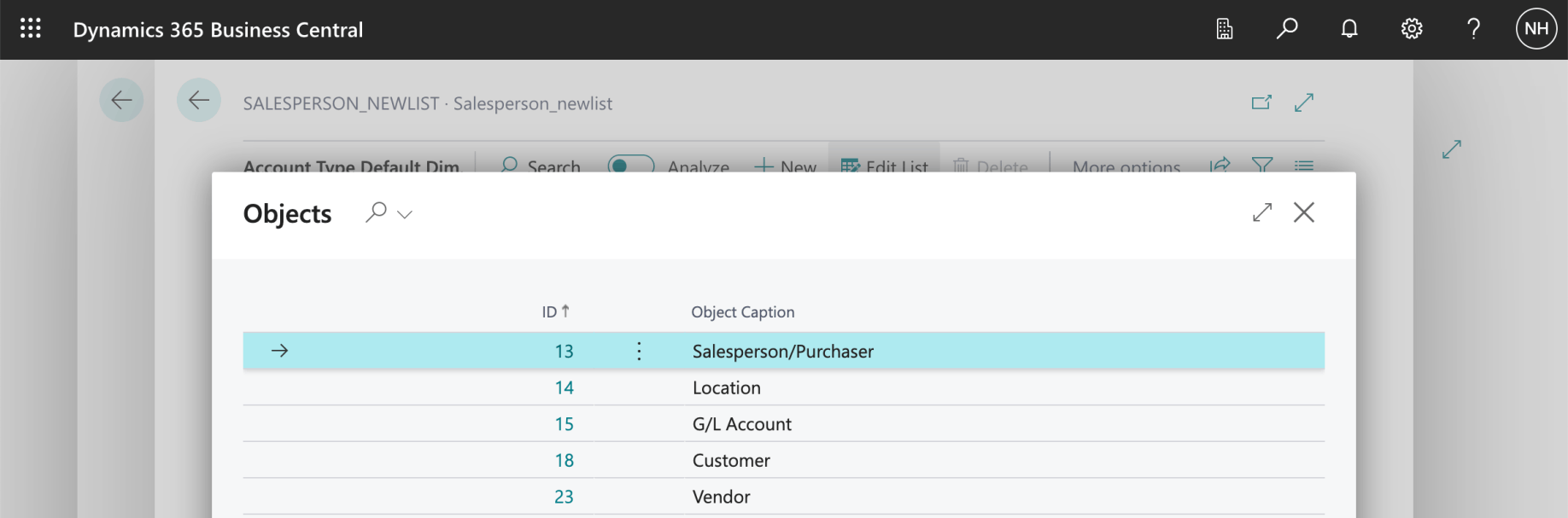
I selected the Salesperson/Purchaser table
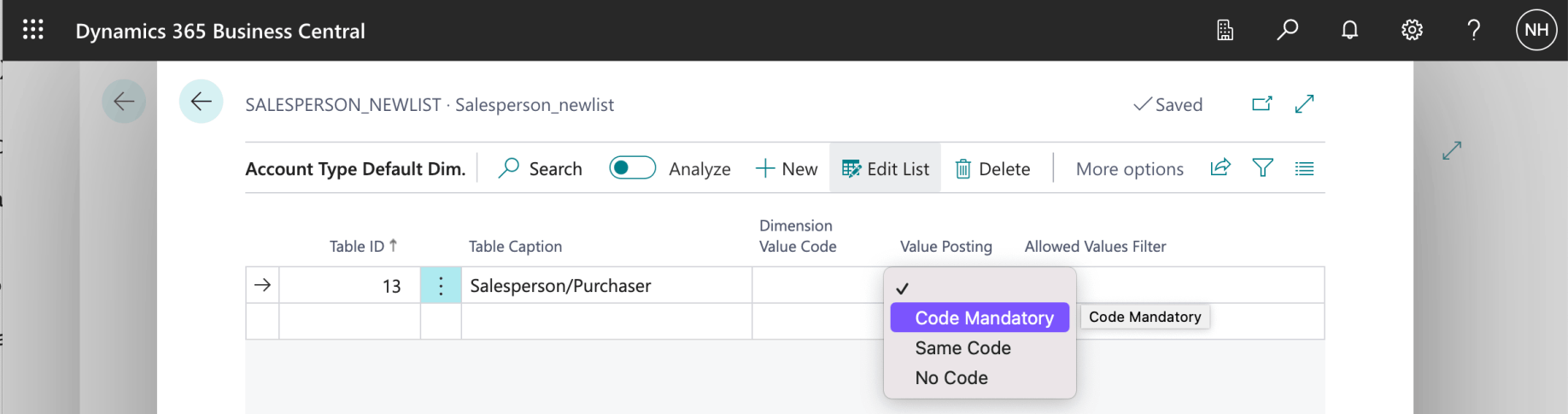
I selected Code Mandatory in the Value Posting column
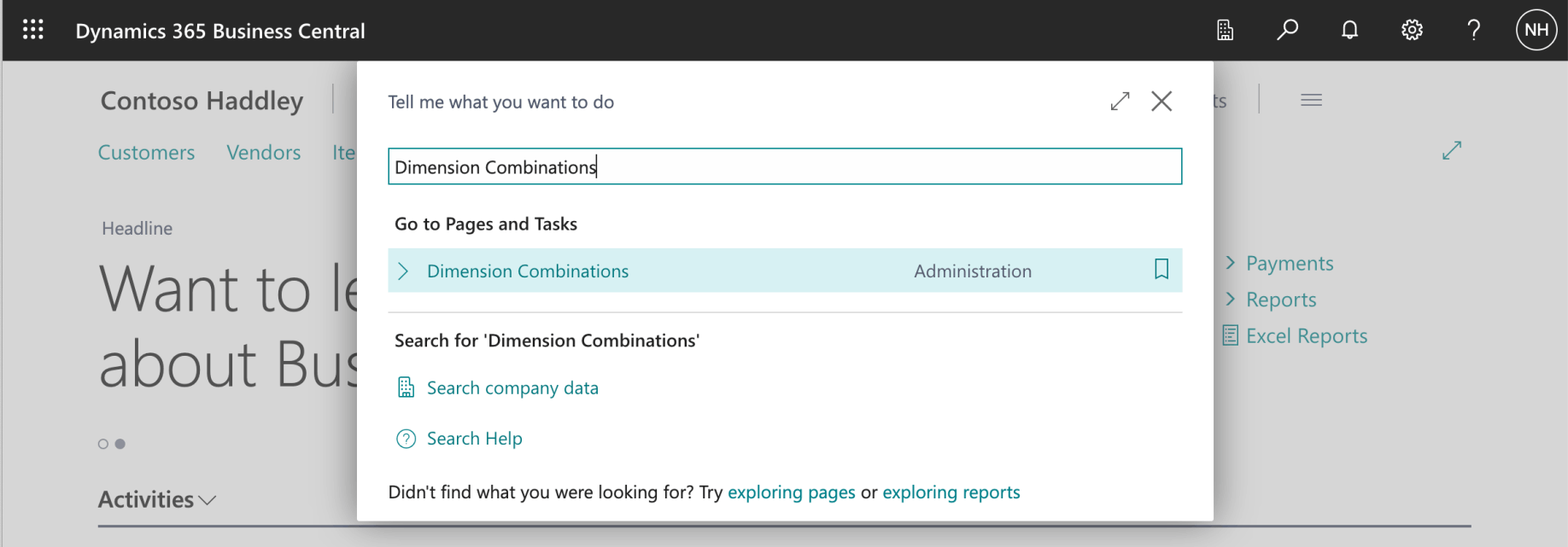
I used search to navigate to the Dimension Combinations page
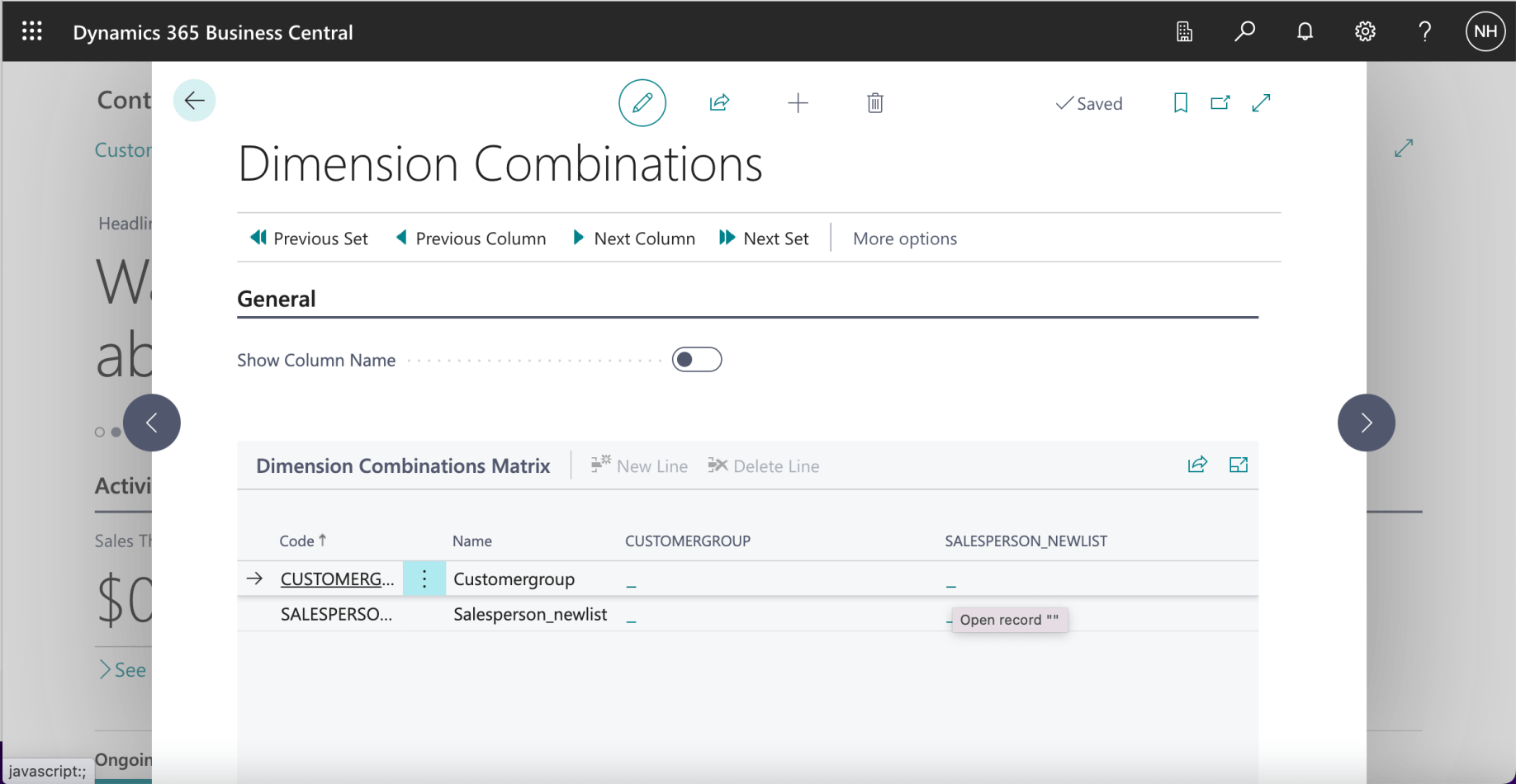
I clicked on the _ button in the cell in the CUSTOMERGROUP row and the SALESPERSON_NEWLIST column
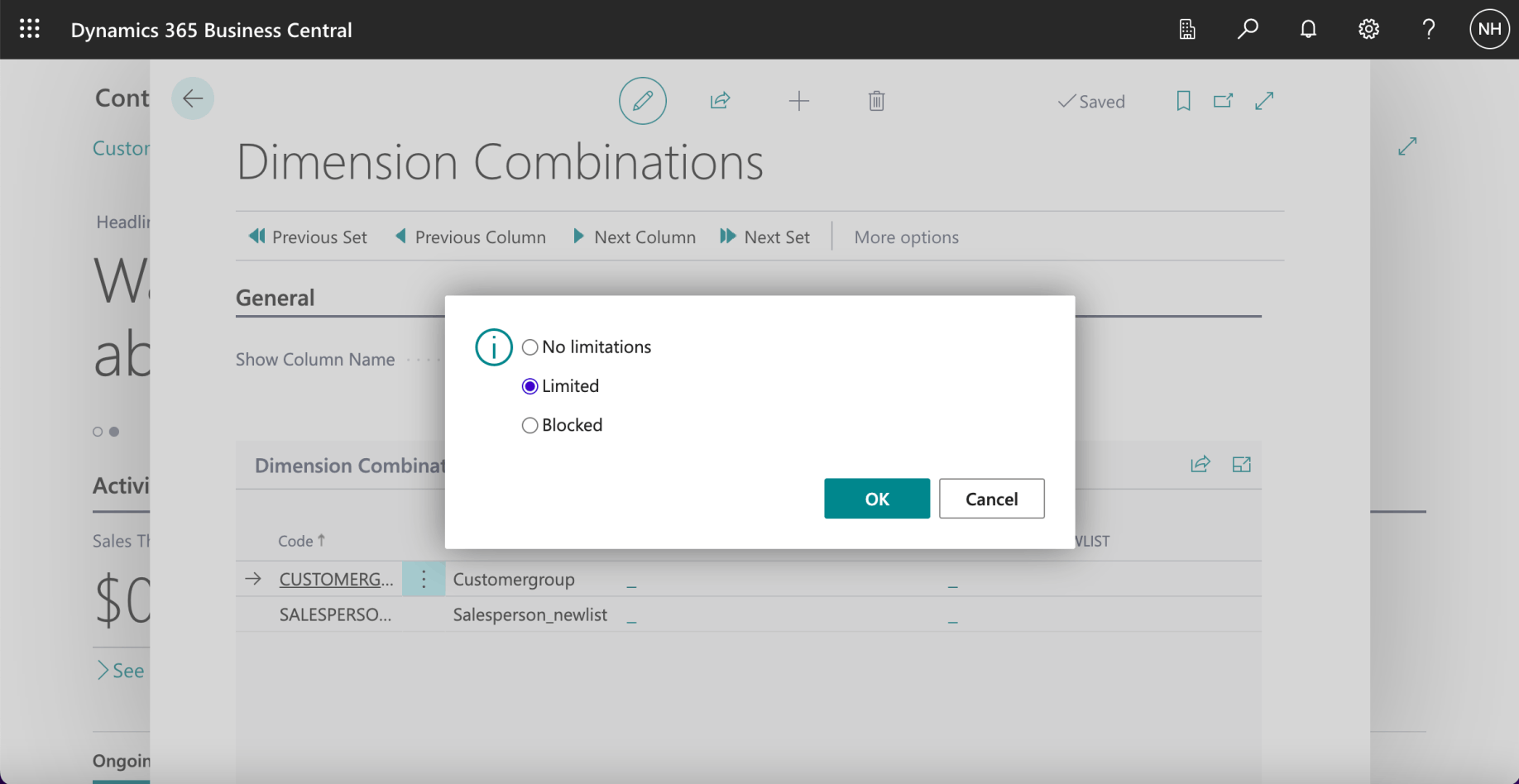
I selected Limited and clicked OK
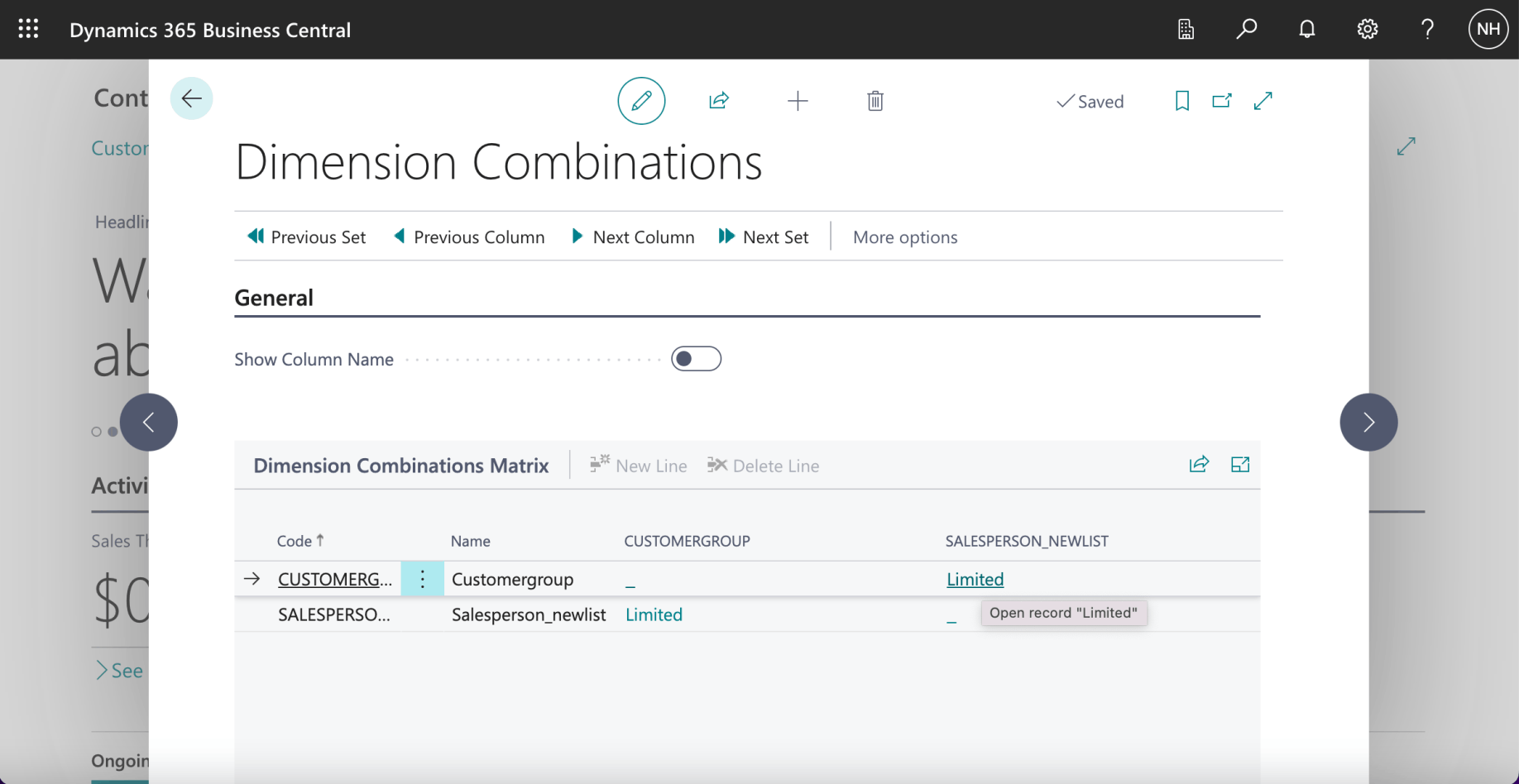
A Limited link is now displayed in the in the cell in the CUSTOMERGROUP row and the SALESPERSON_NEWLIST column and in the cell in the SALESPERSON_NEWLIST row and the CUSTOMERGROUP column
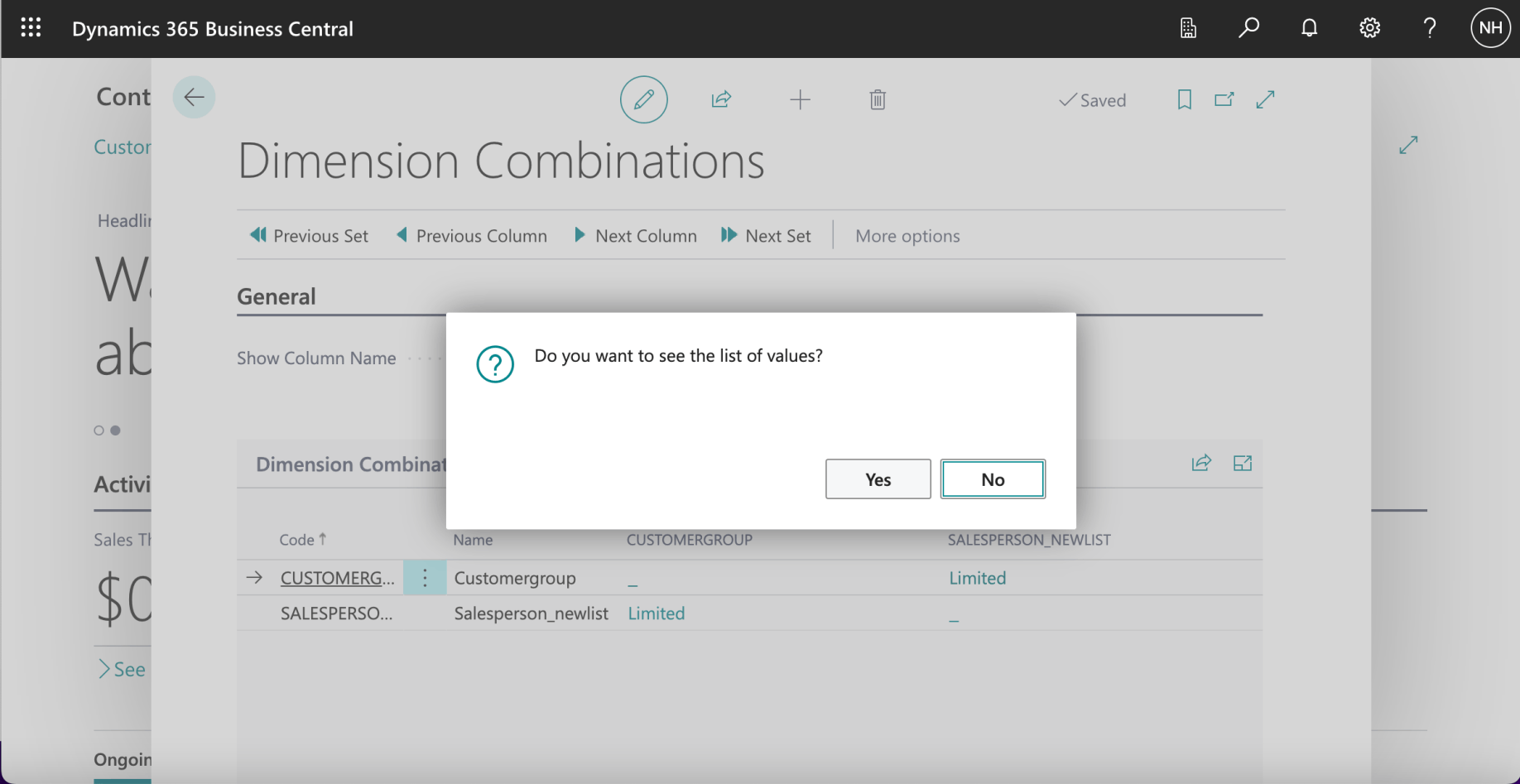
I clicked the Limited link and clicked Yes
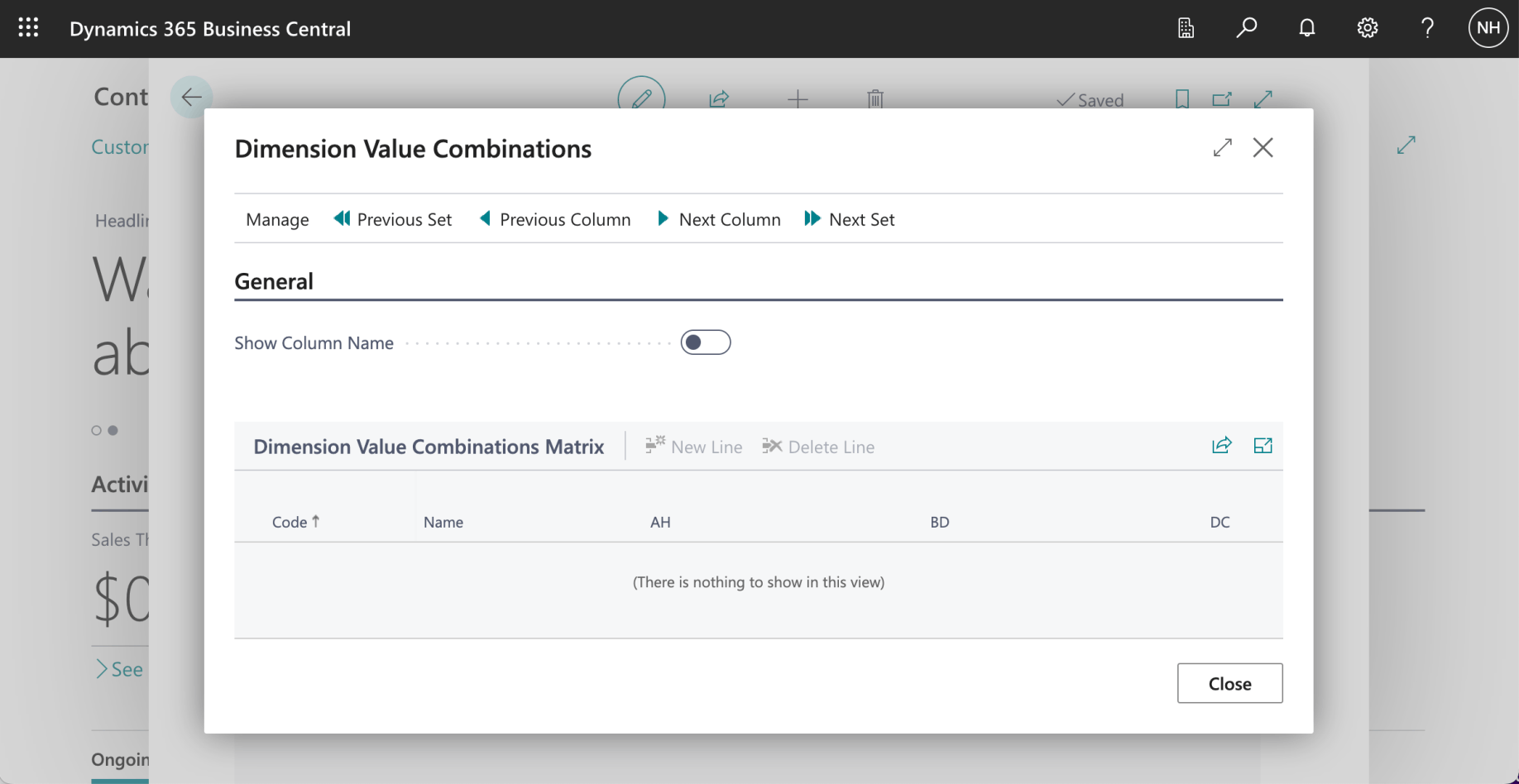
At this point I realized that the CUSTOMERGROUP dimension had no values
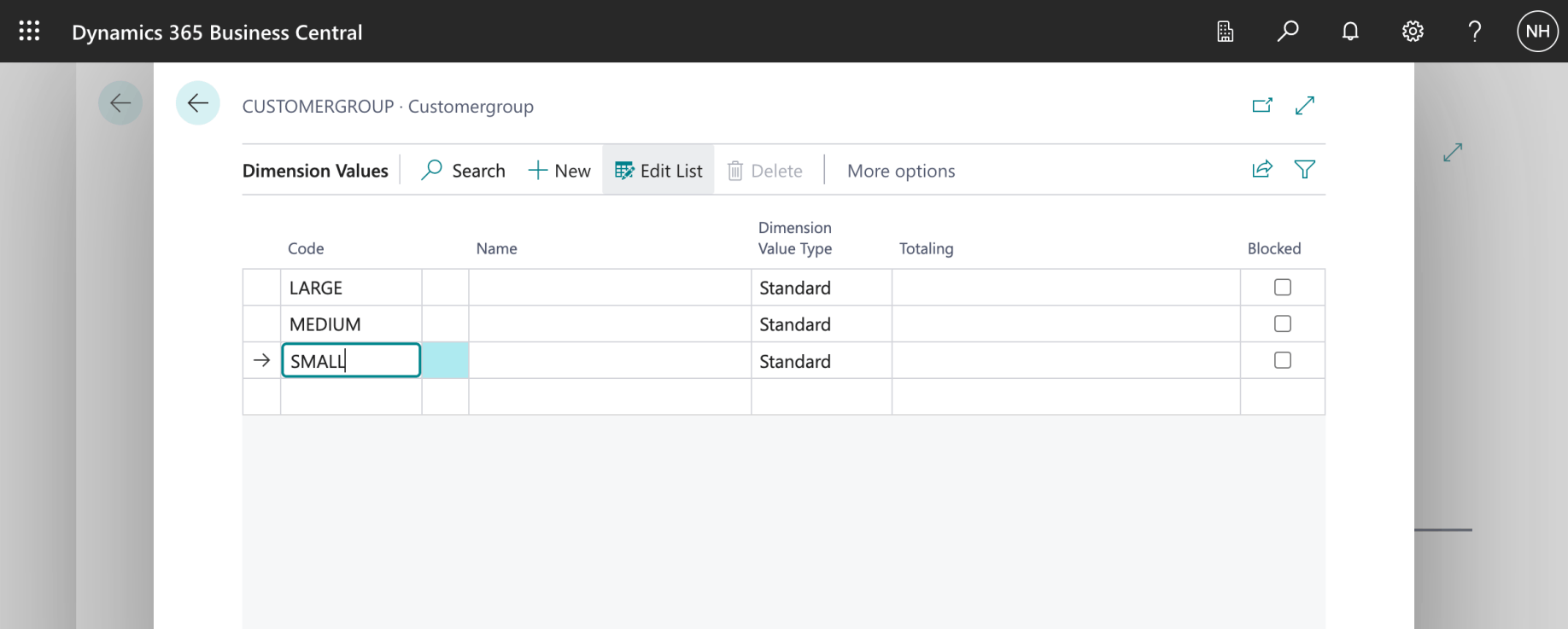
I added LARGE, MEDIUM and SMALL values to the CUSTOMERGROUP dimension
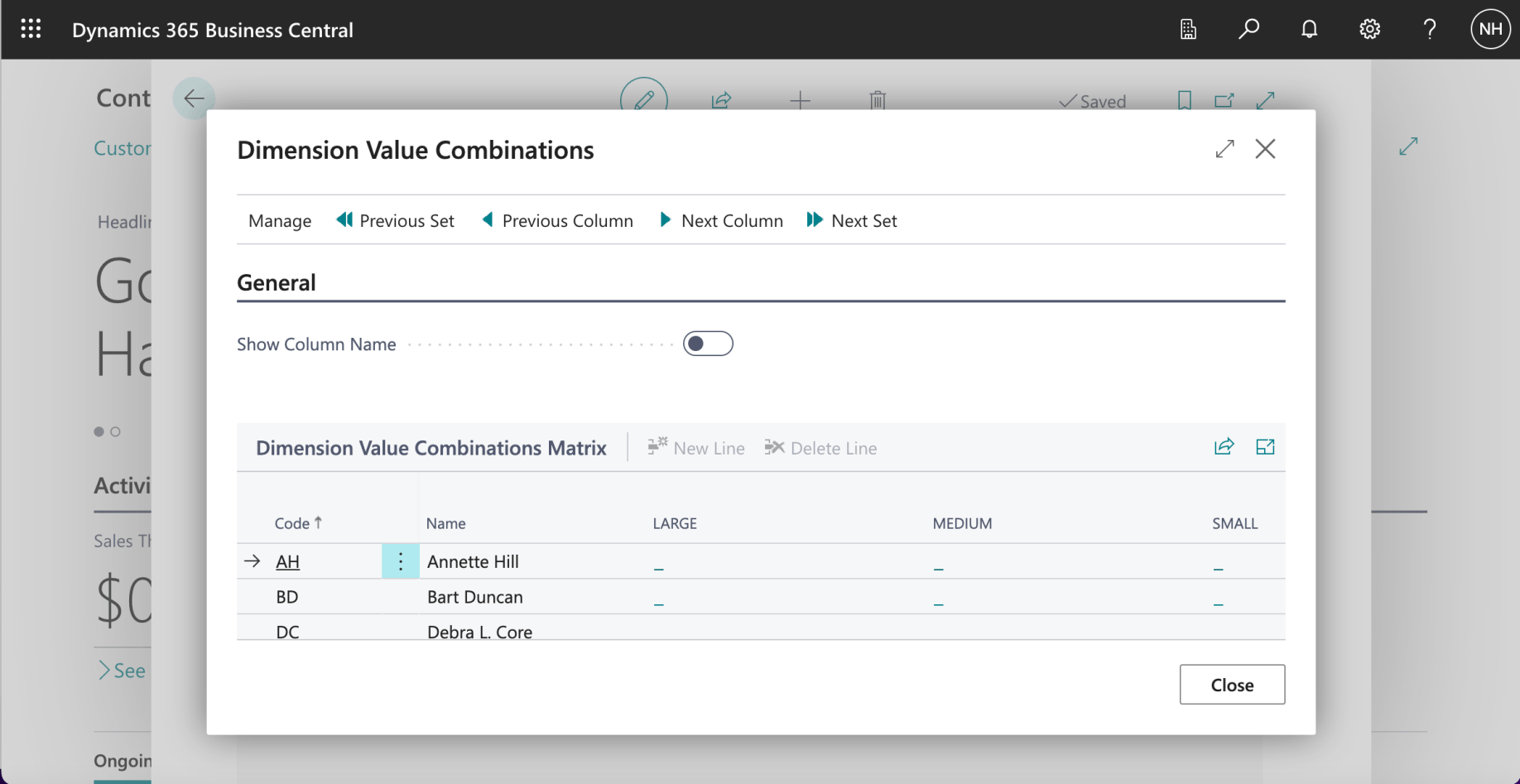
I returned to the Dimension Value Combinations page
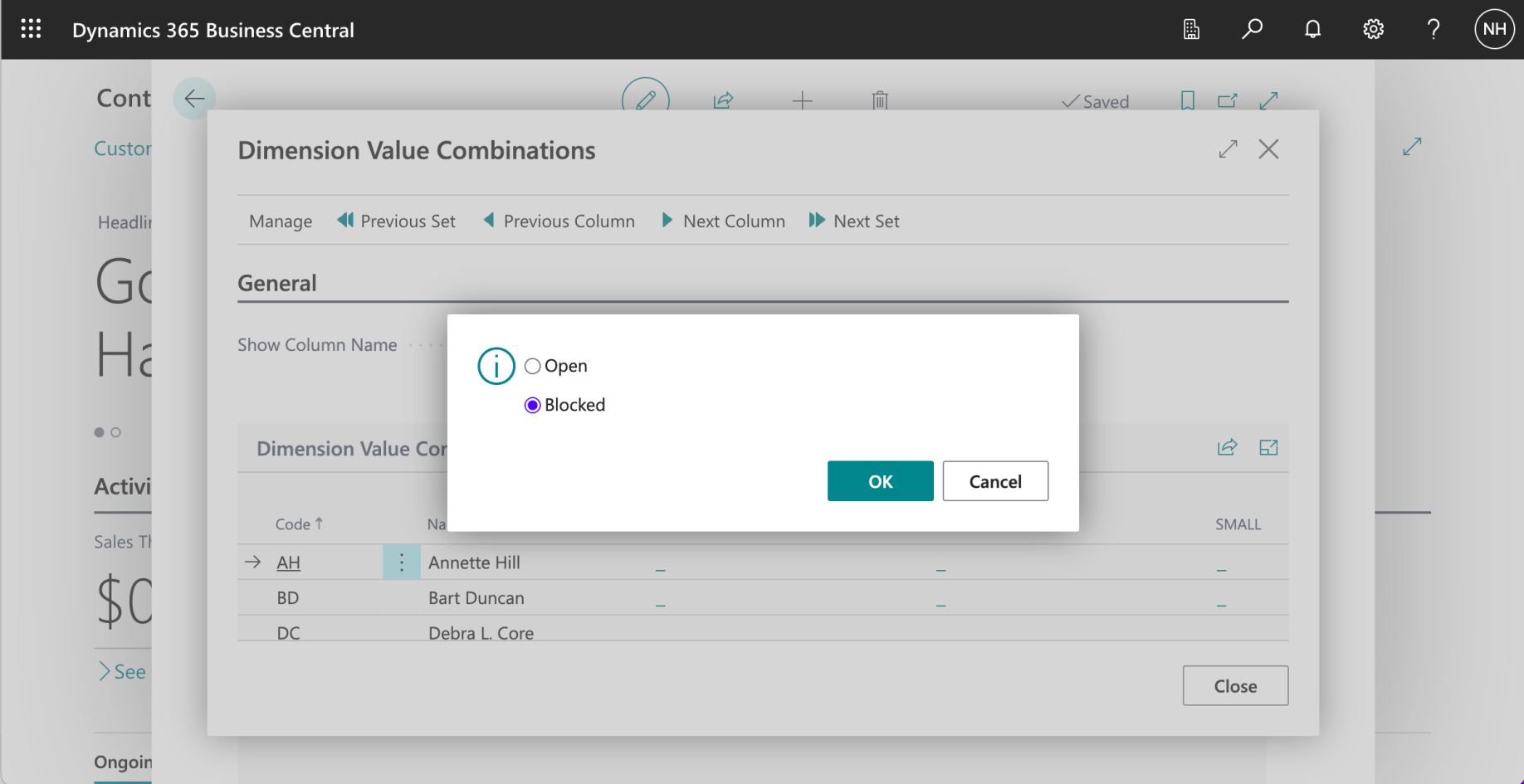
I clicked the _ link in the cell in the row "AH" and column MEDIUM. I clicked the Blocked option and clicked OK
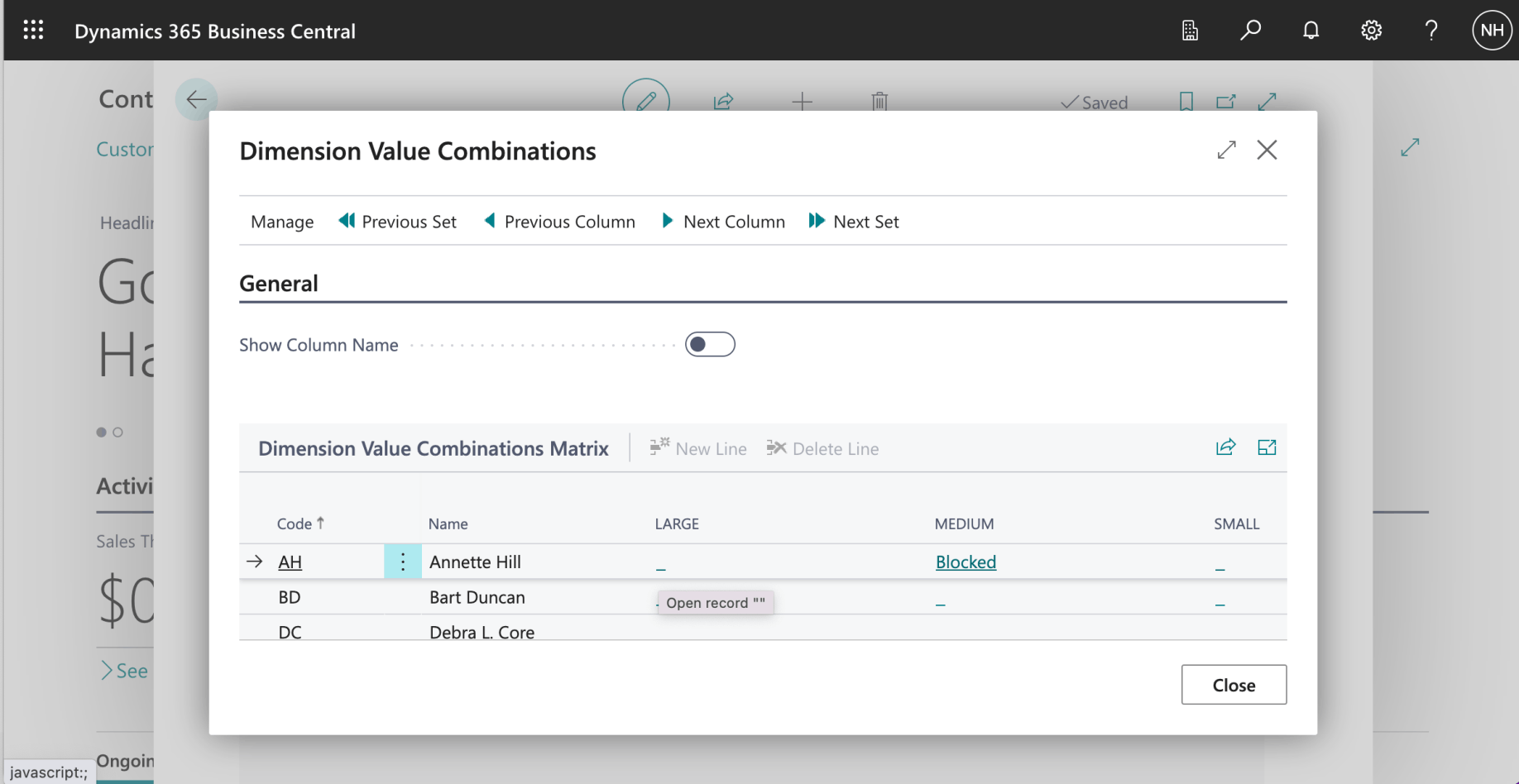
I clicked the _ link in the cell in the row "AH" and column LARGE.
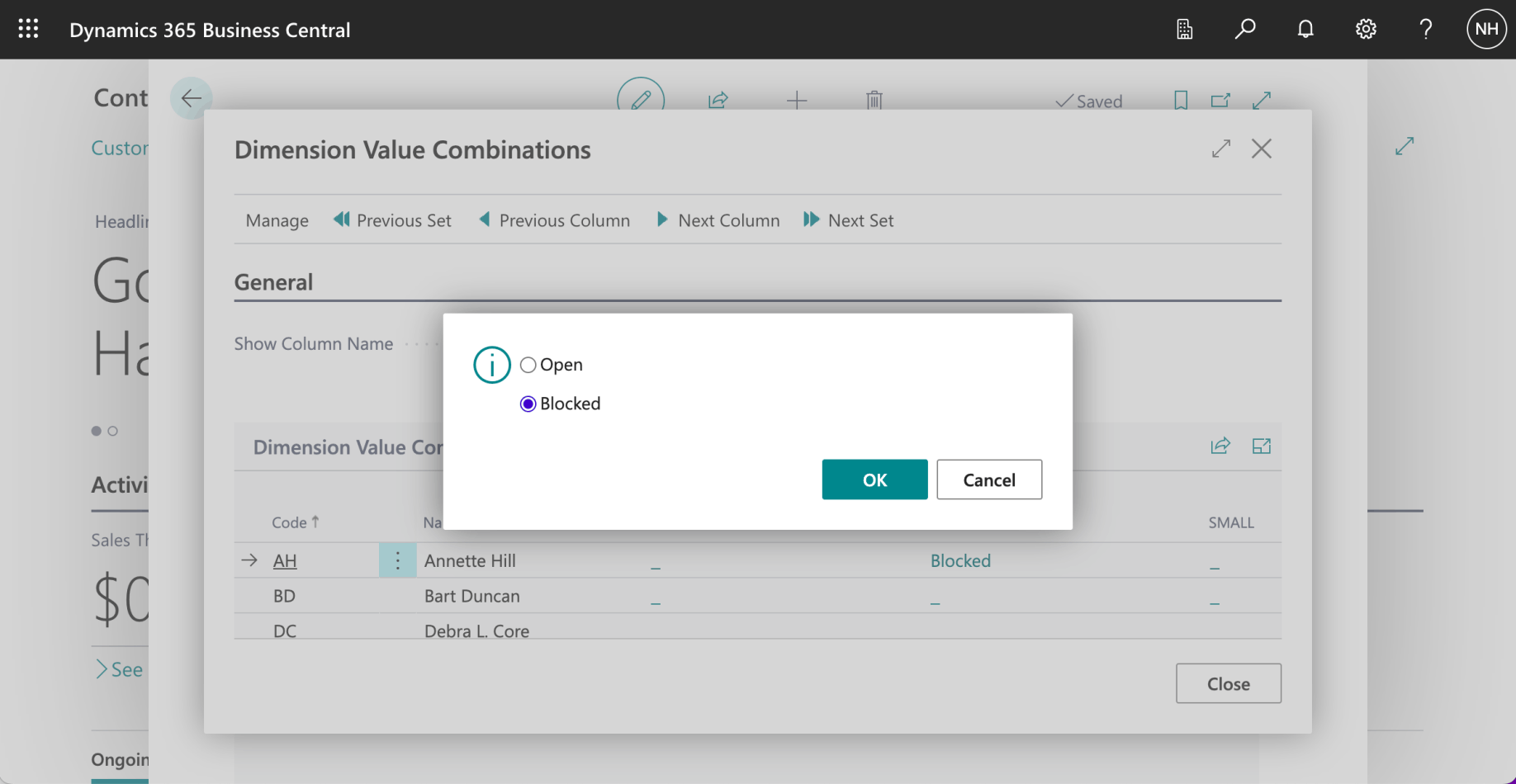
I clicked the Blocked option and clicked OK

I continued blocking combinations...

...until the blocked Dimension Value Combinations were all added