Business process flows help people complete their tasks. They offer an interface that guides individuals through the steps defined.
I created a Project table and a four step business process flow.
The random urls assigned to Power Platform Environments can be updated.
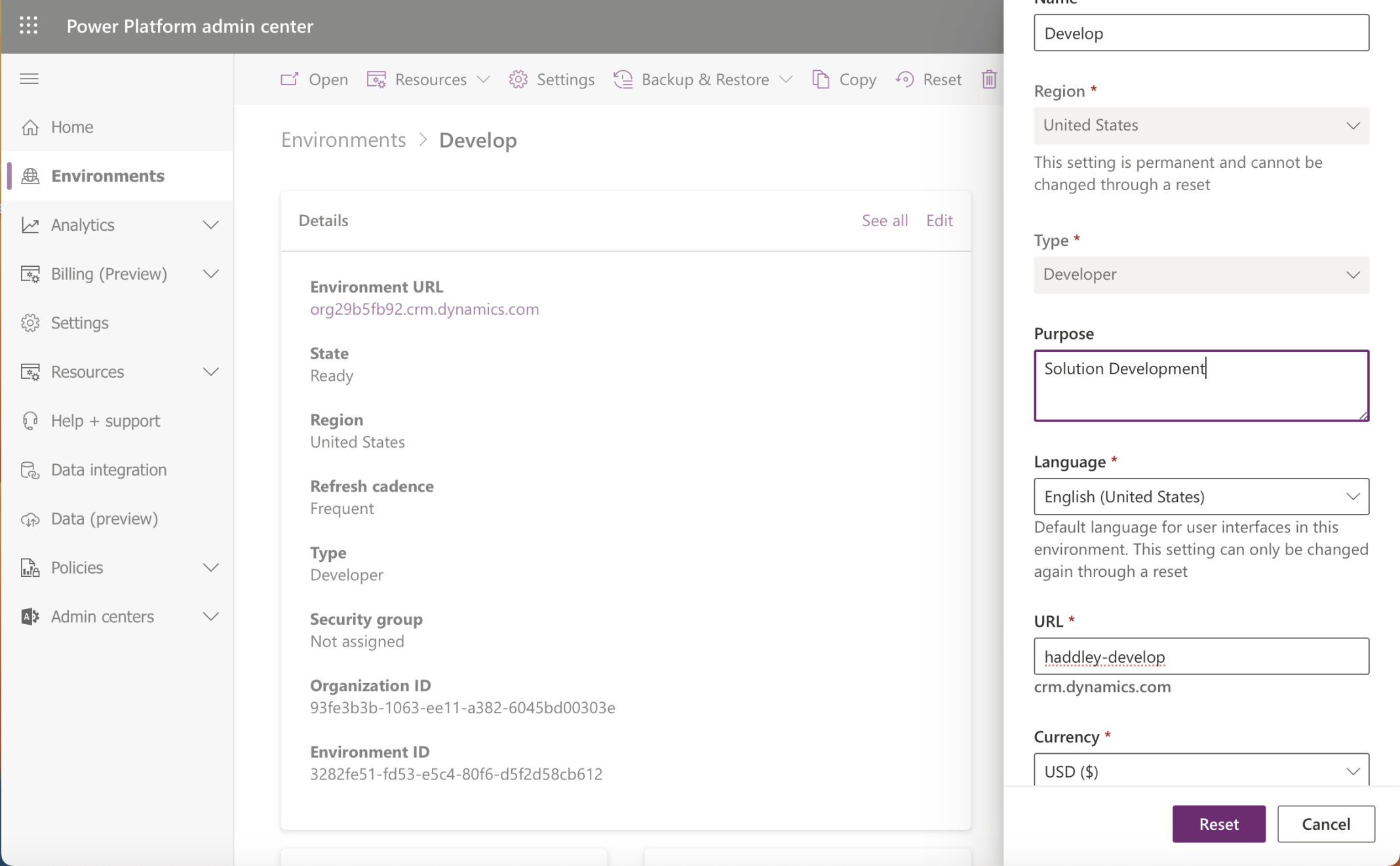
I reset my Developer environment and updated the url to https://haddley-develop.crm.dynamics.com.
When I navigate to https://haddley-develop.crm.dynamics.com I see a list of Published Apps.
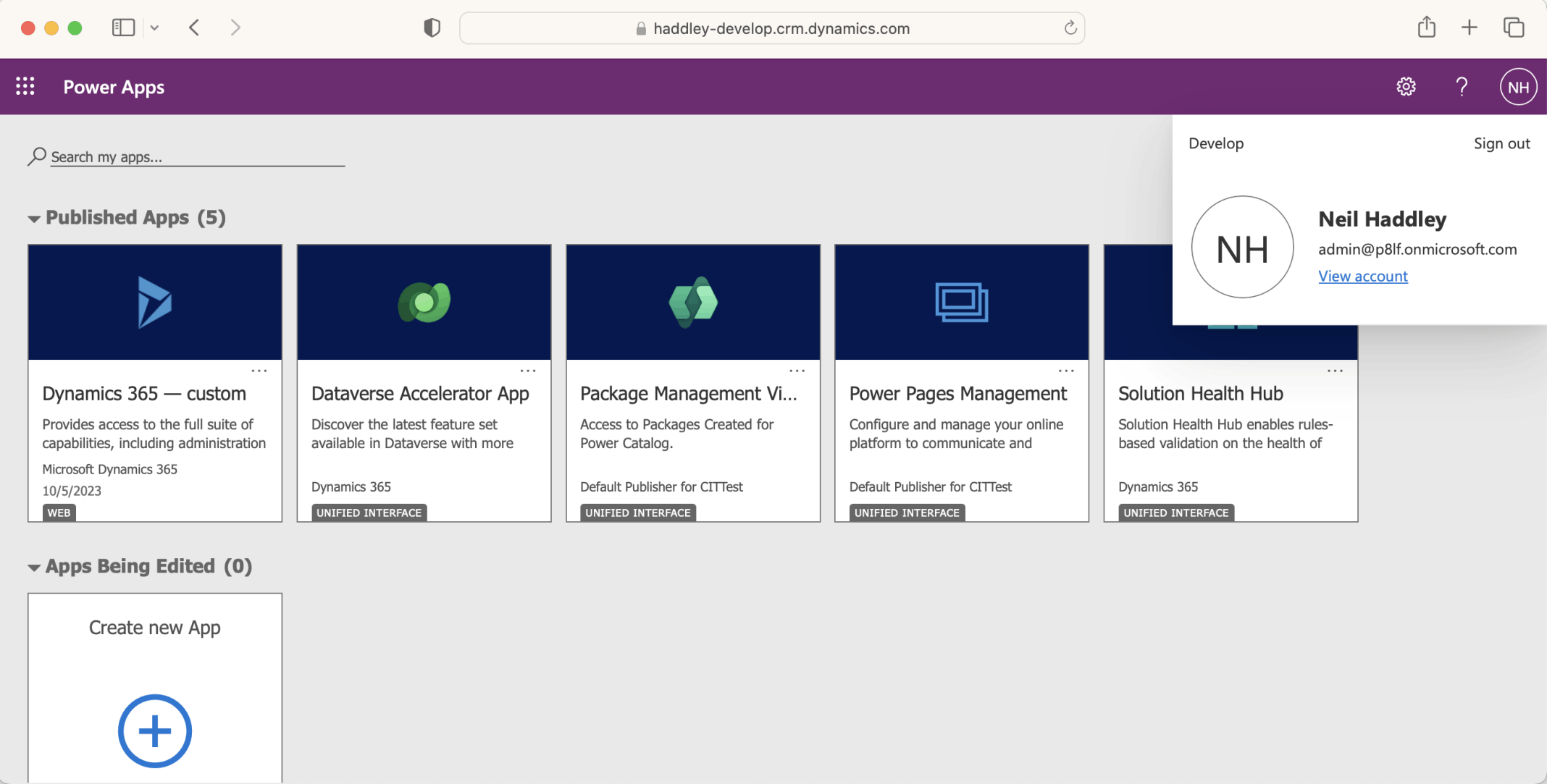
Published Apps
I created a Project table with these columns:
Business Need (required)
Project Description (recommended)
Estimated Cost $
Program {Asset Management, Corp. Website, CRM, Highway Improvement, Inventory}
Actual Cost $; and
Project Closeout
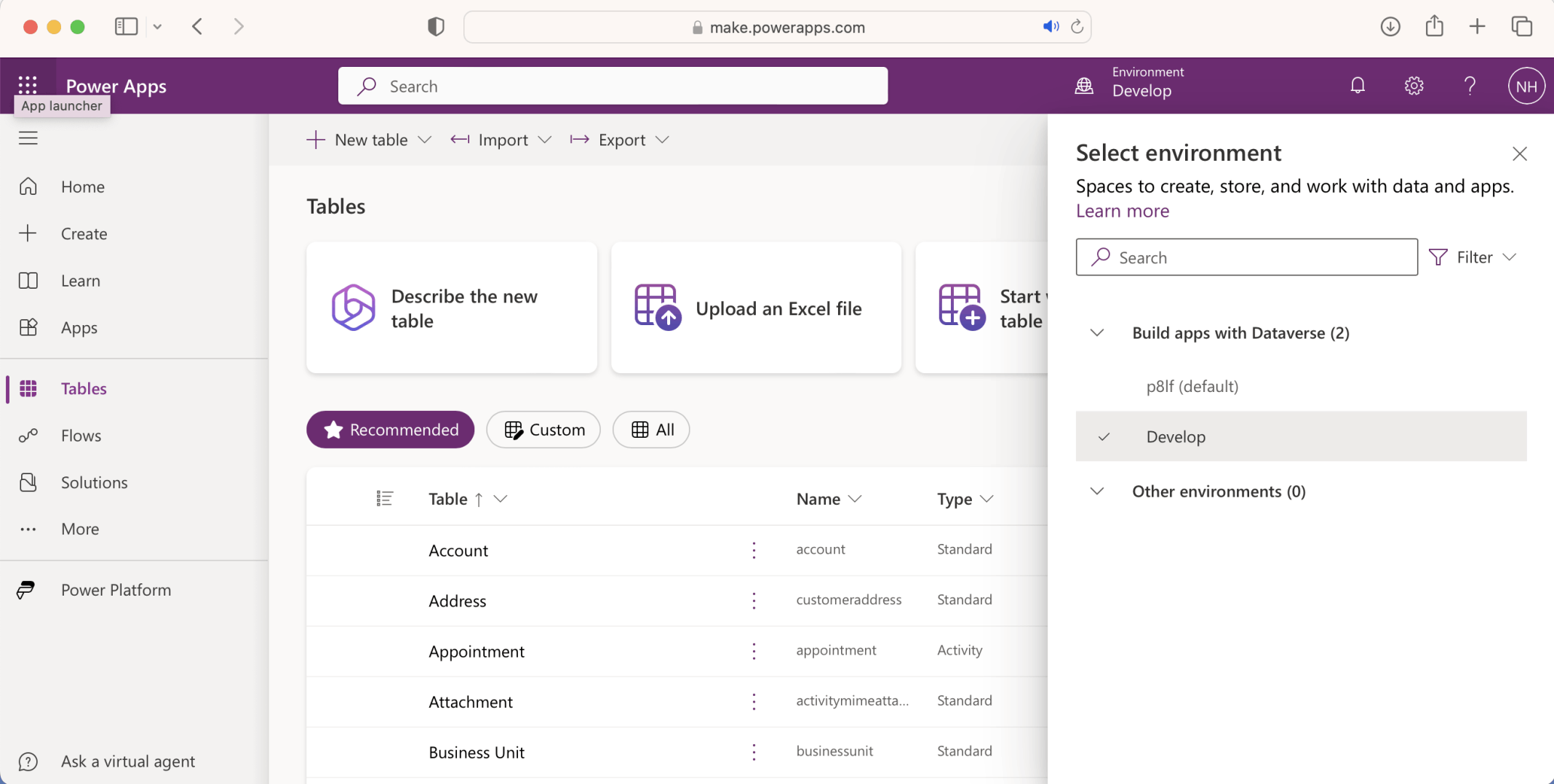
I selected my Development environment
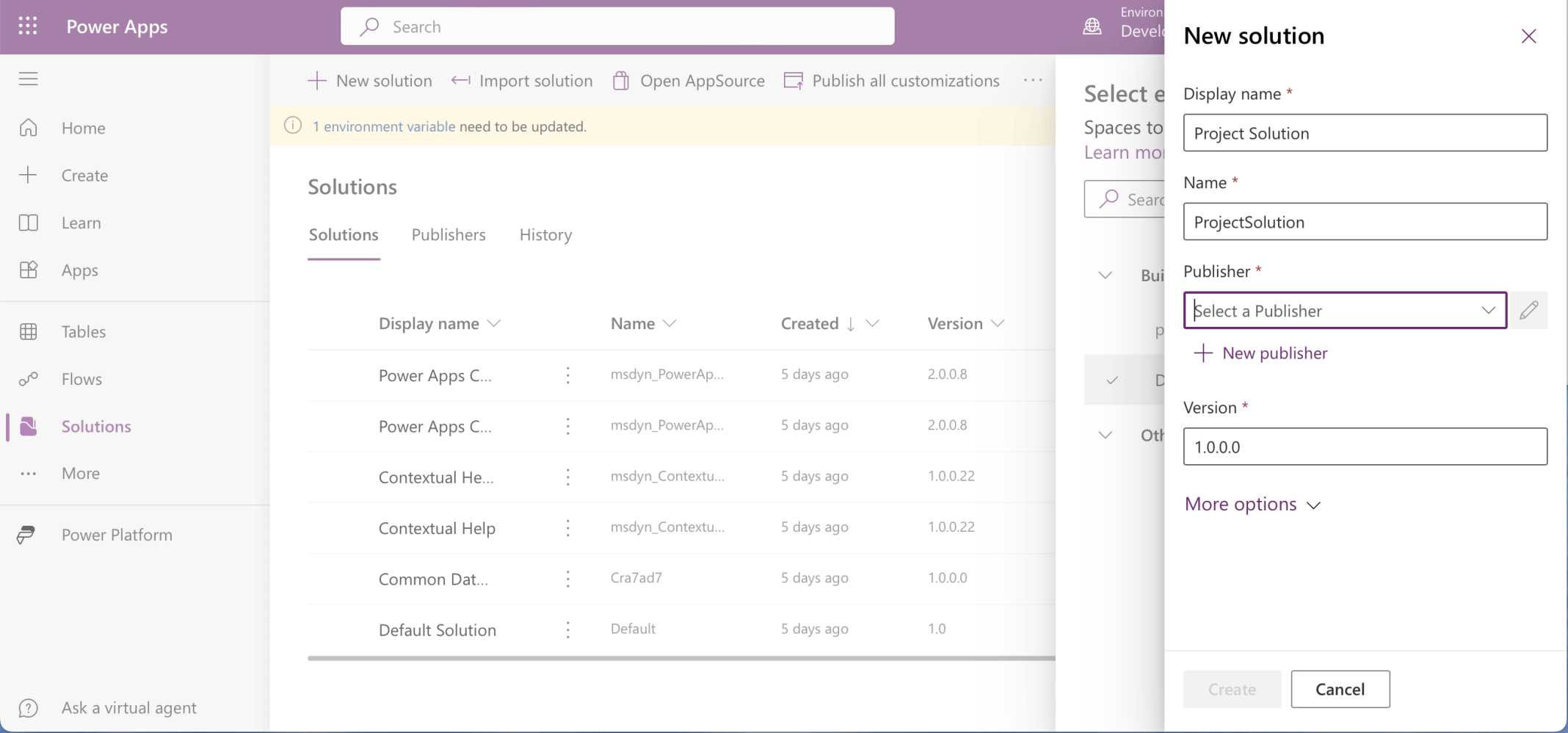
I started to create a Project Solution
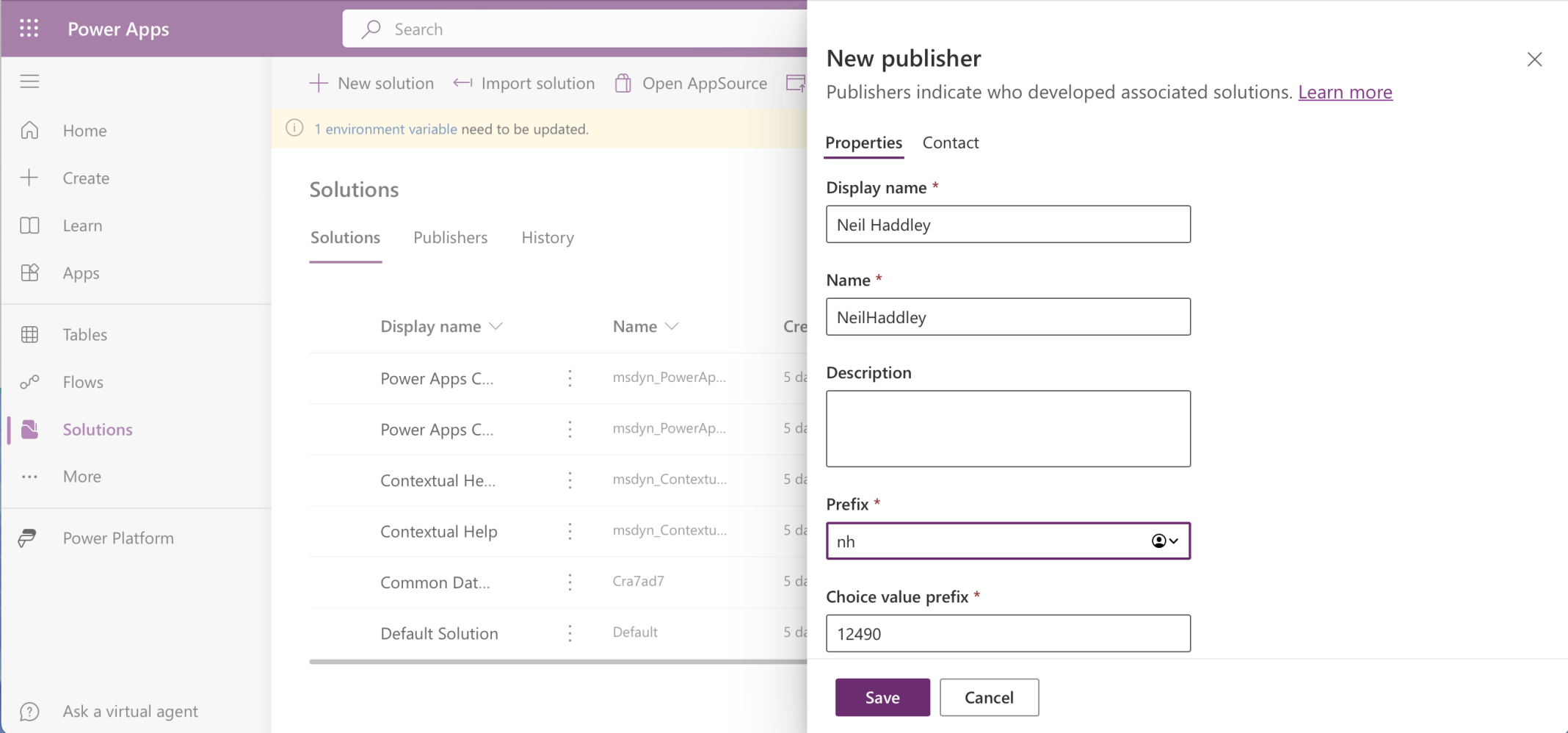
I added a Publisher
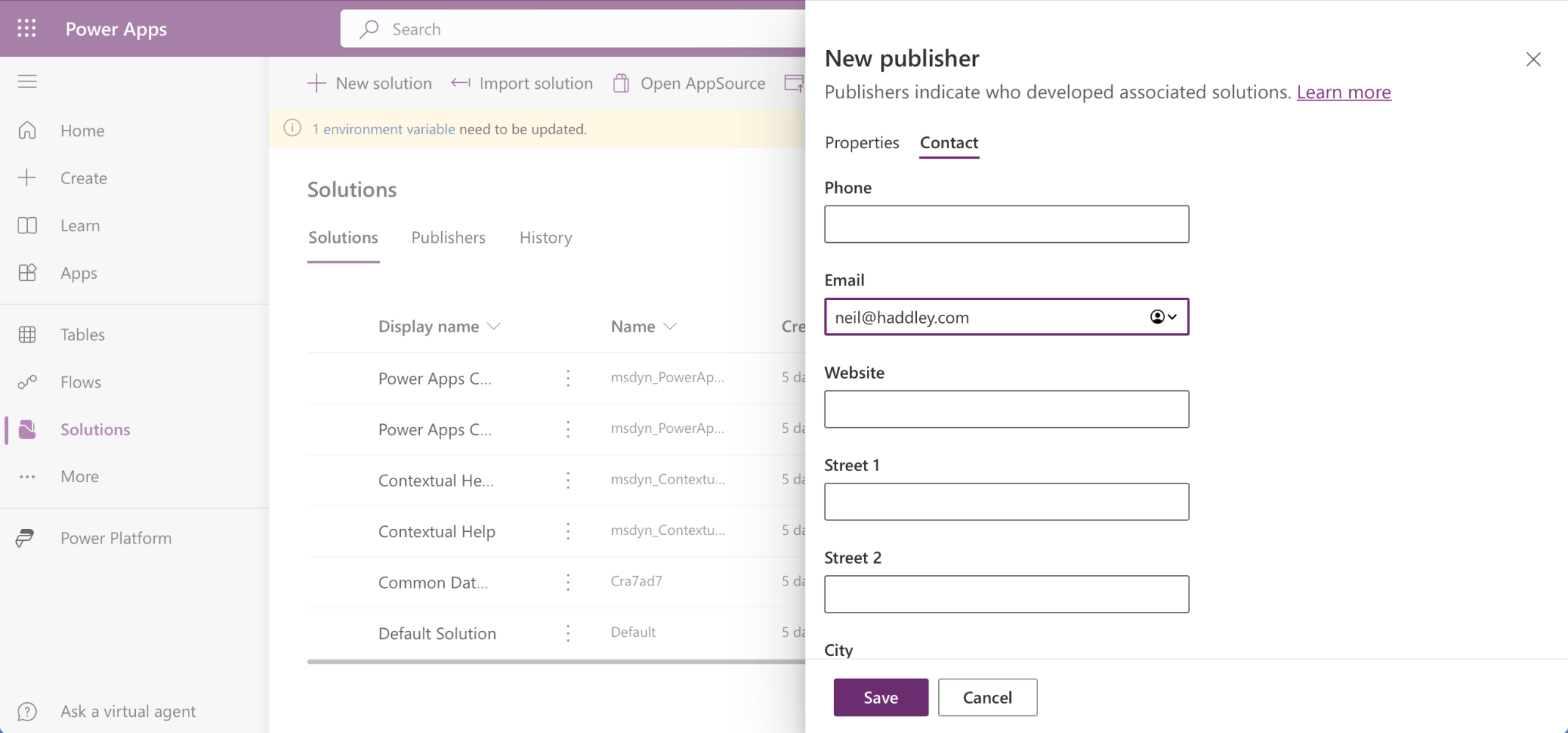
I provided my email address
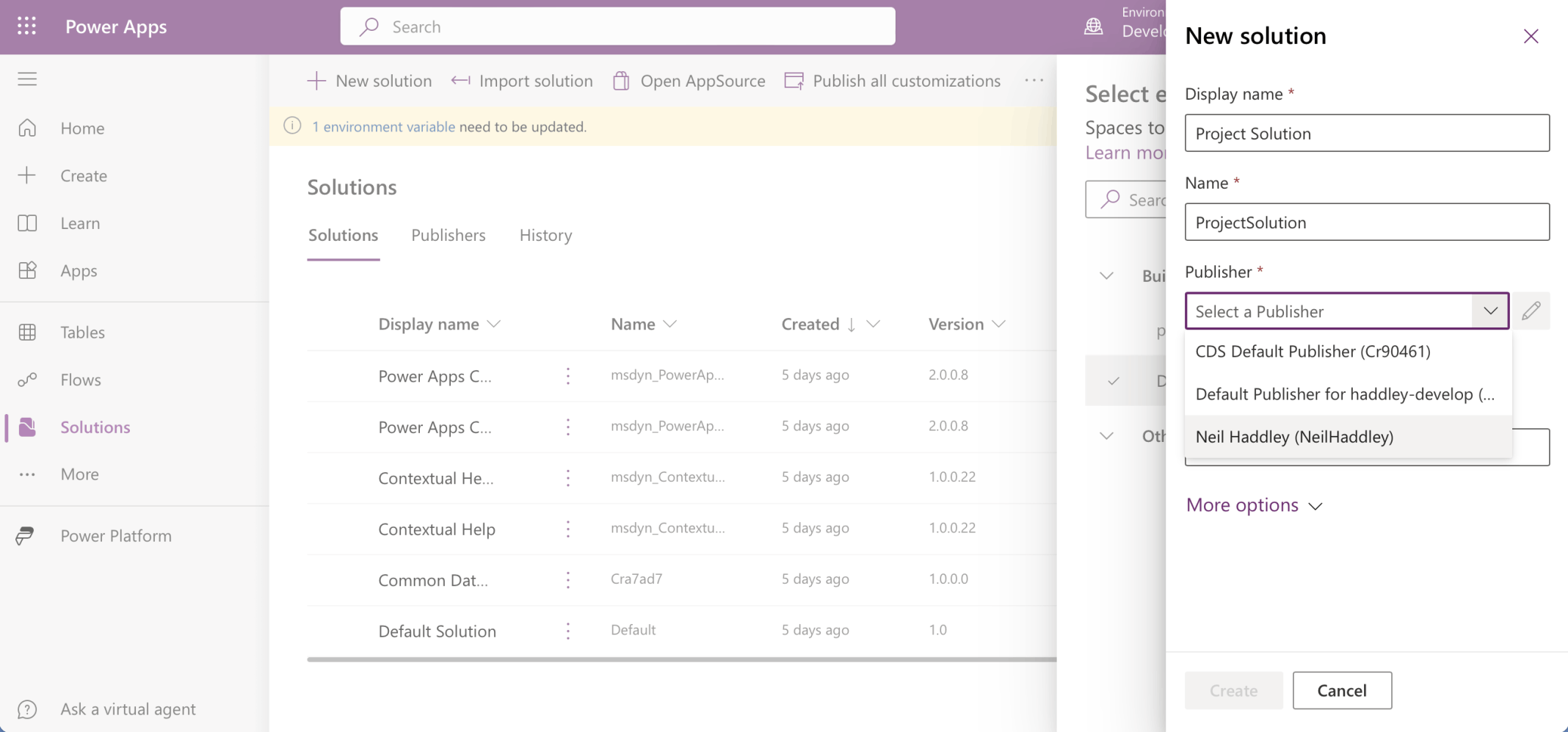
I selected the *new* publisher and clicked the Create button

I added a Table to the new solution
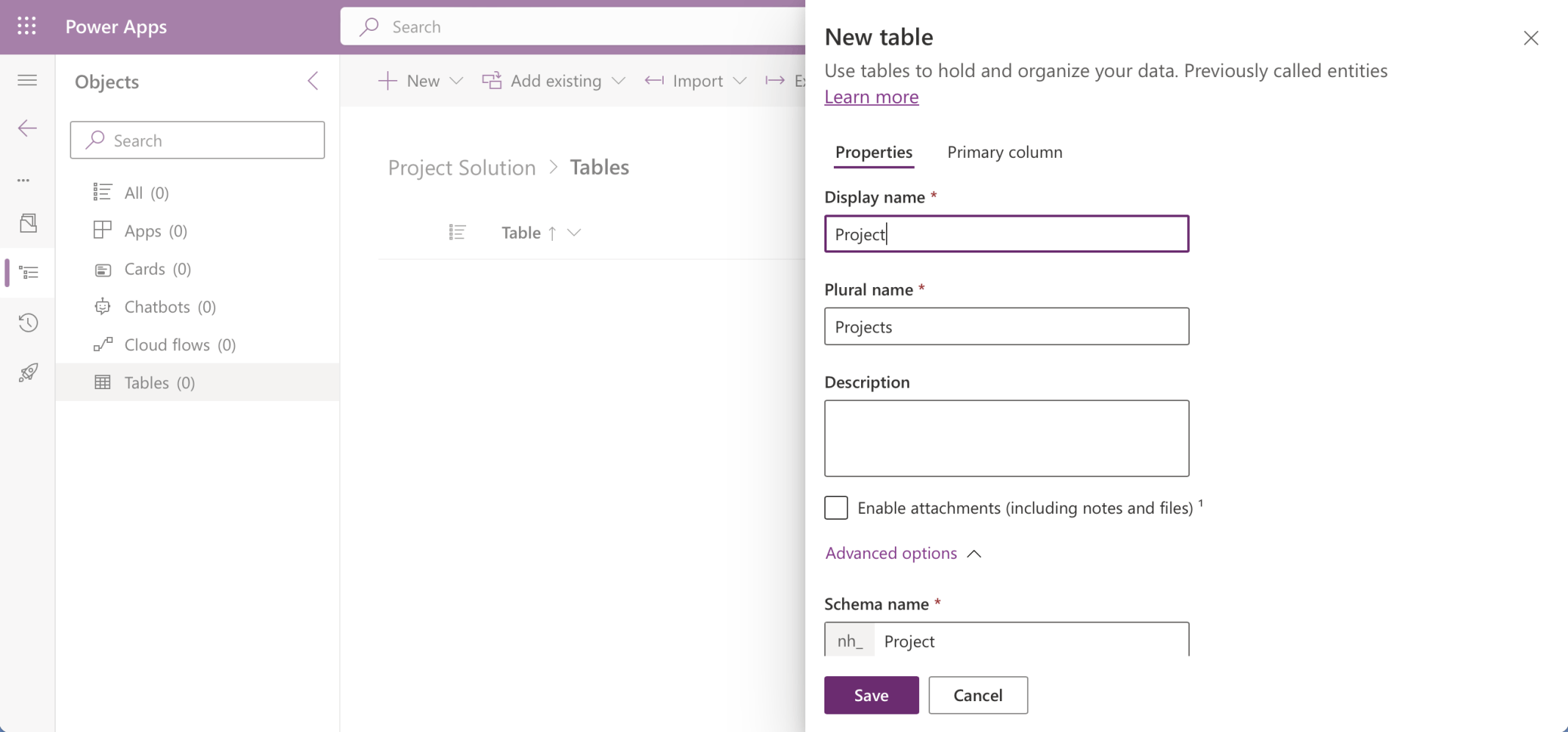
I called my table Project
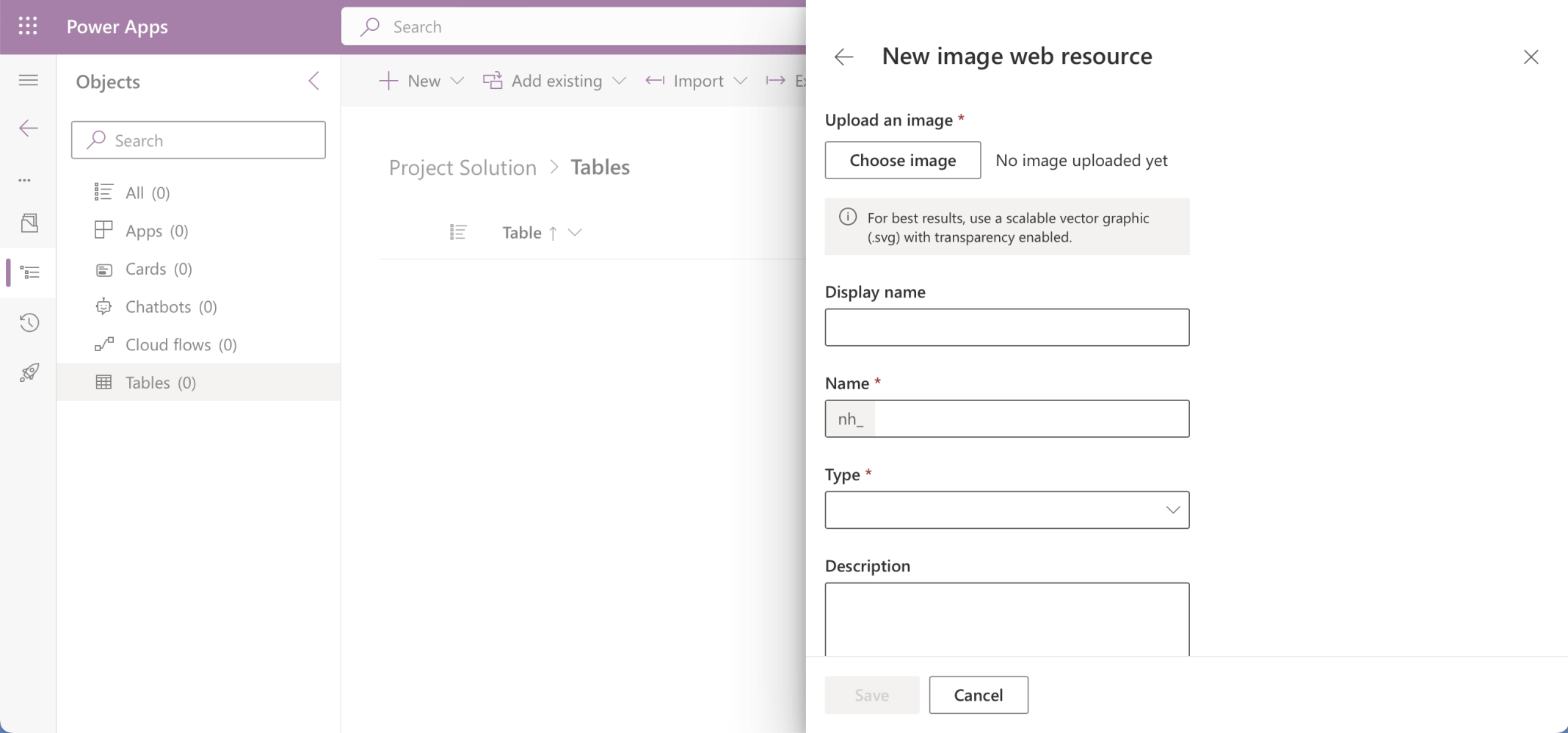
I wanted to set a custom image for the new table
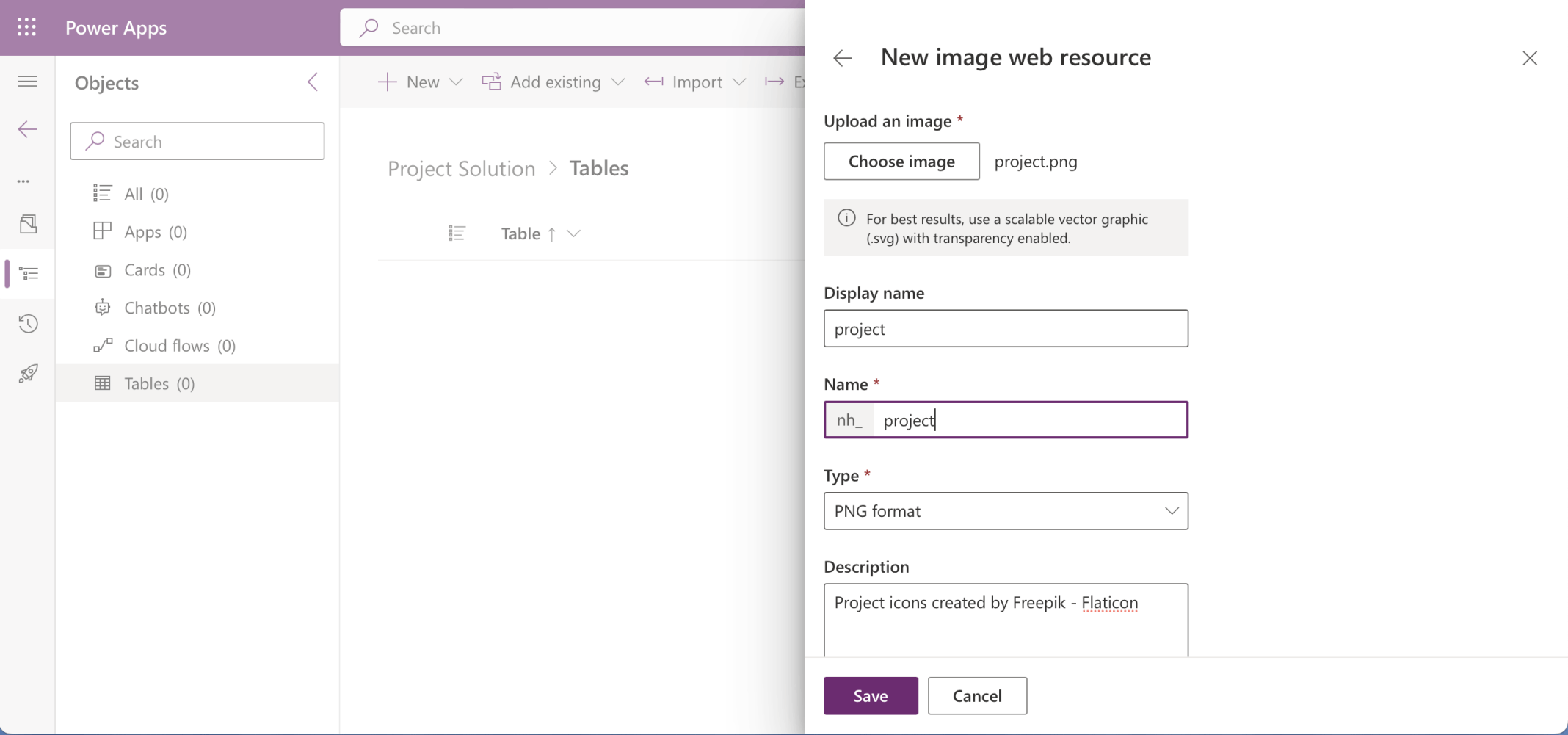
I downloaded an image (Project icons created by Freepik - Flaticon)
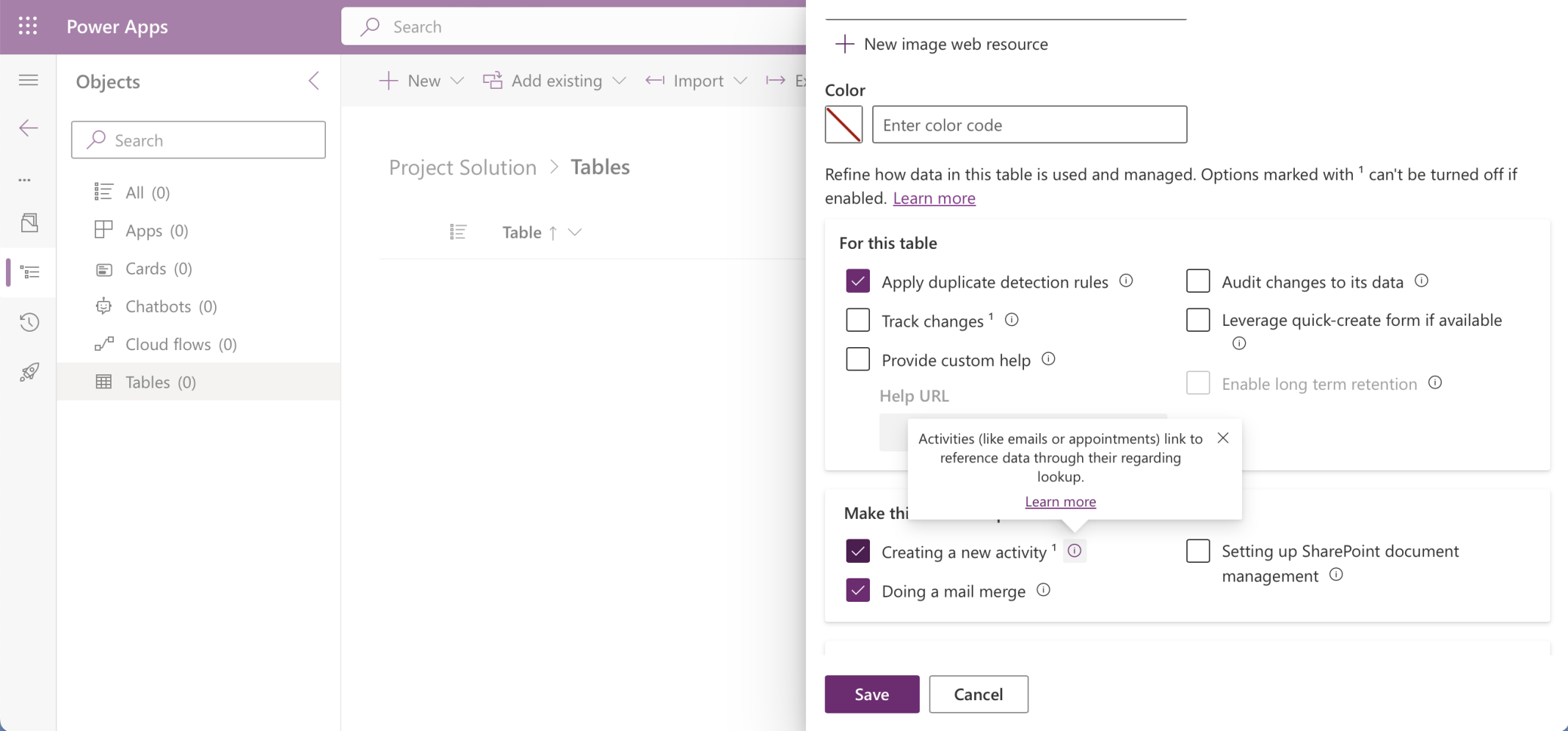
I clicked the "Creating a new activity" option - adding support for activities
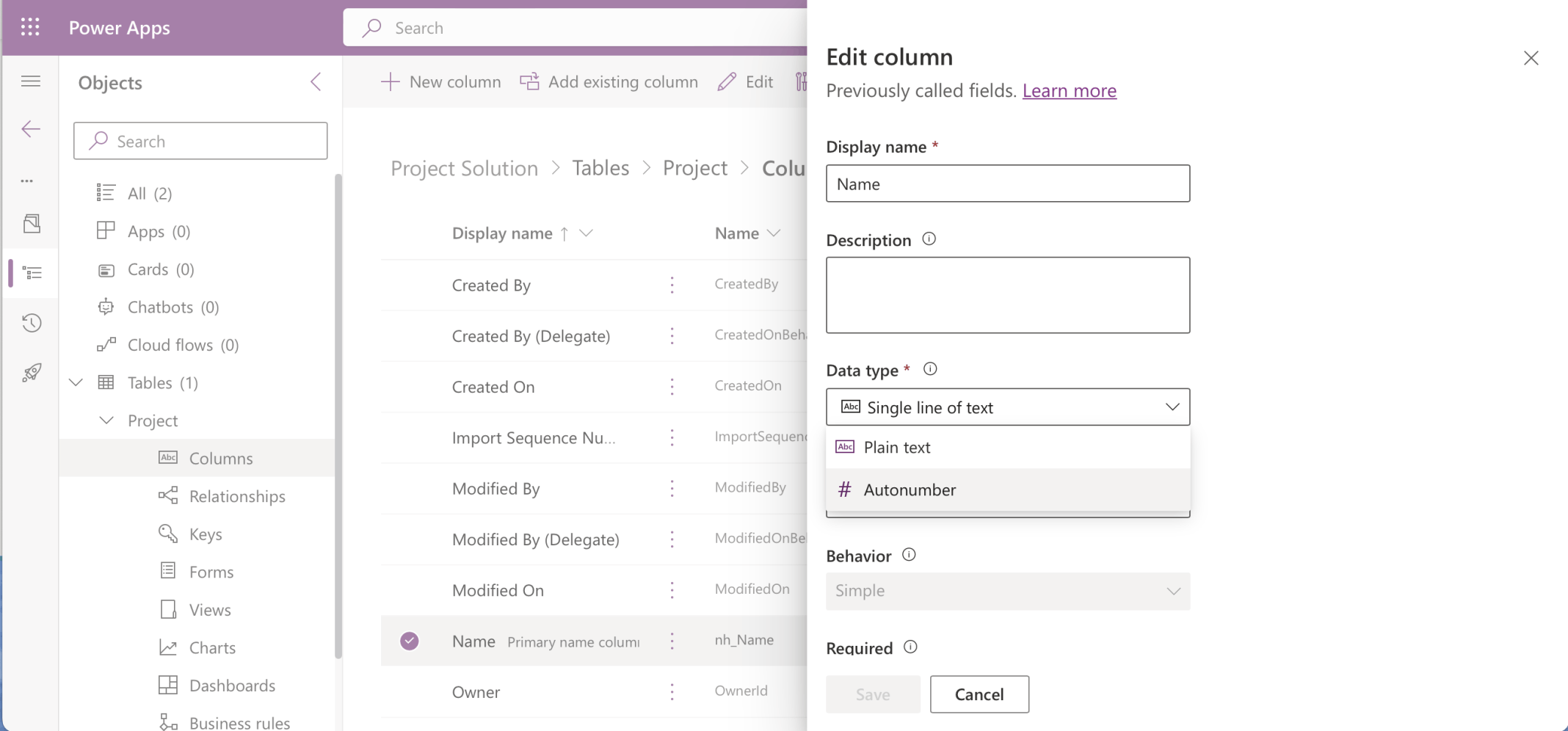
I updated the Primary name column to be an Autonumber column
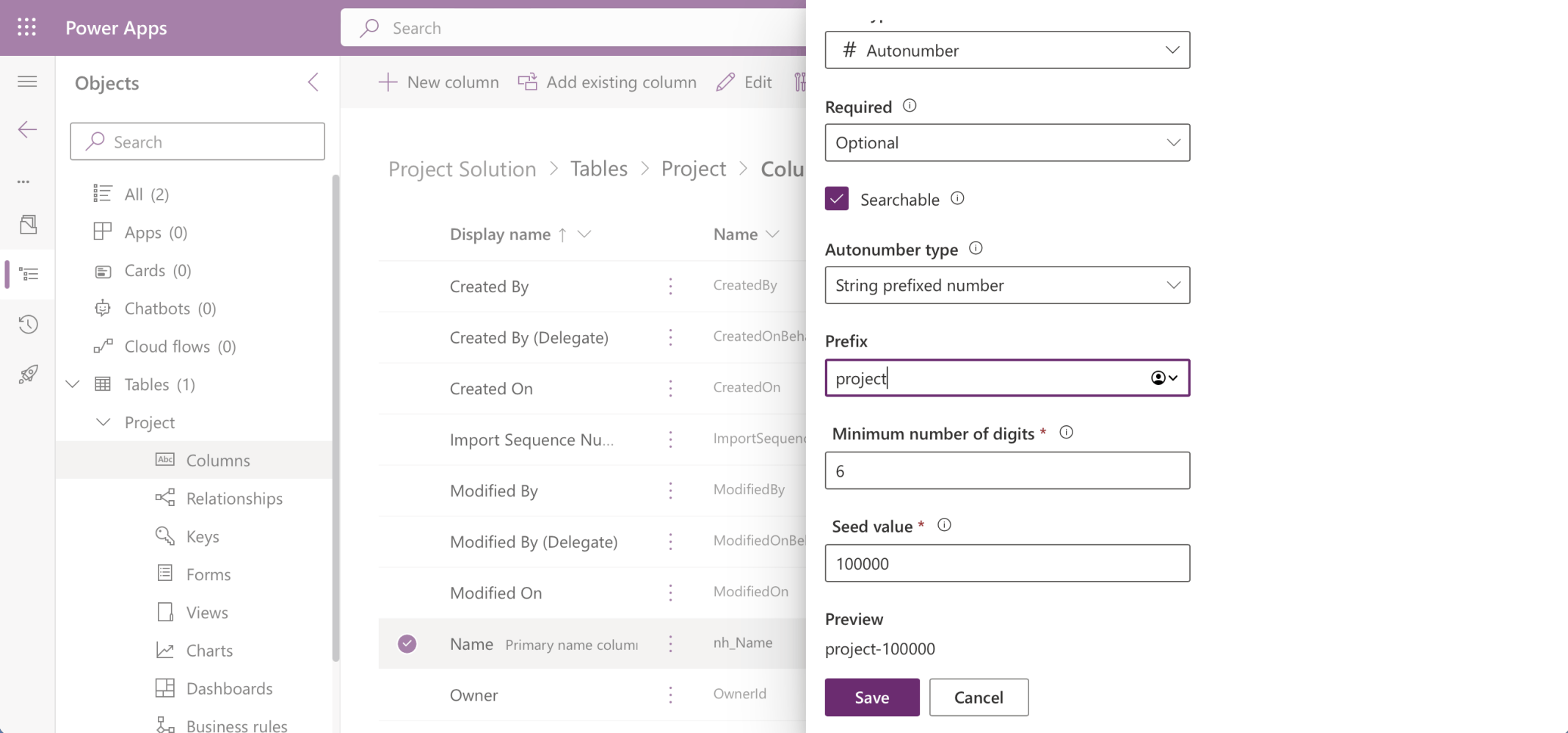
I set the Primary name column to be Optional, provided prefix "project", updated the number of digits to 6 and updated the seed value
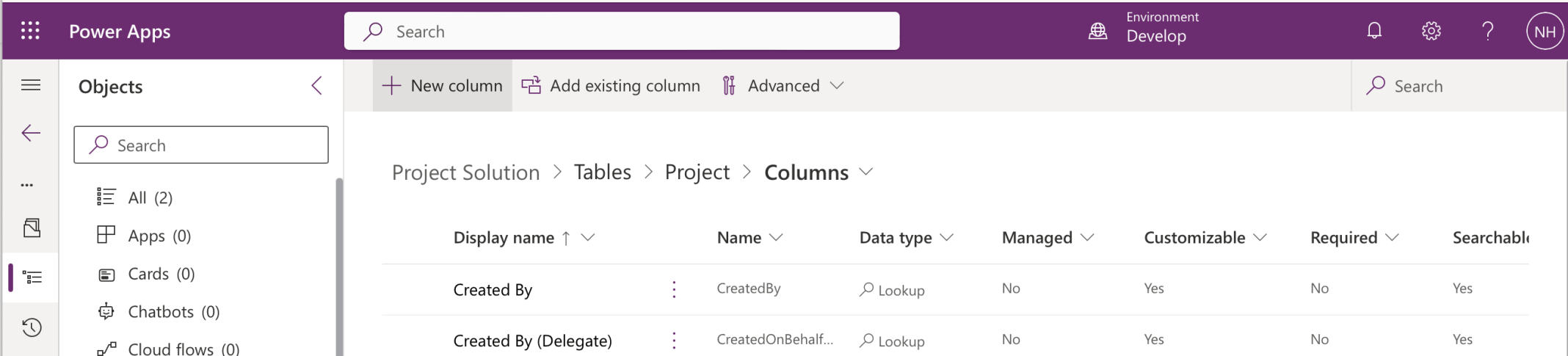
I clicked the + New column button to add a column to the Project table
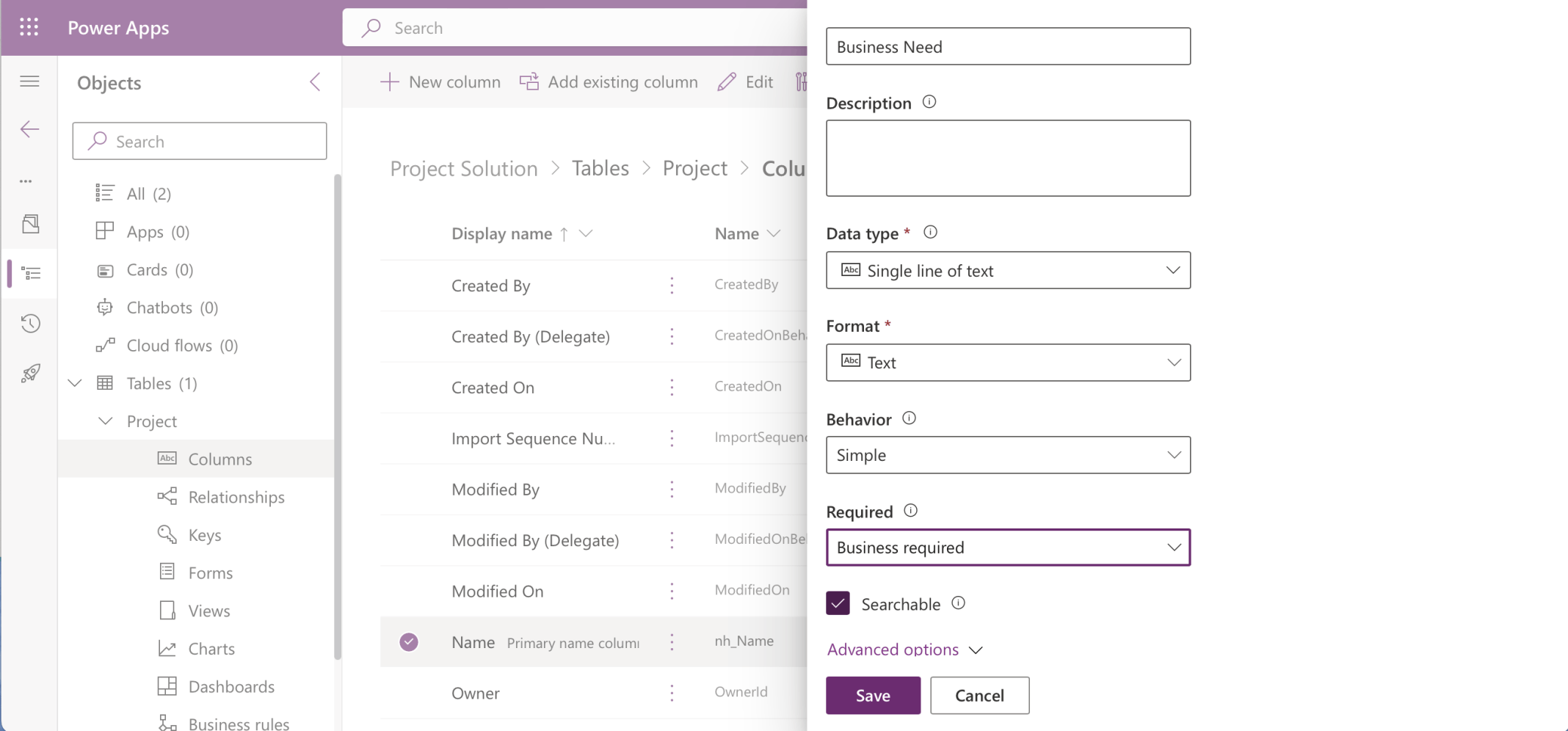
I added a Business Need column (required)
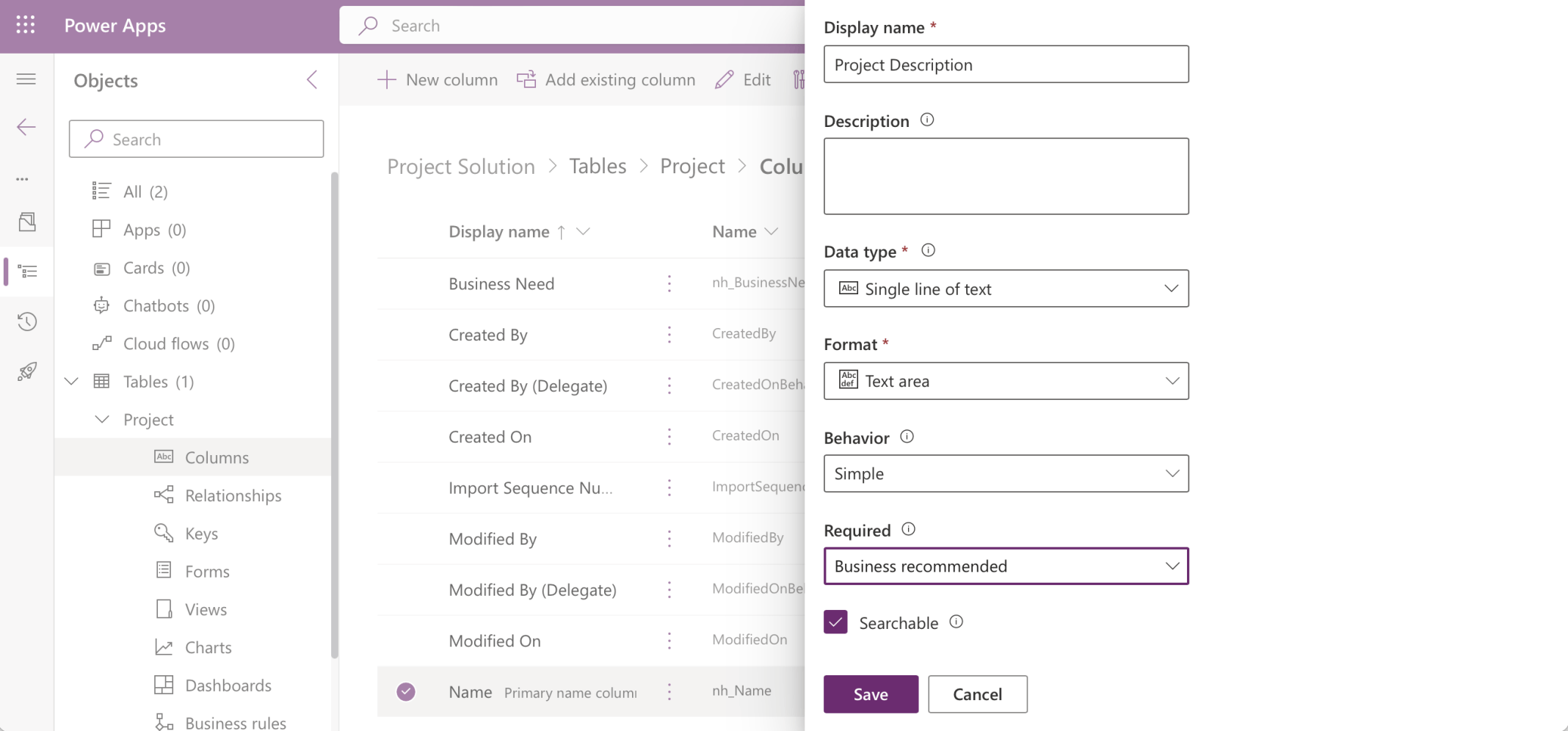
I added a Project Description column (recommended)
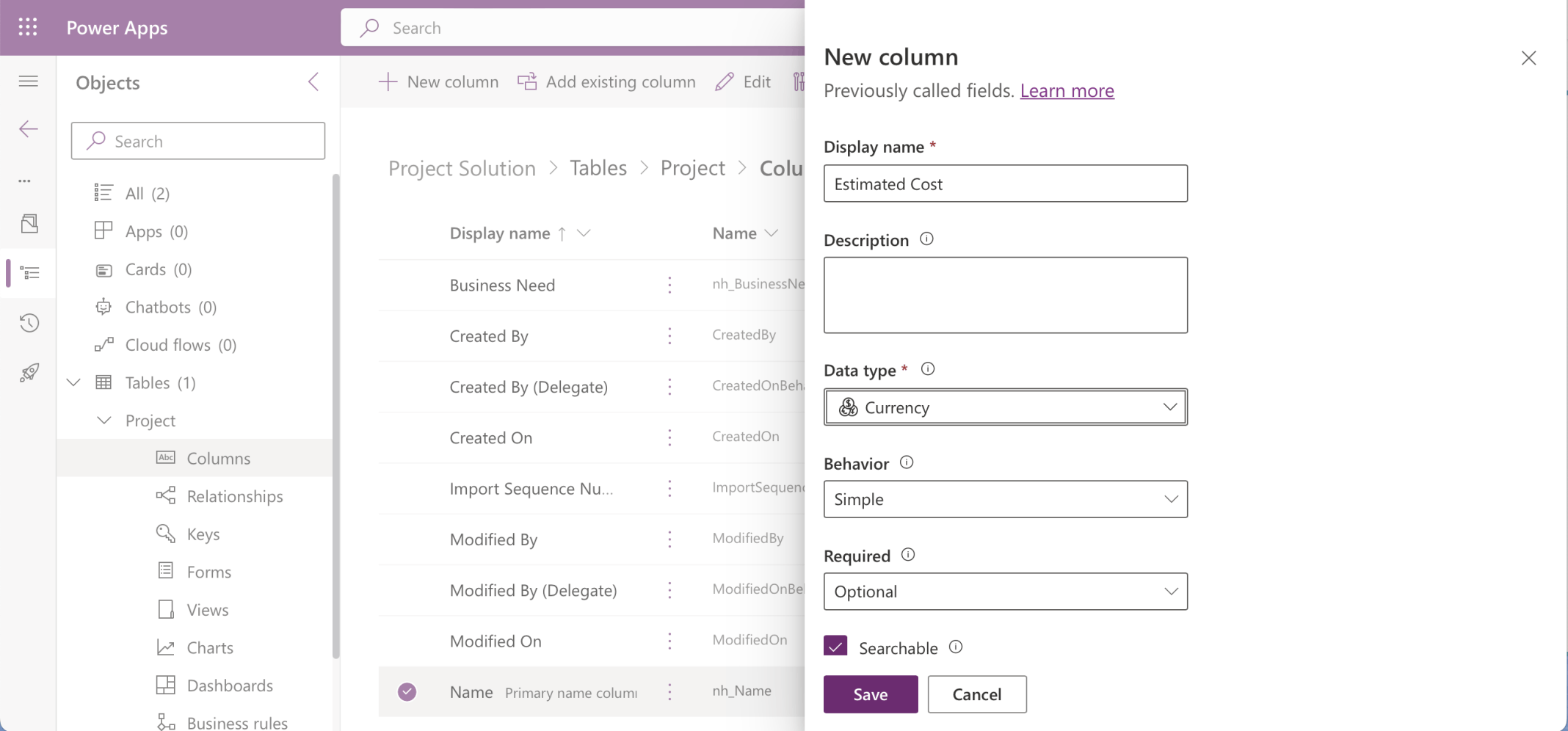
I added an Estimated Cost column (Currency $)
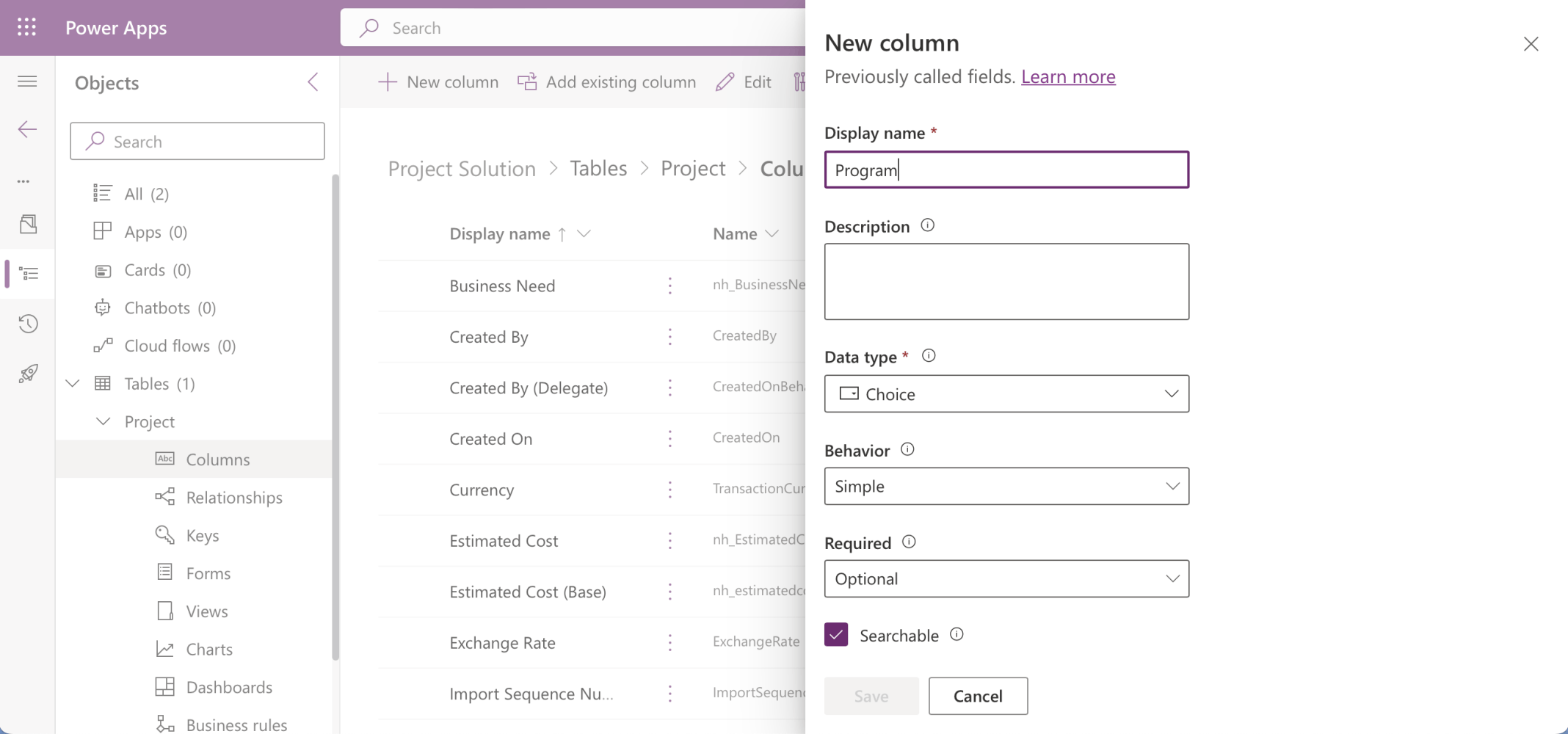
I added a Program column (Choice)
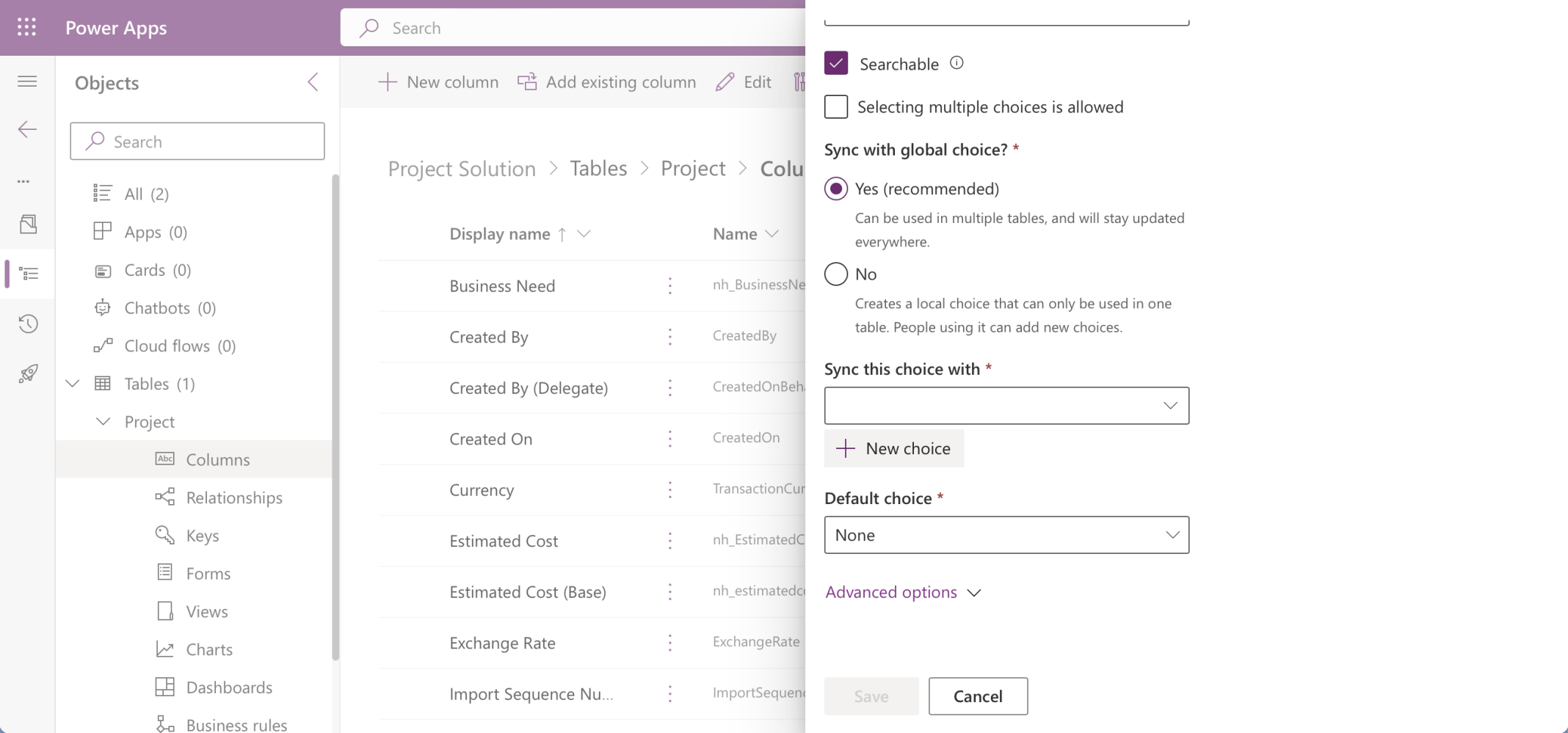
I clicked the + New Choice button to create a global choice (set)
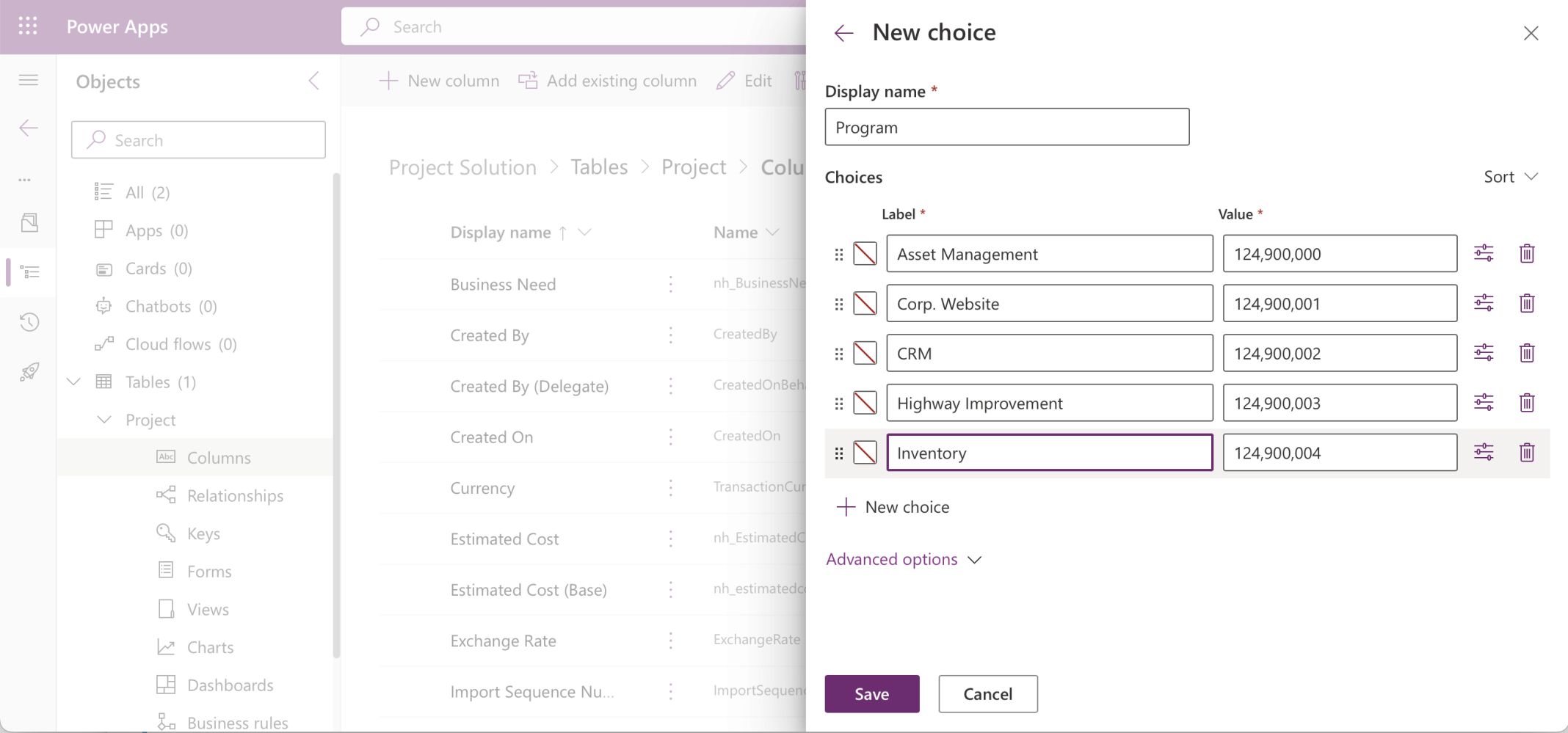
I entered the possible Program values
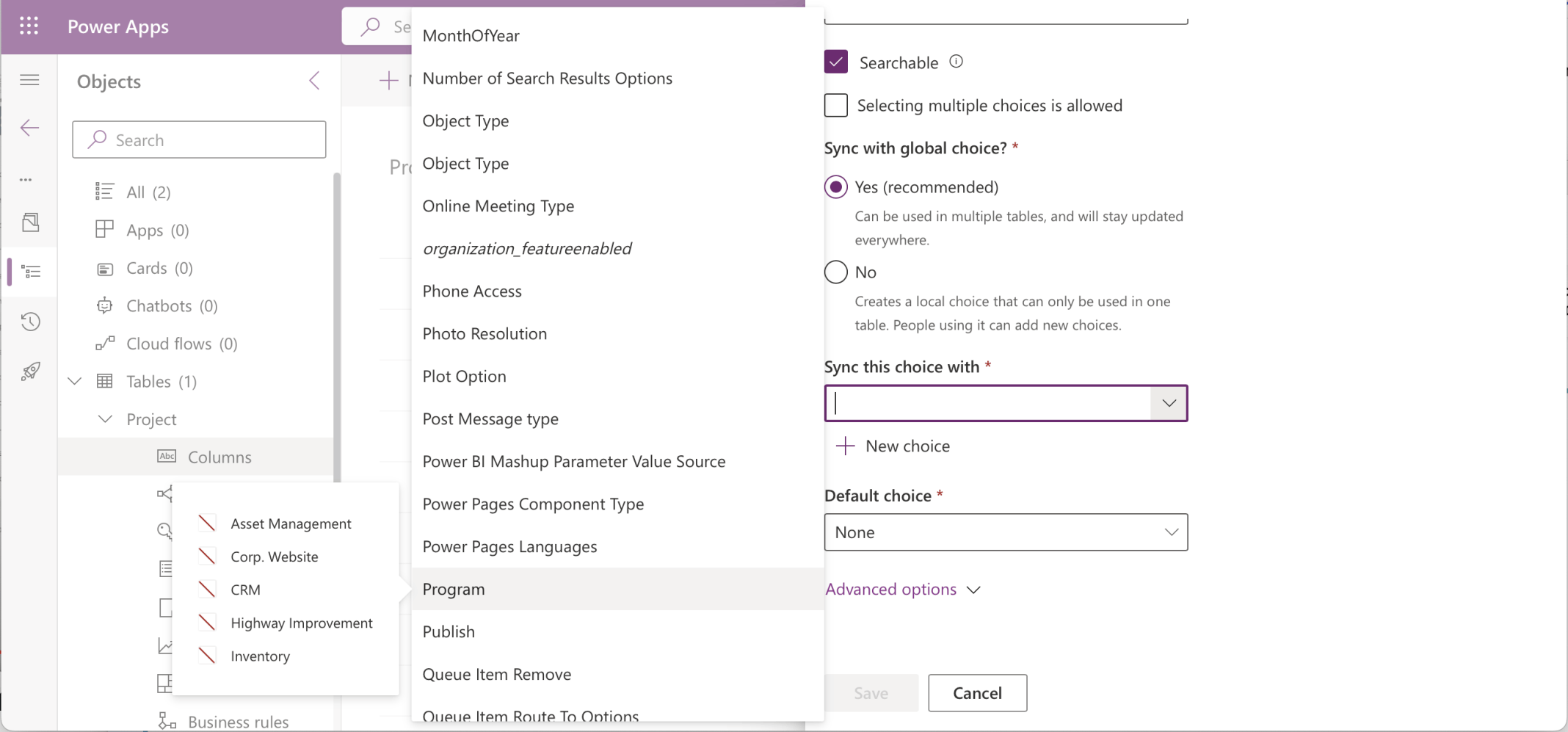
I selected the *new* Program global choice (set)
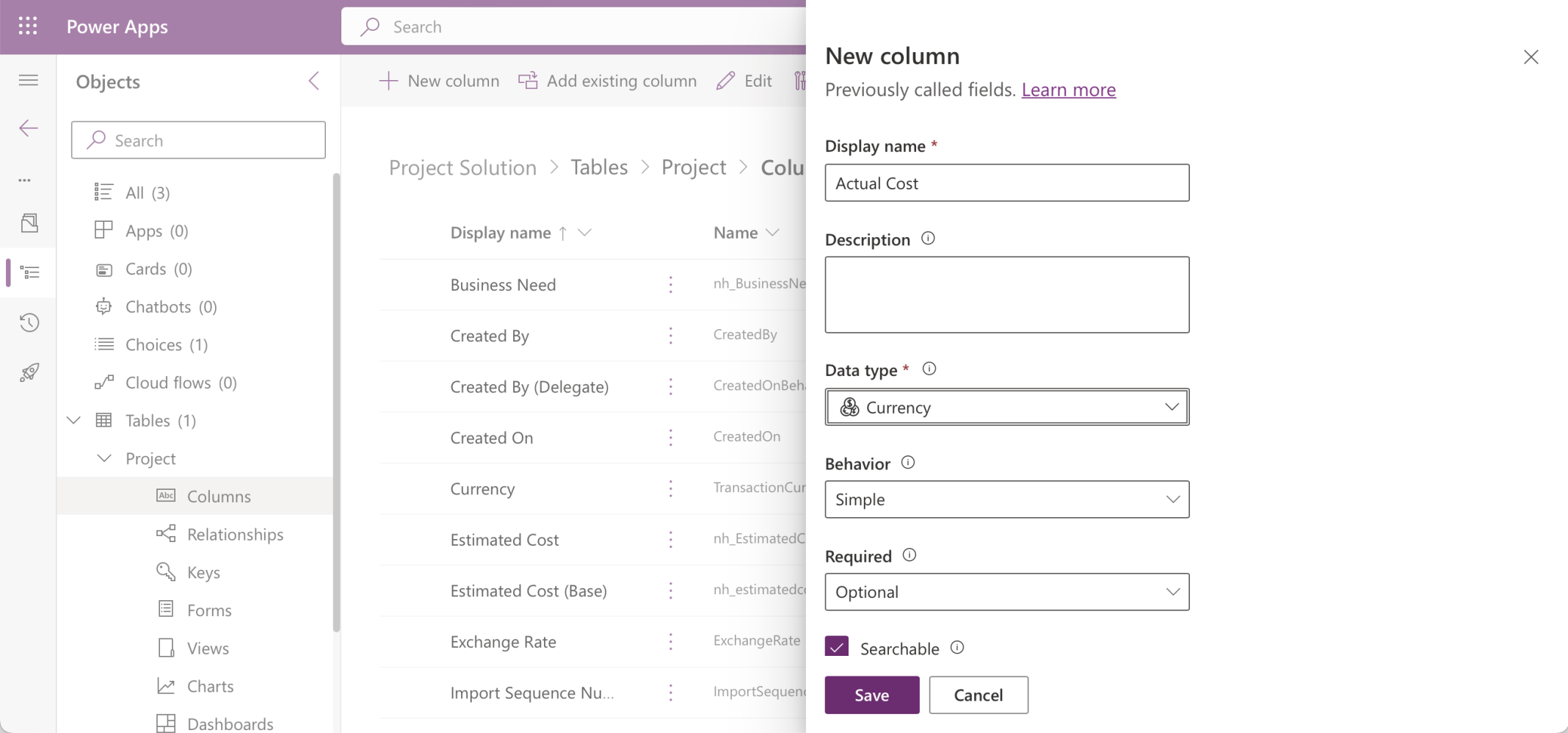
I created an Actual Cost column (Currency $)
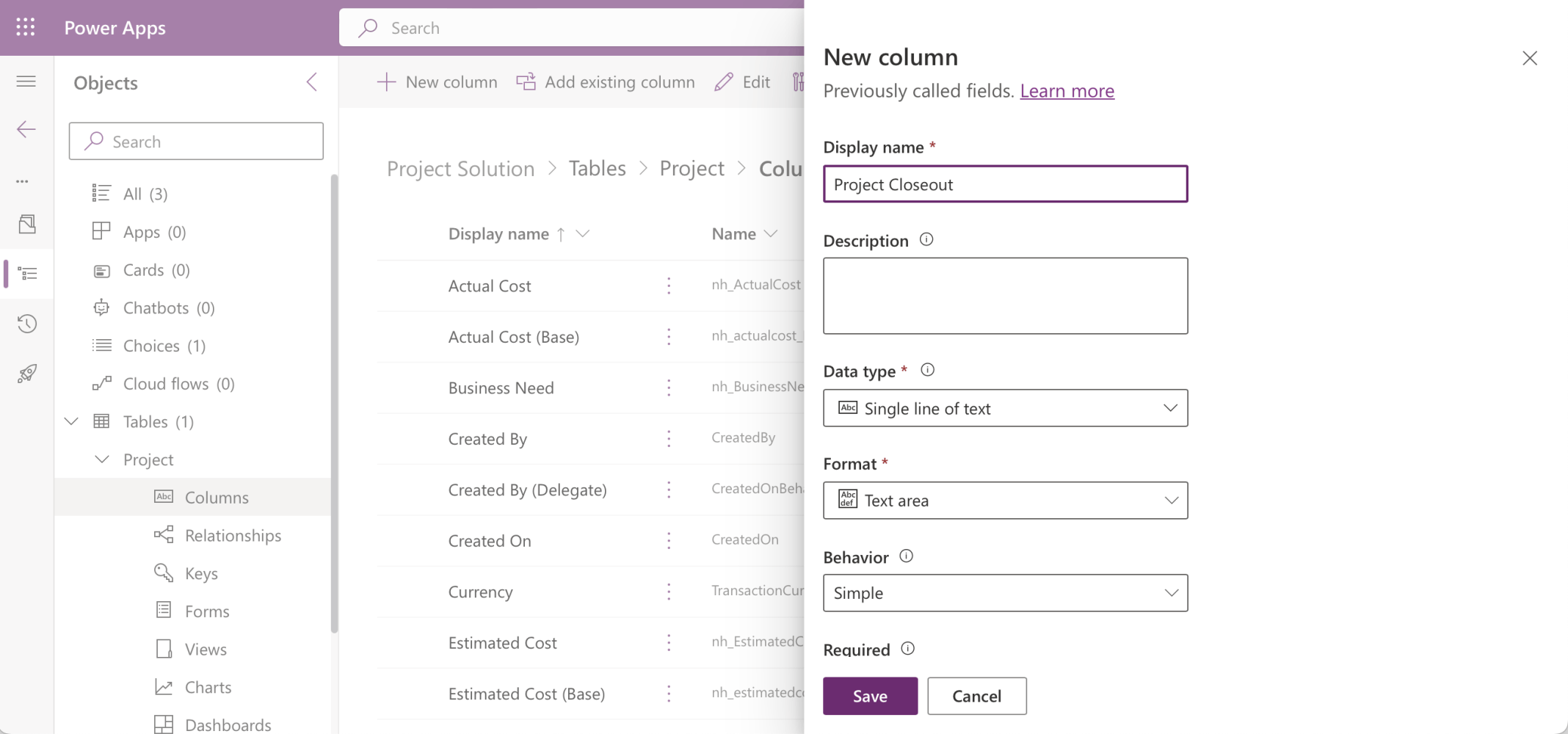
I created a Project Closeout column (Text area)
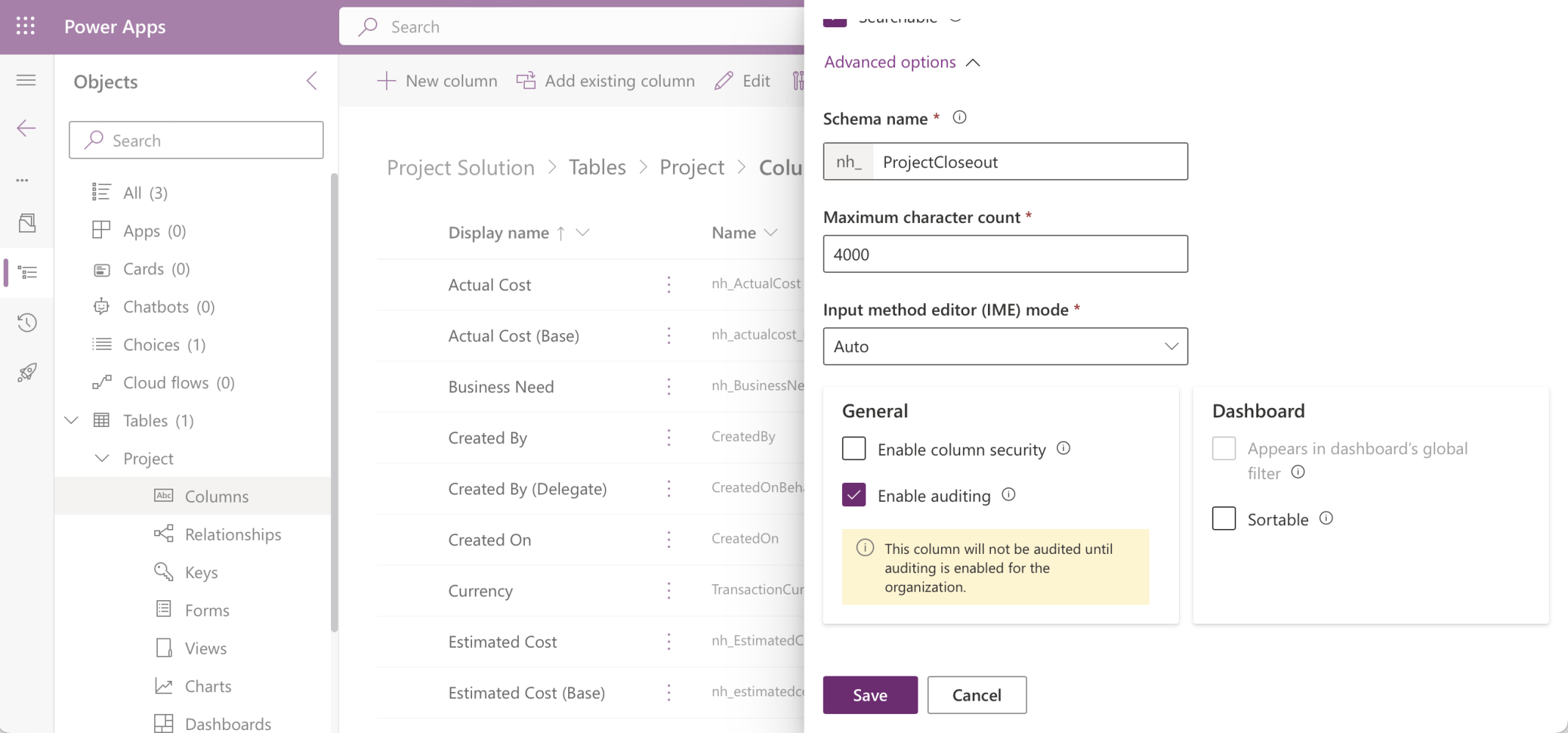
I set the Project Closeout column's Maximum character count to 4000
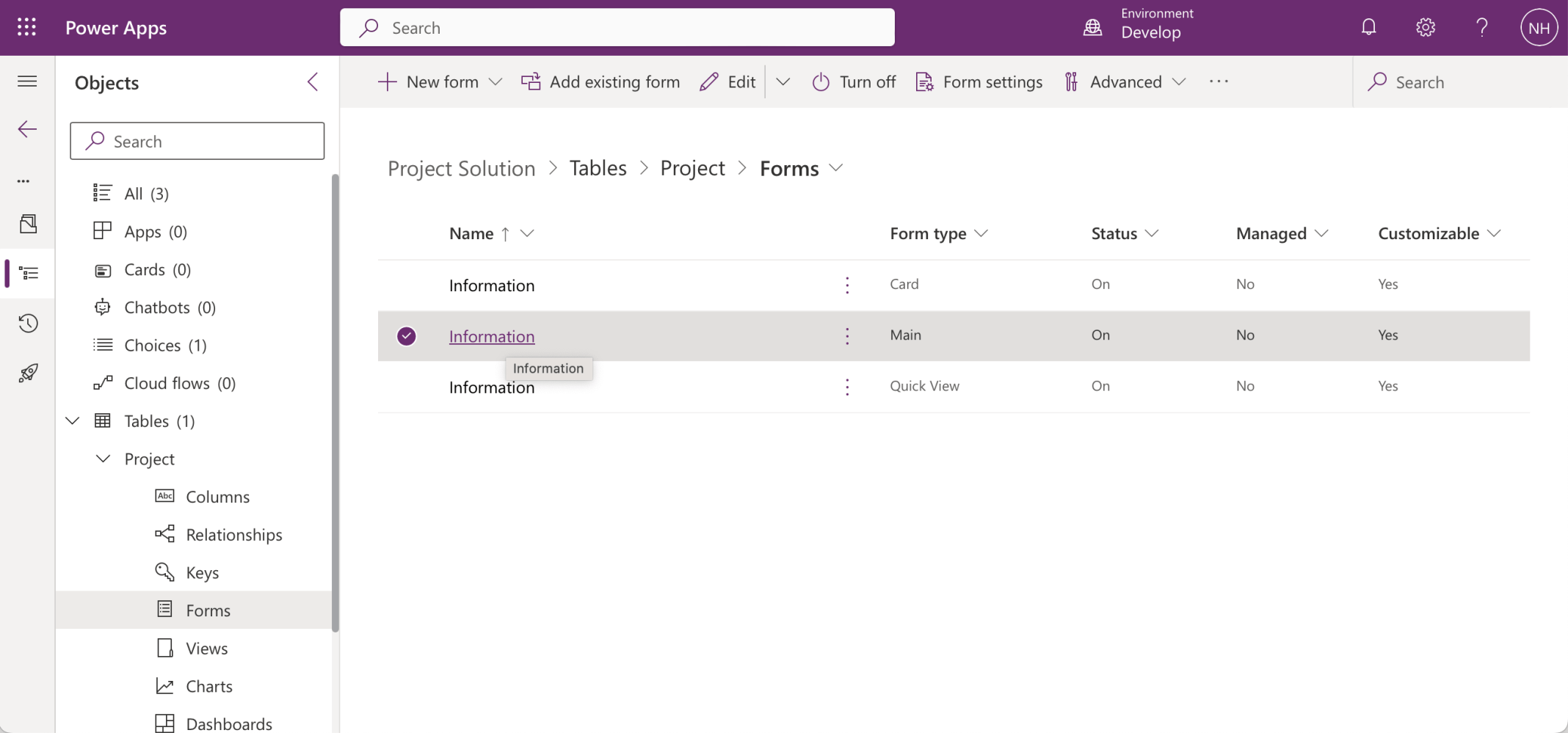
I updated the Project table's Main form
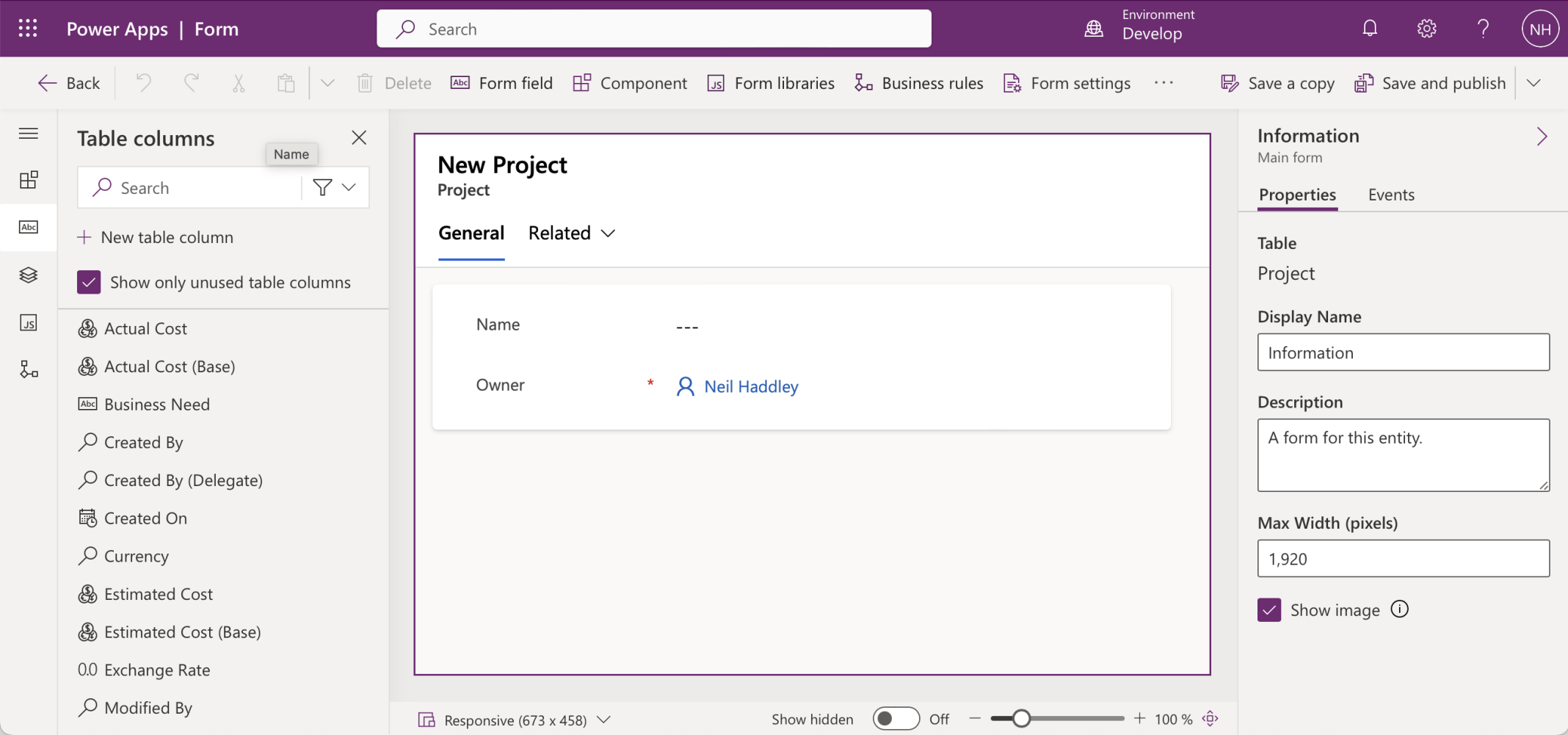
I moved the Name and Owner columns to the Form Header
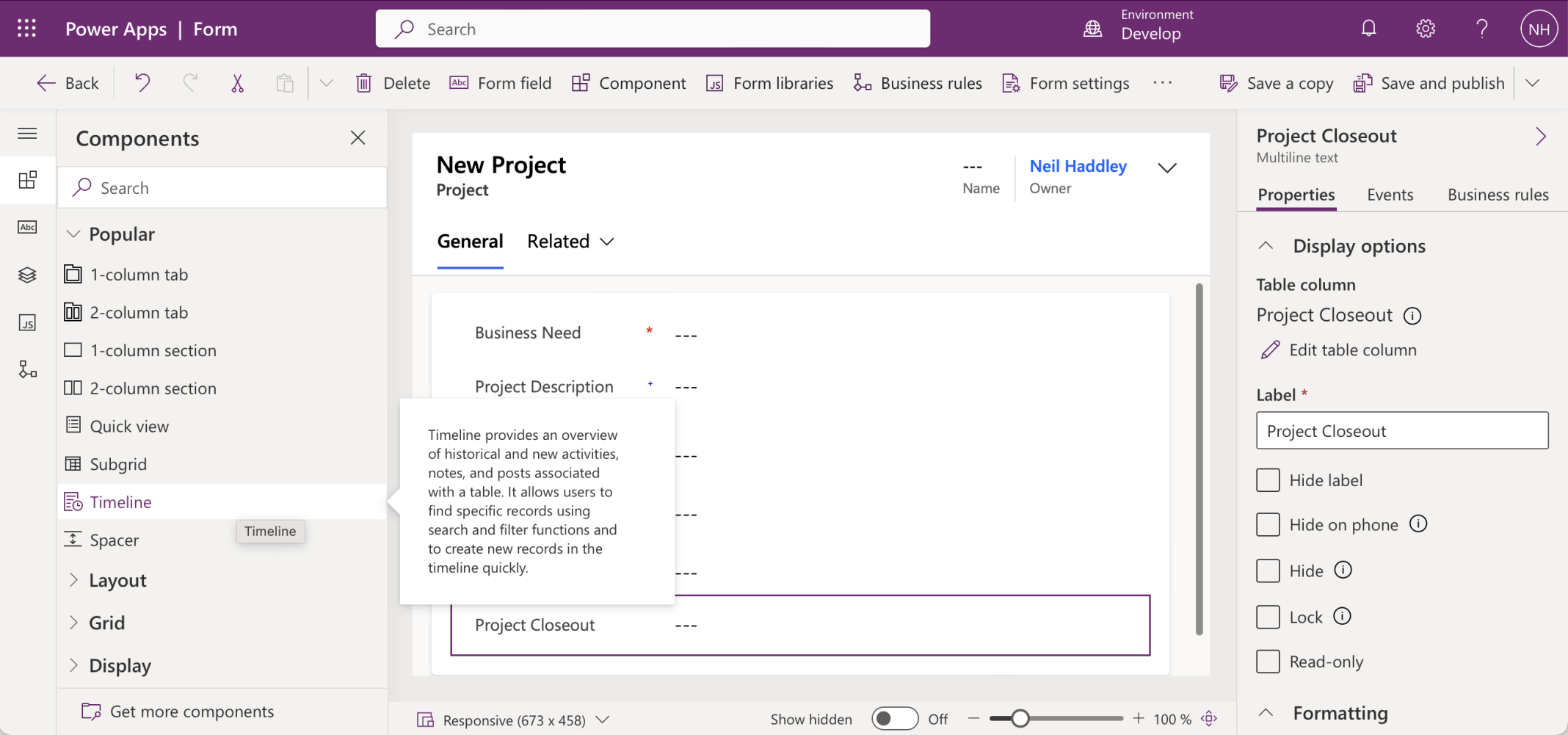
I added the new columns to the General tab
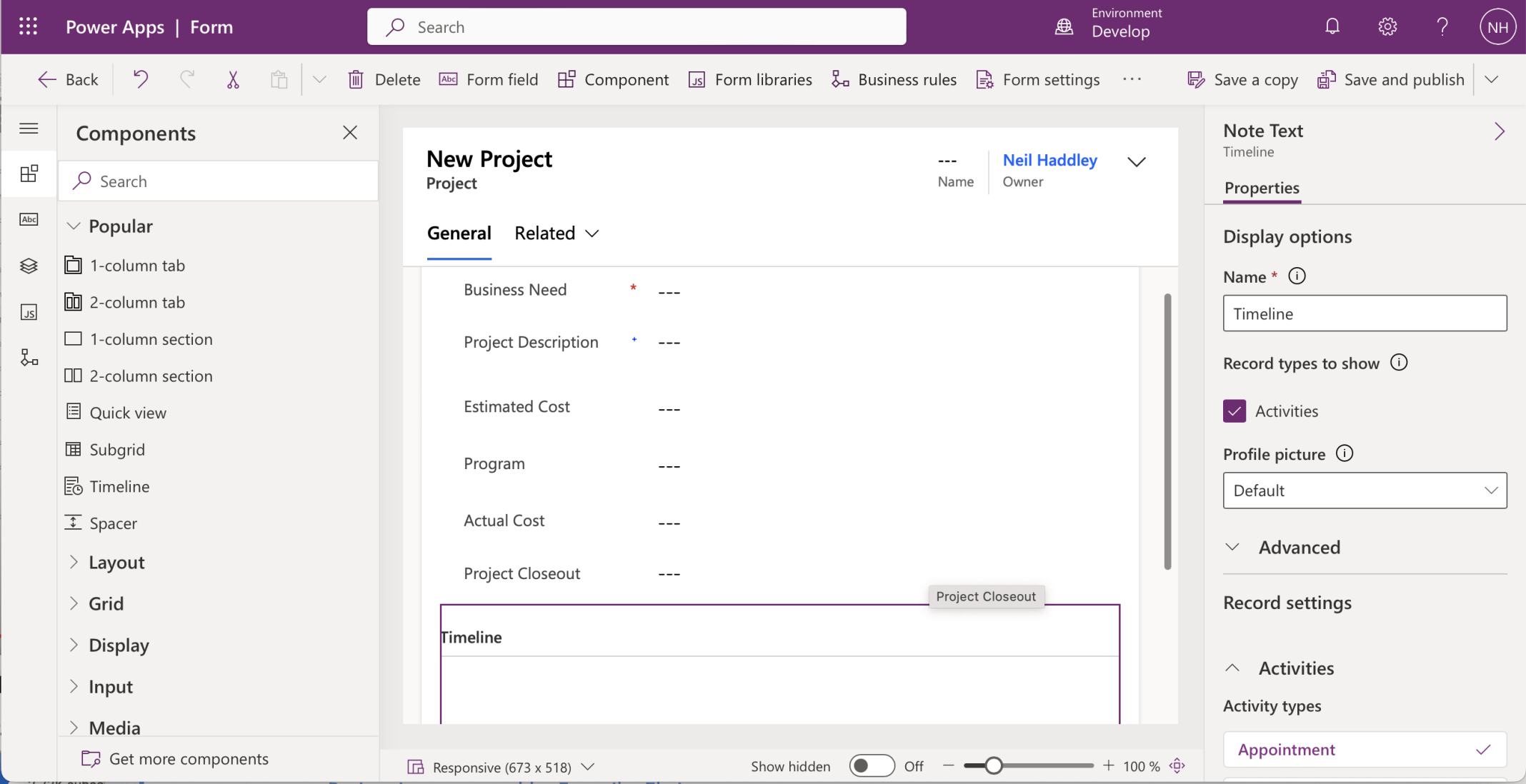
I added a Timeline control to display activity information (Meetings, Phone calls, etc. related to each Project)
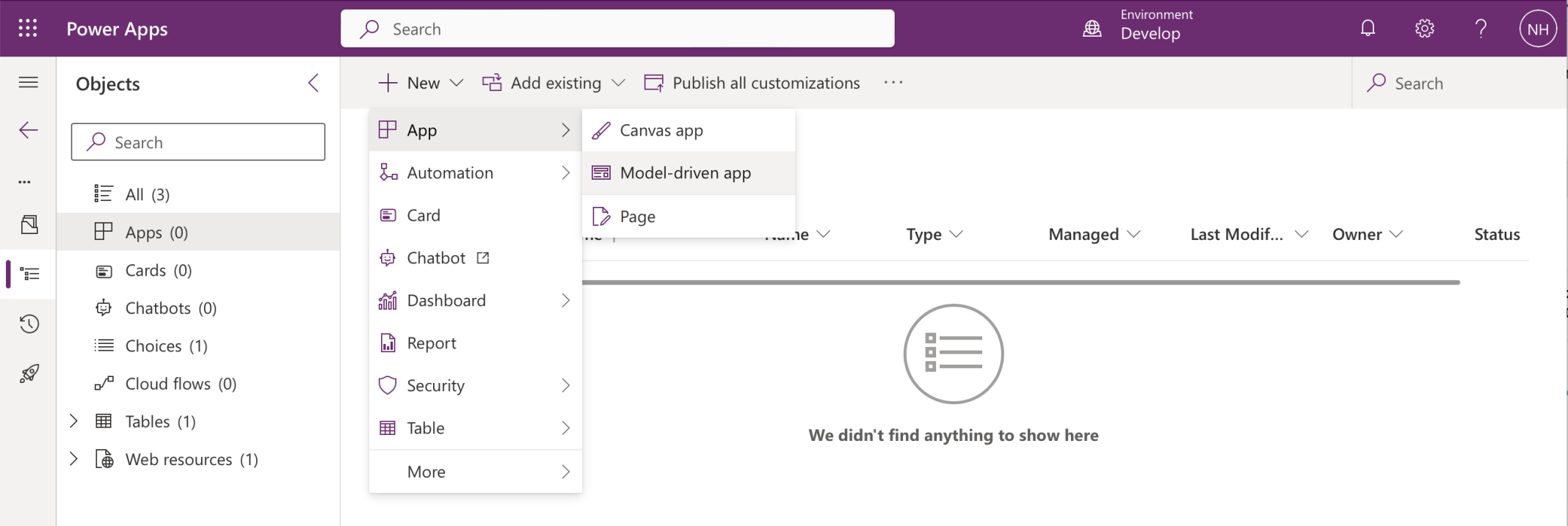
I created a new Model Driven App
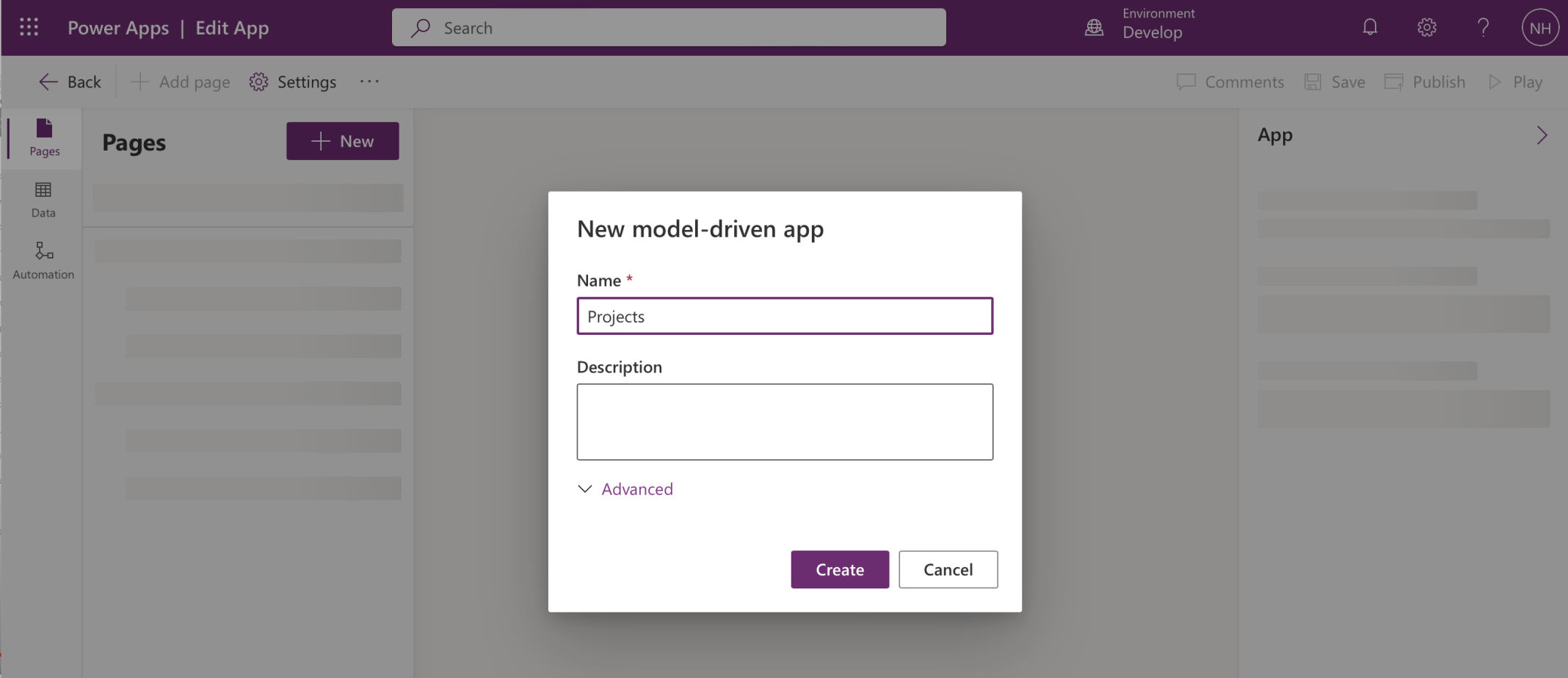
I called the new app Projects
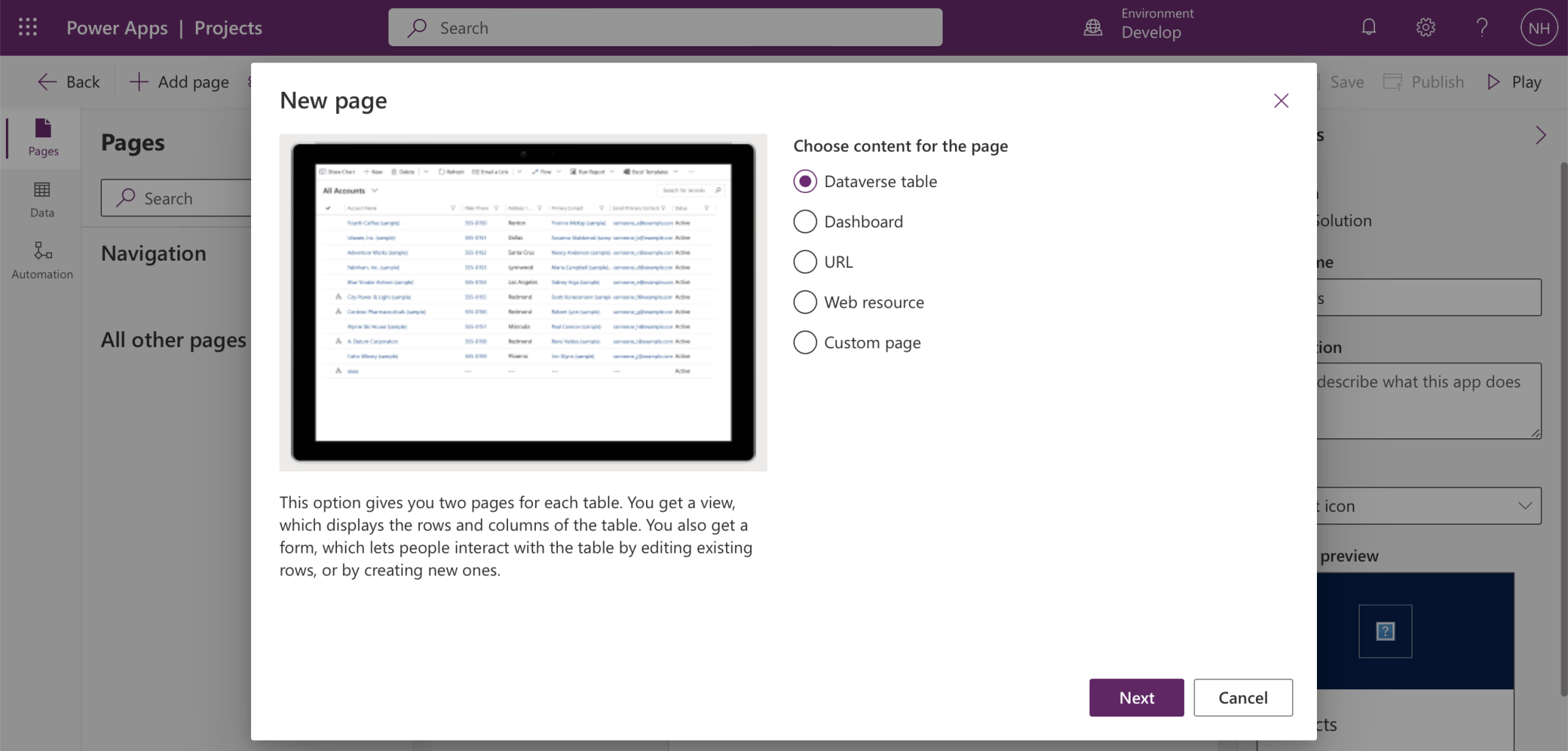
I added a page to the app
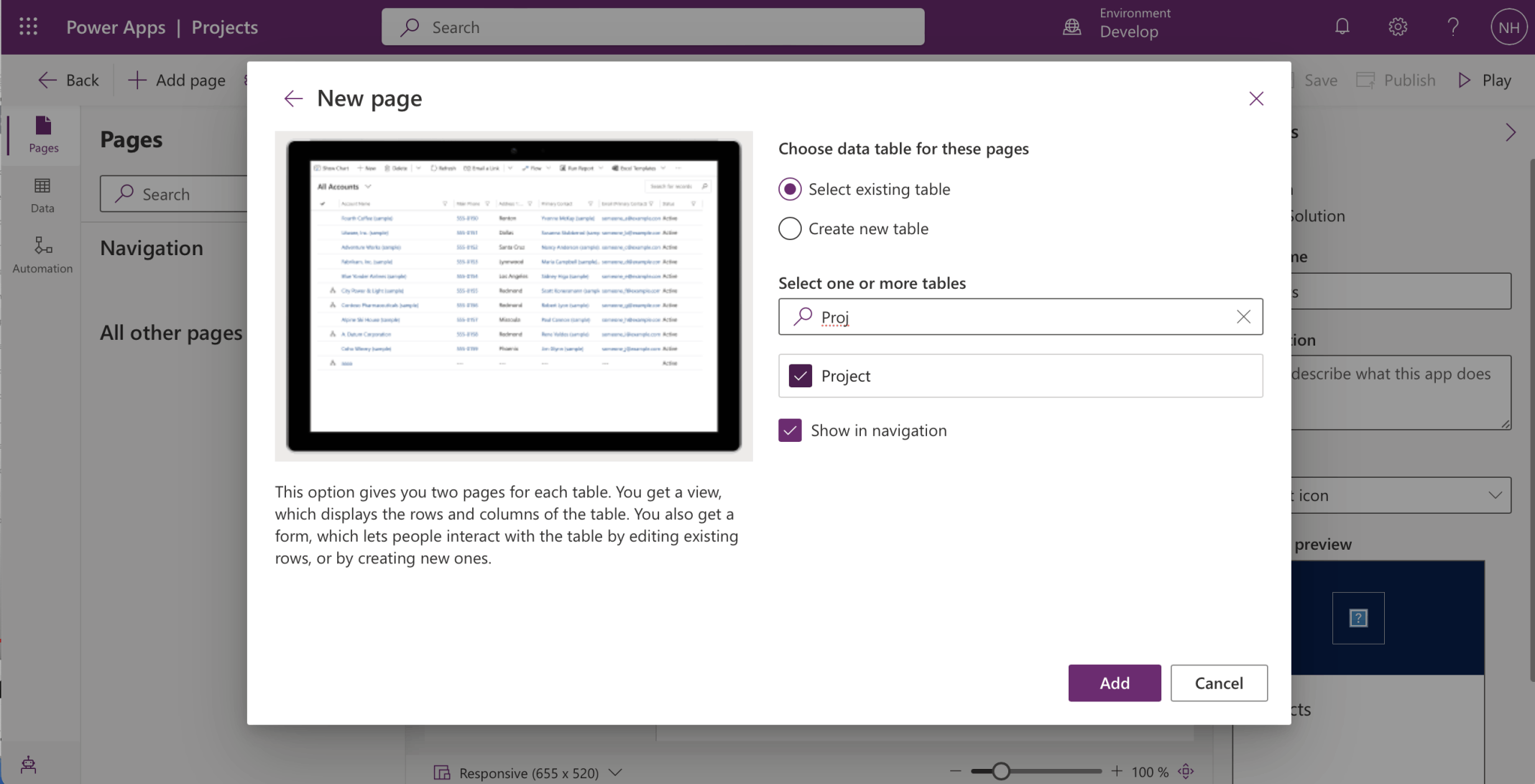
I selected the Project table
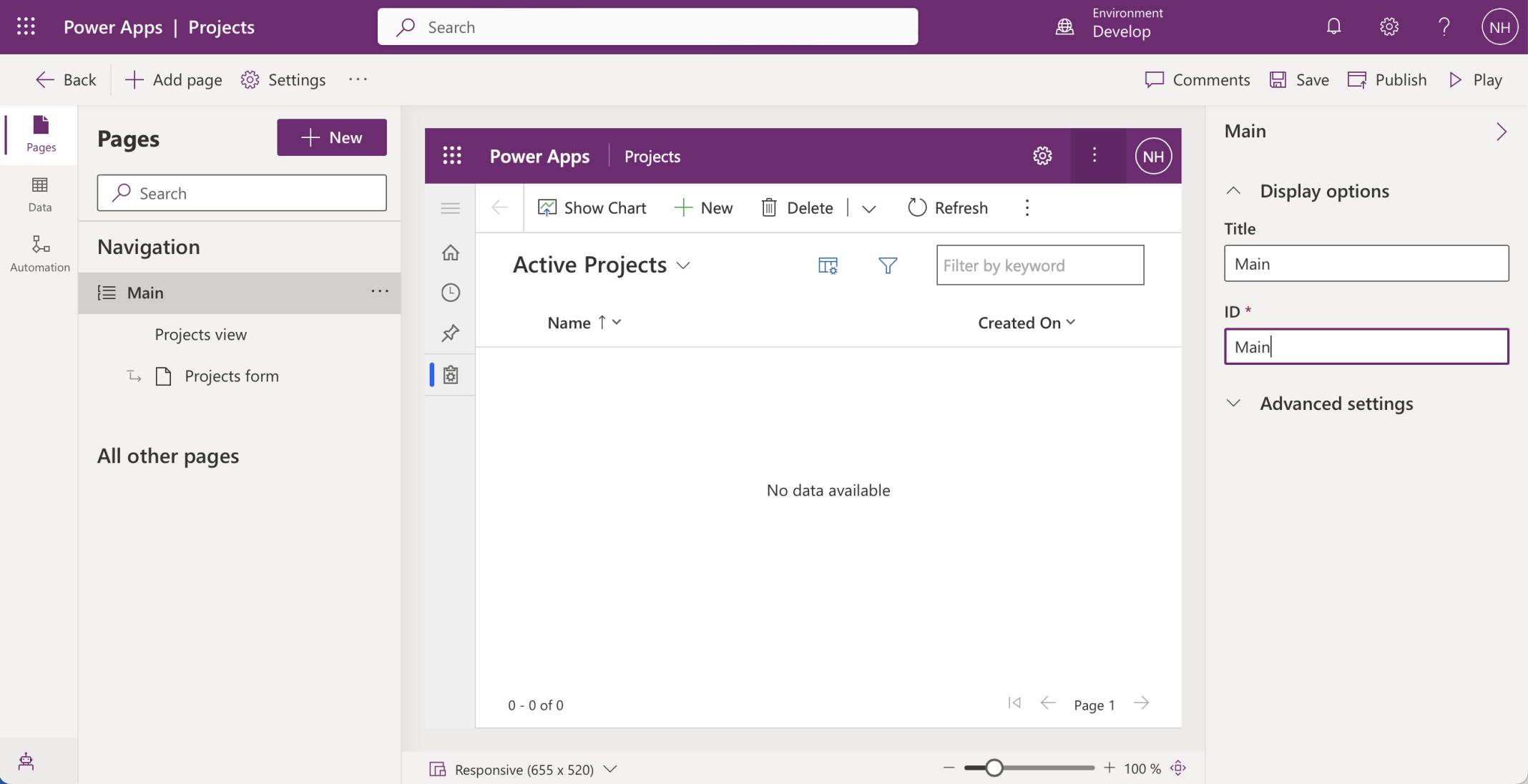
I renamed the Group Label to Main
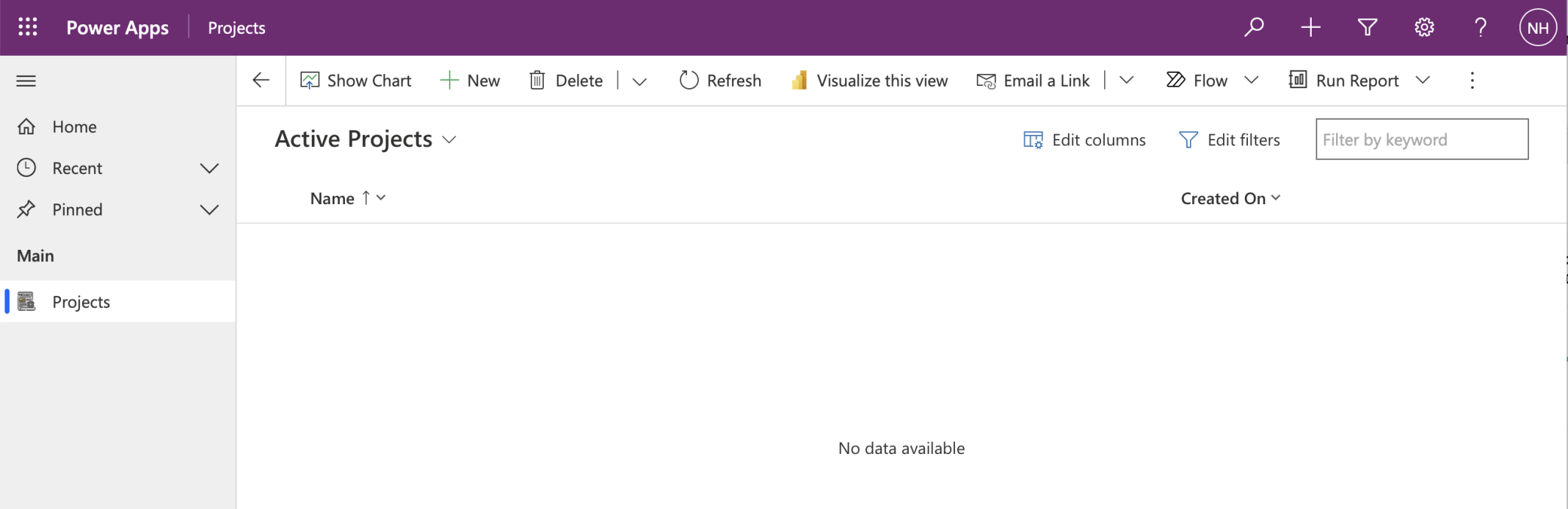
A Projects menu item has been added to the left hand navigation (using the custom icon)
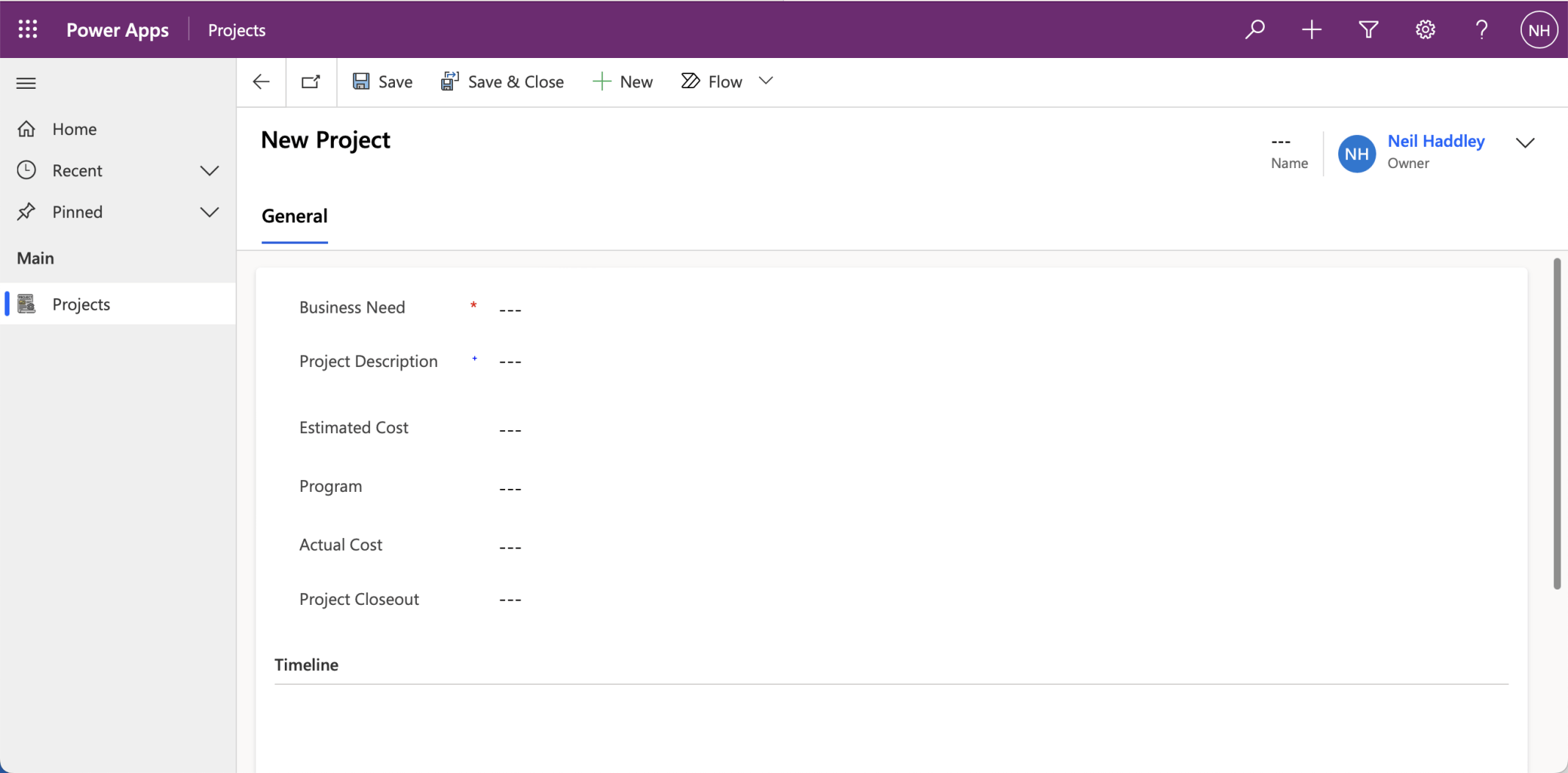
I clicked the + New button to navigate to the form
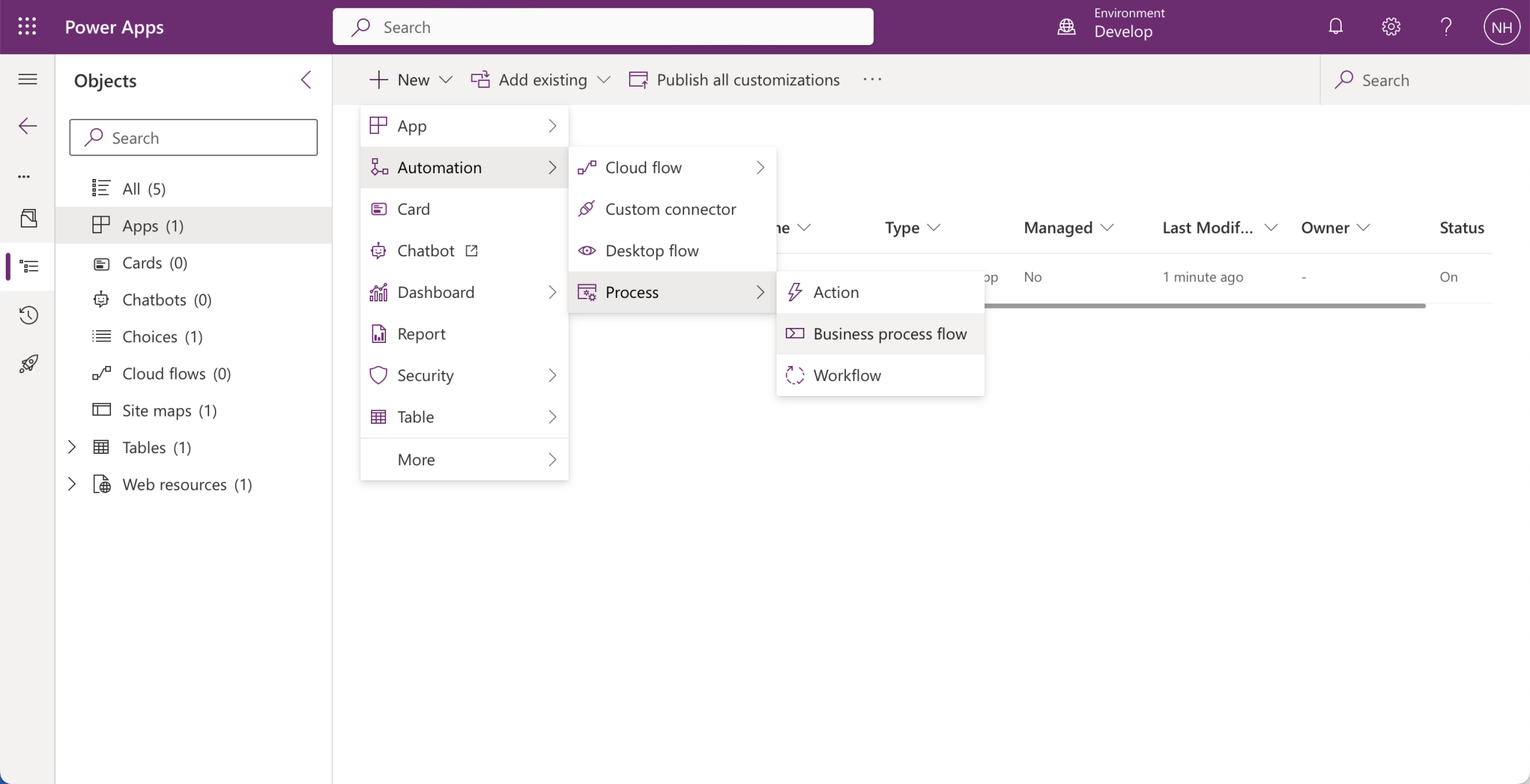
I created a Business process flow to provide some guidance to the user
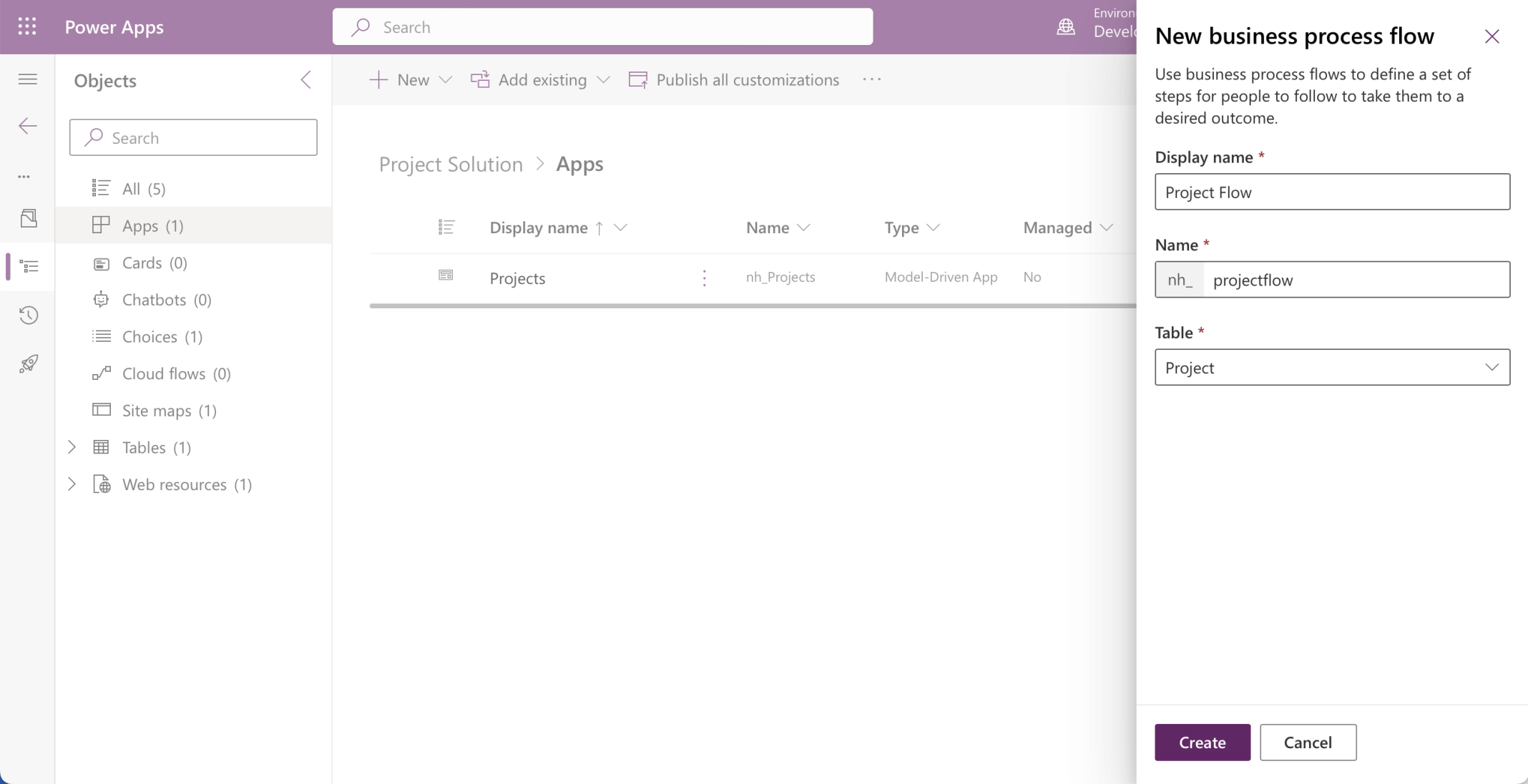
I called the new business process flow Project Flow
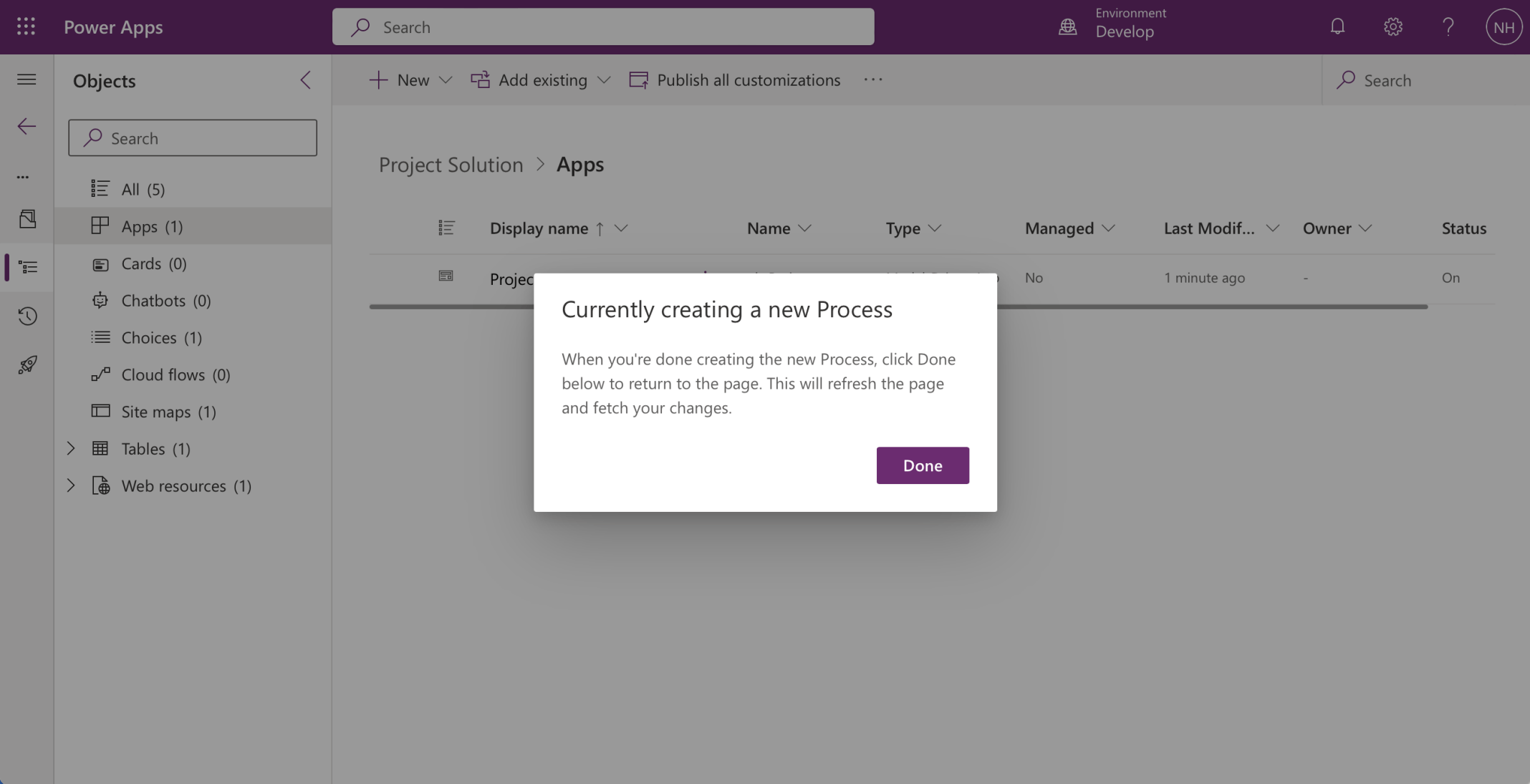
A dialog was opened in the solution page
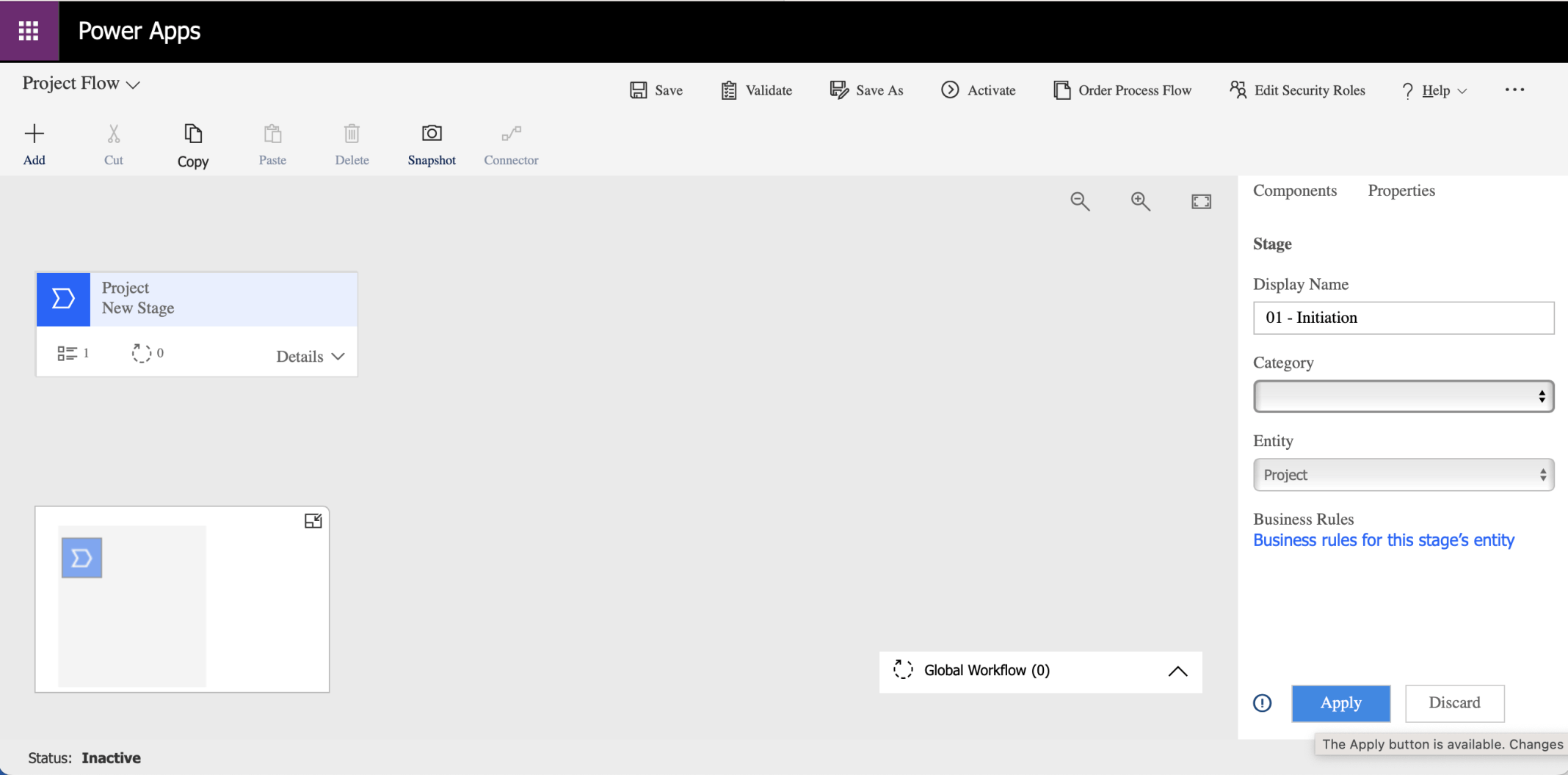
The Business Process Flow editor was opened in another browser tab.
I renamed the first step 01 - Initiation and clicked the Apply button.
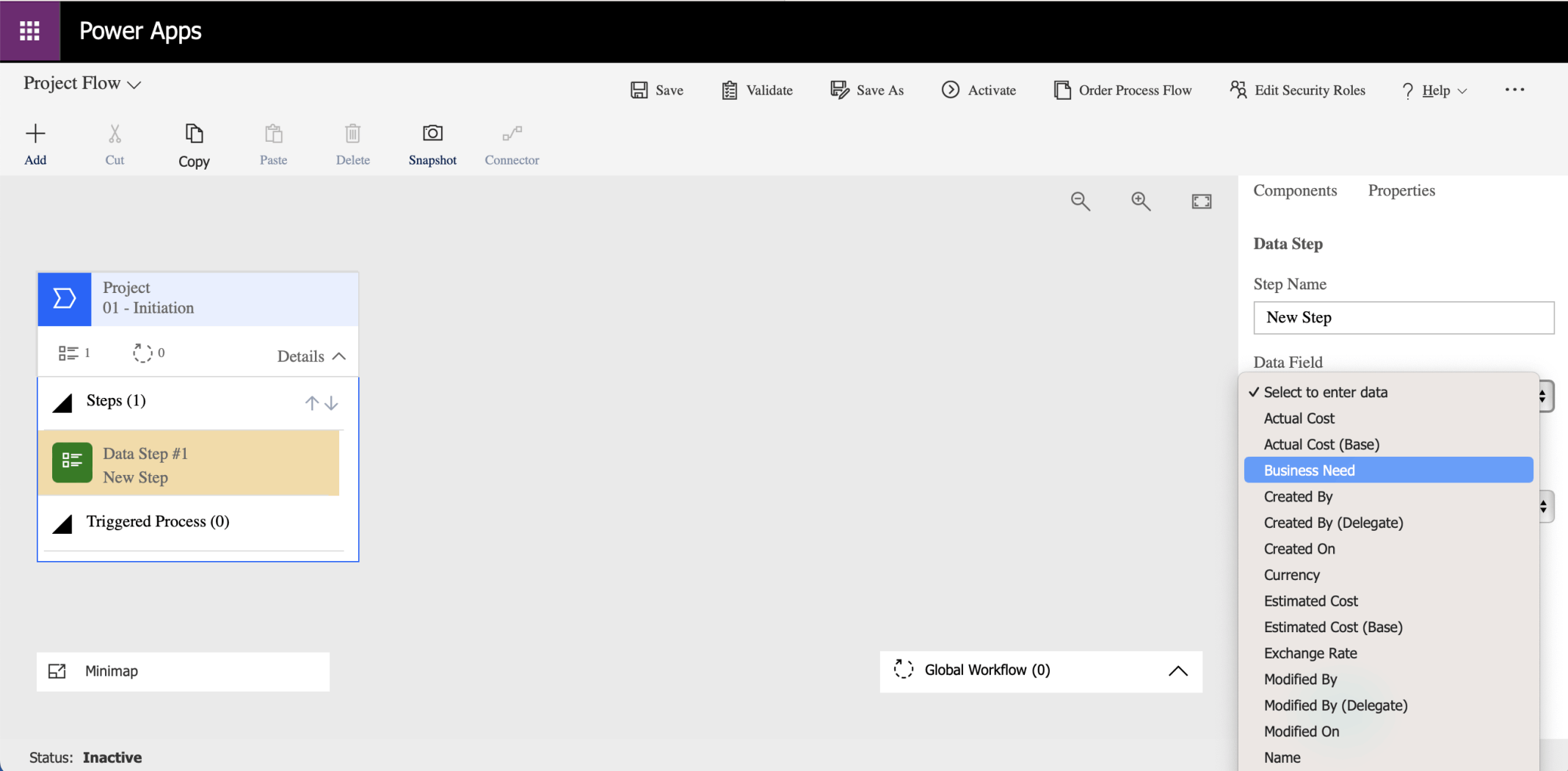
I updated the Data Step's Data Field (Column) to Business Need

I clicked the Apply button
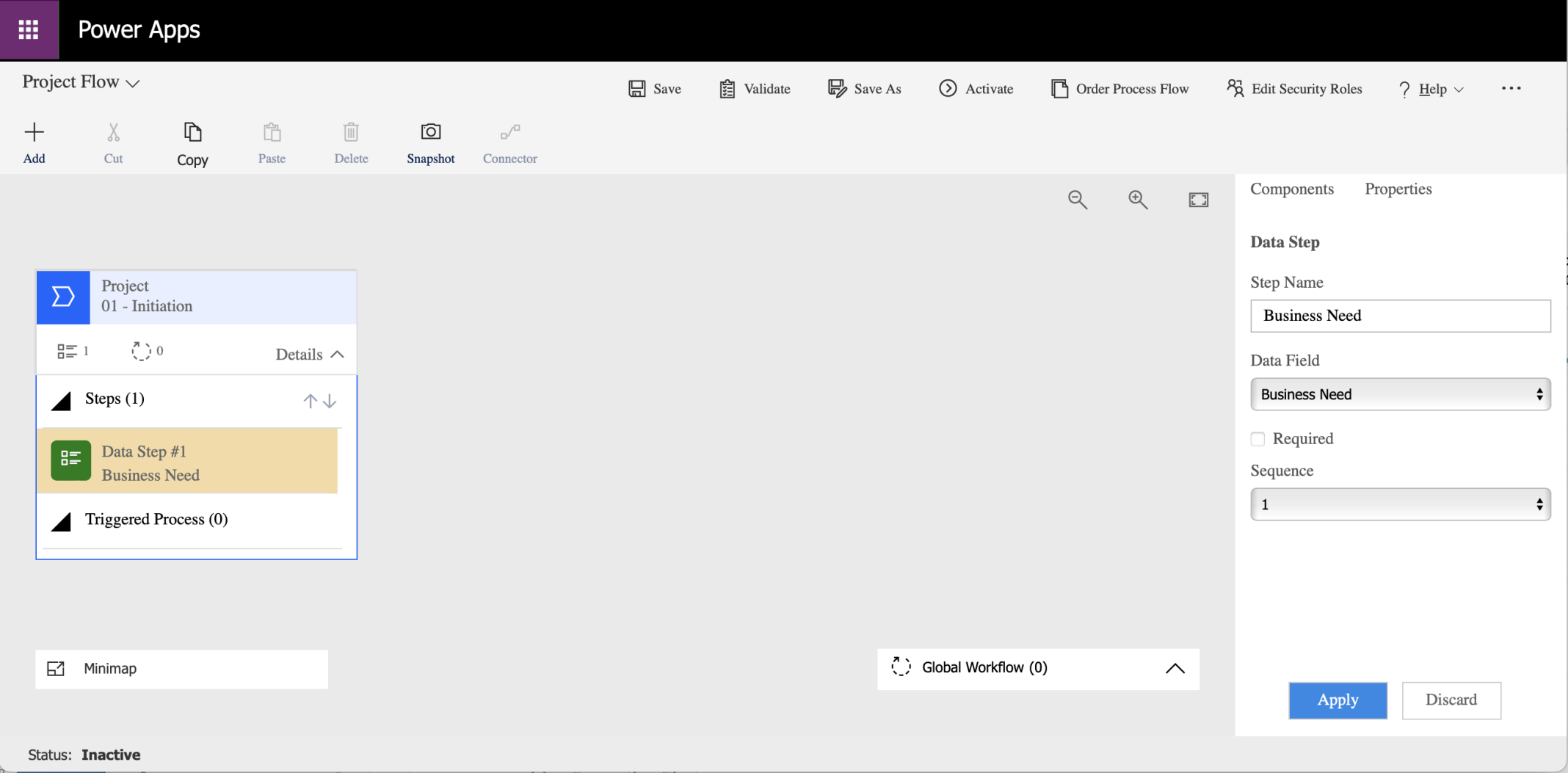
Notice that the Step Name was automatically updated to match the selected Data Field (Column)
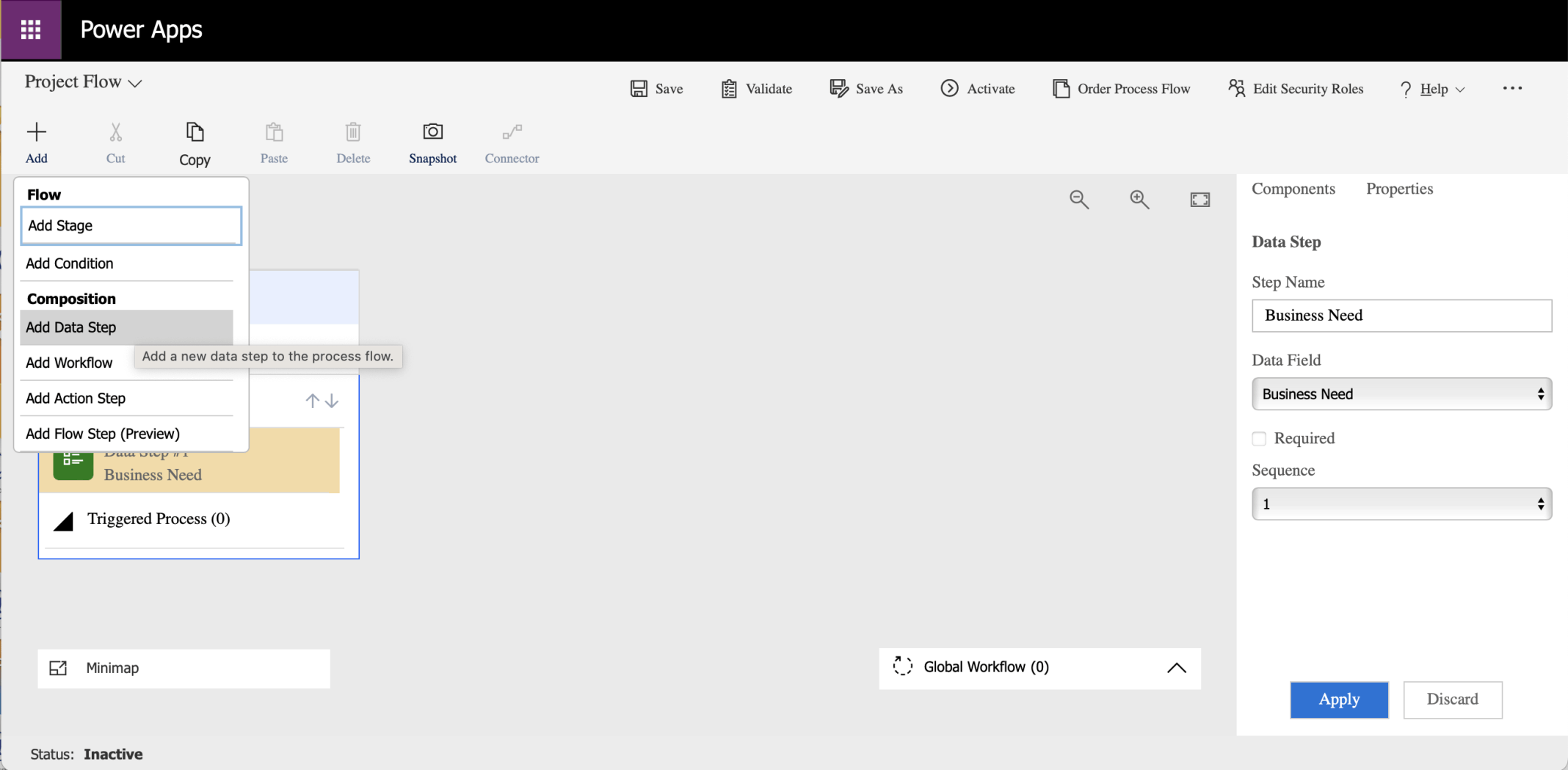
I clicked the Add Data Step menu item to add a Data Step
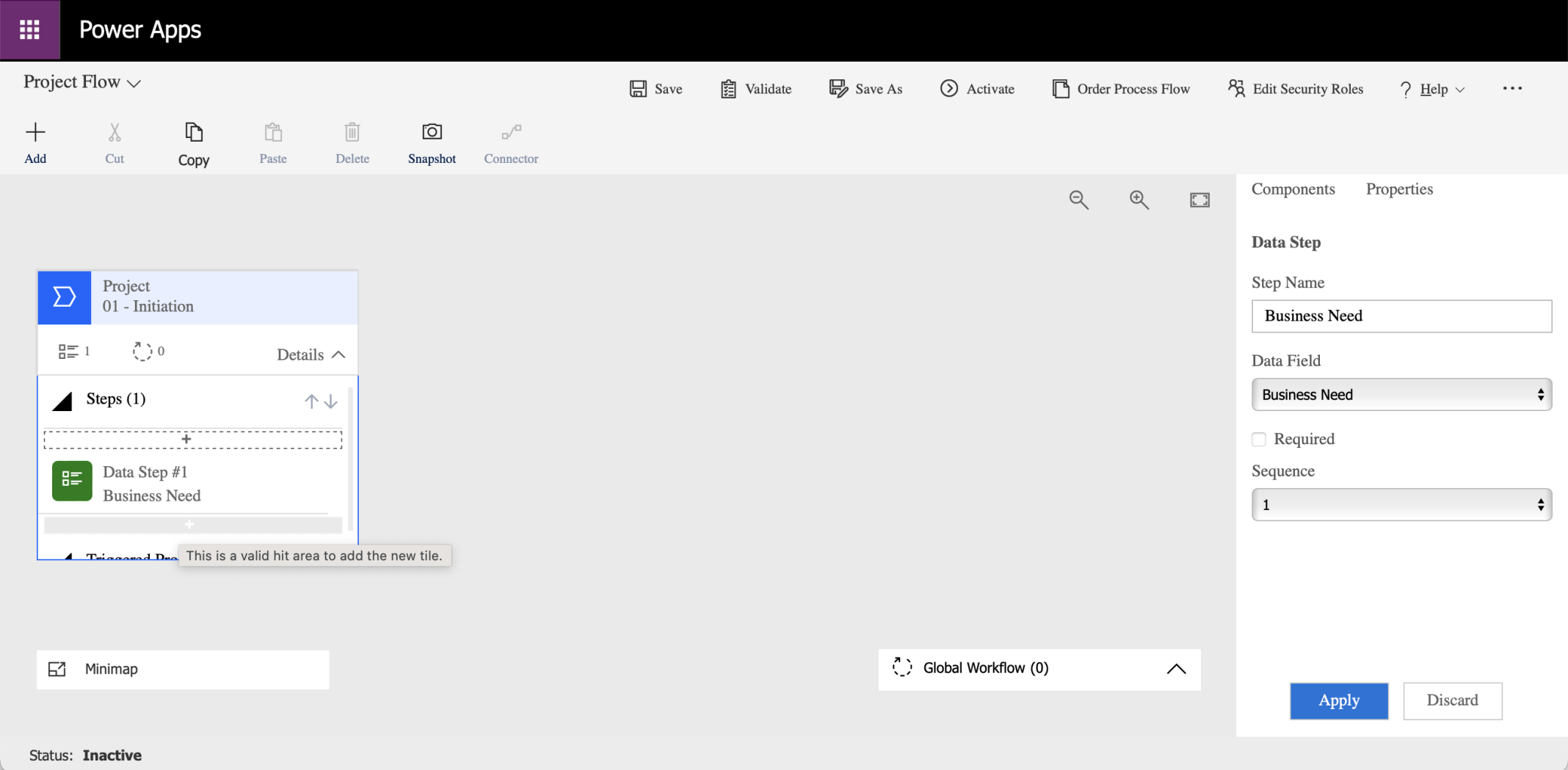
I clicked the plus button under the existing Business Need data step
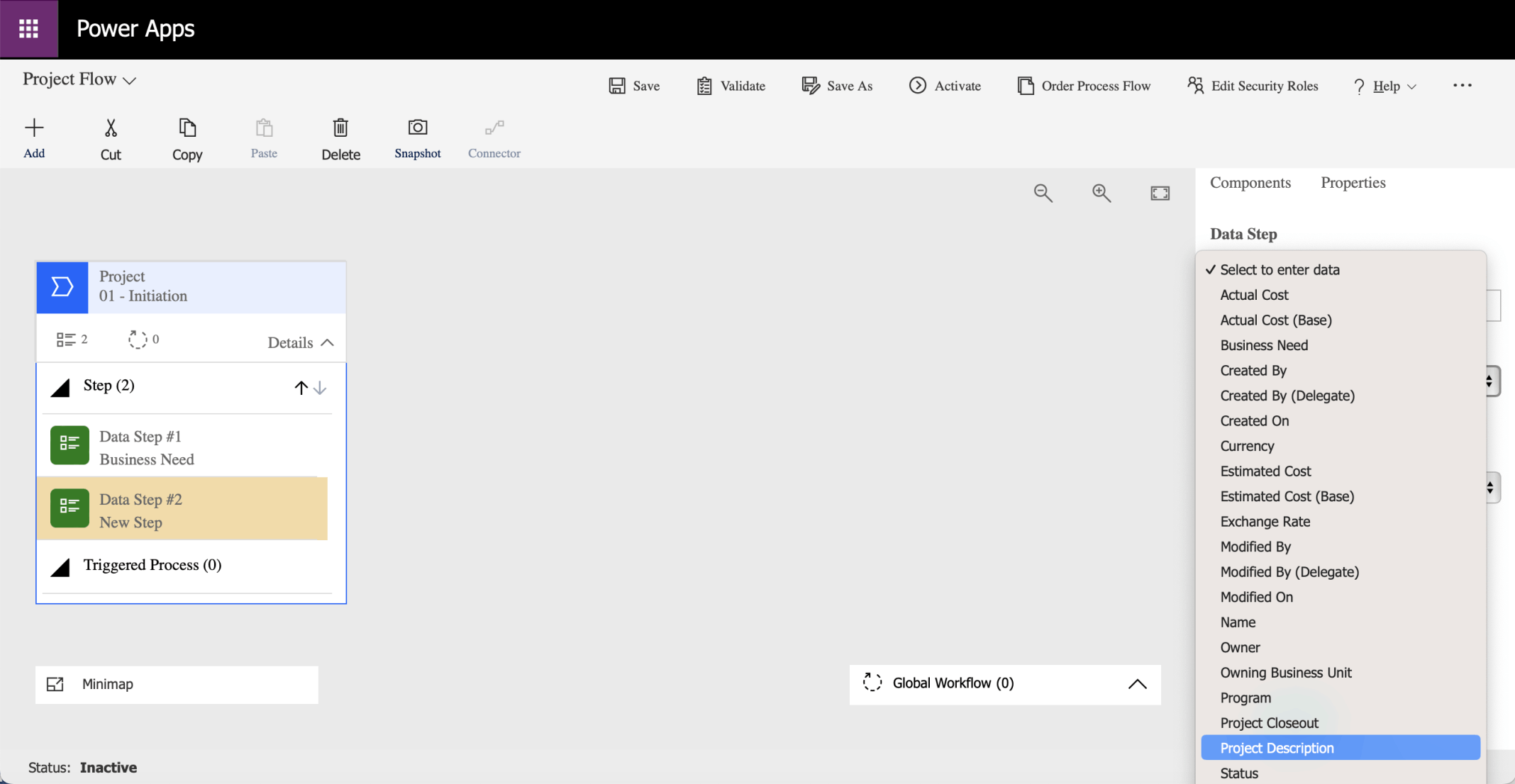
I selected the Project Description Data field (Column)
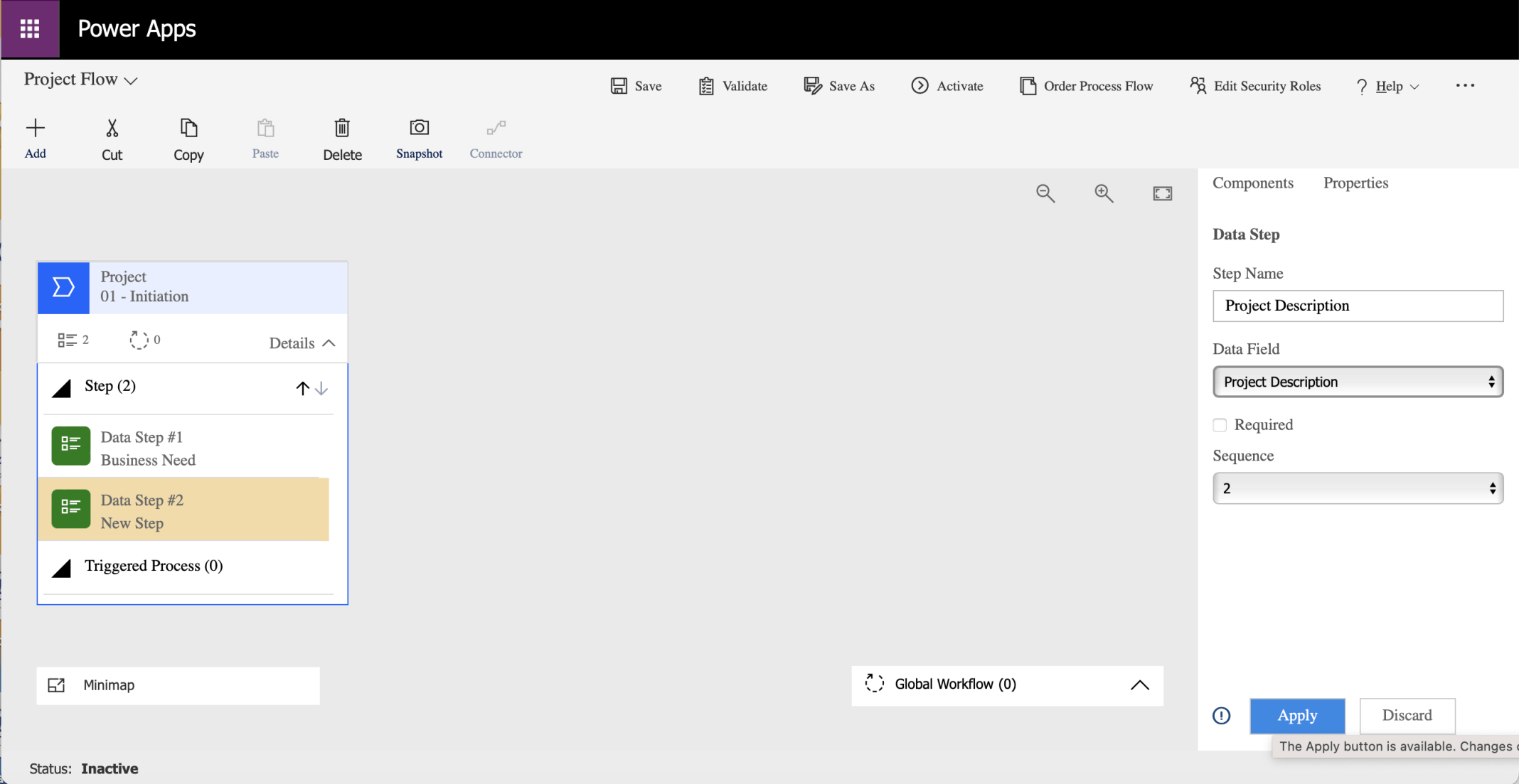
I clicked the Apply button. Notice that I did not click the Required option (yet)
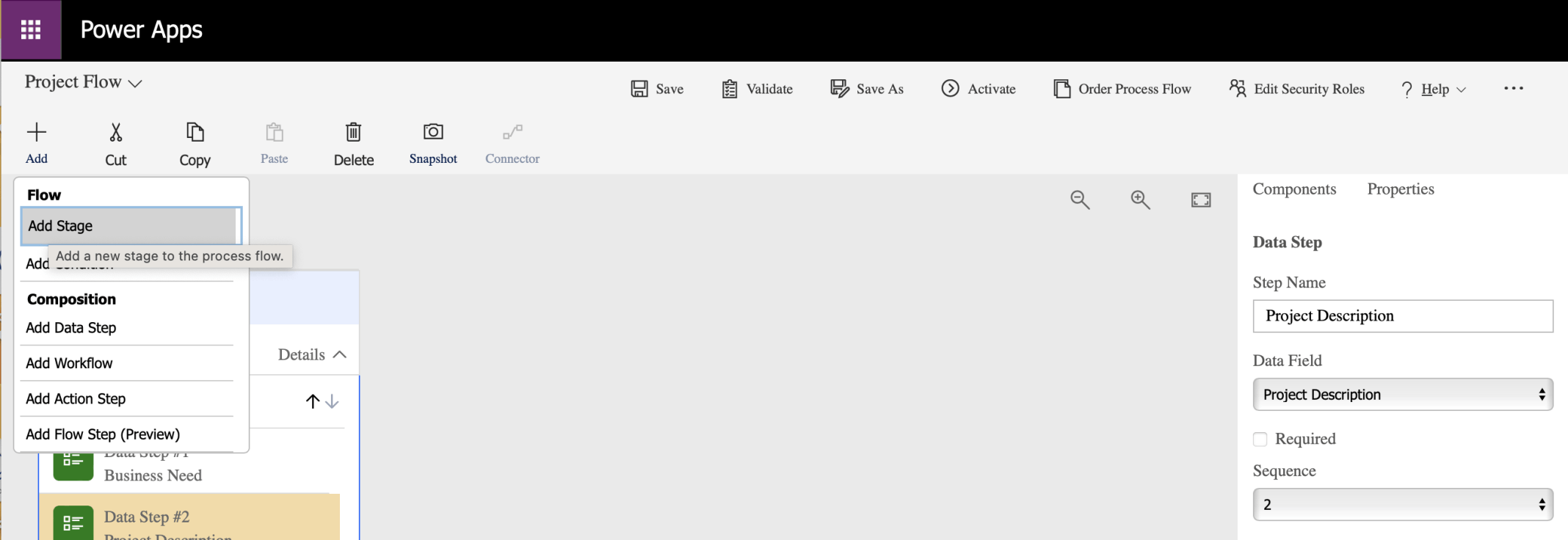
I clicked the Add Stage menu item
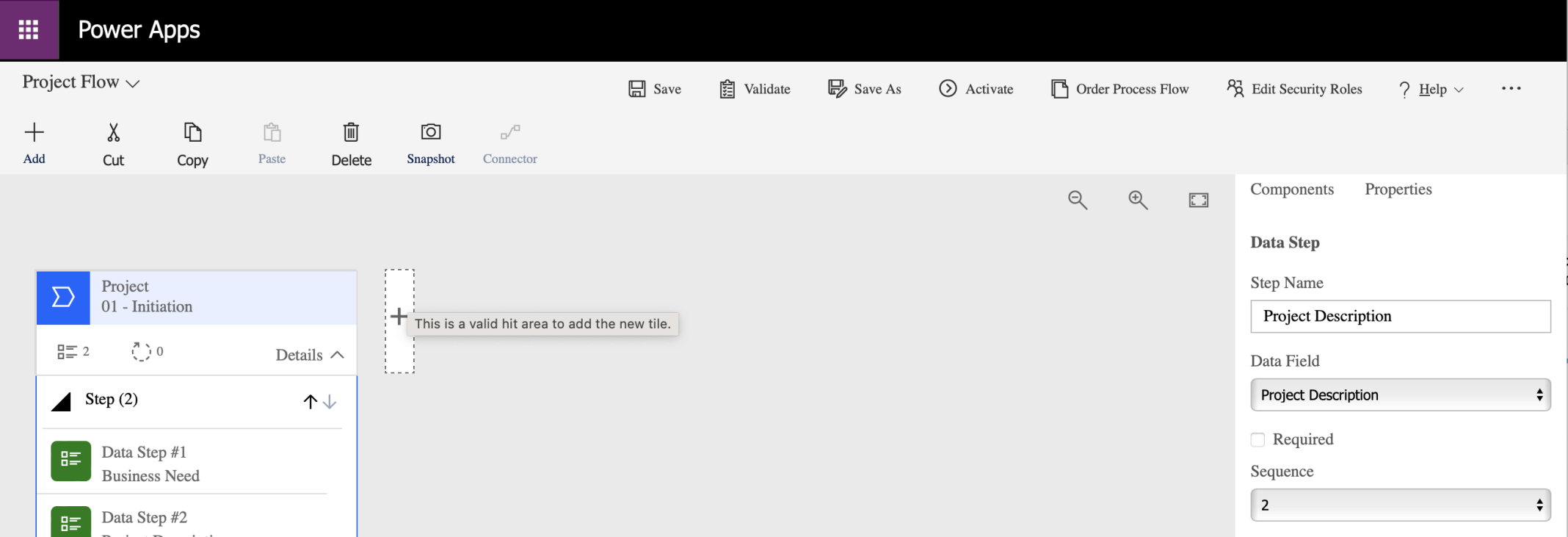
I clicked the plus button to the right of the existing stage
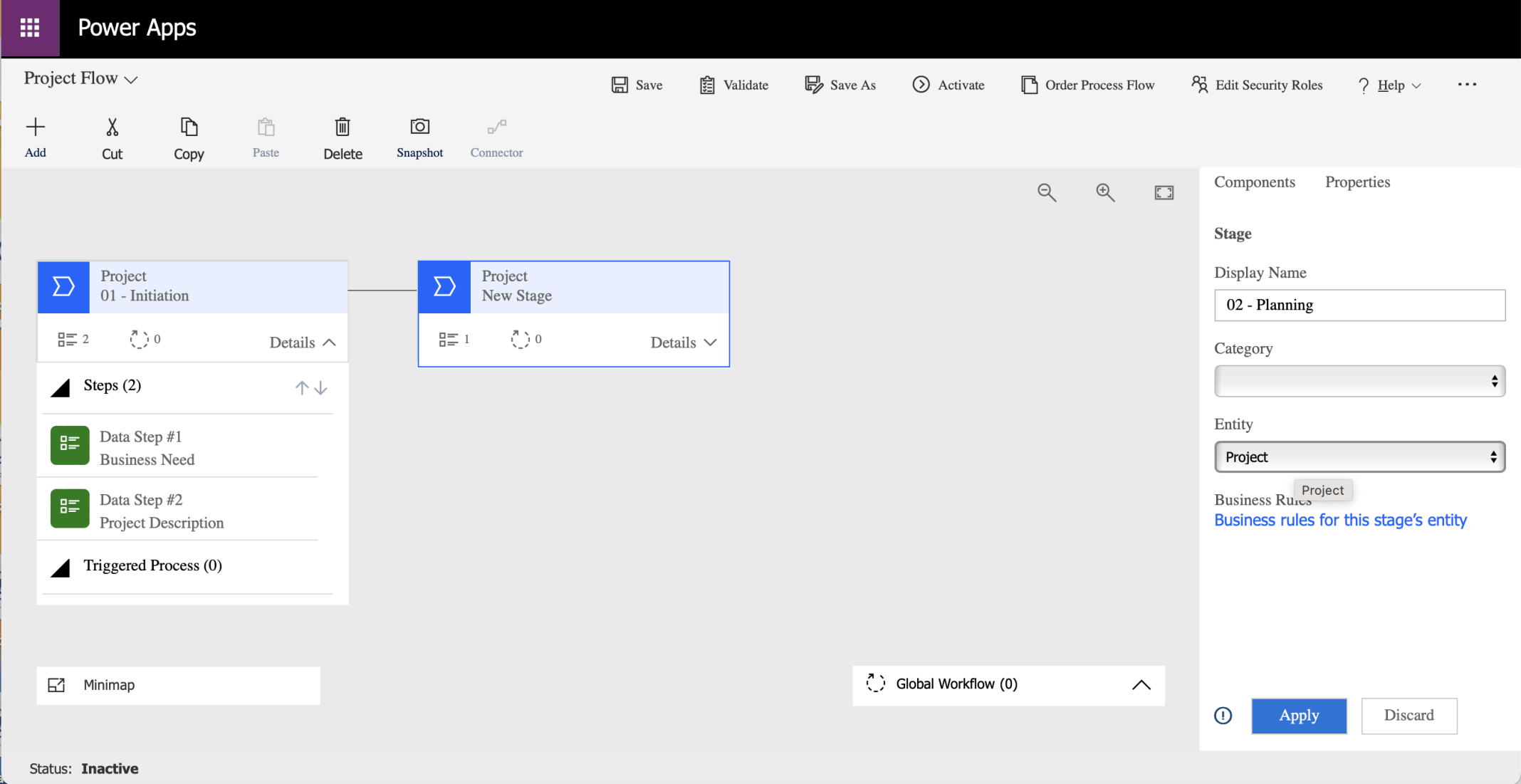
I updated new stage's display name to 02 - Planning. I clicked the Apply button.
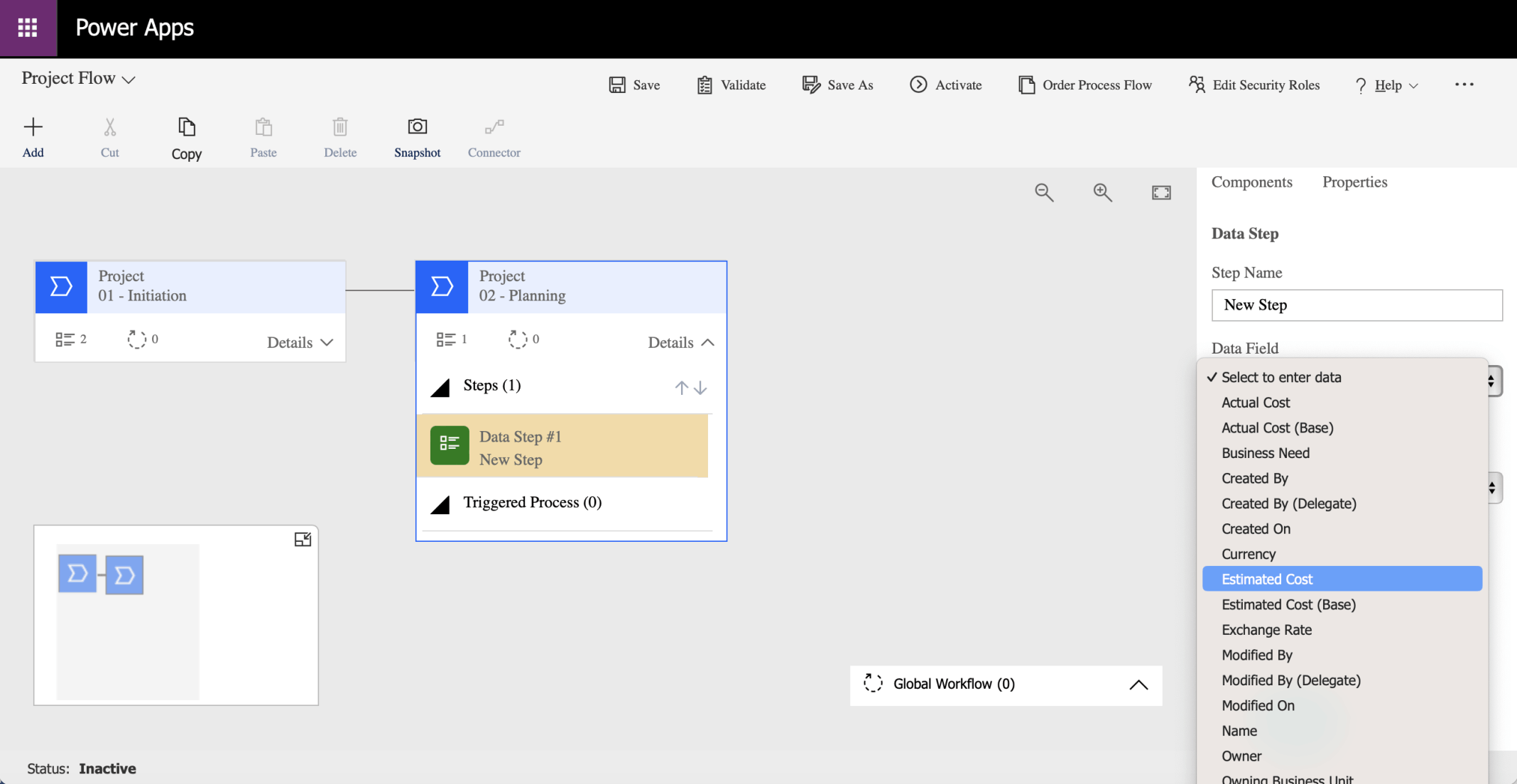
I updated the provided Data Step to use the Estimated Cost Data Field (Column)
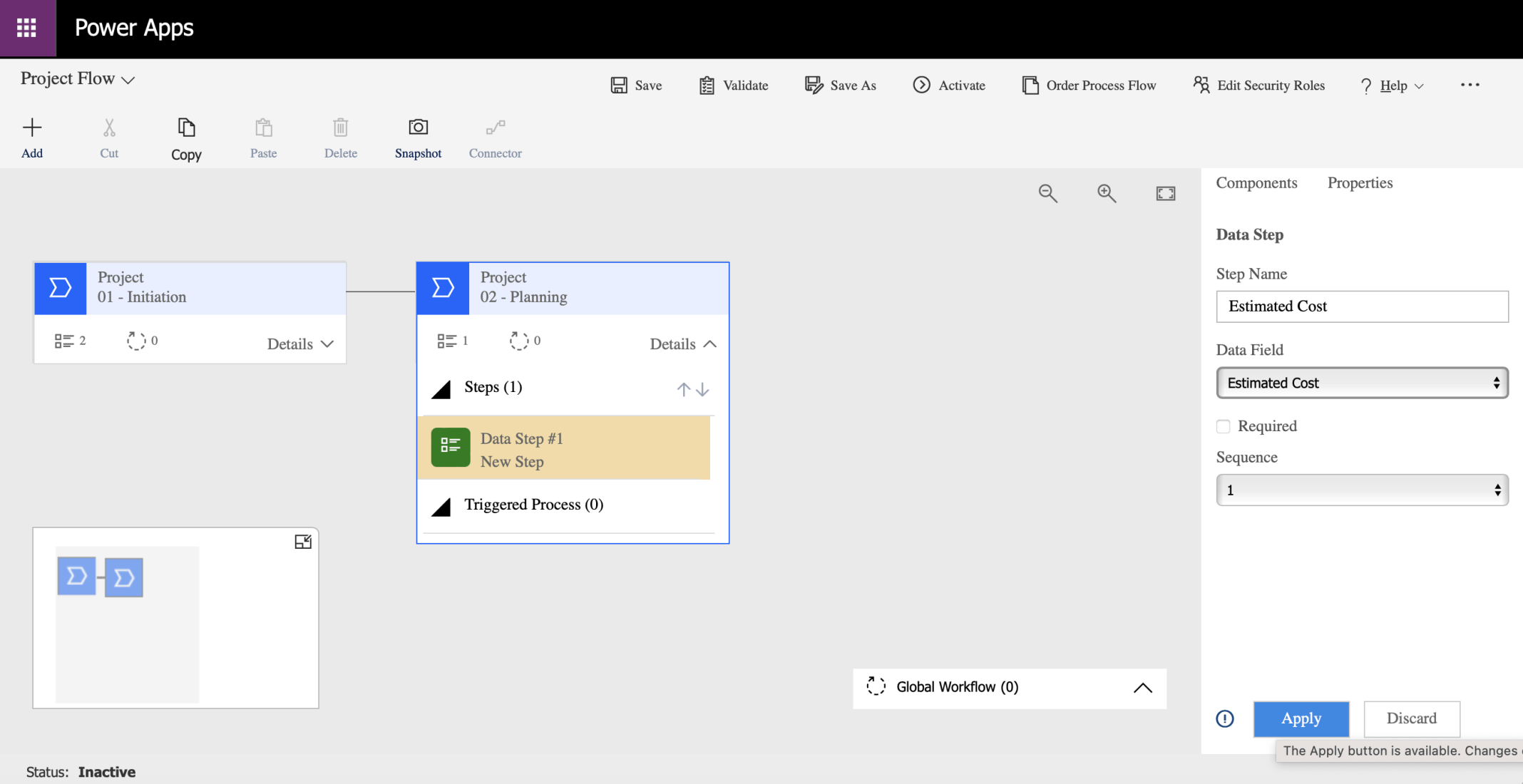
I clicked the Apply button
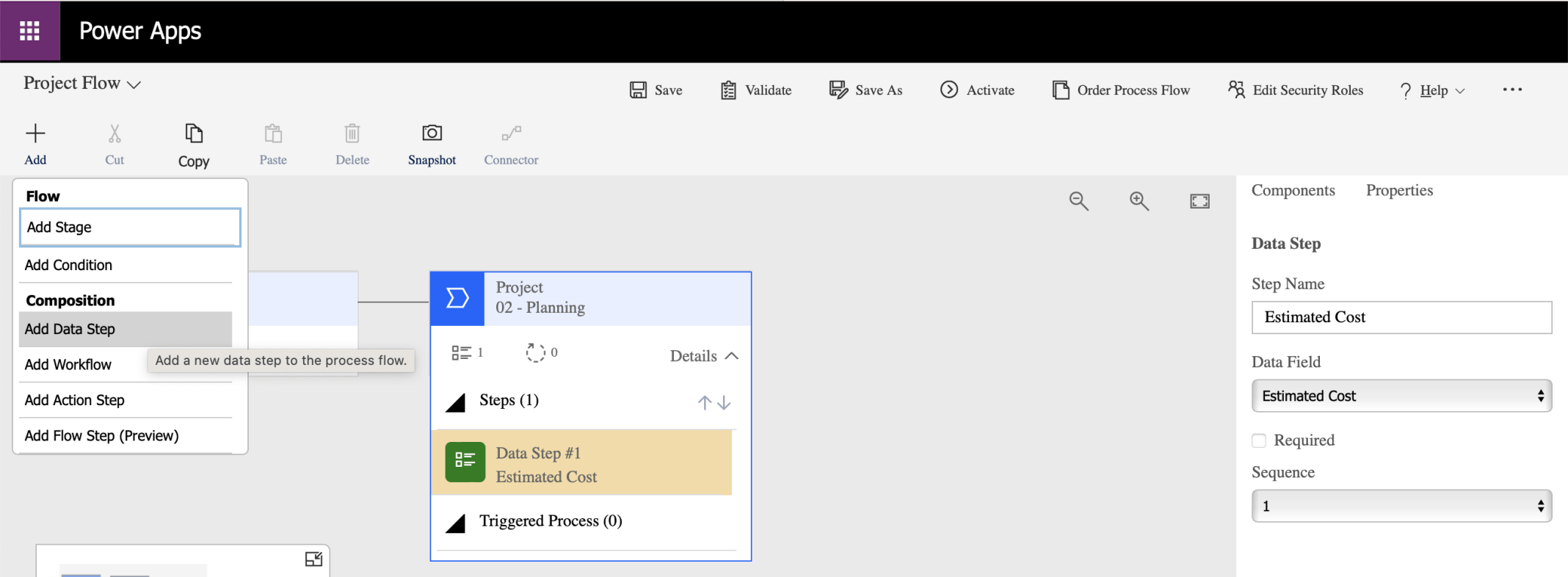
The change was saved and the diagram was updated
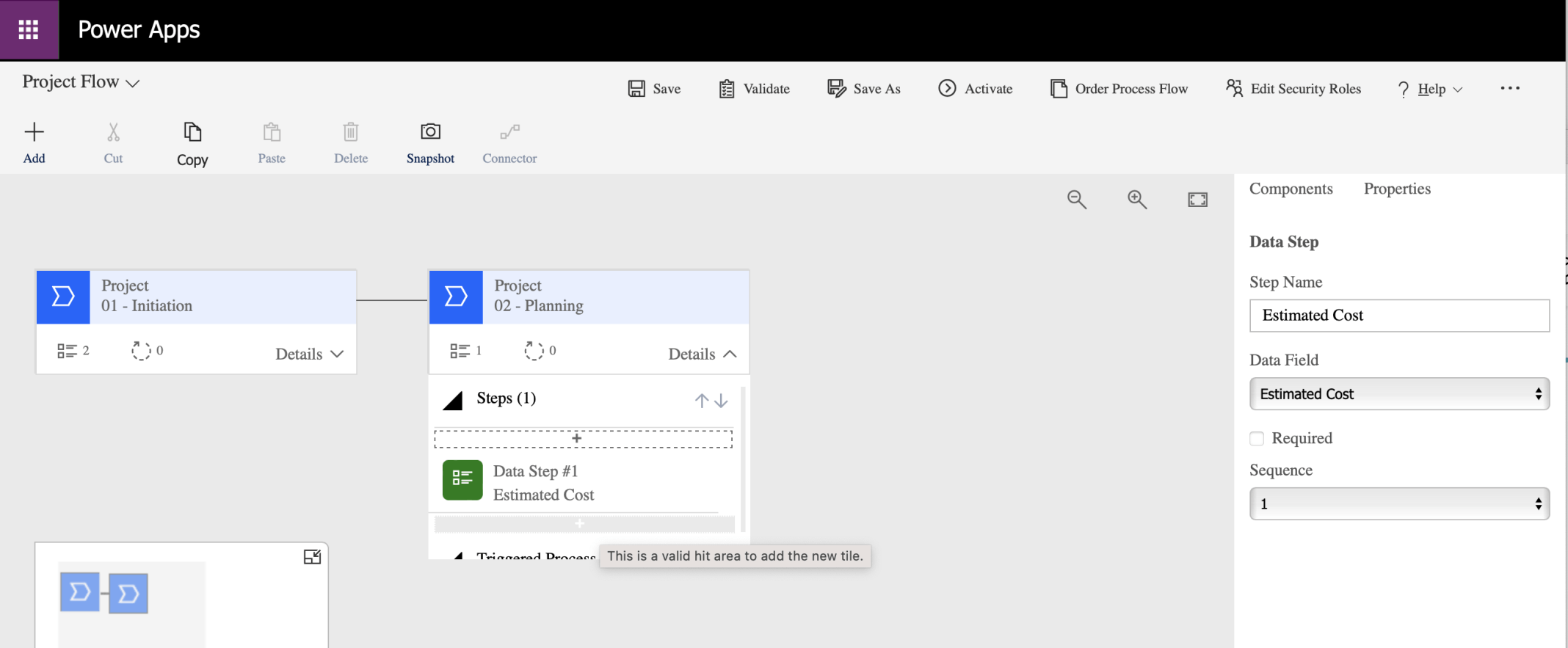
I added another Data Step
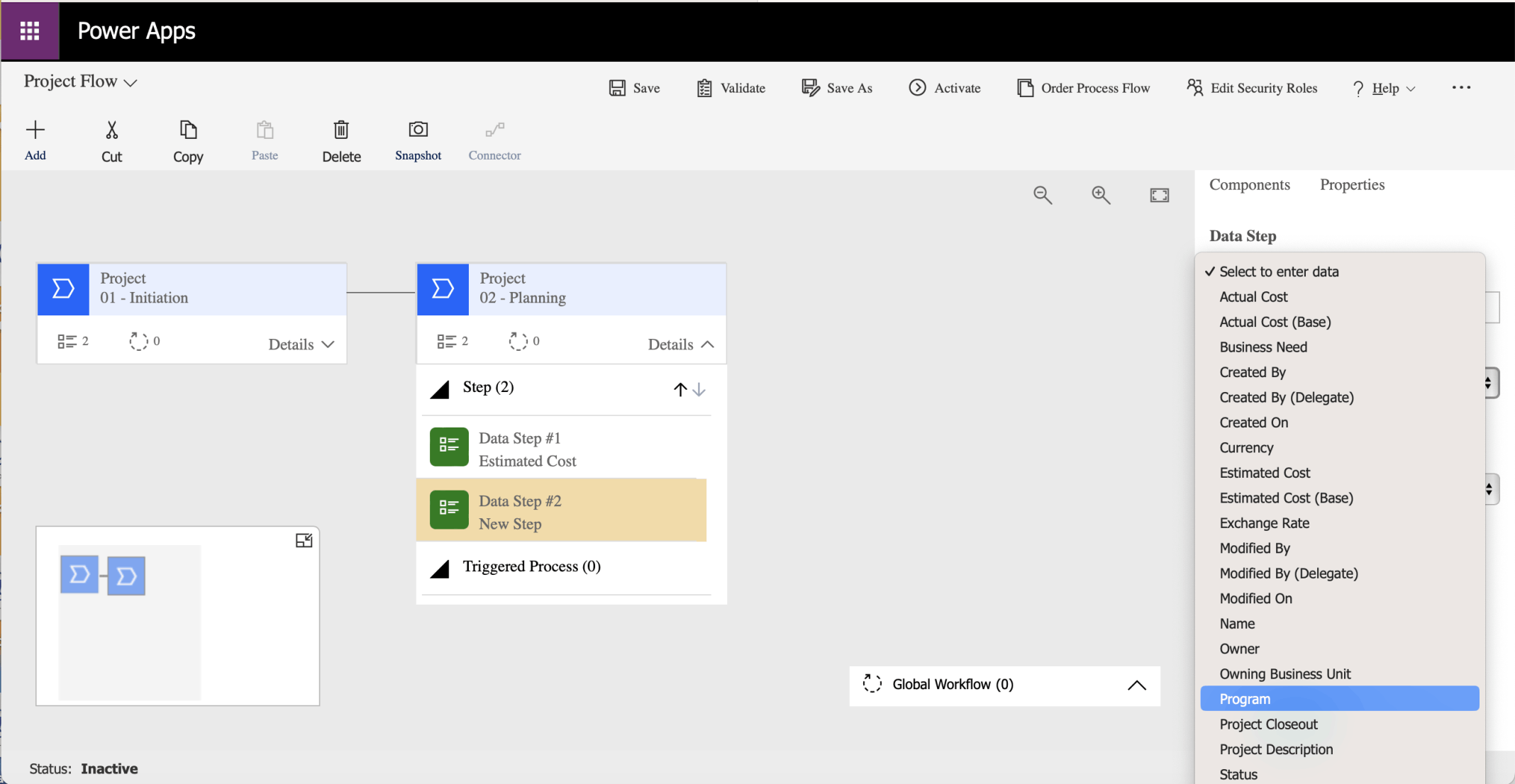
I set the Data Step to use the Program Data field (Column)
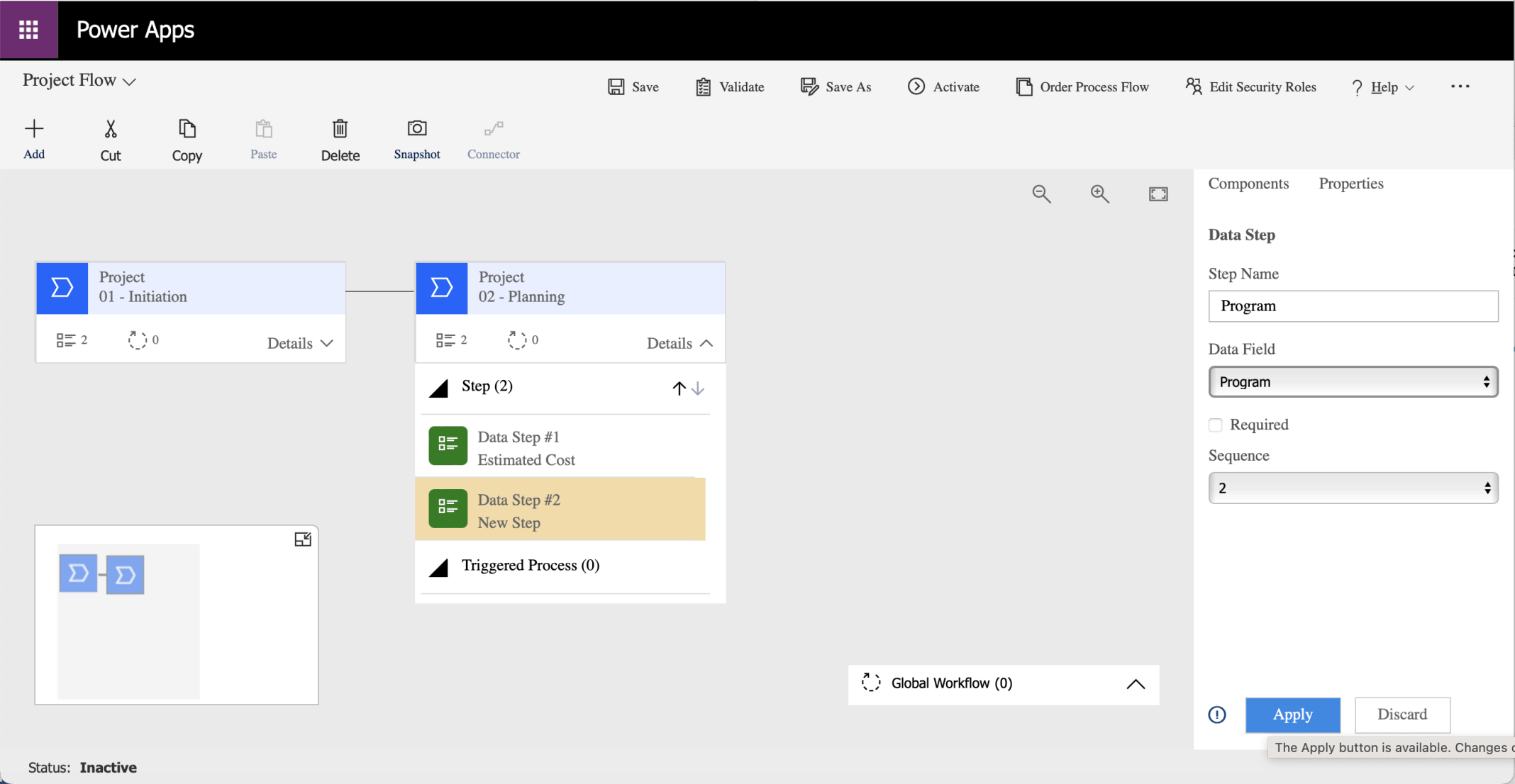
I did not check the Required box (yet). I clicked the Apply button to save the changes
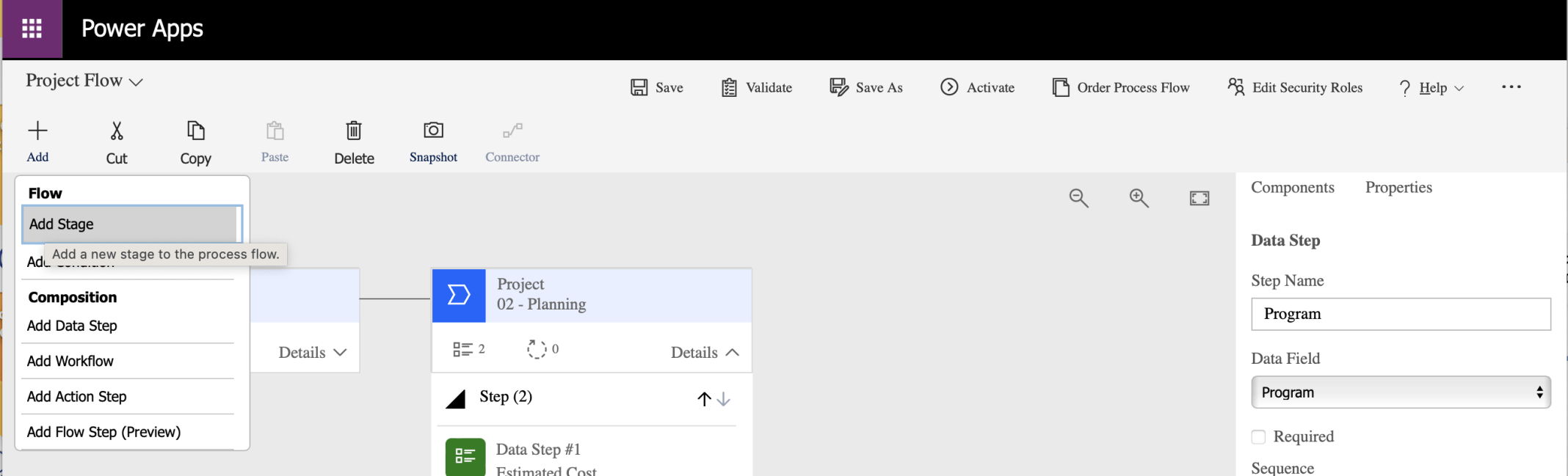
I clicked the Add Stage menu item
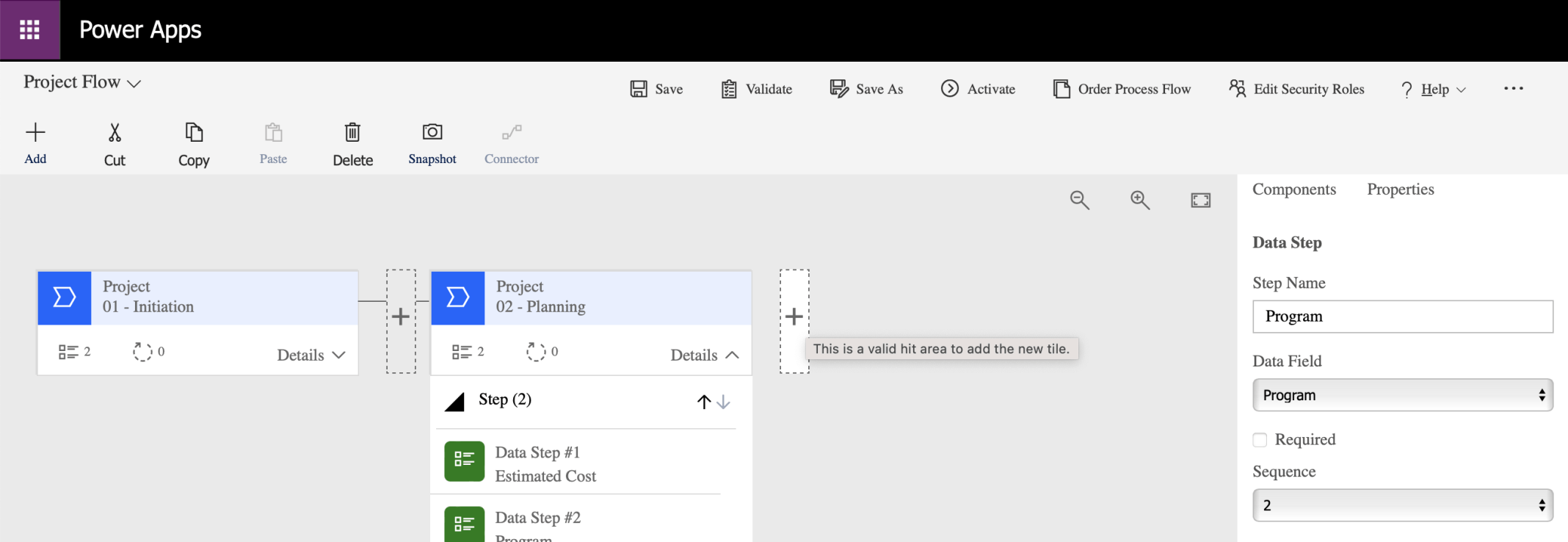
I clicked the plus button to add a Stage
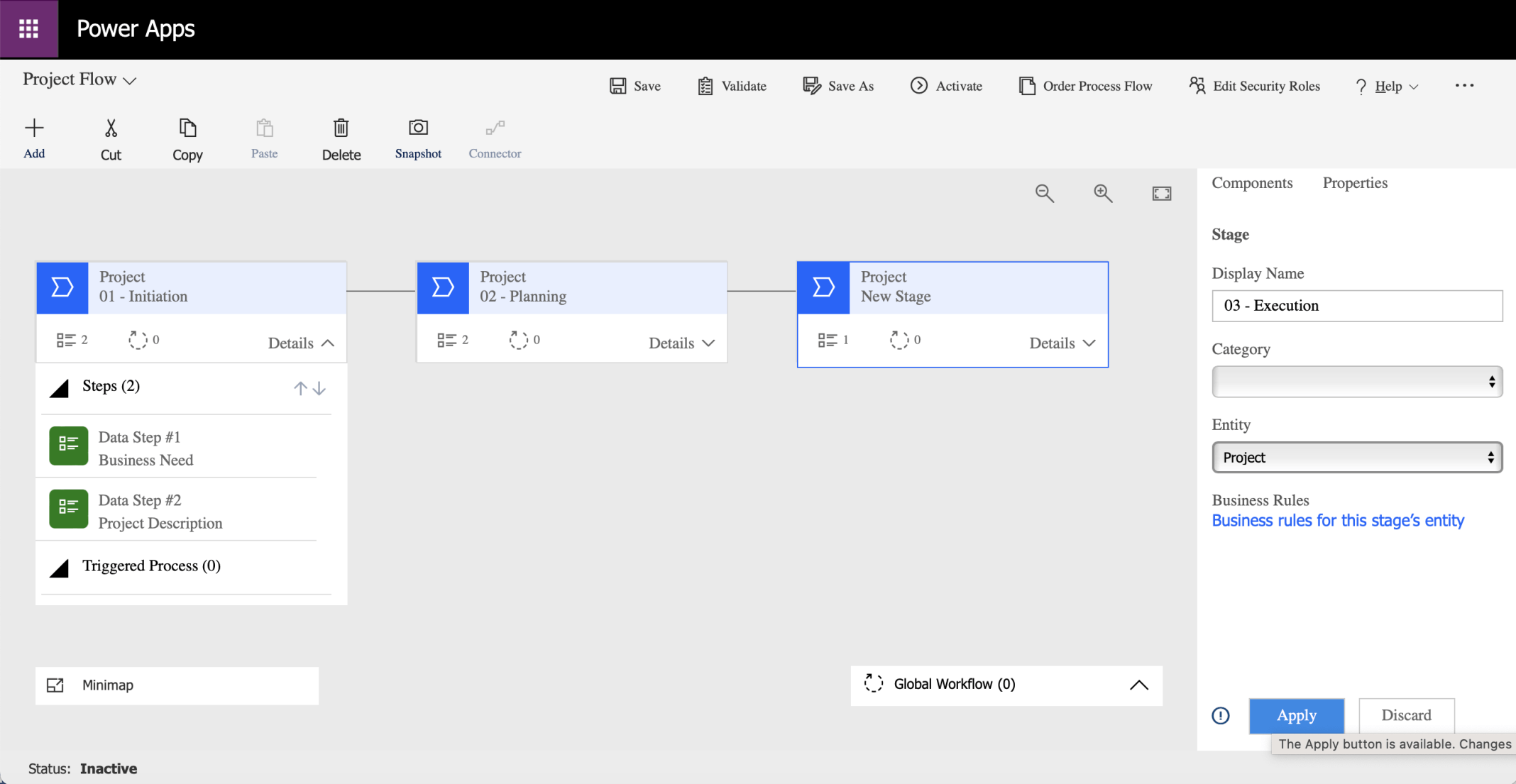
I named the new stage 03 - Execution
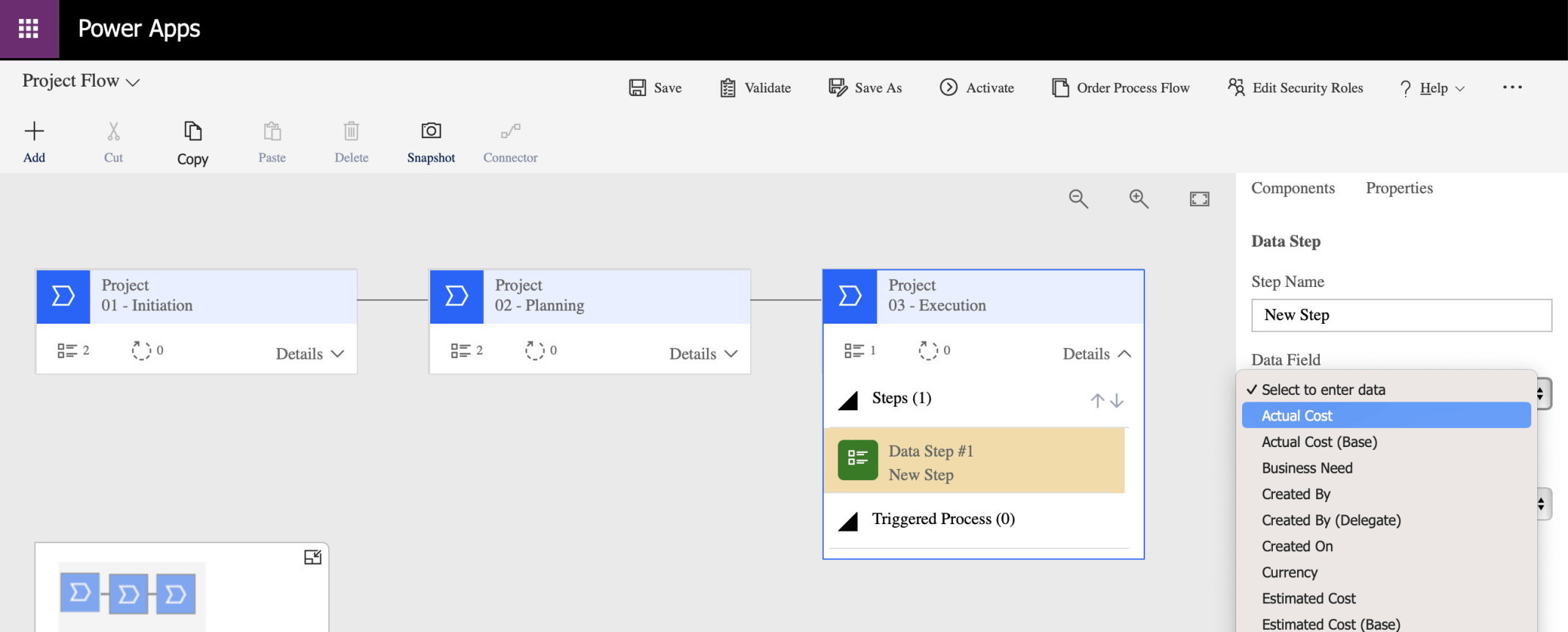
I updated the existing Data Step to use the Actual Cost Data Field (Column)
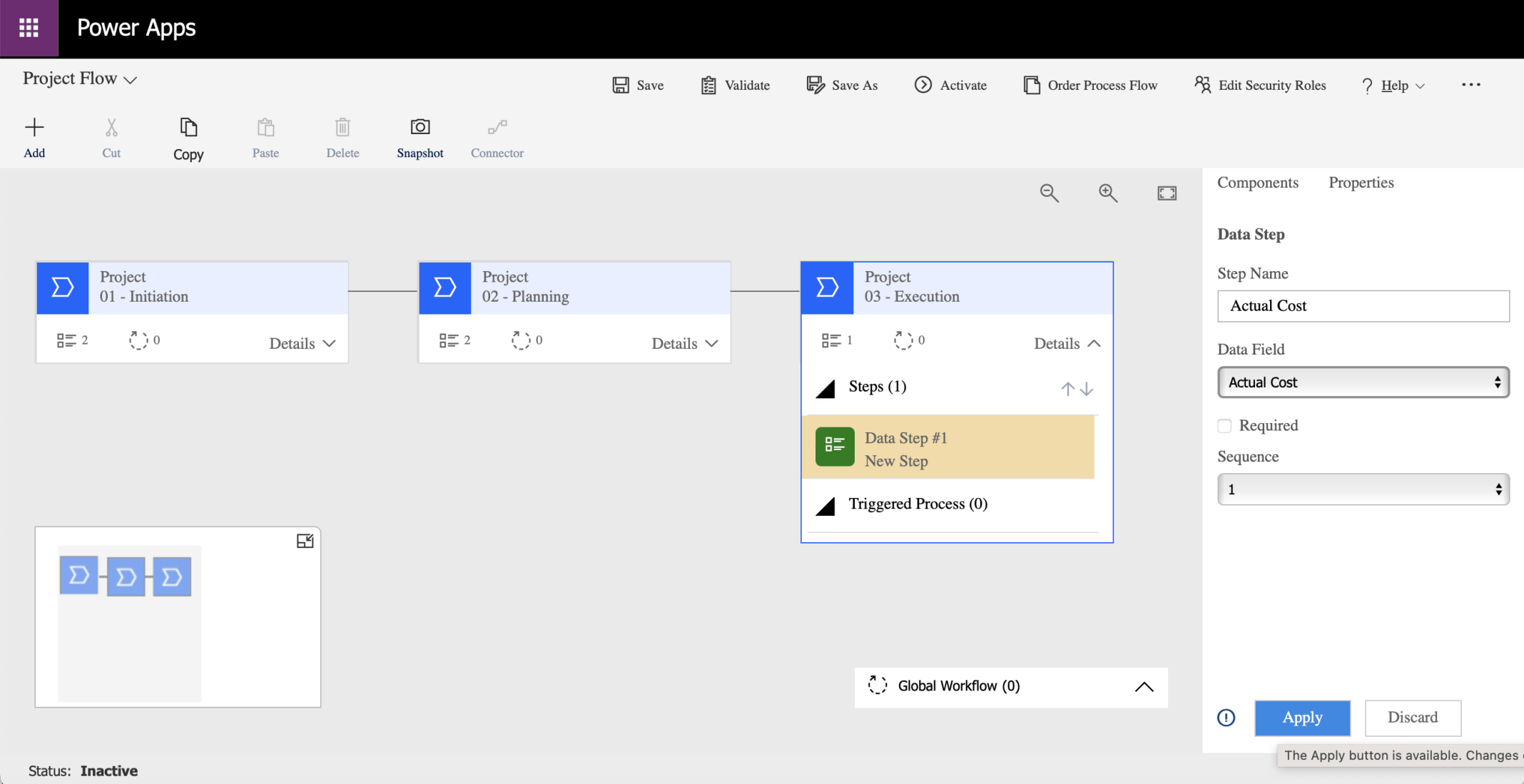
I did not check the Required box (yet). I clicked the Apply button to save the changes
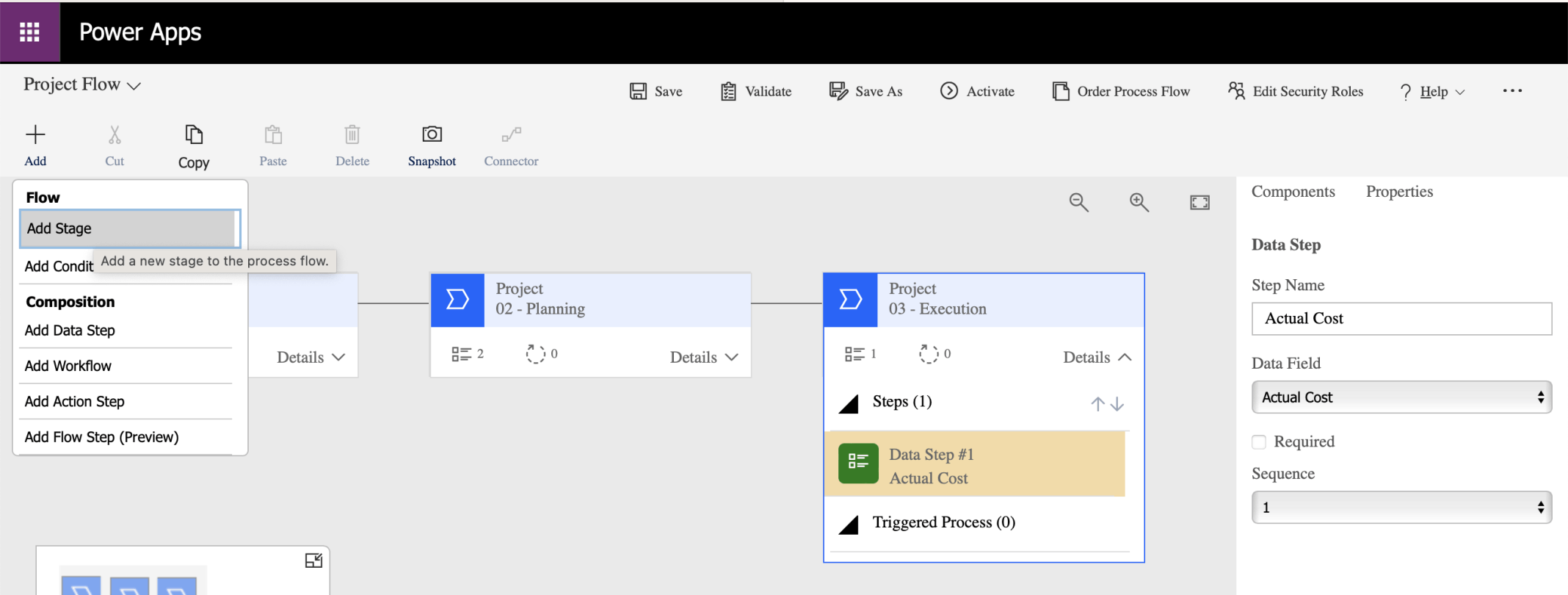
I clicked the Add Stage menu item
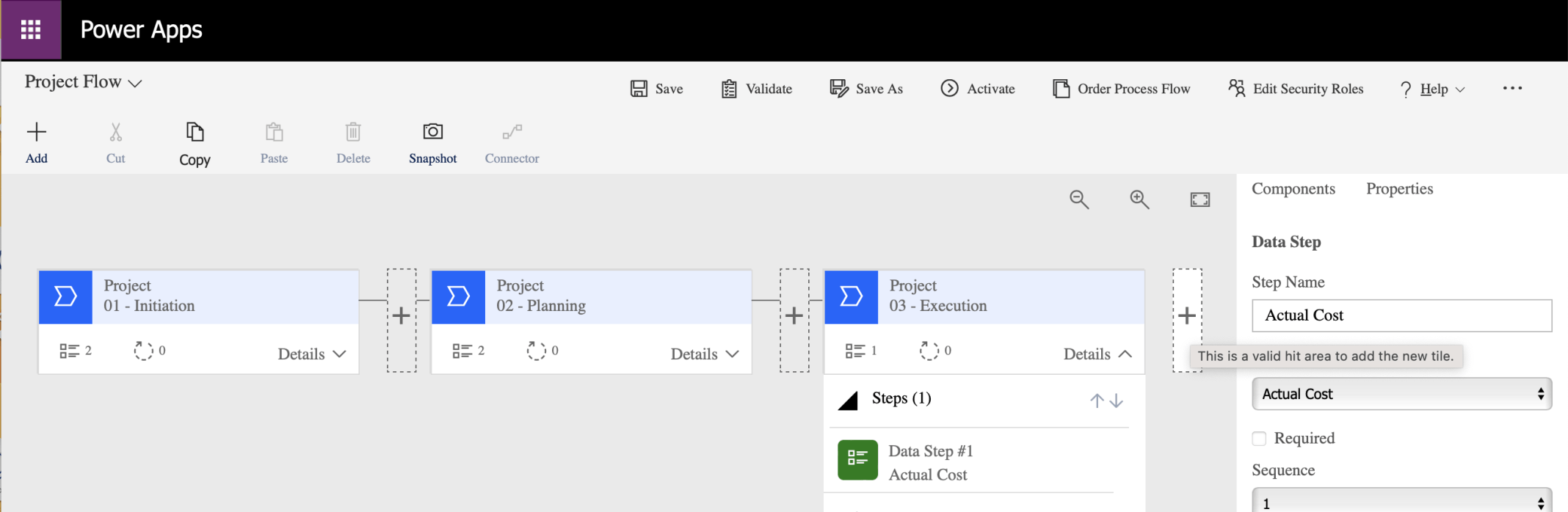
I clicked the plus button to add a Stage
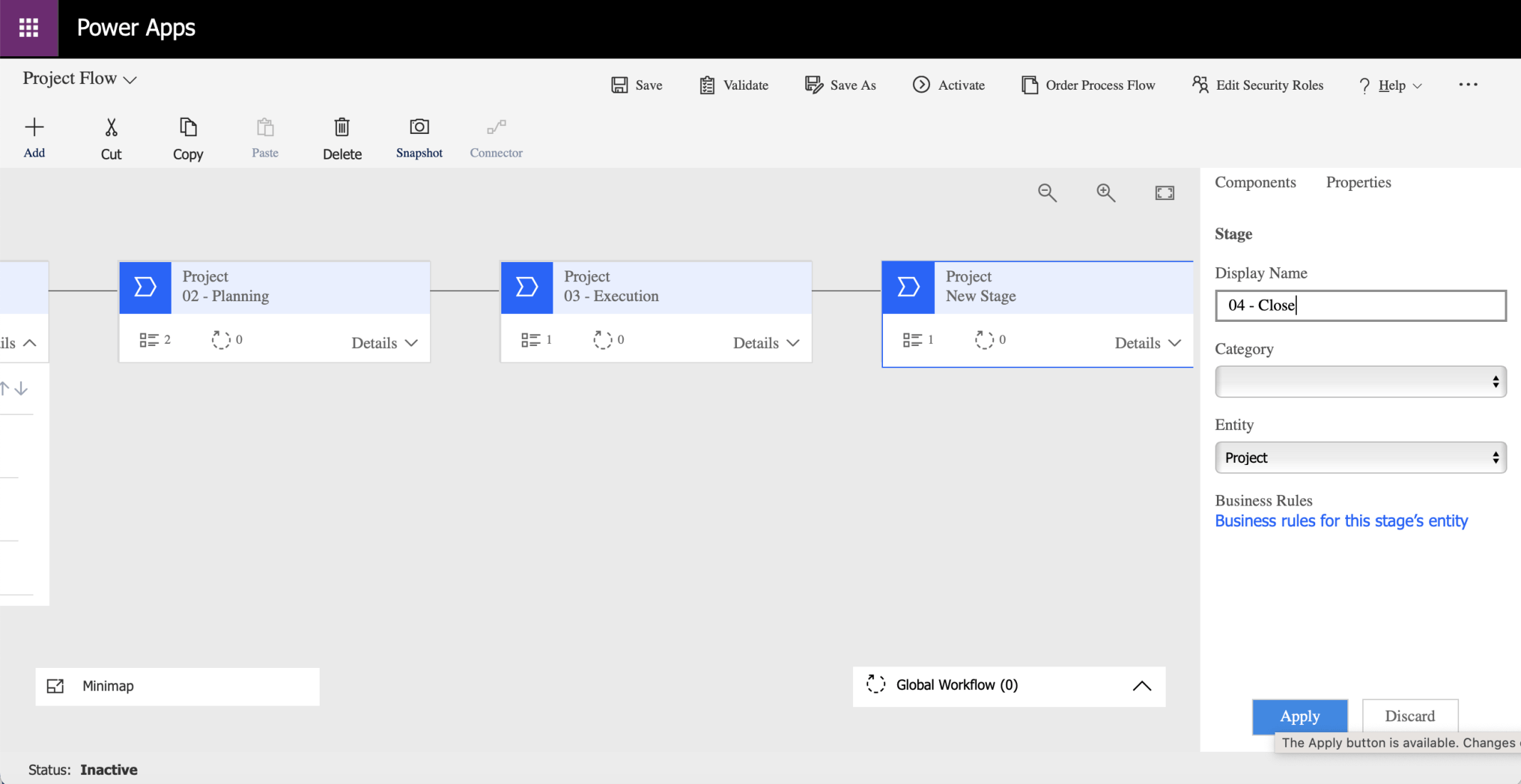
I named the new stage 04 - Close. I clicked the Apply button to save the changes
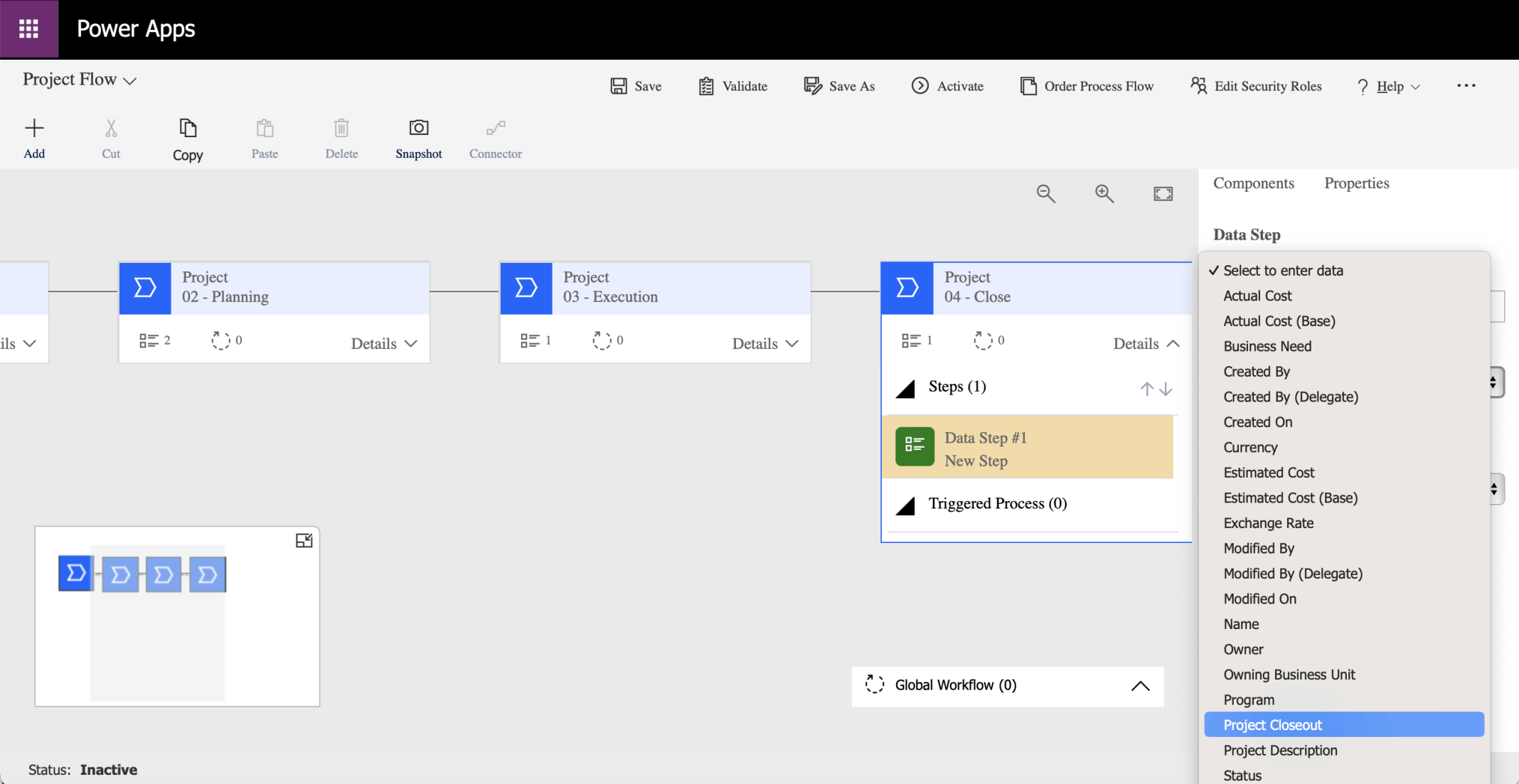
I updated the existing Data Step to use the Project Closeout Data Field (Column)
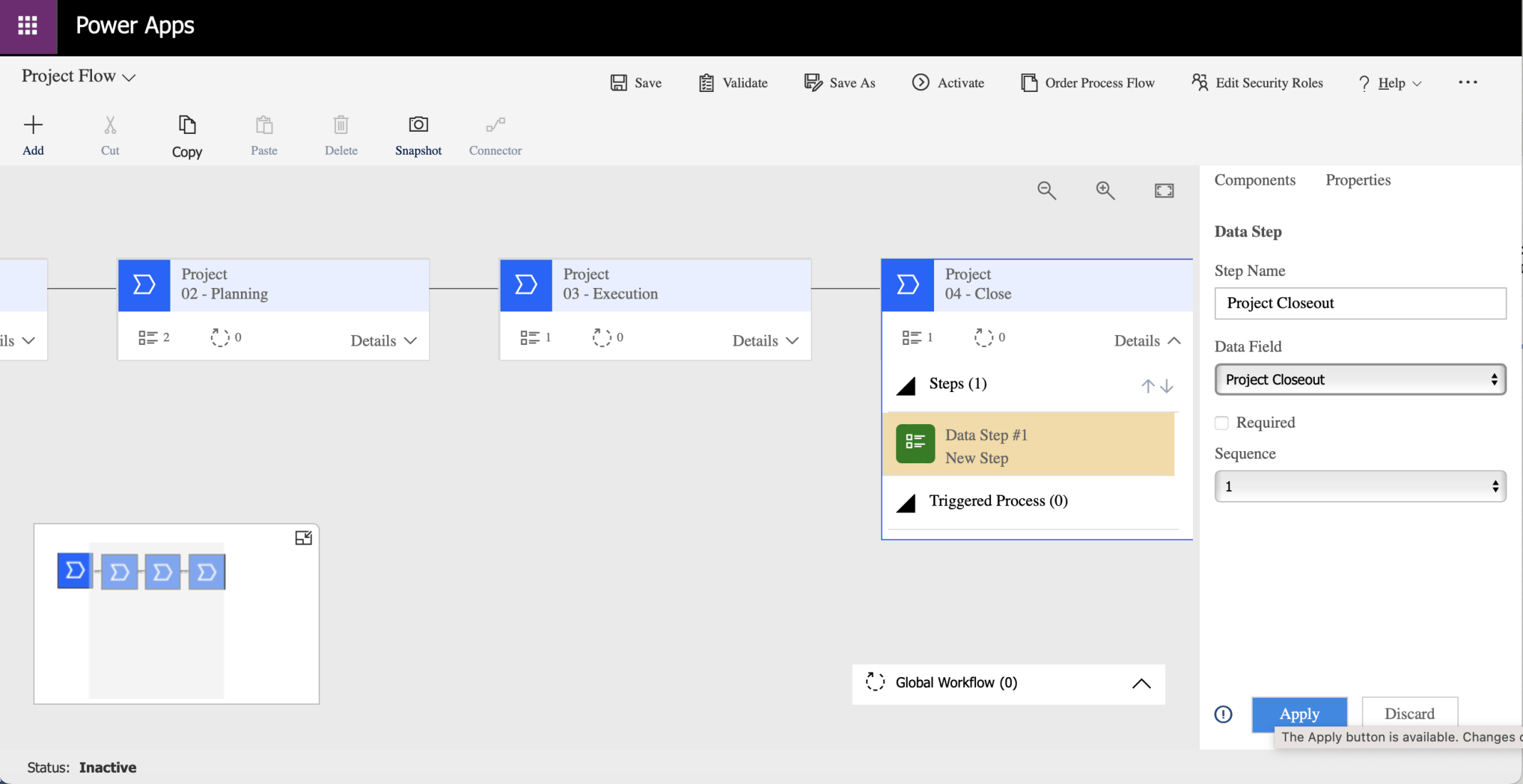
I did not check the Required box. I clicked the Apply button to save the changes

I clicked the Activate menu item
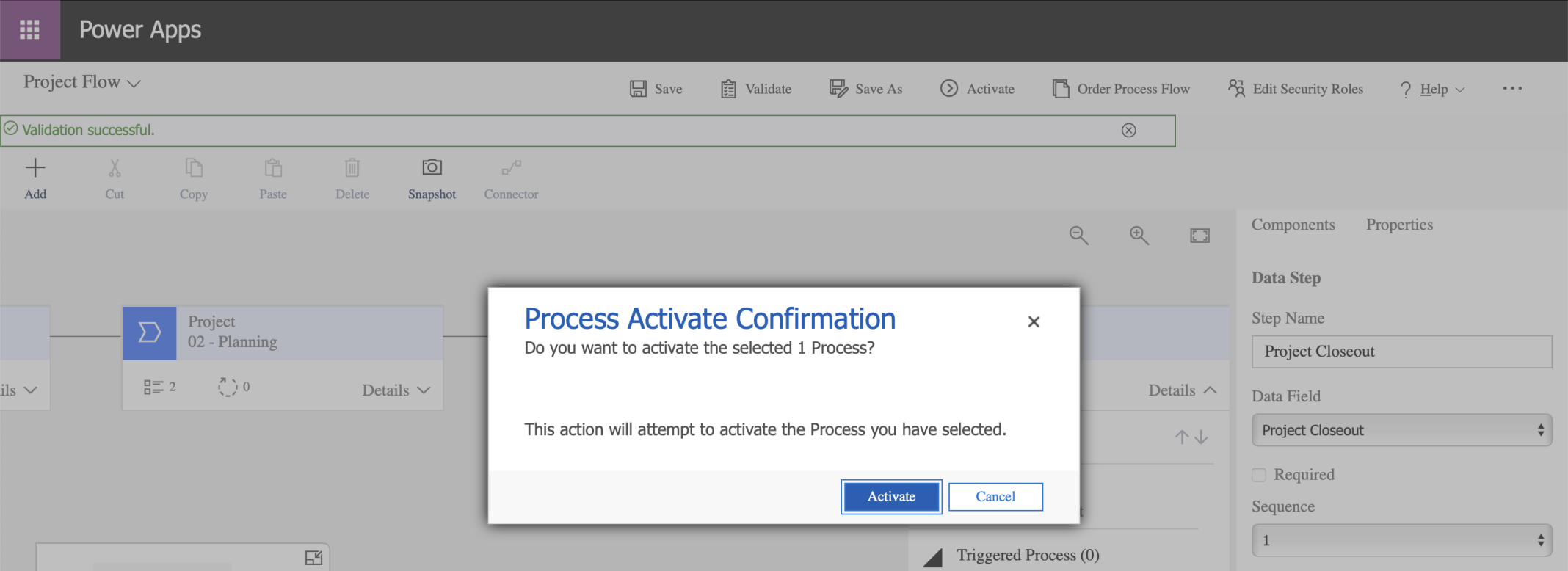
I clicked the Activate button
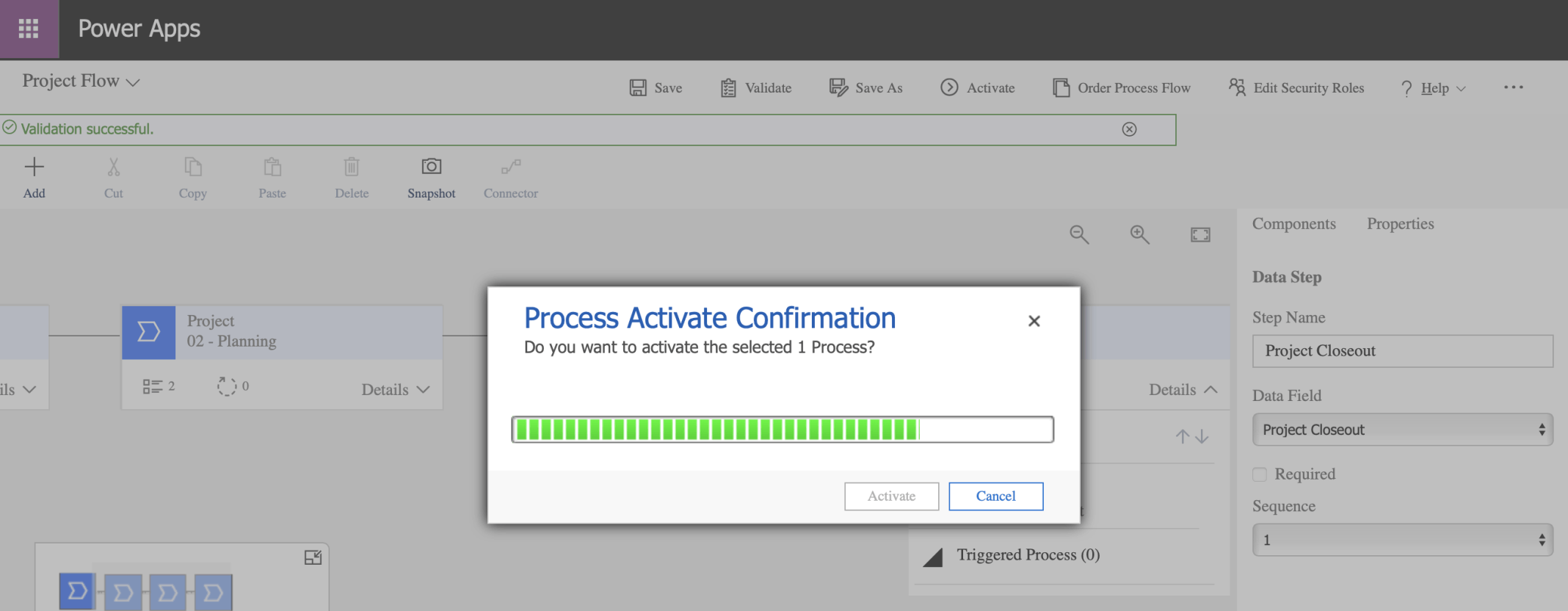
I reviewed the dialog and closed the browser tab
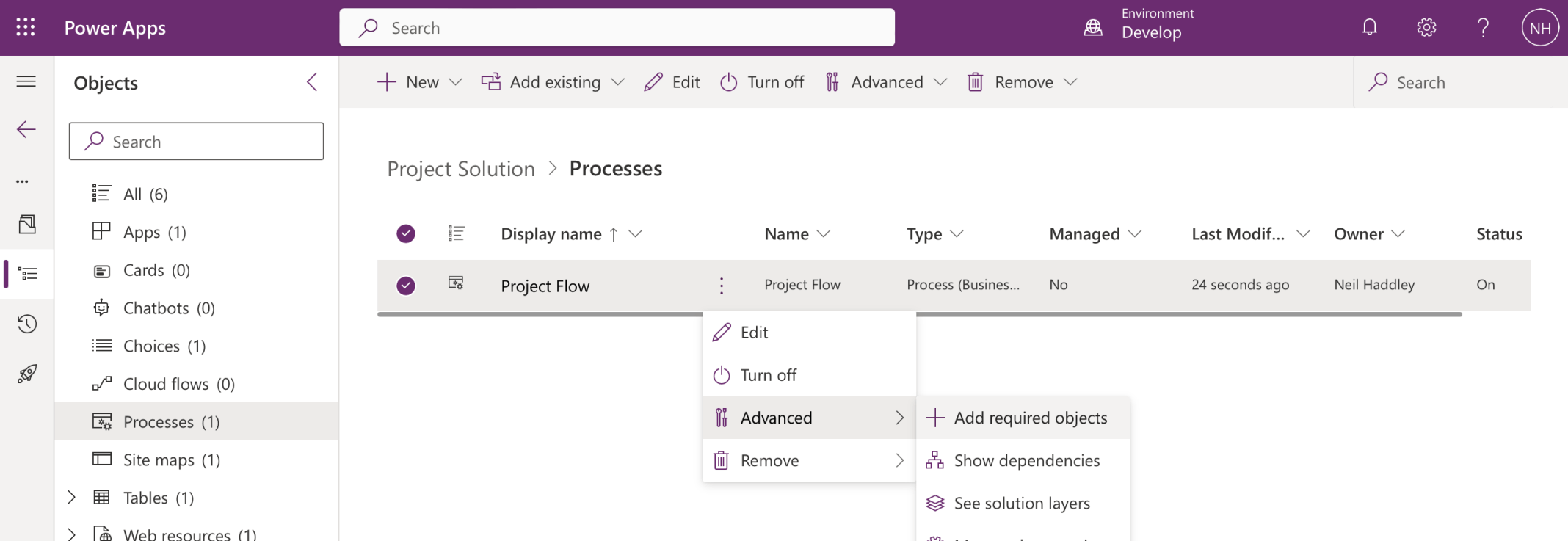
I used the + Add required objects menu item
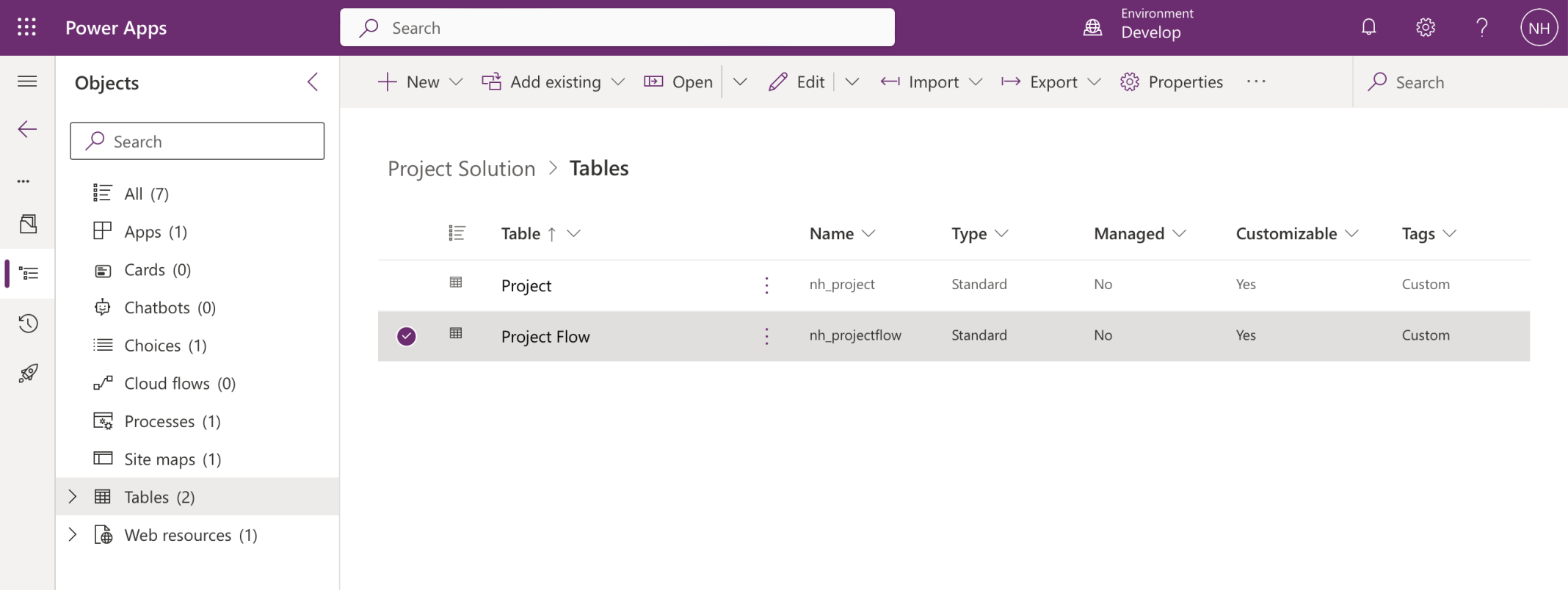
The + Add required objects menu item added the Project Flow table (used by the Business Process Flow to keep track)

I clicked the Publish all customizations button
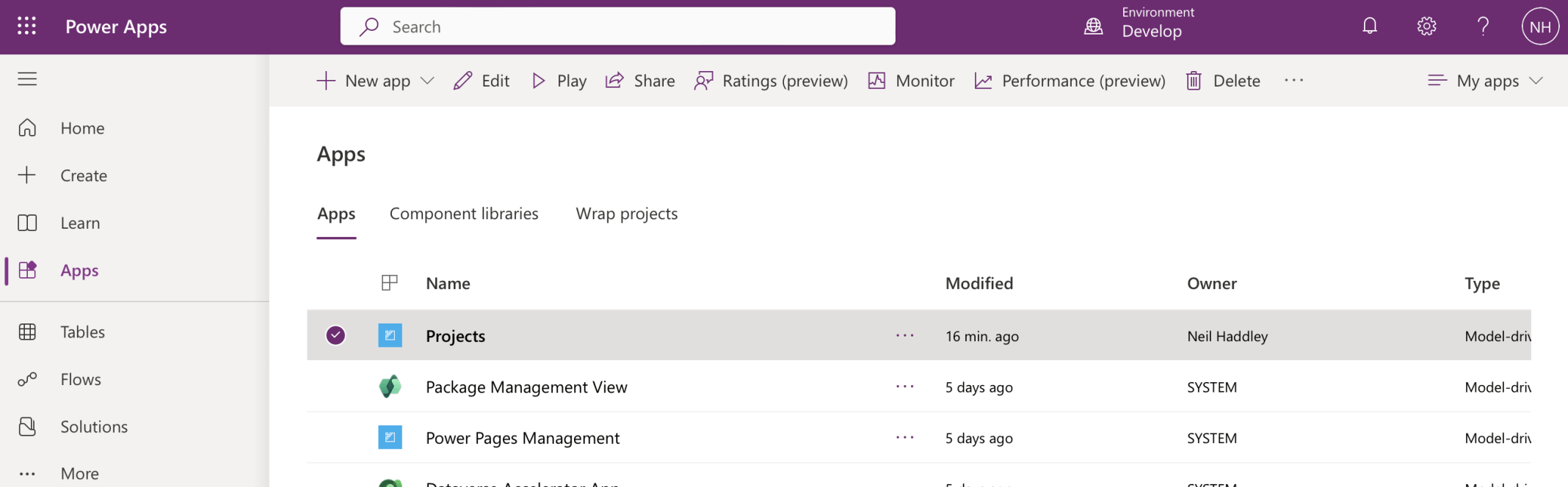
Clicked the Projects app to launch it
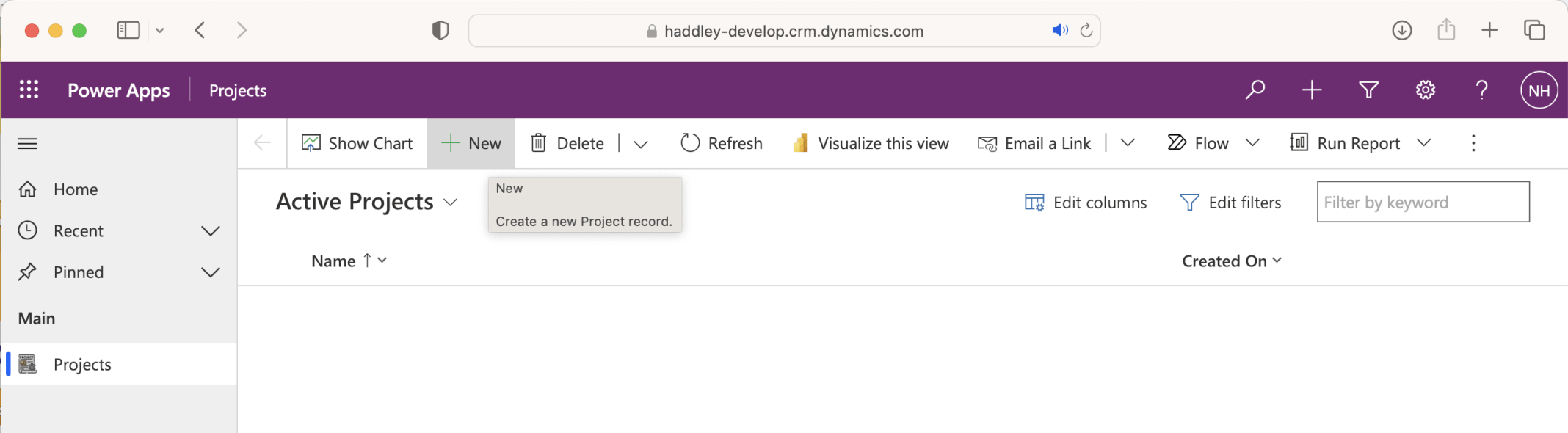
The app opened with url haddley-dev.crm.dynamics.com
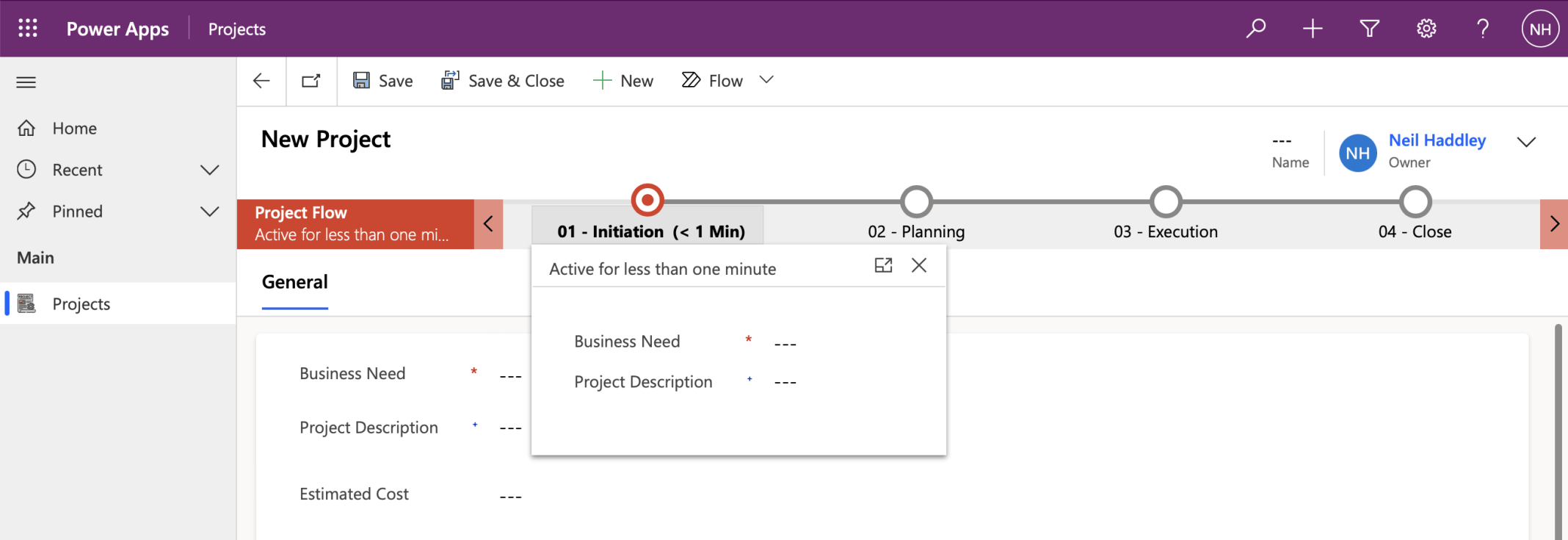
Clicking in the business process flow I can see that Business Need and Project Descriptions are important to the first step.
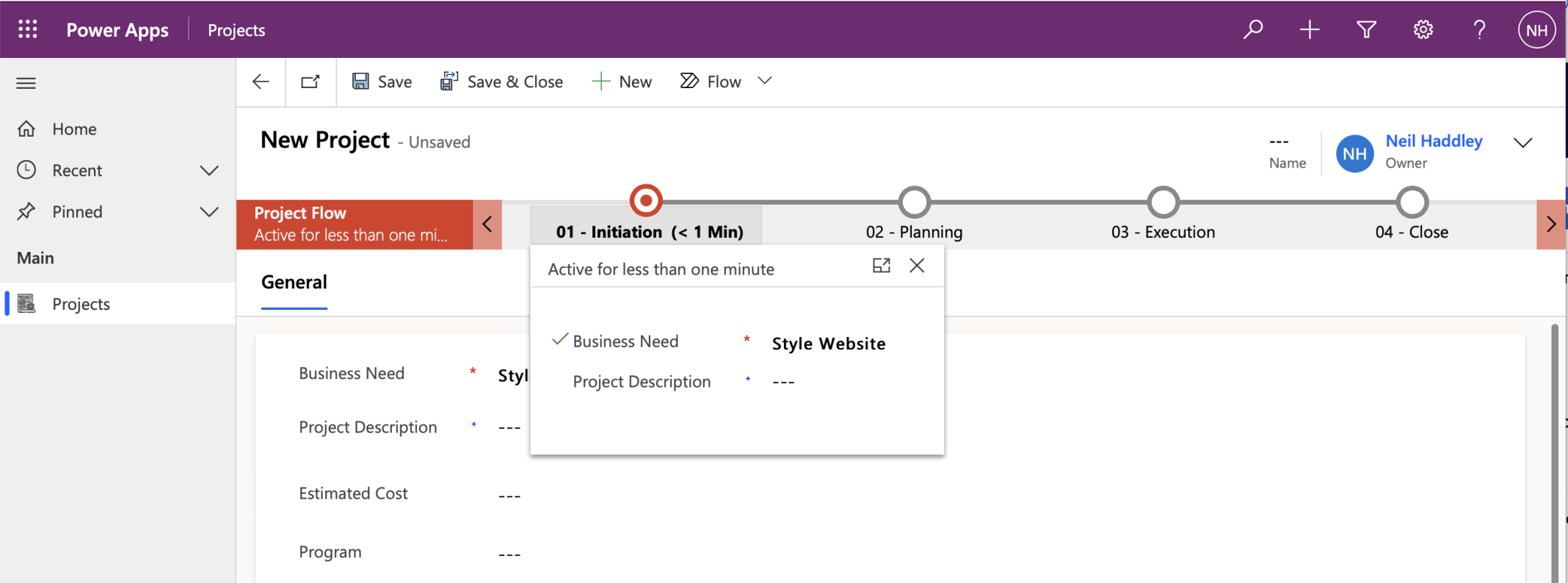
I entered a Business Need value and clicked on the Business Process Flow again (notice the check mark)
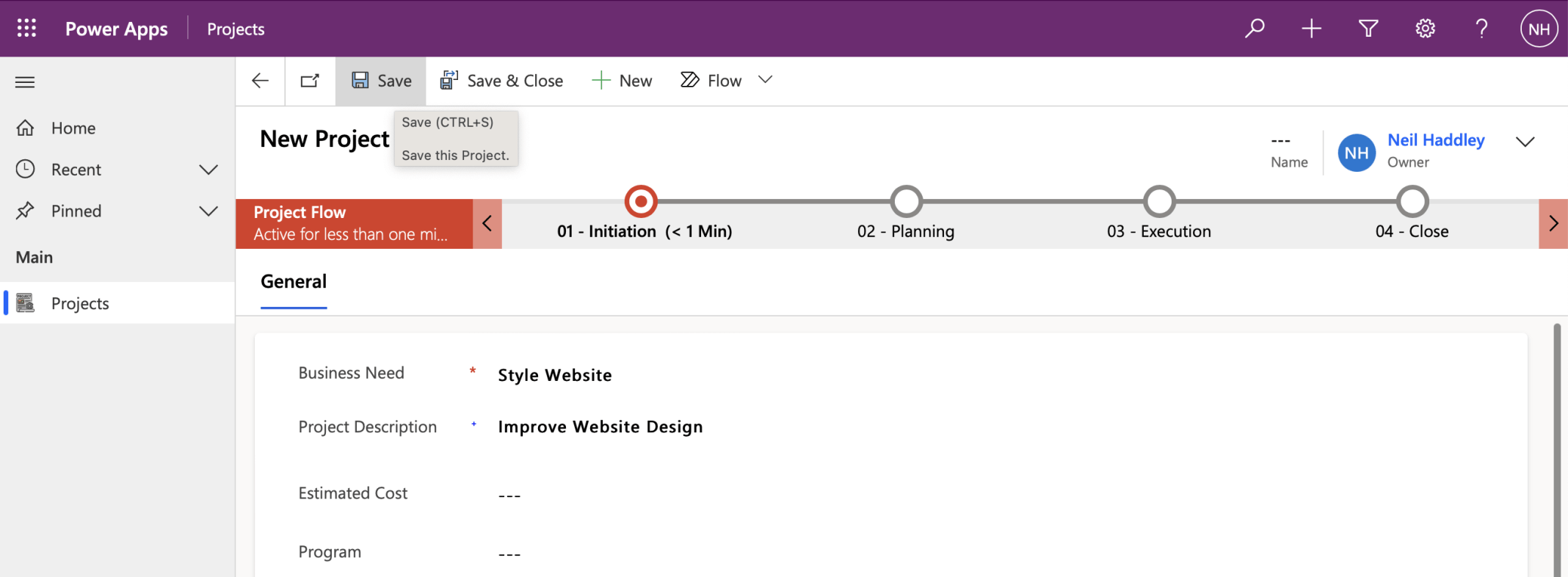
I entered a Project Description value and clicked Save to save the row (record)
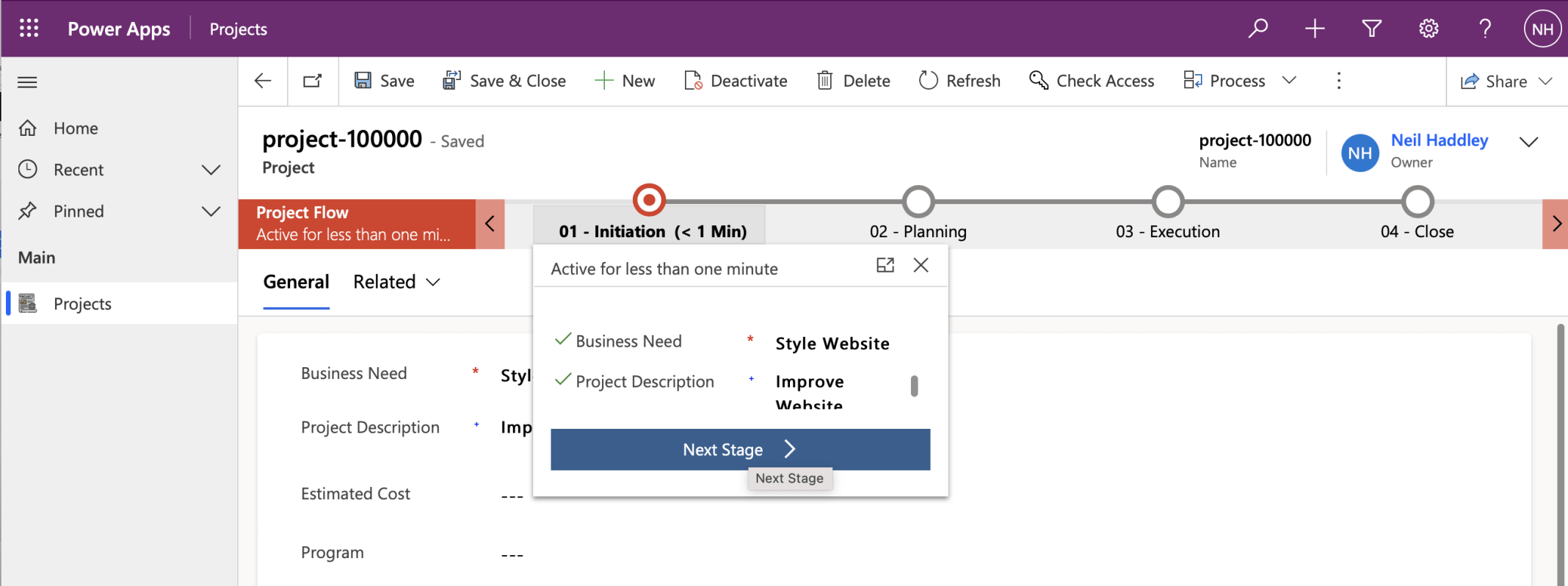
Once the record has been saved the Primary name is available and the Next Stage button is shown in the Business Process Process
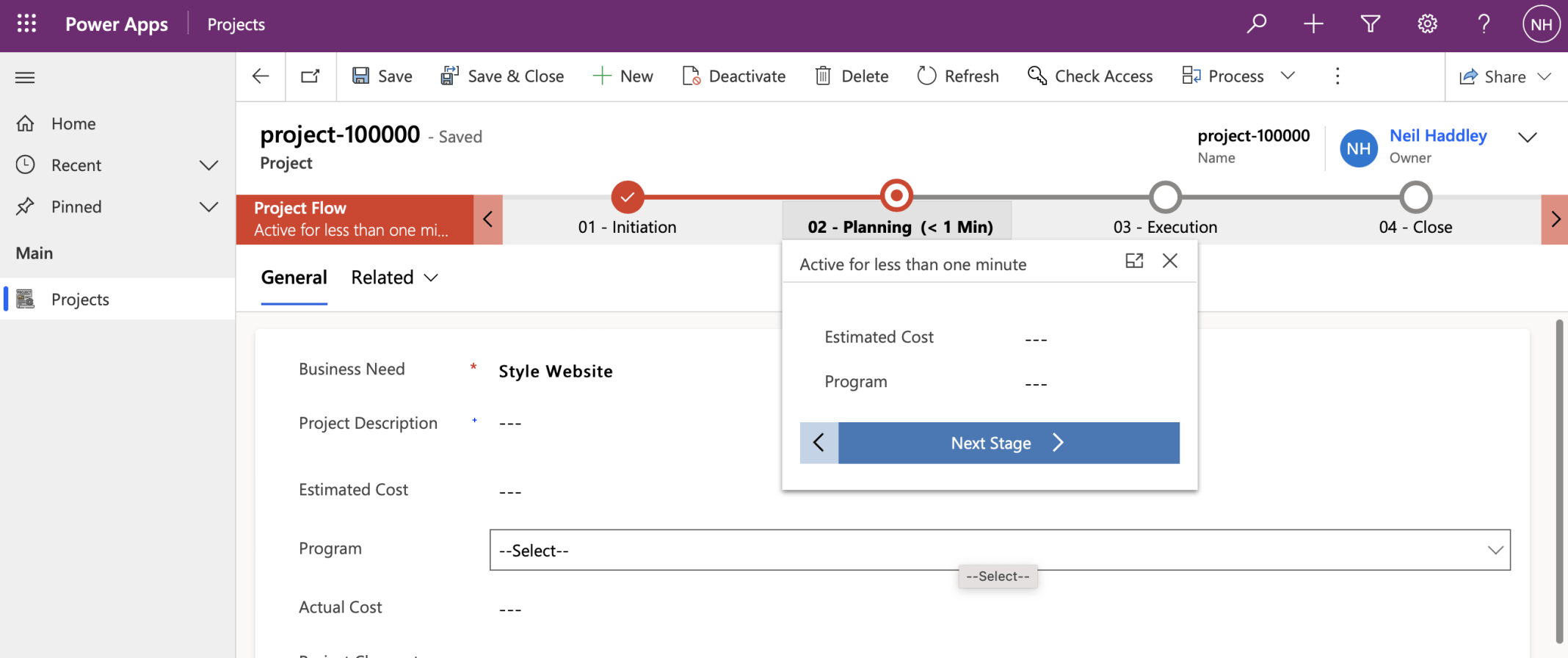
I removed the Project Description value and clicked the Next Stage button.
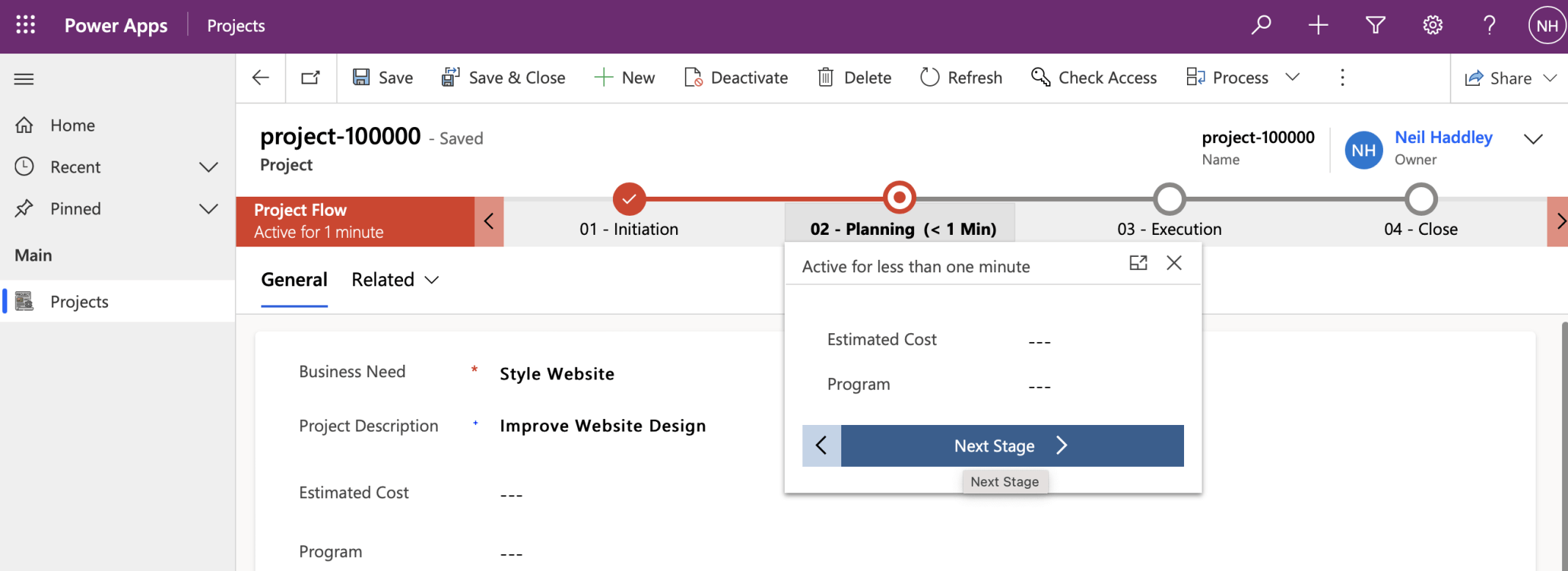
I clicked the Next Stage button again
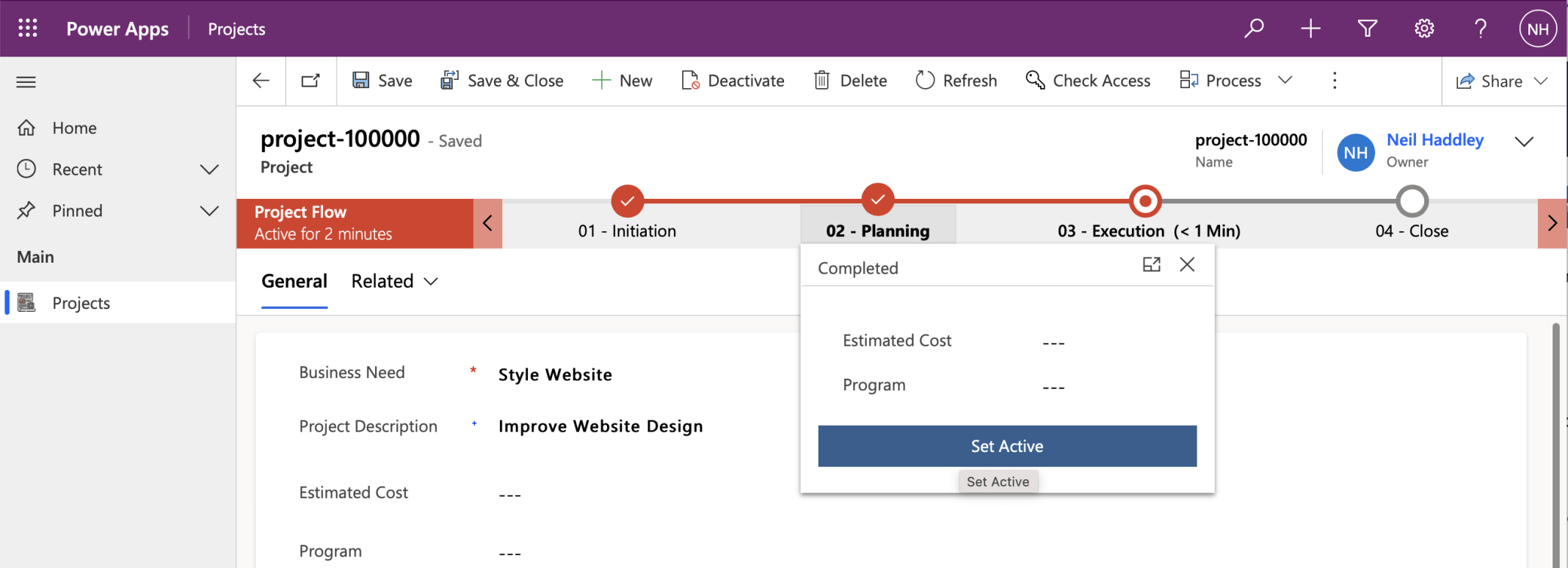
Then I clicked on the 02 - Planning Step and clicked the Set Active button to return the process to the 02 - Planning Step
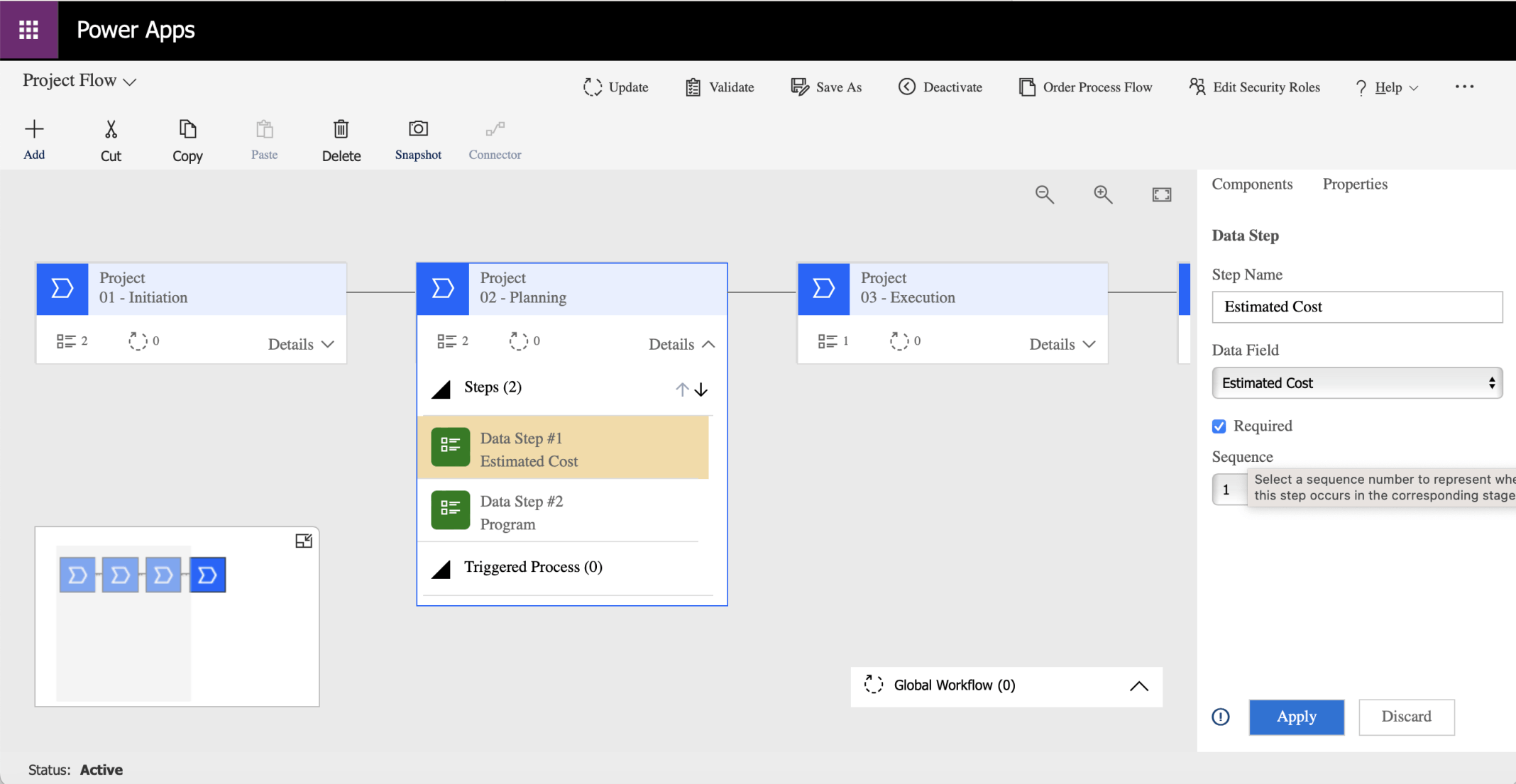
I updated the Business Process Flow setting Estimated Cost to Required
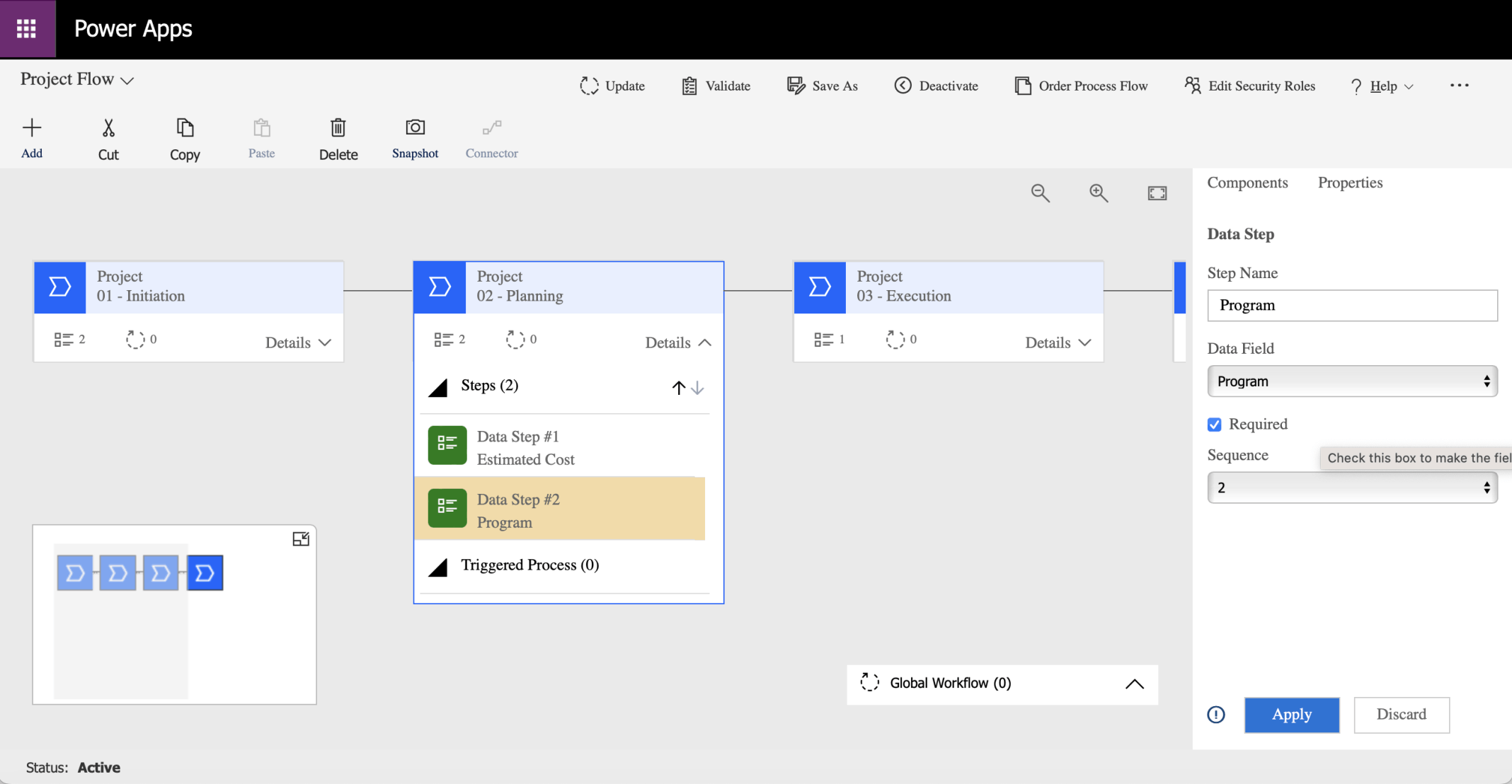
I updated the Business Process Flow setting Program to Required
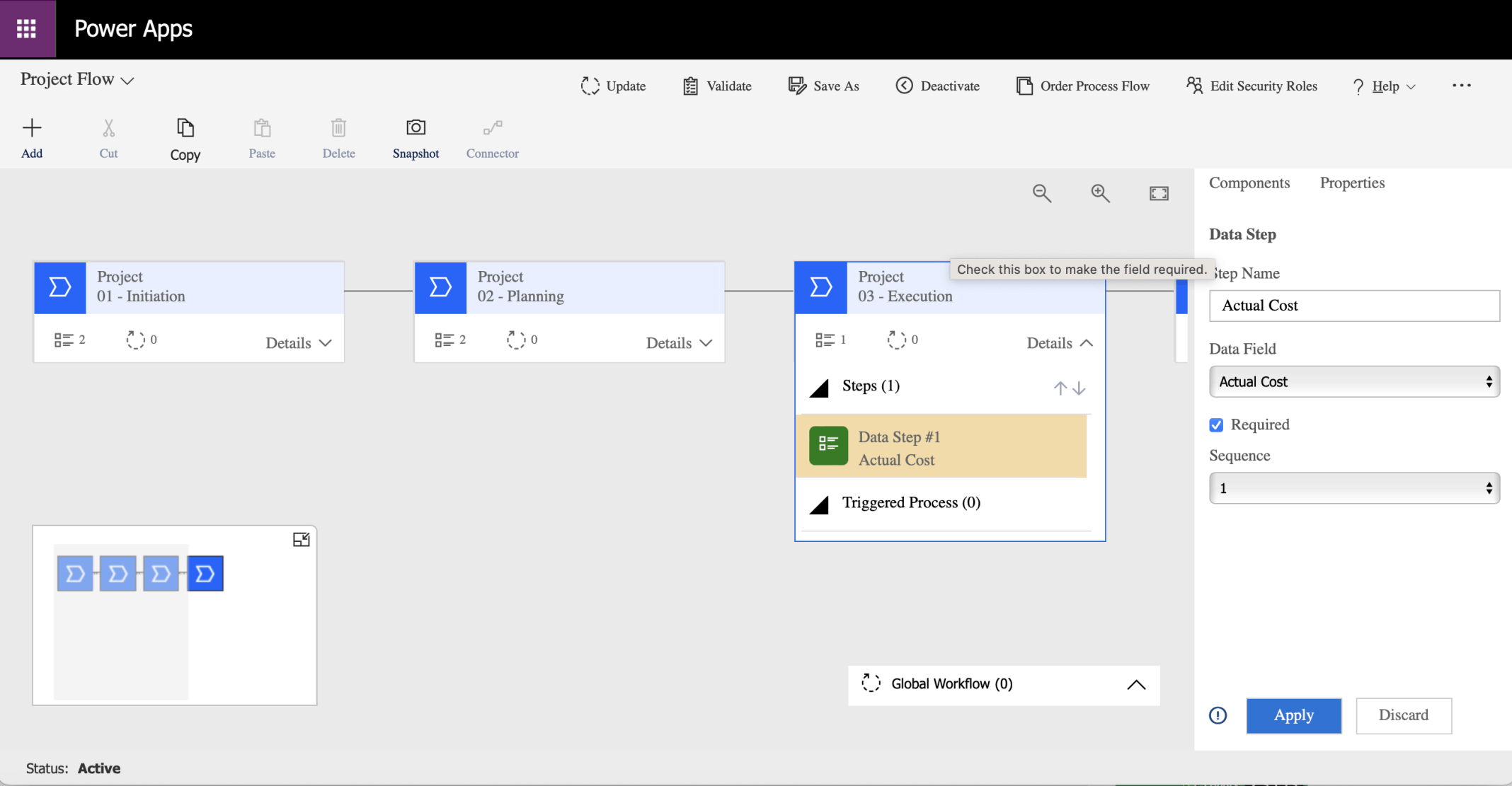
I updated the Business Process Flow setting Actual Cost to Required
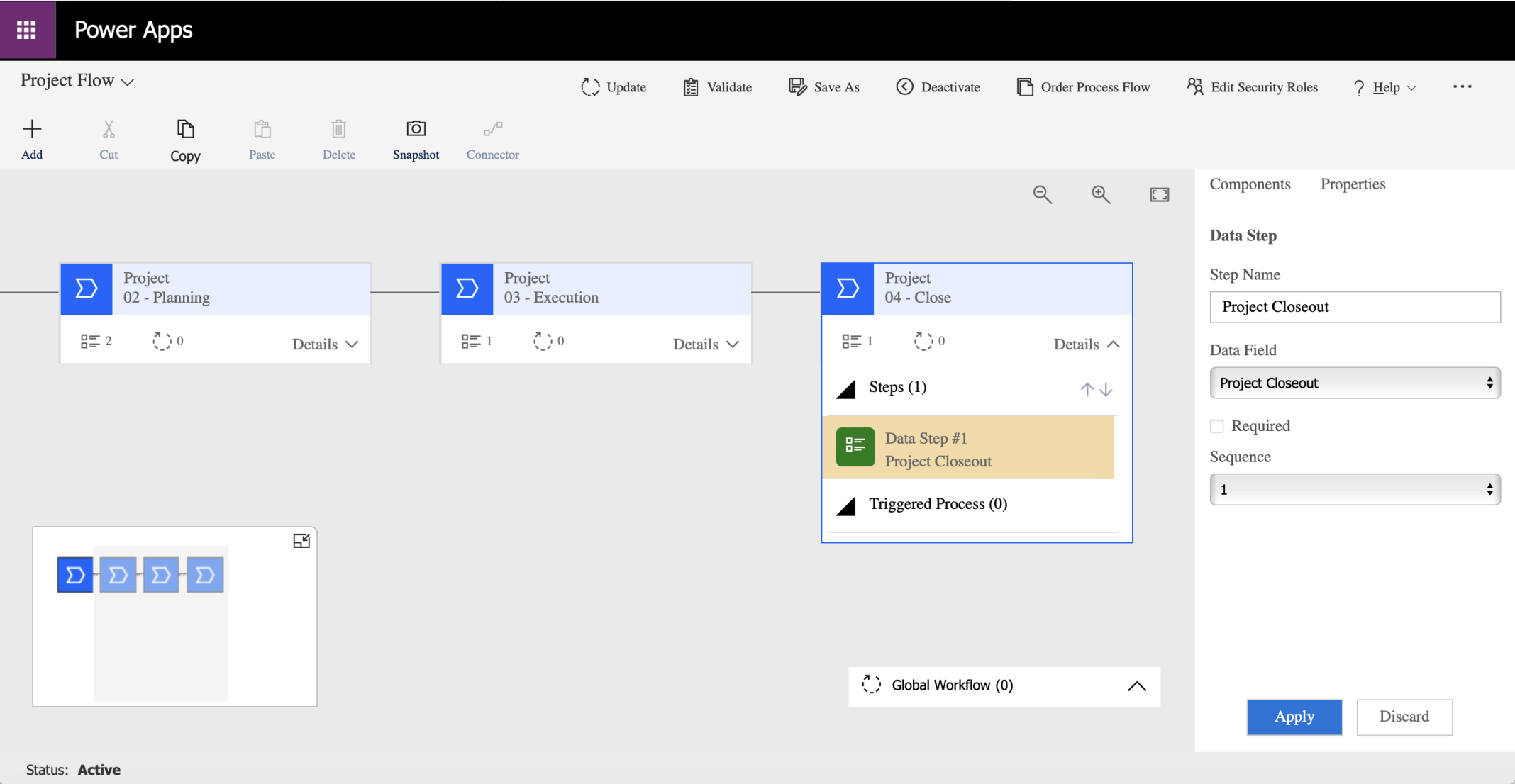
I did not set Project Closeout to Required

I clicked the Update button
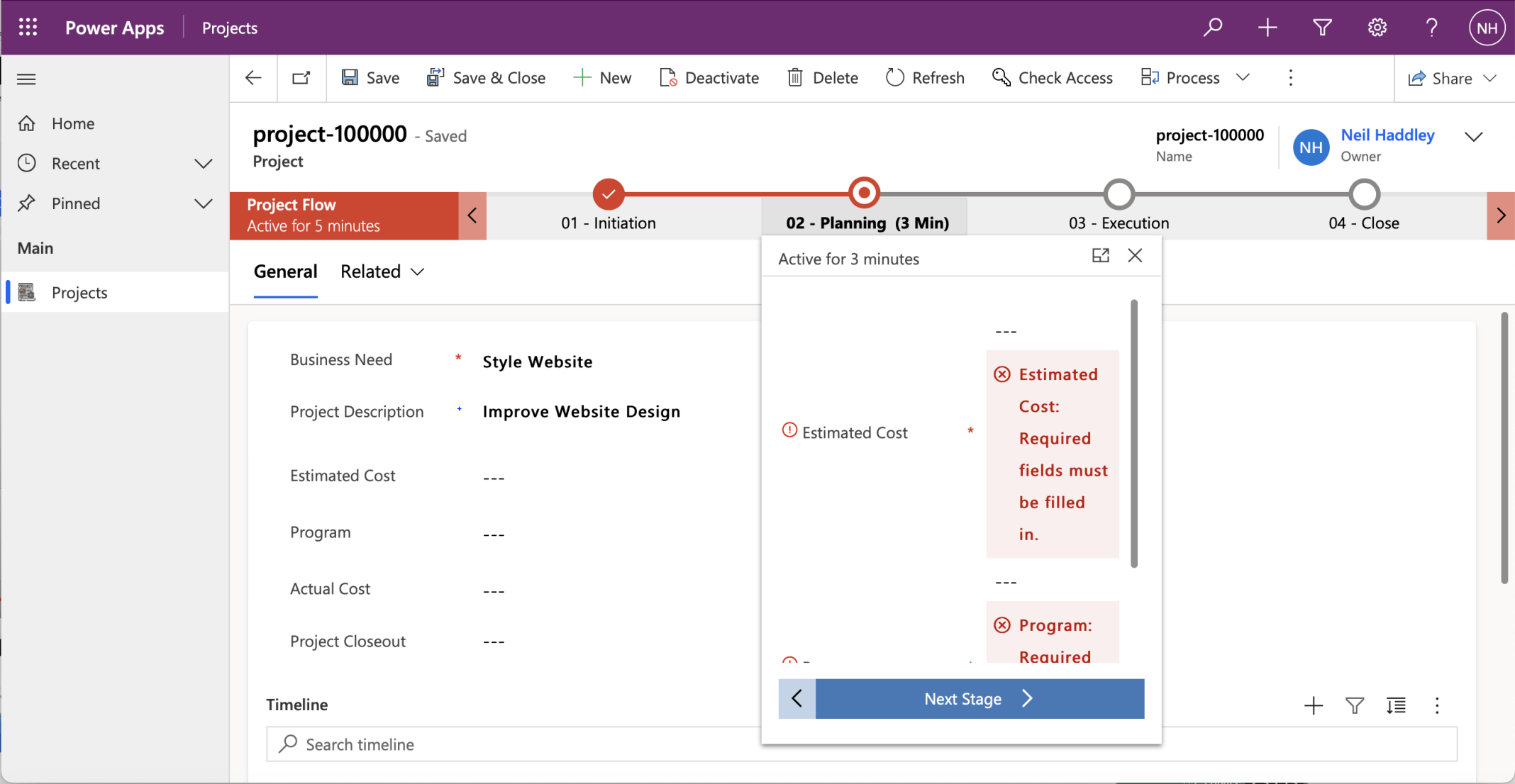
I returned to the project-100000 record and clicked the Next Stage button
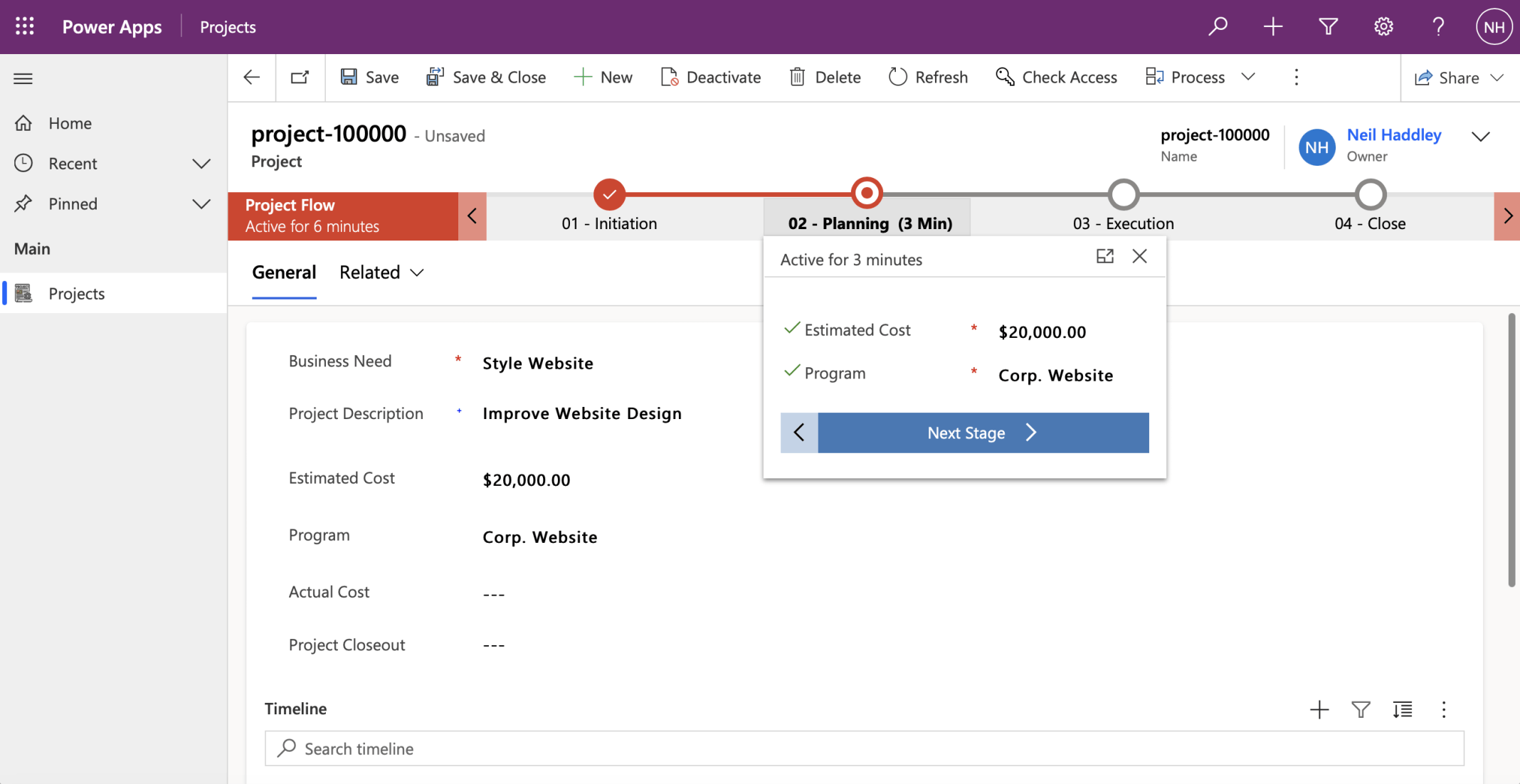
I provided Estimated Cost and Program values and clicked the Next Stage button
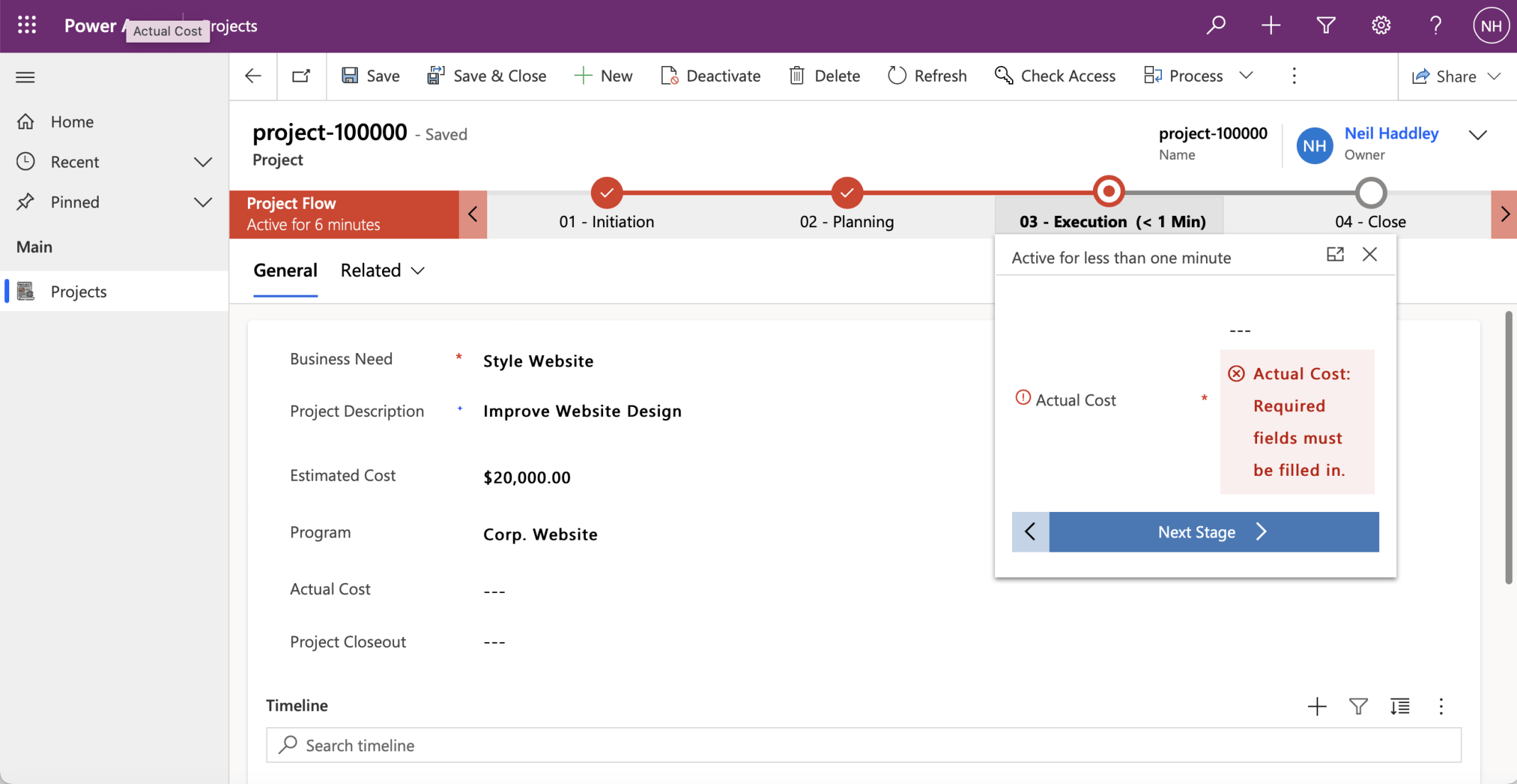
I clicked the Next Stage button
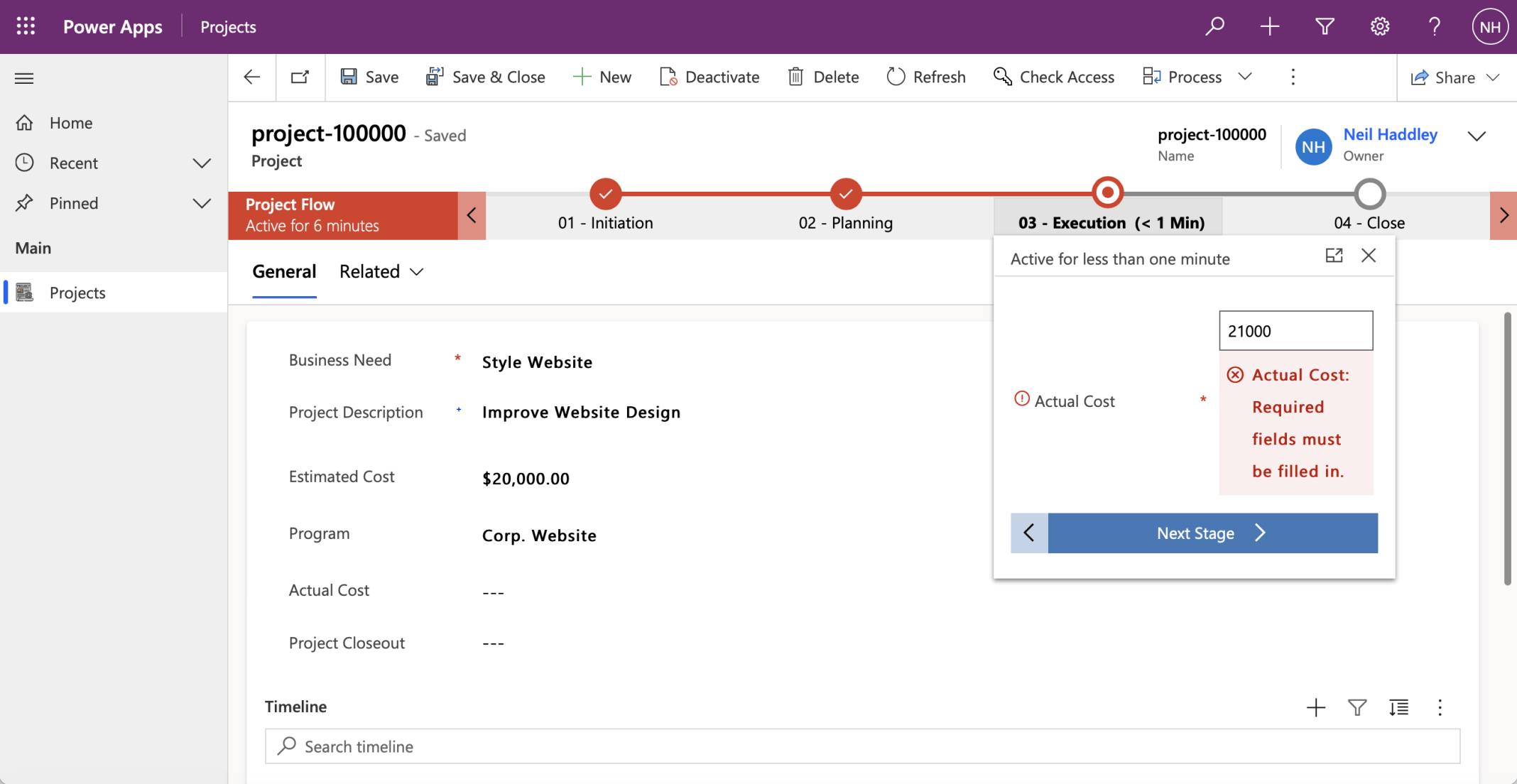
I provided an Actual Cost value (in the business process flow box) and clicked the Next Stage button (again)

I did not click the Finish button (yet)
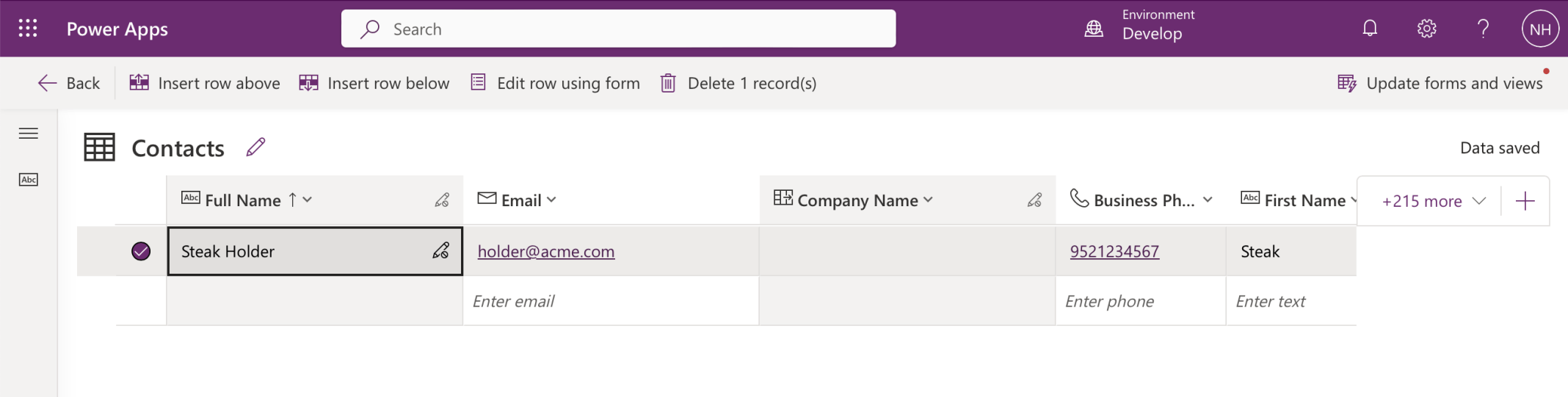
I added a new Contact Steak Holder
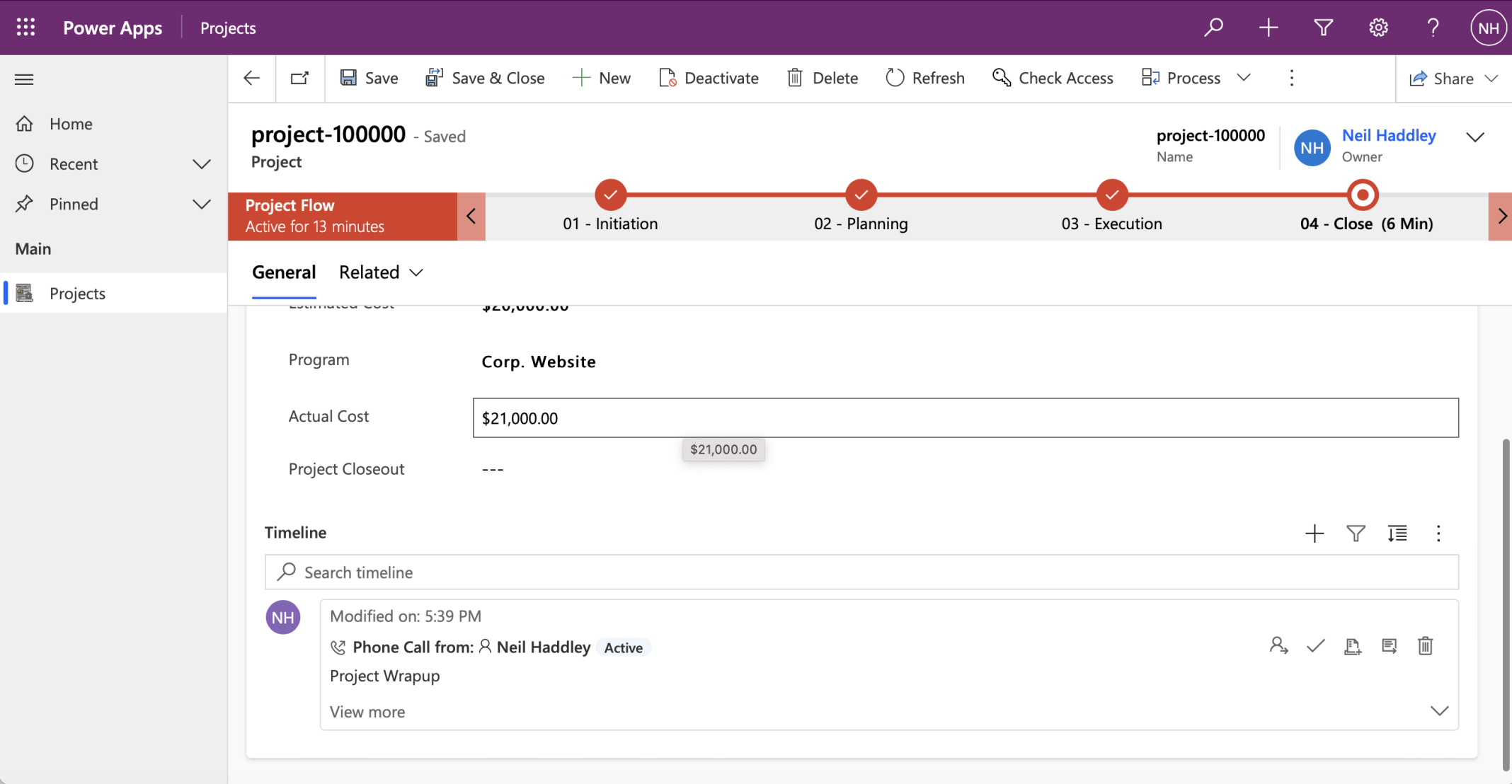
I added a phone call activity to project-100000. The Timeline control displays details of the call.
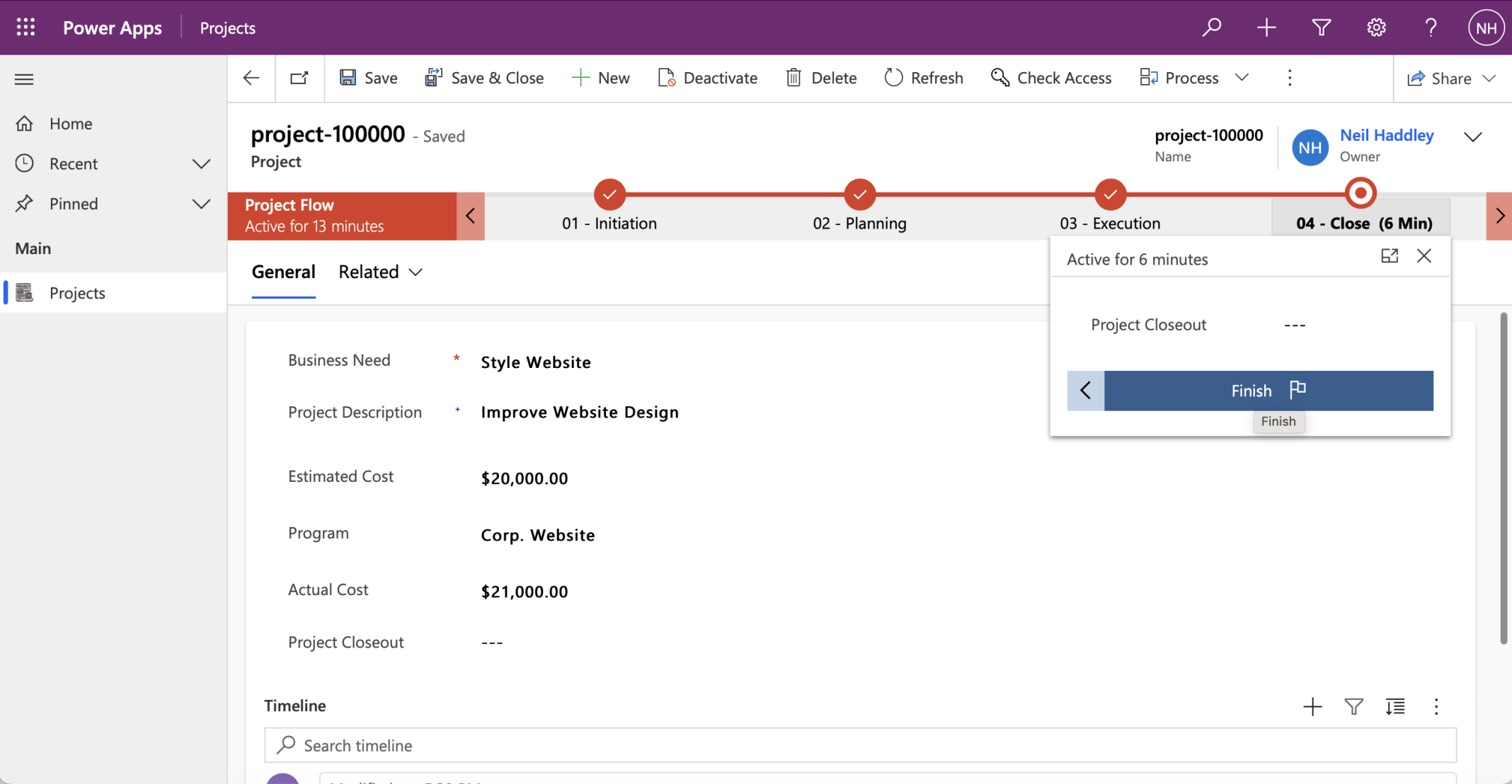
I clicked the Finish button
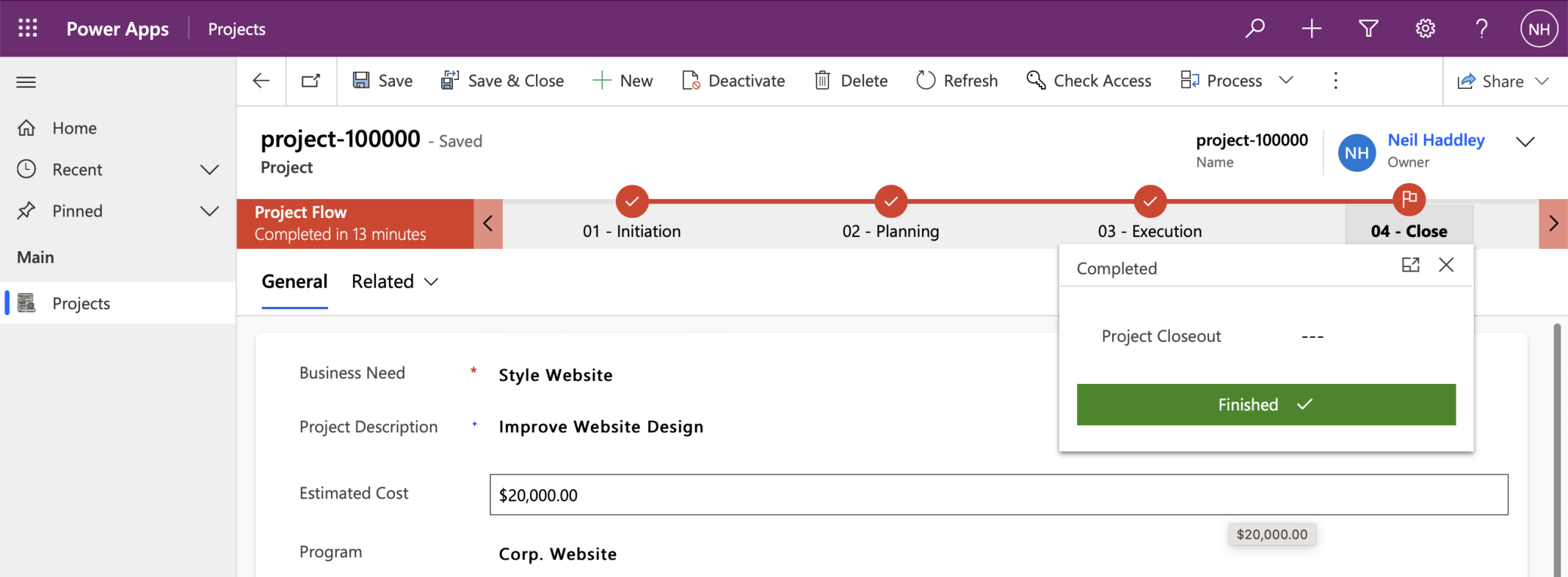
The Business Process Flow is complete