Add an Item
Neil Haddley • February 17, 2024
I used Patch to add a Business Central Item
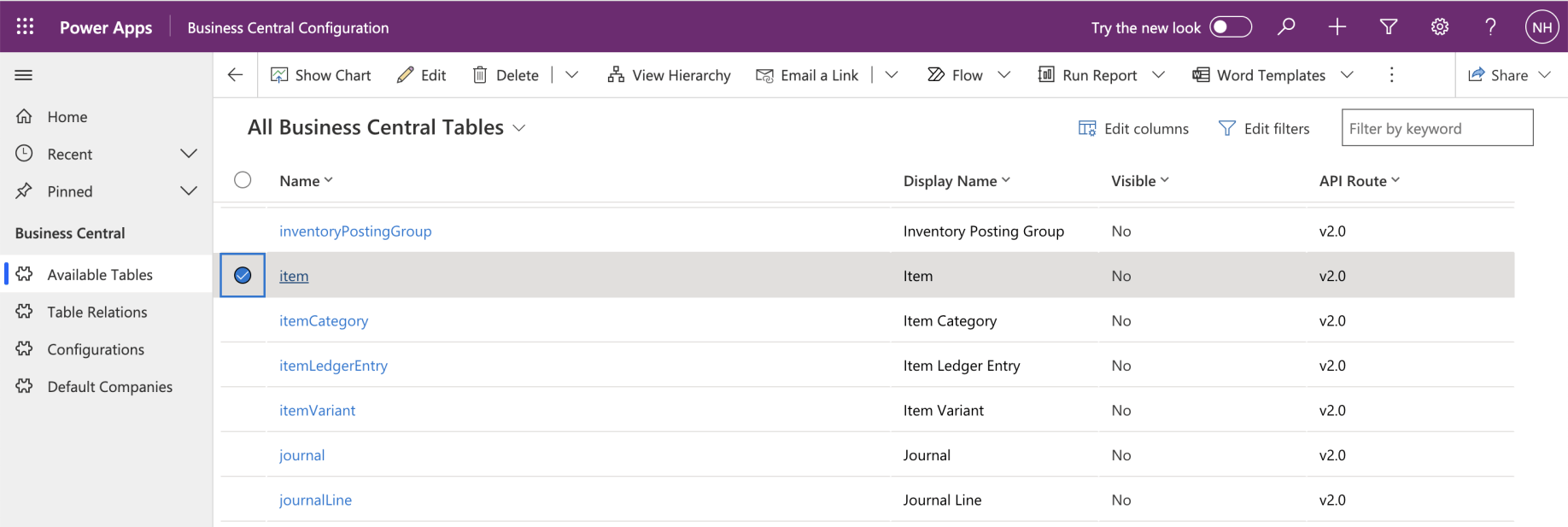
I opened the Business Central Configuration app
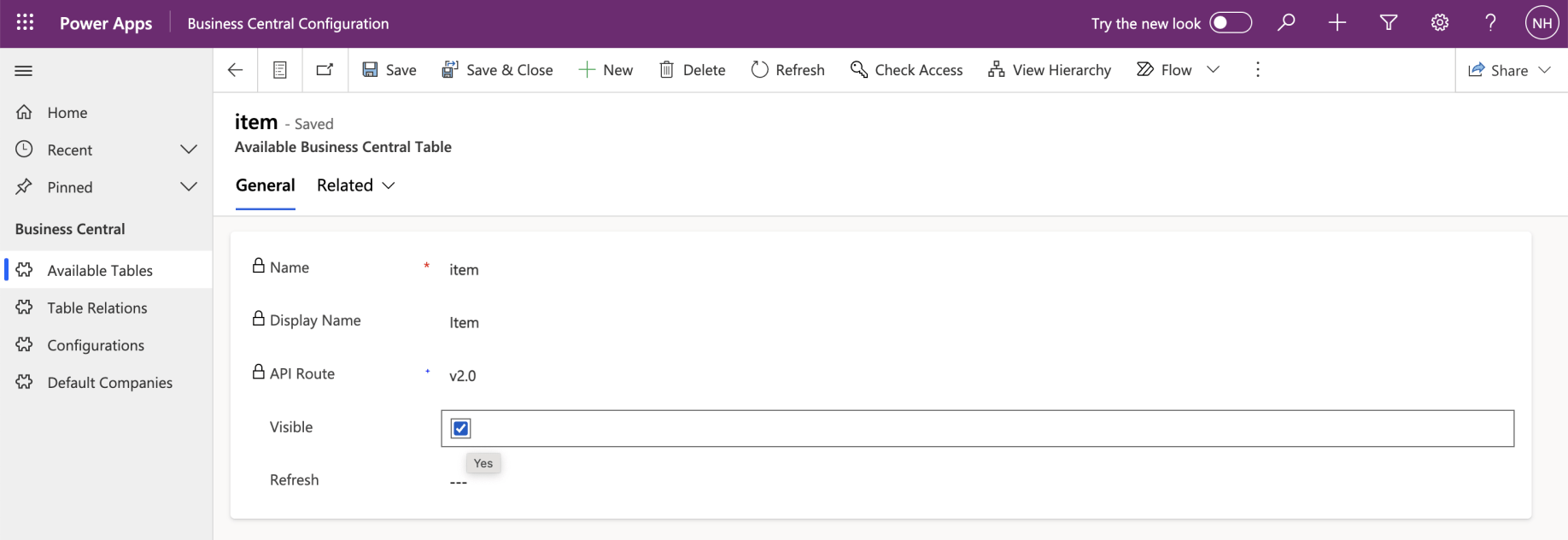
I made the Business Central Item table visible
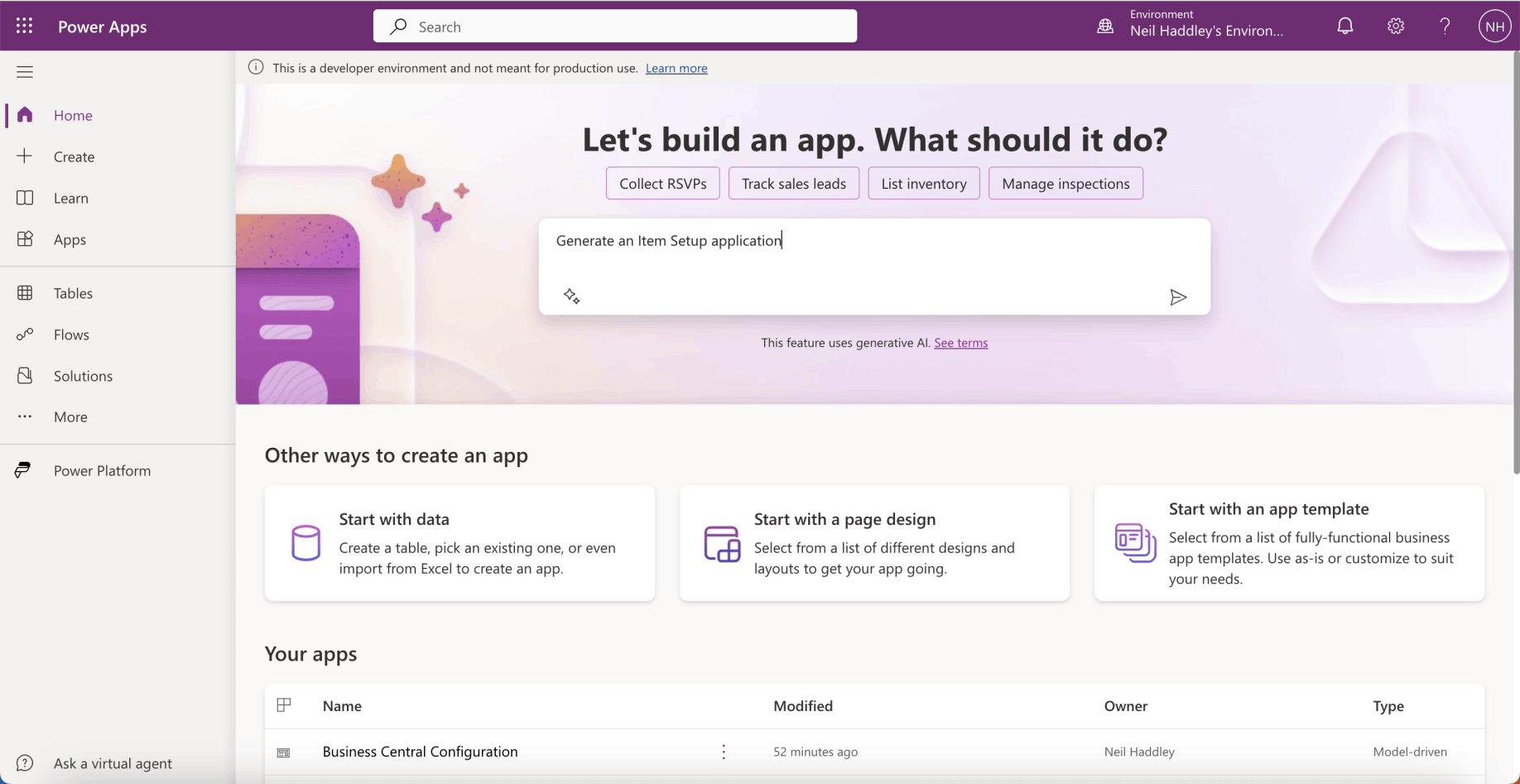
I generated an Item Setup app with Copilot
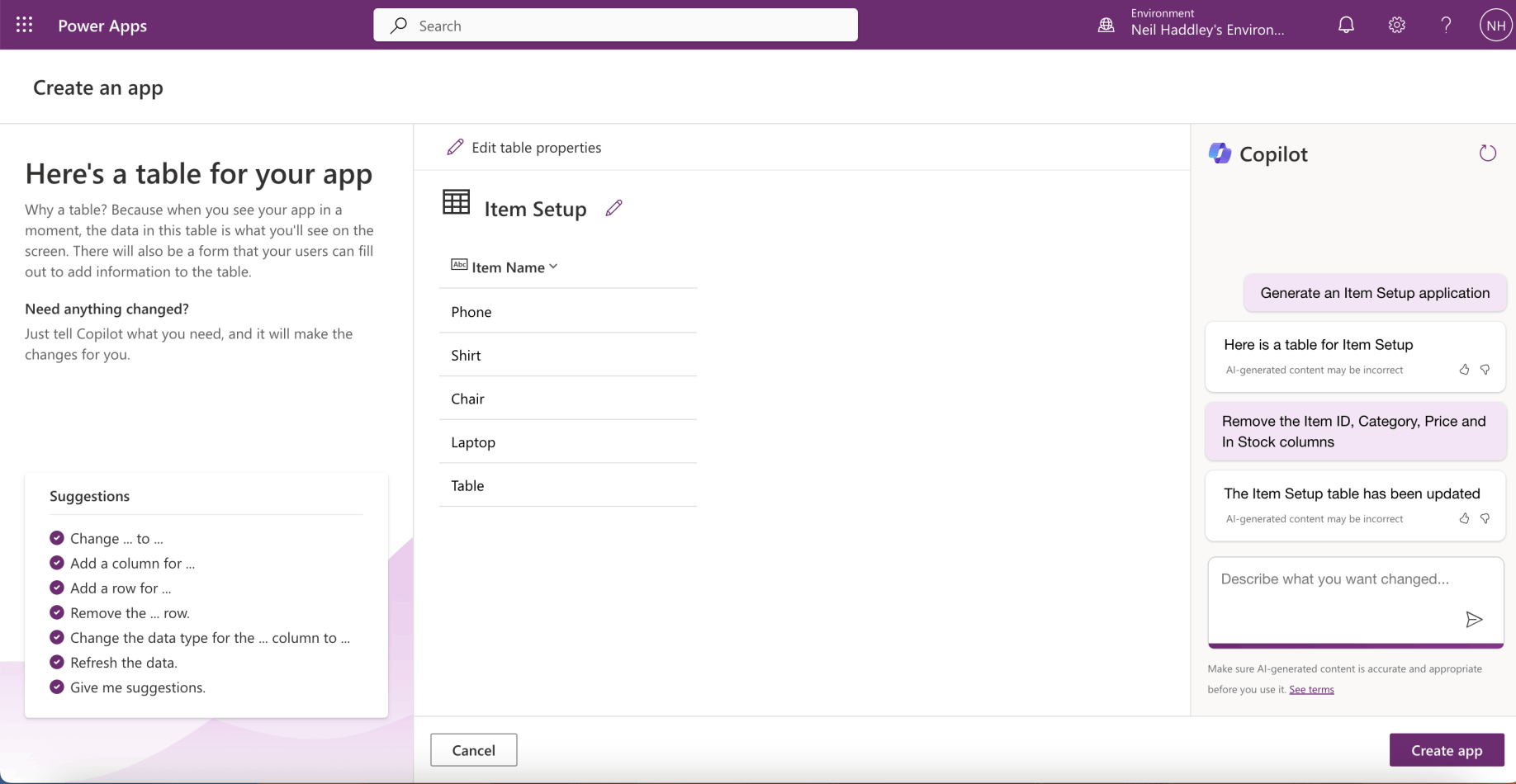
I asked Copilot to remove the columns I did not need
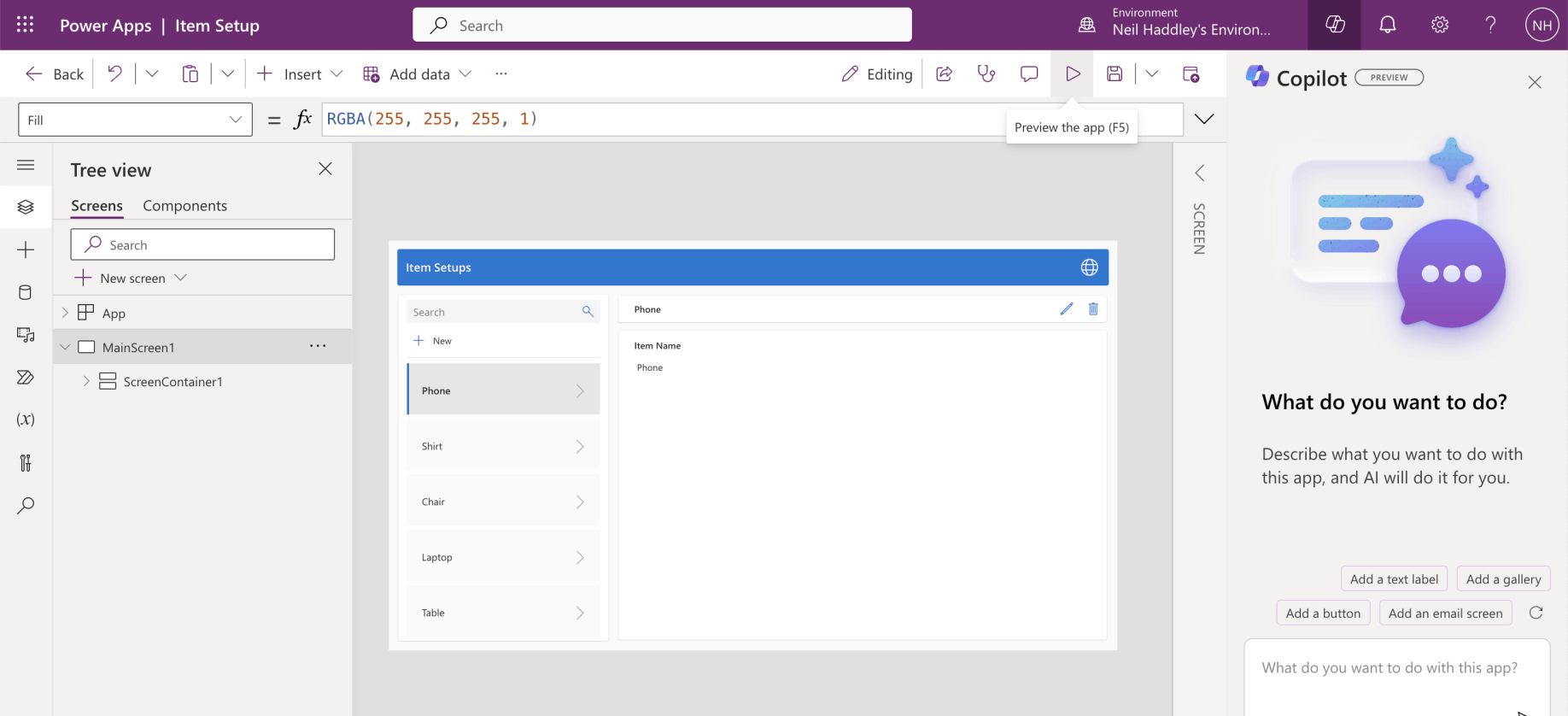
I clicked the "Preview the app" button
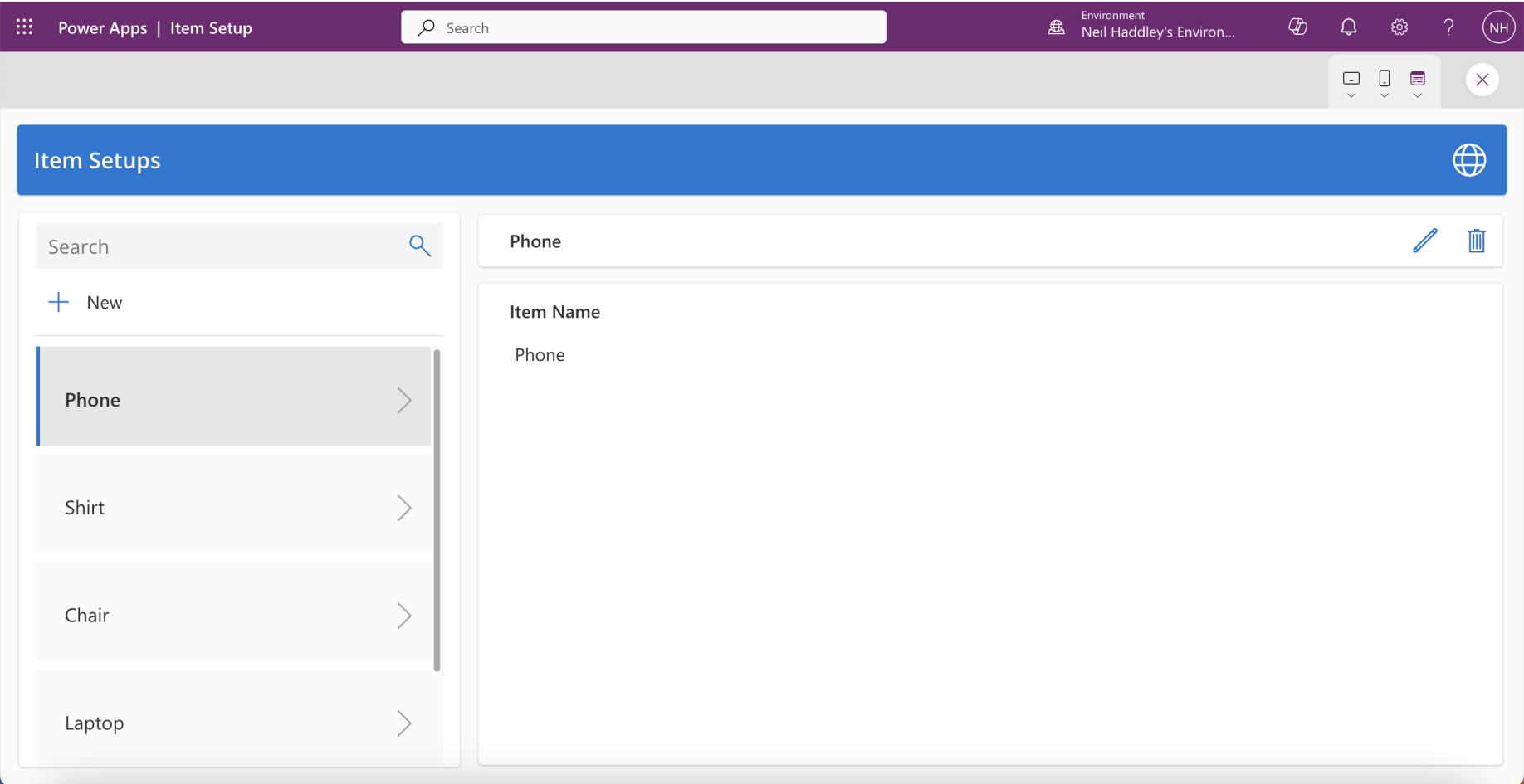
I reviewed the app

I saved the app
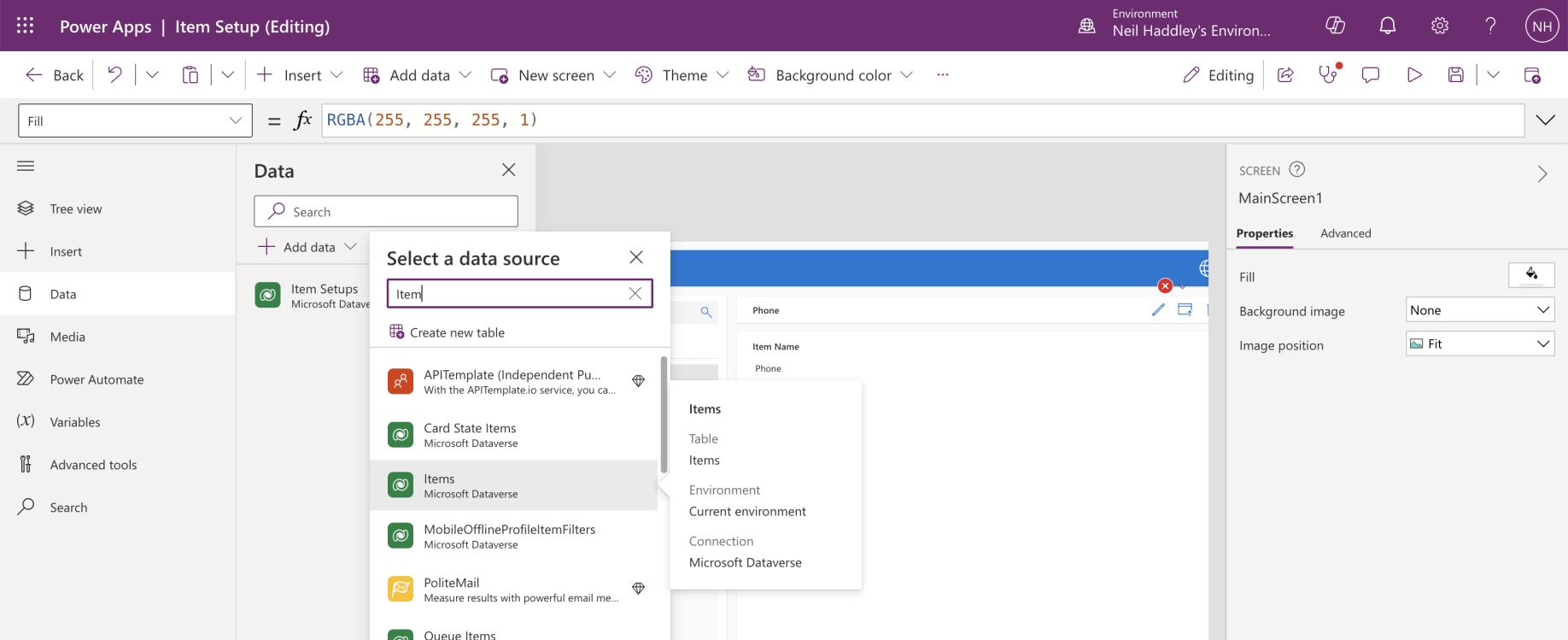
I switched to the Data tab and clicked the + Add data button
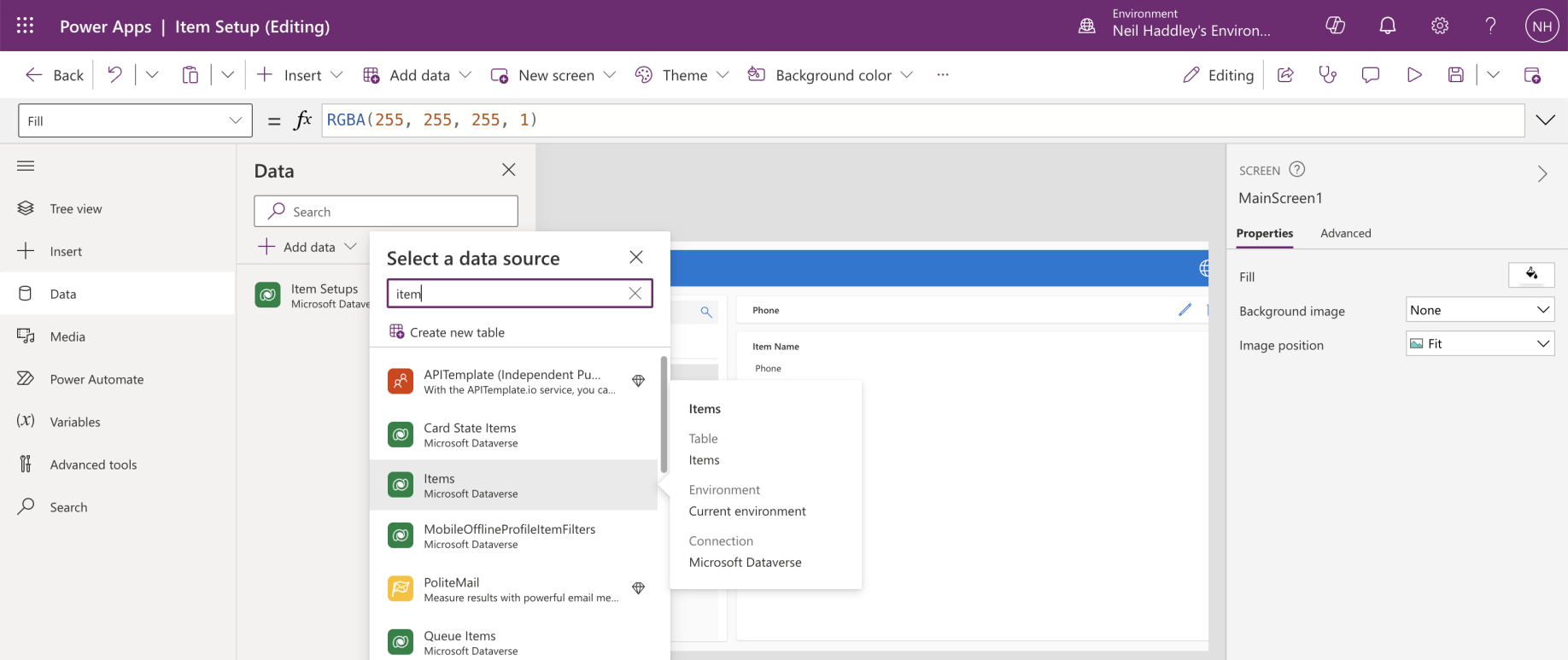
I selected the Business Central Virtual Table
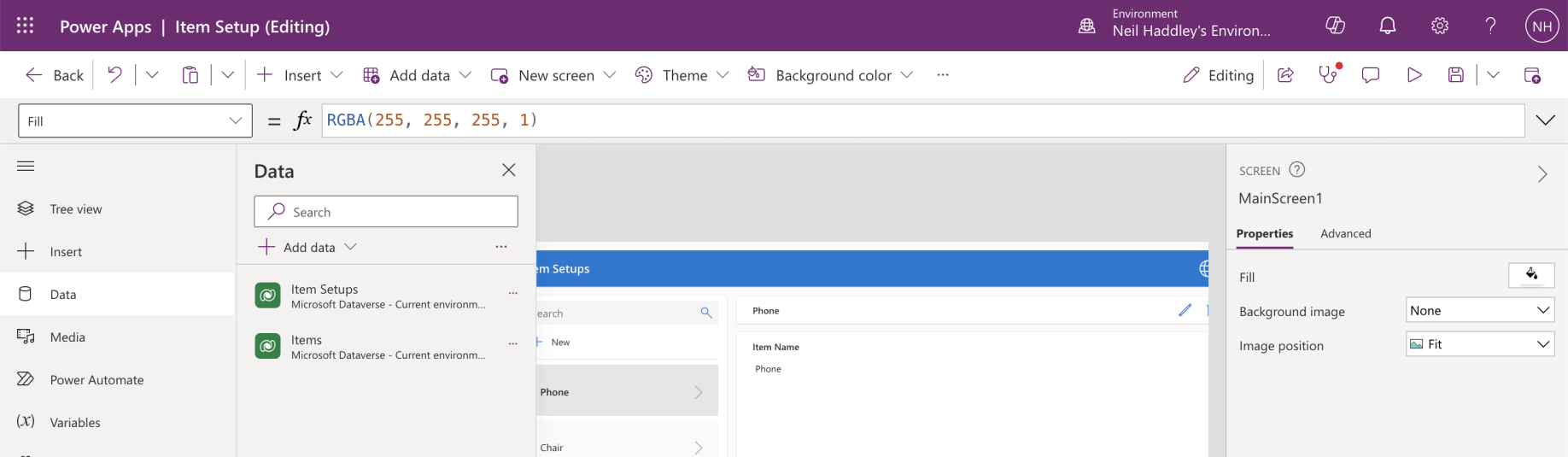
The Items table was added
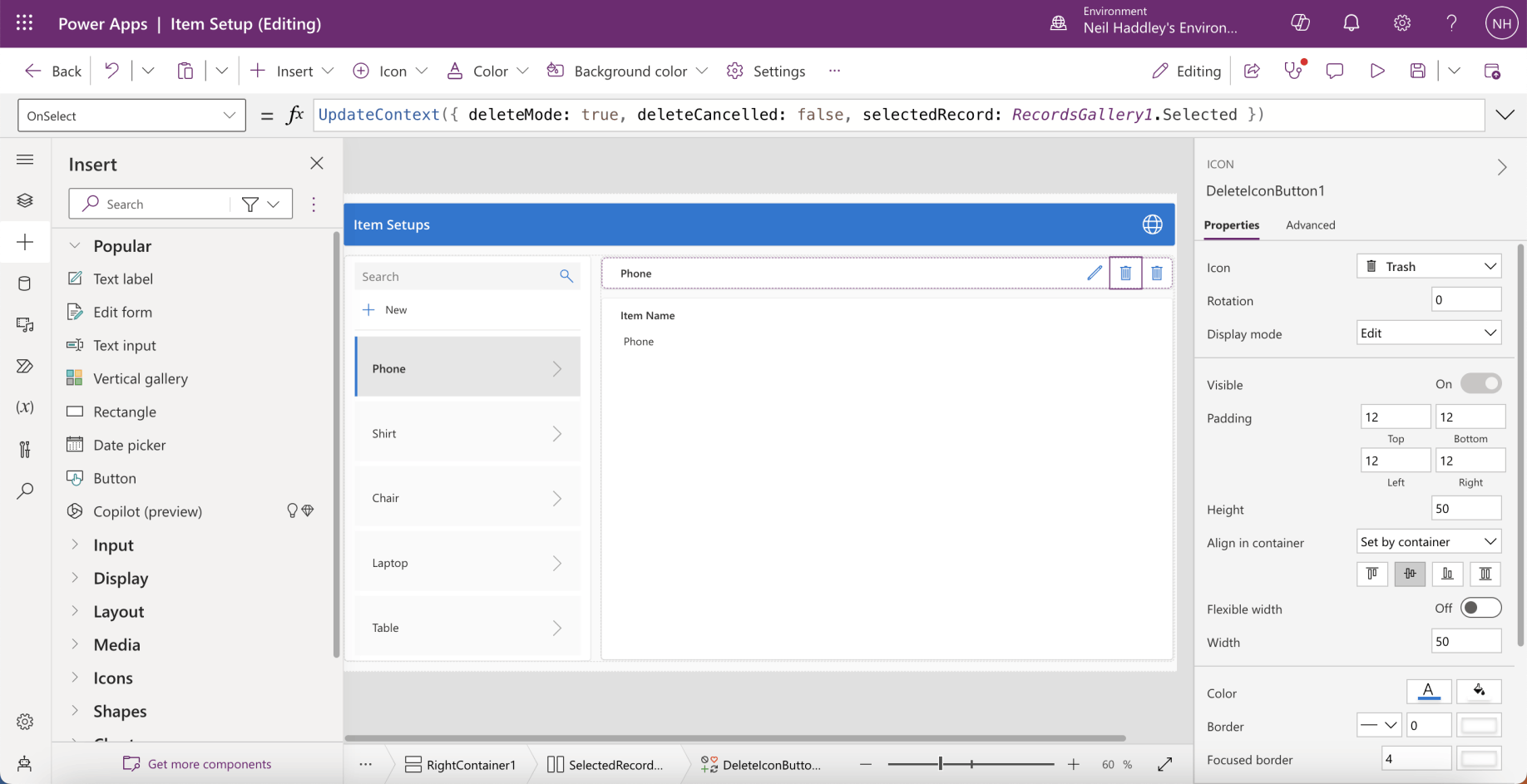
I duplicated the delete button
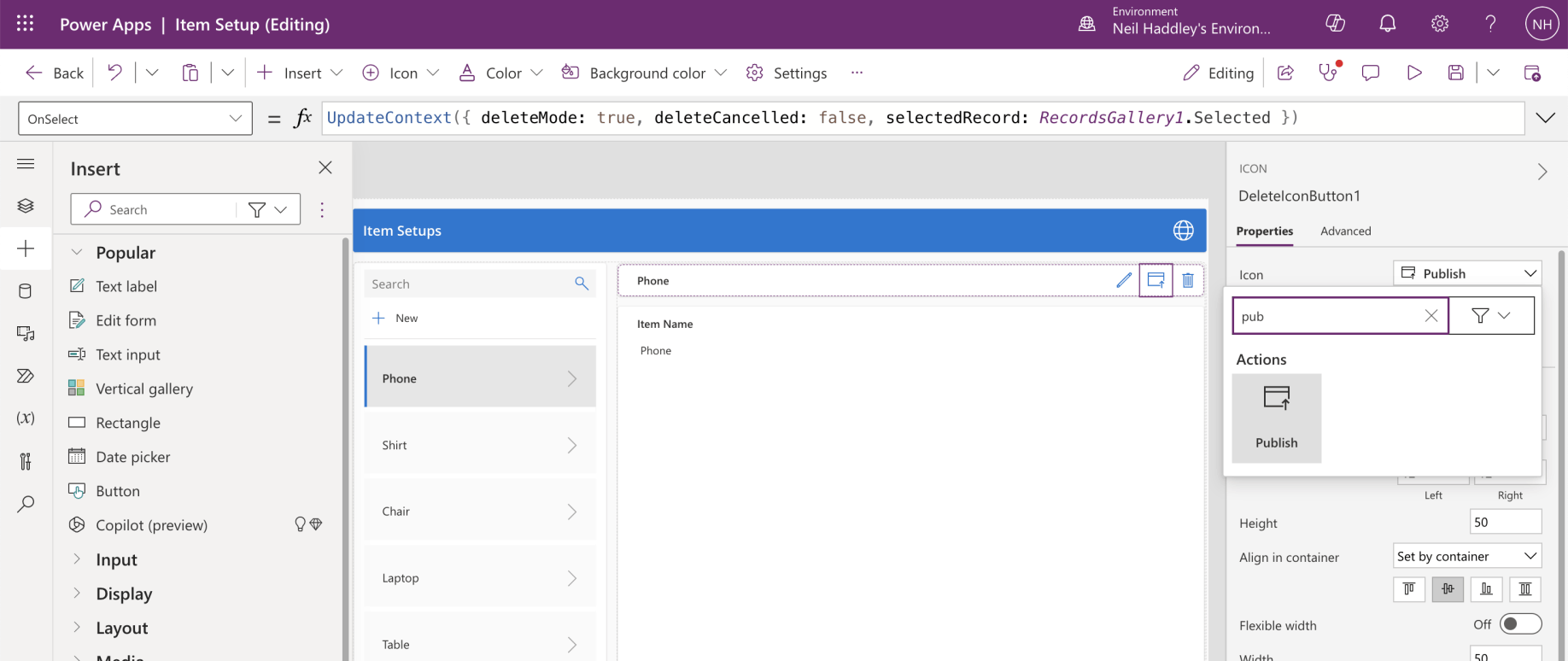
I configured the new button to display the Publish icon
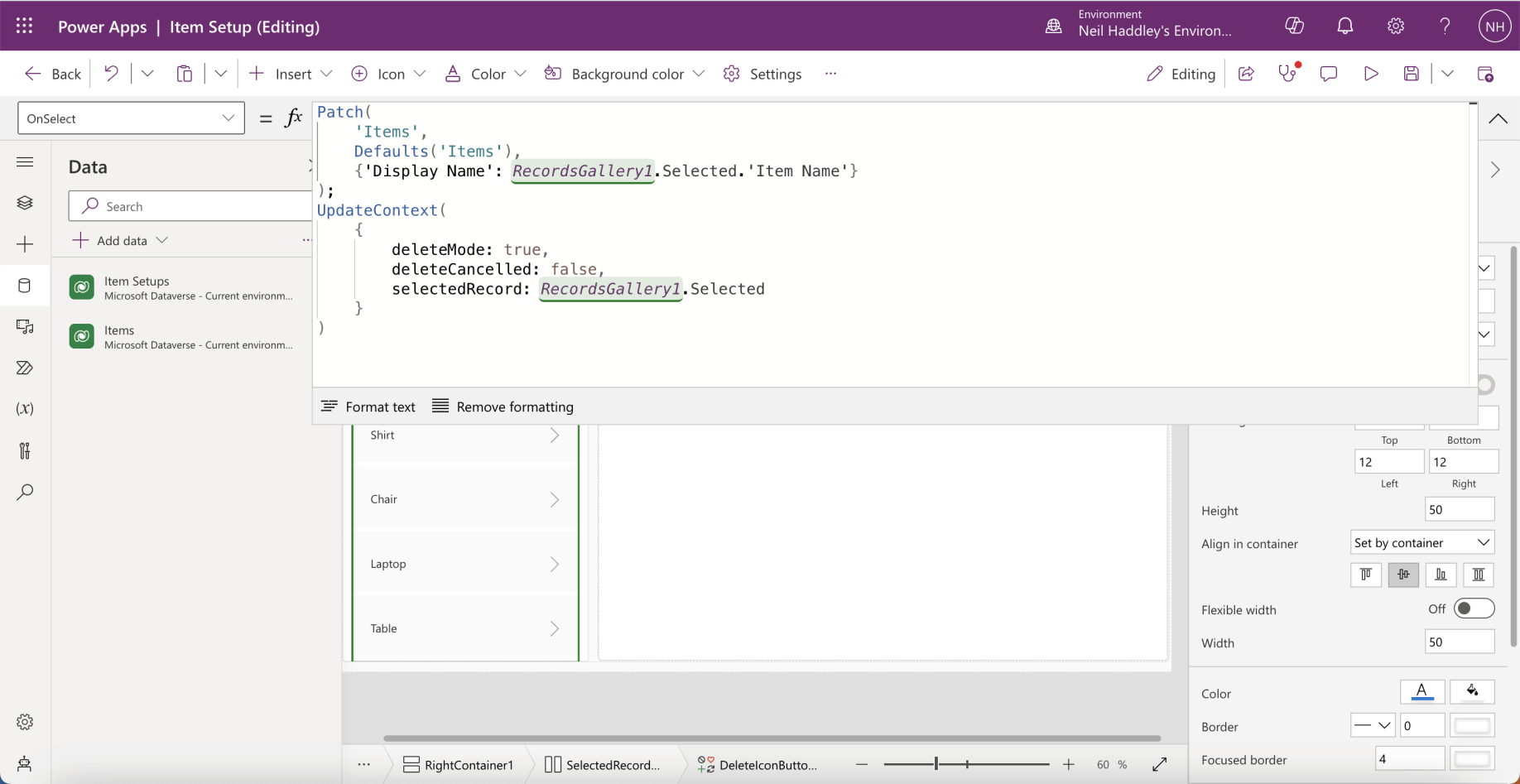
I updated the button's OnSelect property
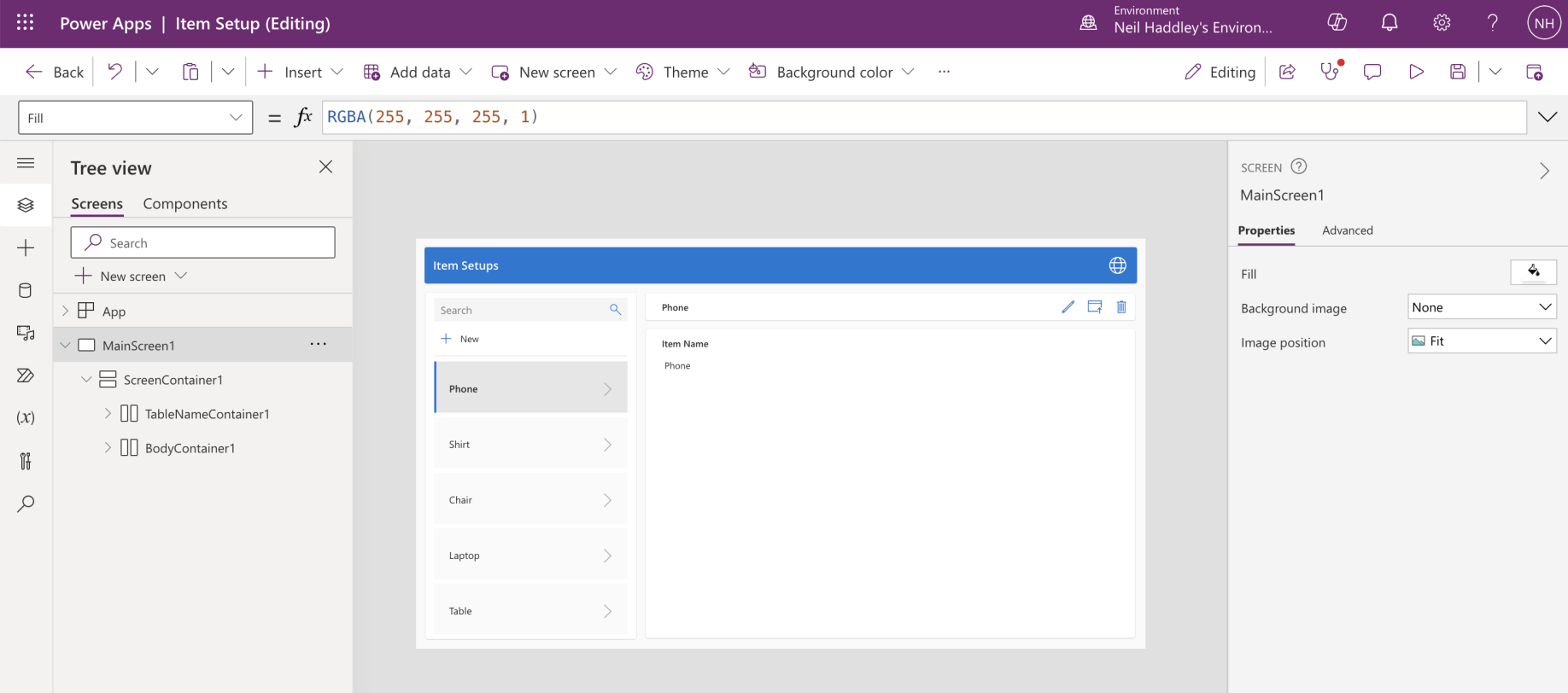
I previewed the app
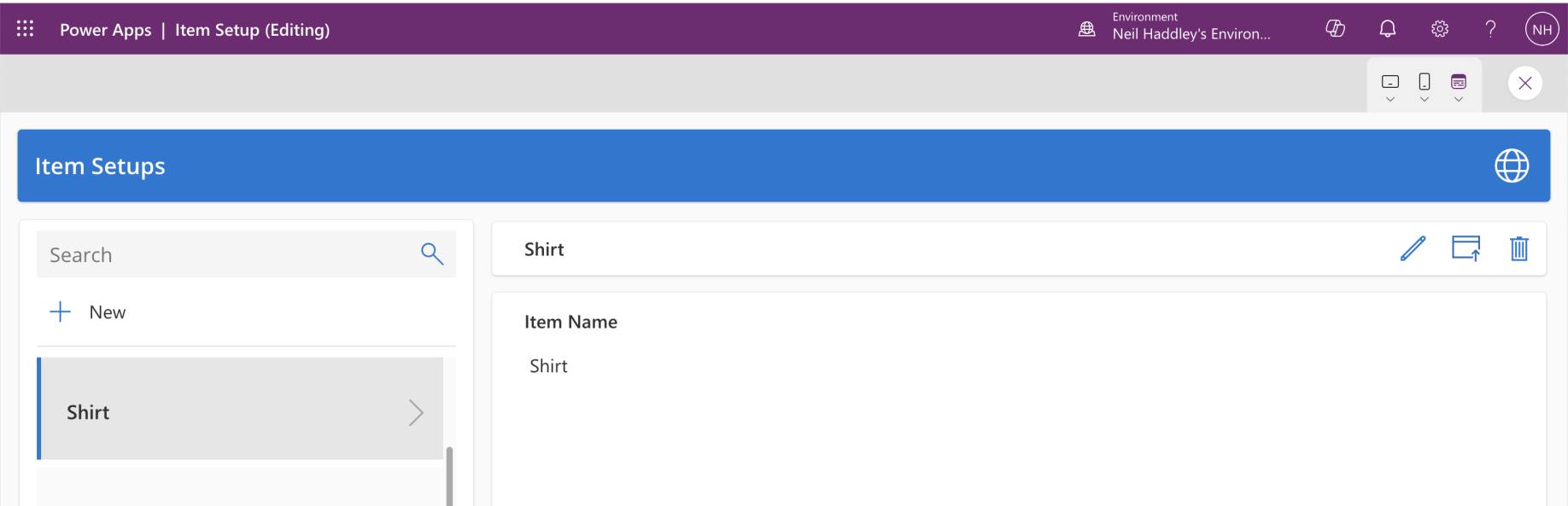
I selected an item and clicked the Publish button
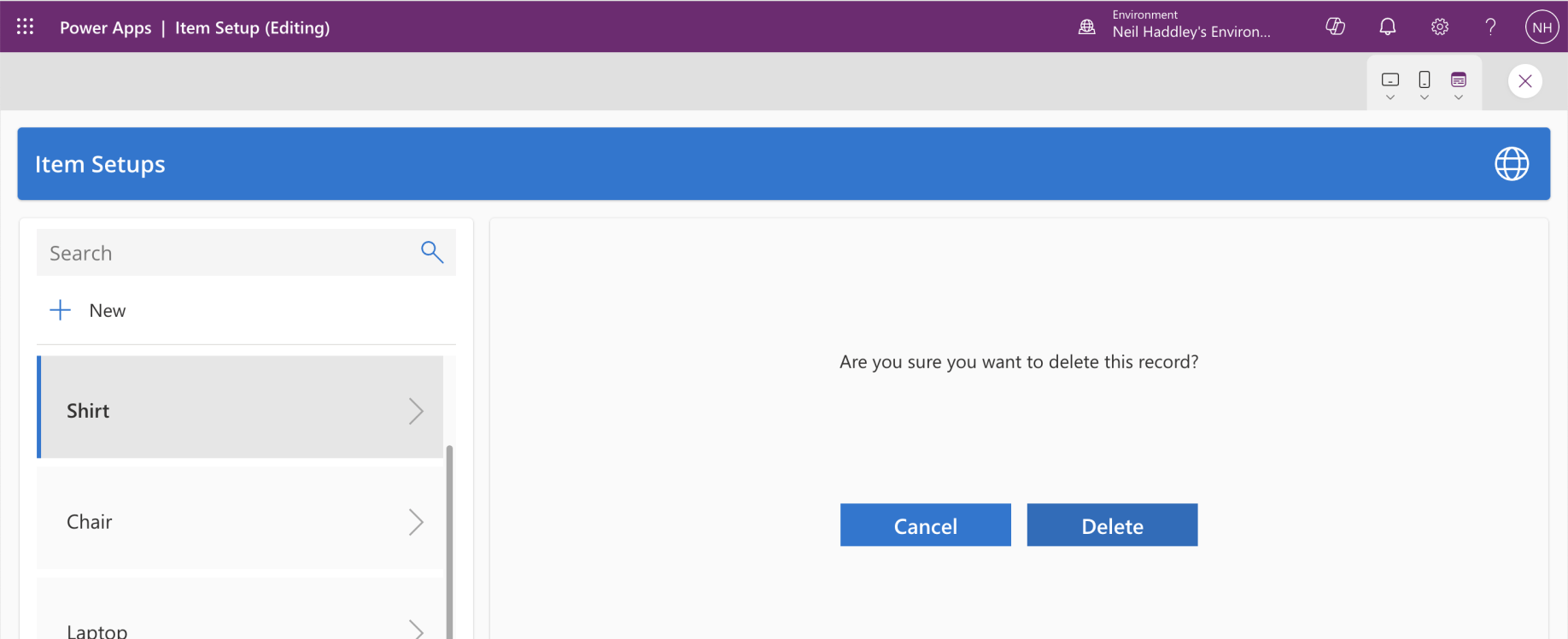
The item was added to Business Central and the user is prompted to confirm a delete
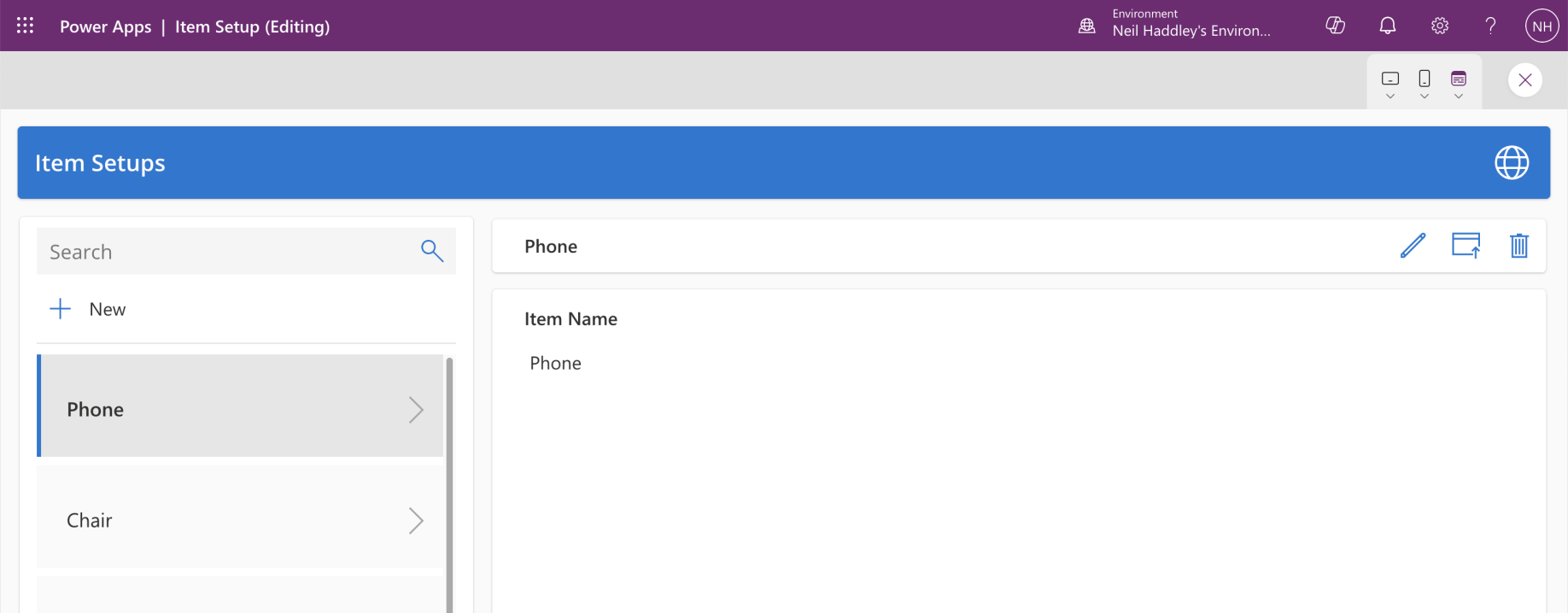
The Item Setup record has been deleted
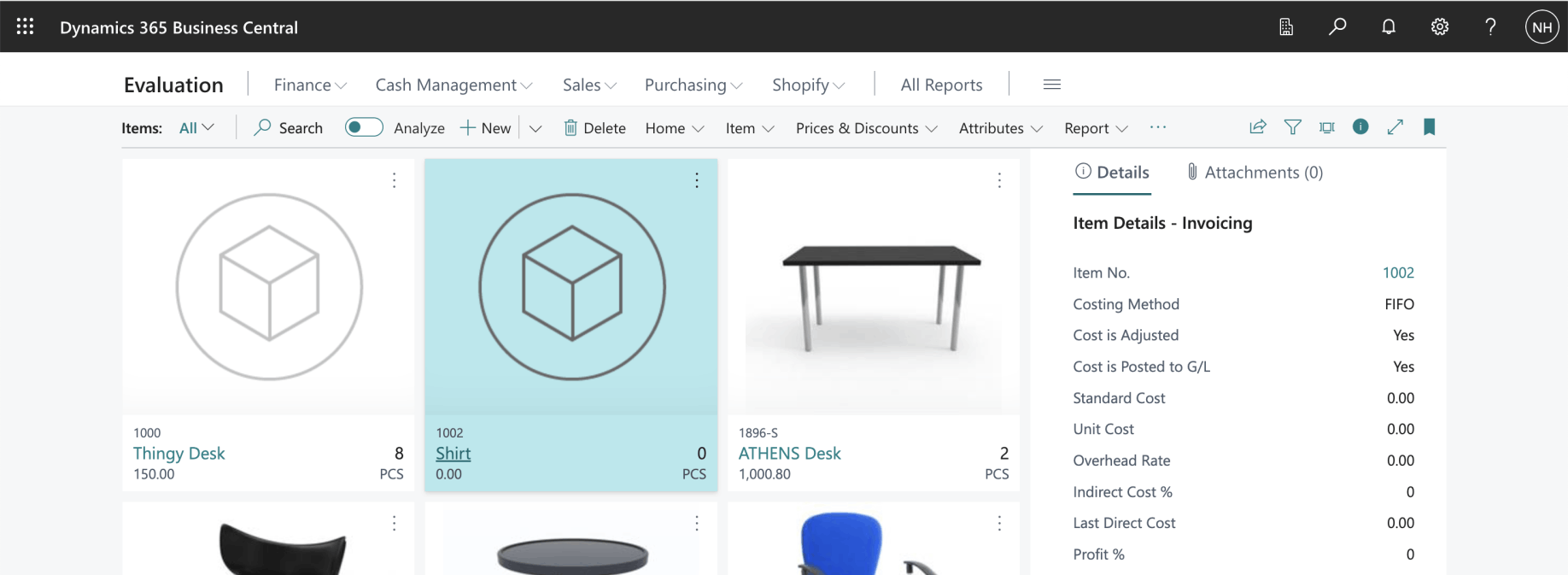
The Business Central item has been added