Add a Purchase Order
Neil Haddley • February 21, 2024
I used Patch to add a Business Central Purchase Order and to add Purchase Order Lines
Summary
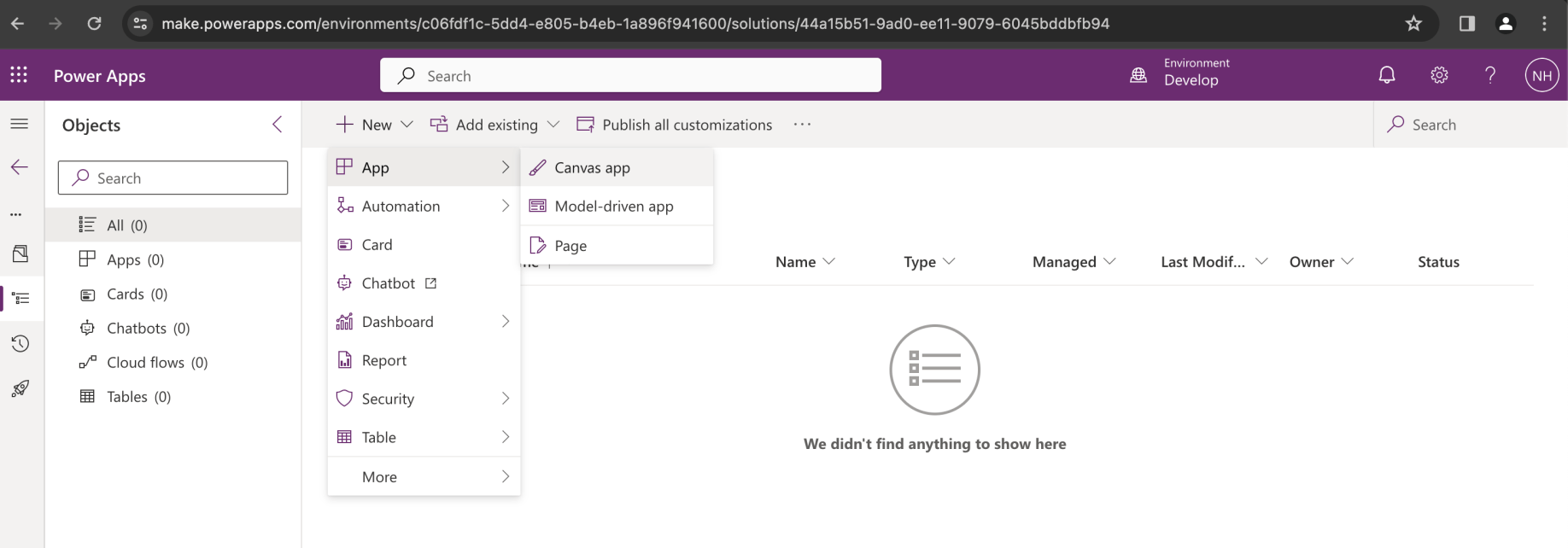
I created a Canvas app
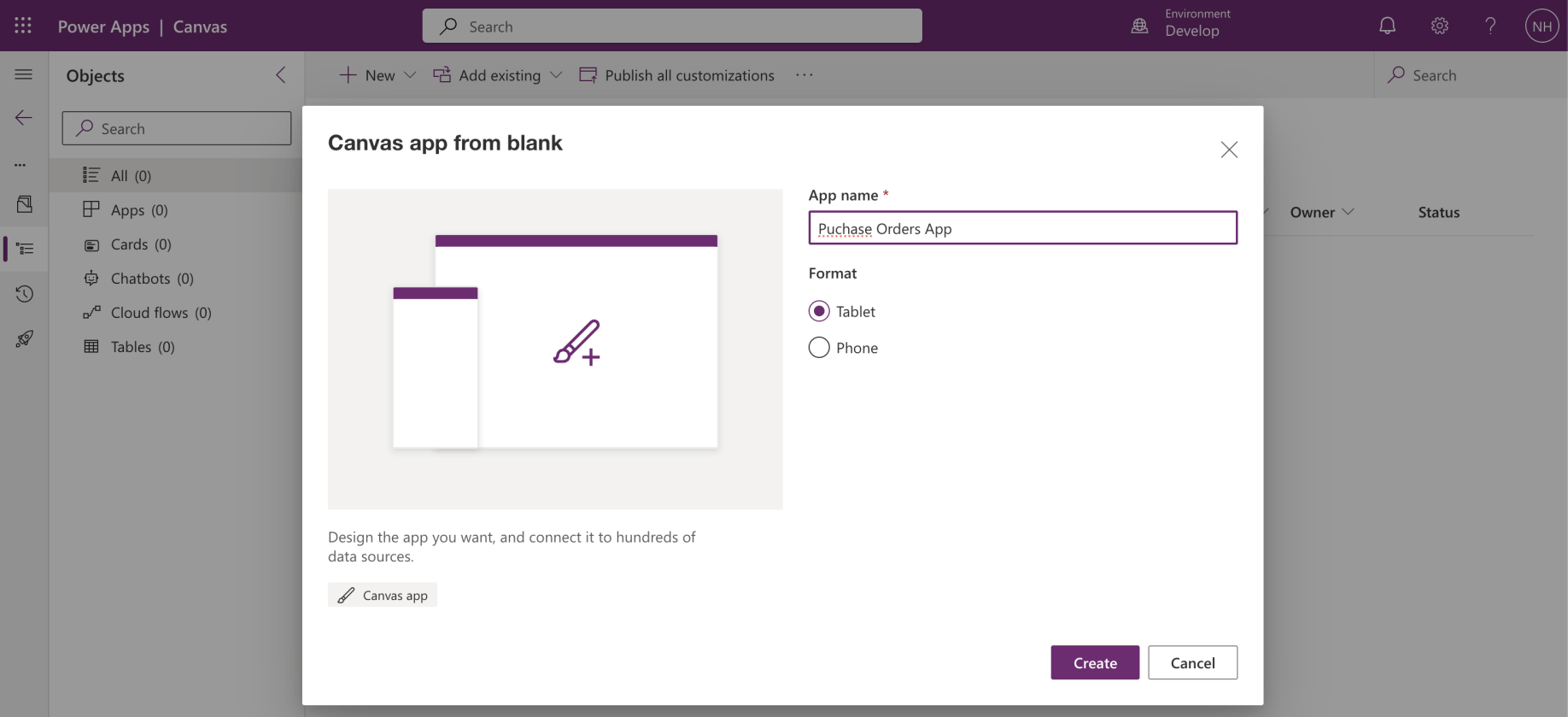
I named the Canvas app "Purchase Orders App"
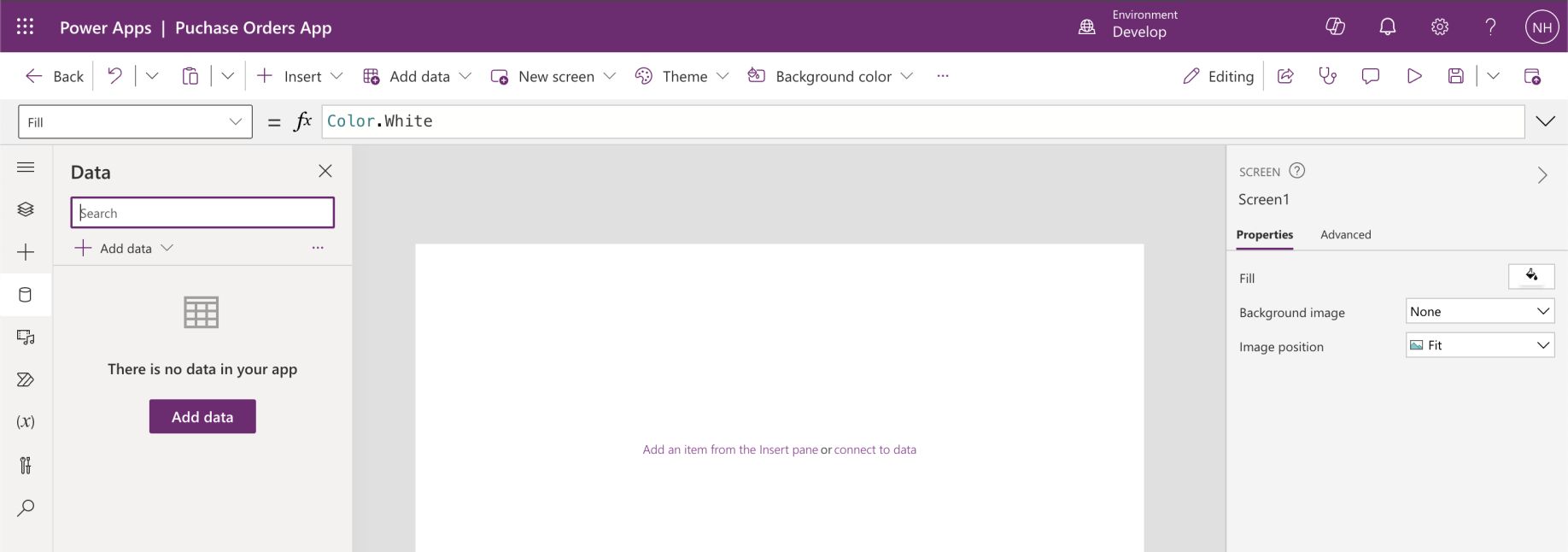
I clicked the Data tab
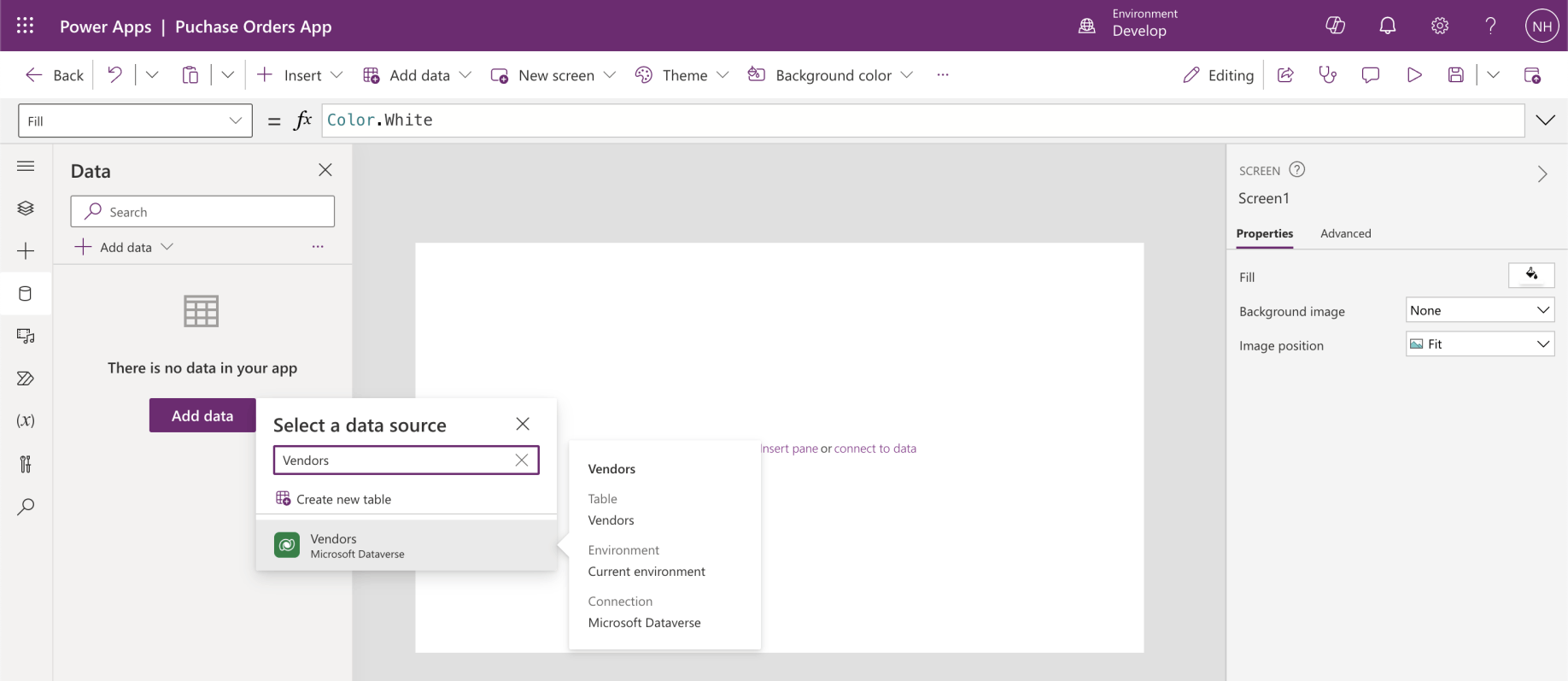
I added the Business Central "Vendors" Table
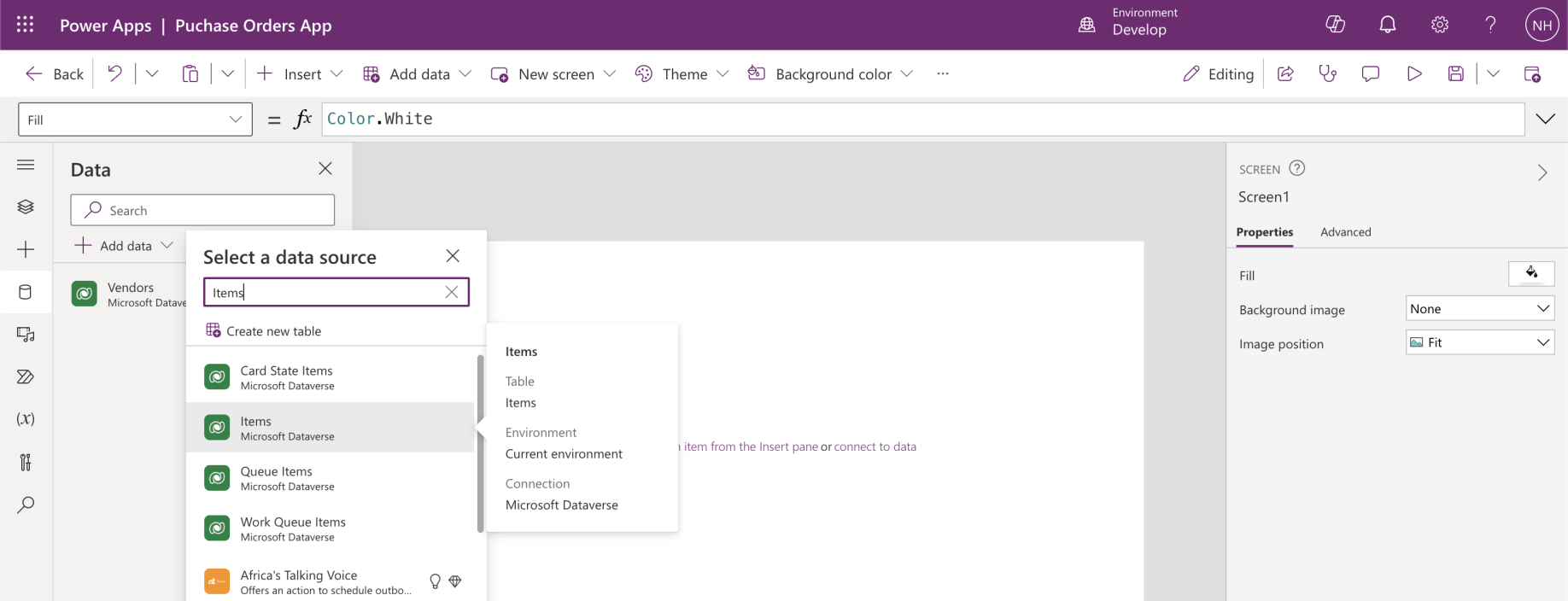
I added the Business Central "Items" Table
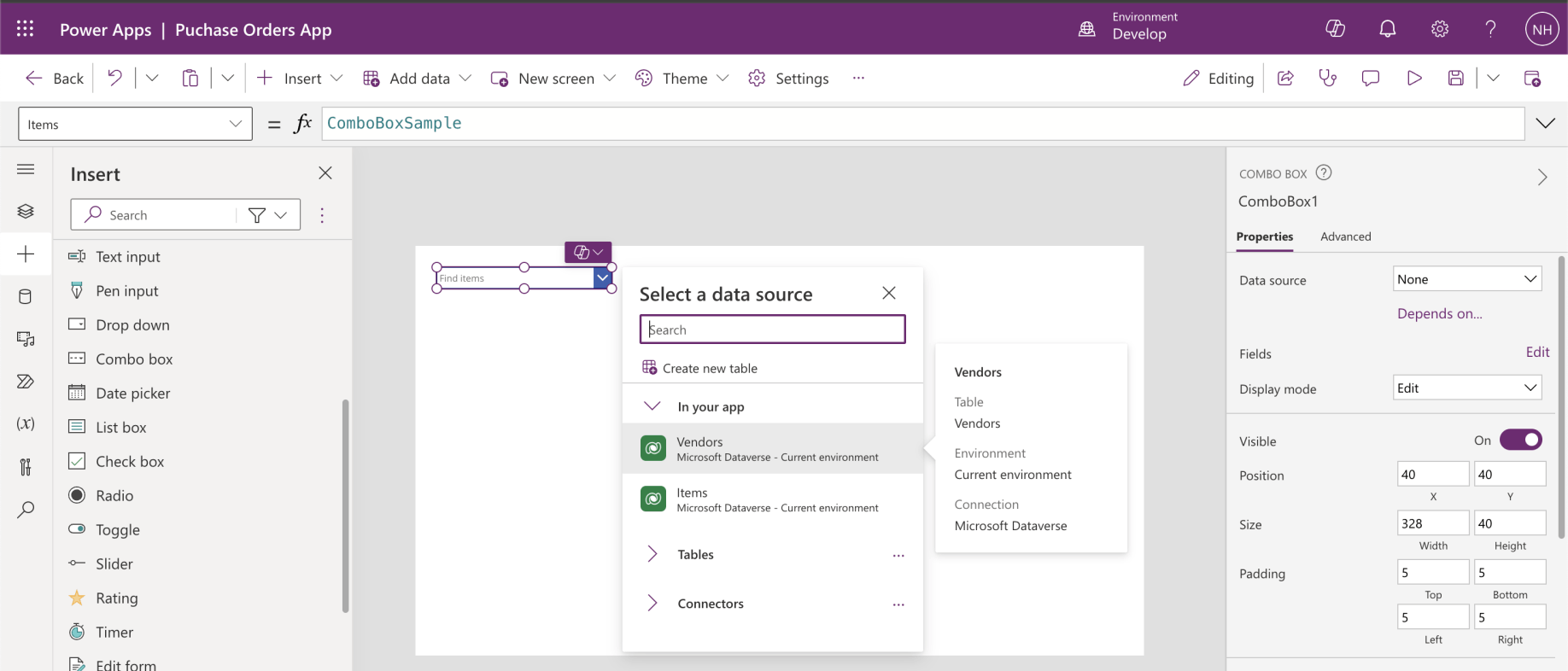
I added ComboBox1 allowing the user to select a Vendor
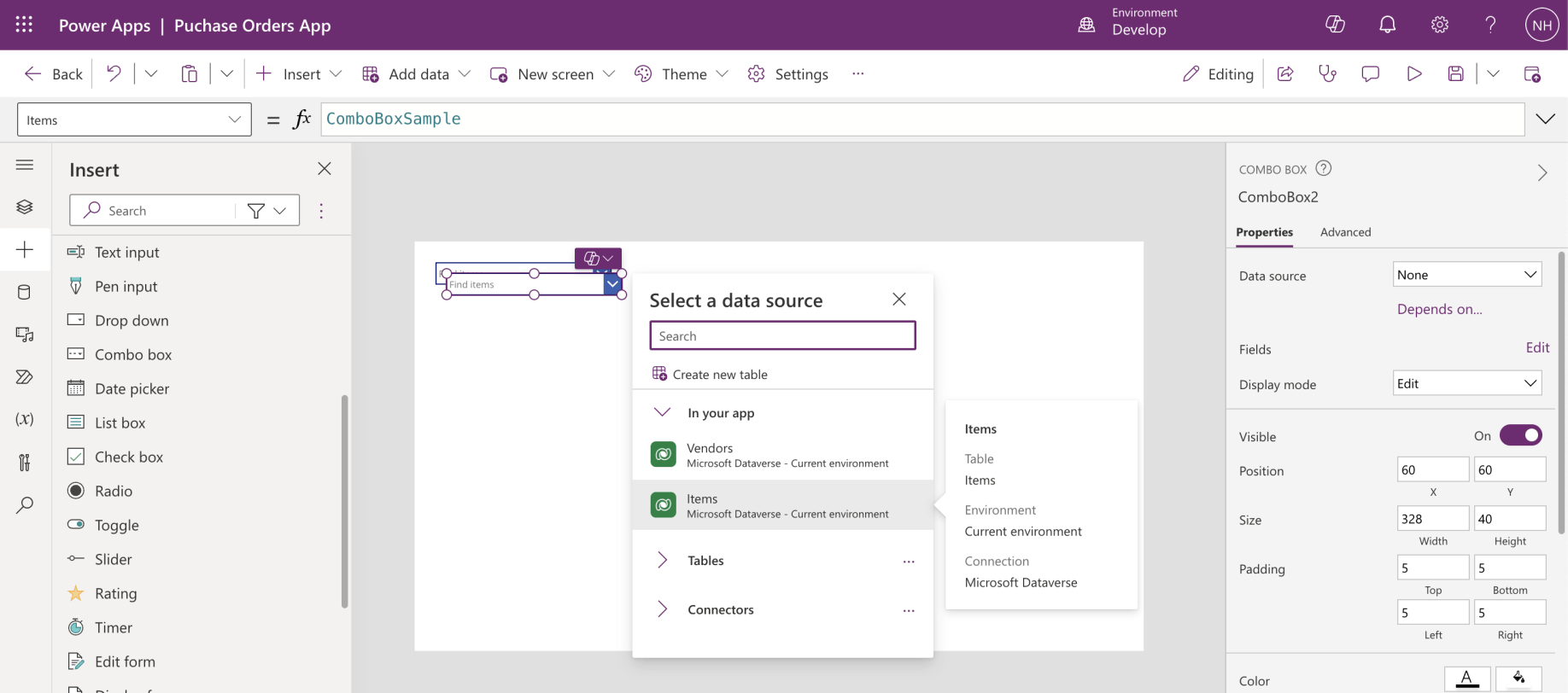
I added ComboBox2 allowing the user to select an Item
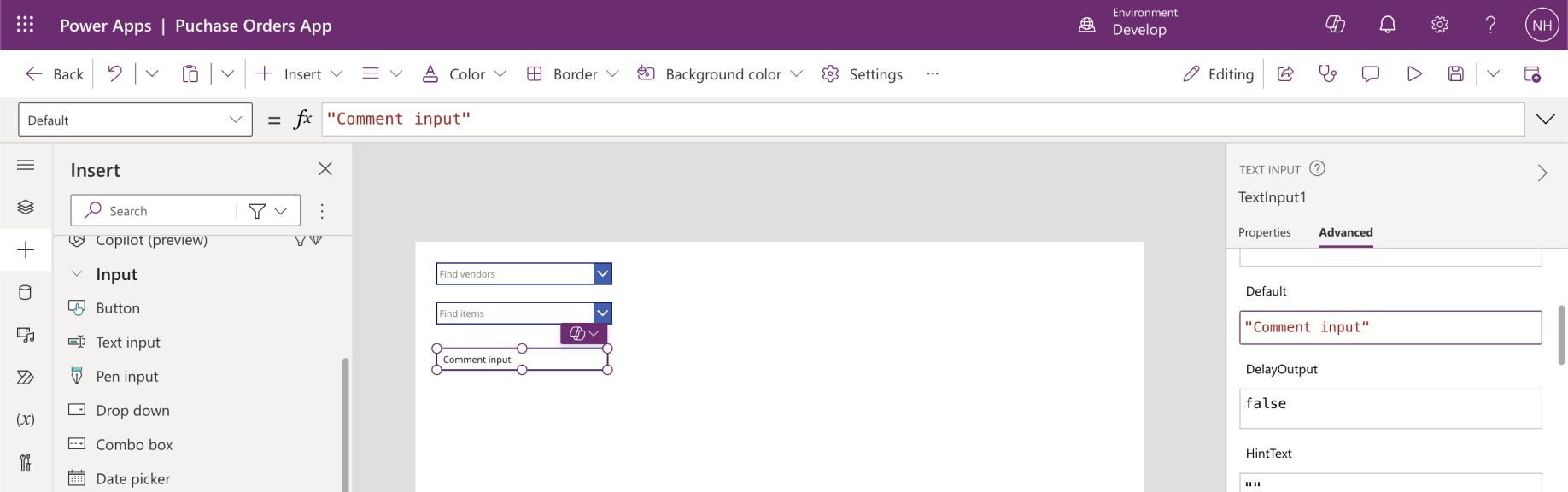
I added TextInput1 allowing the user to enter a comment
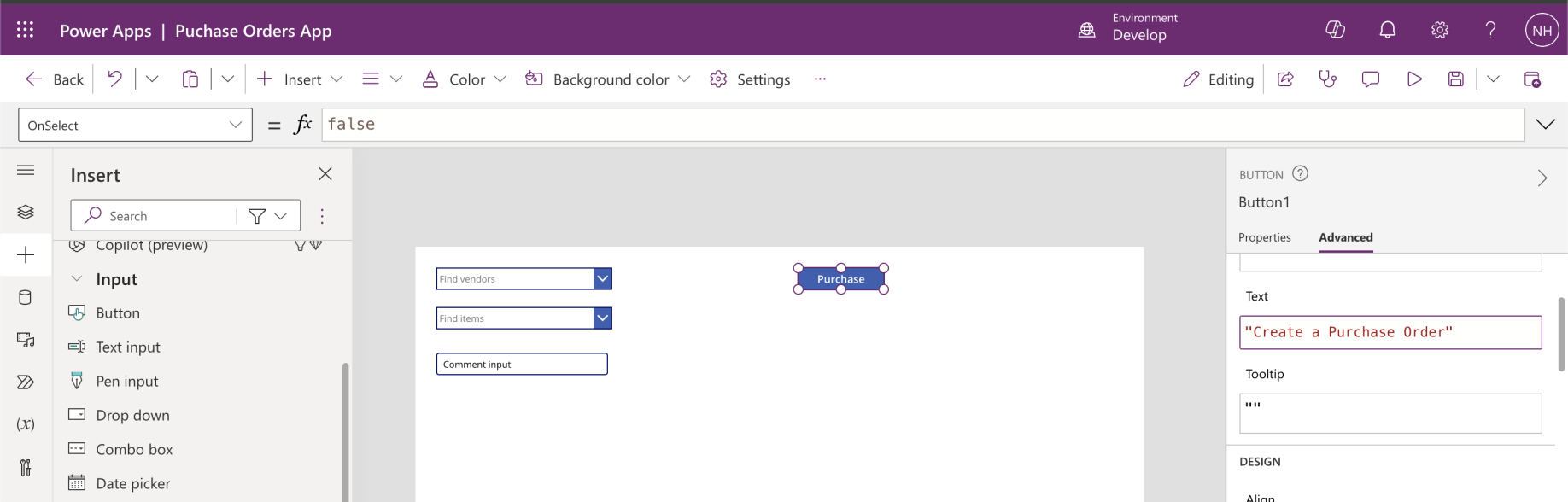
I added a "Create a Purchase Order" Button
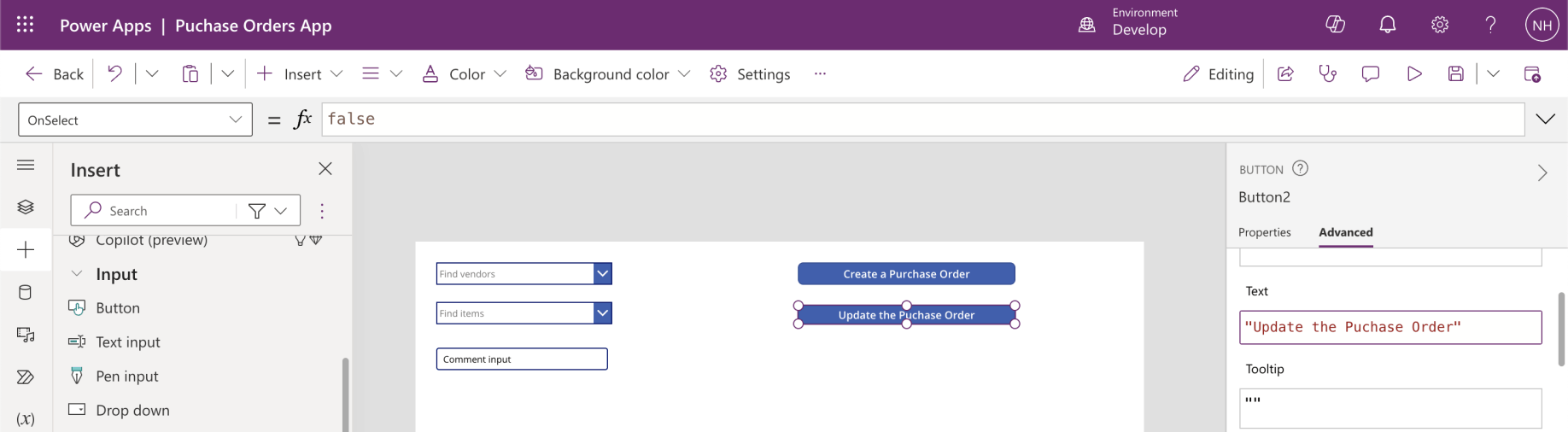
I added an "Update the Purchase Order" Button
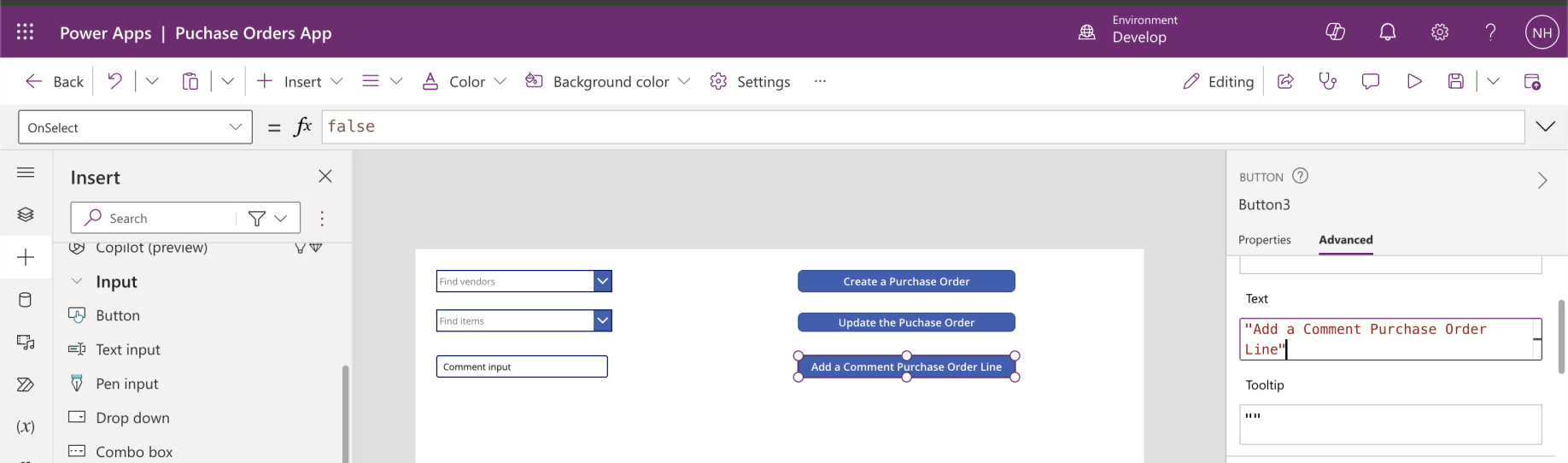
I added an "Add a Comment Purchase Order Line" Button
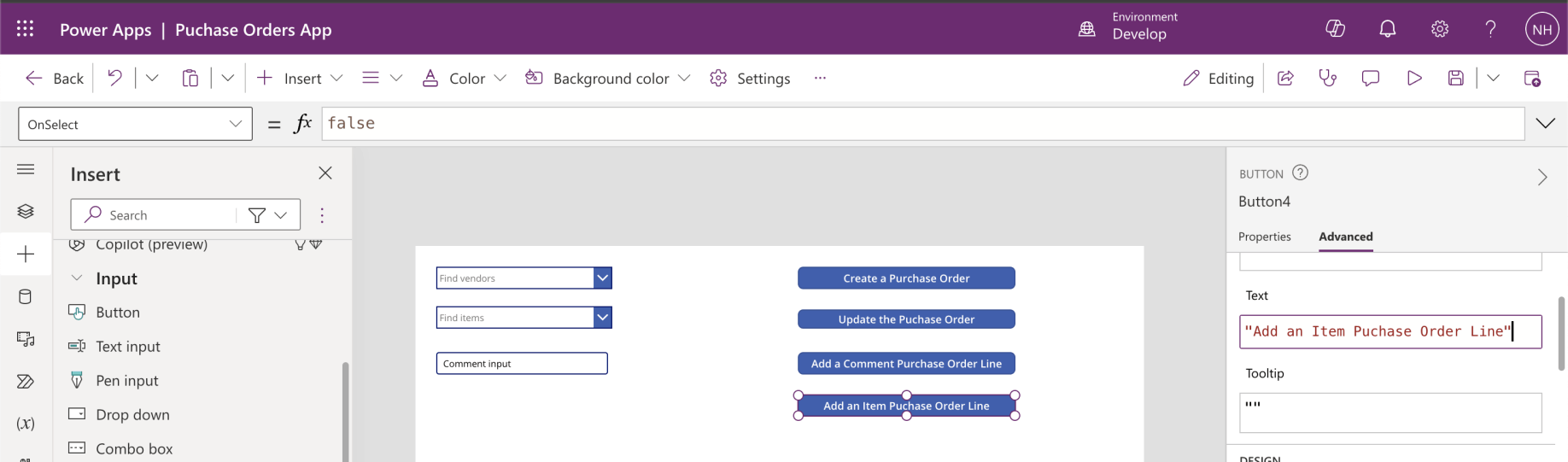
I added an "Add an Item Purchase Order Line" Button
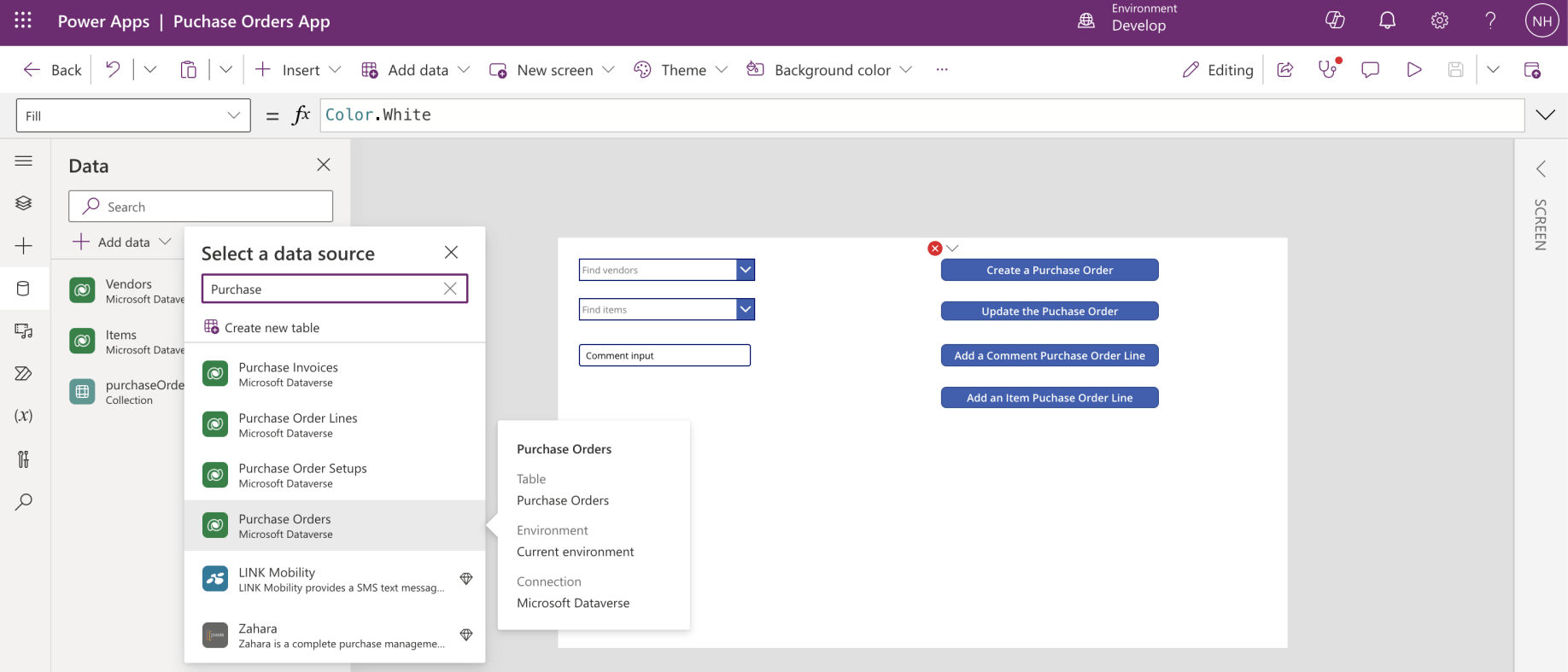
I added the Business Central "Purchase Orders" Table
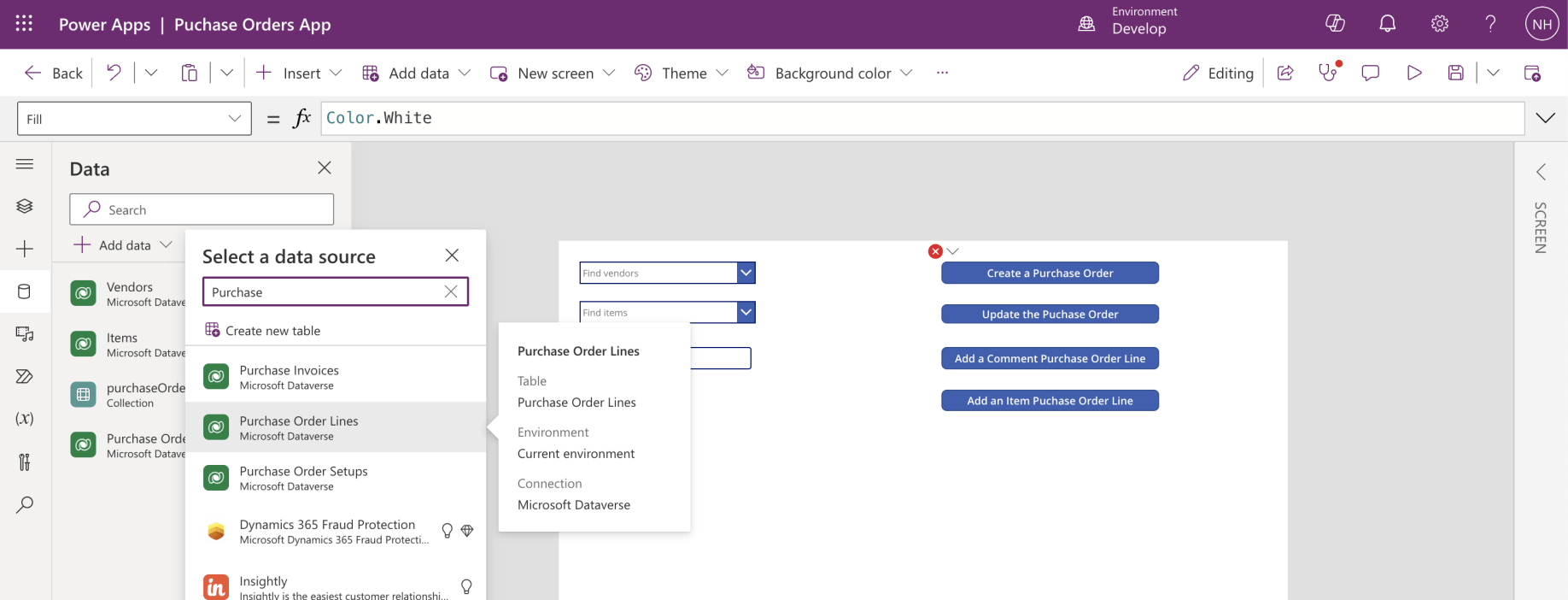
I added the Business Central "Purchase Order Lines" Table
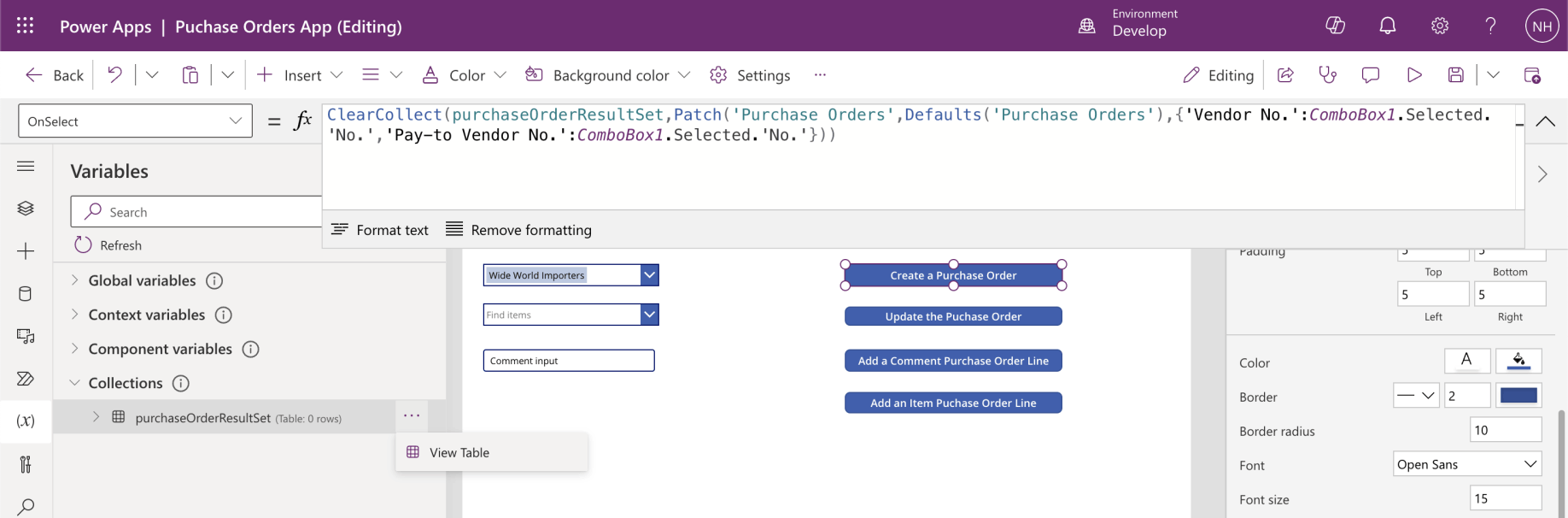
I added OnSelect code to the Create a Purchase Order button
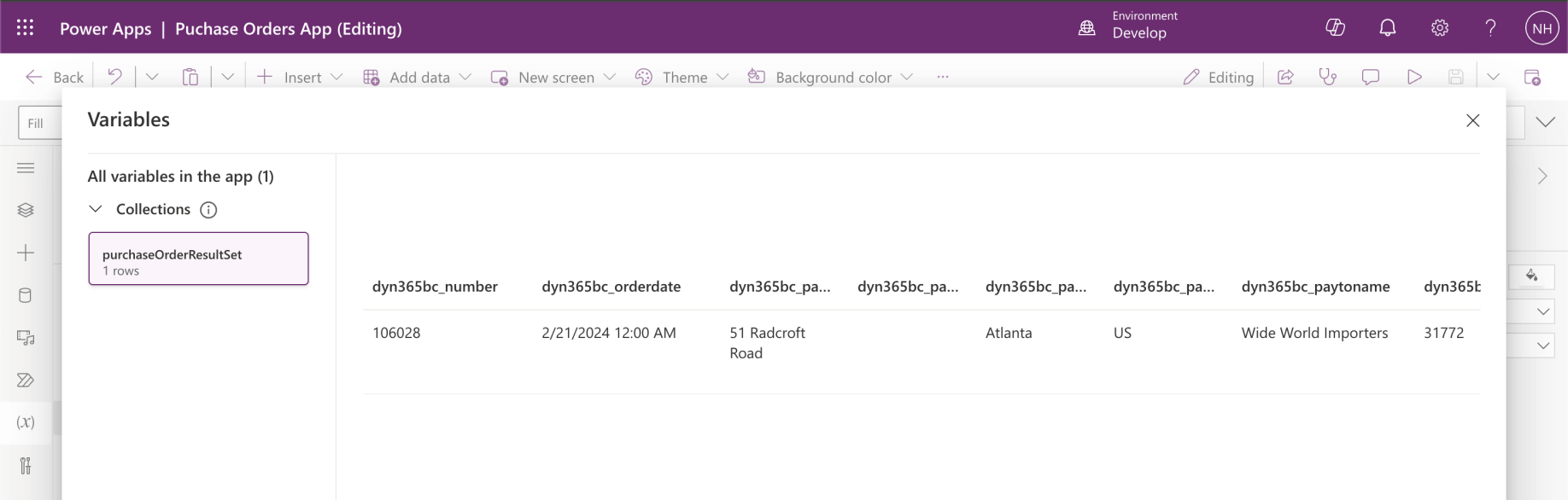
I reviewed the purchaseOrderResultSet collection returned (the single row)
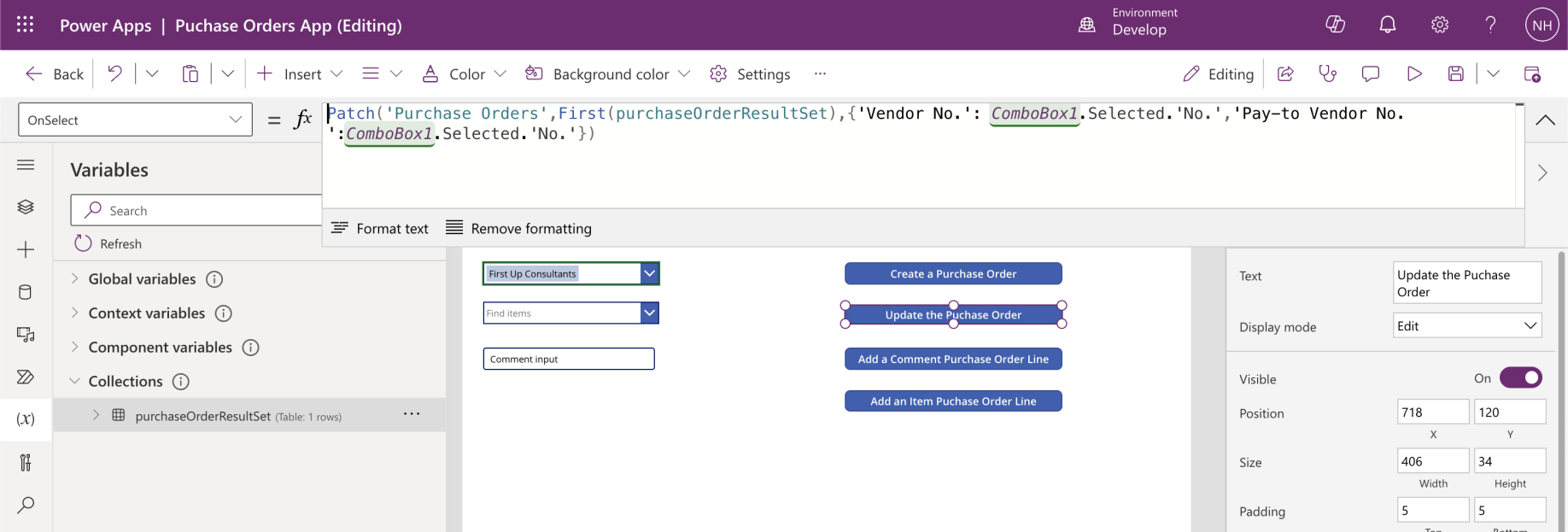
I added the OnSelect code to the "Update the Purchase Order" button
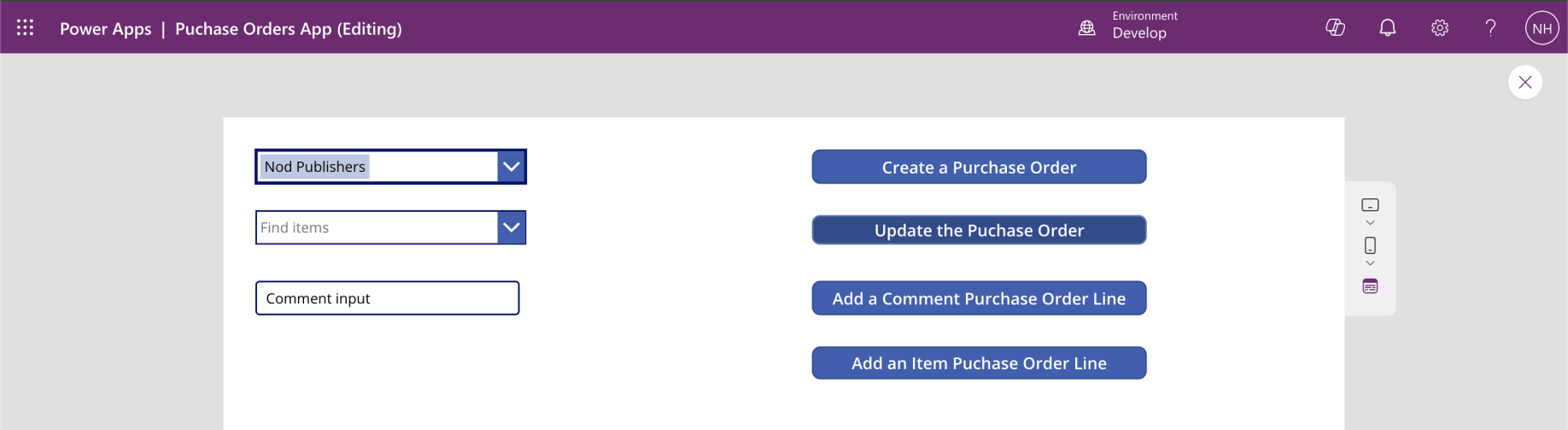
I selected "First Up Consultants" and clicked the "Update the Purchase Order" button
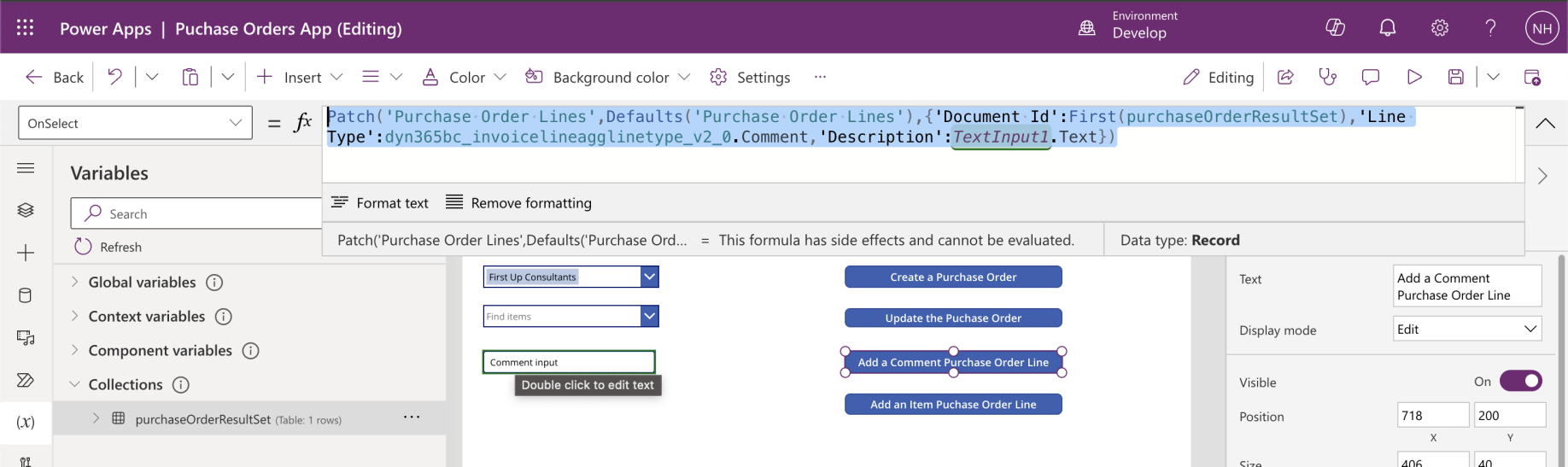
I added the OnSelect code to the "Add a Comment Purchase Order Line" button

I entered "Example Comment" into the text input and clicked the "Add a Comment Purchase Order line" button
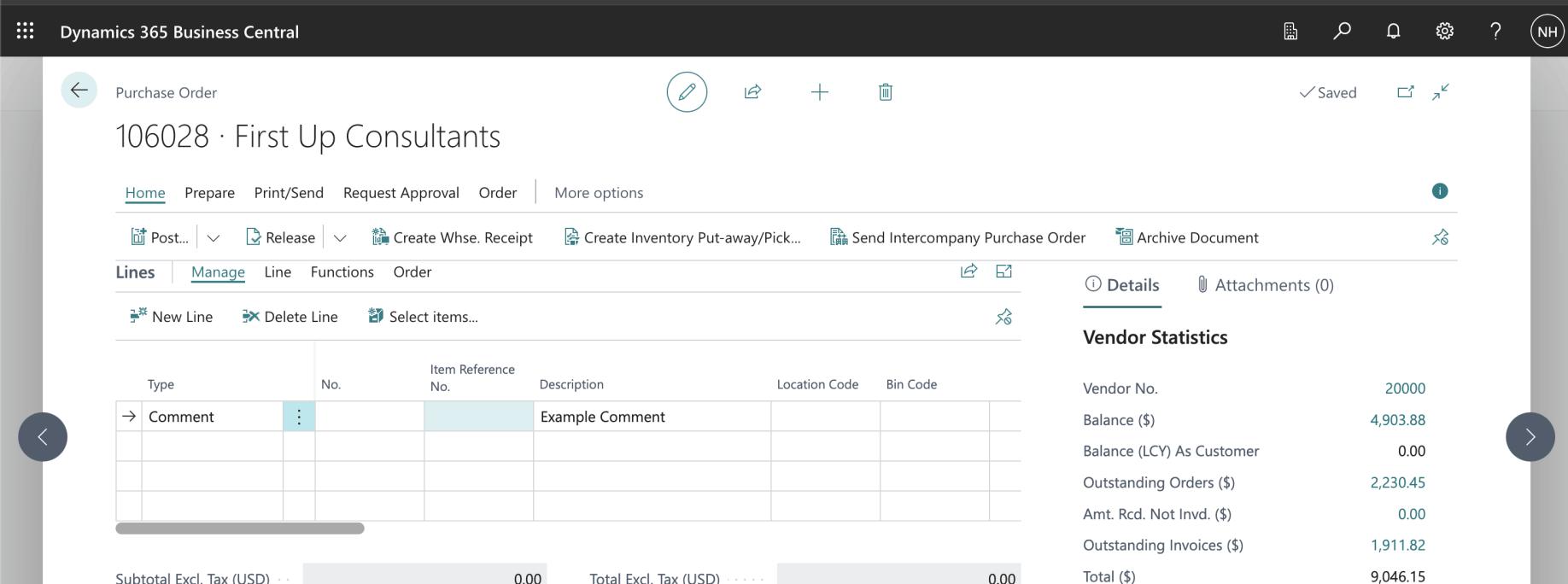
I reviewed the Purchase Order and the Comment Purchase Order Line
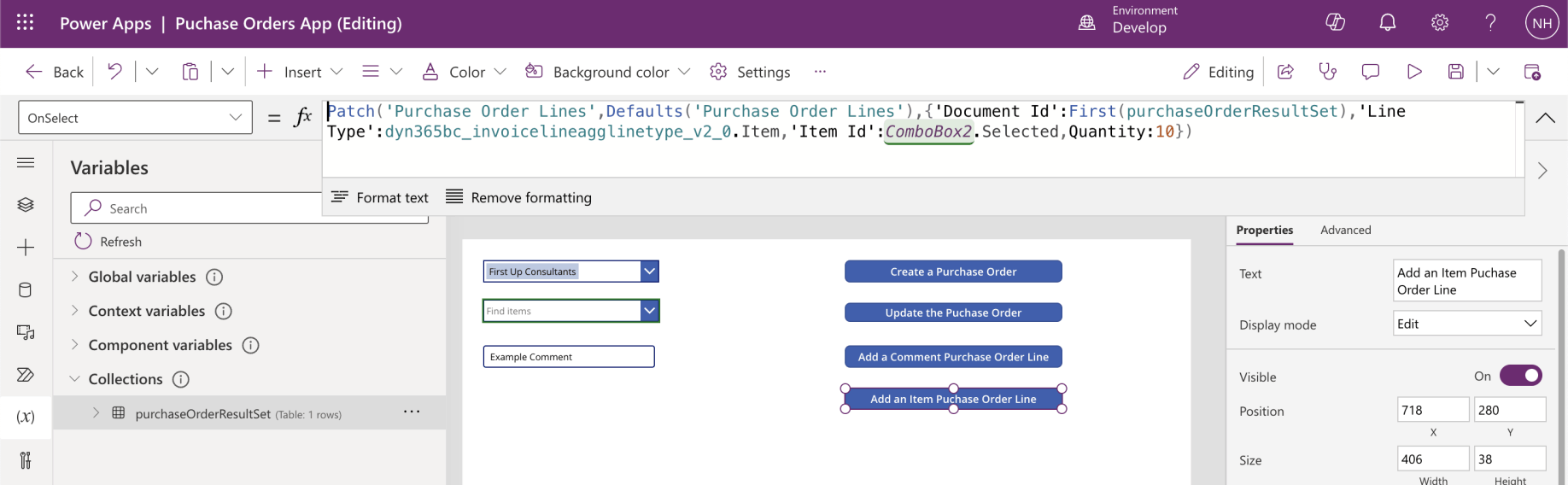
I added the OnSelect code to the "Add an Item Purchase Order Line" button
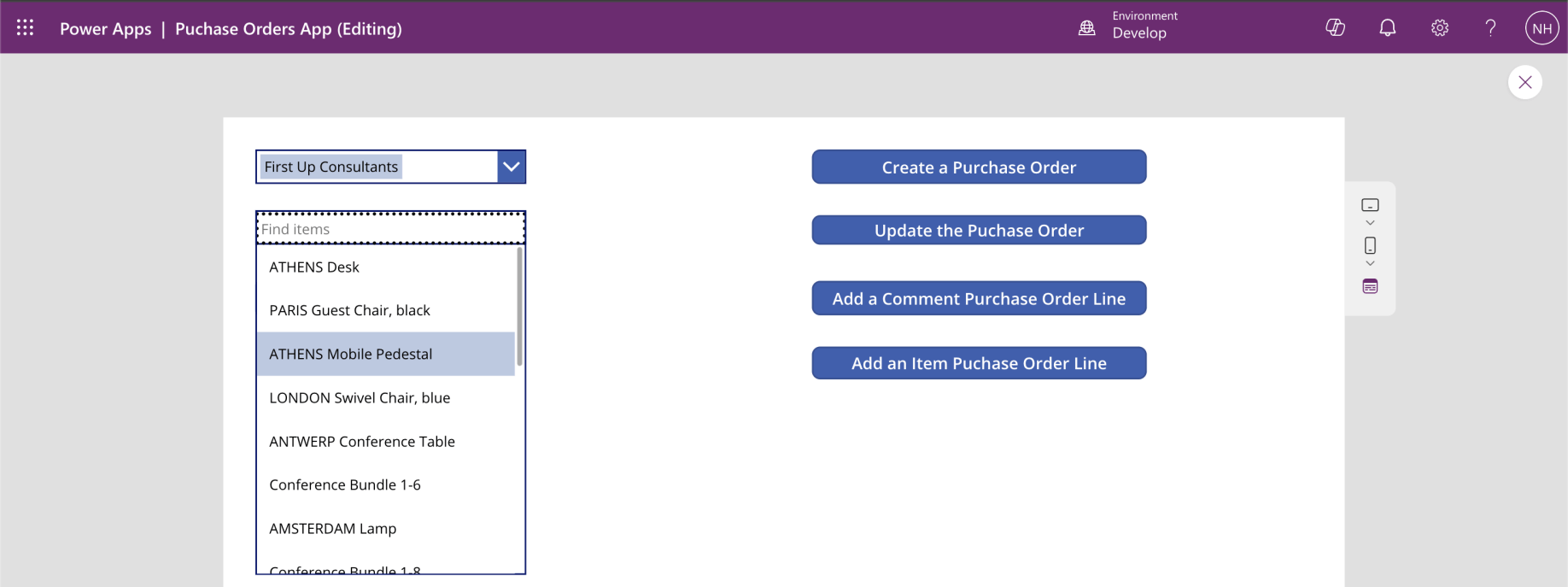
I selected the "ATHENS Mobile Pedestal" item
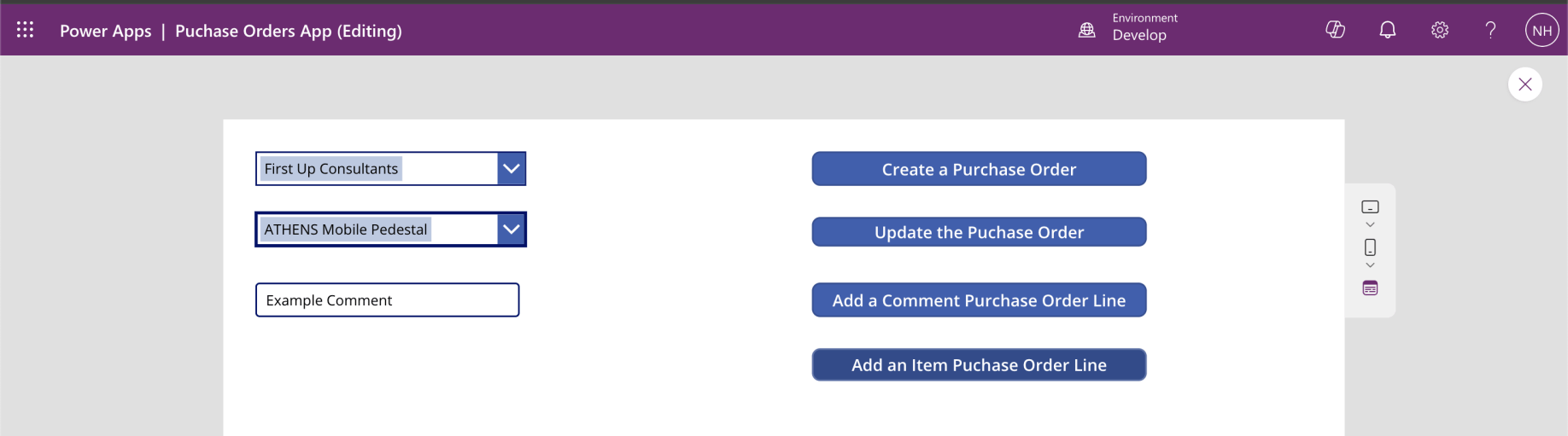
I clicked the "Add an Item Purchase Order Line" Button
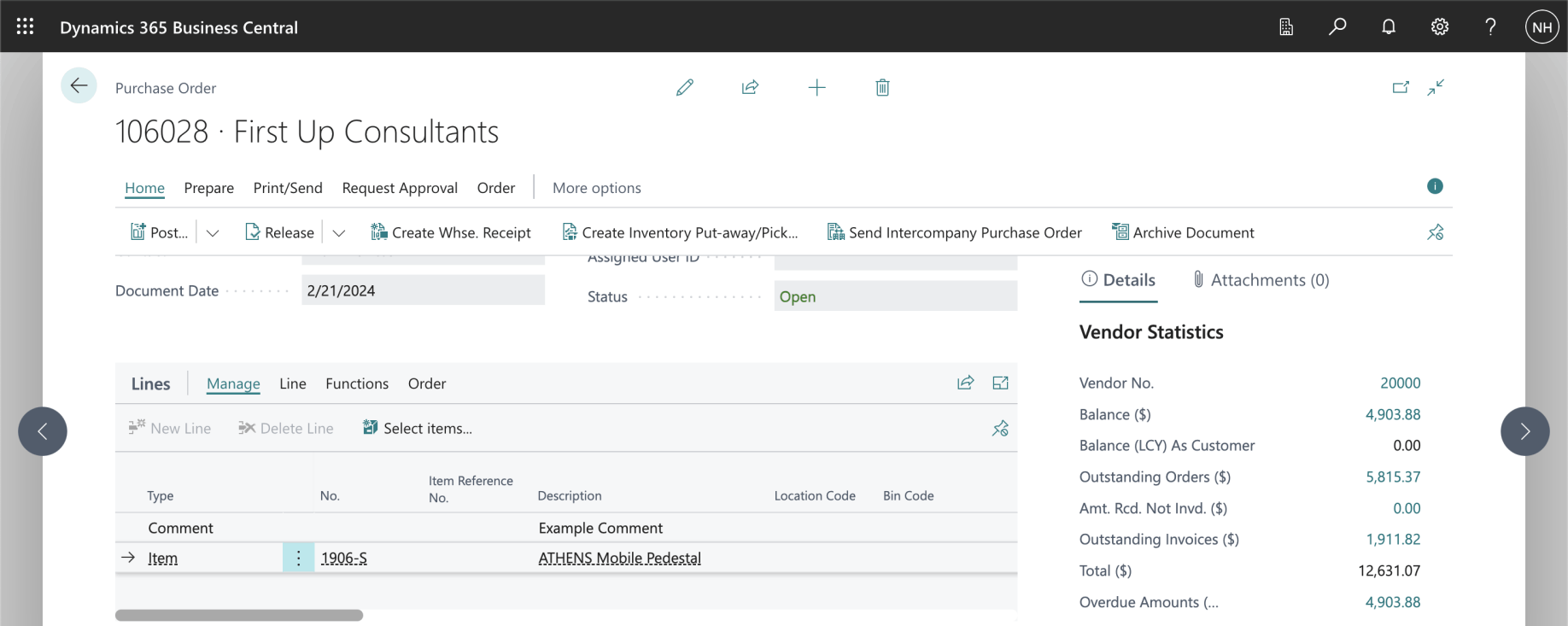
I reviewed the newly created "ATHENS Mobile Pedestal" Purchase Order Line