A Teams App SharePoint Web Part for One Drive
Neil Haddley • May 29, 2022
The SharePoint Framework (SPFx) can be used to create SharePoint Web Parts and Teams Applications
In this post I describe how I created a Teams application using the SharePoint Framework and the Microsoft Graph Toolkit
This post is based on PiaSys Tech Bites's Using Microsoft Graph Toolkit with React video, Microsoft 365 Community's Building Microsoft Graph Toolkit apps with SharePoint video, and Microsoft's Working with files in Microsoft Graph documentation.
SharePoint Apps
SharePoint Framework (SPFx) applications are deployed to Microsoft 365 when they are uploaded to the SharePoint online App catalog.
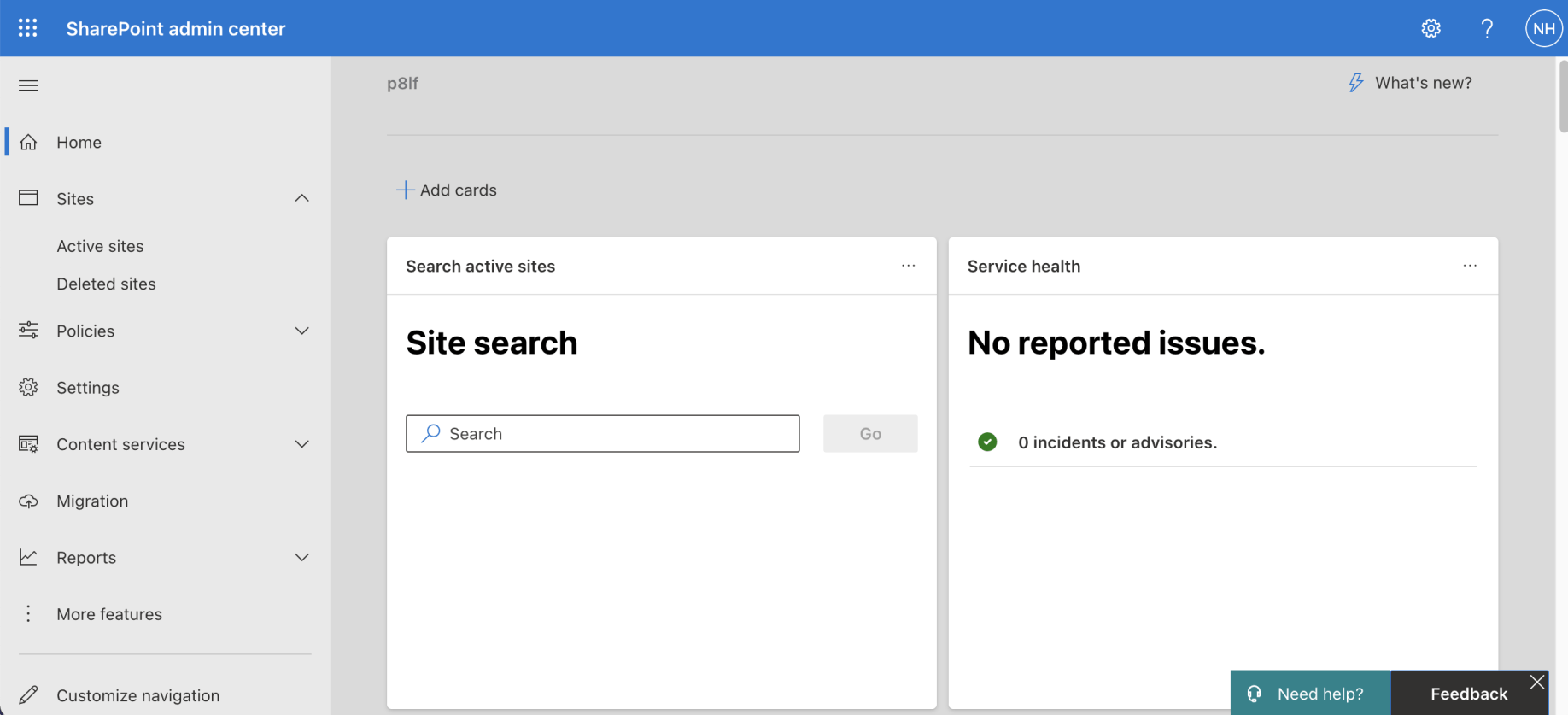
Navigate to the SharePoint admin center and click the "More features" link
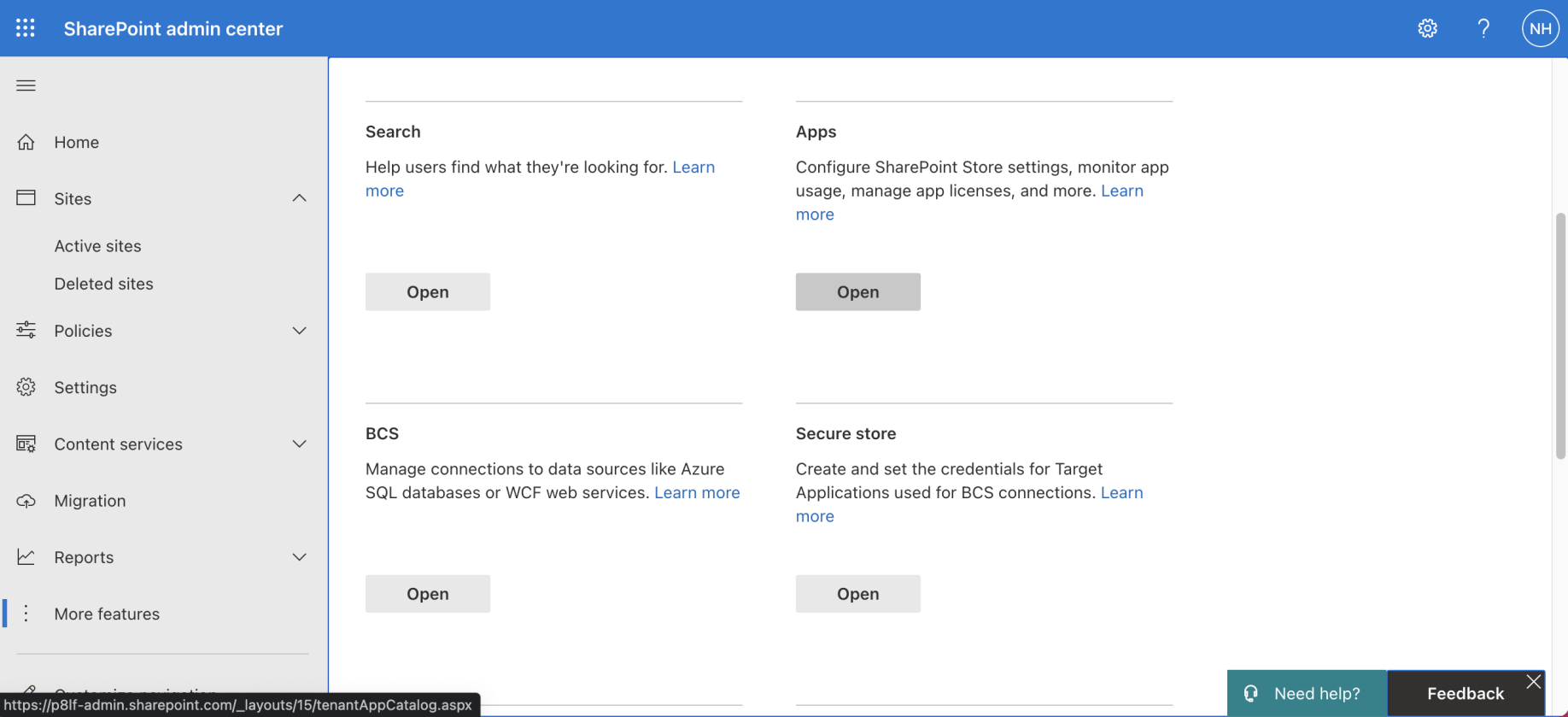
Scroll down to the "Apps" section and click the "Open" link
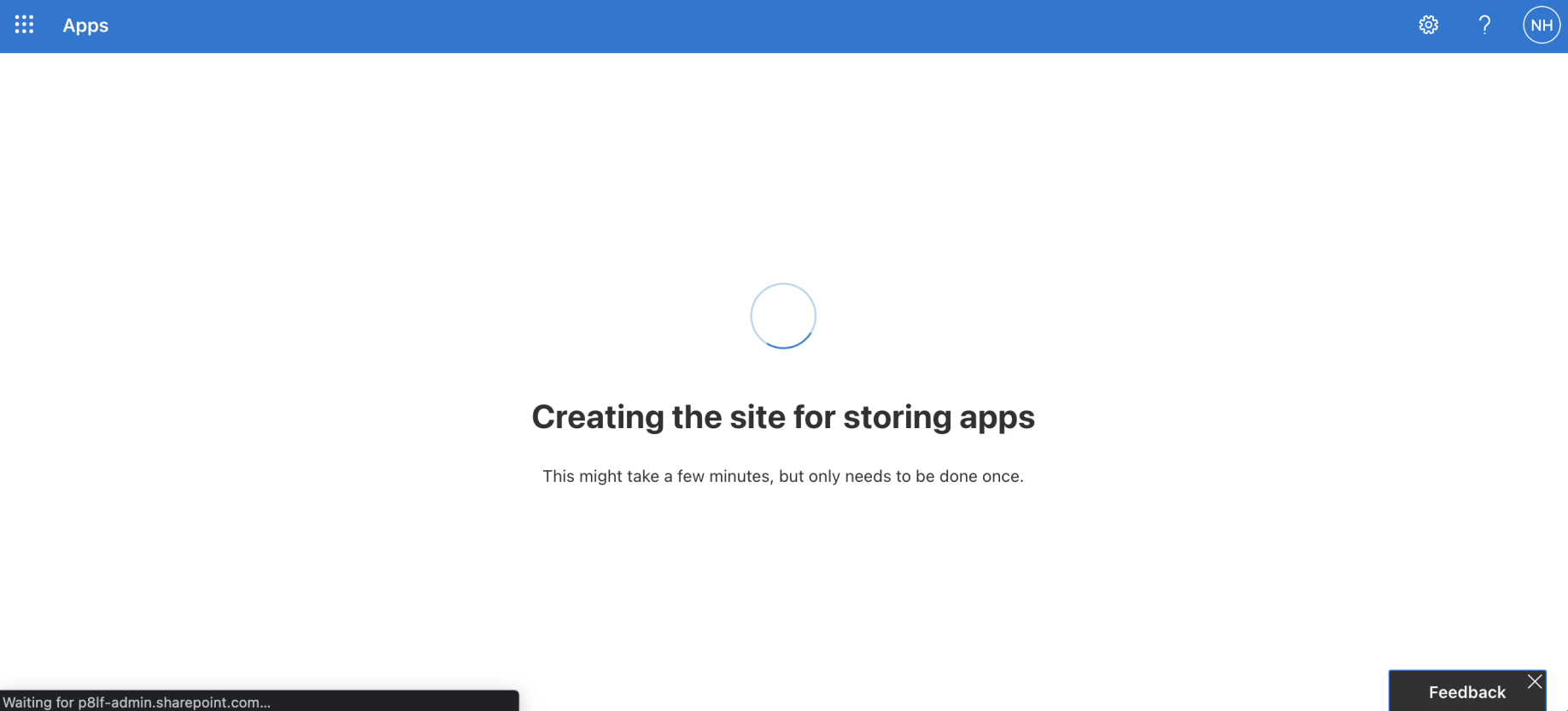
If the "App Catalog" Site (Site Collection) does not exist it is created
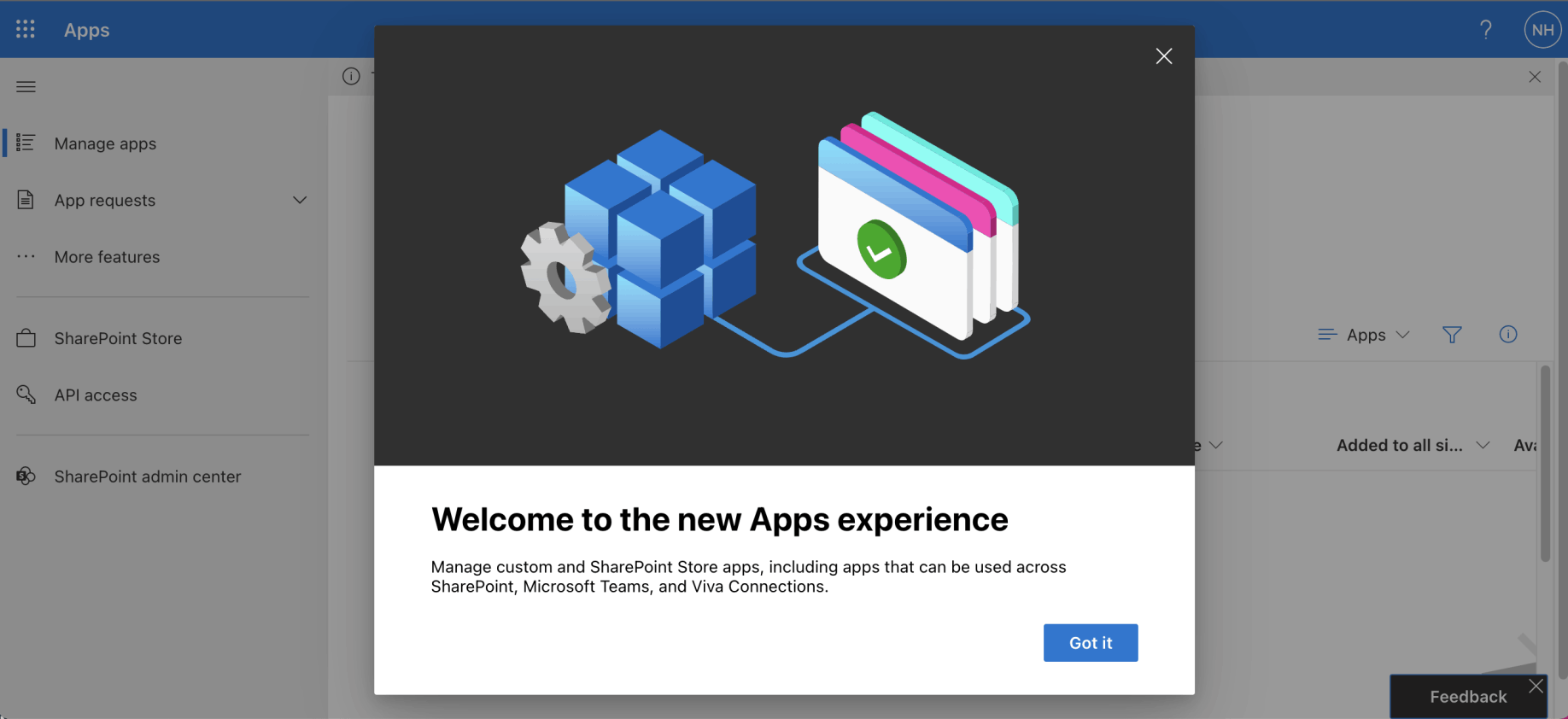
A welcome message may be displayed
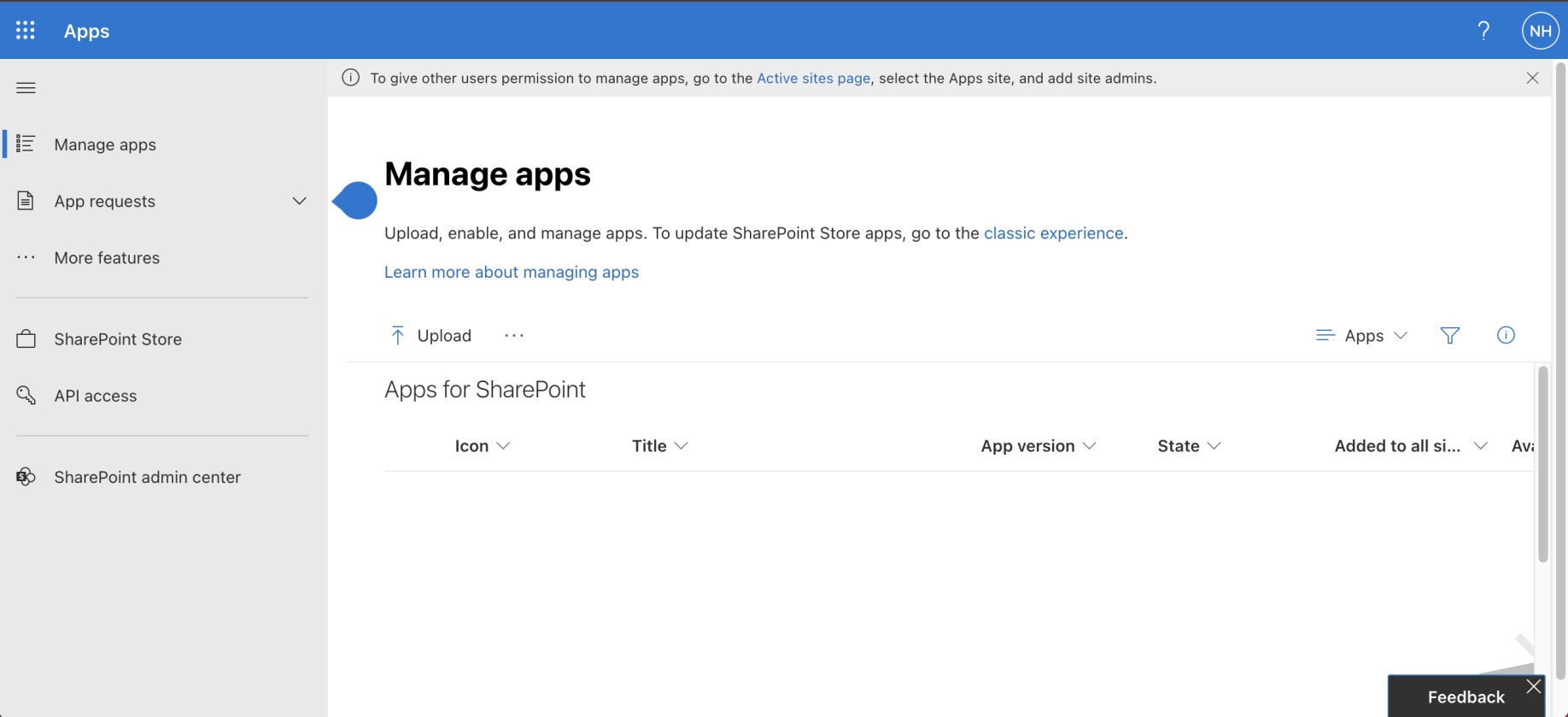
App Catalog's Manage apps page
yo @microsoft/sharepoint
I used "yo @microsoft/sharepoint" to create a haddley-file-list project.
I used "npm i @microsoft/mgt-spfx@2.5.1" to add Microsoft Graph Toolkit to the project.
I used "npm i @microsoft/mgt-react@2.5.1" to add Microsoft Graph Toolkit's React components to the project.
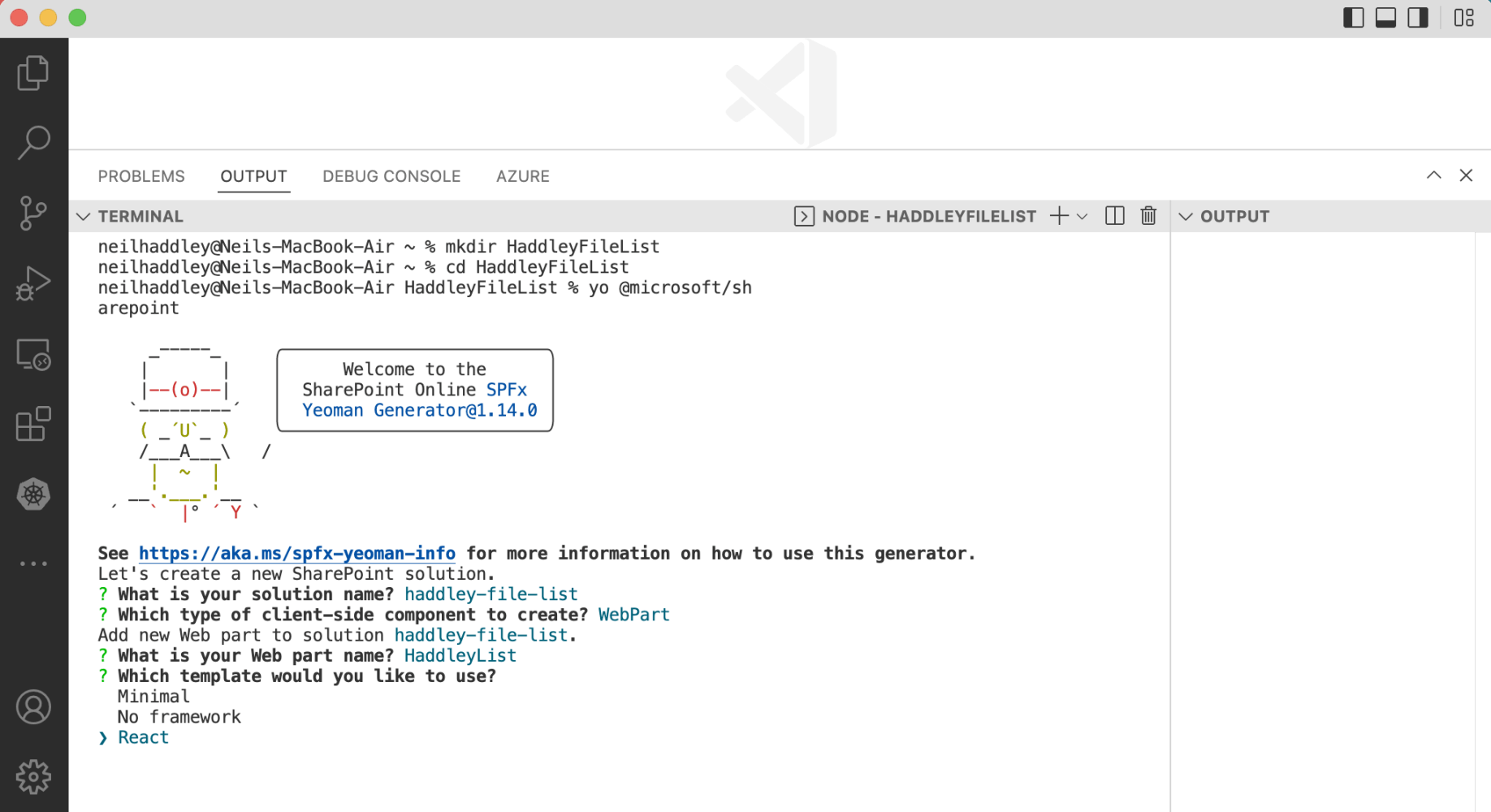
yo @microsoft/sharepoint
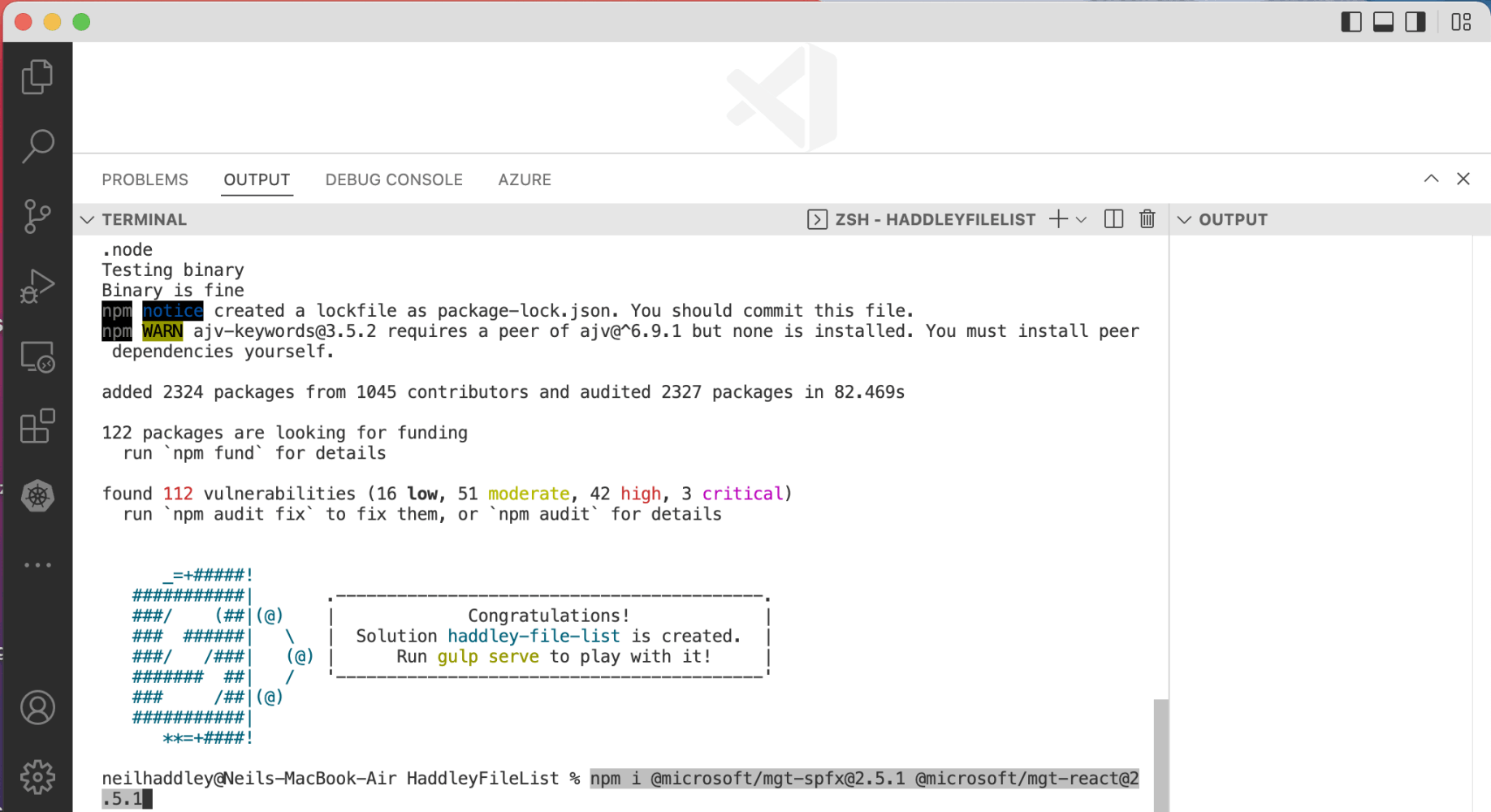
npm i @microsoft/mgt-spfx@2.5.1 @microsoft/mgt-react@2.5.1
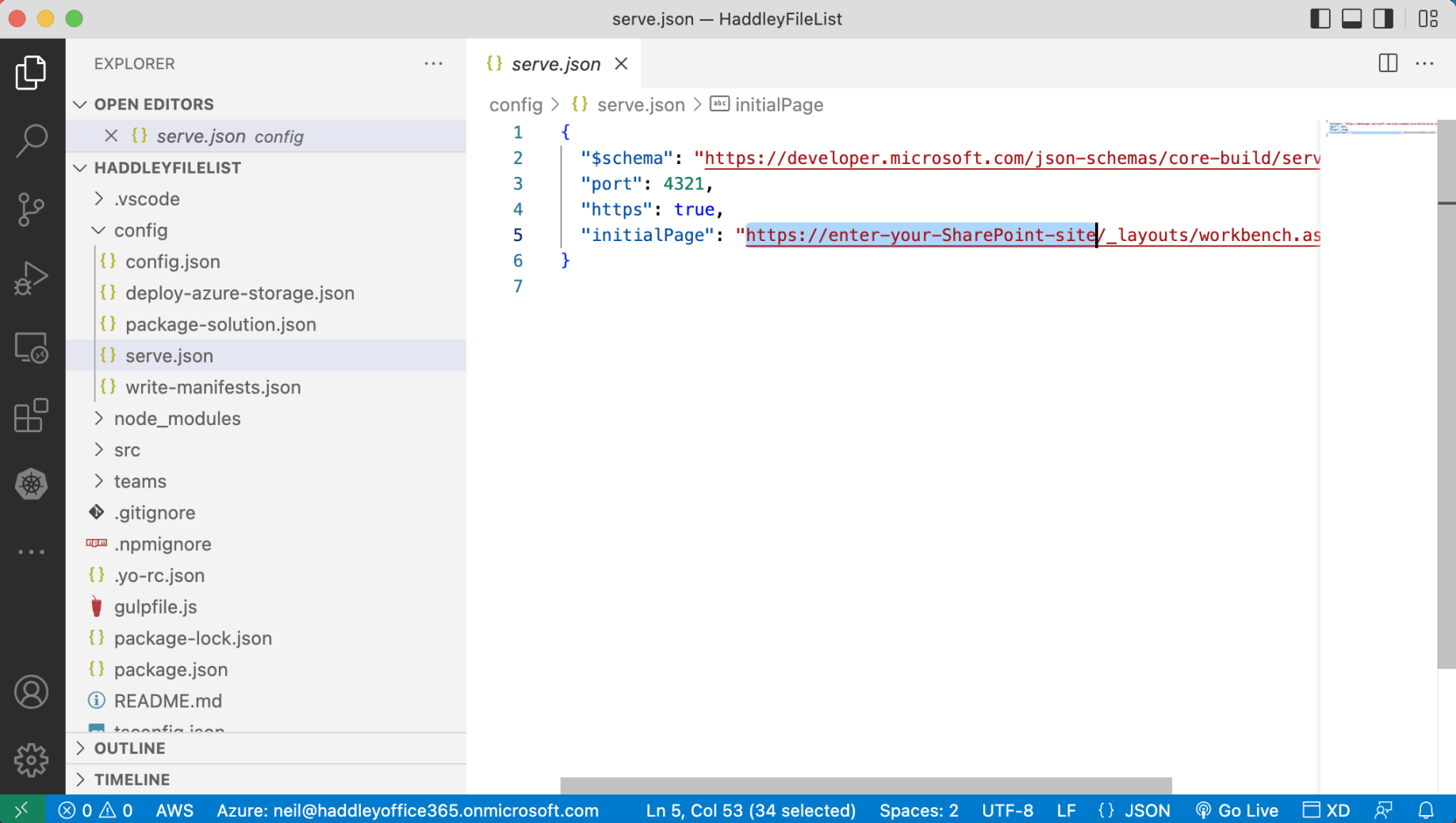
I updated serve.json to specify how the workbench would be loaded
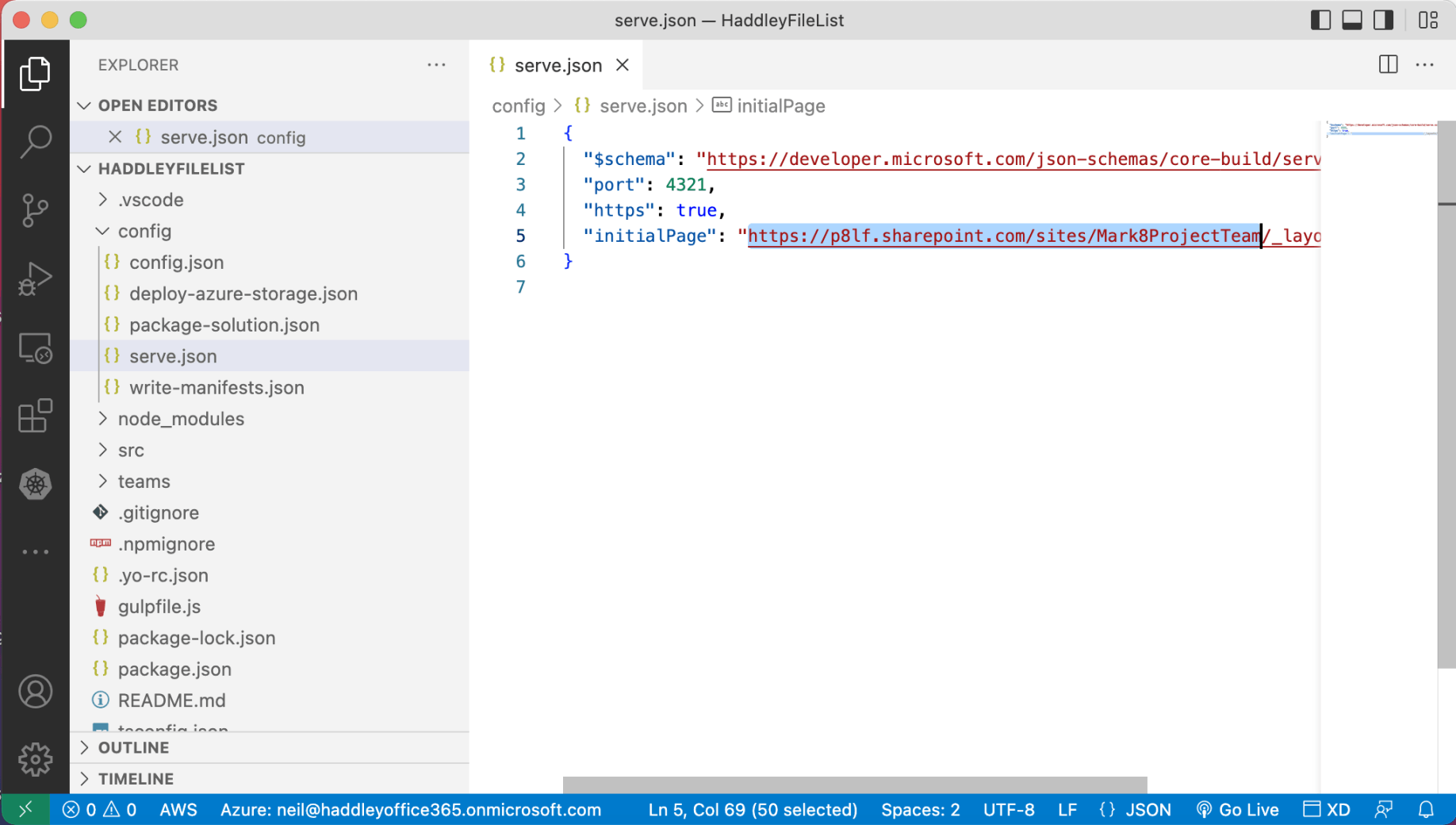
The workbench will be loaded in the context of the Mark8ProjectTeam Site
gulp
I used "gulp trust-dev-cert" to ensure that gulp would serve content using https
I used "gulp bundle && gulp serve" to preview the application in the workbench
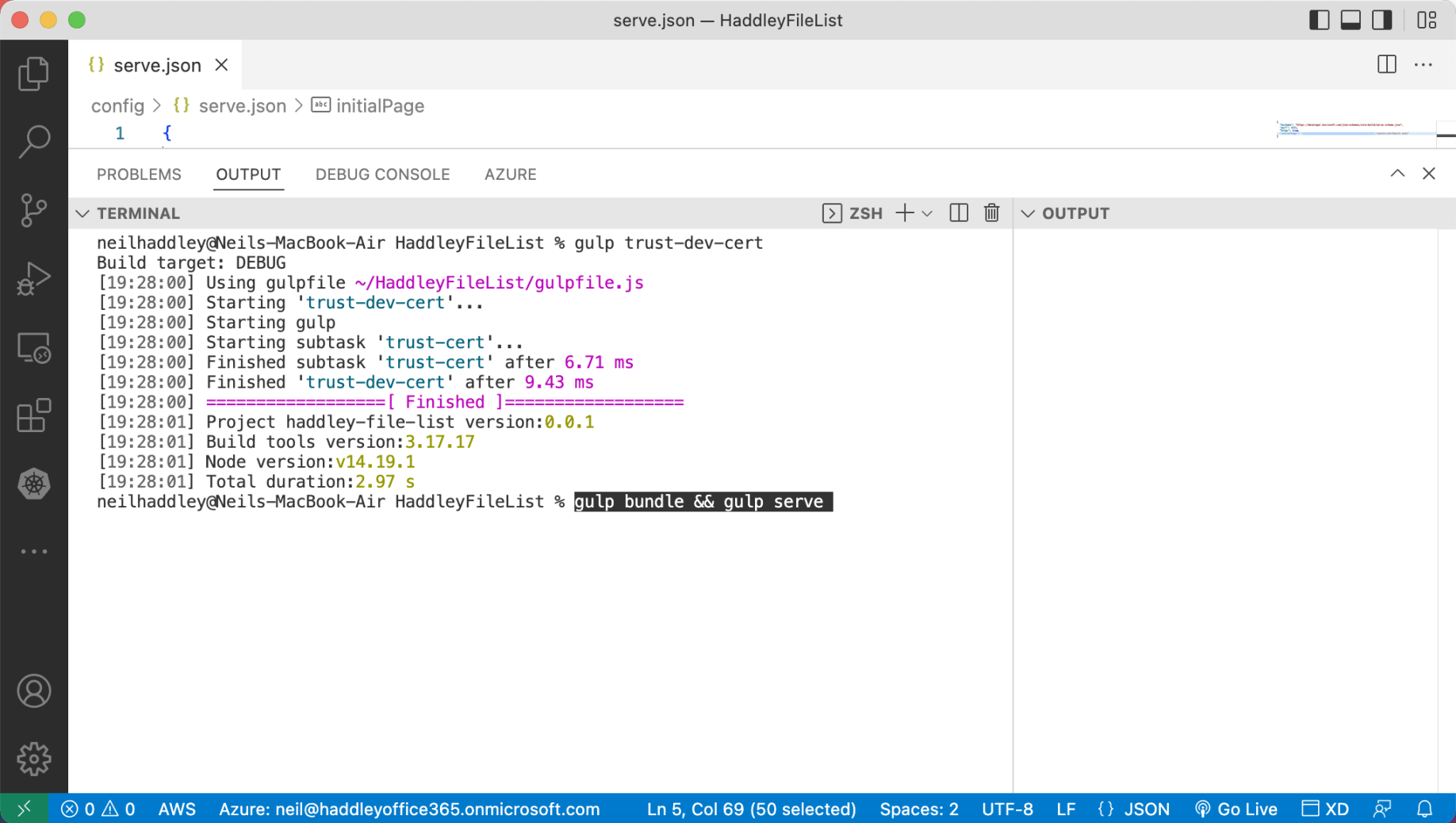
gulp serve to preview
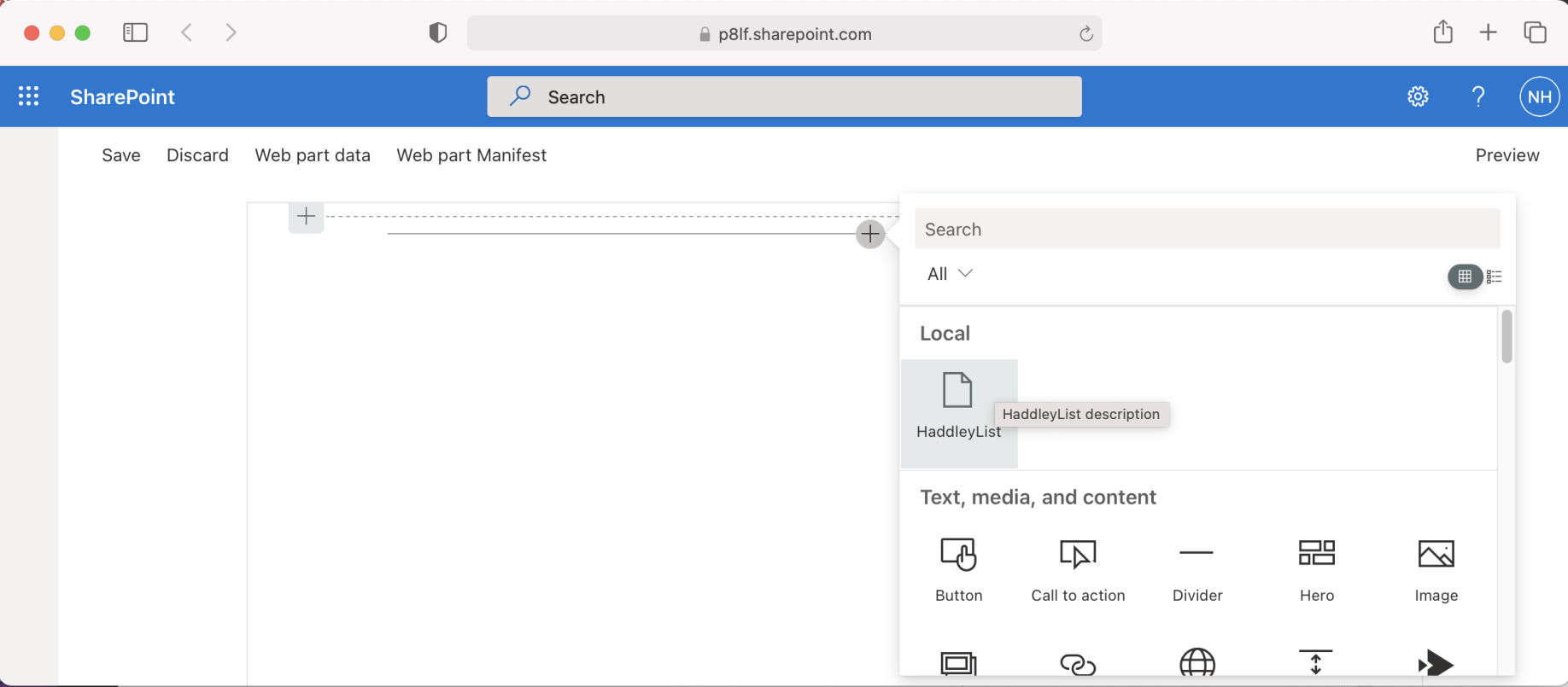
Previewing the web part in the workbench
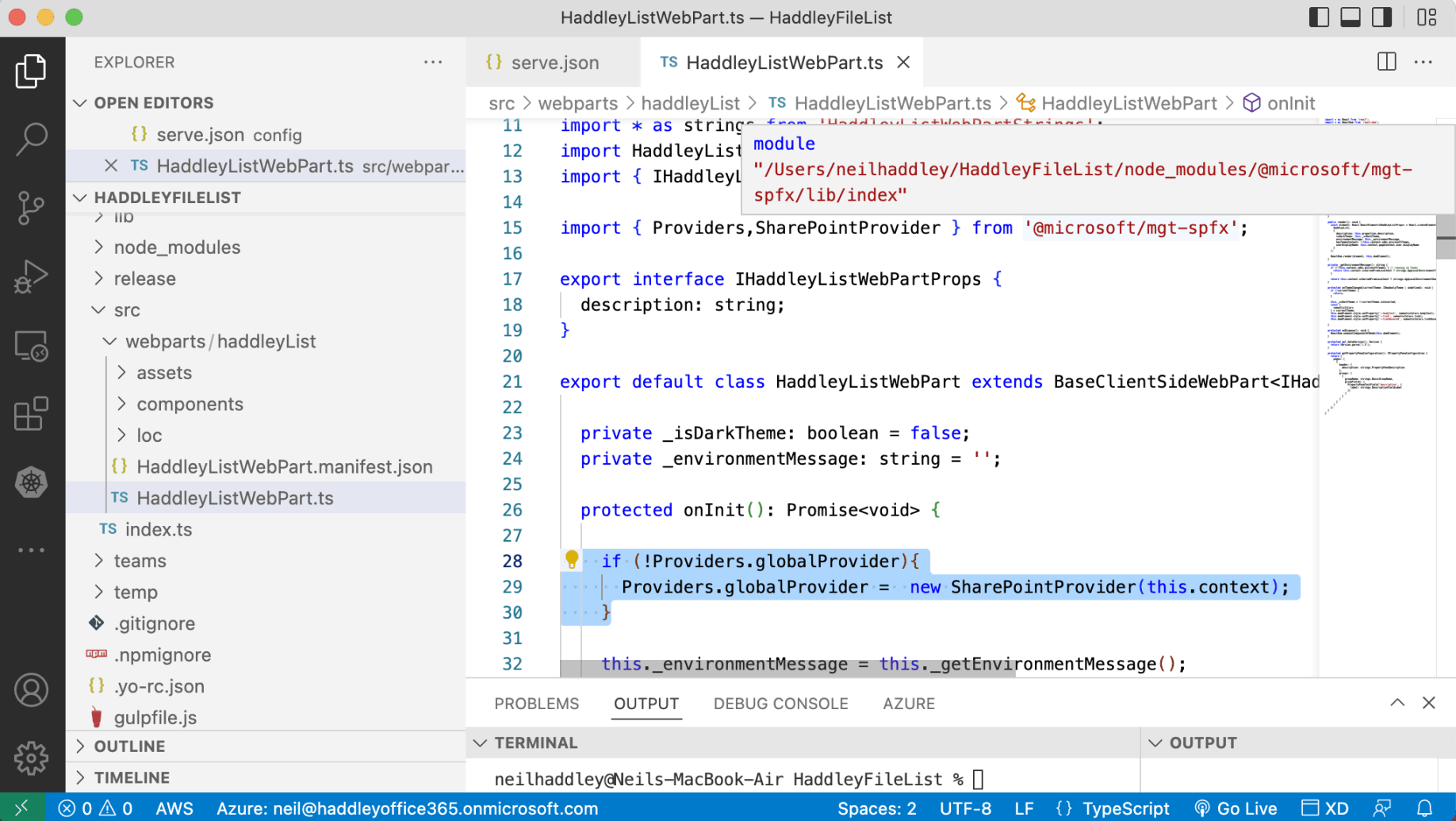
I updated the SPFx Web Part code to add a global provider (constructed using the Web Part's context object)
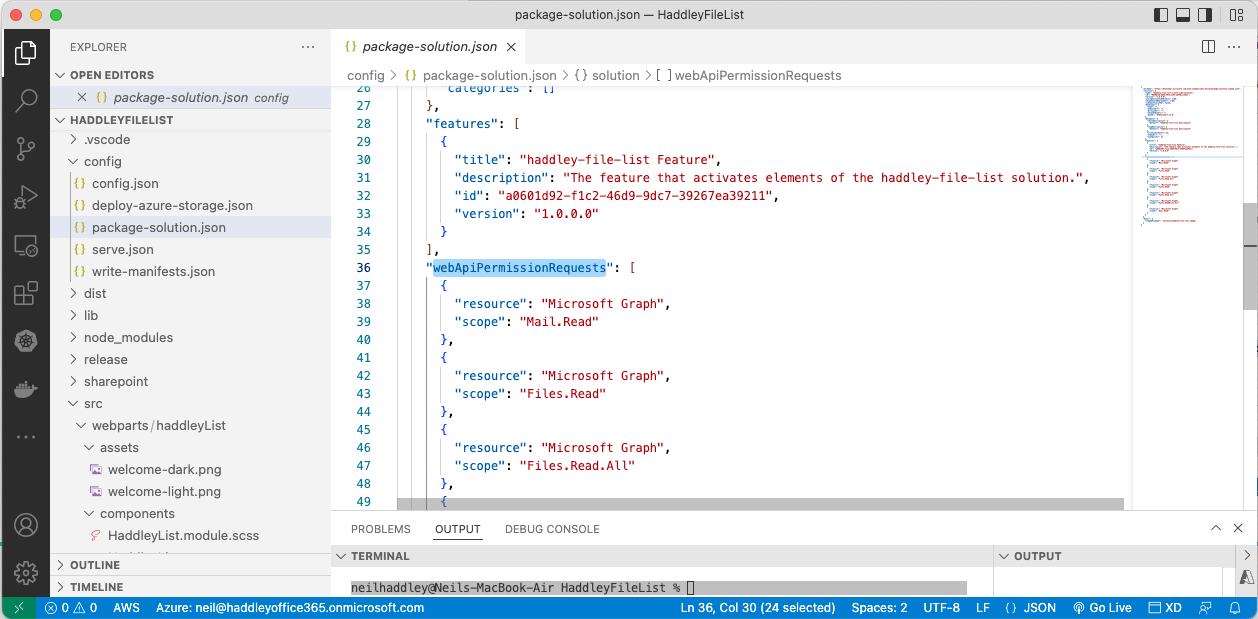
I added permission requests to package-solution.json
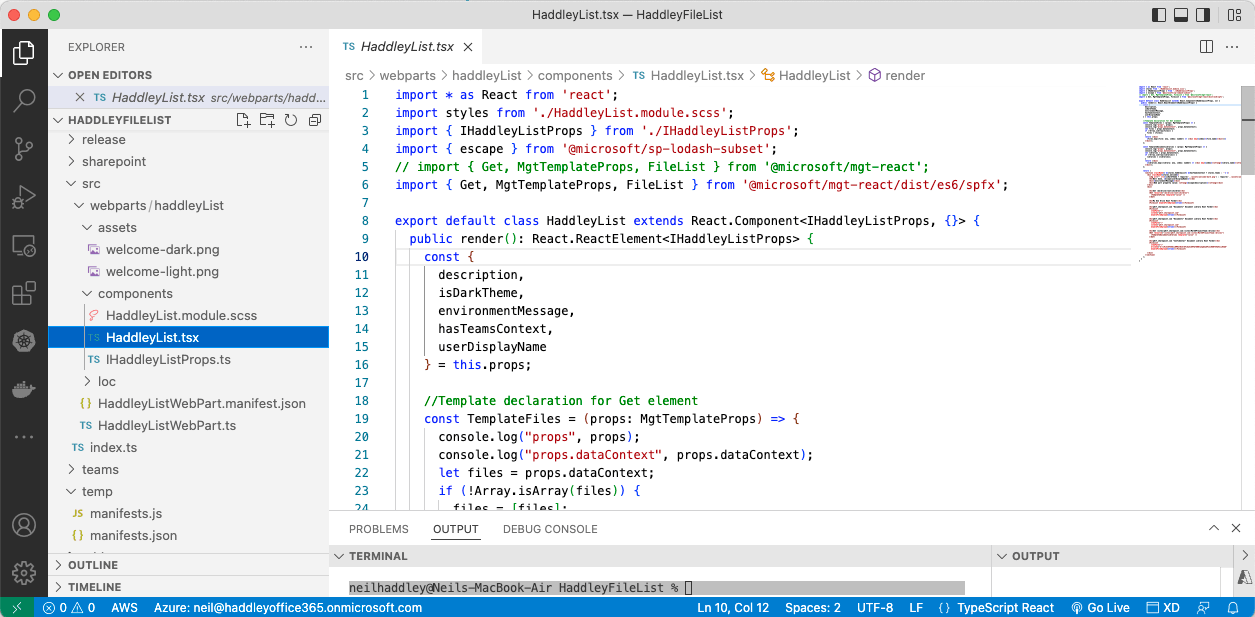
I updated the Web Part's React code
Deployment
I used "gulp bundle --ship && gulp package-solution --ship" to create an .sppkg file (package).
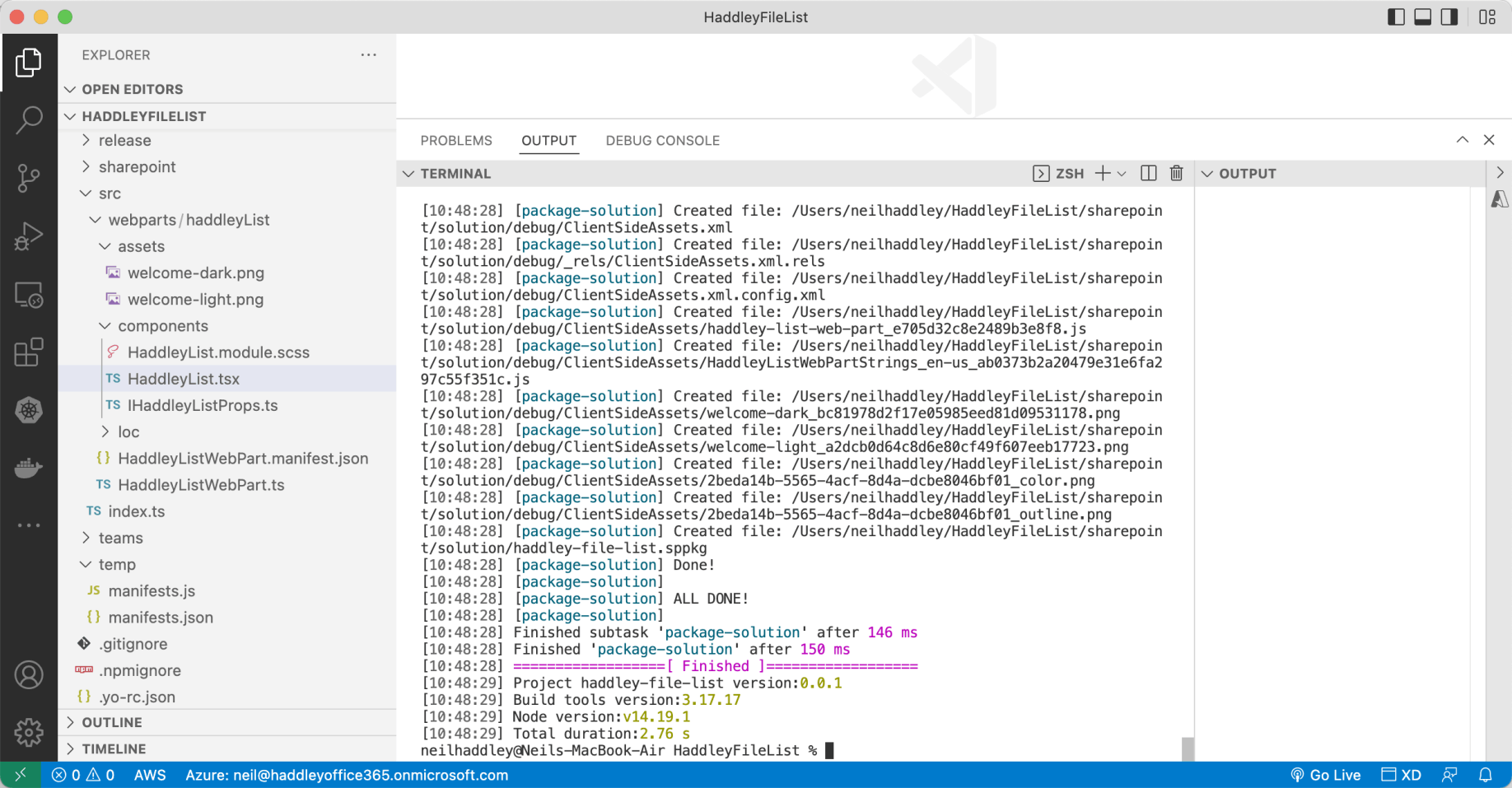
gulp bundle --ship && gulp package-solution --ship
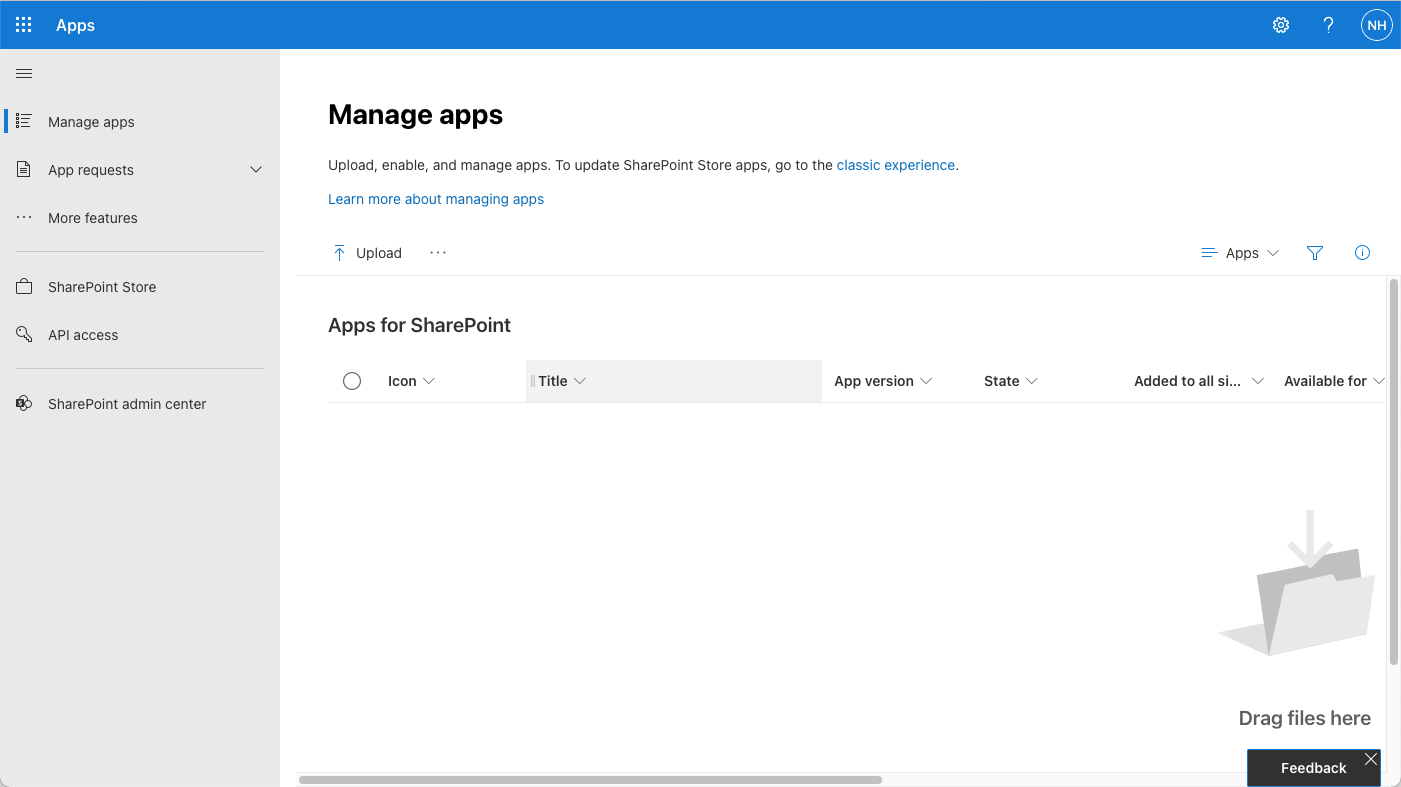
I navigated to the App catalog manage apps page
mgt-spfx-252.sppkg
At runtime (at least in Teams) the web part depends on a shared SharePoint app "mgt-spfx-XXX.sppkg".
https://github.com/microsoftgraph/microsoft-graph-toolkit/releases
I added this shared application to the App Catalog.
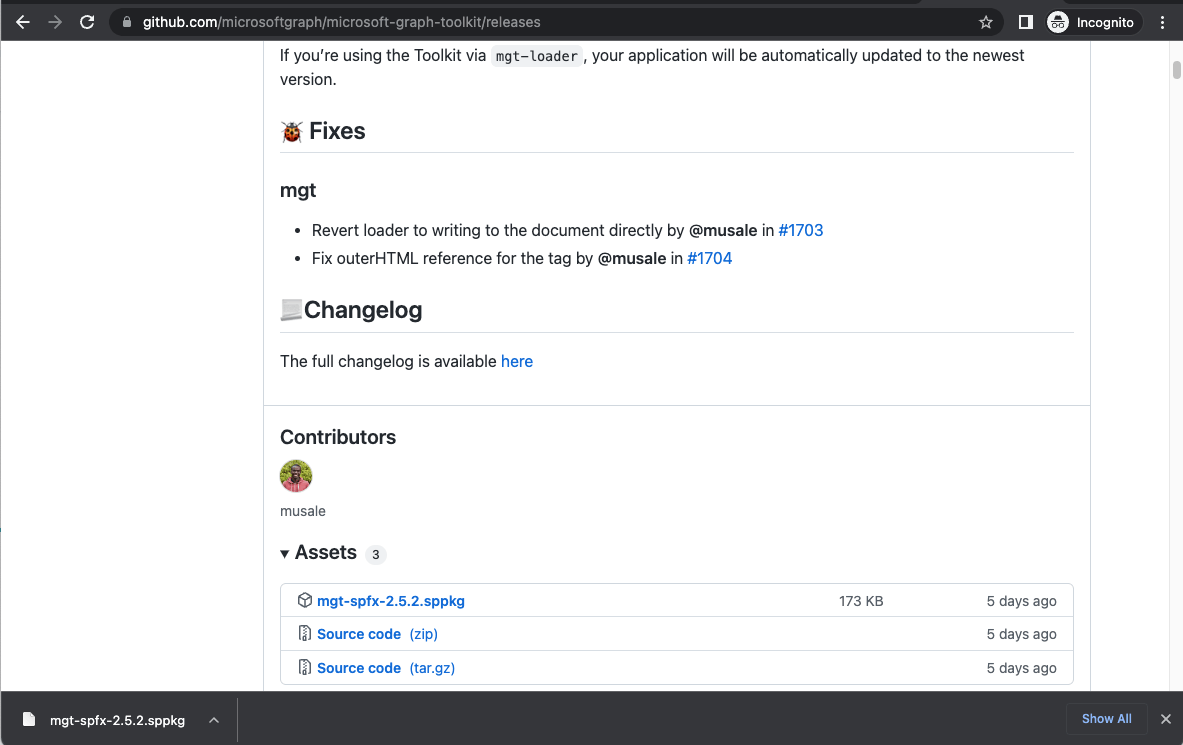
I downloaded the mgt-spfx-2.5.2.sppkg file (package) from https://github.com/microsoftgraph/microsoft-graph-toolkit/releases. I uploaded the mgt-spfx-2.5.2.sppkg file (package) to the App catalog.
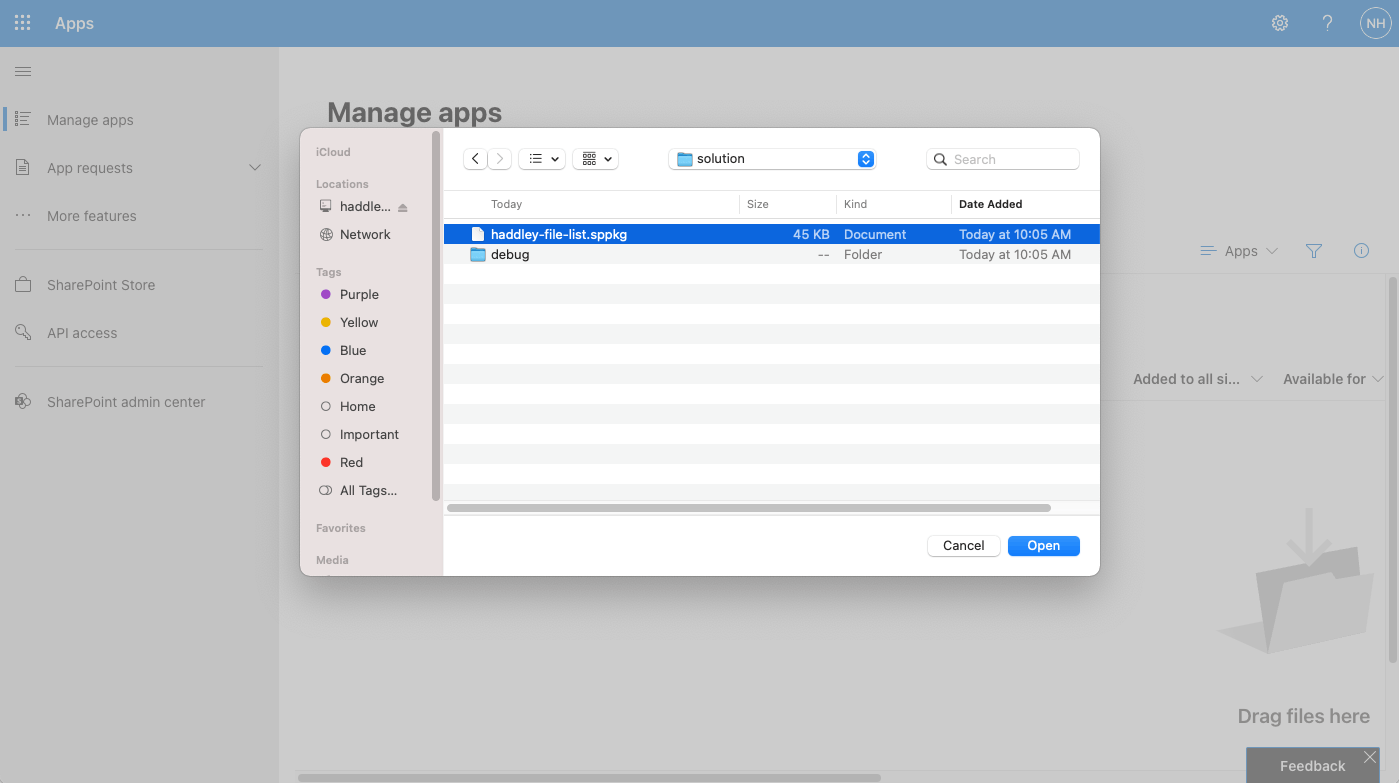
I upload the project's haddley-file-list.sppkg file (package) to the App catalog
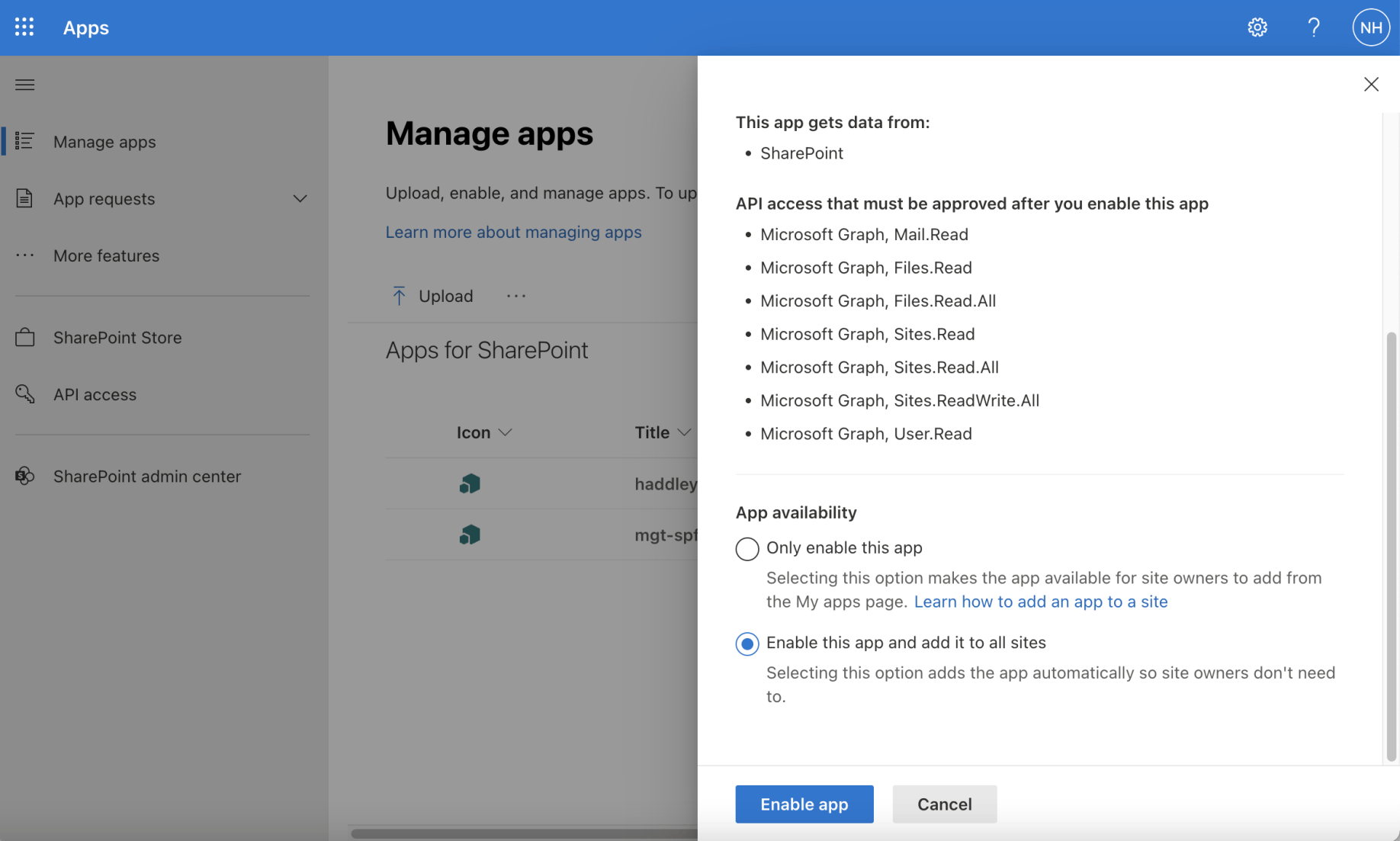
I enabled the app and selected the enable this app and add to all sites option
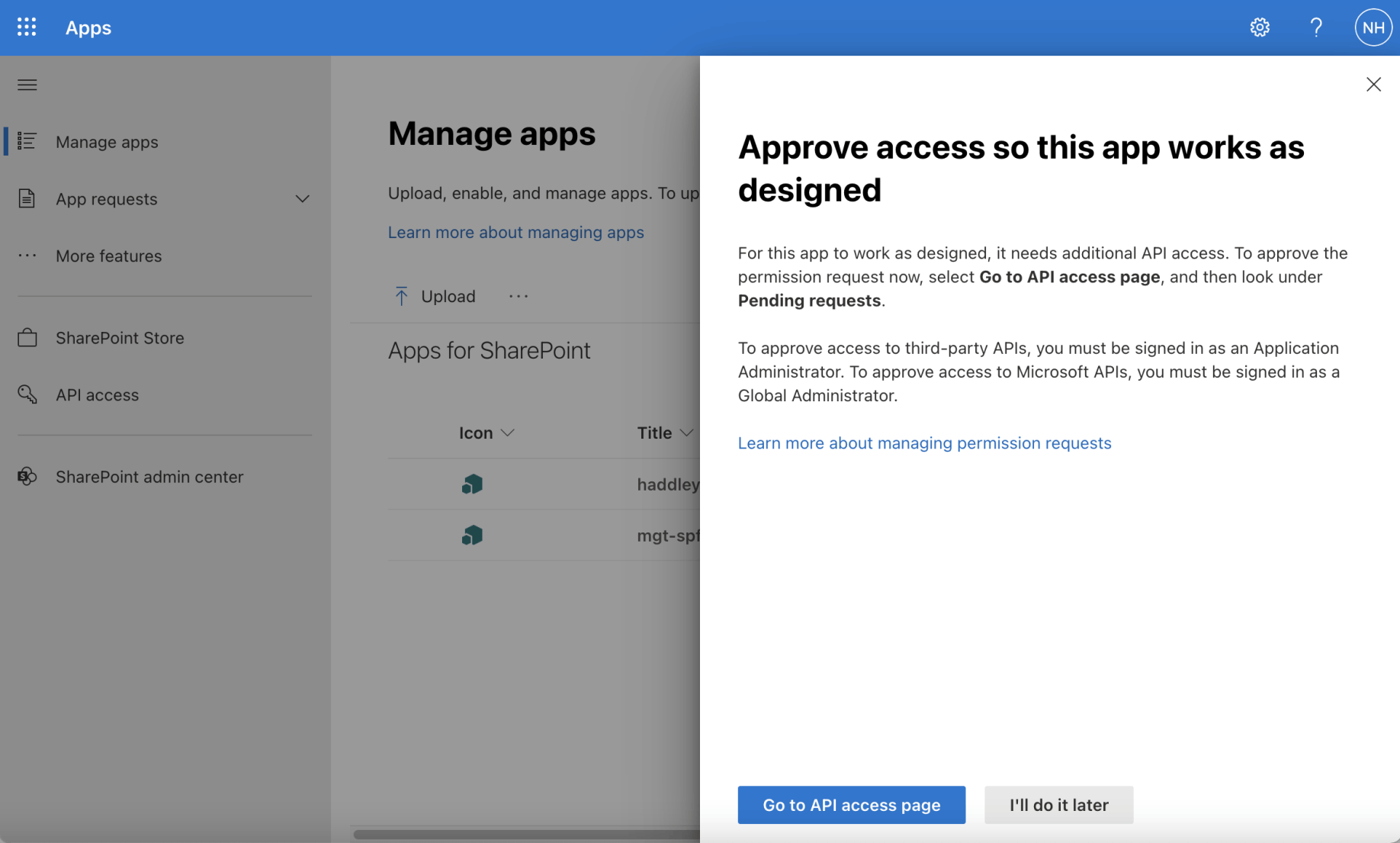
I navigated to the API access page
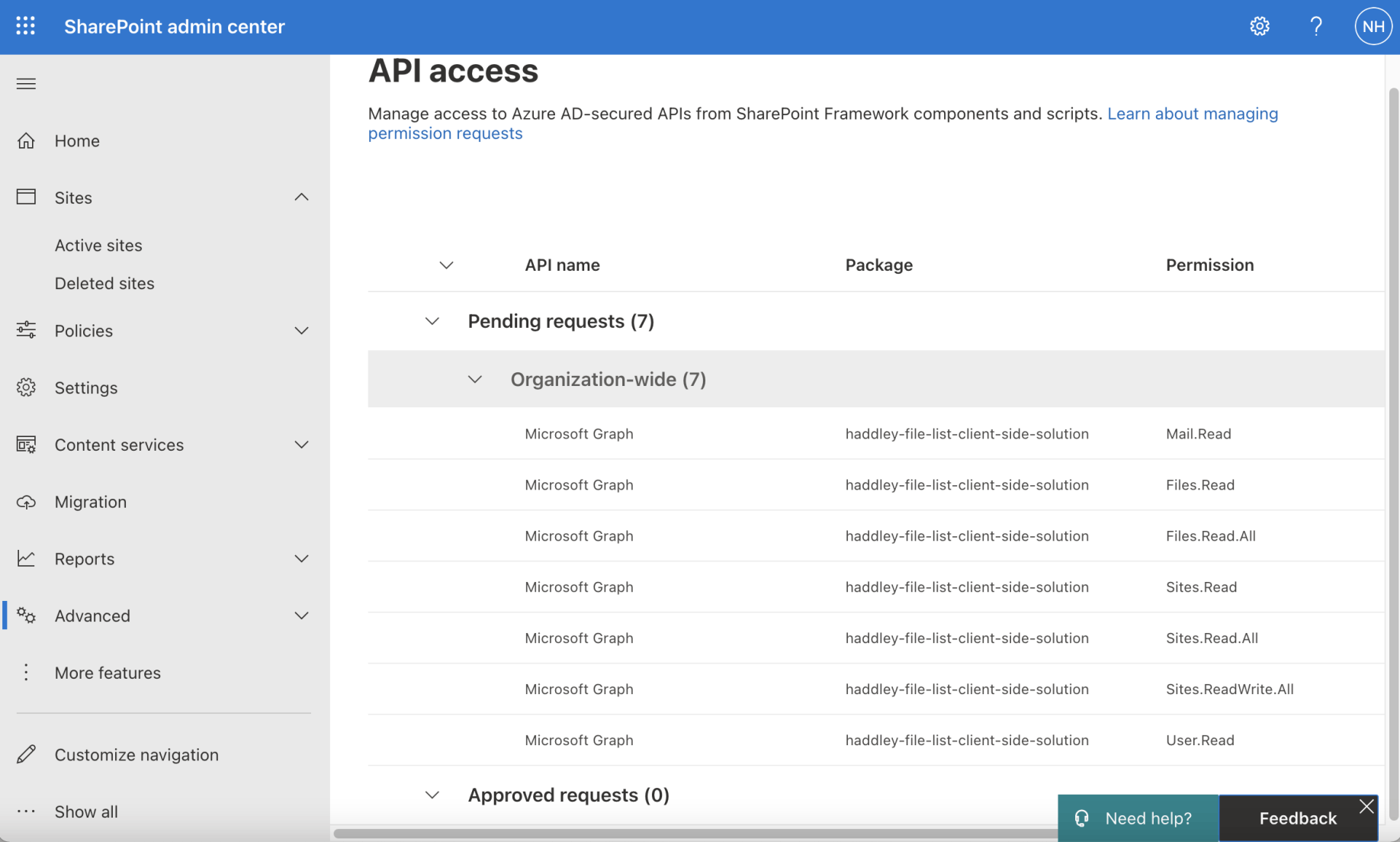
I approved the permission requests
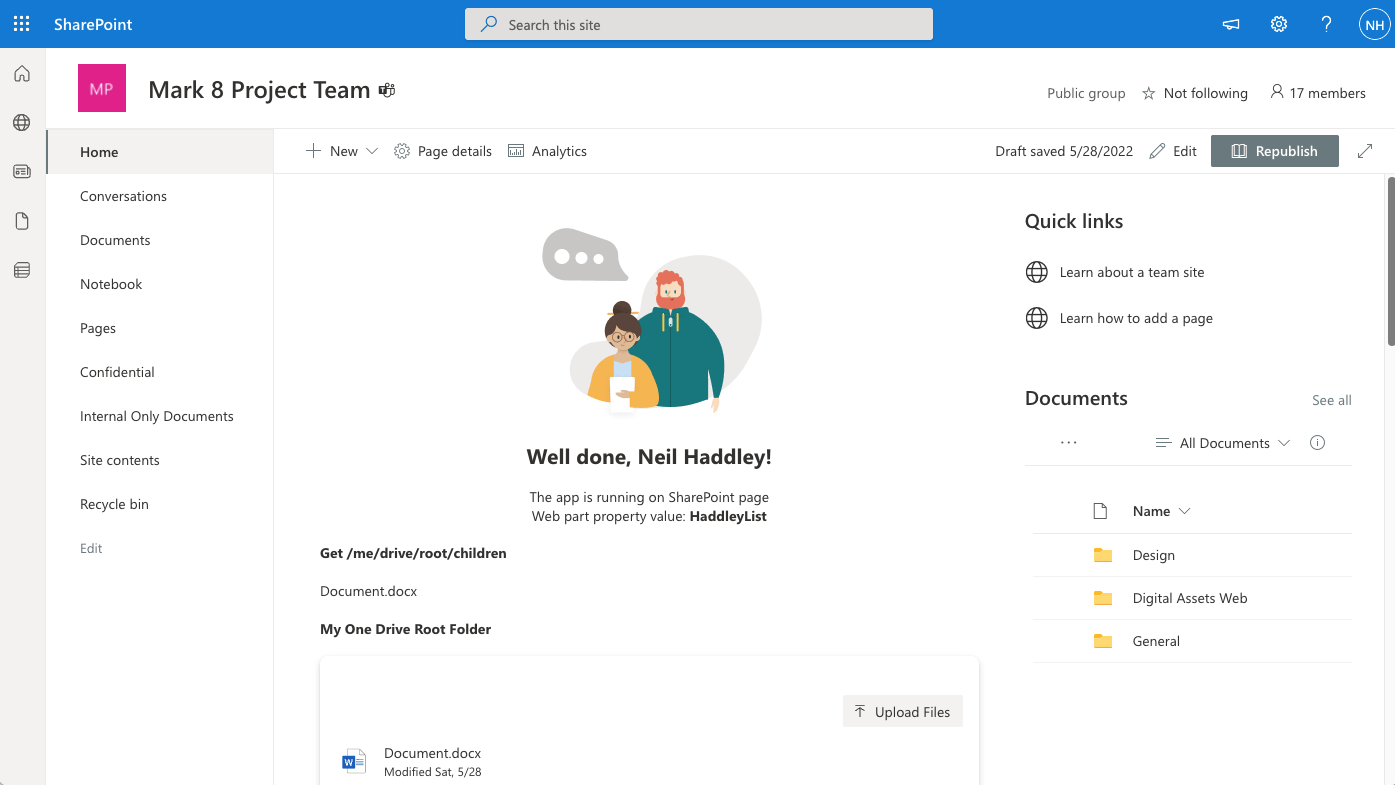
As a test I added the web part to a SharePoint page
Adding to teams
The HaddleyListWebPart manifest suggests that the web part will work as a Teams App.
I did not need to update this file
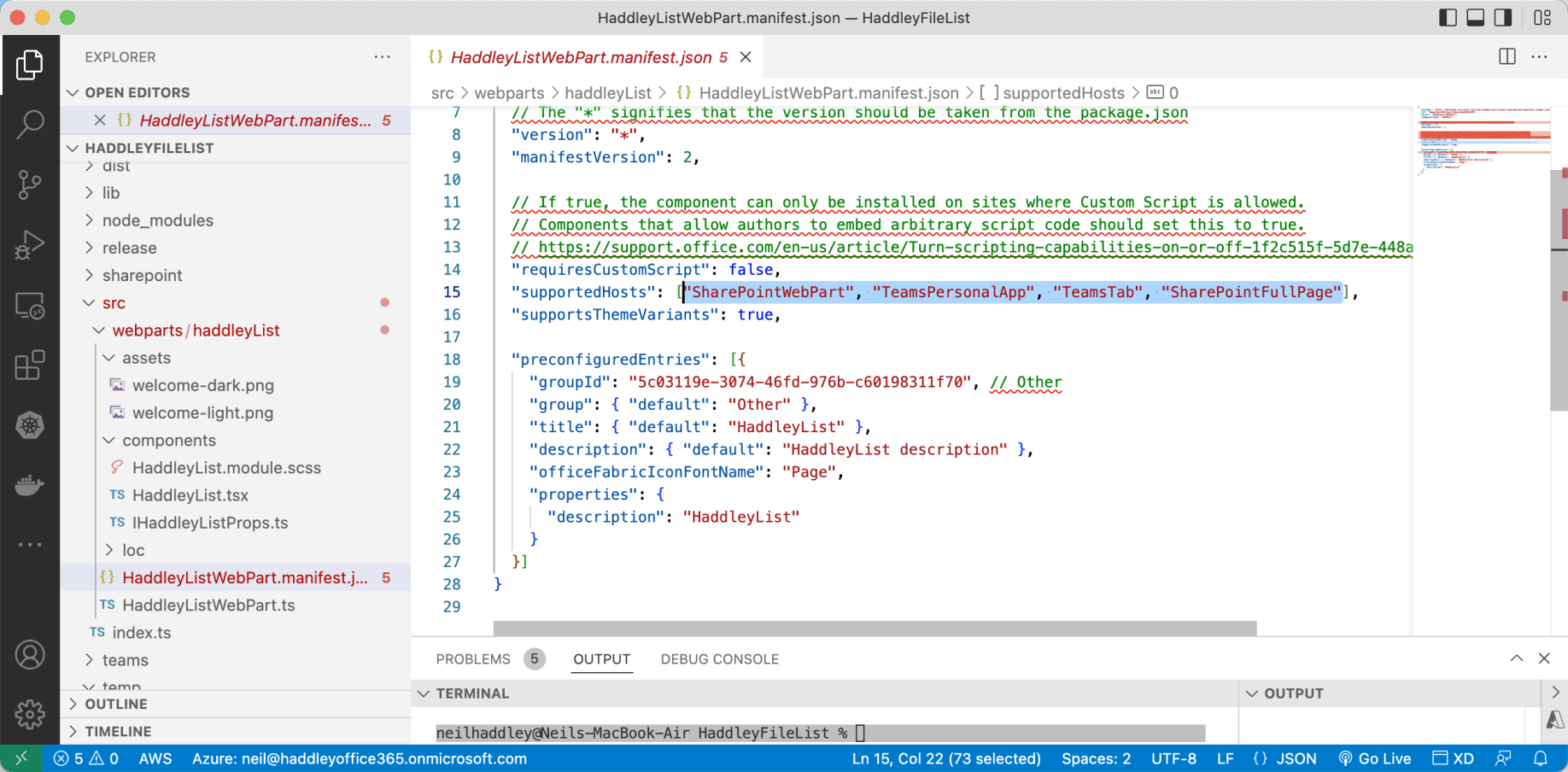
HaddleyListWebPart.manifest.json
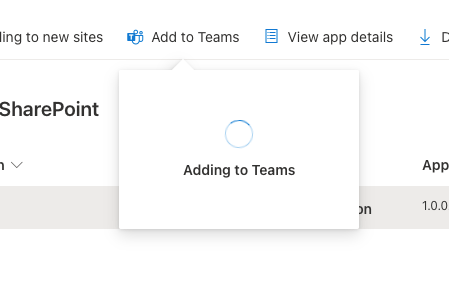
I used the "Add to Teams" button in the App catalog to add the Web Part to Teams
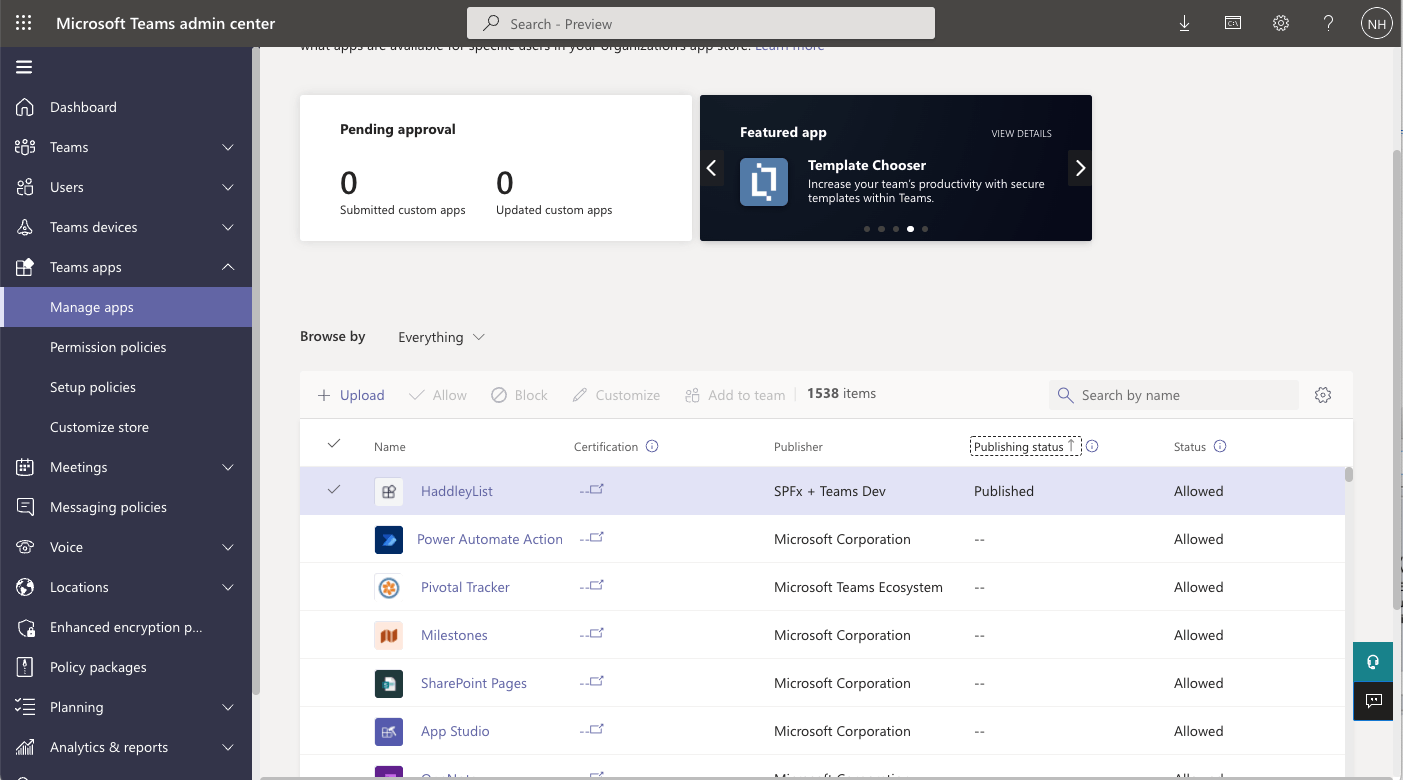
With no additional effort the web part was shown as a Published app in the Teams admin center
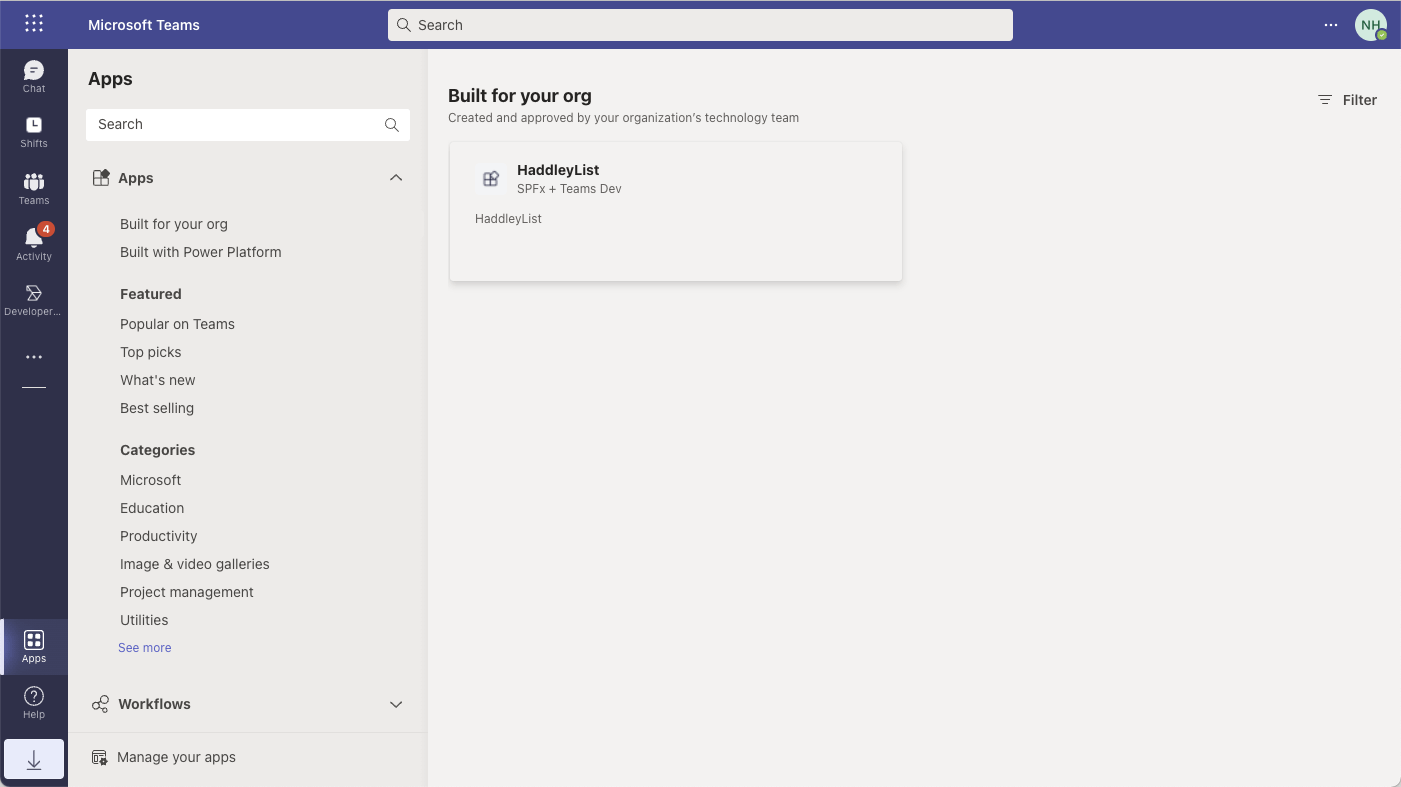
The web part was also shown in the Teams desktop application
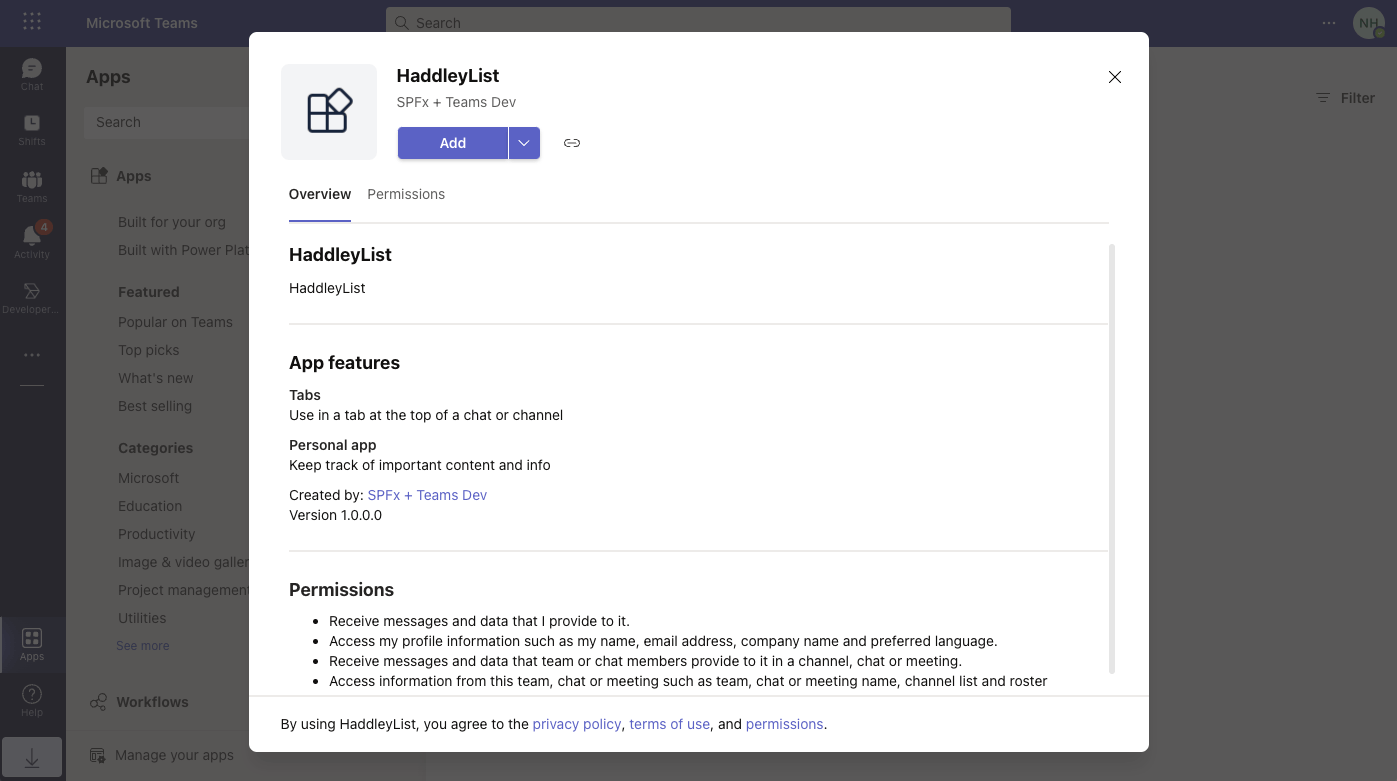
I used the Add button to add the web part to Teams
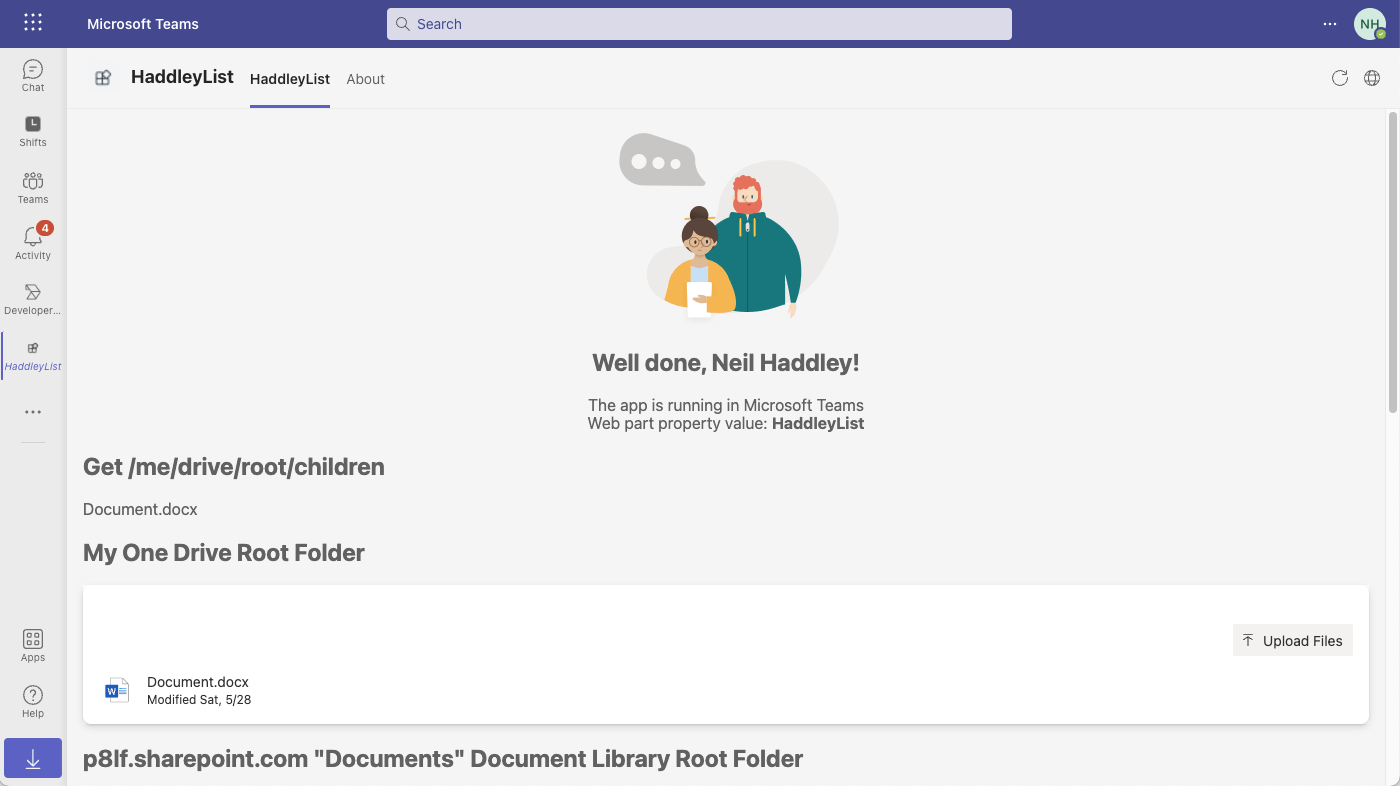
Here is the code running in Teams
serve.json
TEXT
1{ 2 "$schema": "https://developer.microsoft.com/json-schemas/core-build/serve.schema.json", 3 "port": 4321, 4 "https": true, 5 "initialPage": "https://p8lf.sharepoint.com/sites/Mark8ProjectTeam/_layouts/workbench.aspx" 6}
HaddleyListWebPart.ts
TEXT
1import * as React from 'react'; 2import * as ReactDom from 'react-dom'; 3import { Version } from '@microsoft/sp-core-library'; 4import { 5 IPropertyPaneConfiguration, 6 PropertyPaneTextField 7} from '@microsoft/sp-property-pane'; 8import { BaseClientSideWebPart } from '@microsoft/sp-webpart-base'; 9import { IReadonlyTheme } from '@microsoft/sp-component-base'; 10 11import * as strings from 'HaddleyListWebPartStrings'; 12import HaddleyList from './components/HaddleyList'; 13import { IHaddleyListProps } from './components/IHaddleyListProps'; 14 15import { Providers,SharePointProvider } from '@microsoft/mgt-spfx'; 16 17export interface IHaddleyListWebPartProps { 18 description: string; 19} 20 21export default class HaddleyListWebPart extends BaseClientSideWebPart<IHaddleyListWebPartProps> { 22 23 private _isDarkTheme: boolean = false; 24 private _environmentMessage: string = ''; 25 26 protected onInit(): Promise<void> { 27 28 if (!Providers.globalProvider){ 29 Providers.globalProvider = new SharePointProvider(this.context); 30 } 31 32 this._environmentMessage = this._getEnvironmentMessage(); 33 34 return super.onInit(); 35 } 36 37 public render(): void { 38 const element: React.ReactElement<IHaddleyListProps> = React.createElement( 39 HaddleyList, 40 { 41 description: this.properties.description, 42 isDarkTheme: this._isDarkTheme, 43 environmentMessage: this._environmentMessage, 44 hasTeamsContext: !!this.context.sdks.microsoftTeams, 45 userDisplayName: this.context.pageContext.user.displayName 46 } 47 ); 48 49 ReactDom.render(element, this.domElement); 50 } 51 52 private _getEnvironmentMessage(): string { 53 if (!!this.context.sdks.microsoftTeams) { // running in Teams 54 return this.context.isServedFromLocalhost ? strings.AppLocalEnvironmentTeams : strings.AppTeamsTabEnvironment; 55 } 56 57 return this.context.isServedFromLocalhost ? strings.AppLocalEnvironmentSharePoint : strings.AppSharePointEnvironment; 58 } 59 60 protected onThemeChanged(currentTheme: IReadonlyTheme | undefined): void { 61 if (!currentTheme) { 62 return; 63 } 64 65 this._isDarkTheme = !!currentTheme.isInverted; 66 const { 67 semanticColors 68 } = currentTheme; 69 this.domElement.style.setProperty('--bodyText', semanticColors.bodyText); 70 this.domElement.style.setProperty('--link', semanticColors.link); 71 this.domElement.style.setProperty('--linkHovered', semanticColors.linkHovered); 72 73 } 74 75 protected onDispose(): void { 76 ReactDom.unmountComponentAtNode(this.domElement); 77 } 78 79 protected get dataVersion(): Version { 80 return Version.parse('1.0'); 81 } 82 83 protected getPropertyPaneConfiguration(): IPropertyPaneConfiguration { 84 return { 85 pages: [ 86 { 87 header: { 88 description: strings.PropertyPaneDescription 89 }, 90 groups: [ 91 { 92 groupName: strings.BasicGroupName, 93 groupFields: [ 94 PropertyPaneTextField('description', { 95 label: strings.DescriptionFieldLabel 96 }) 97 ] 98 } 99 ] 100 } 101 ] 102 }; 103 } 104}
package-solution.json
TEXT
1{ 2 "$schema": "https://developer.microsoft.com/json-schemas/spfx-build/package-solution.schema.json", 3 "solution": { 4 "name": "haddley-file-list-client-side-solution", 5 "id": "05e0e1db-dbd6-4913-a19e-a294d1c124ac", 6 "version": "1.0.0.0", 7 "includeClientSideAssets": true, 8 "skipFeatureDeployment": true, 9 "isDomainIsolated": false, 10 "developer": { 11 "name": "", 12 "websiteUrl": "", 13 "privacyUrl": "", 14 "termsOfUseUrl": "", 15 "mpnId": "Undefined-1.14.0" 16 }, 17 "metadata": { 18 "shortDescription": { 19 "default": "haddley-file-list description" 20 }, 21 "longDescription": { 22 "default": "haddley-file-list description" 23 }, 24 "screenshotPaths": [], 25 "videoUrl": "", 26 "categories": [] 27 }, 28 "features": [ 29 { 30 "title": "haddley-file-list Feature", 31 "description": "The feature that activates elements of the haddley-file-list solution.", 32 "id": "a0601d92-f1c2-46d9-9dc7-39267ea39211", 33 "version": "1.0.0.0" 34 } 35 ], 36 "webApiPermissionRequests": [ 37 { 38 "resource": "Microsoft Graph", 39 "scope": "Mail.Read" 40 }, 41 { 42 "resource": "Microsoft Graph", 43 "scope": "Files.Read" 44 }, 45 { 46 "resource": "Microsoft Graph", 47 "scope": "Files.Read.All" 48 }, 49 { 50 "resource": "Microsoft Graph", 51 "scope": "Sites.Read" 52 }, 53 { 54 "resource": "Microsoft Graph", 55 "scope": "Sites.Read.All" 56 }, 57 { 58 "resource": "Microsoft Graph", 59 "scope": "Sites.ReadWrite.All" 60 }, 61 { 62 "resource": "Microsoft Graph", 63 "scope": "User.Read" 64 } 65 ] 66 }, 67 "paths": { 68 "zippedPackage": "solution/haddley-file-list.sppkg" 69 } 70}
HaddleyList.tsx
TEXT
1import * as React from 'react'; 2import styles from './HaddleyList.module.scss'; 3import { IHaddleyListProps } from './IHaddleyListProps'; 4import { escape } from '@microsoft/sp-lodash-subset'; 5// import { Get, MgtTemplateProps, FileList } from '@microsoft/mgt-react'; 6import { Get, MgtTemplateProps, FileList } from '@microsoft/mgt-react/dist/es6/spfx'; 7 8export default class HaddleyList extends React.Component<IHaddleyListProps, {}> { 9 public render(): React.ReactElement<IHaddleyListProps> { 10 const { 11 description, 12 isDarkTheme, 13 environmentMessage, 14 hasTeamsContext, 15 userDisplayName 16 } = this.props; 17 18 //Template declaration for Get element 19 const TemplateFiles = (props: MgtTemplateProps) => { 20 console.log("props", props); 21 console.log("props.dataContext", props.dataContext); 22 let files = props.dataContext; 23 if (!Array.isArray(files)) { 24 files = [files]; 25 } 26 return (<div> 27 {files.map((file: any, index: number) => (<div key={index}>{file.name}</div>))} 28 </div>); 29 }; 30 31 const TemplateDocumentLibraries = (props: MgtTemplateProps) => { 32 console.log("props", props); 33 console.log("props.dataContext", props.dataContext); 34 let libraries = props.dataContext; 35 if (!Array.isArray(libraries)) { 36 libraries = [libraries]; 37 } 38 return (<div> 39 {libraries.map((library: any, index: number) => (<div key={index}><strong>{library.name}</strong> {library.id}</div>))} 40 </div>); 41 }; 42 43 return ( 44 <section className={`${styles.haddleyList} ${hasTeamsContext ? styles.teams : ''}`}> 45 <div className={styles.welcome}> 46 <img alt="" src={isDarkTheme ? require('../assets/welcome-dark.png') : require('../assets/welcome-light.png')} className={styles.welcomeImage} /> 47 <h2>Well done, {escape(userDisplayName)}!</h2> 48 <div>{environmentMessage}</div> 49 <div>Web part property value: <strong>{escape(description)}</strong></div> 50 </div> 51 <div> 52 53 <h1>Get /me/drive/root/children</h1> 54 <Get resource="/me/drive/root/children"> 55 <TemplateFiles template="value" /> 56 </Get> 57 58 <h1>My One Drive Root Folder</h1> 59 <FileList enableFileUpload={true}></FileList> 60 61 <h1>p8lf.sharepoint.com "Documents" Document Library Root Folder</h1> 62 <FileList 63 itemPath="/" 64 siteId="p8lf.sharepoint.com" 65 enableFileUpload={true}></FileList> 66 67 <h1>p8lf.sharepoint.com "Documents" Document Library Root Folder</h1> 68 <FileList 69 itemPath="/" 70 siteId="p8lf.sharepoint.com" 71 enableFileUpload={true}></FileList> 72 73 <h1>Get /sites/p8lf.sharepoint.com:/sites/Mark8ProjectTeam:/drives</h1> 74 <Get resource="/sites/p8lf.sharepoint.com:/sites/Mark8ProjectTeam:/drives"> 75 <TemplateDocumentLibraries template="value" /> 76 </Get> 77 78 <h1>p8lf.sharepoint.com "Confidental" Document Library Root Folder</h1> 79 <FileList 80 itemPath="/" 81 driveId="b!rx9ik2KF4EGsjBMRetNJSrUFL8a5s69FmTUNWtyhqQhyOPxIxRDNT5VmV2cjHkdO" 82 enableFileUpload={true}></FileList> 83 84 </div> 85 </section> 86 ); 87 } 88}
Other useful code
TEXT
1const siteId = (location.host + "," + context.pageContext.site.id + "," + context.pageContext.web.id).replace(/[\{\}]/g, "") 2 3... 4 5<h1>Get /sites/{siteId}/drive/root/children</h1> 6<Get resource={`/sites/${siteId}/drive/root/children`}> 7 <TemplateFiles template="value" /> 8</Get> 9 10<FileList 11 itemPath="/" 12 siteId={siteId} 13 enableFileUpload={true}> 14</FileList>
HaddleyListWebPart.manifest.json
TEXT
1{ 2 "$schema": "https://developer.microsoft.com/json-schemas/spfx/client-side-web-part-manifest.schema.json", 3 "id": "2beda14b-5565-4acf-8d4a-dcbe8046bf01", 4 "alias": "HaddleyListWebPart", 5 "componentType": "WebPart", 6 7 // The "*" signifies that the version should be taken from the package.json 8 "version": "*", 9 "manifestVersion": 2, 10 11 // If true, the component can only be installed on sites where Custom Script is allowed. 12 // Components that allow authors to embed arbitrary script code should set this to true. 13 // https://support.office.com/en-us/article/Turn-scripting-capabilities-on-or-off-1f2c515f-5d7e-448a-9fd7-835da935584f 14 "requiresCustomScript": false, 15 "supportedHosts": ["SharePointWebPart", "TeamsPersonalApp", "TeamsTab", "SharePointFullPage"], 16 "supportsThemeVariants": true, 17 18 "preconfiguredEntries": [{ 19 "groupId": "5c03119e-3074-46fd-976b-c60198311f70", // Other 20 "group": { "default": "Other" }, 21 "title": { "default": "HaddleyList" }, 22 "description": { "default": "HaddleyList description" }, 23 "officeFabricIconFontName": "Page", 24 "properties": { 25 "description": "HaddleyList" 26 } 27 }] 28}