Docker Hub is a cloud based repository that allows users to share container images.
Software developers use container images to automate software testing and deployment tasks.
Software developers can use public repositories to share their work.
https://hub.docker.com/u/haddley
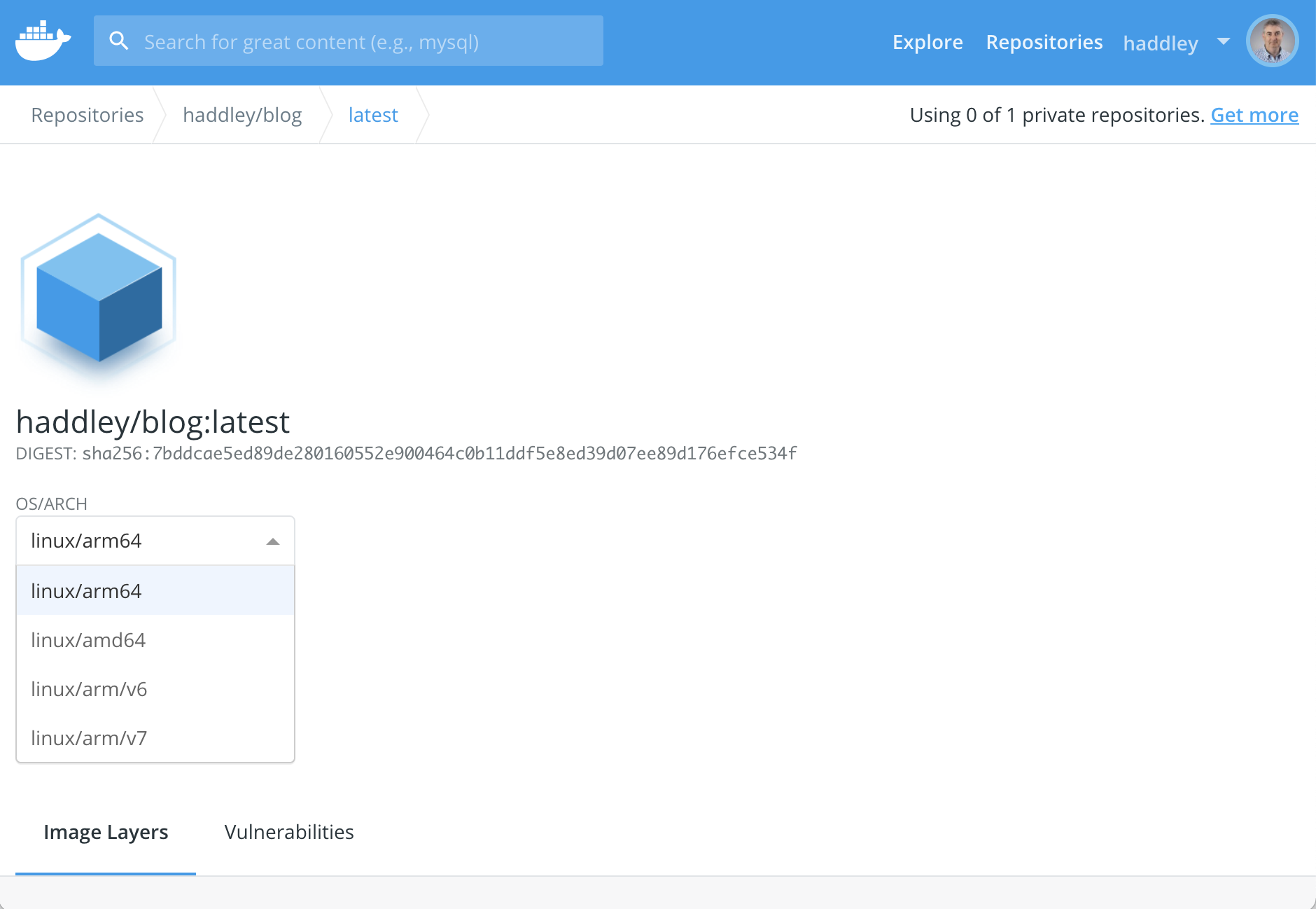
Docker playground
The Docker playground allows users to run container images in a "playground" environment.
https://www.docker.com/play-with-docker.
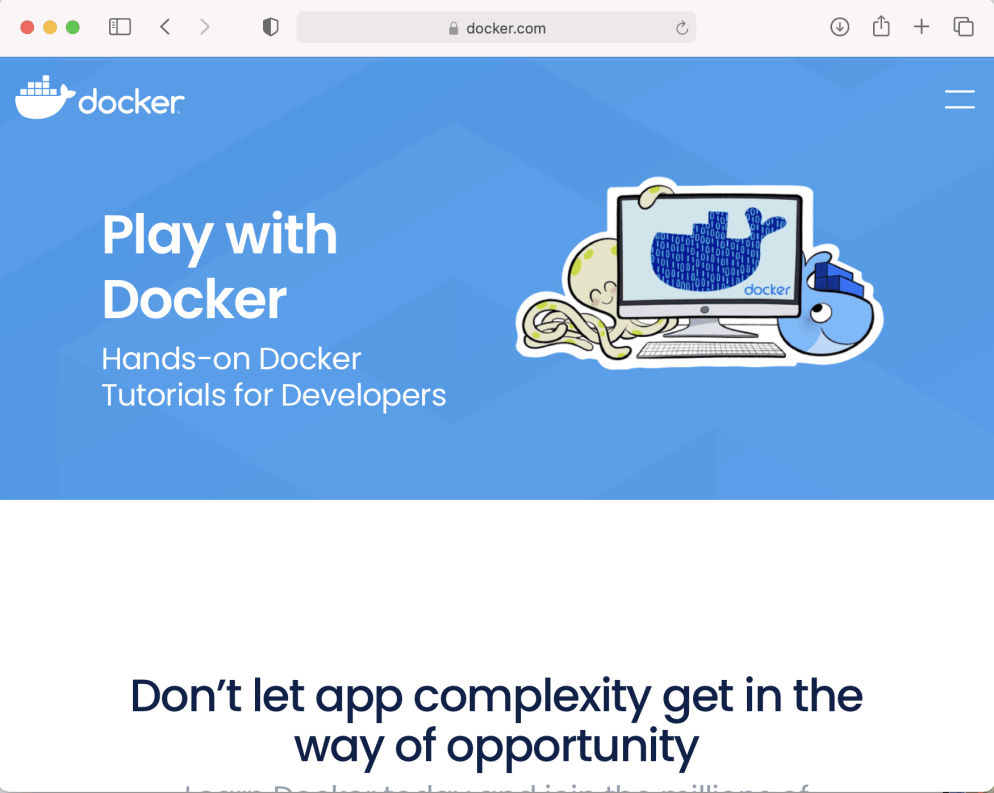
Docker playground web site
Lab Environment
Complete a workshop without installing anything using this Docker playground
Navigate to https://labs.play-with-docker.com
[verify your identity]
Click the "+ Add new instance" button.
Then enter these two commands:
$ docker pull haddley/blog
$ docker run -d -p 80:80 haddley/blog
Click on the "80" button to connect to the running container image using http.
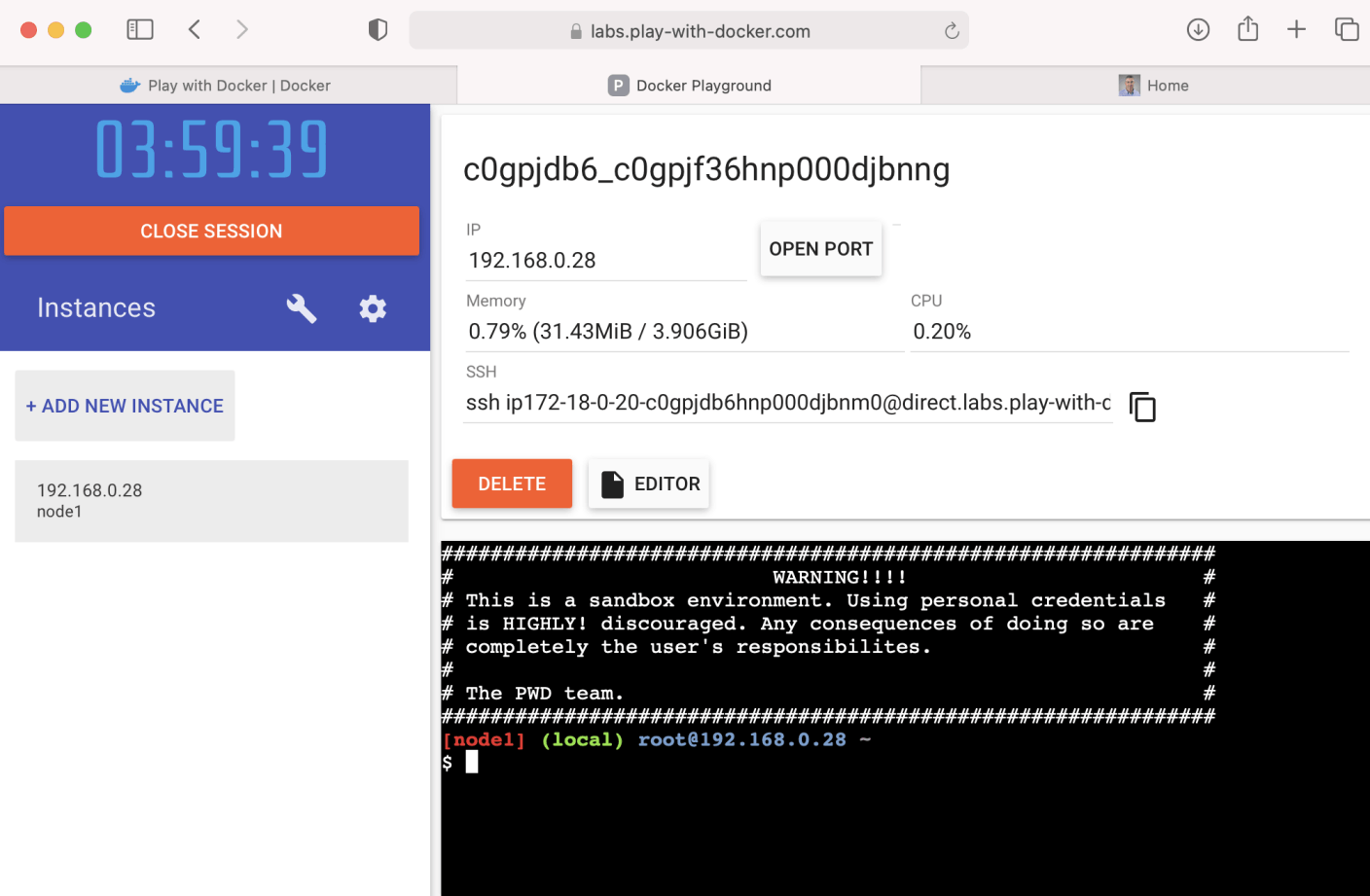
Adding an instance
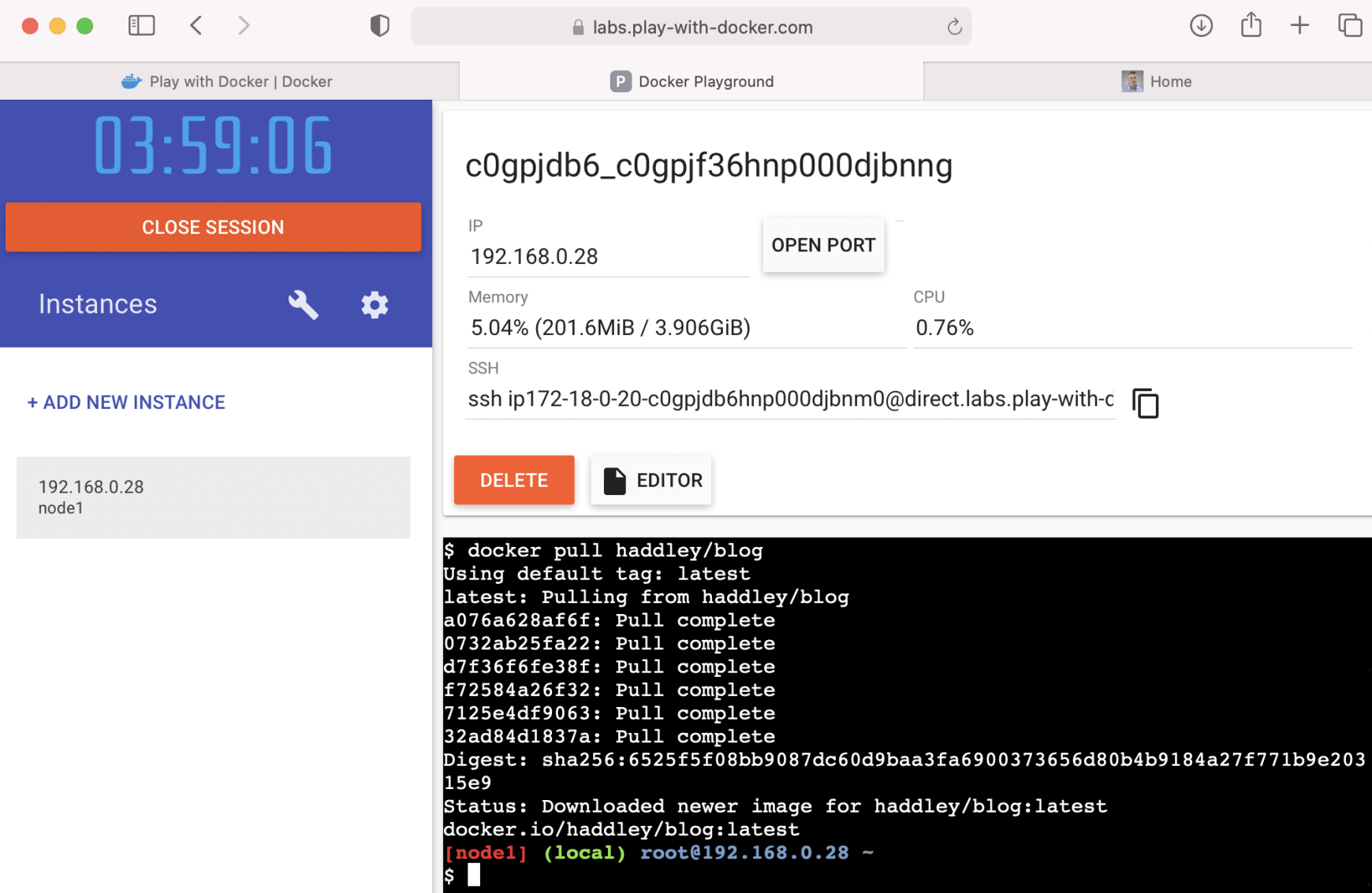
Pulling the haddley/blog image
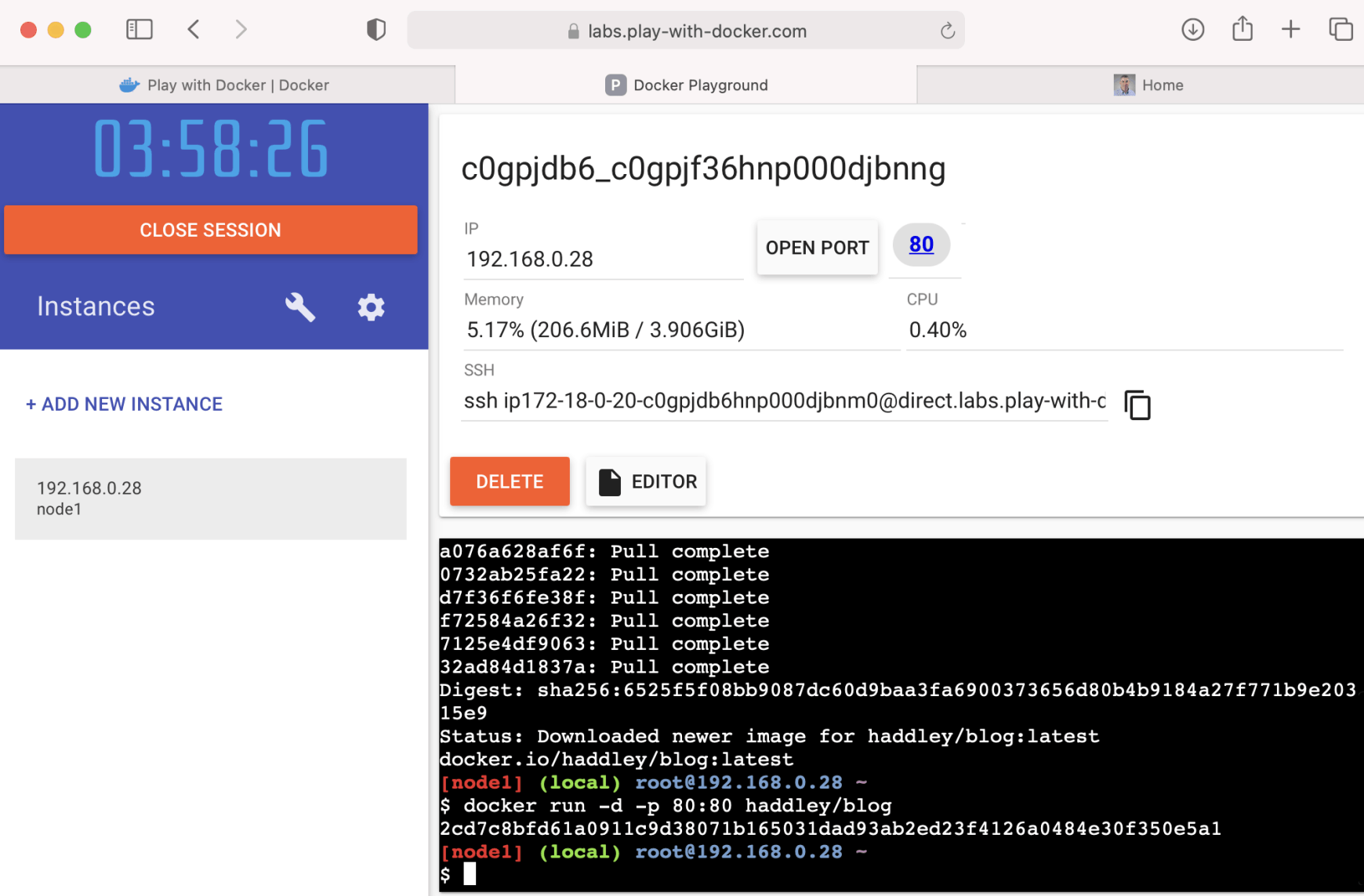
Running the docker image
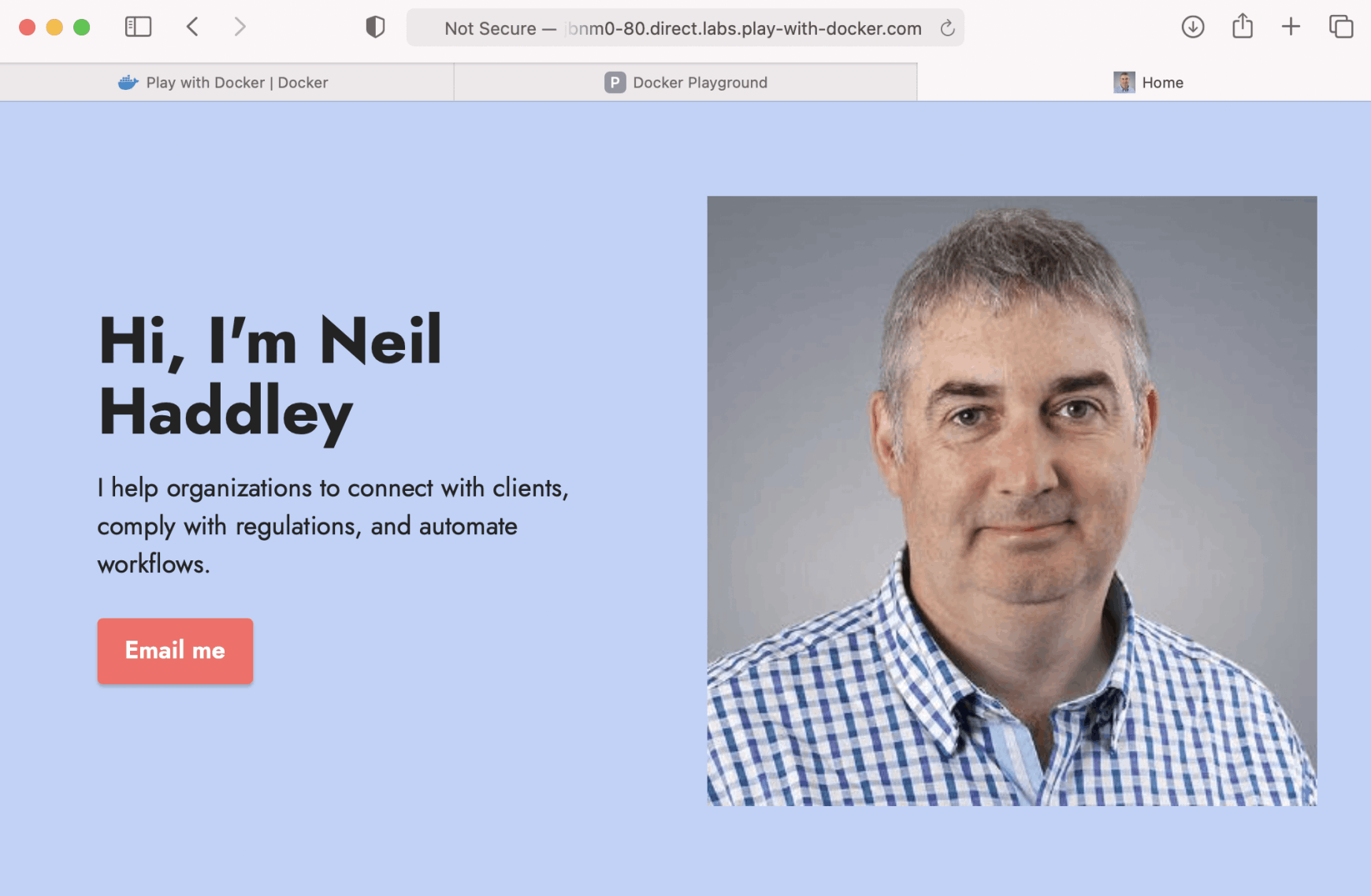
Accessing the running image using a generated url and port 80
OS/ARCH
Docker images can be published using a single Operating System/Architecture or using multiple Operating System/Architectures.
Since the haddley/blog image has been published using multiple Operating System/Architectures an image can be pulled from Docker Hub and run on a Raspberry Pi computer.
https://www.docker.com/blog/happy-pi-day-docker-raspberry-pi/
$ ssh pi@raspberrypi.local
$ sudo apt-get update && sudo apt-get upgrade
$ curl -fsSL get.docker.com -o get-docker.sh && sh get-docker.sh
$ docker pull haddley/blog
$ docker run -d -p 80:80 haddley/blog
connect to the running container image using http by navigating to http://rasberrypi.local.
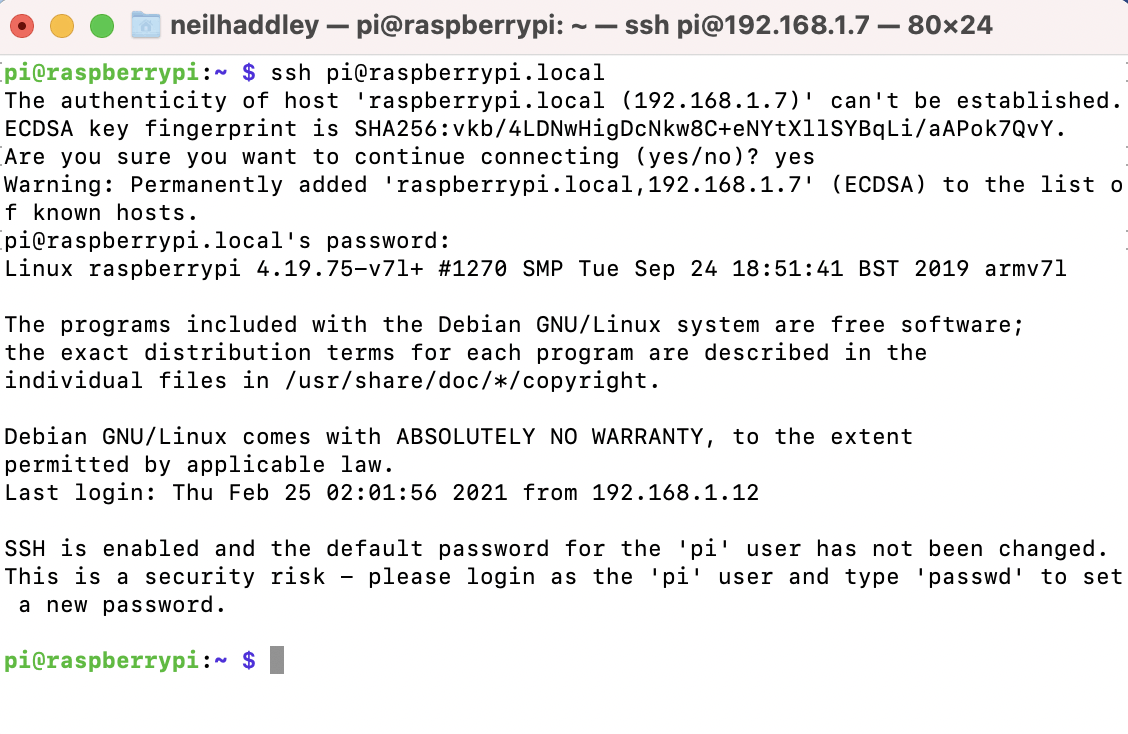
using ssh to logon to the raspberry pi
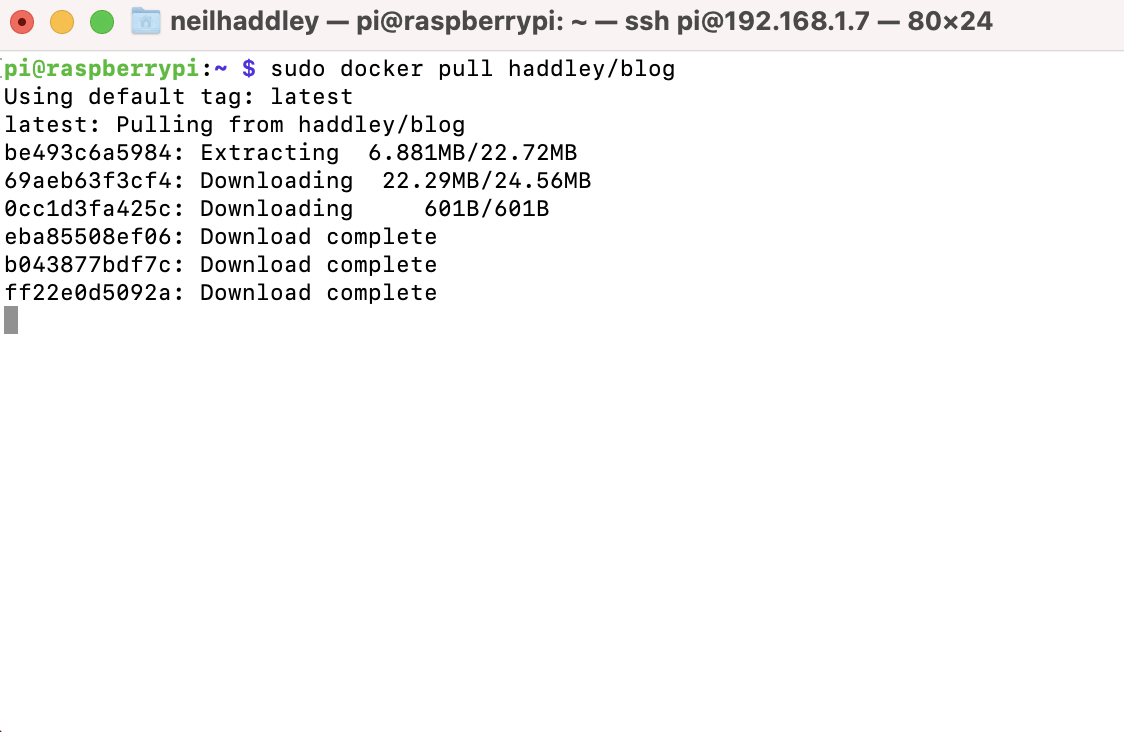
Pulling the haddley/blog image from Docker Hub
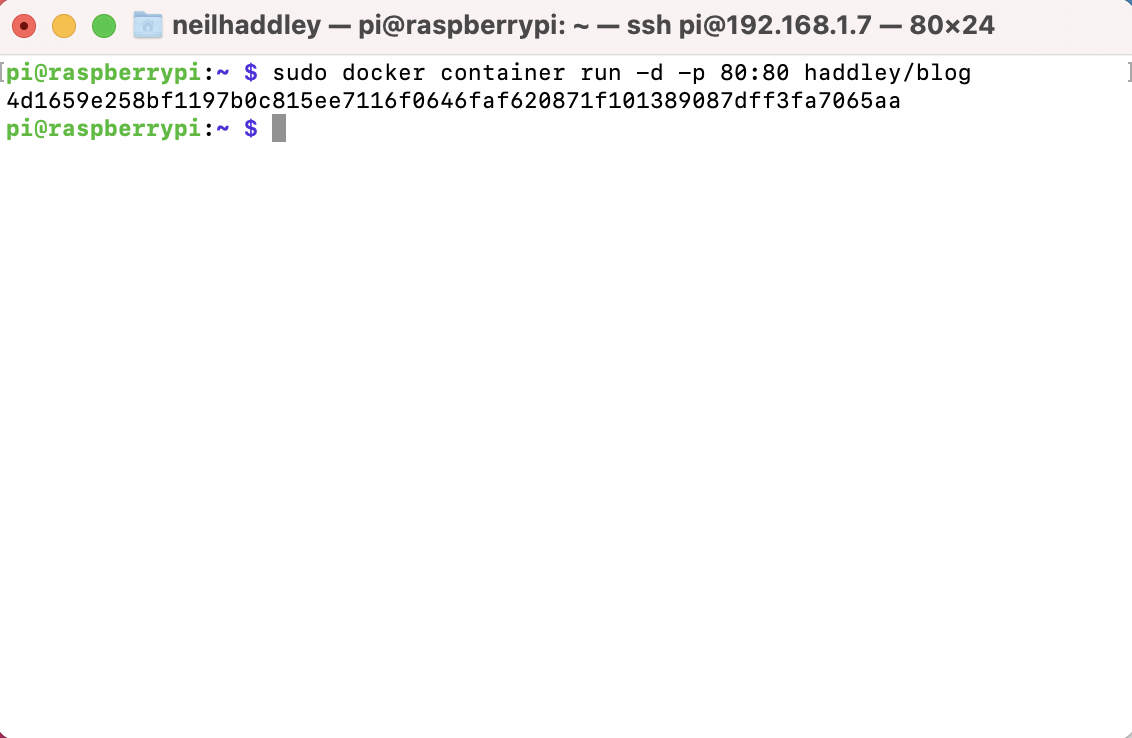
Running the container image
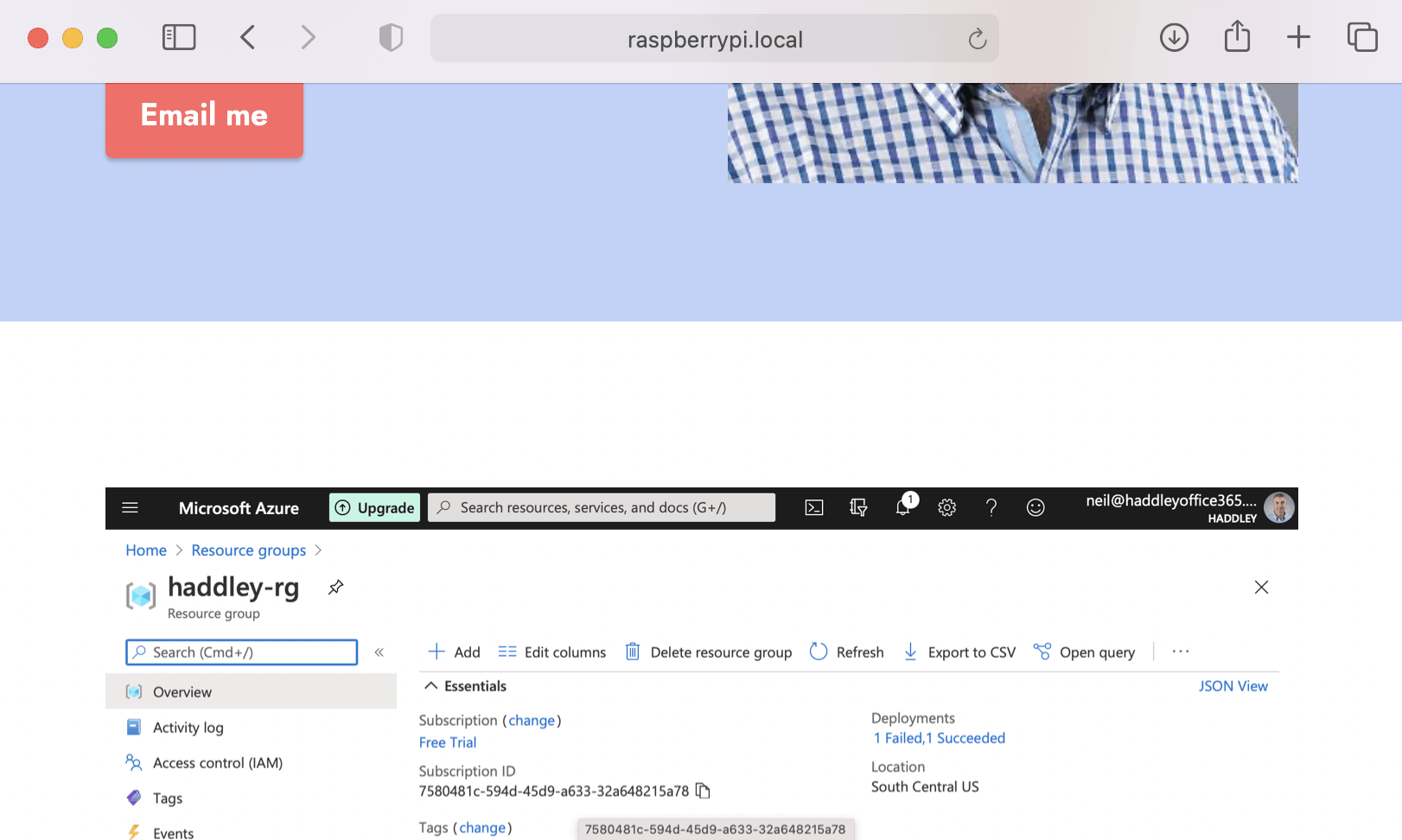
Navigating to the Docker image running on the Raspberry Pi