The application I built uses these Firebase products for web apps:
Firebase Authentication to easily allow your users to sign into your app.
Cloud Firestore to save structured data on the cloud and get instant notification when data changes.
Cloud Storage for Firebase to save files in the cloud.
Firebase Hosting to host and serve your assets.
Firebase Cloud Messaging to send push notifications and display browser popup notifications; and
Firebase Performance Monitoring to collect user performance data for your app.
Instructions are available:
https://firebase.google.com/codelabs/firebase-web
I started by cloning the codelab-friendlychat-web repository
BASH
1% git clone https://github.com/firebase/codelab-friendlychat-web
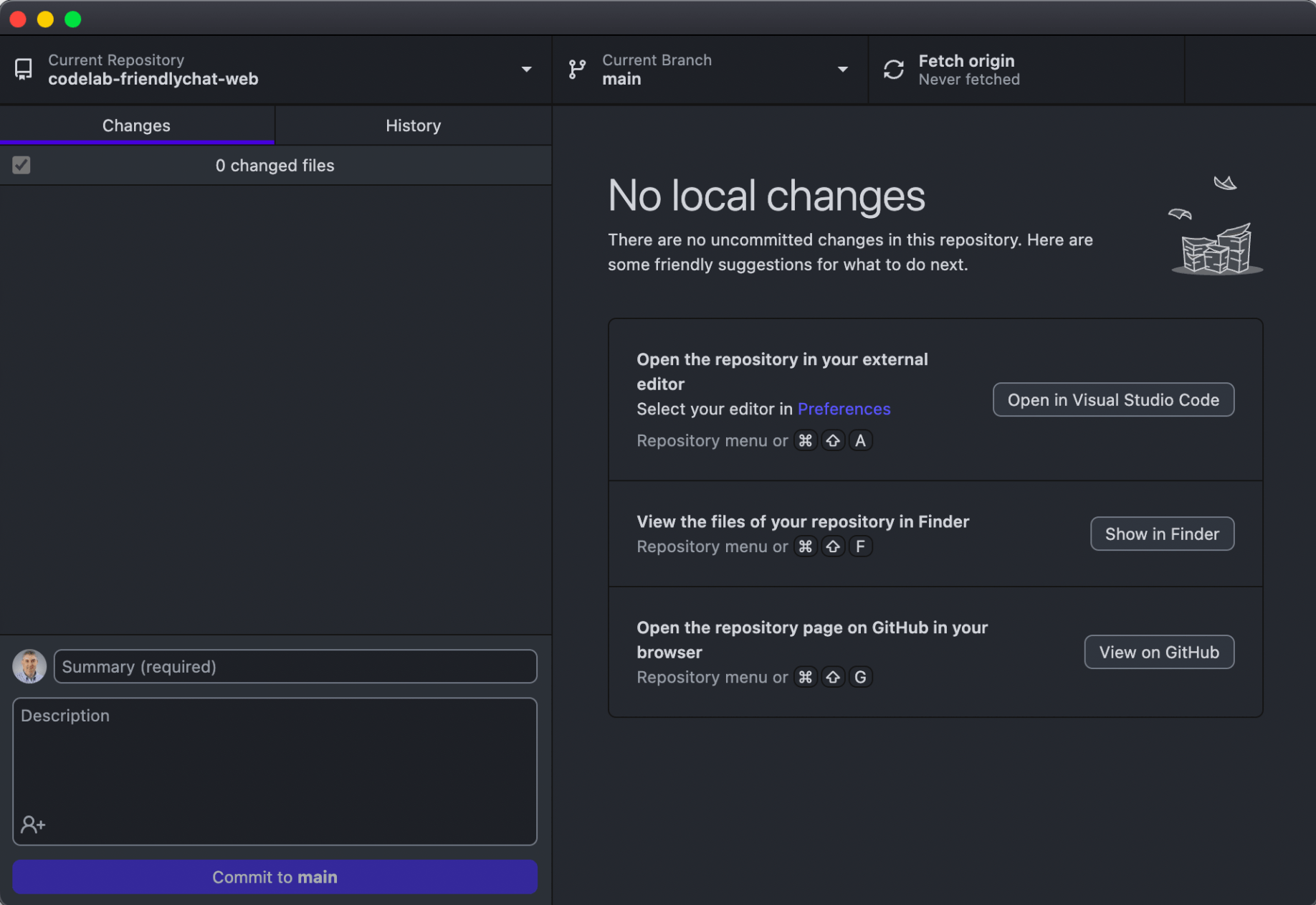
codelab-friendlychat-web
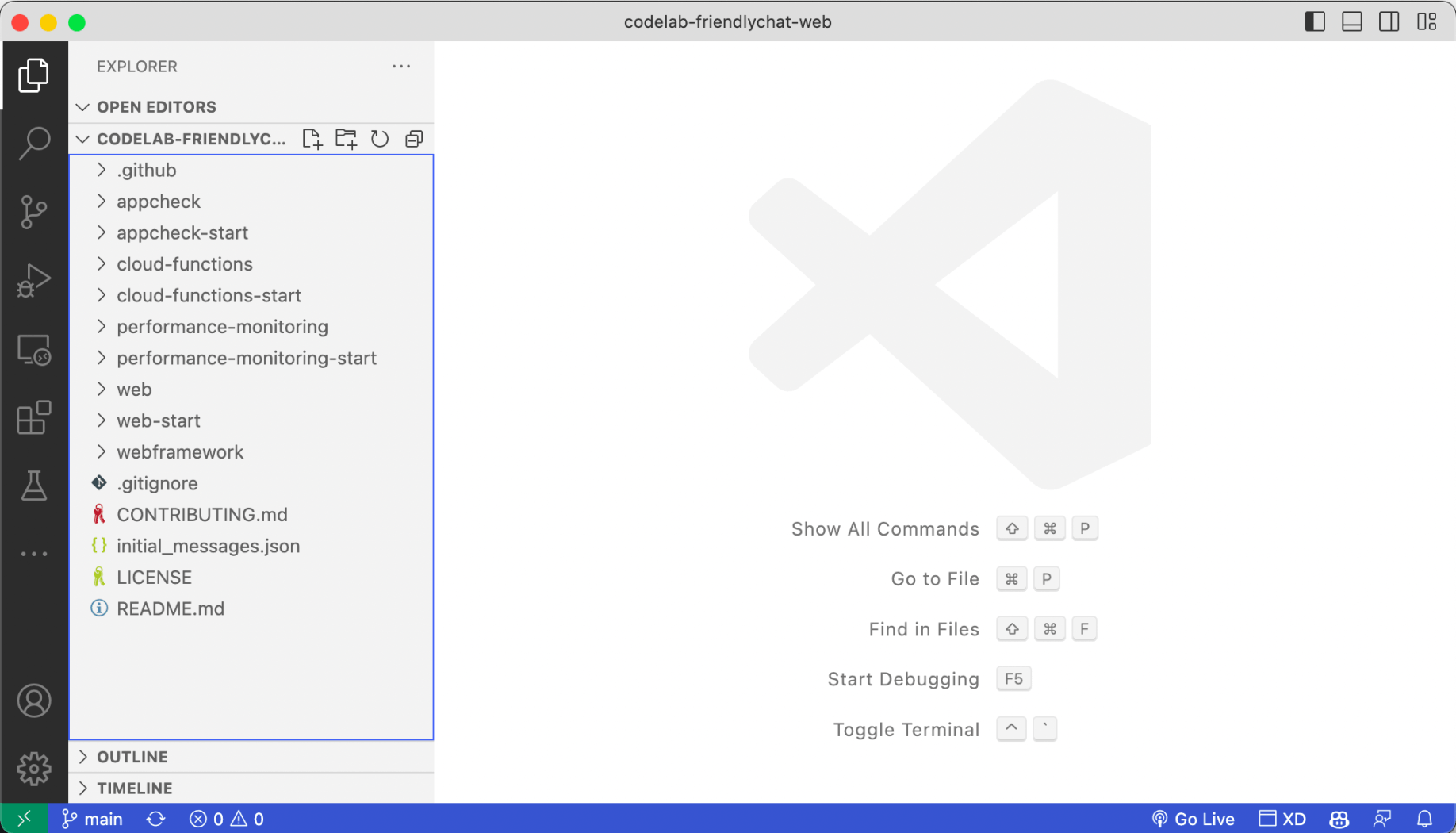
I opened the project in Visual Studio Code
I created a Firebase project
https://console.firebase.google.com
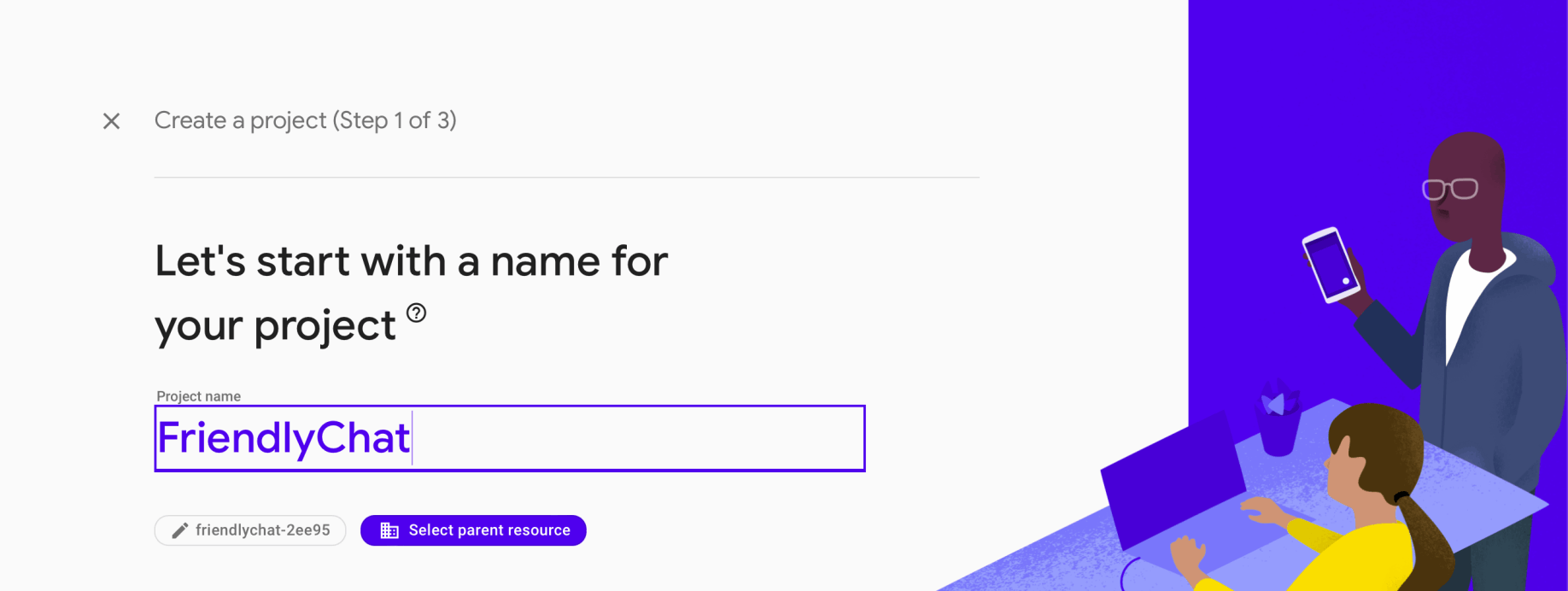
I provided a name for the project
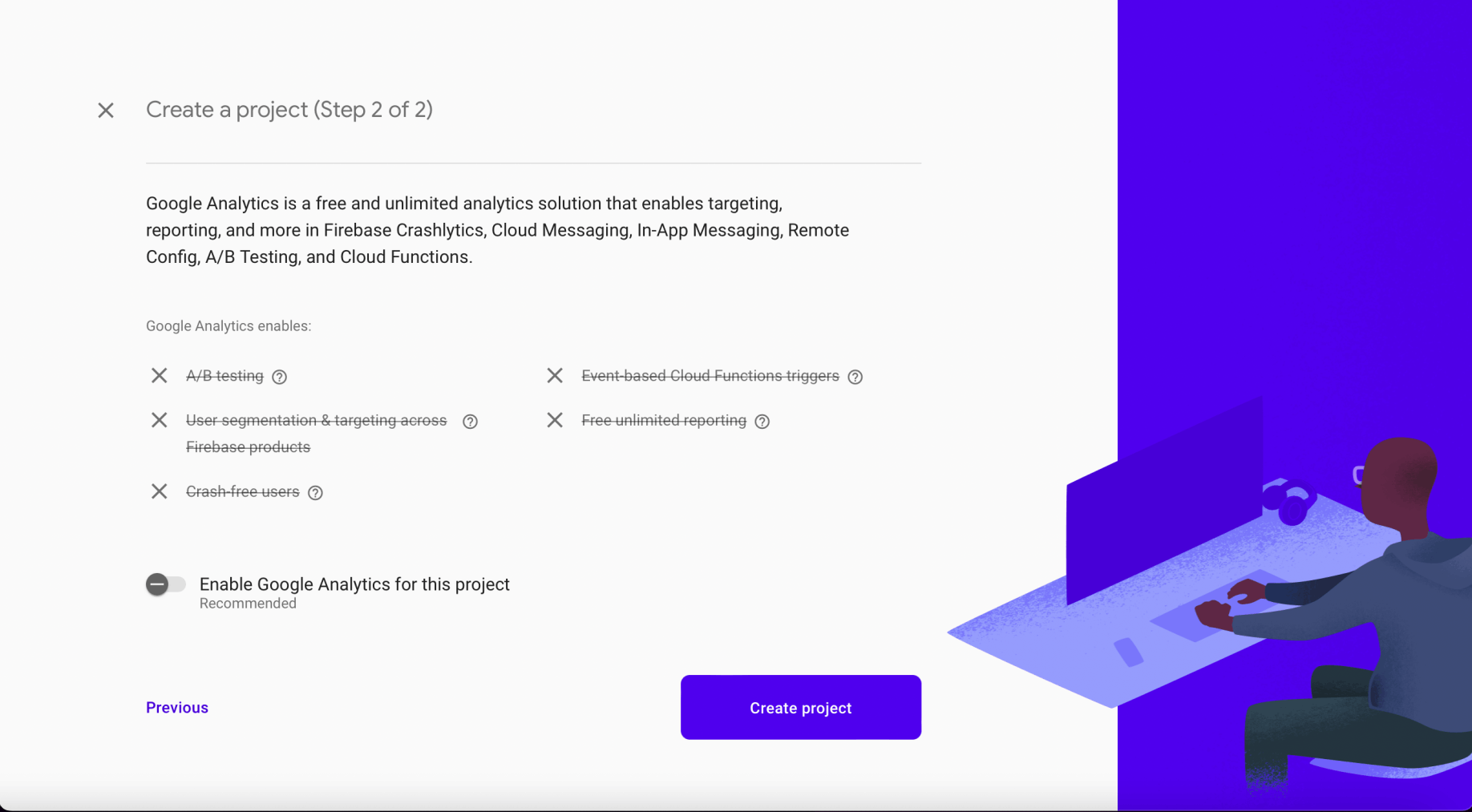
I disabled google analytics for this project
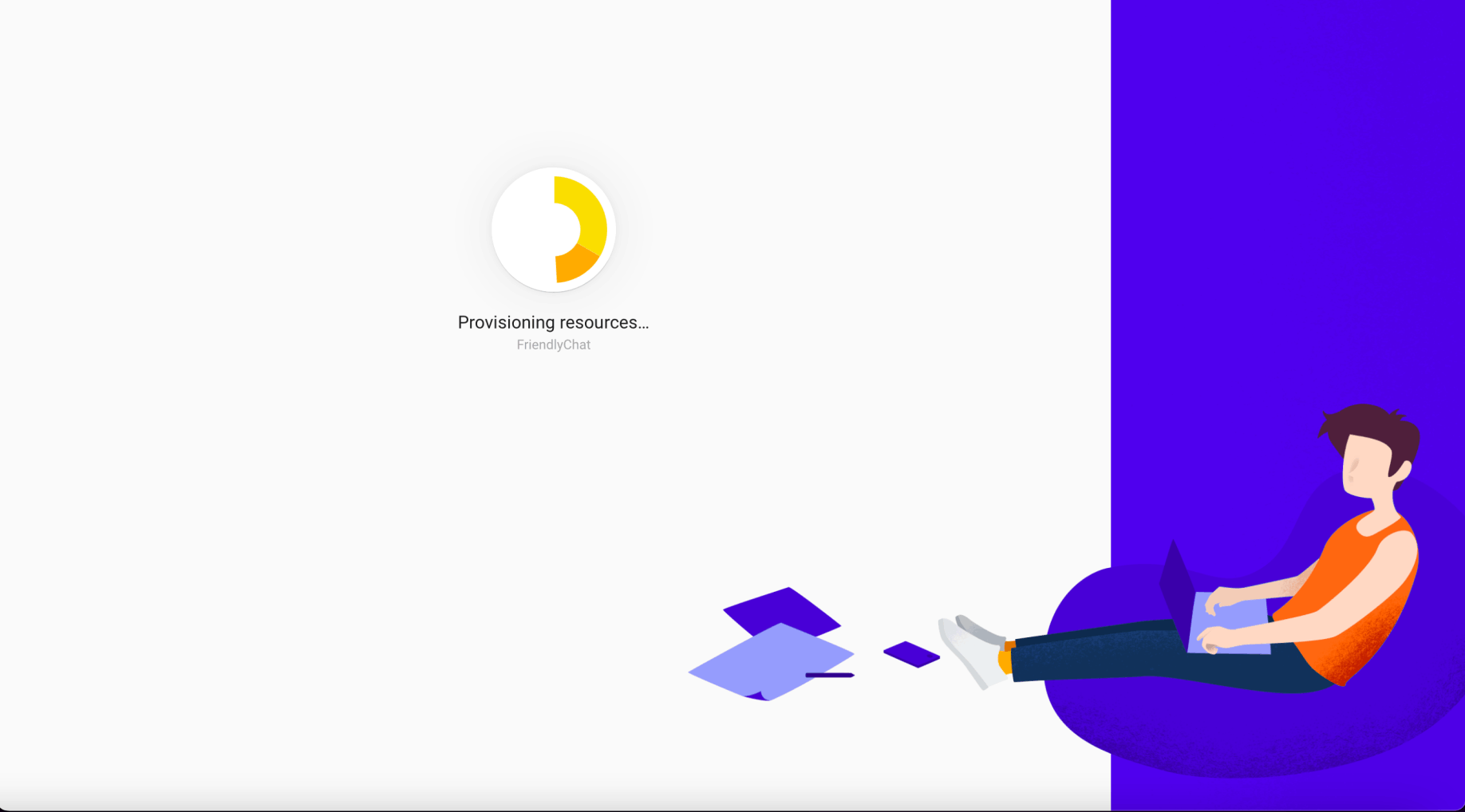
I waited
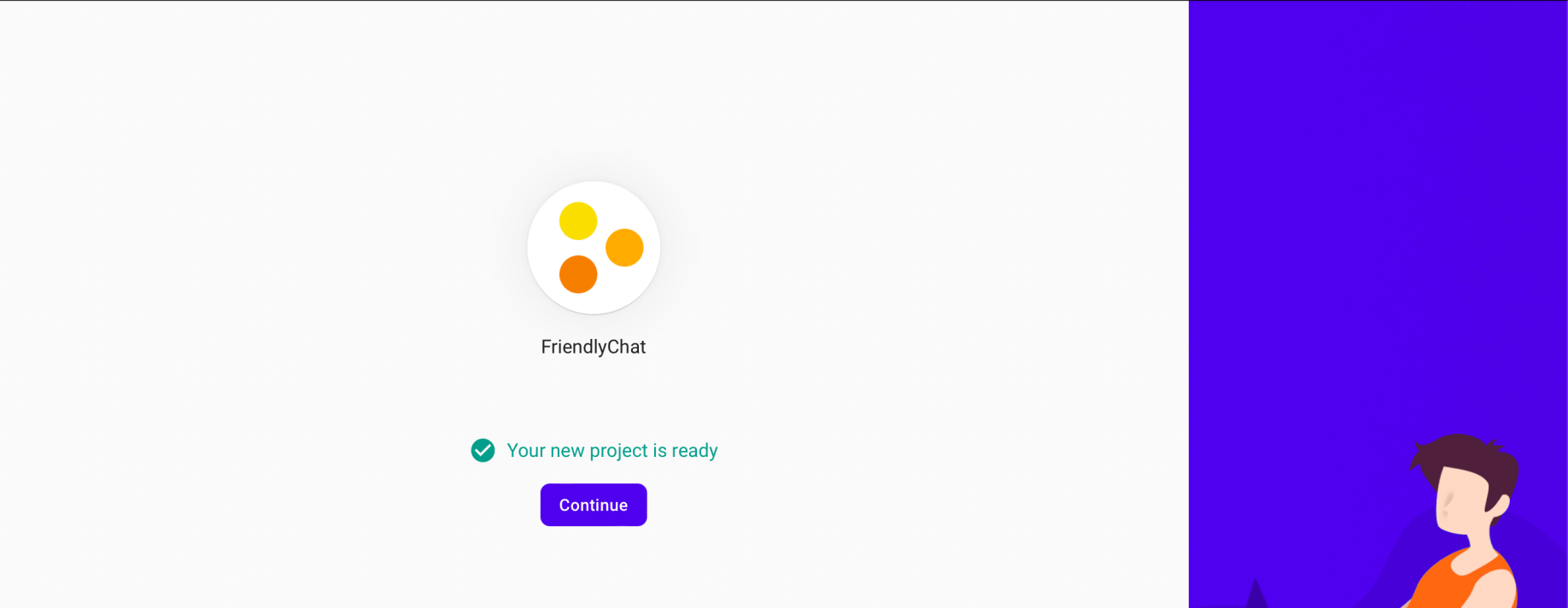
The new project was ready
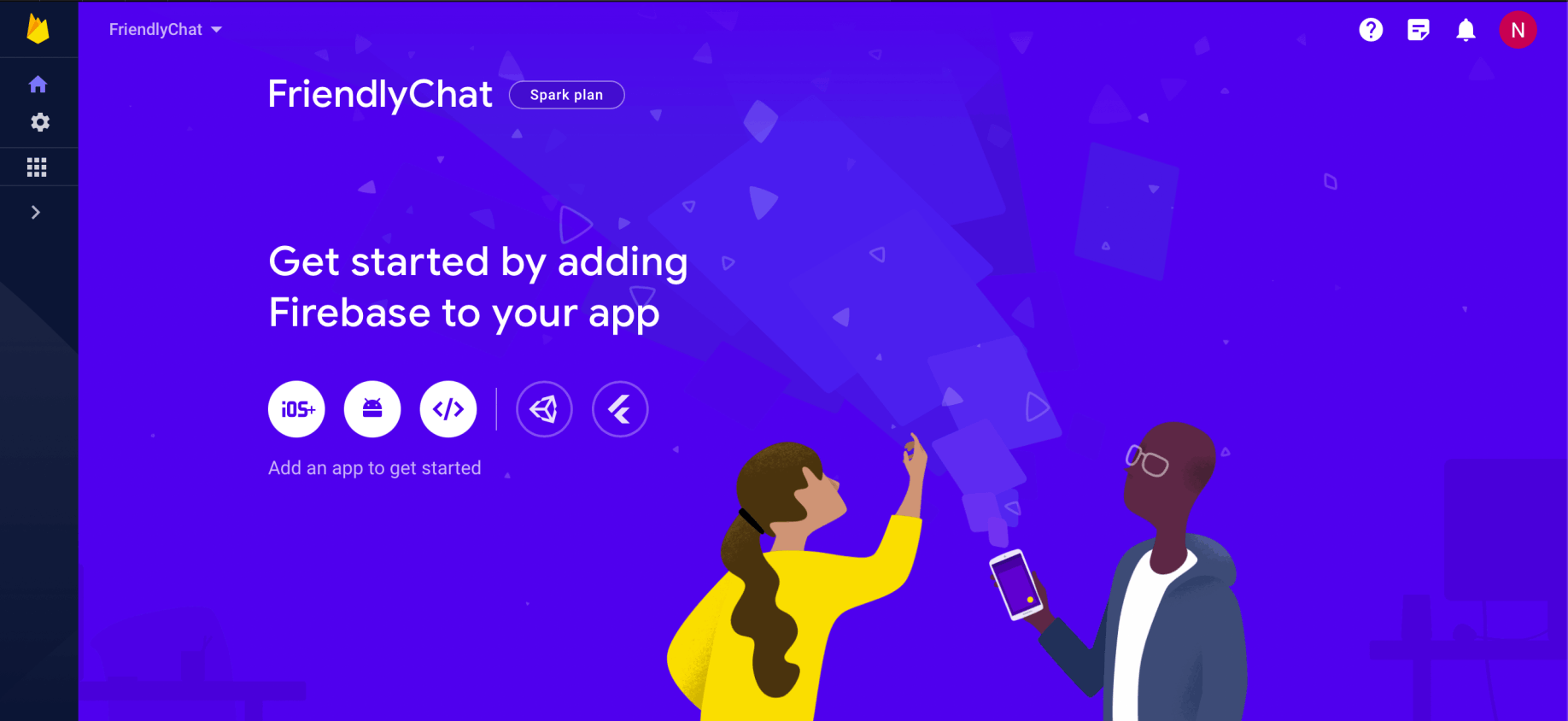
FriendlyChat project
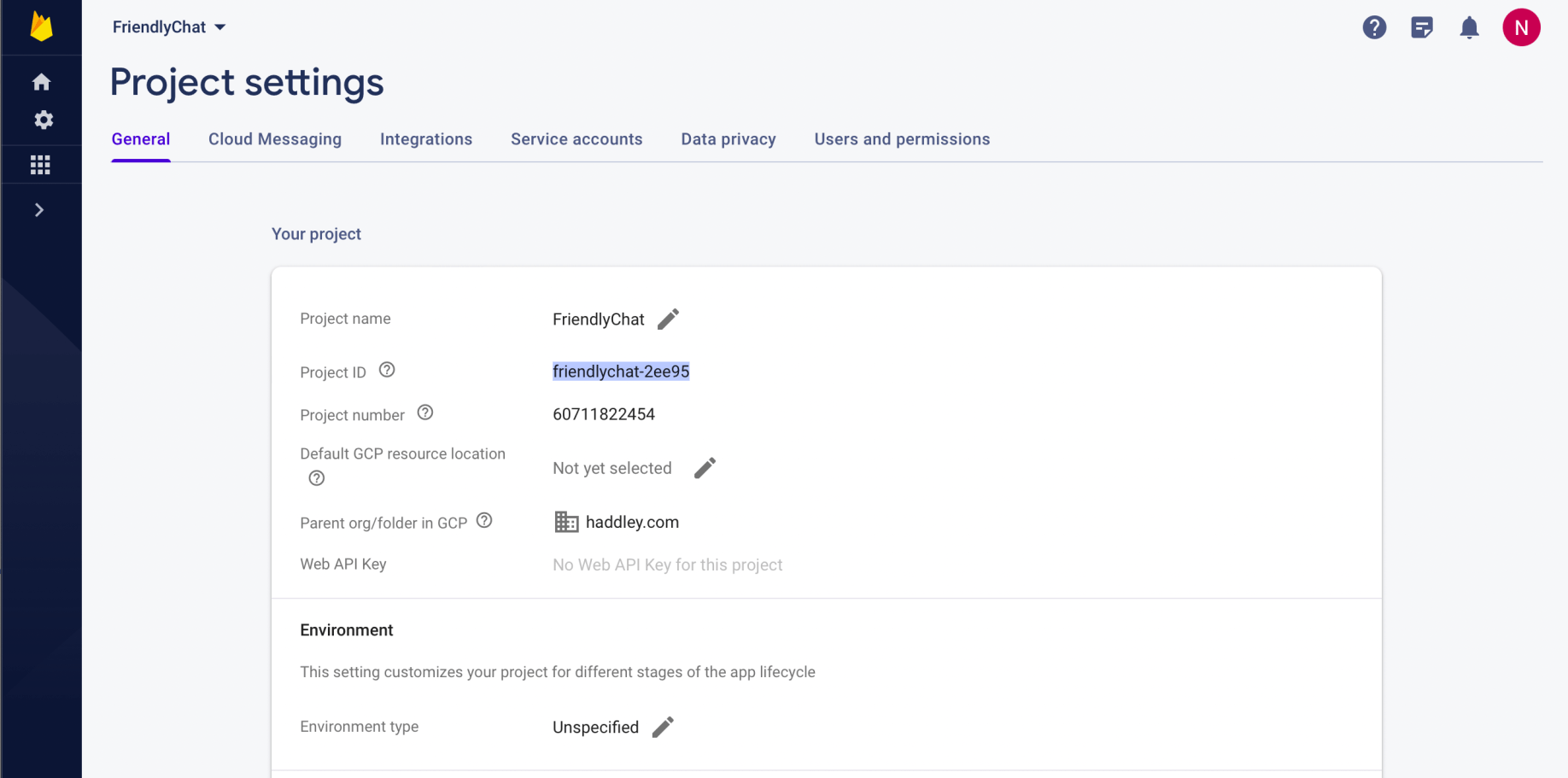
Project ID is friendlychat-2ee95
Add a web app
I added a Firebase web app to the Firebase project
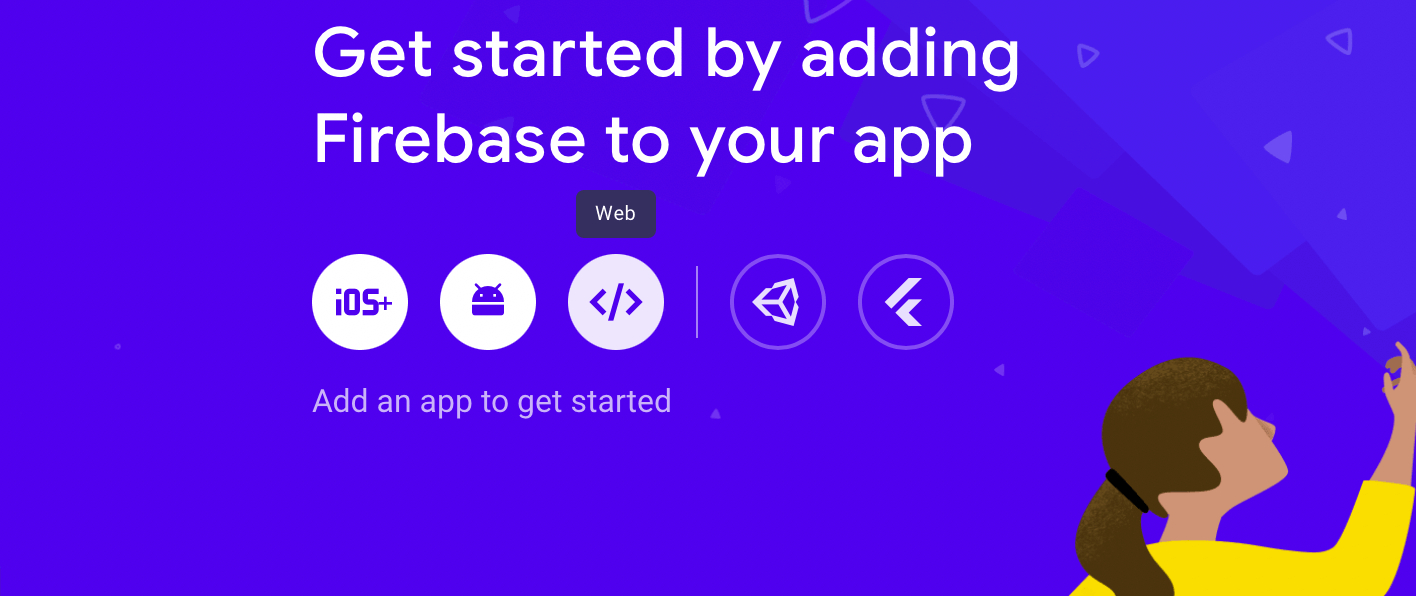
Web
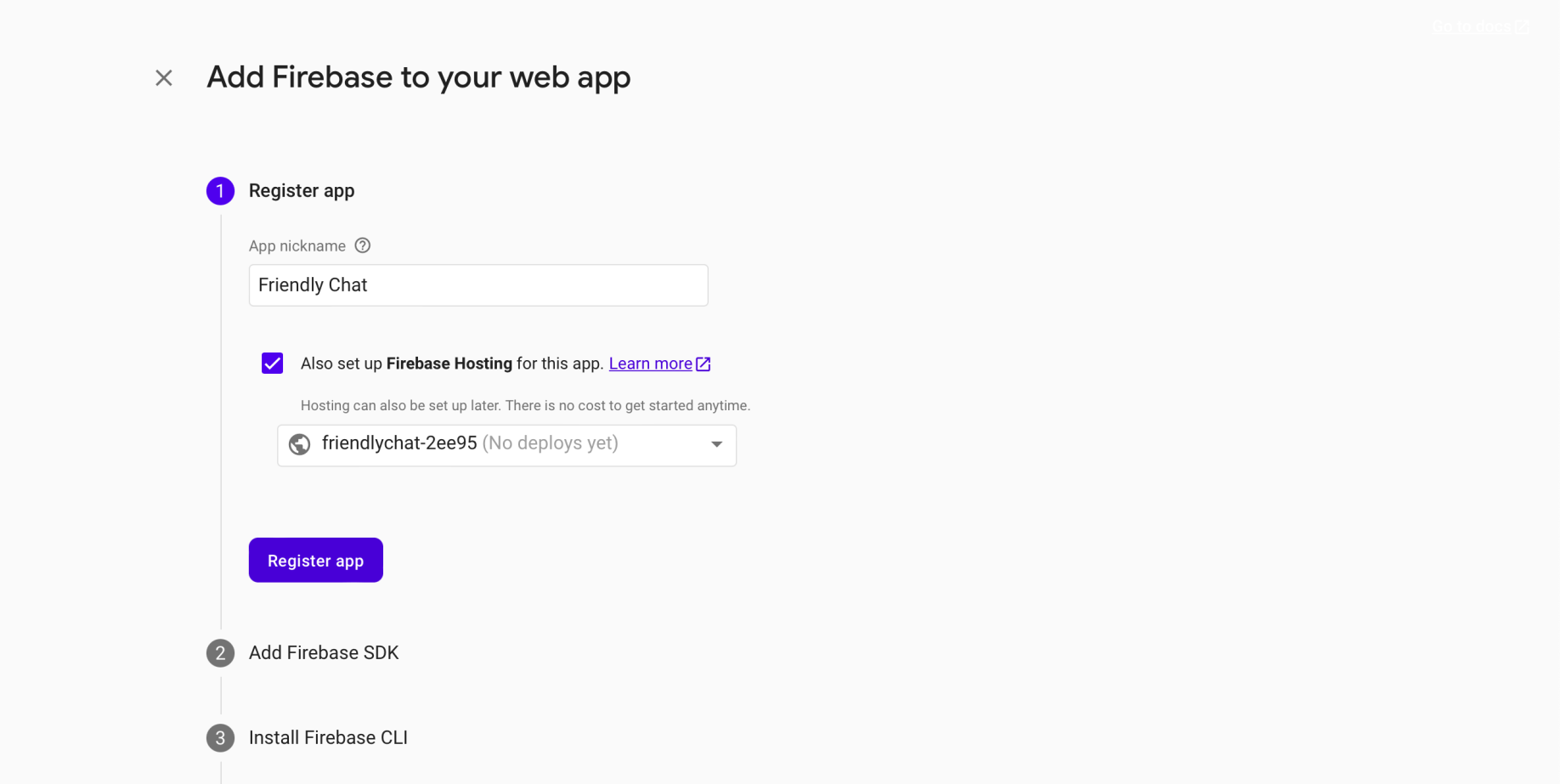
Register app
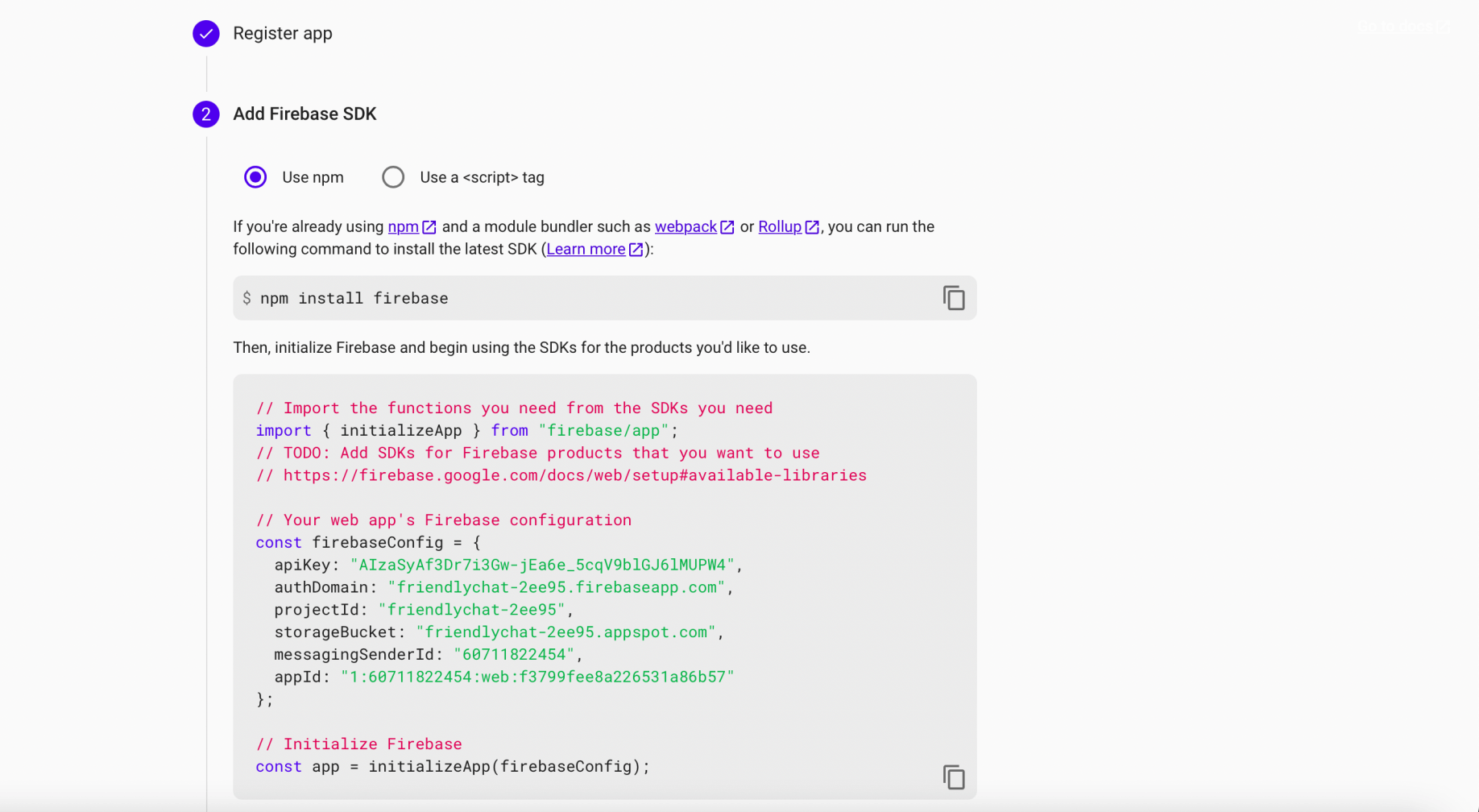
Add Firebase SDK instructions
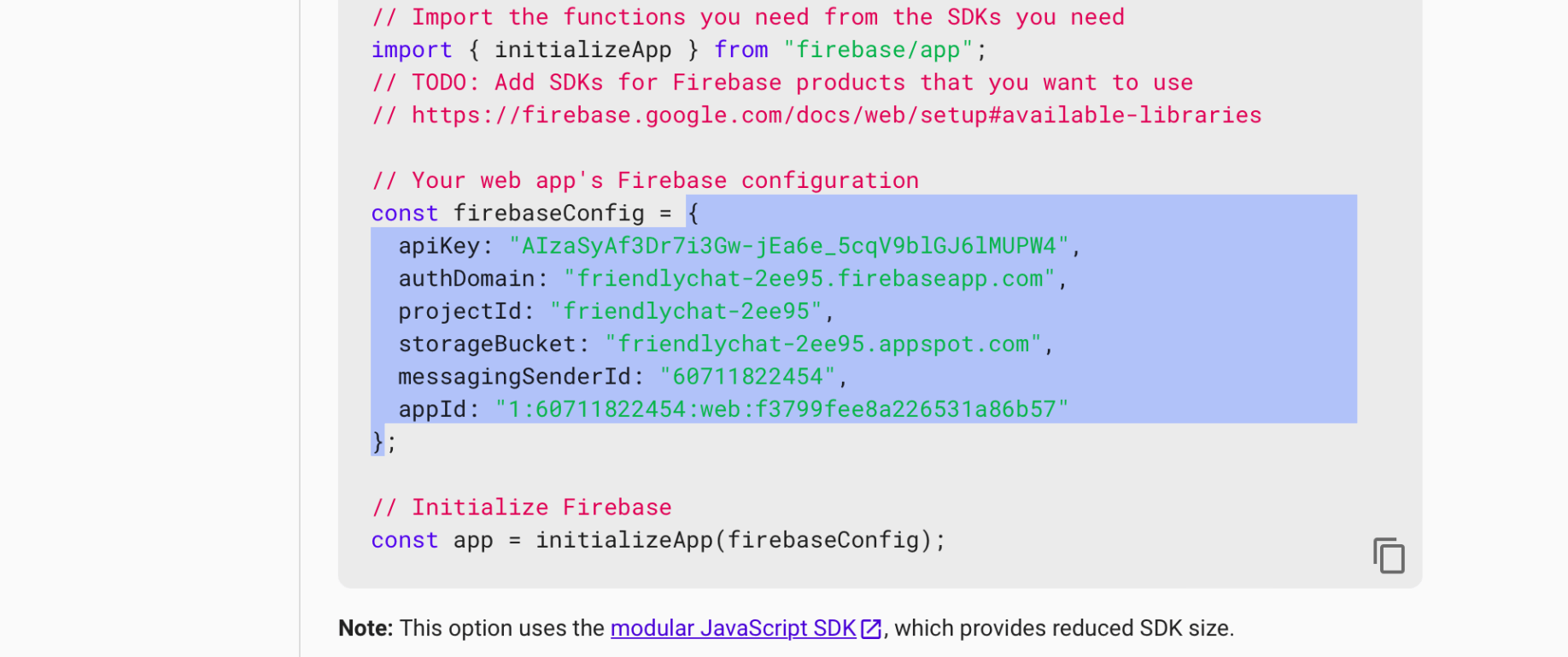
Copy this object
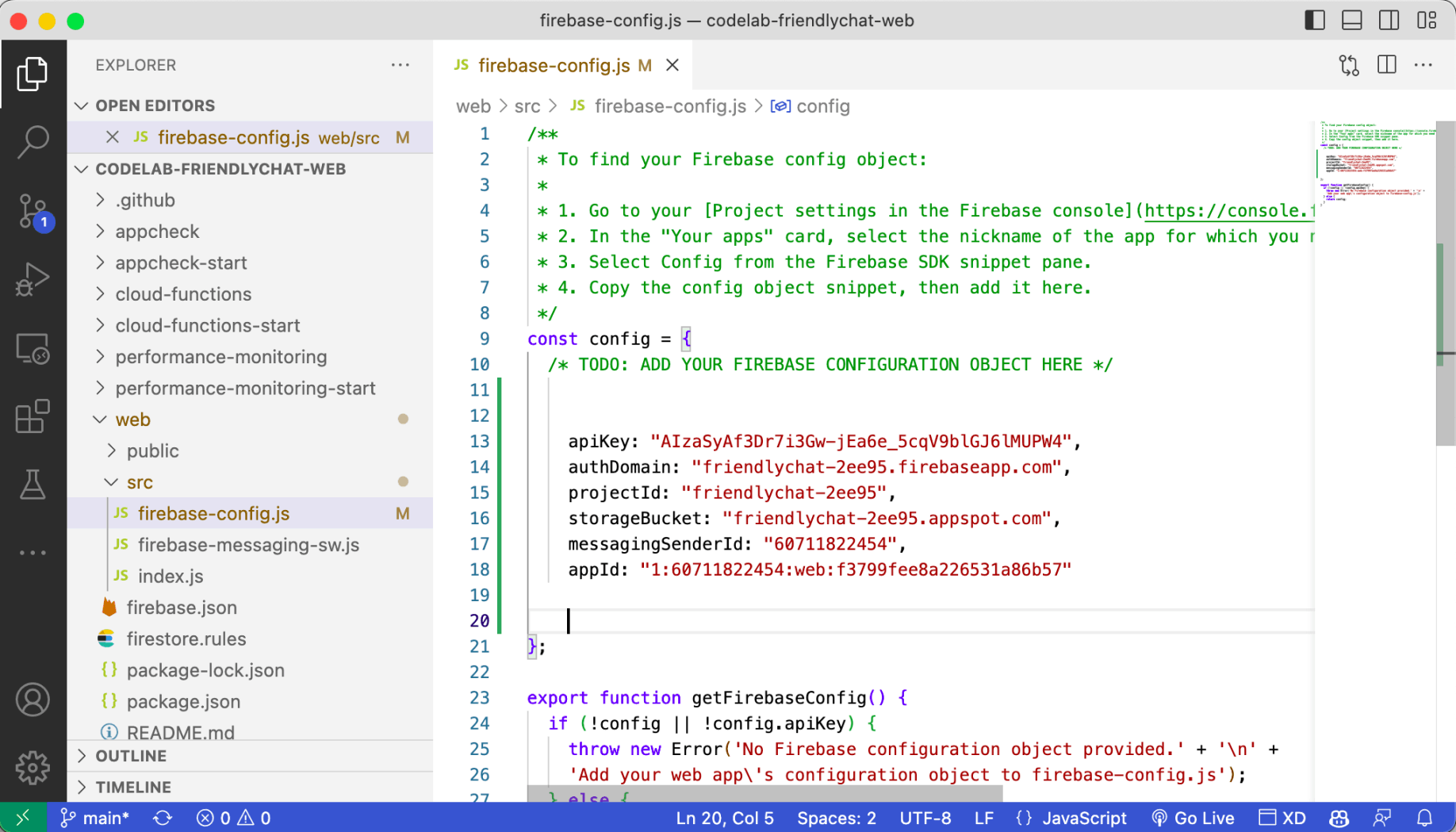
Paste here
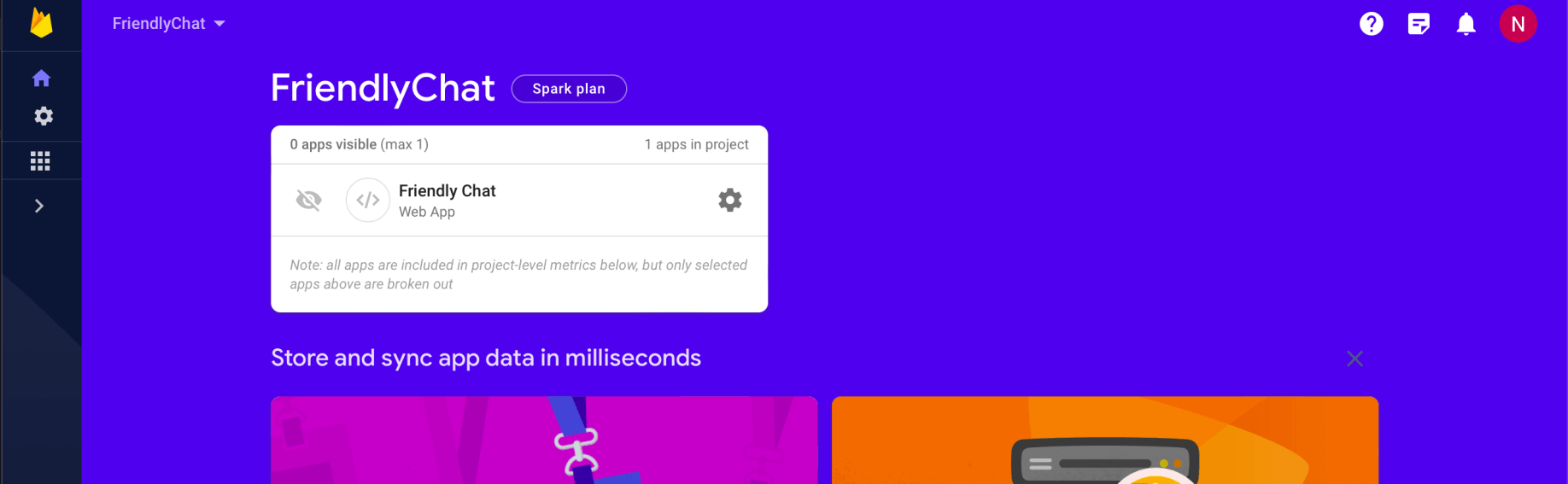
The Friendly Chat web app has been created
Enable Google sign-in for Firebase Authentication
To allow users to sign in to the web app with their Google accounts, I selected the Google sign-in method
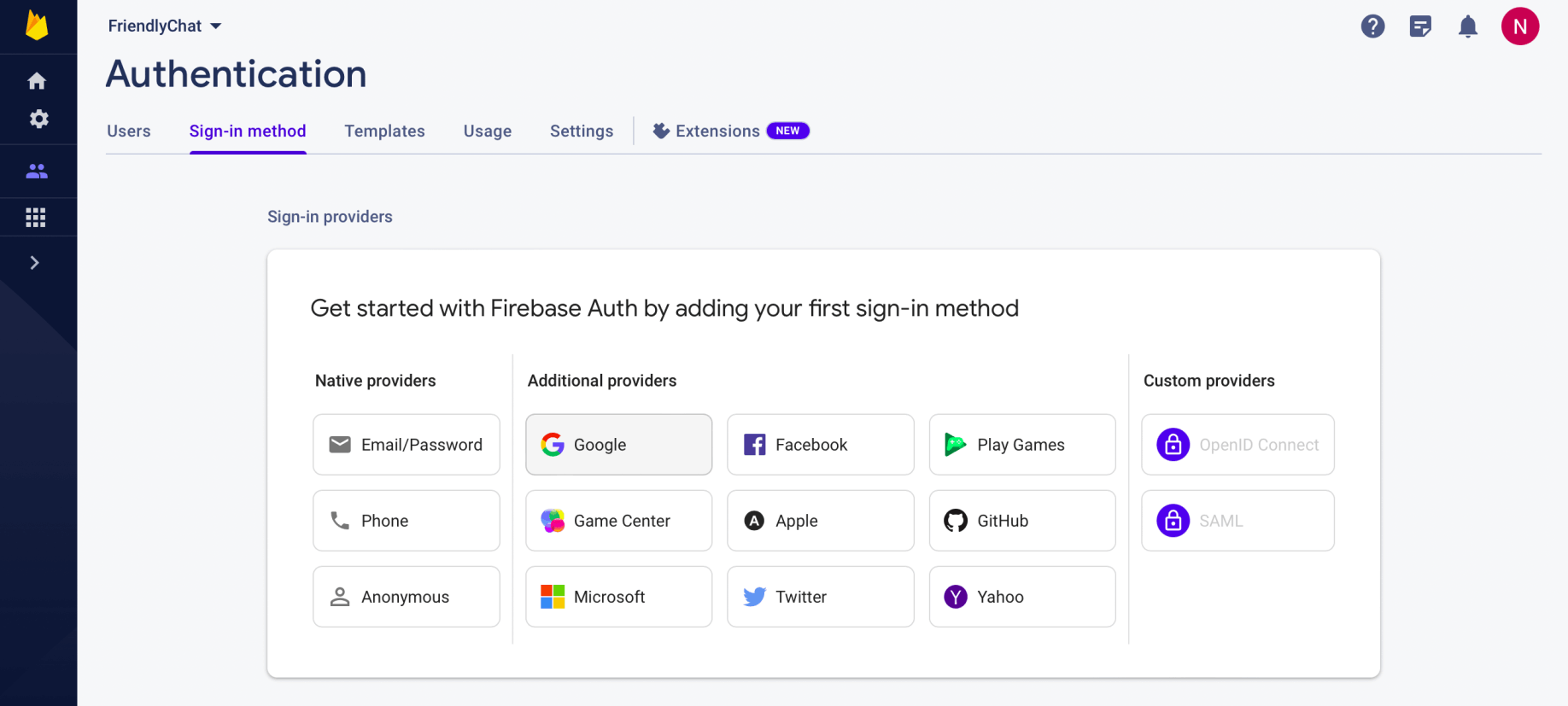
Google provider
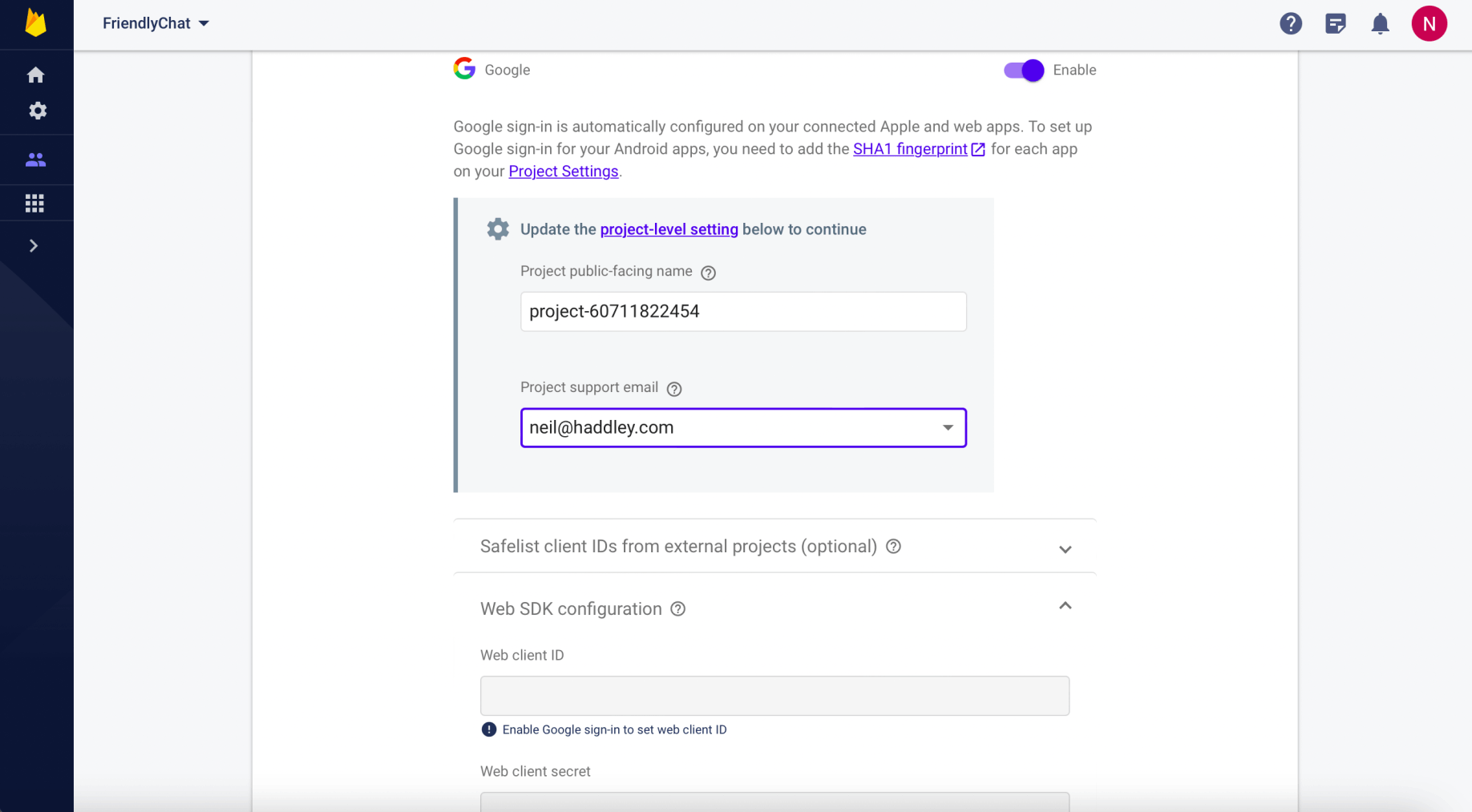
Enable Google Authentication
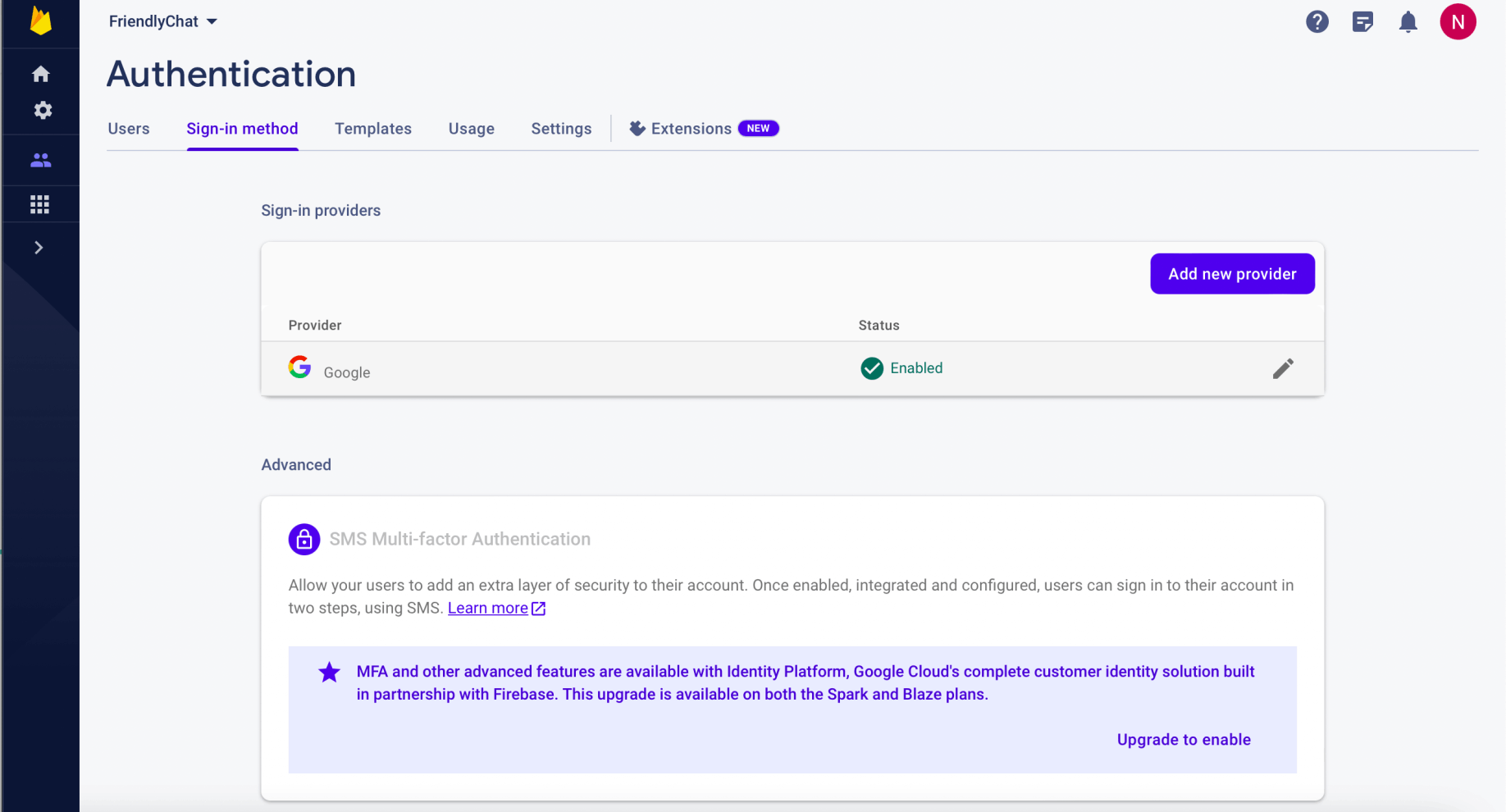
Provider Enabled
Enable Cloud Firestore
The web app uses Cloud Firestore to save chat messages and receive new chat messages.
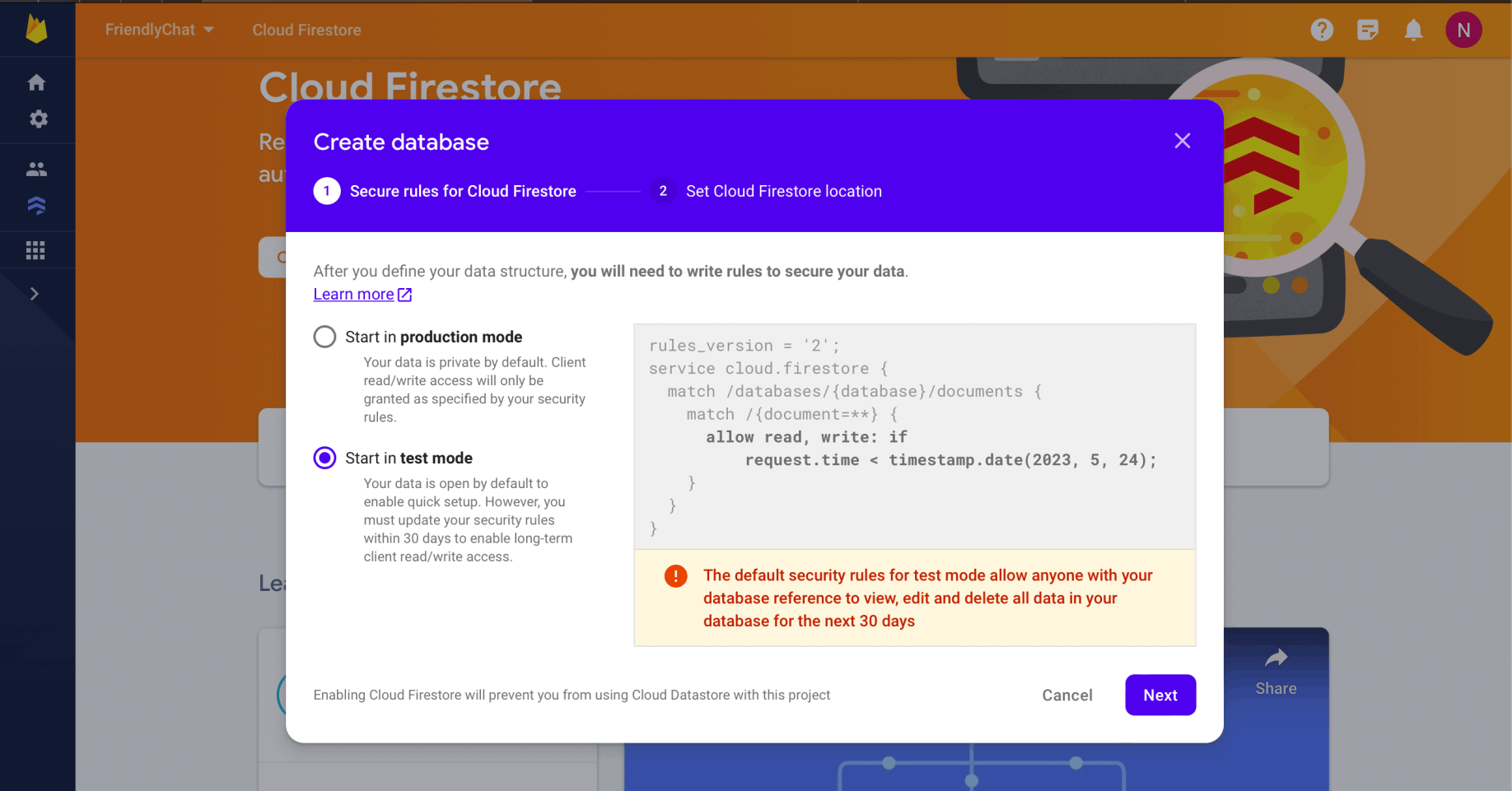
Start in test mode
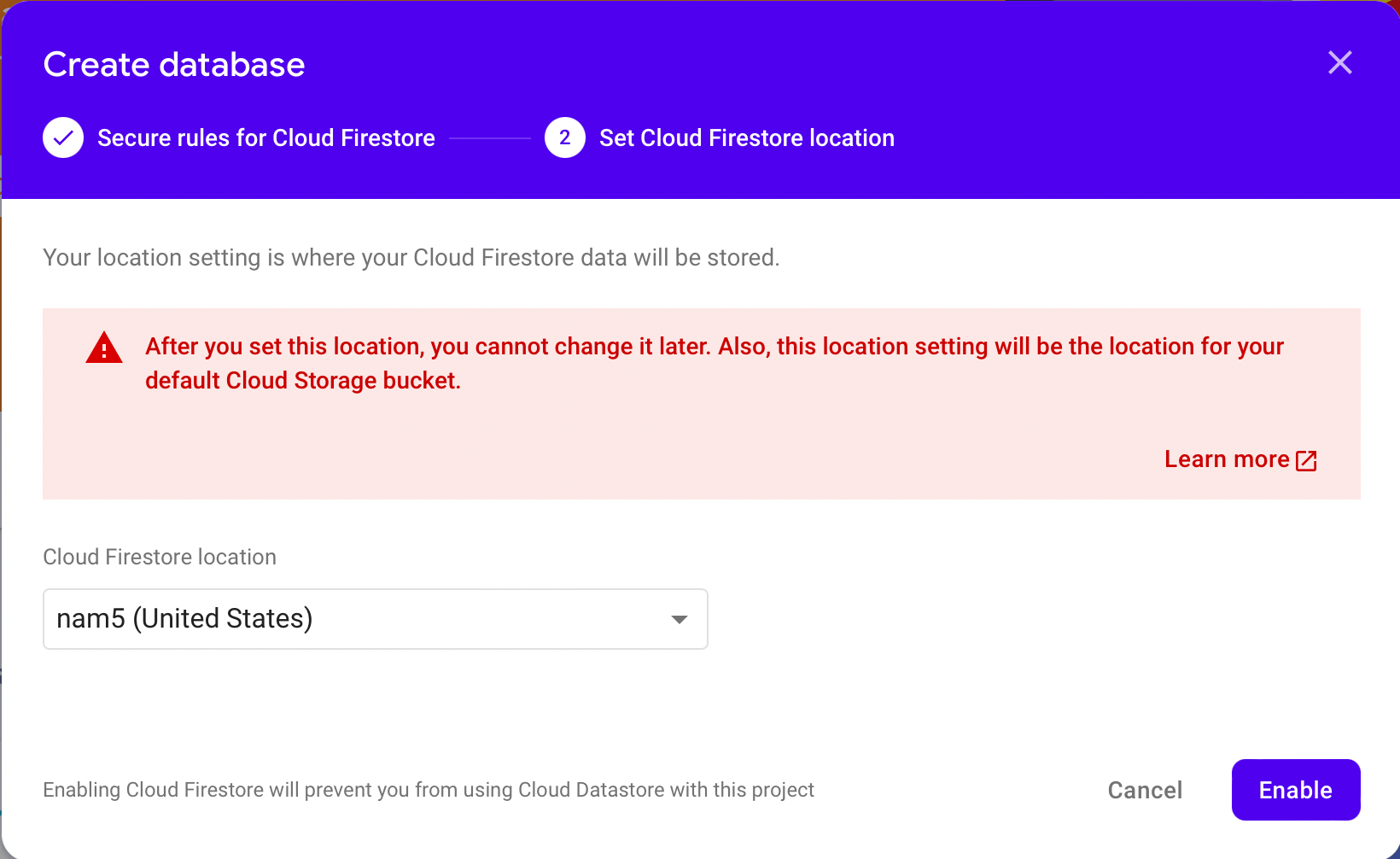
I selected location and clicked the Enable button
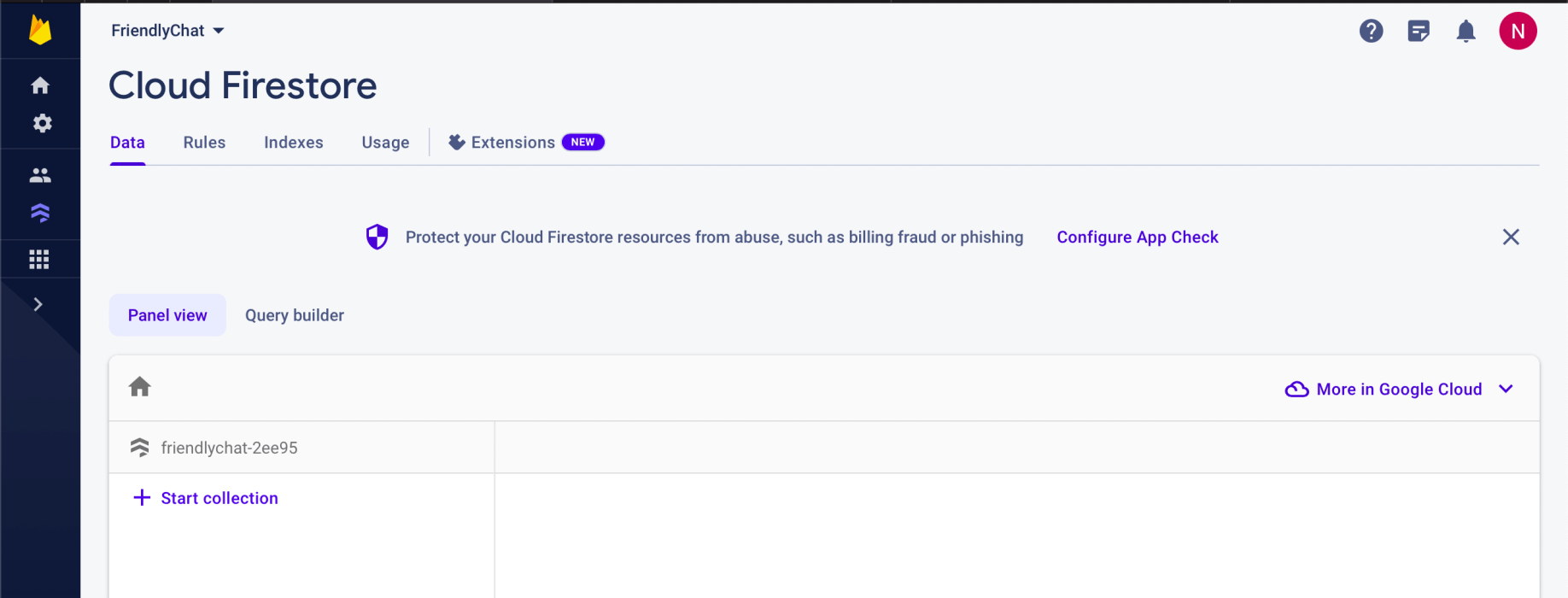
Firestore database has been created
Enable Cloud Storage
The web app uses Cloud Storage for Firebase to store, upload, and share pictures.
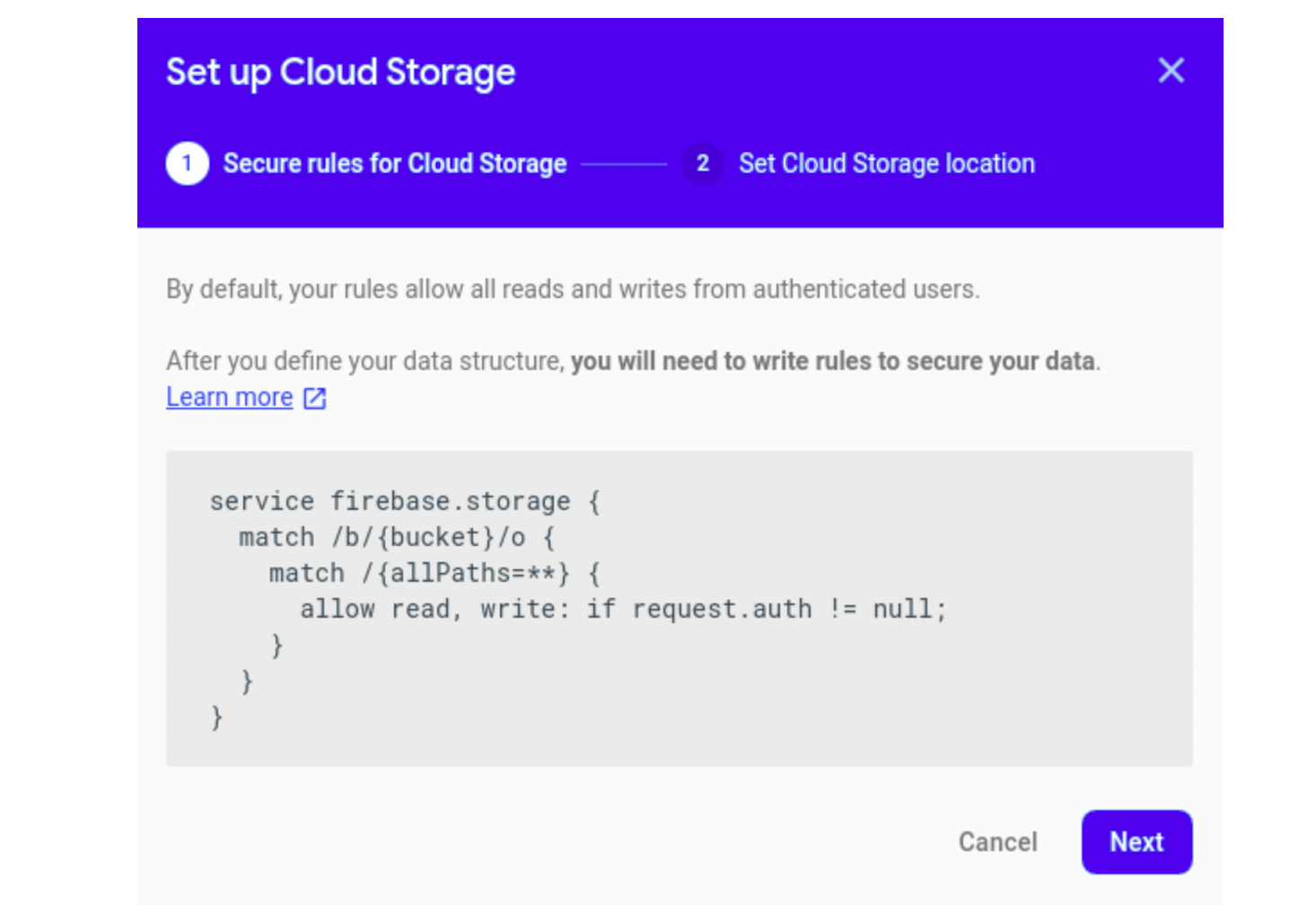
old default
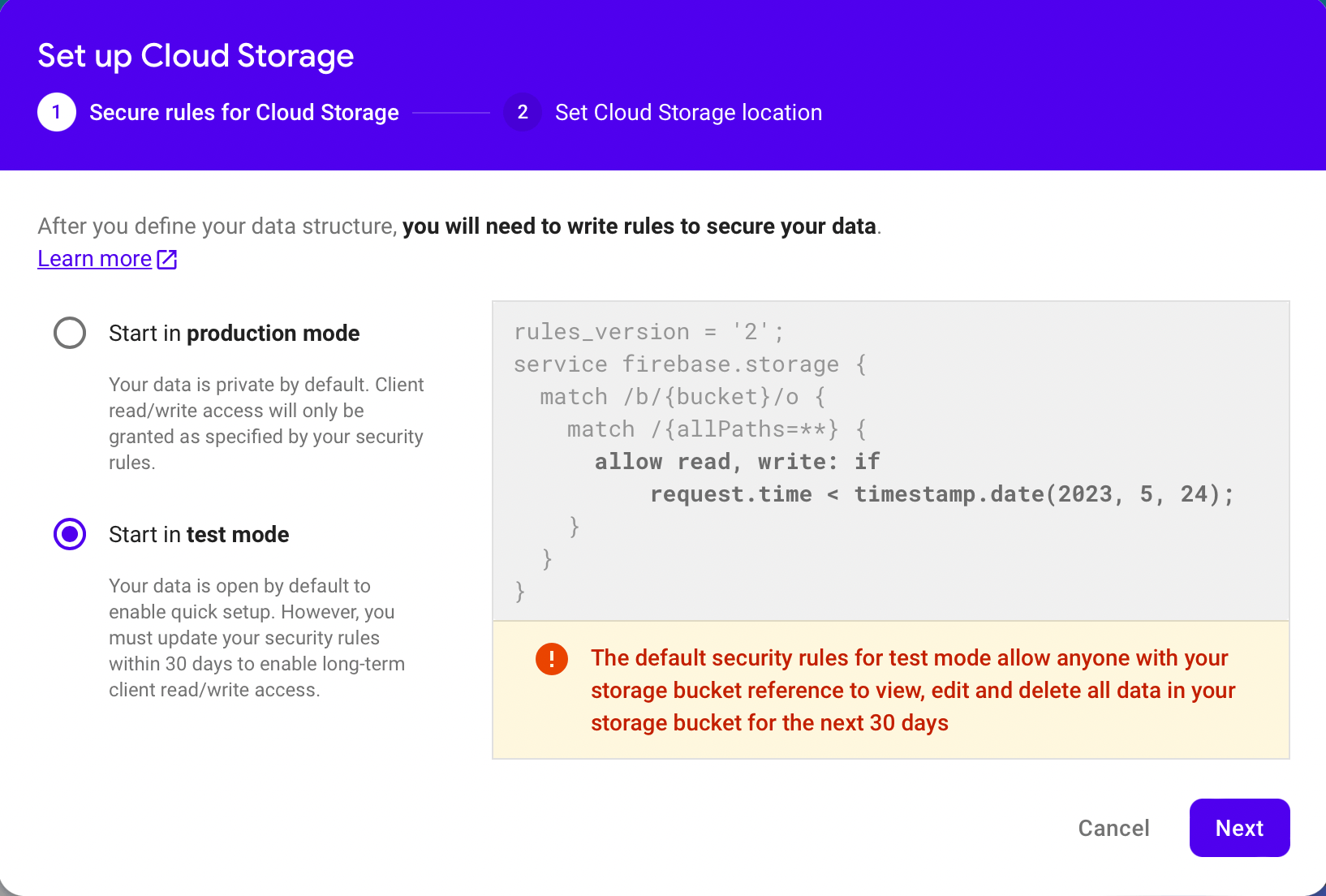
Start in test mode
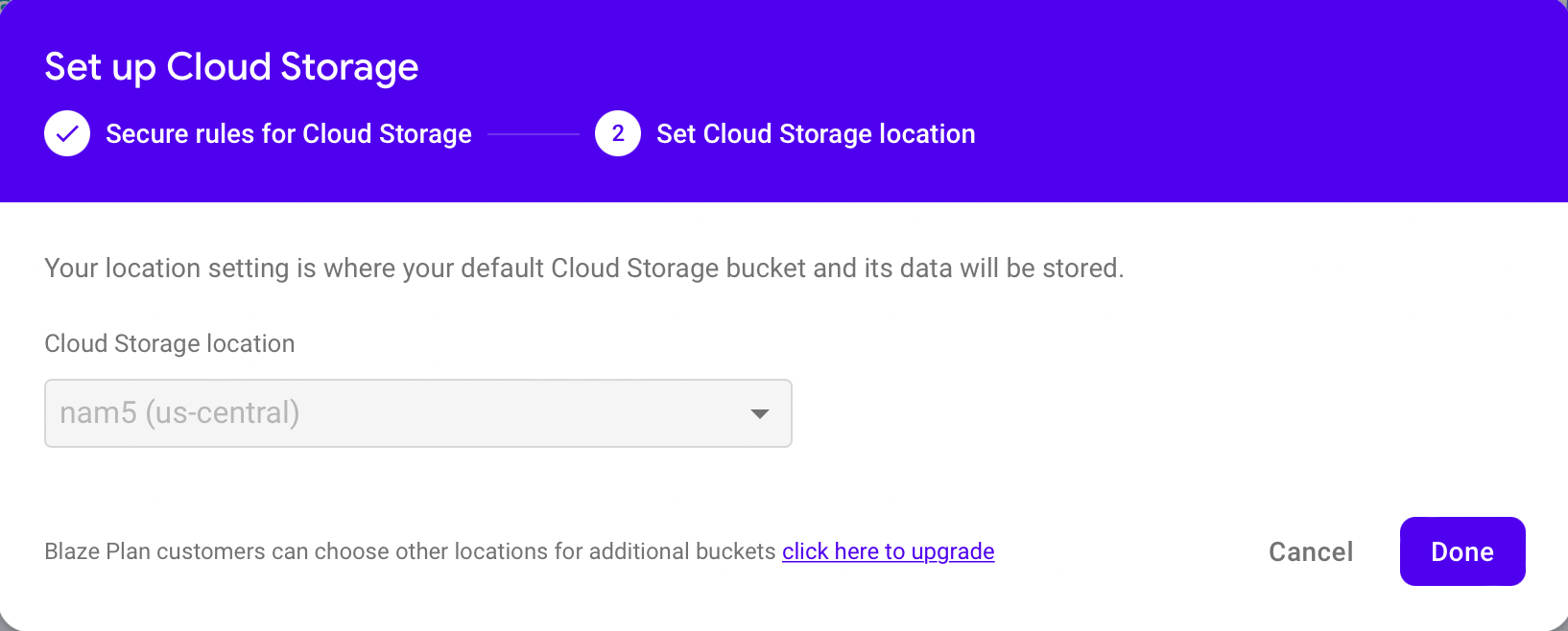
Location defaults to firestore location
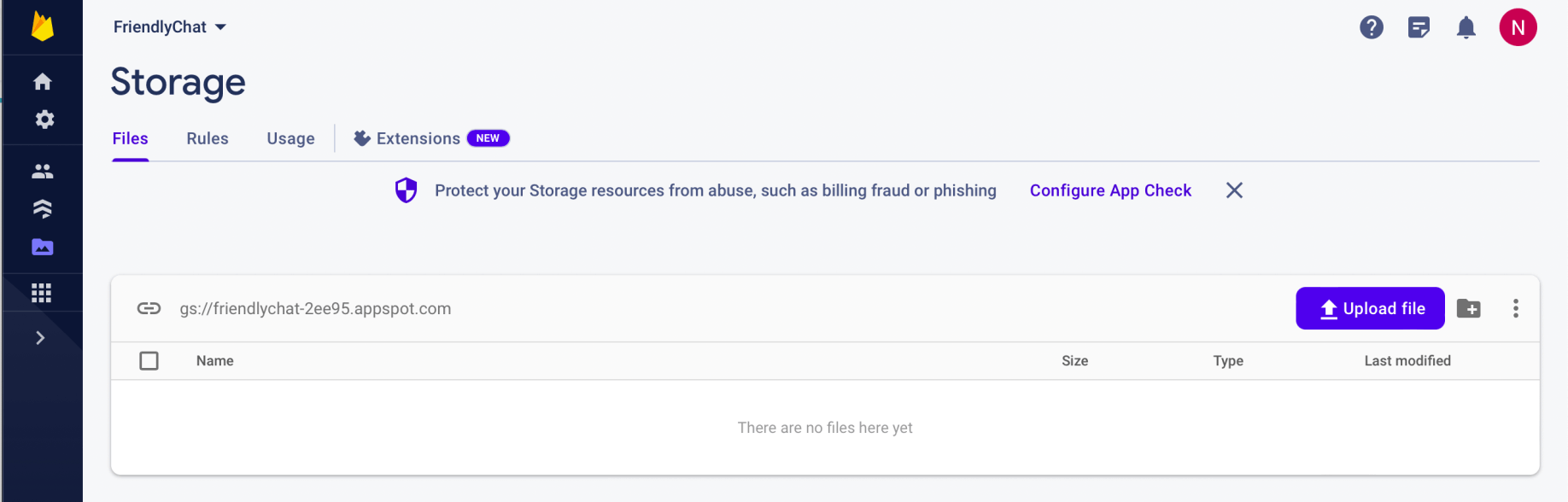
Firestore storage has been created
Installing the Firebase command-line interface
npm install -g firebase-tools
firebase --version
firebase login

firebase --version
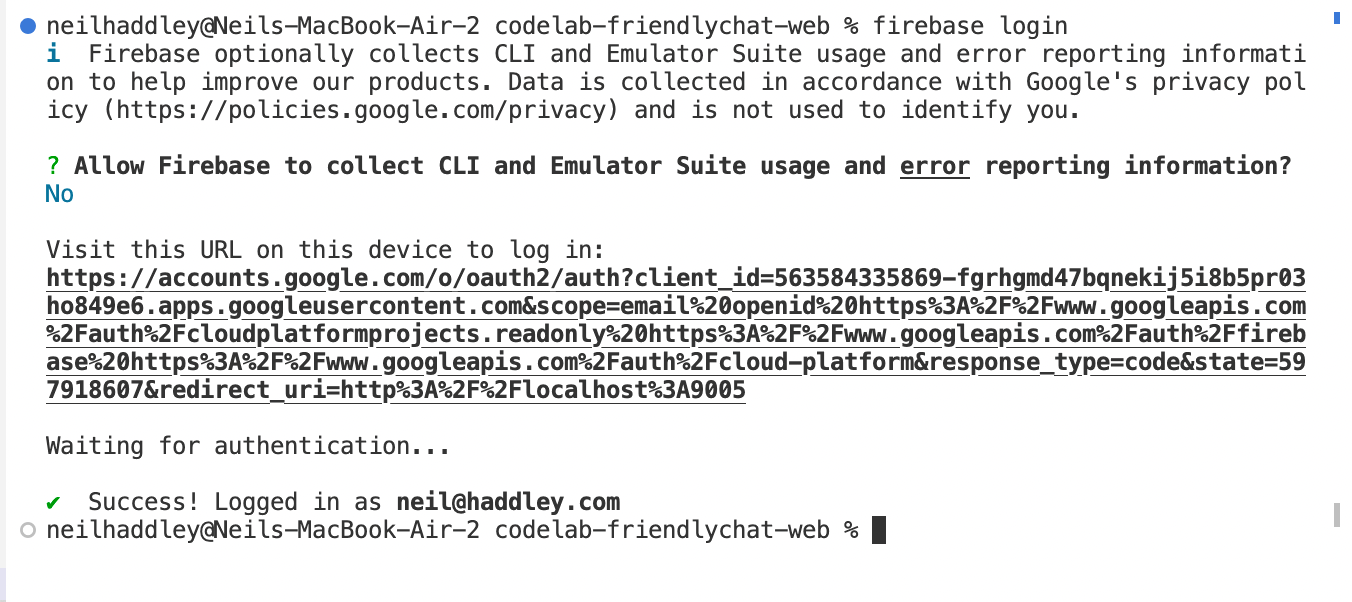
firebase login

firebase use --add
Run the starter app locally
firebase serve --only hosting

firebase serve --only hosting
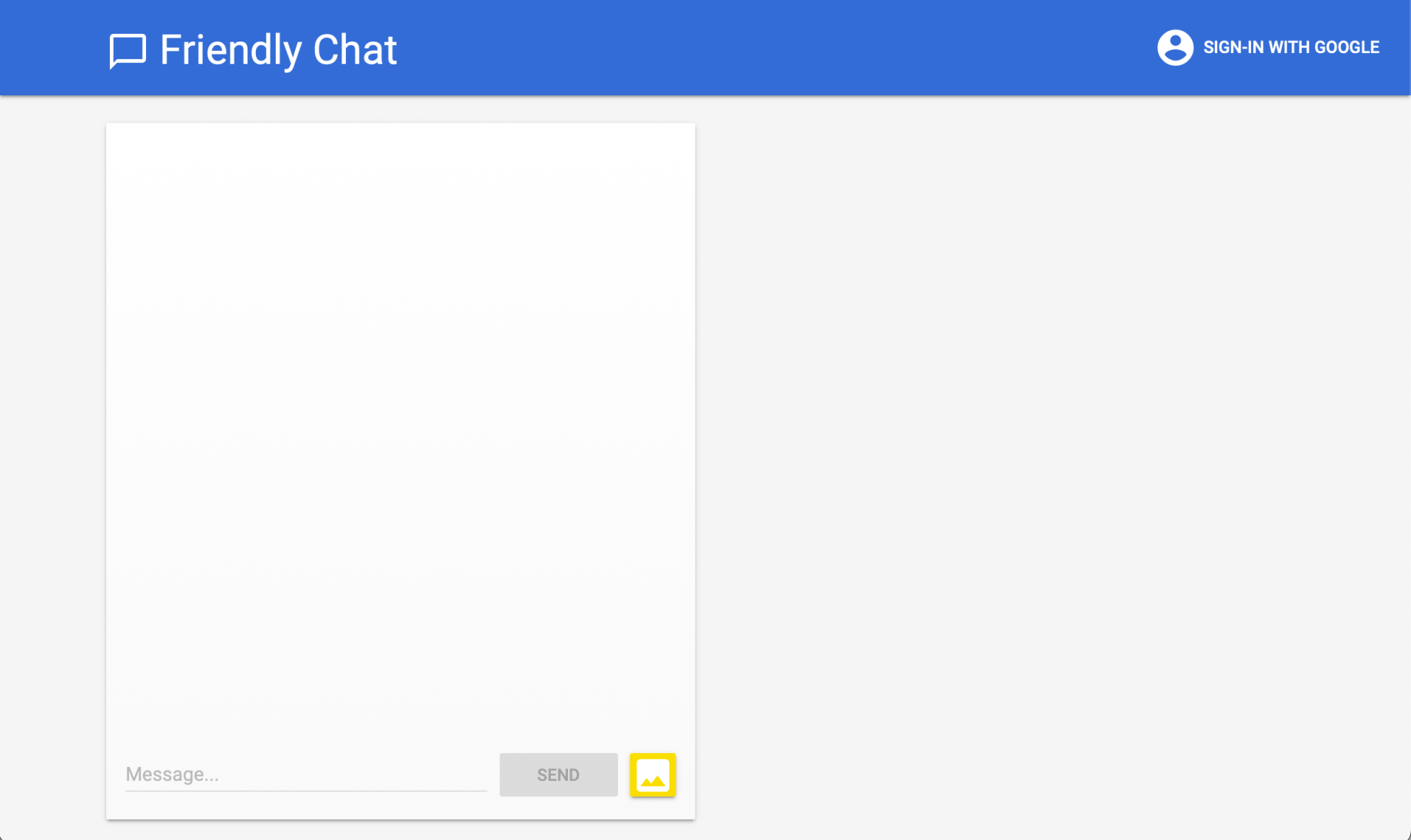
The web app User Interface
Import the Firebase SDK
I navigated to the web-start directory
I ran npm install to download the Firebase SDK
I ran npm run start to start Webpack.
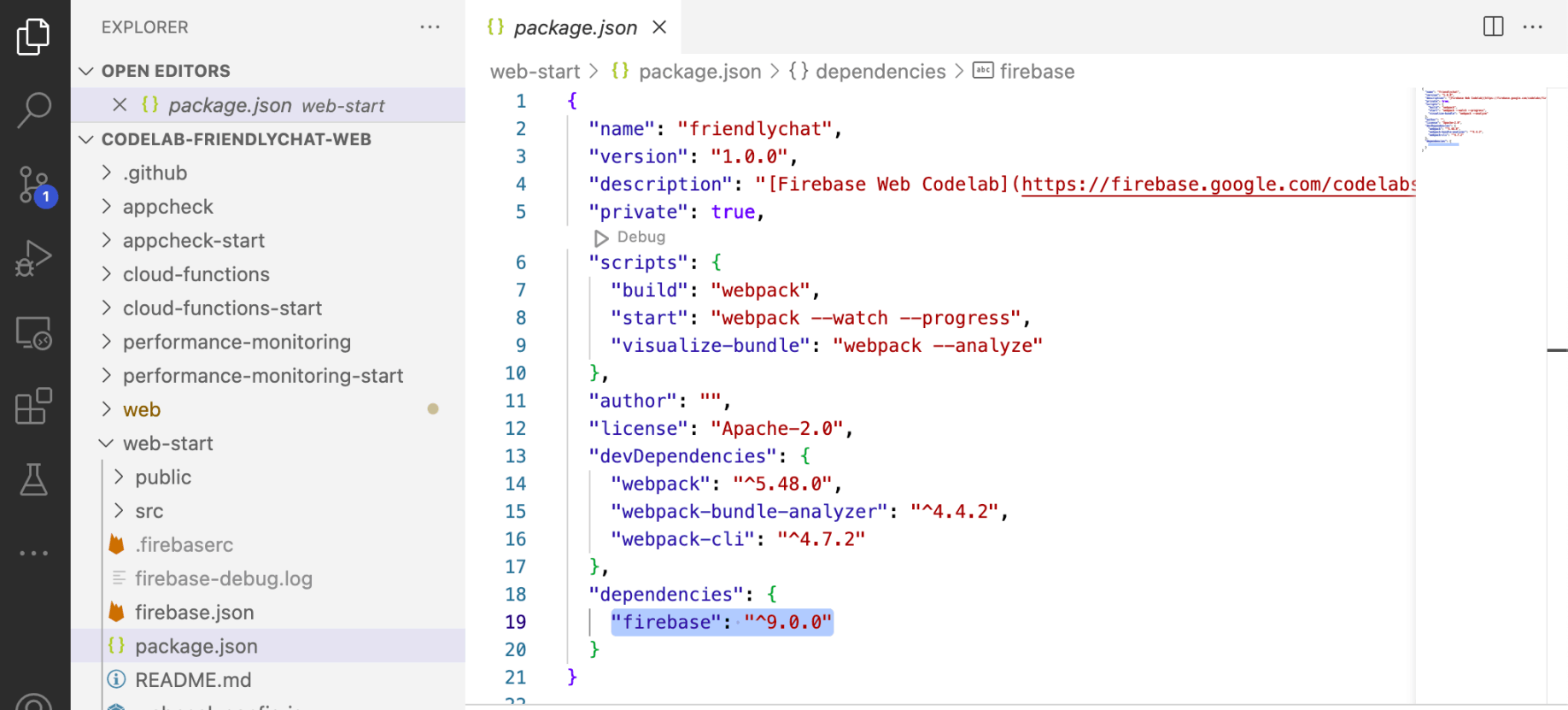
/web-start/package.json
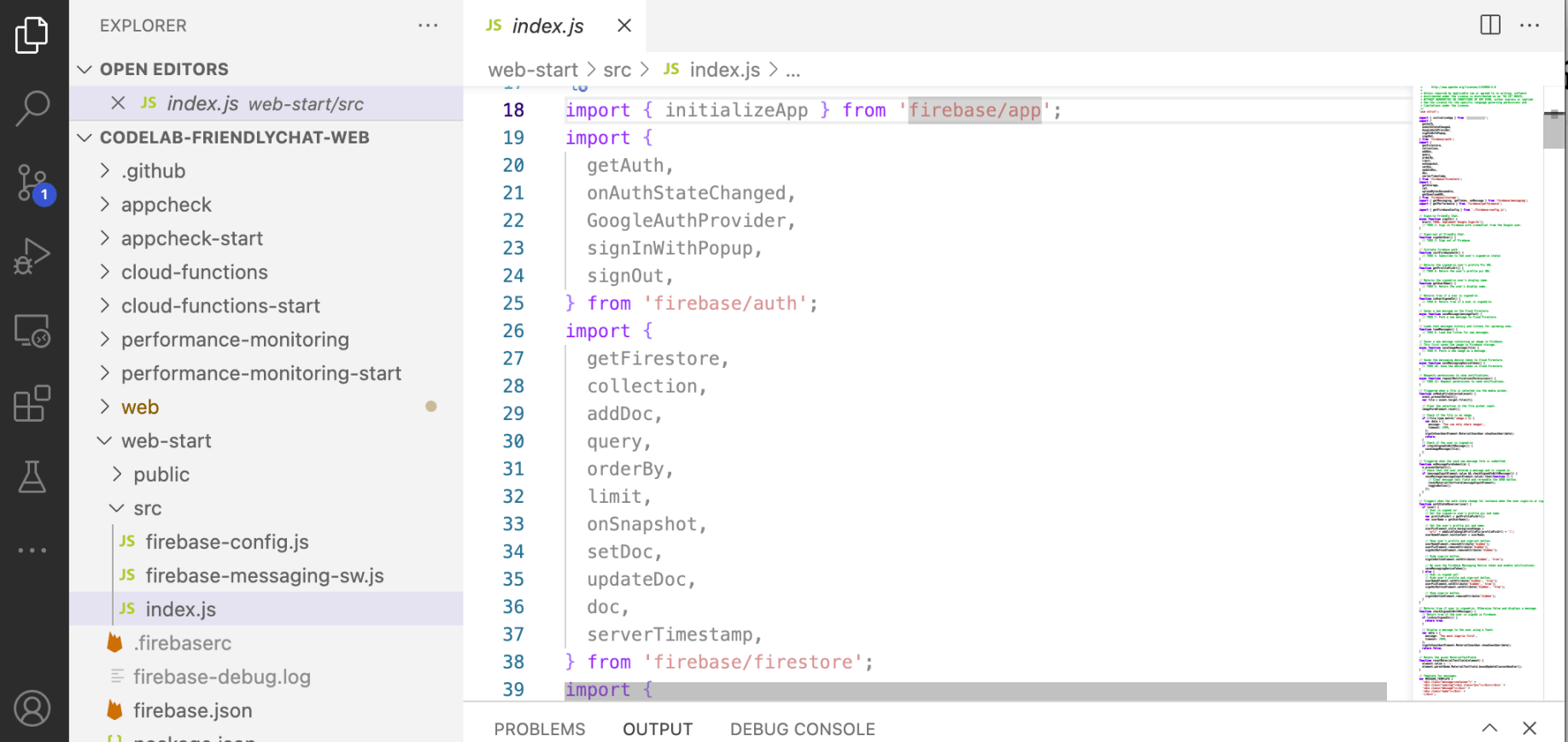
/web-start/index.js
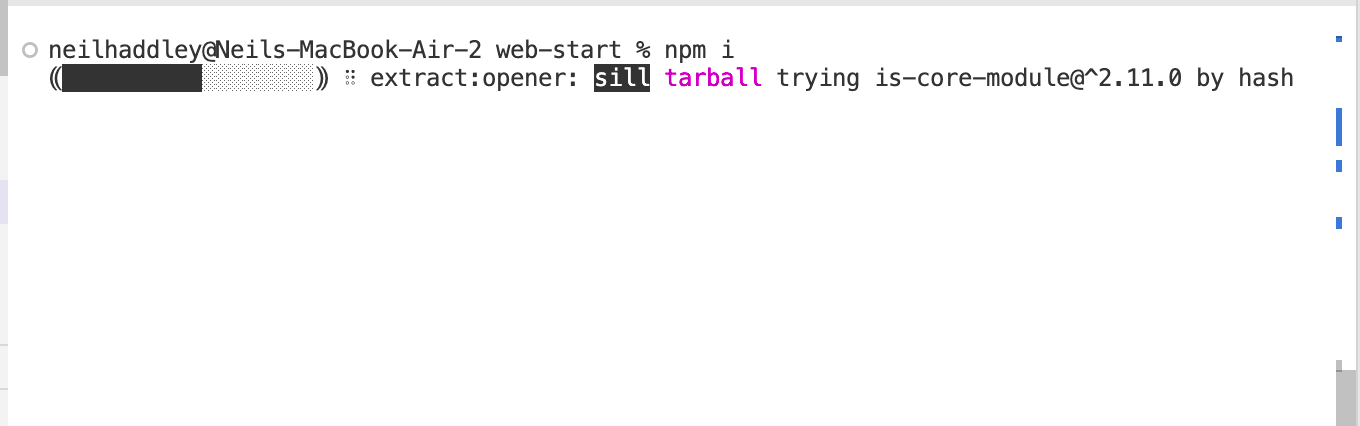
npm i
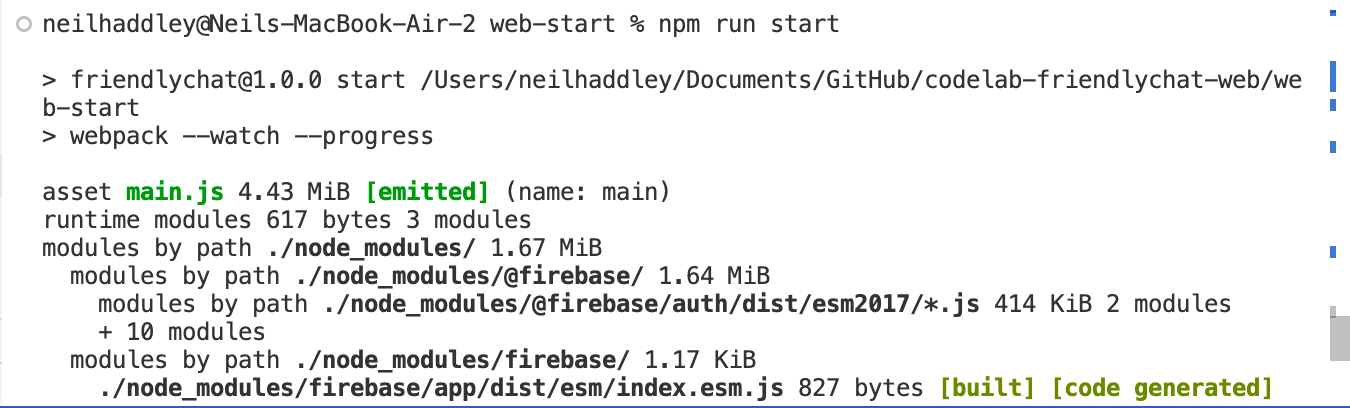
npm run start
Configure Firebase
I copied the config object snippet and added it to /web-start/src/firebase-config.js.
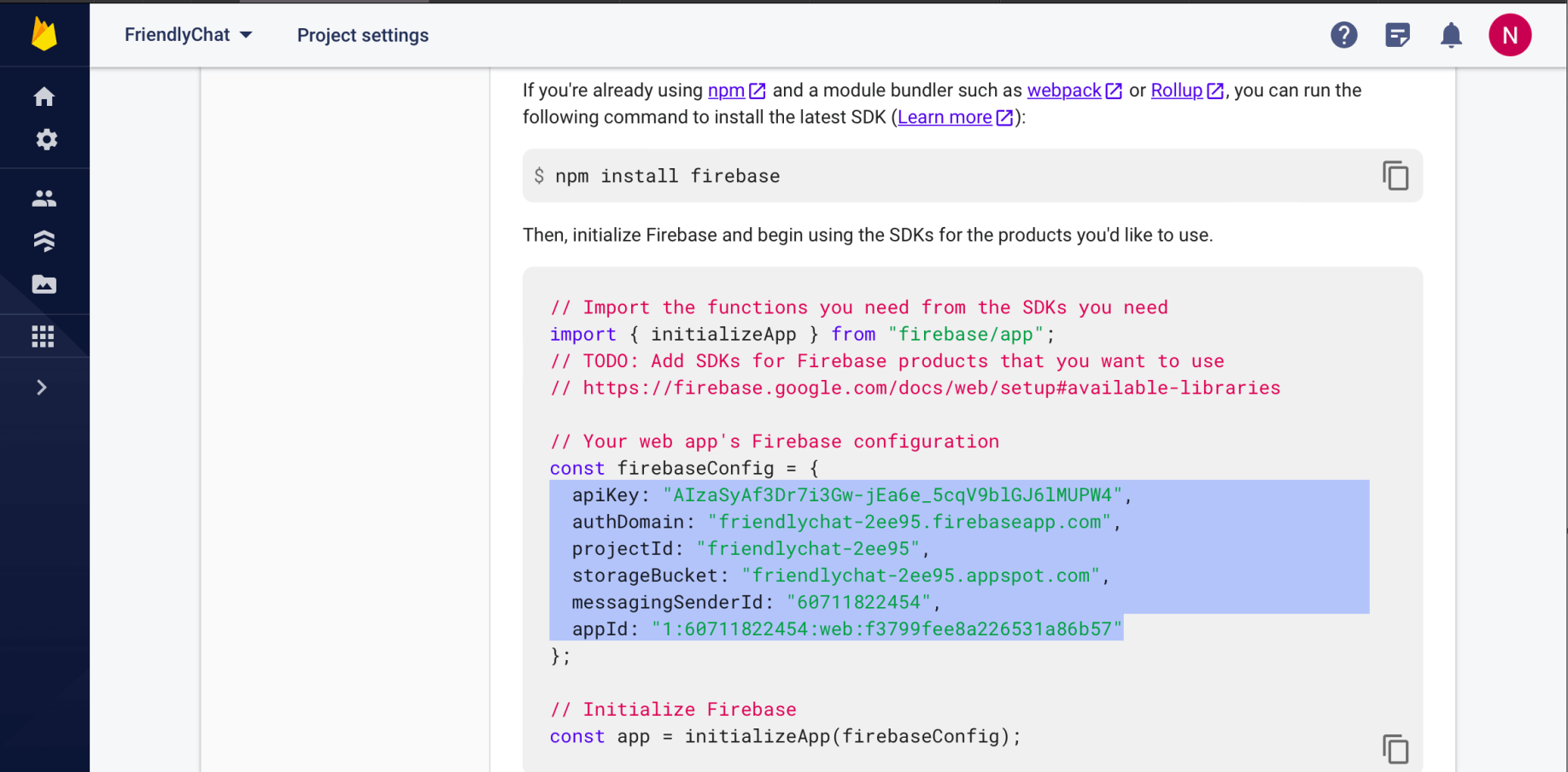
snippet

firebase-config.js
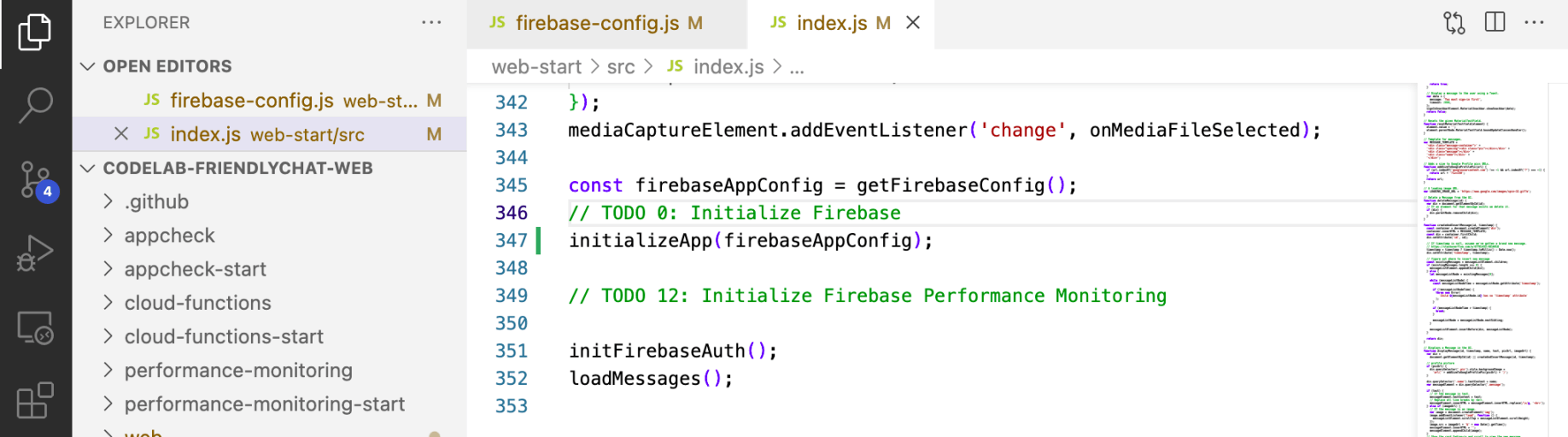
initializeApp
Authenticate users with Google Sign-In
In the app, when a user clicks the Sign in with Google button, the signIn function is triggered.
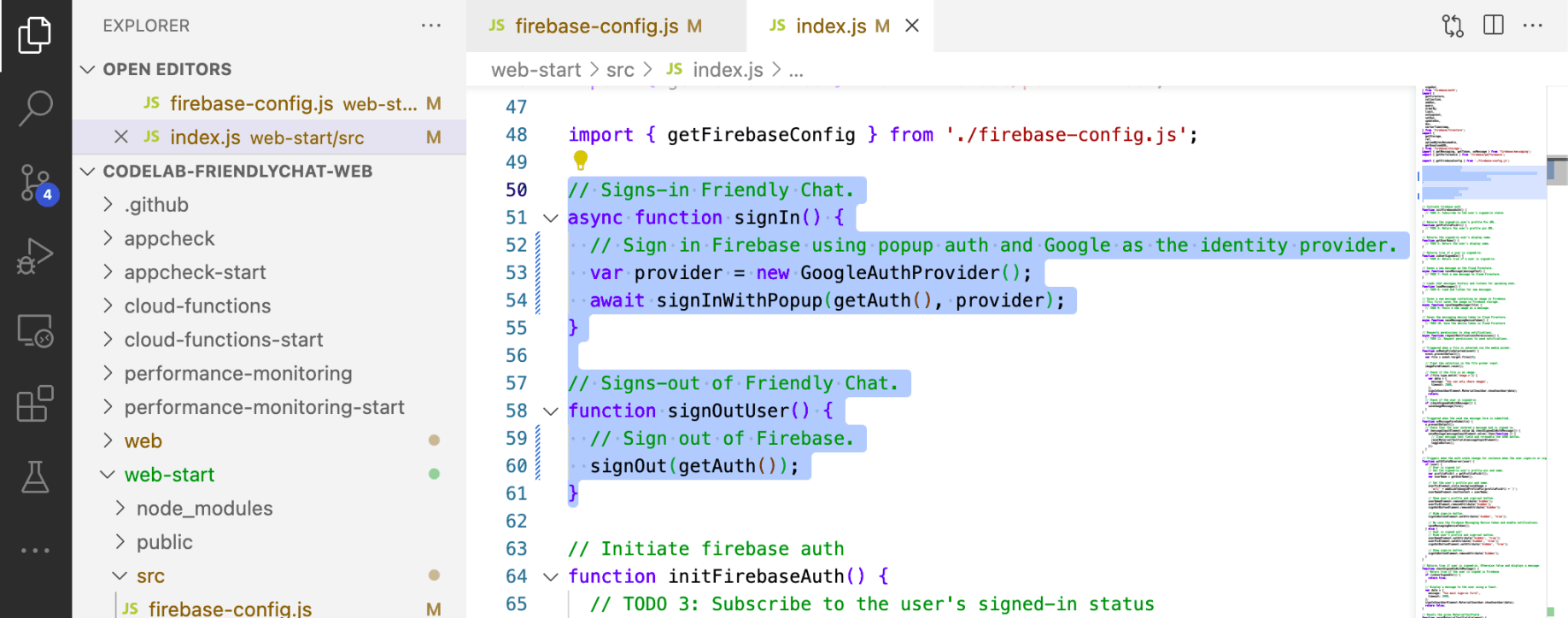
signIn() and signOut()

initFirebaseAuth()
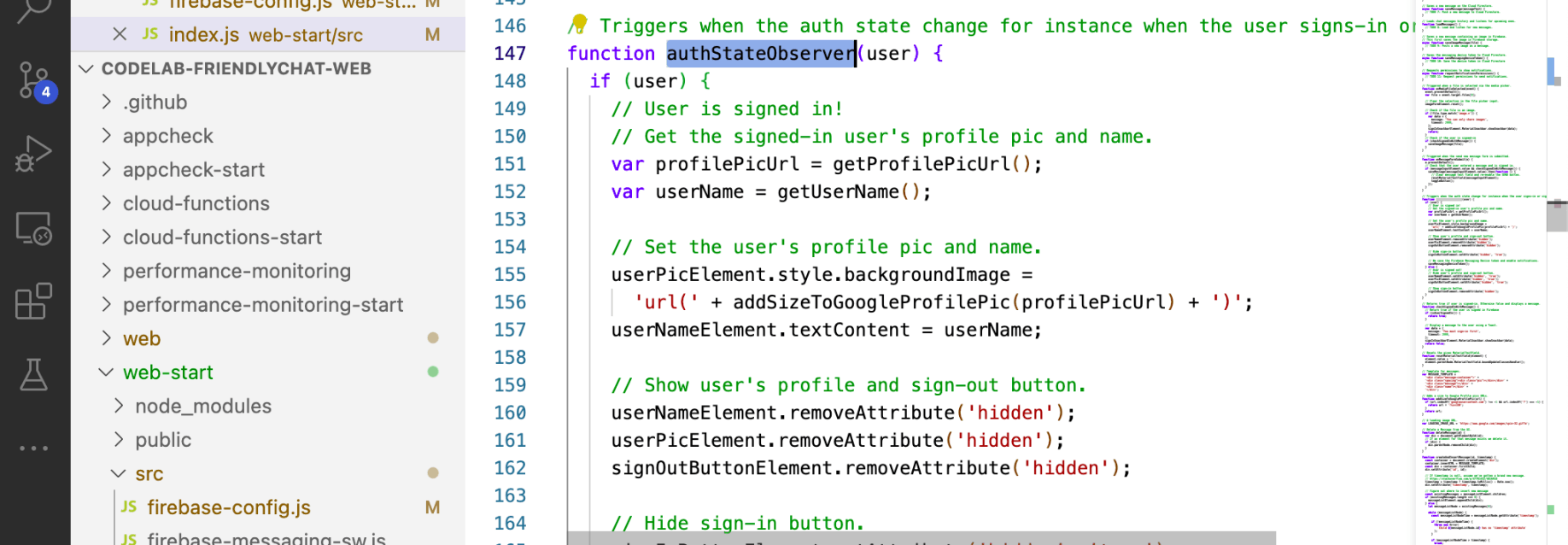
authStateObserver(user)

getProfilePicUrl() and getUserName()

isUserSignedIn()
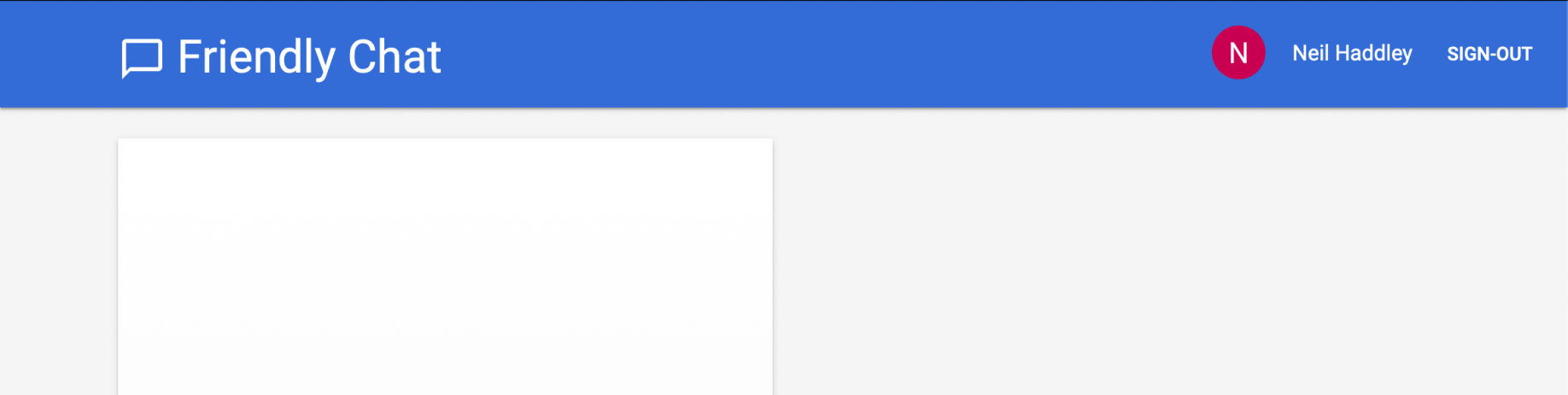
firebase serve --only hostingTest sign-in
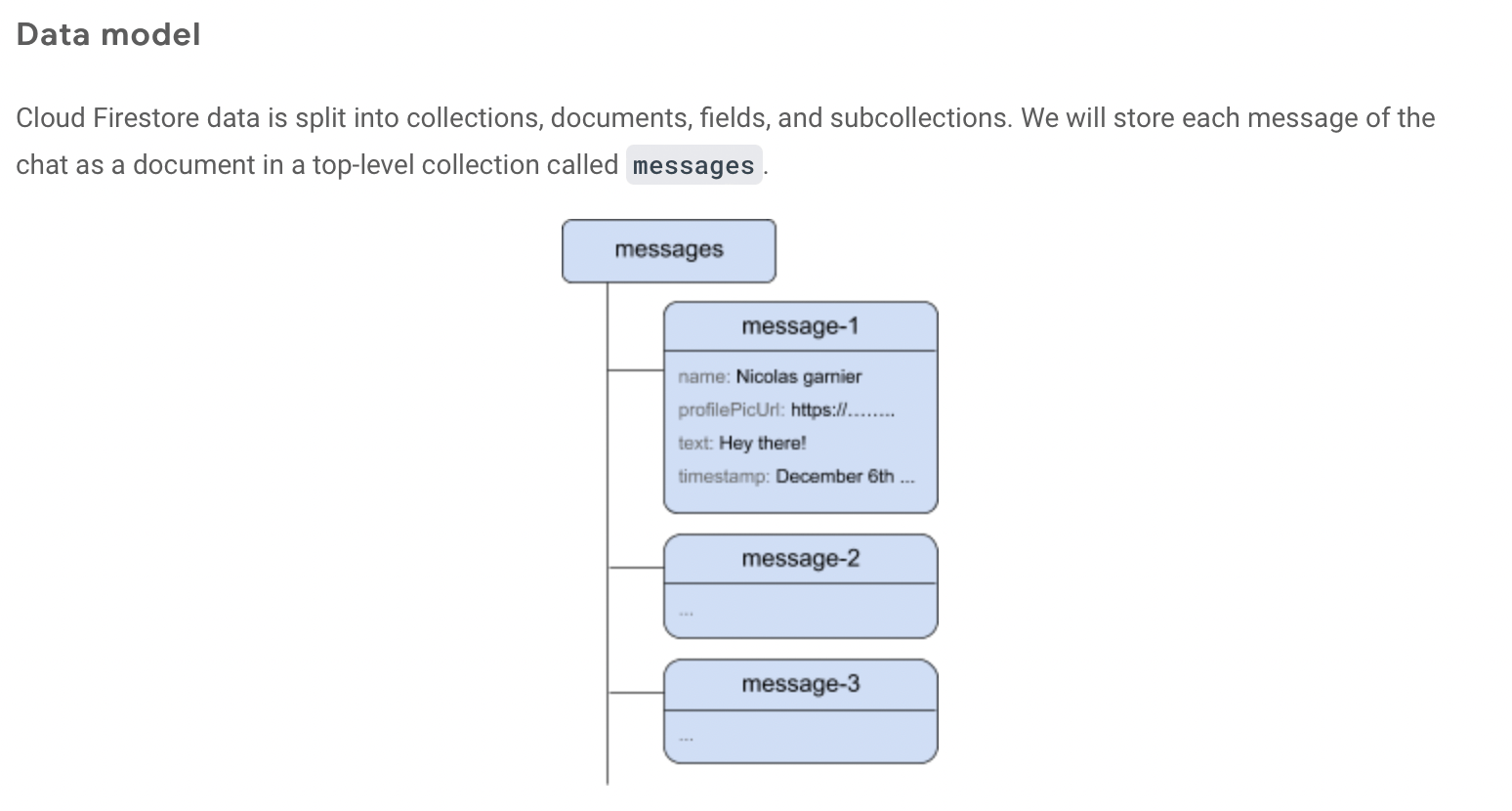
messages
Add messages to Cloud Firestore
A user clicking the SEND button the app adds a message object to the Cloud Firestore. The add() method adds a new document with an automatically generated ID to the collection.
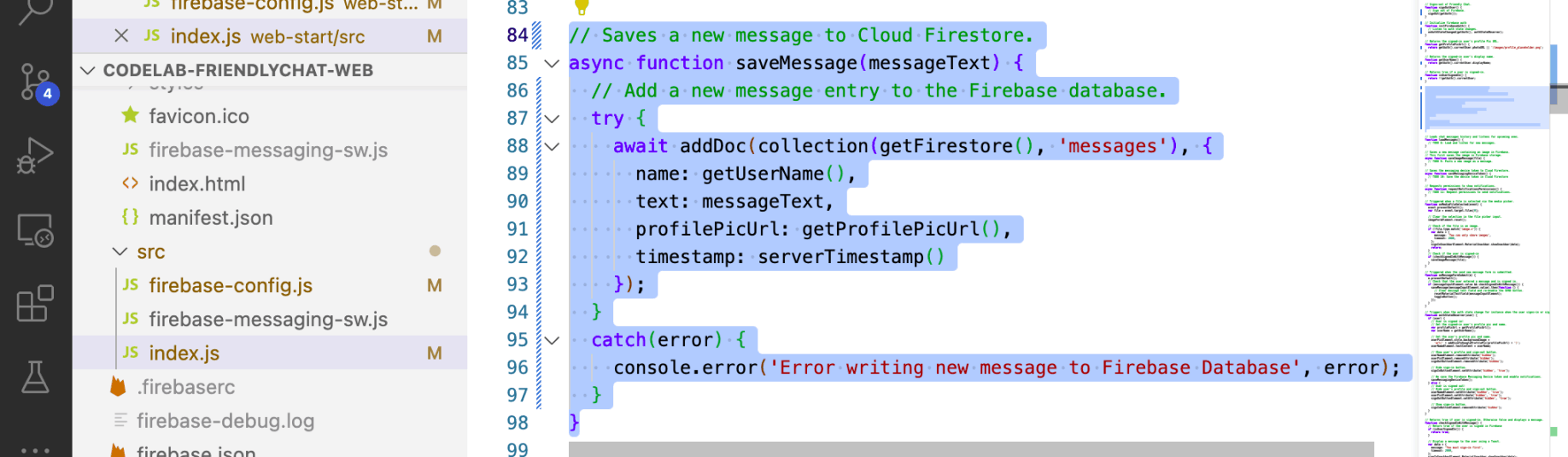
saveMessage()

testing "SEND"
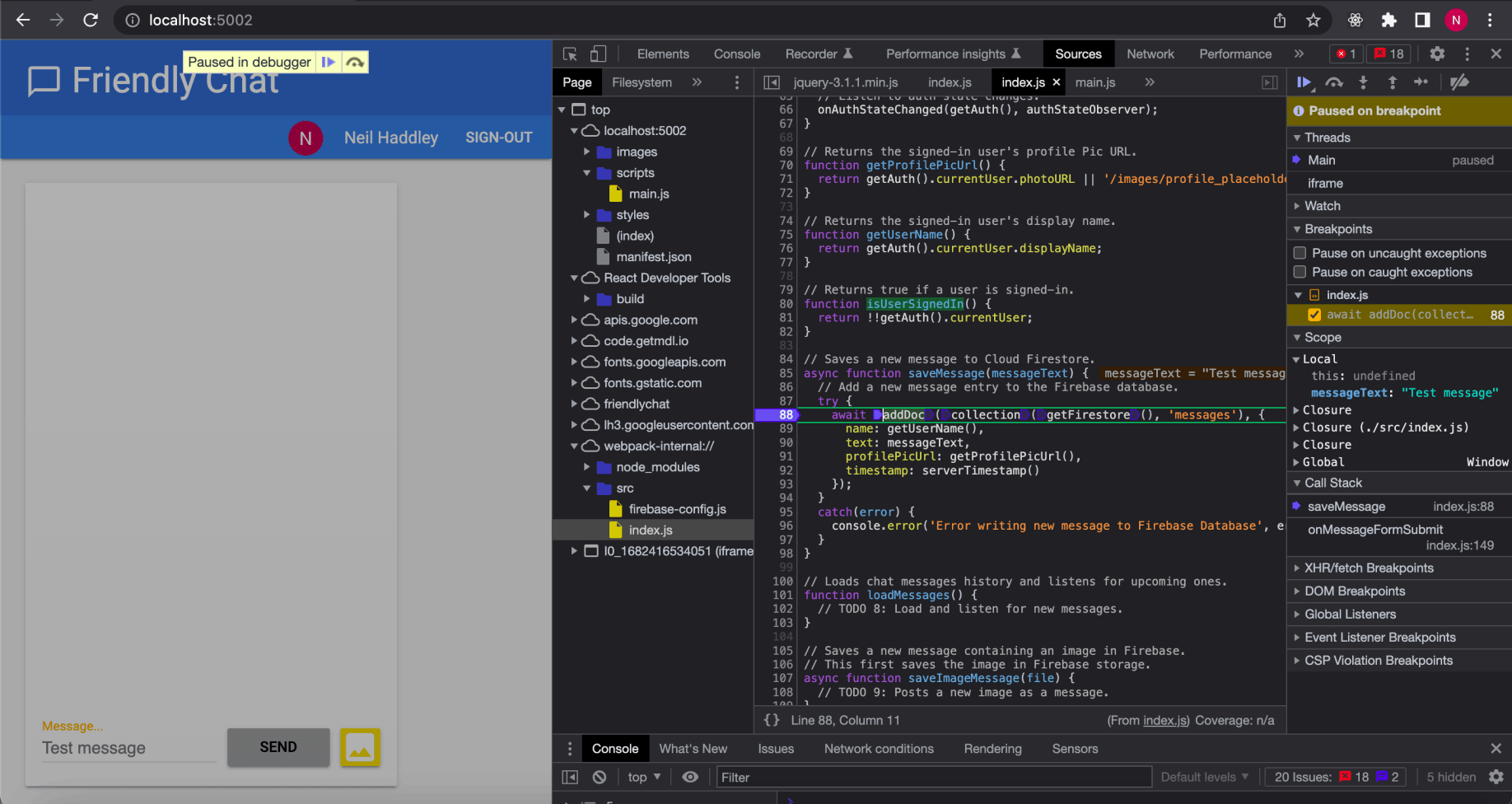
addDoc(...)

messages
Synchronize messages
To read messages in the app, I added listeners that trigger when data changes and then create a UI element that shows new messages.
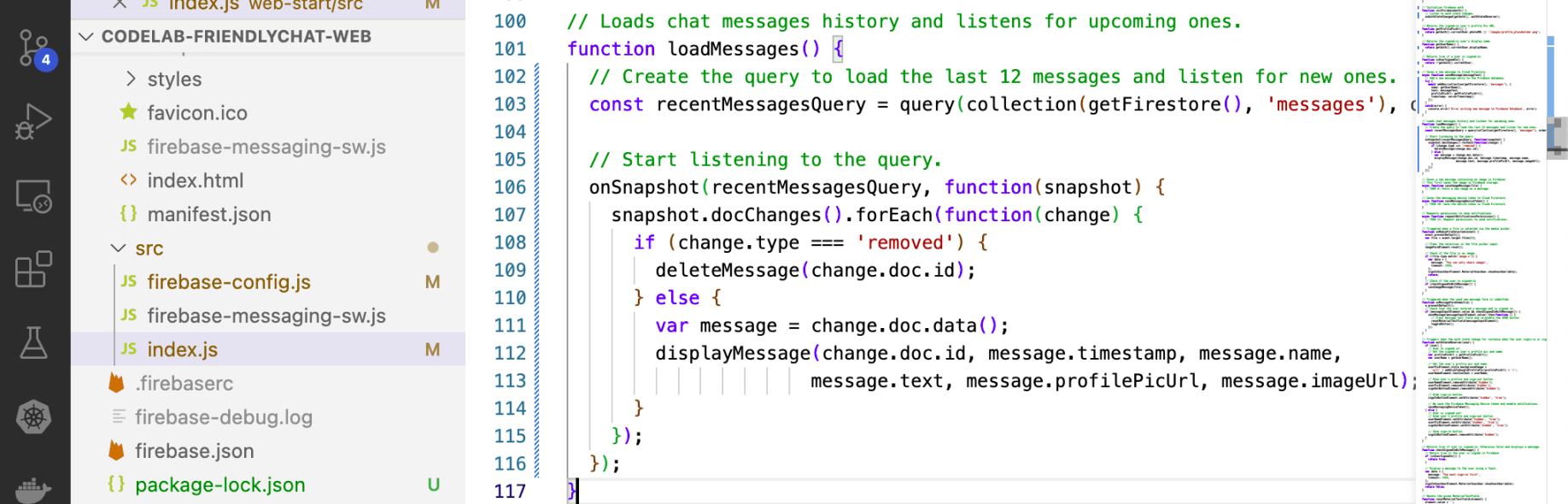
loadMessages()
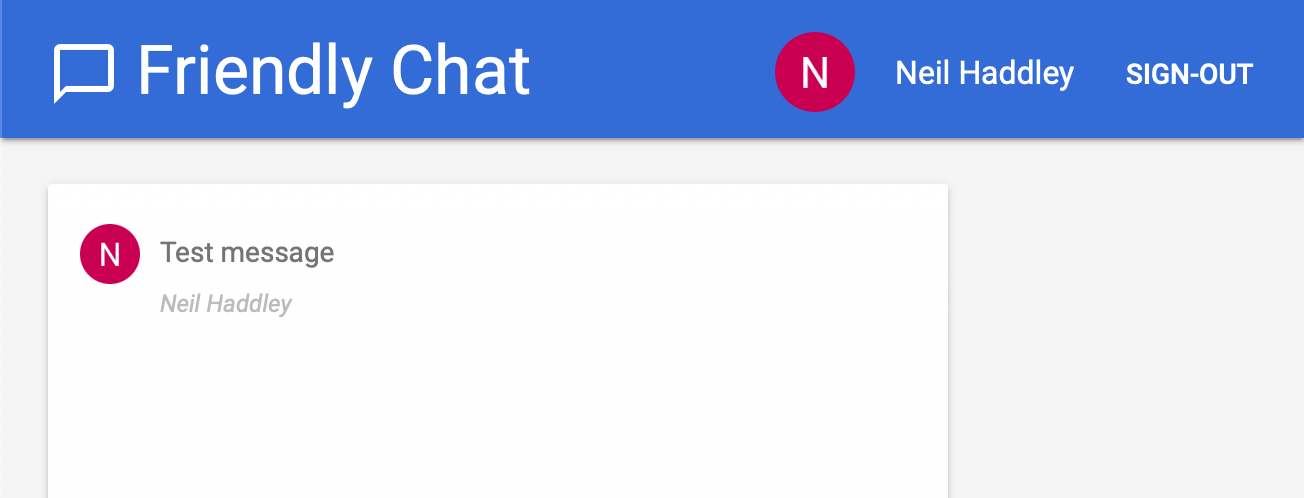
loadMessages()
Save images to Cloud Storage
After selecting a file, the saveImageMessage function is called.
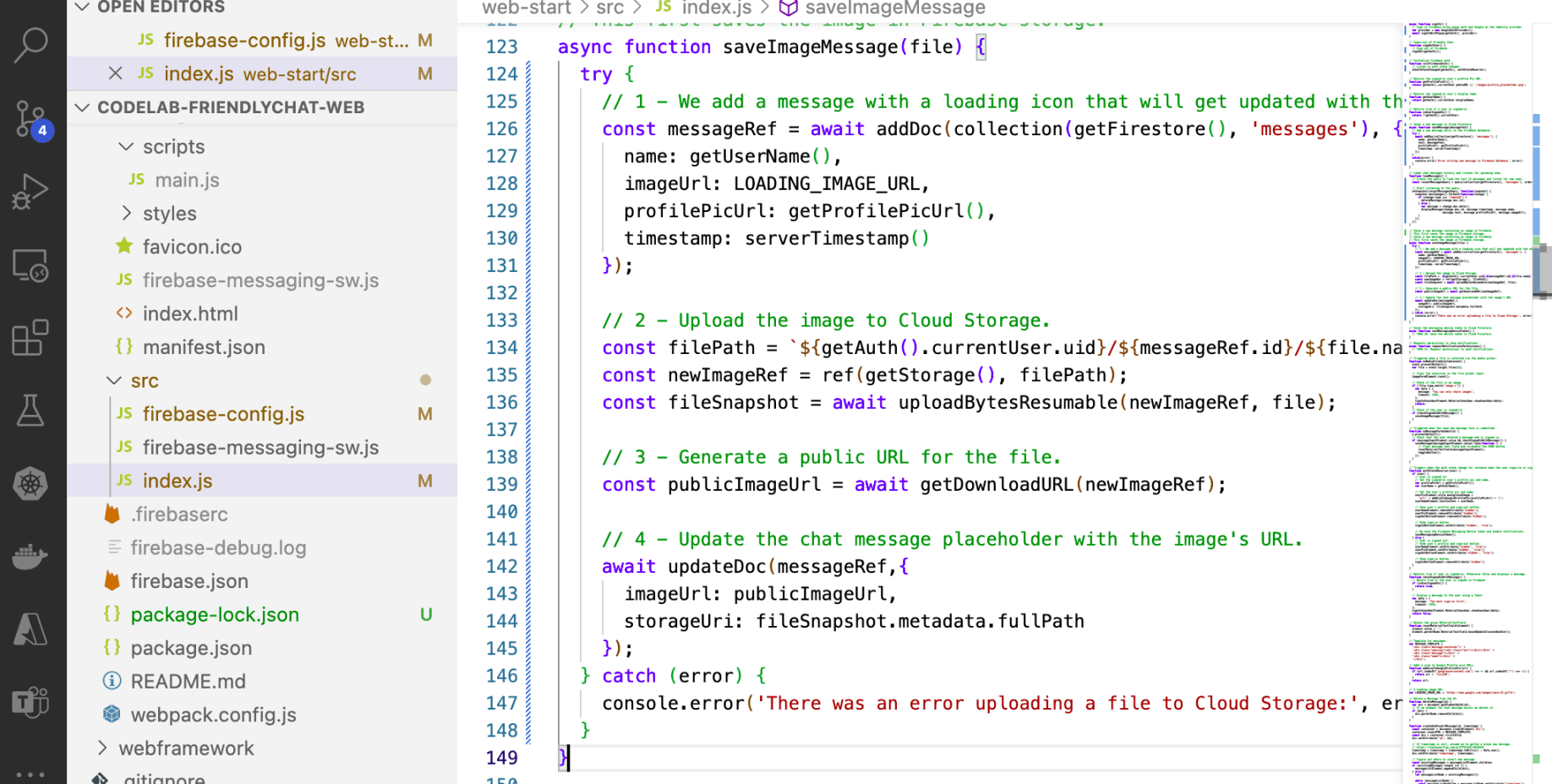
saveImageMessage
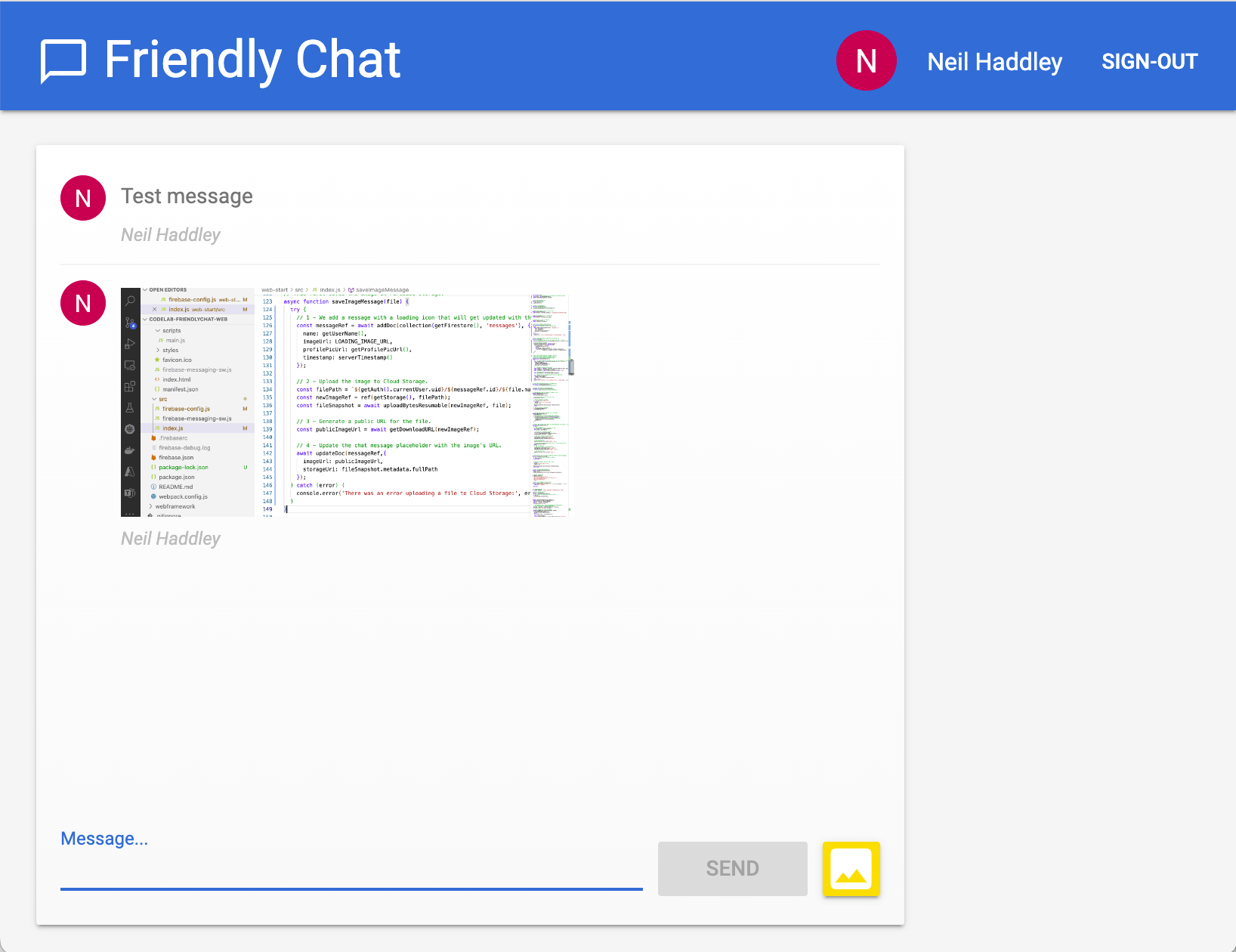
testing saveImageMessage
Add a Firebase Cloud Messaging service worker
The app will notify users when new messages are posted in the chat.
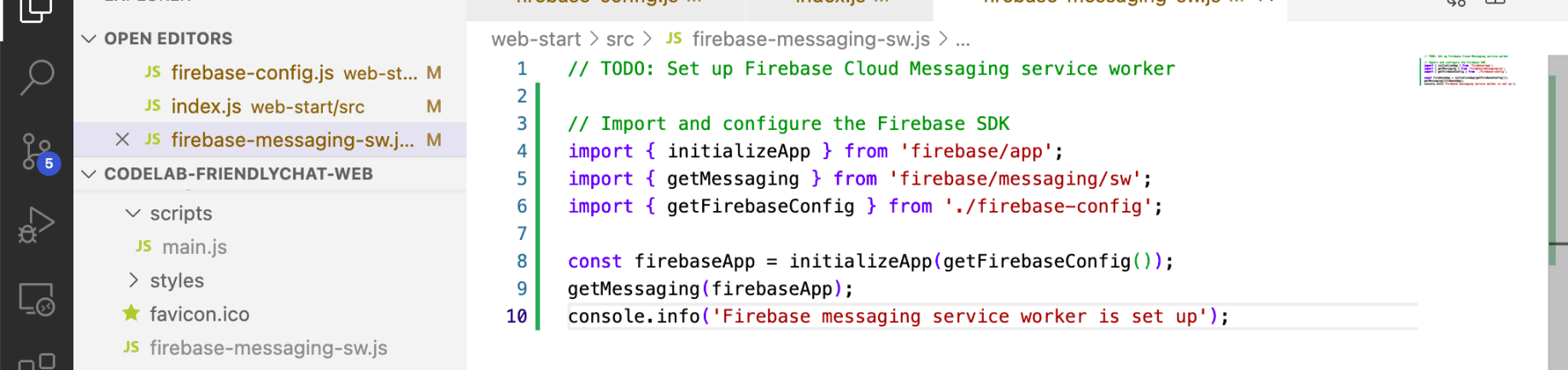
service worker
Get Firebase Cloud Messaging device tokens
When notifications have been enabled on a device or browser, you'll be given a device token. This device token is what we use to send a notification to a particular device or particular browser.
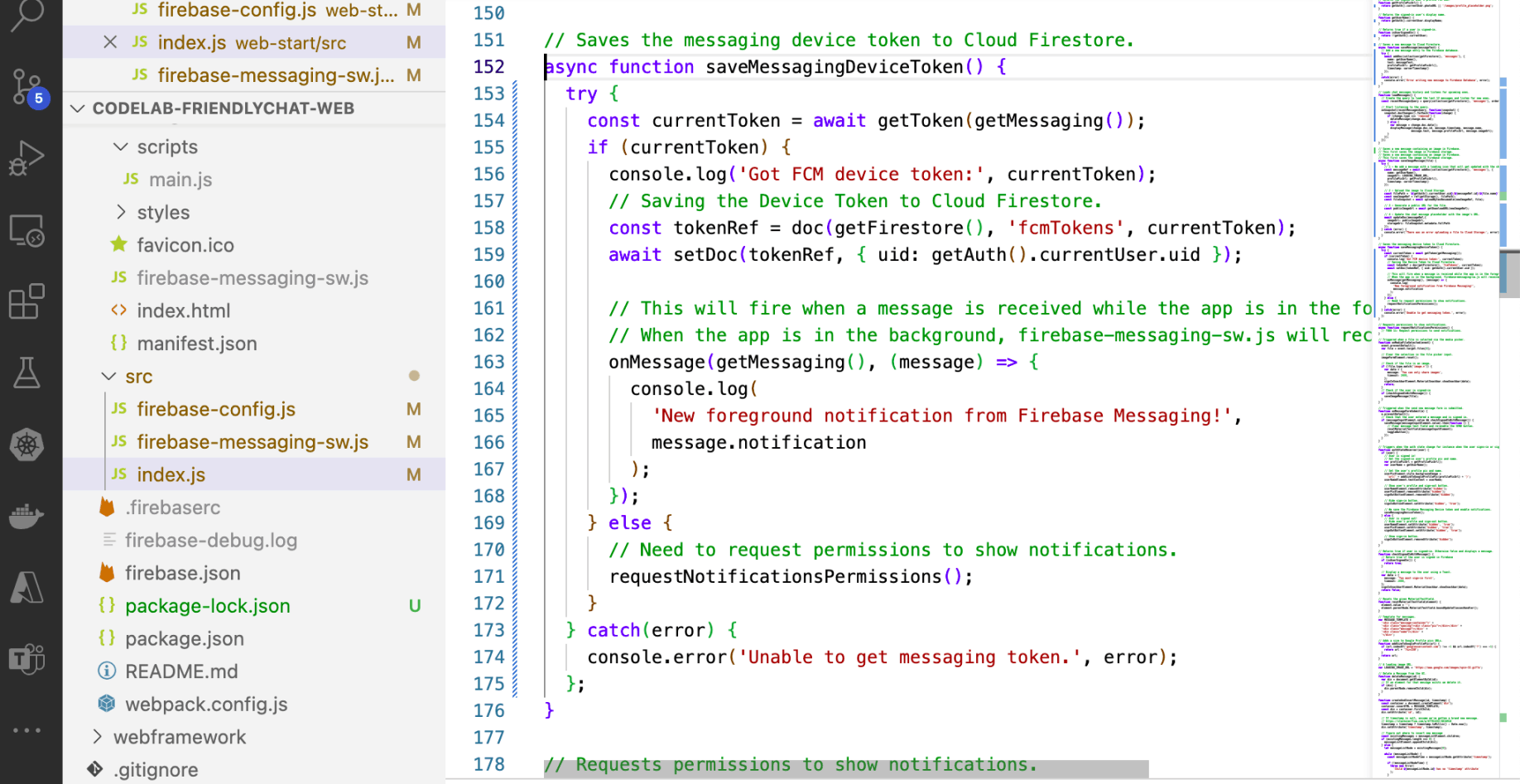
saveMessagingDeviceToken()
Request permissions to show notifications
When the user has not yet granted your app permission to show notifications, you won't be given a device token. In this case, we call the firebase.messaging().requestPermission() method, which will display a browser dialog asking for this permission ( in supported browsers).
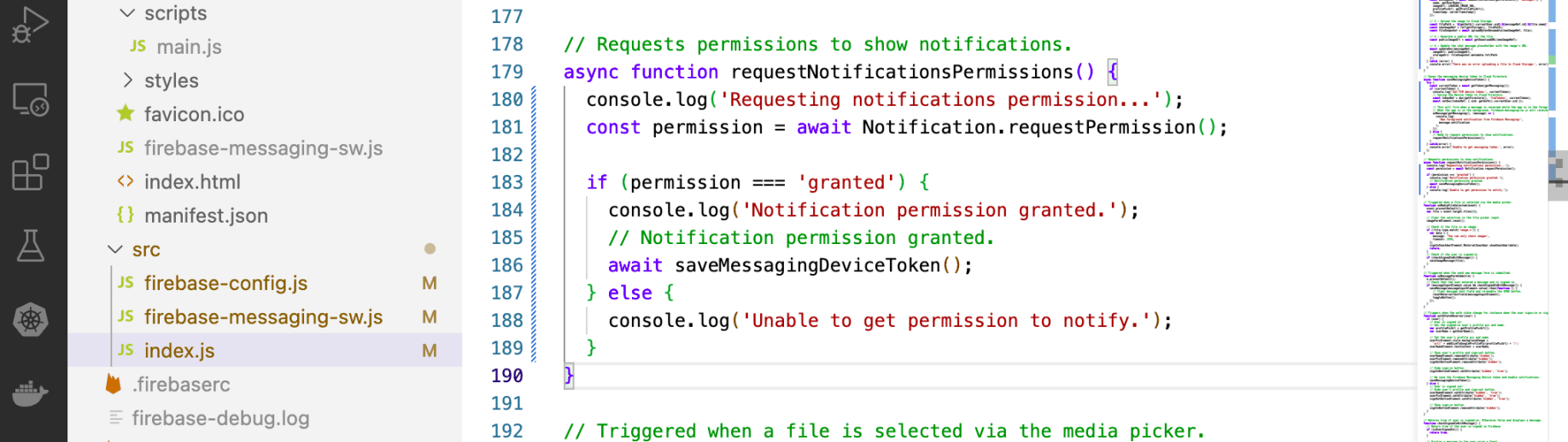
requestPermission()
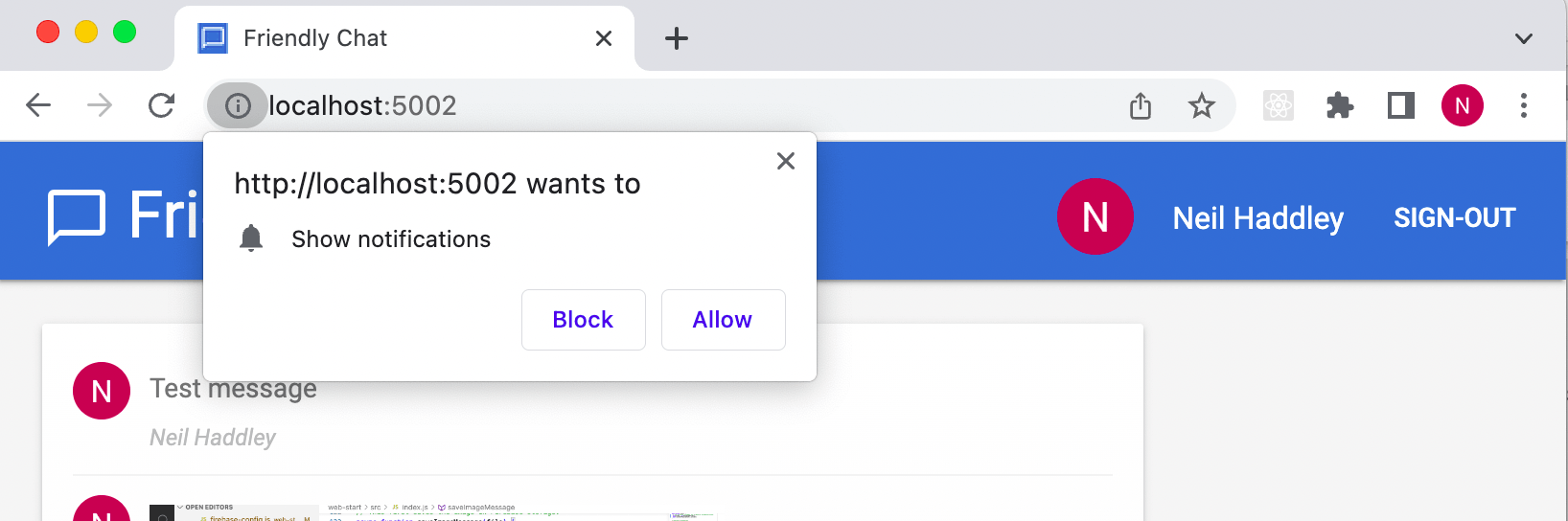
Allow notifications
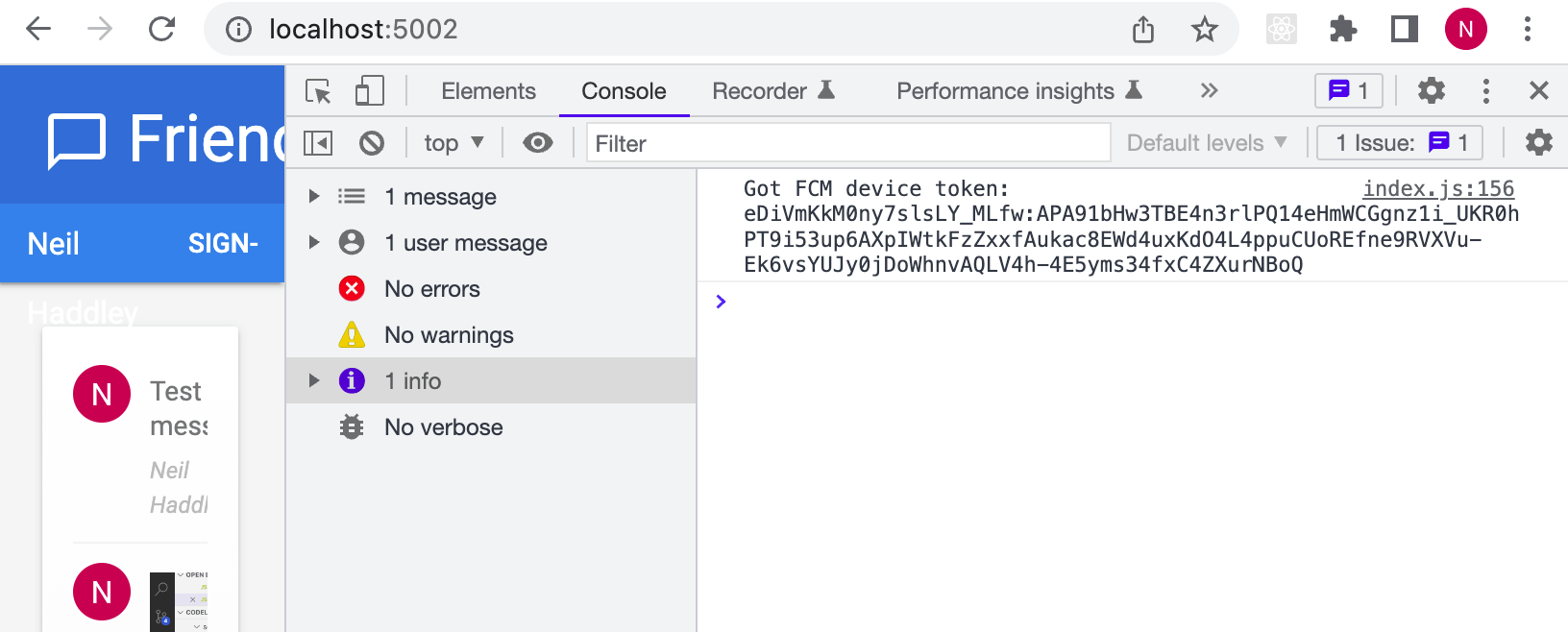
device token
Send a notification to your device
Now that you have your device token, you can send a notification using the Cloud Messaging tab of the Firebase console.
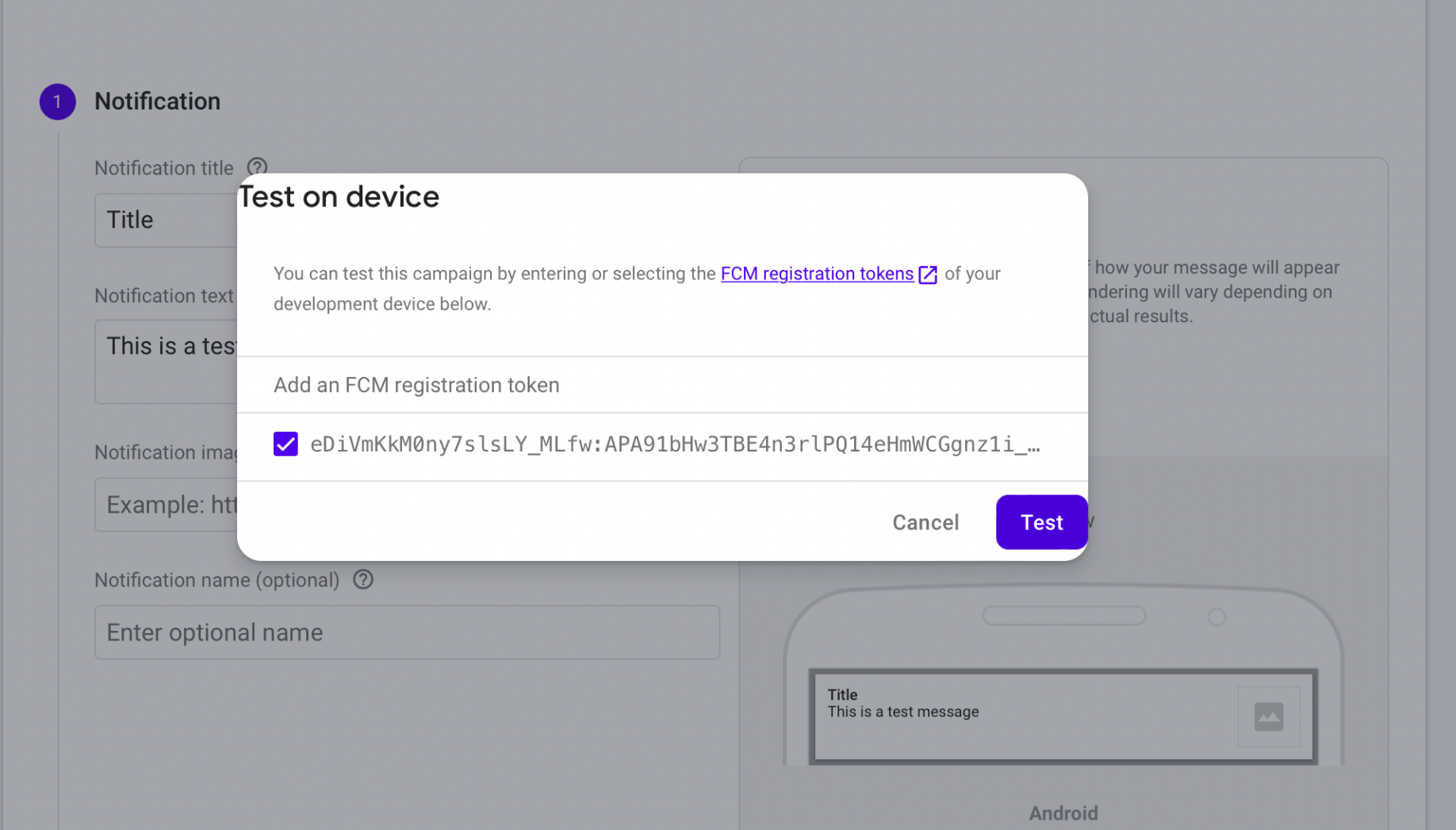
Testing
Database security rules
Cloud Firestore uses a specific rules language to define access rights, security, and data validations.
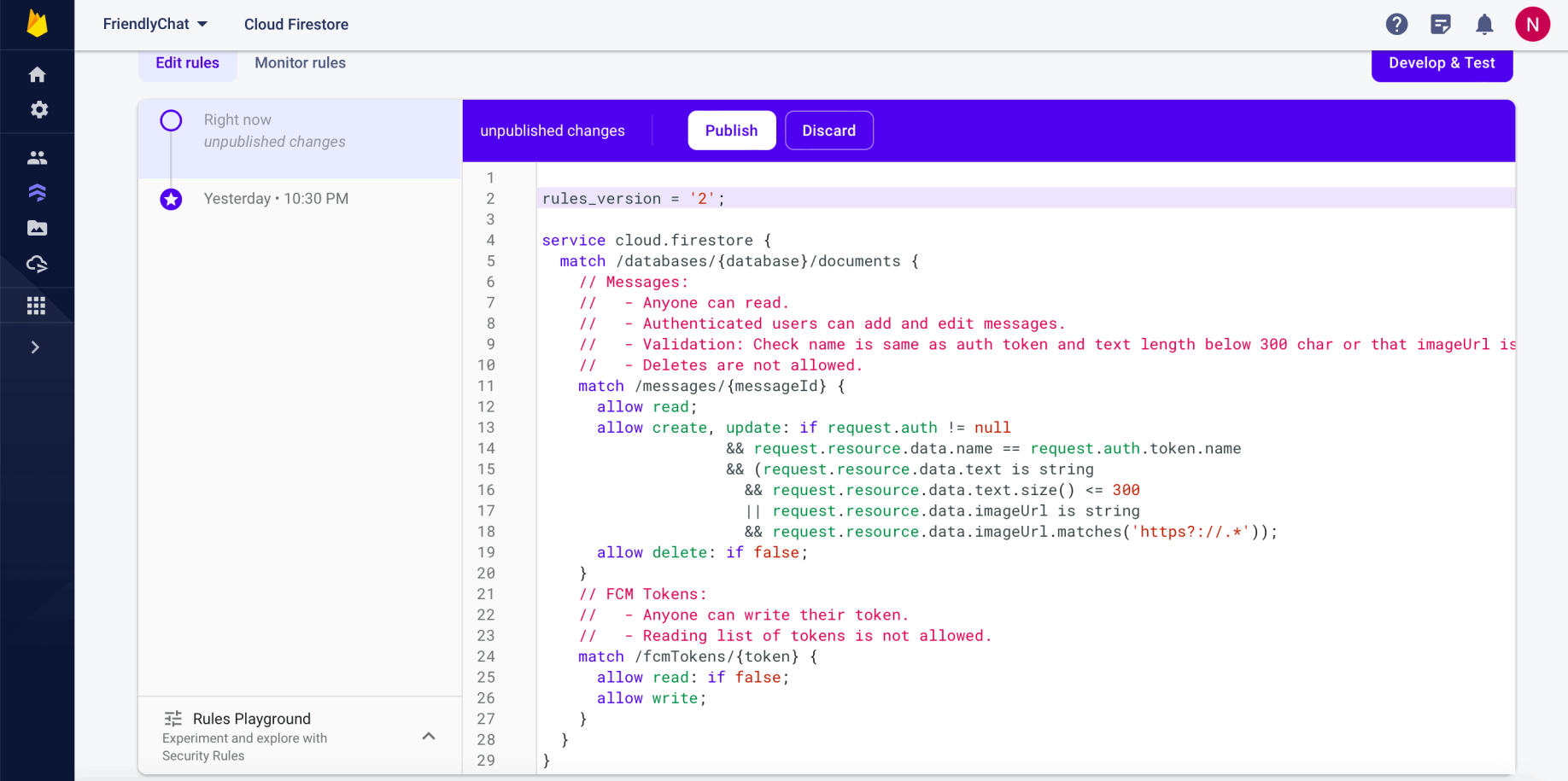
Updated Firestore rules
Storage security rules
Cloud Storage for Firebase uses a specific rules language to define access rights, security, and data validations.
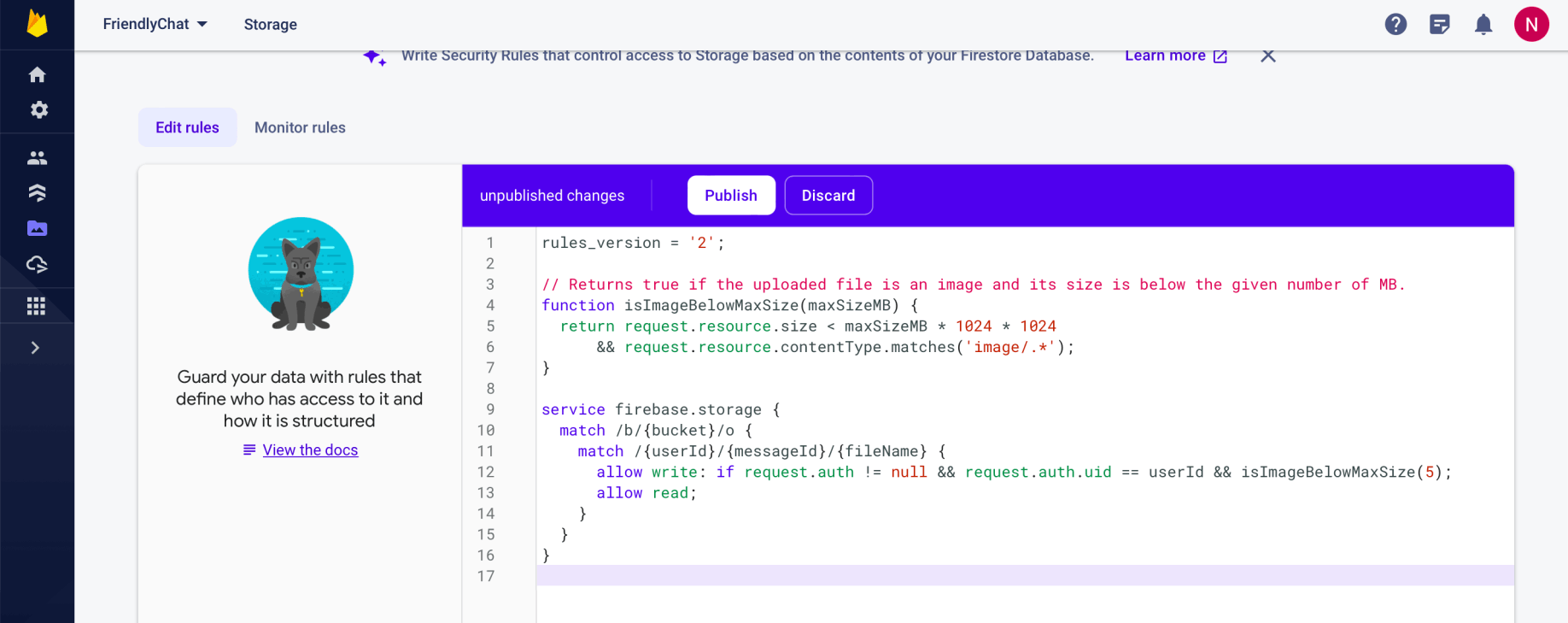
Updated Storage rules
Collect performance data
You can use the Performance Monitoring SDK to collect real-world performance data from your app and then review and analyze that data in the Firebase console.

getPerformance()
Measure first input delay
First input delay starts when the user first interacts with an element on the page, like clicking a button or hyperlink. It stops immediately after the browser is able to respond to the input, meaning that the browser isn't busy loading or parsing your page's content.

First input delay
Deploy the app using Firebase Hosting
I deployed the app files to Firebase Hosting using the Firebase CLI.
I needed to specify in the firebase.json file which local files should be deployed.
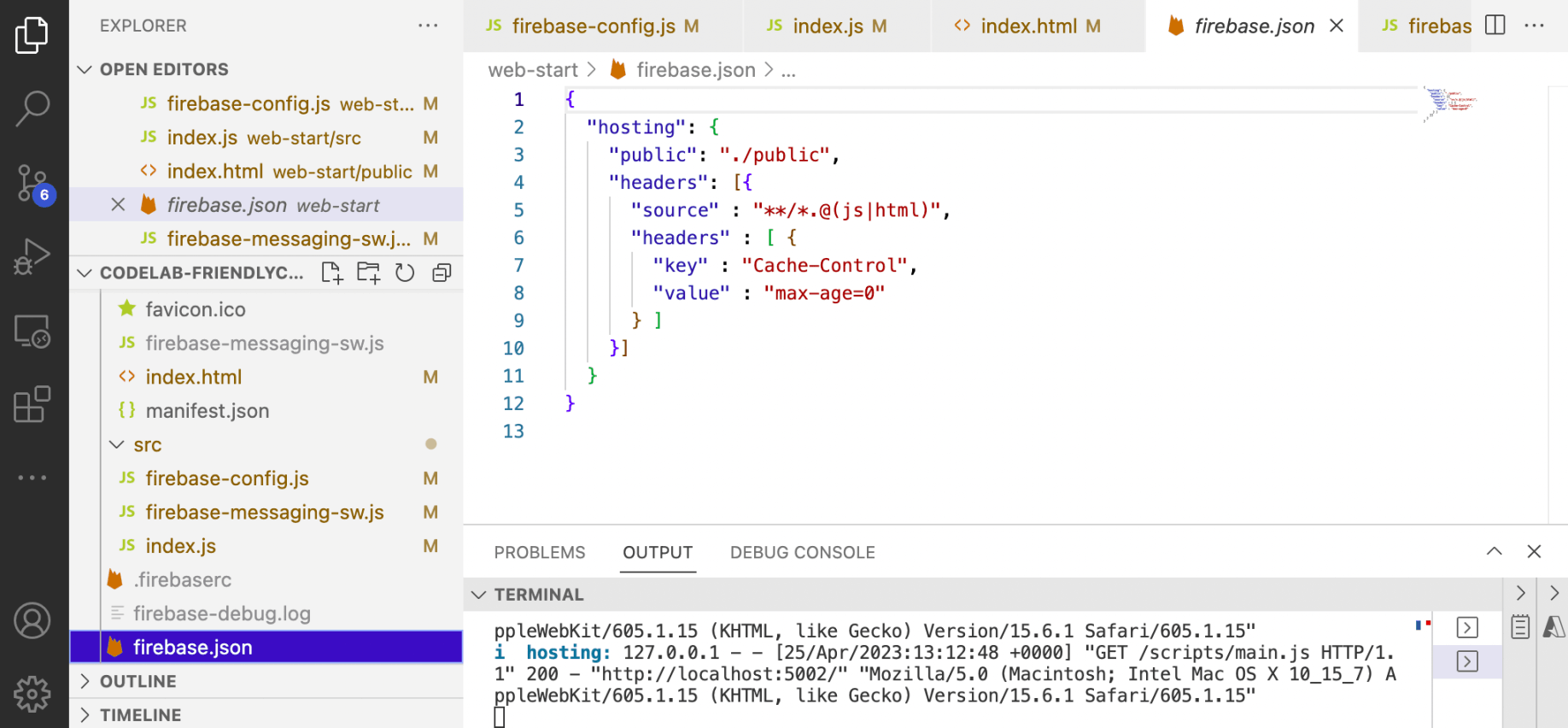
firebase.json
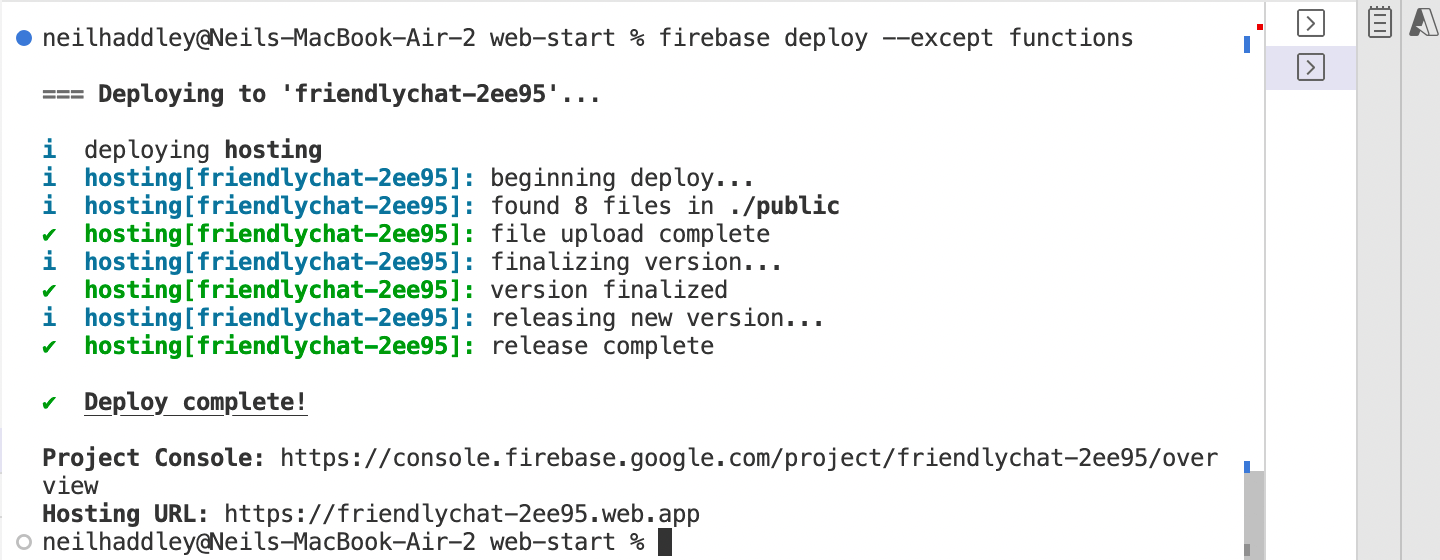
firebase deploy --except functions
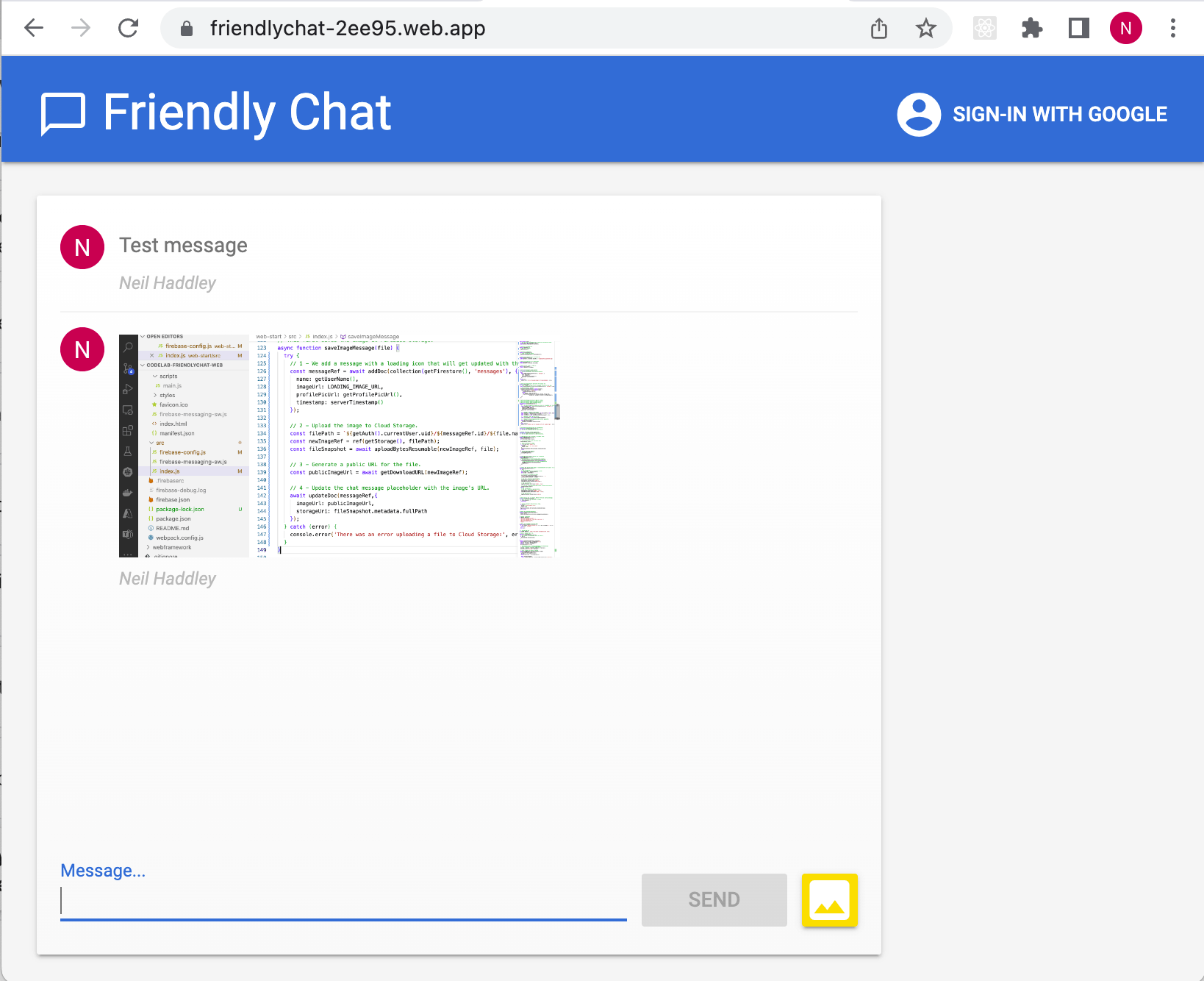
https://friendlychat-2ee95.web.app/