$ sudo apt-get update
$ sudo apt-get dist-upgrade
$ python -m venv my-env
$ source my-env/bin/activate
$ pip install --upgrade pip setuptools wheel
$ pip install opencv-contrib-python
$ python
>>> import cv2
>>> print(cv2.__version__)
$ pip install --upgrade luma.oled
$ sudo raspi-config
$ curl -o holiday.mp4 https://download-video.akamaized.net/...
$ vi holiday.py
$ python holiday.py
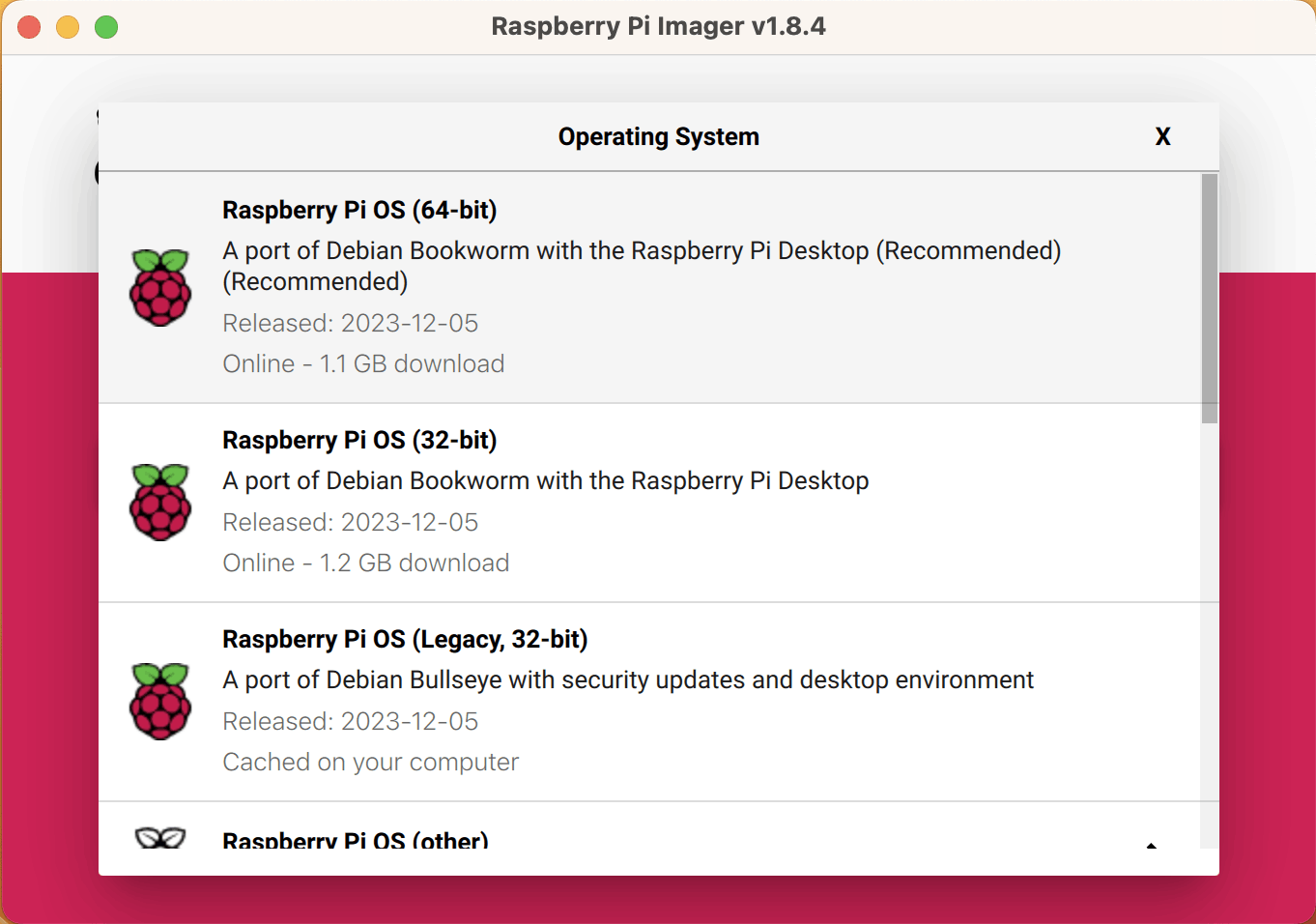
Raspberry Pi Imager
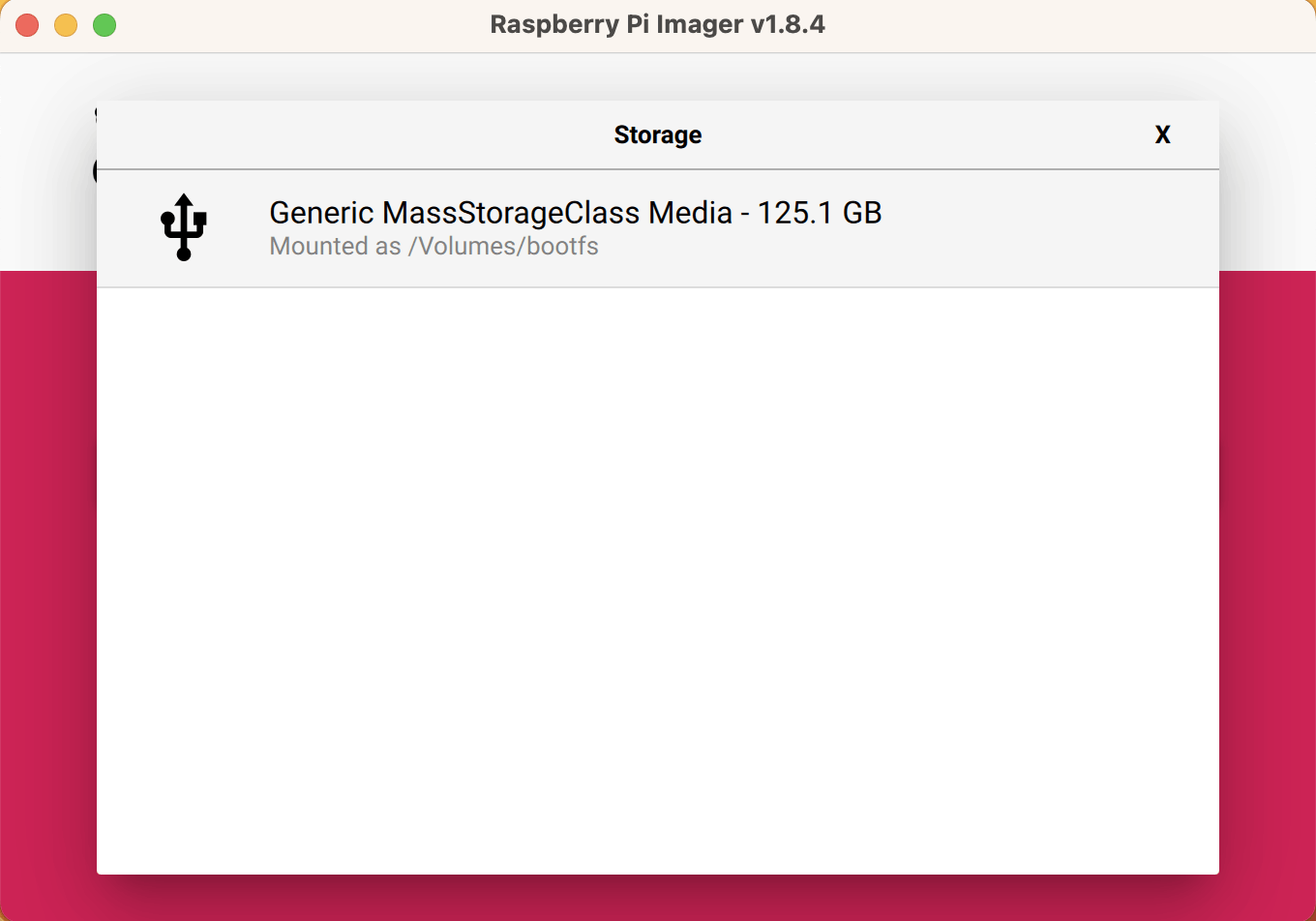
I selected the Micro SD card
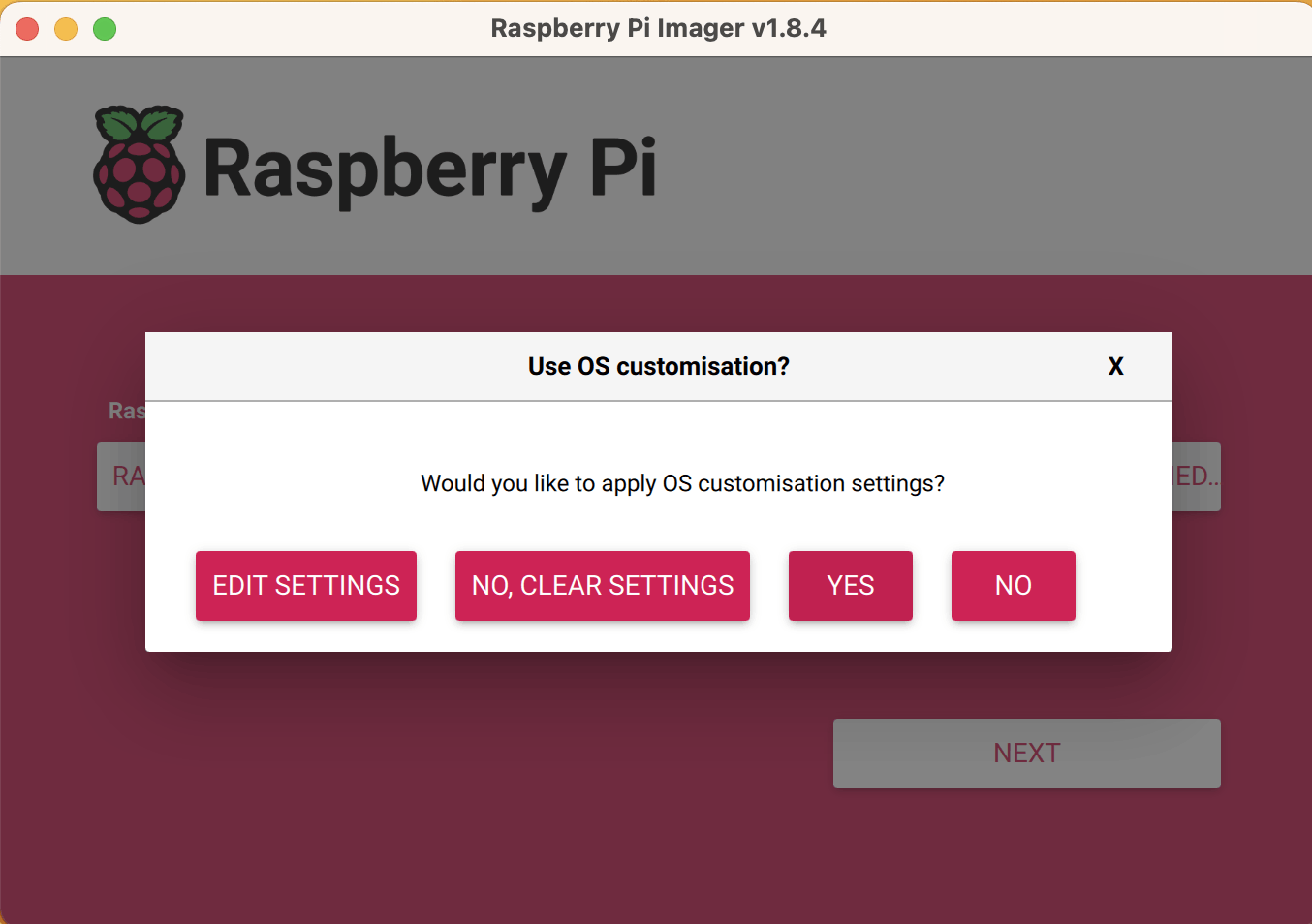
I clicked YES to include WIFI and logon credentials
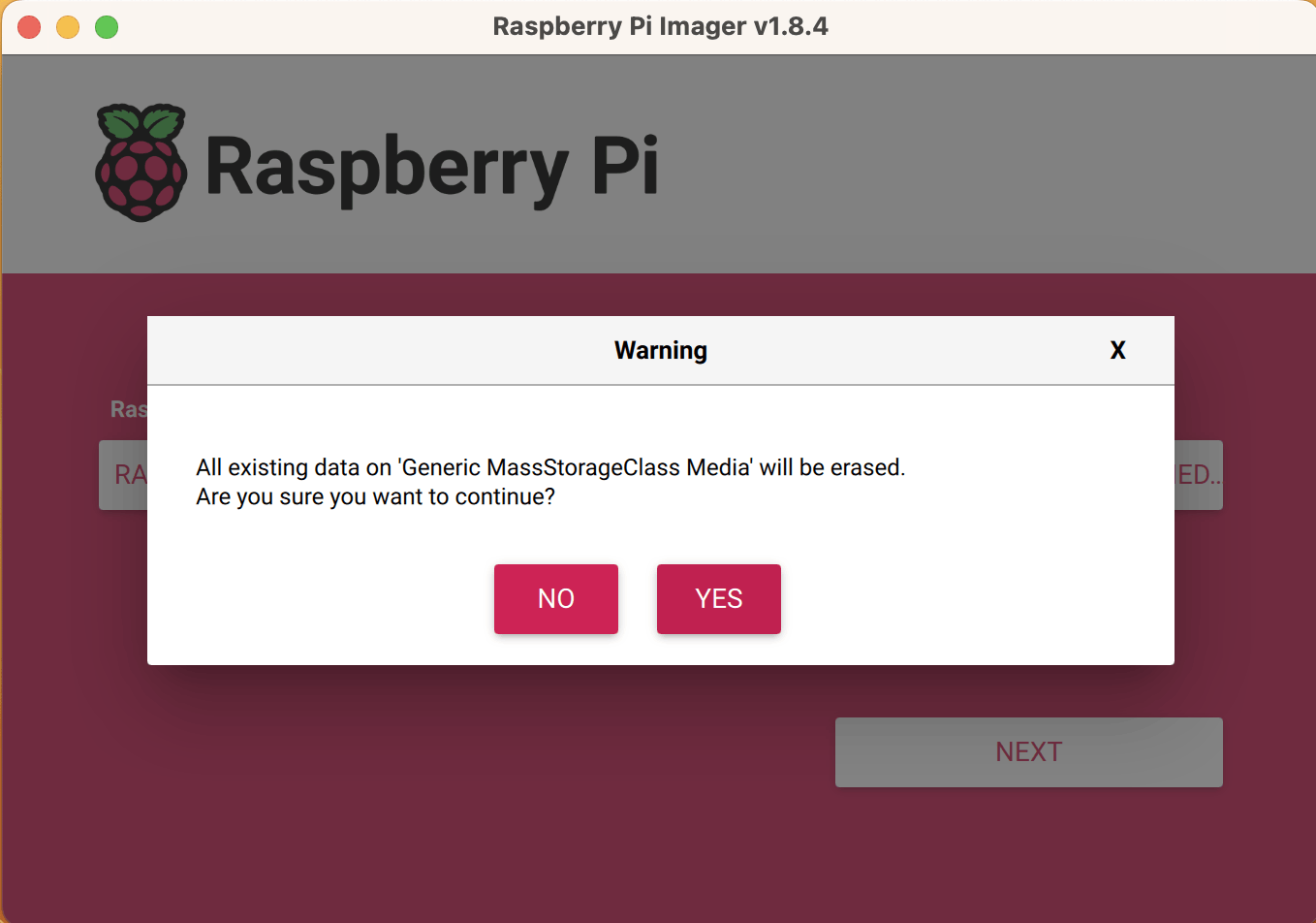
I clicked YES
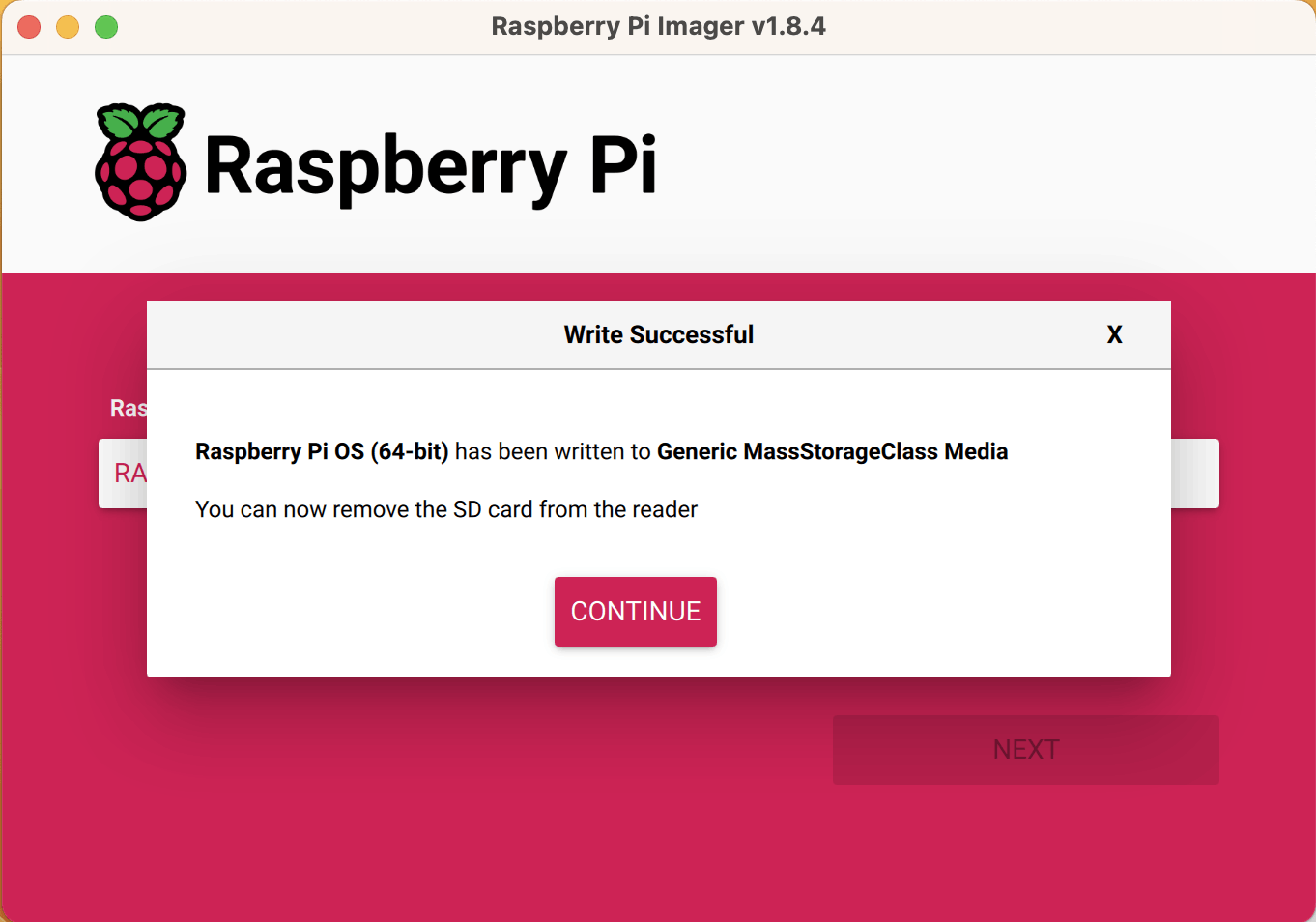
SD card was moved from Macbook to Raspberry Pi
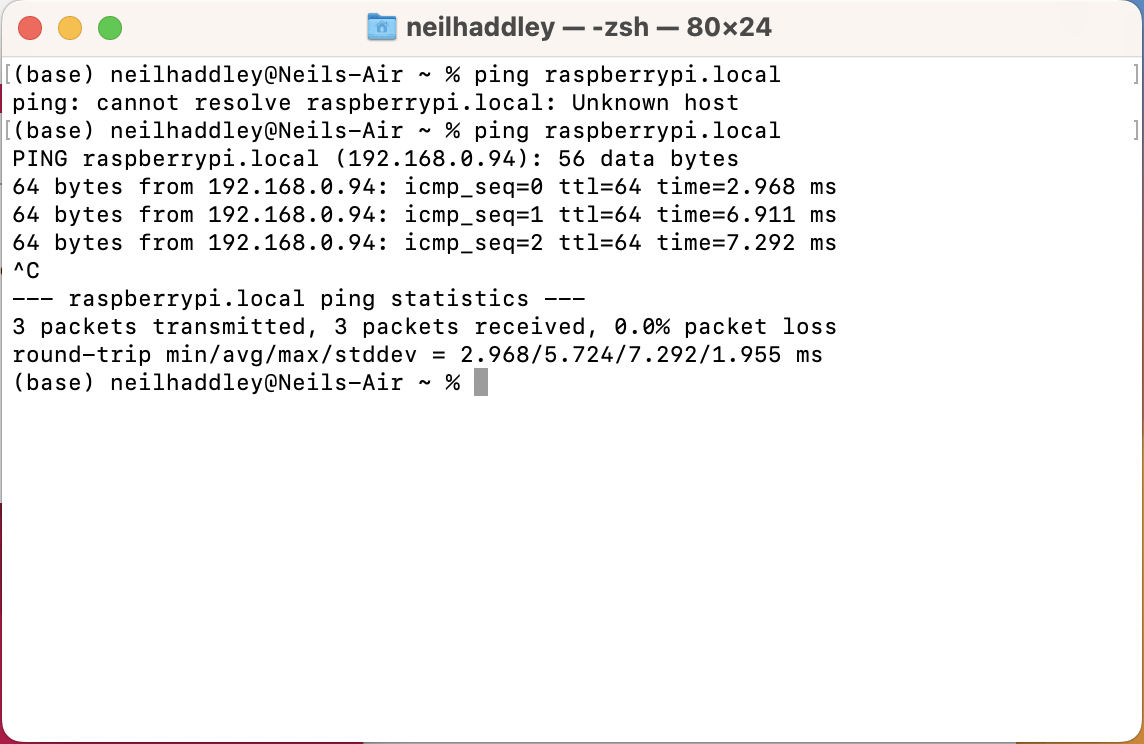
I plugged in the Raspberry Pi and used ping to access
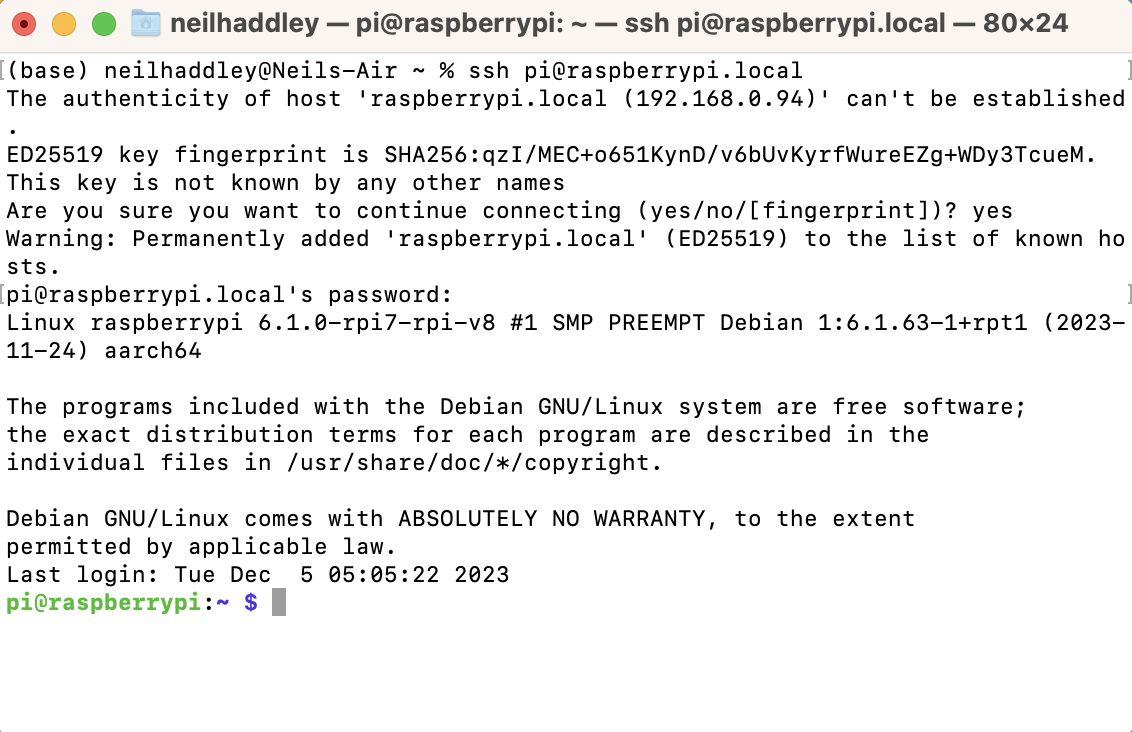
I connected to the Raspberry Pi using secure shell (ssh)
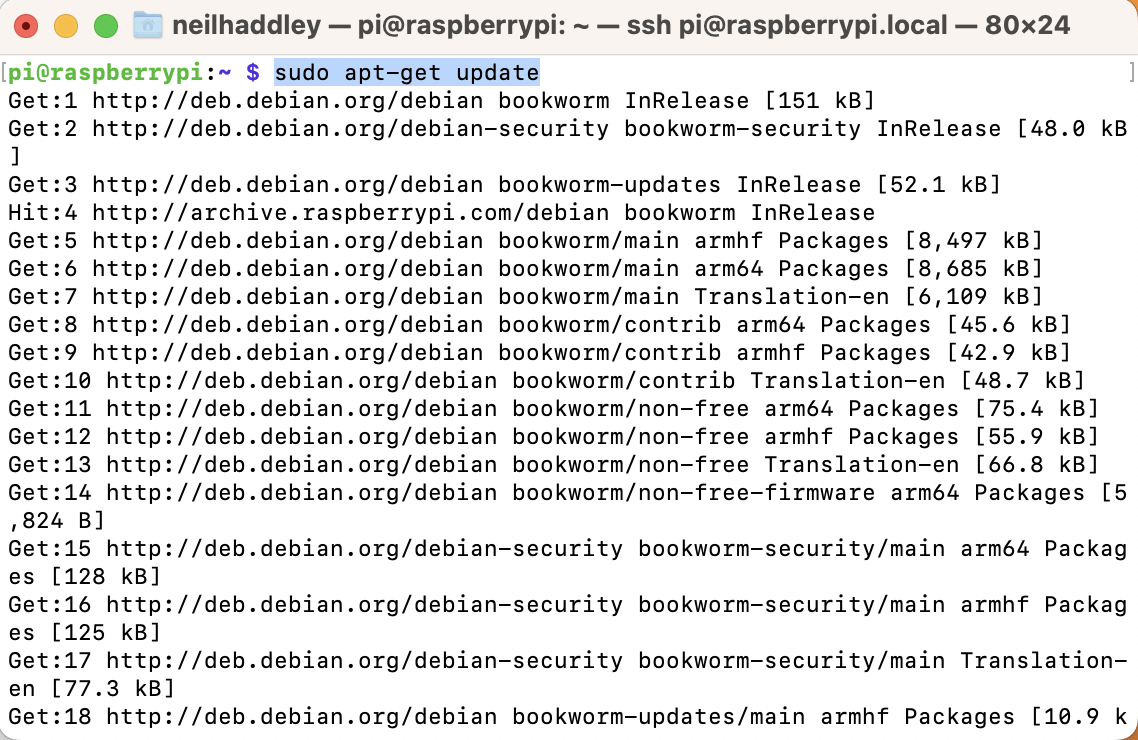
I executed $ sudo apt-get update
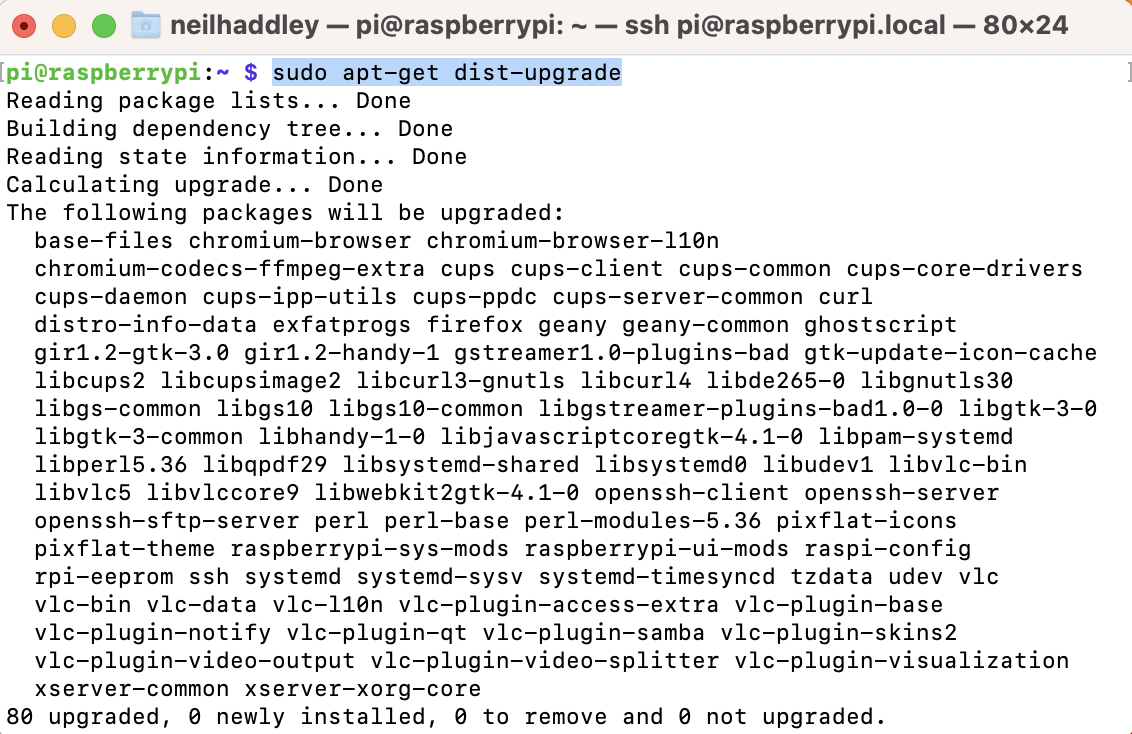
I executed $ sudo apt-get dist-upgrade
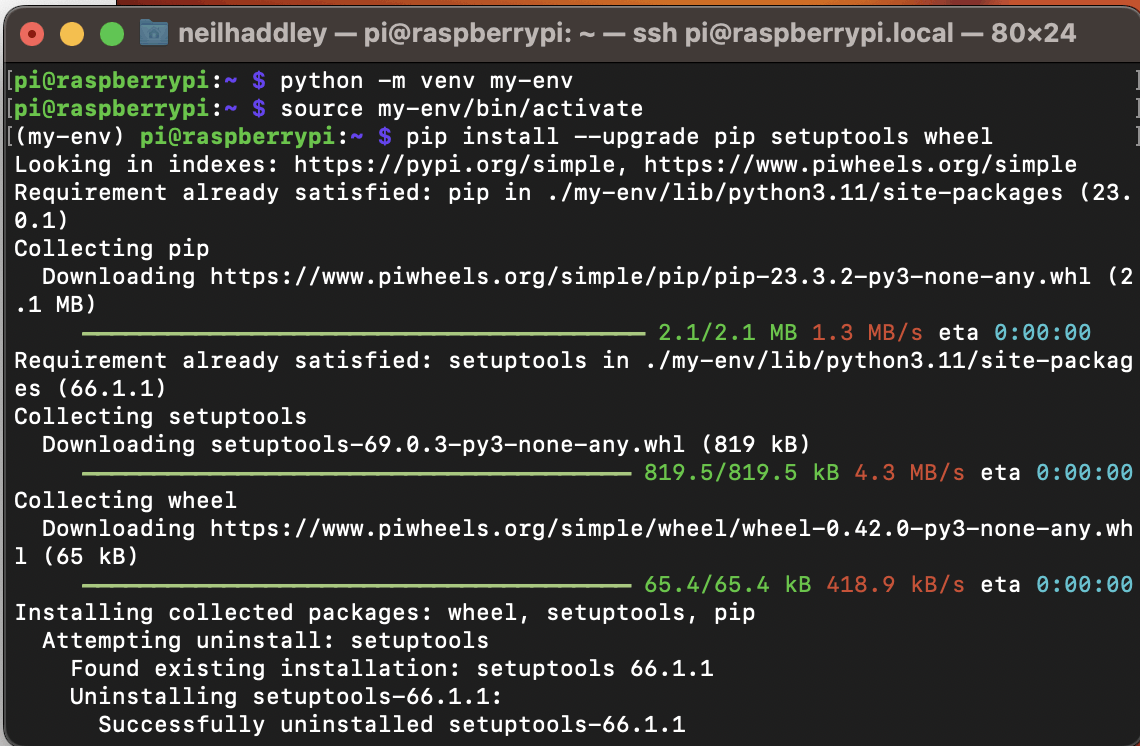
I created a python environment, activated the environment and ran pip install$ python -m venv my-env$ source my-env/bin/activate$ pip install --upgrade pip setuptools wheel
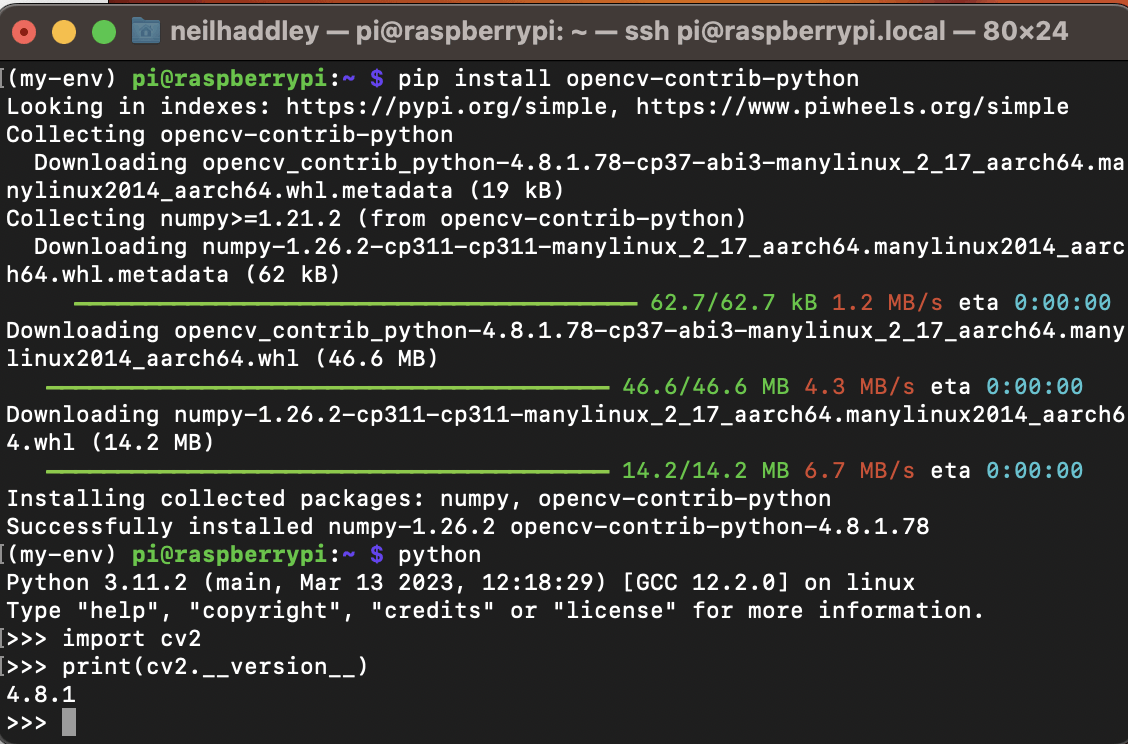
I ran $ pip install opencv-contrib-pythonI ran import cv2 to ensure that OpenCV was properly installed
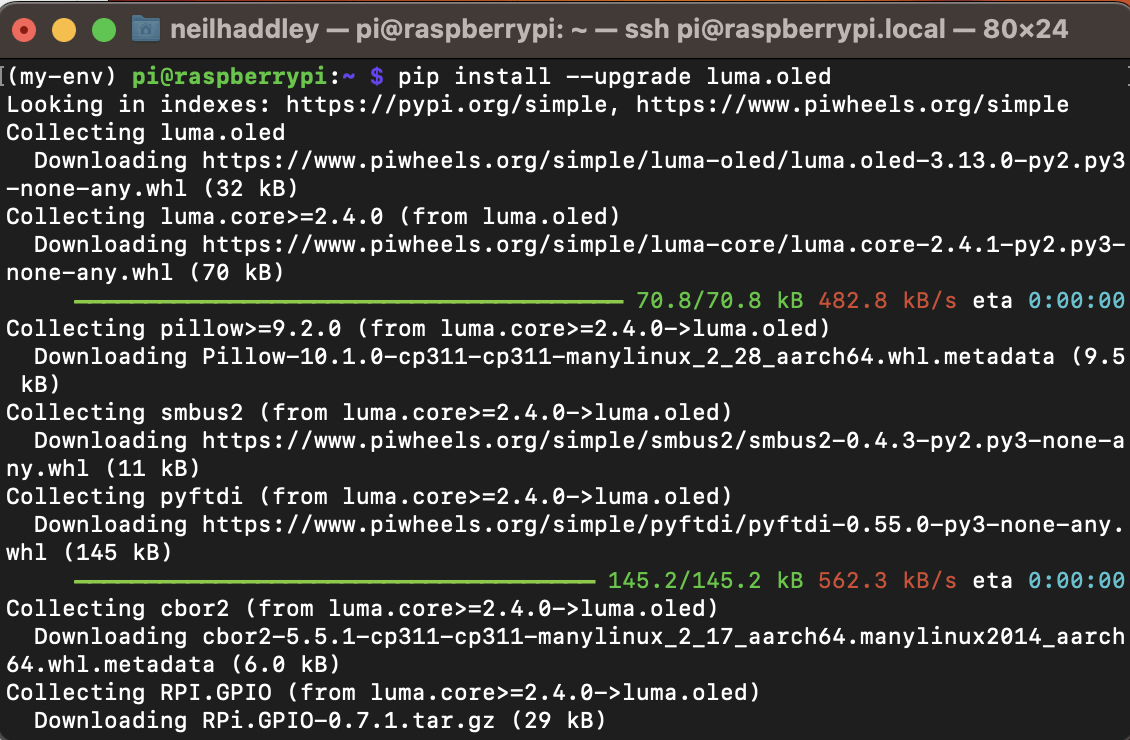
I ran $ pip install --upgrade luma.oledlibrary for the mini oled display
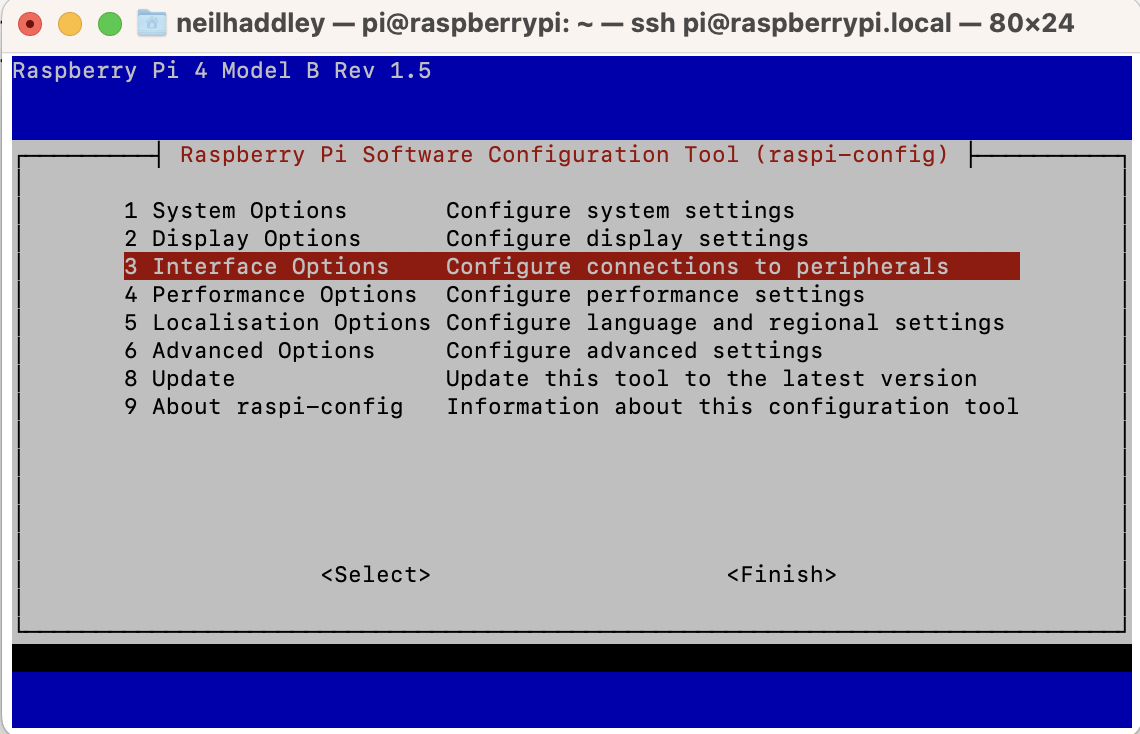
I ran $ sudo raspi-configI selected the Interface Options menu option
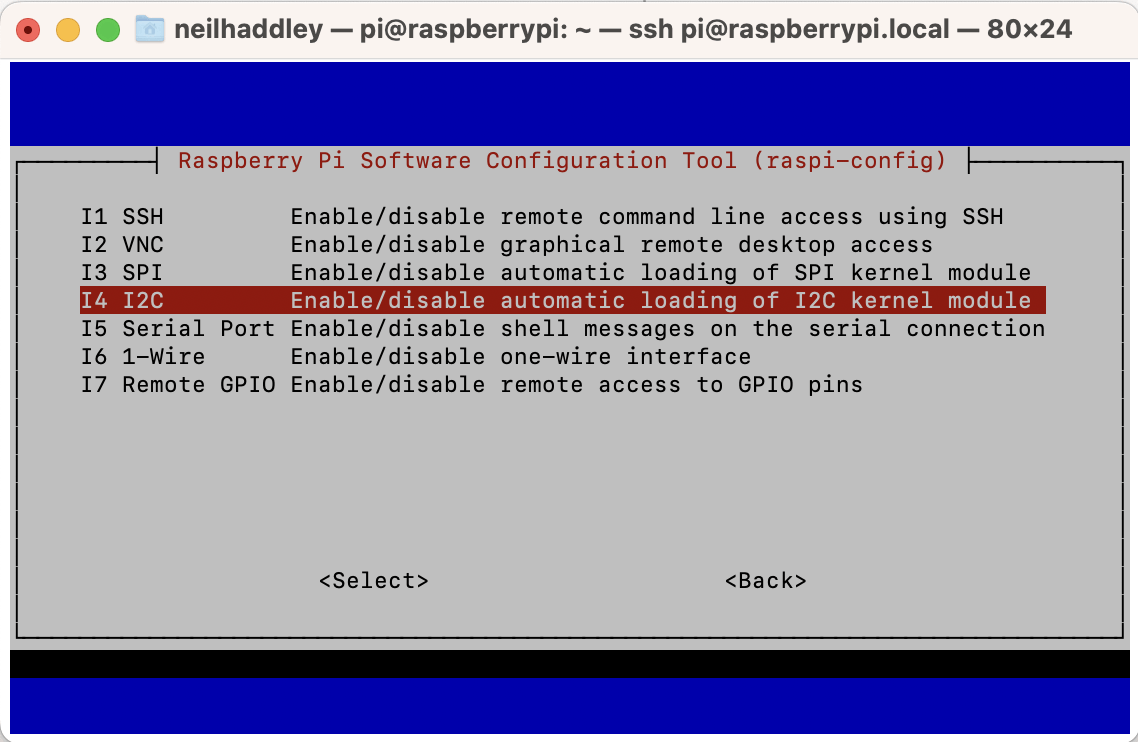
I selected the I2C menu option
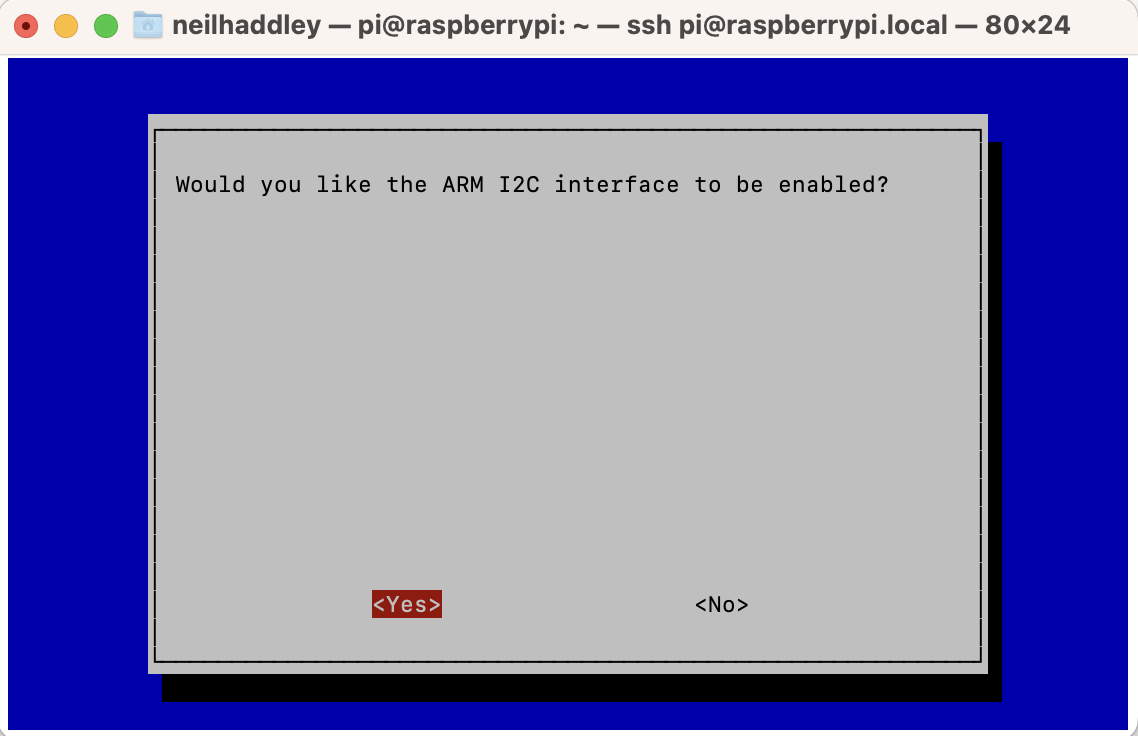
I selected Yes
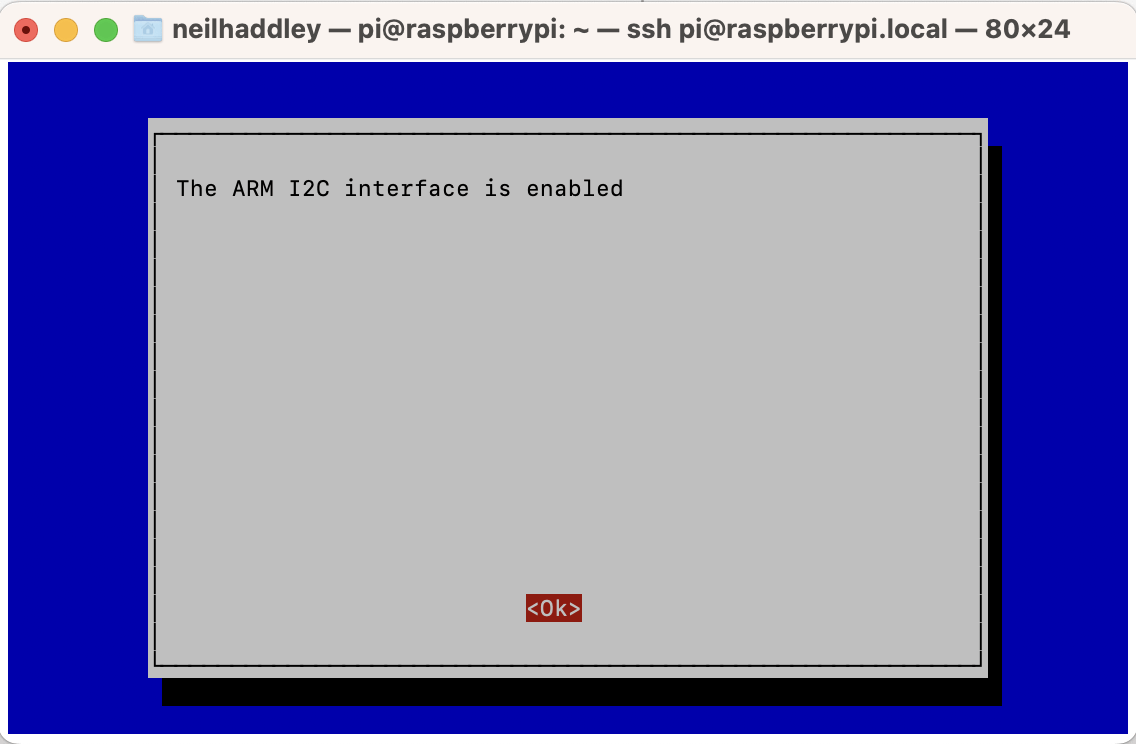
I selected Ok
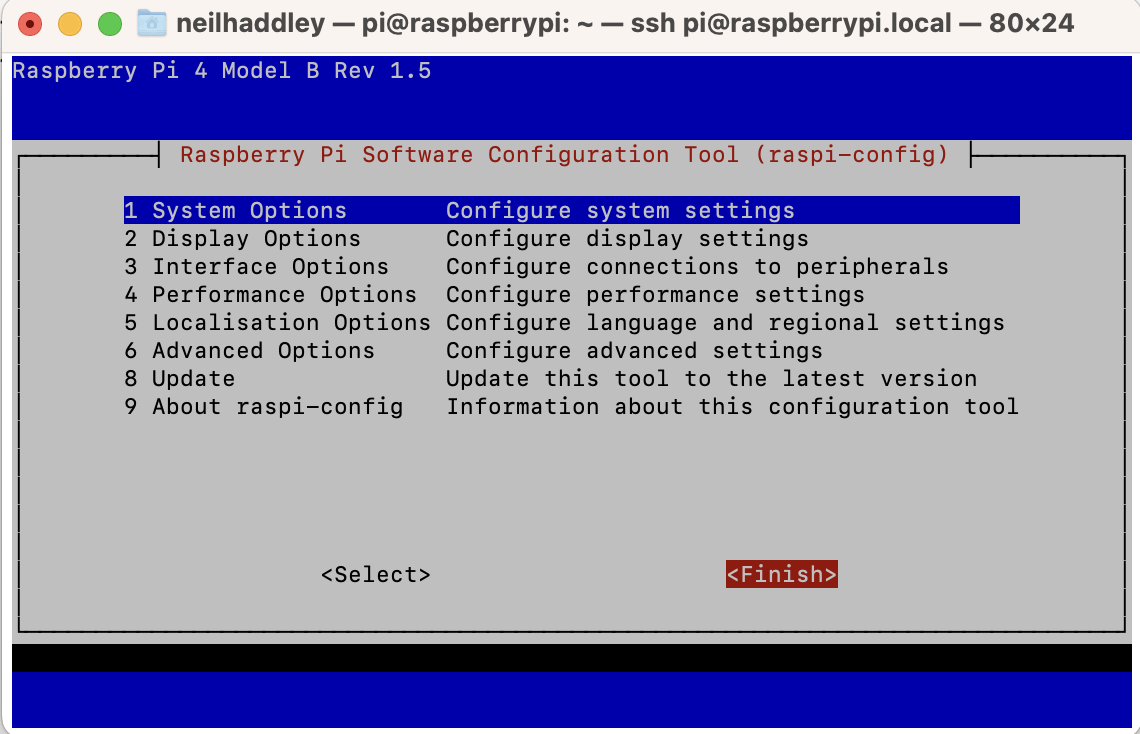
I selected Finish
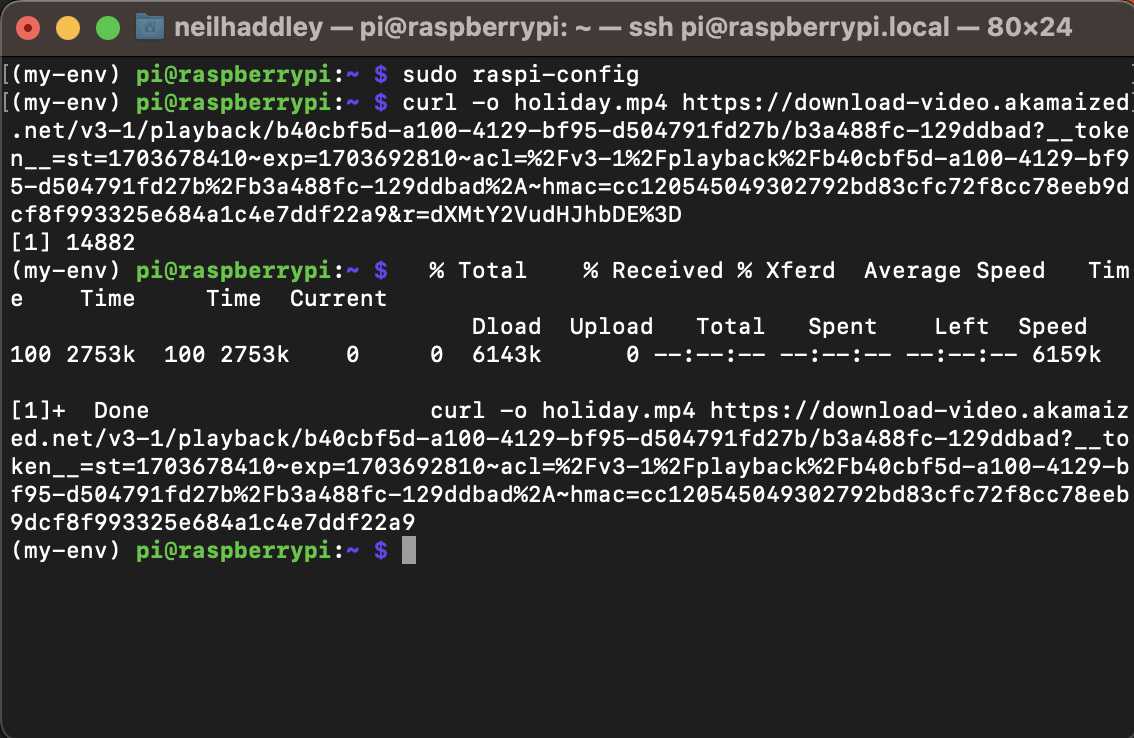
I downloaded video file from https://pixabay.com/videos/girl-child-snow-snowflakes-window-191152/
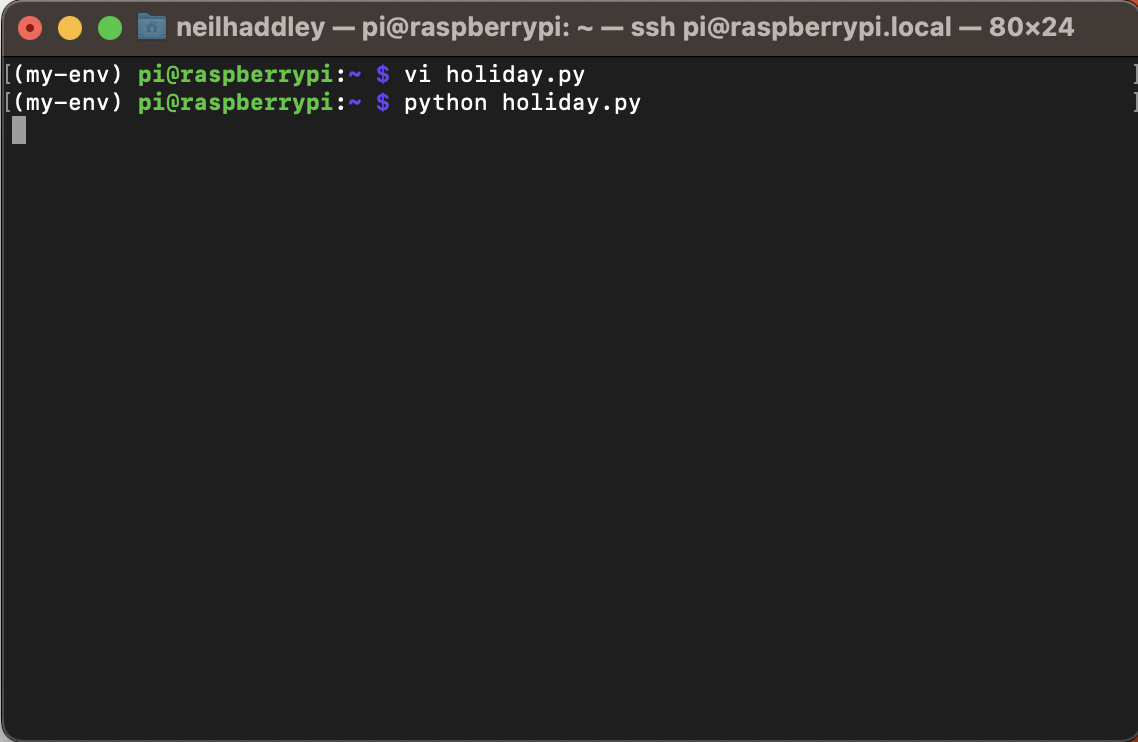
I created and ran holiday.pyNotice that the cv.imshow("Img", frame) line is commented out
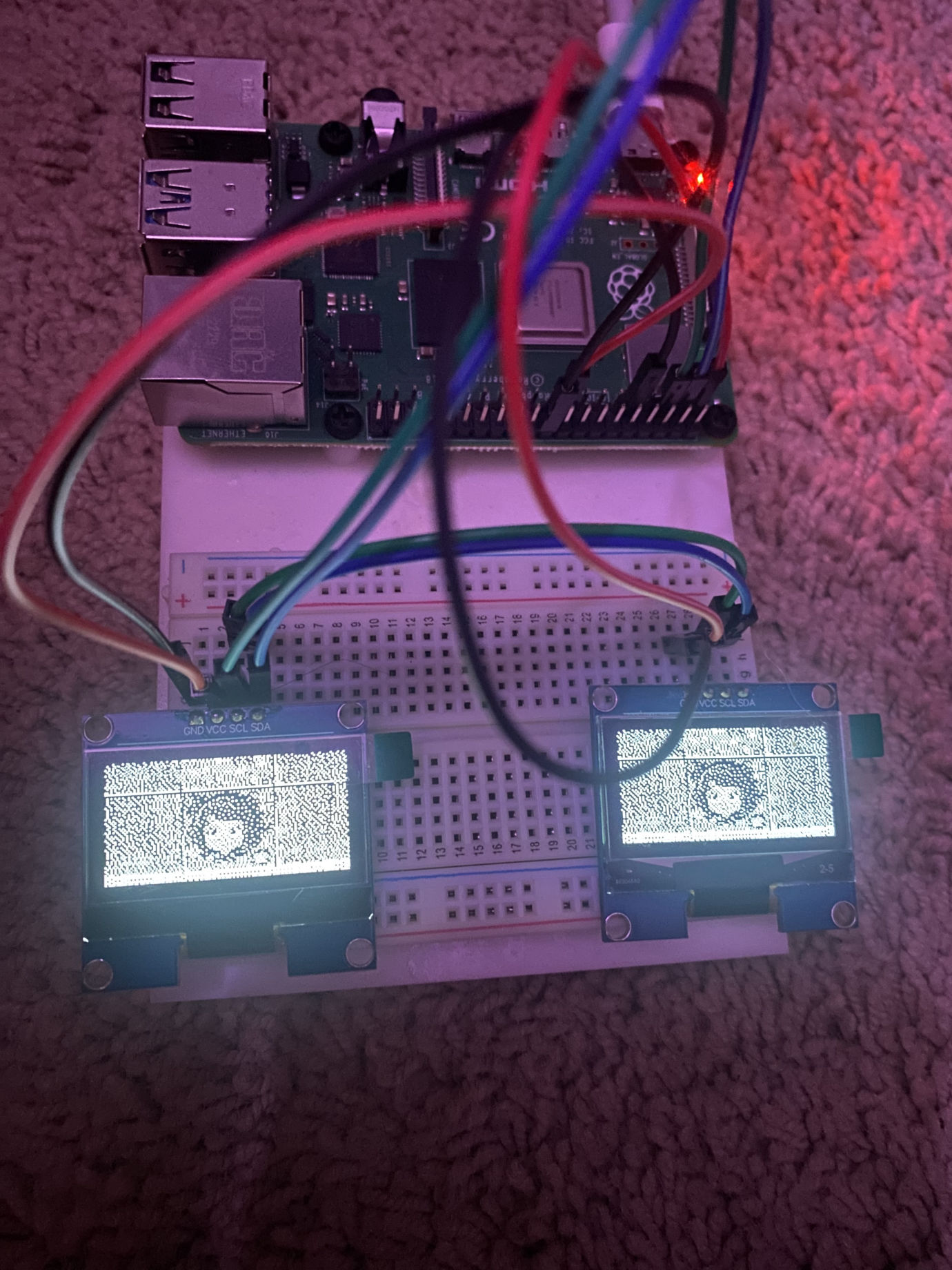
I wired up two displays

Sweet tooth

Edible Leaves

Raspberry Pi

Invader Zim

Traditional

Bluey
TEXT
1from luma.core.interface.serial import i2c, spi, pcf8574 2from luma.core.interface.parallel import bitbang_6800 3from luma.core.render import canvas 4from luma.oled.device import ssd1306, ssd1309, ssd1325, ssd1331, sh1106, sh1107 5 6from time import sleep 7 8import cv2 9 10# OpenCV follows BGR color convention and PIL follows RGB color convention 11 12# Python Imaging Library 13from PIL import Image 14 15serial = i2c(port=1, address=0x3C) 16device = sh1106(serial) 17 18width = device.width 19height = device.height 20 21cap = cv2.VideoCapture("holiday.mp4") 22while True: 23 ret, frame = cap.read() 24 if not ret: 25 break 26# cv2.imshow("Img", frame) 27 28 color_coverted = cv2.cvtColor(frame, cv2.COLOR_BGR2RGB) 29 pil_image = Image.fromarray(color_coverted) 30 image_r = pil_image.resize((width,height), Image.LANCZOS) 31 # Image.BICUBIC is another option 32 image_bw = image_r.convert("1") 33 34 device.display(image_bw) 35 36 key = cv2.waitKey(1) 37 if key == 27: 38 break 39 40cap.release() 41cv2.destroyAllWindows()