Power Pages (Part 2)
Neil Haddley • December 20, 2024
View, create, and edit orders
Customer Orders may be handled directly by customers using a self-service Customer Portal.
Here a Power Pages Customer Portal enables customers to view, create, and edit their orders in the context of a Business Central subscription.
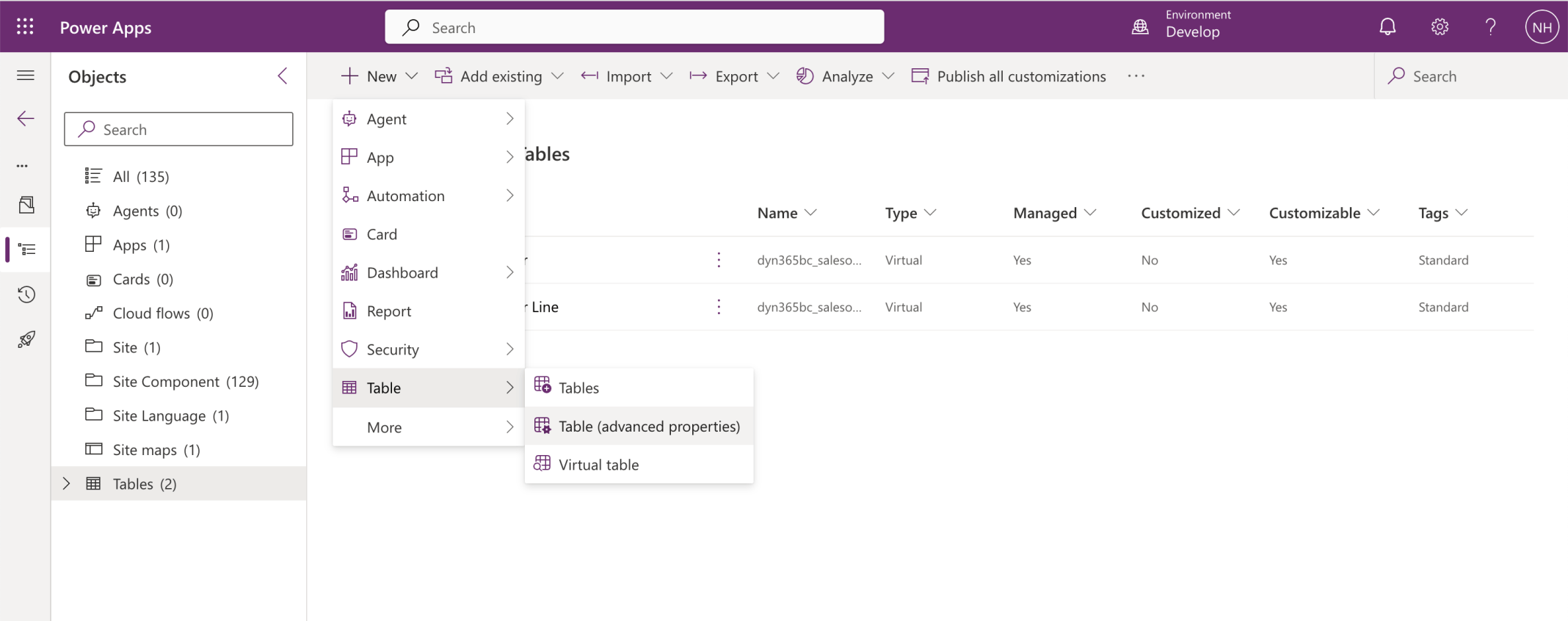
I created a new table
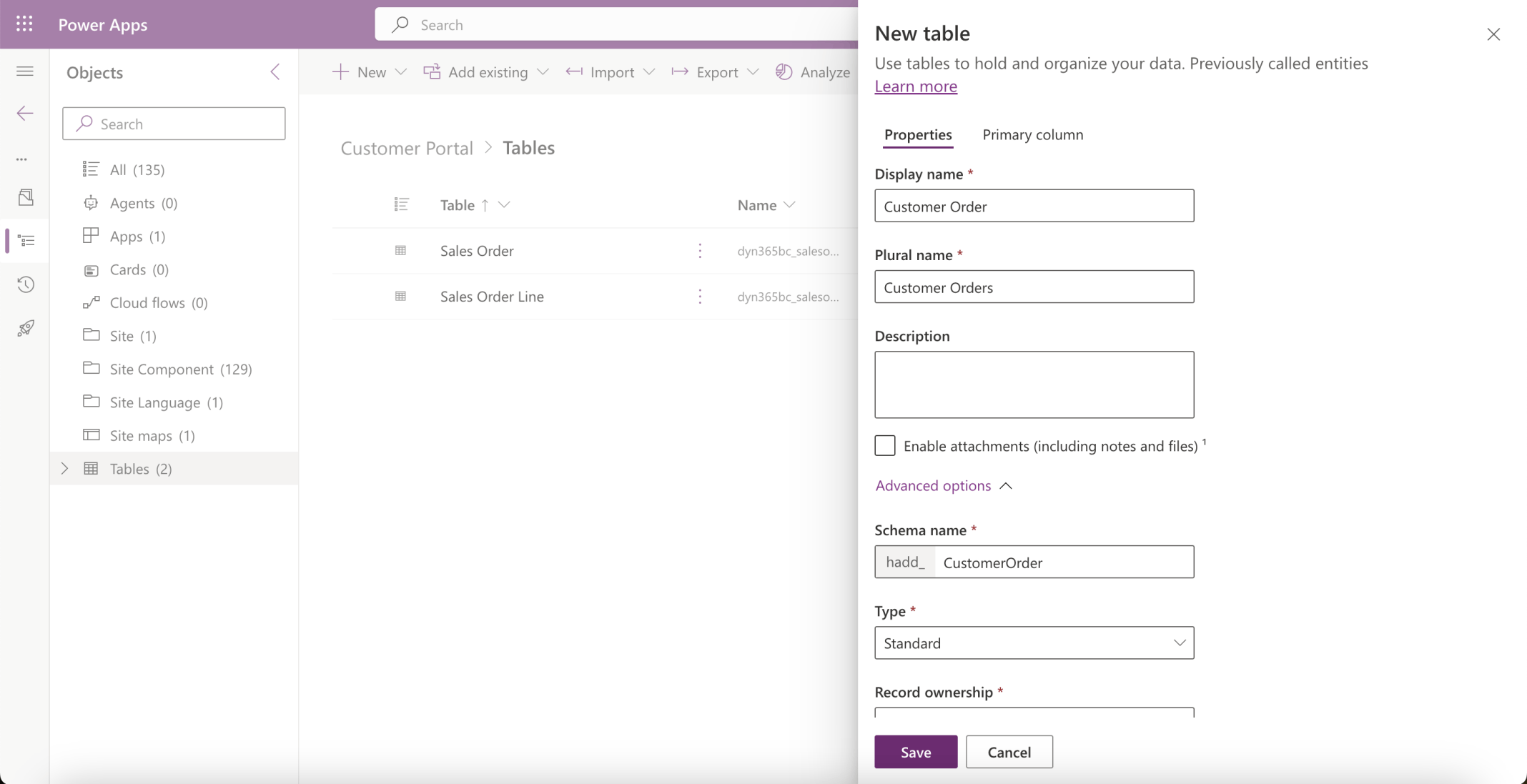
I set the table name to Customer Order
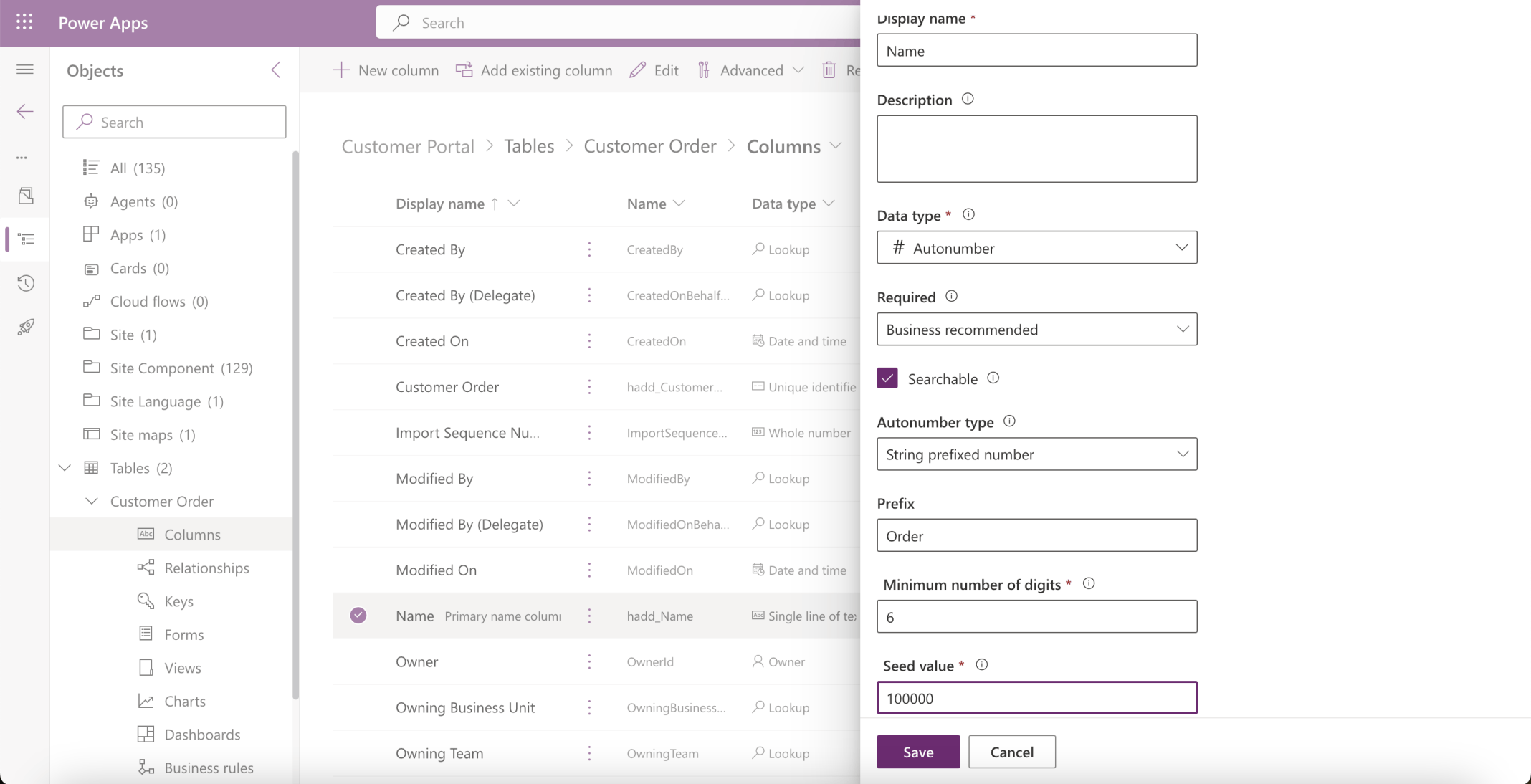
I updated the Name column to be an Autonumber
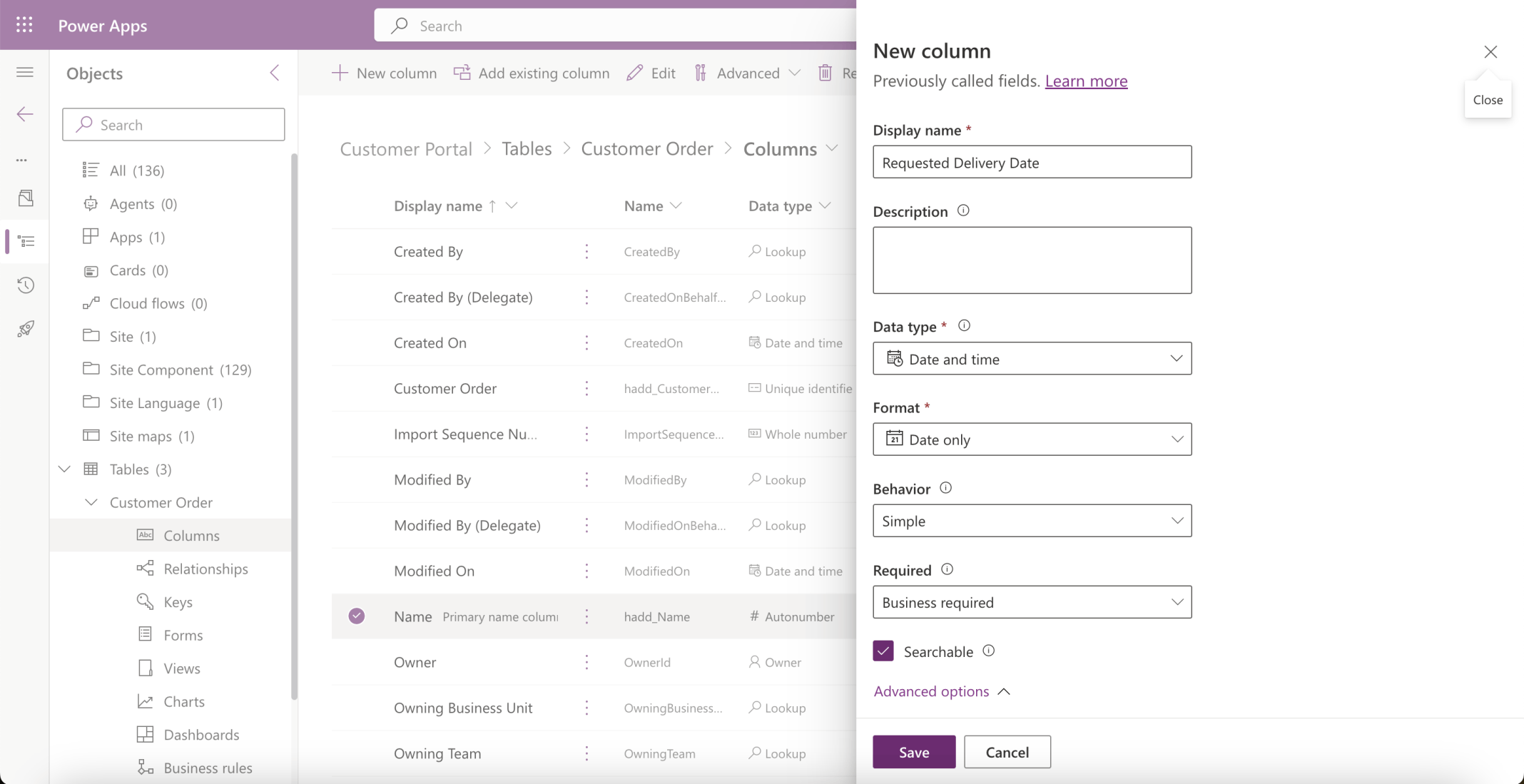
I added a Requested Delivery Date column

I set the Time zone adjustment property of the Requested Delivery Date column
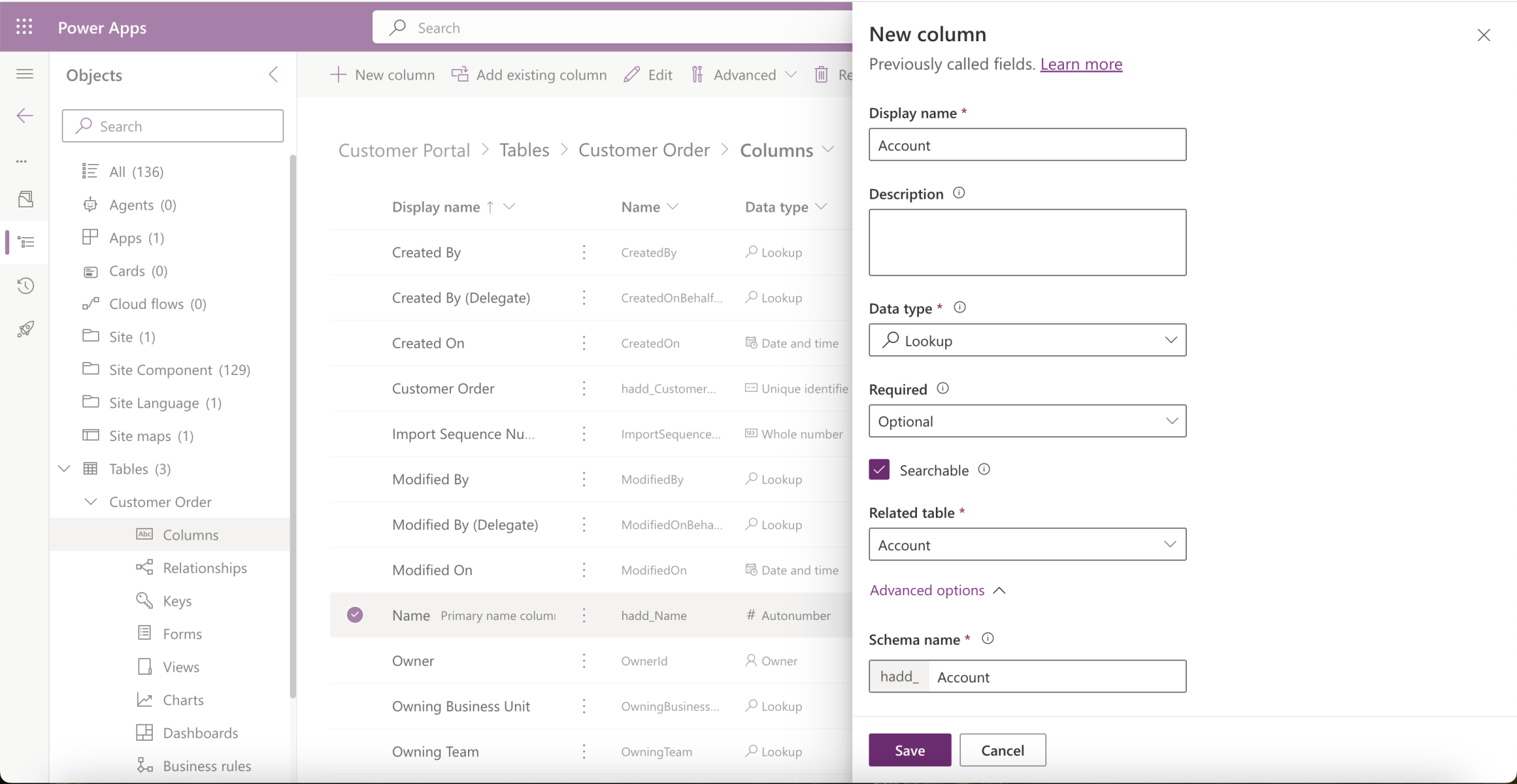
I added an Account (Customer) column
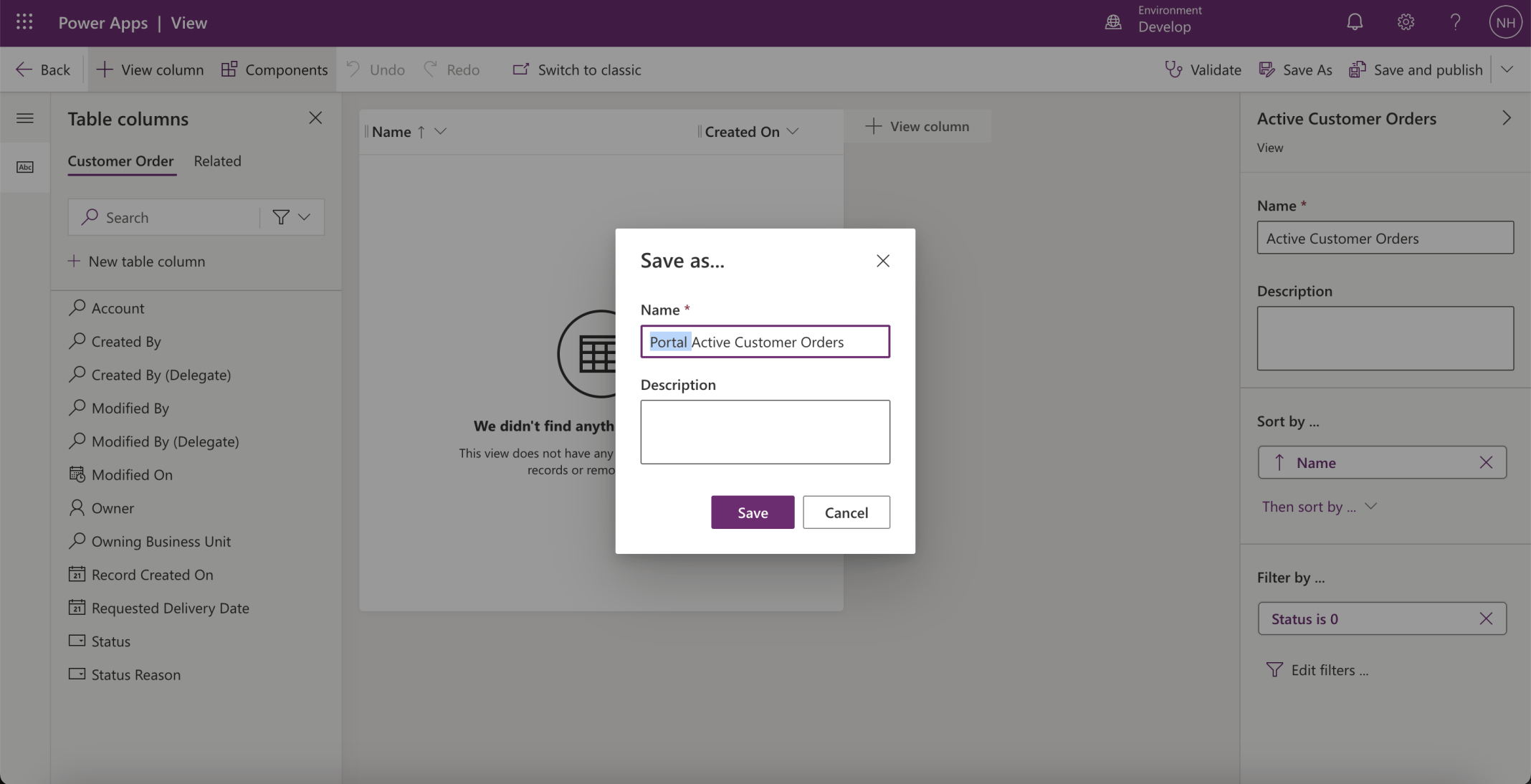
I created a Portal Active Customer Orders view
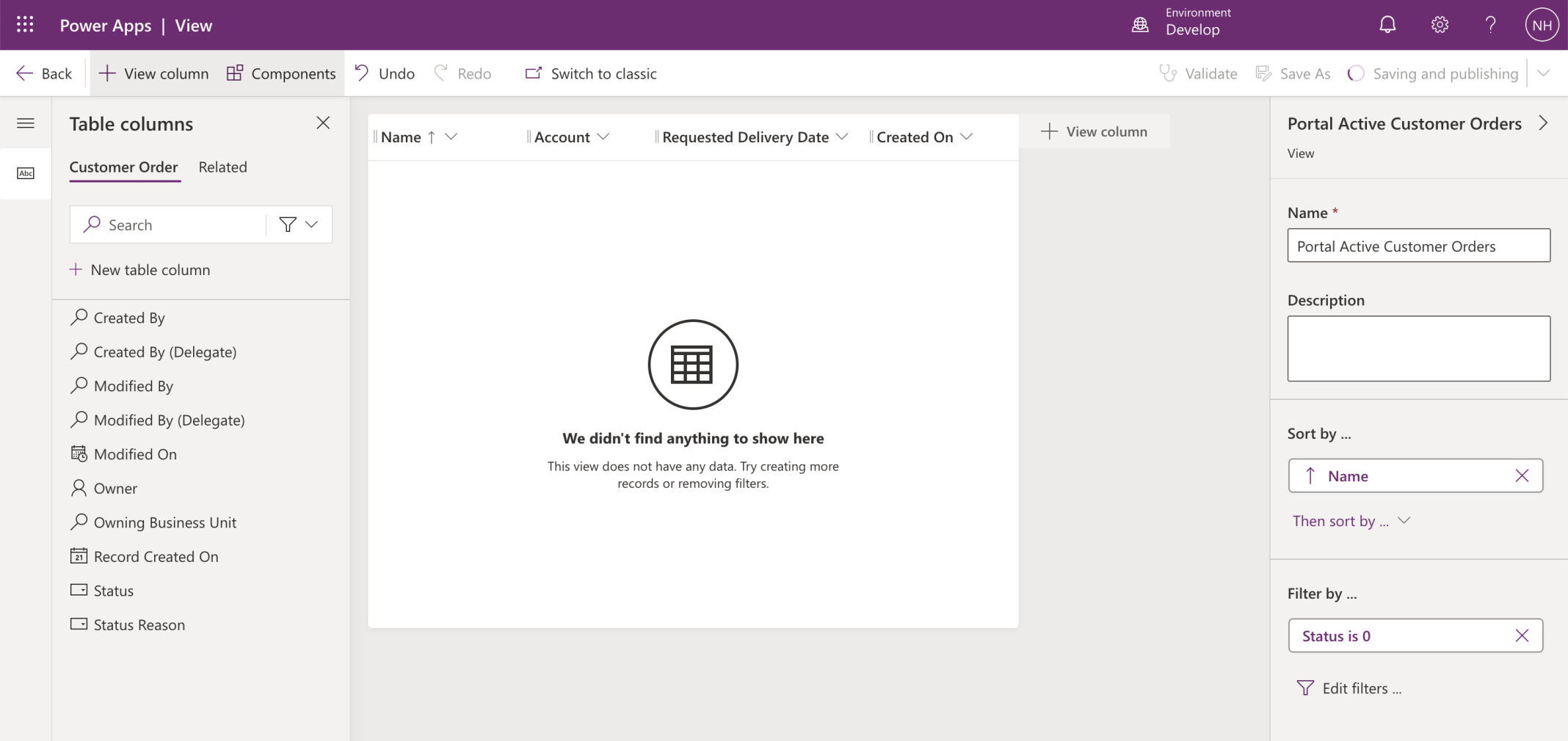
I added the Account and Requested Delivery Date columns to the view
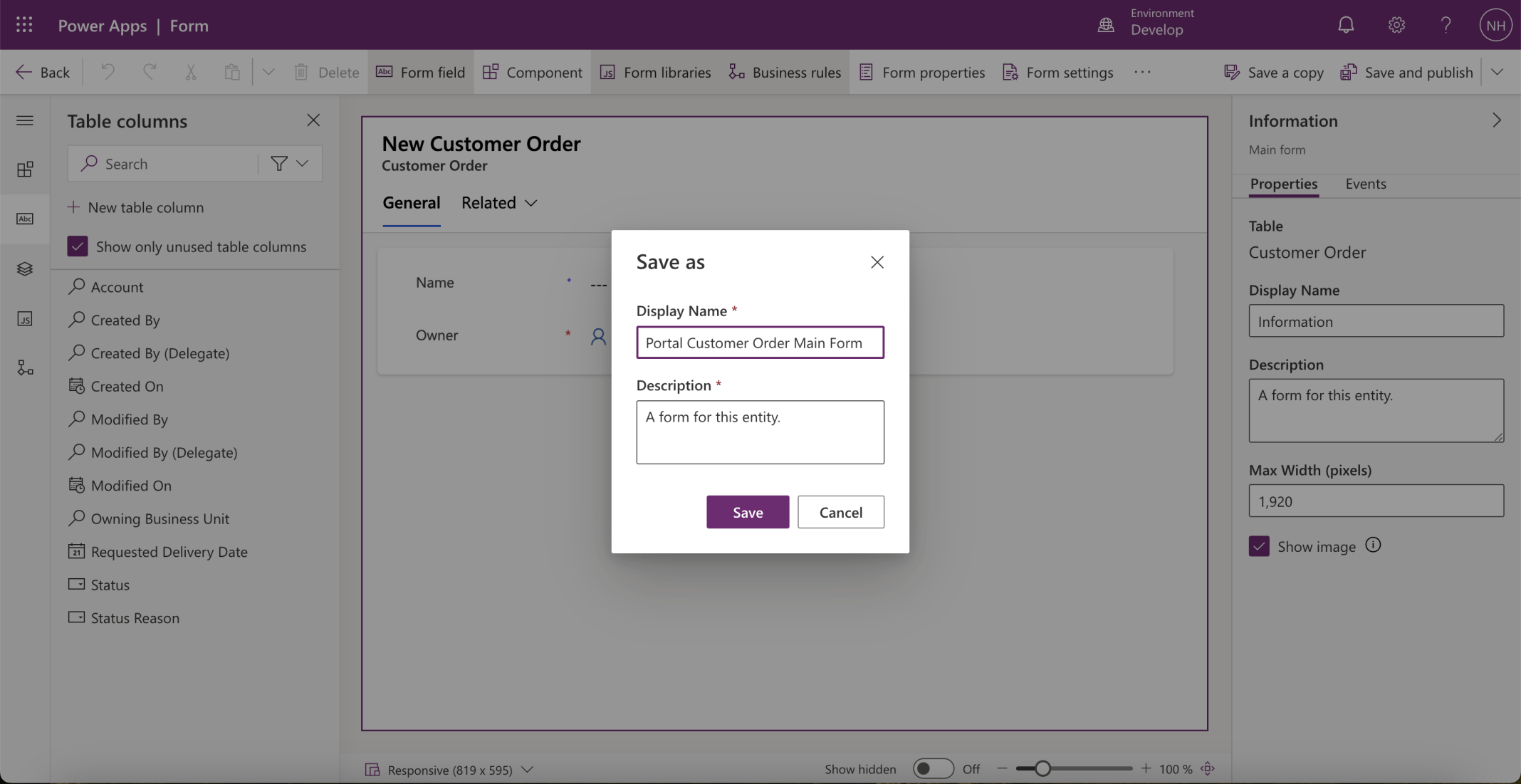
I created a Portal Customer Order Main Form form
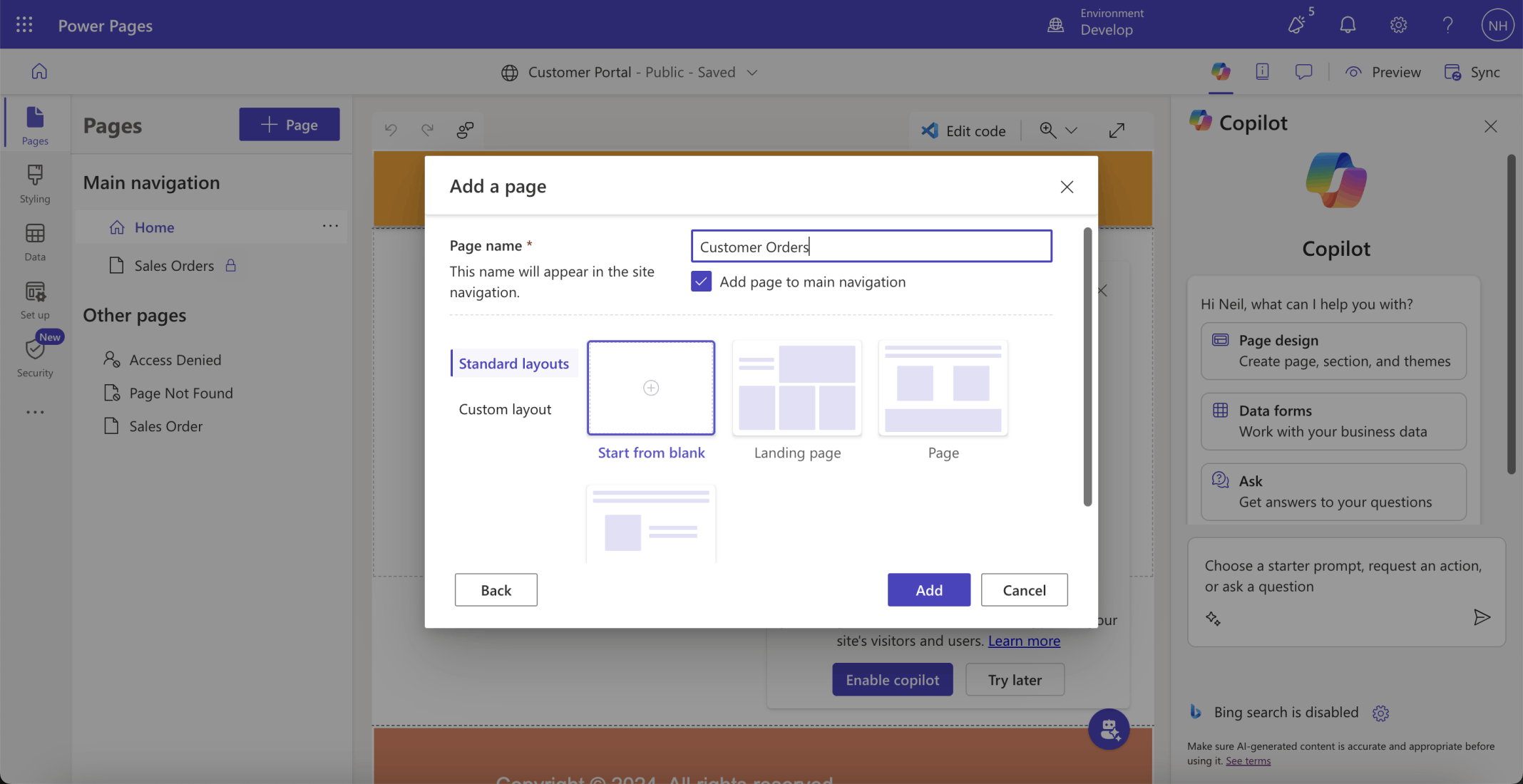
I created a Customer Orders page
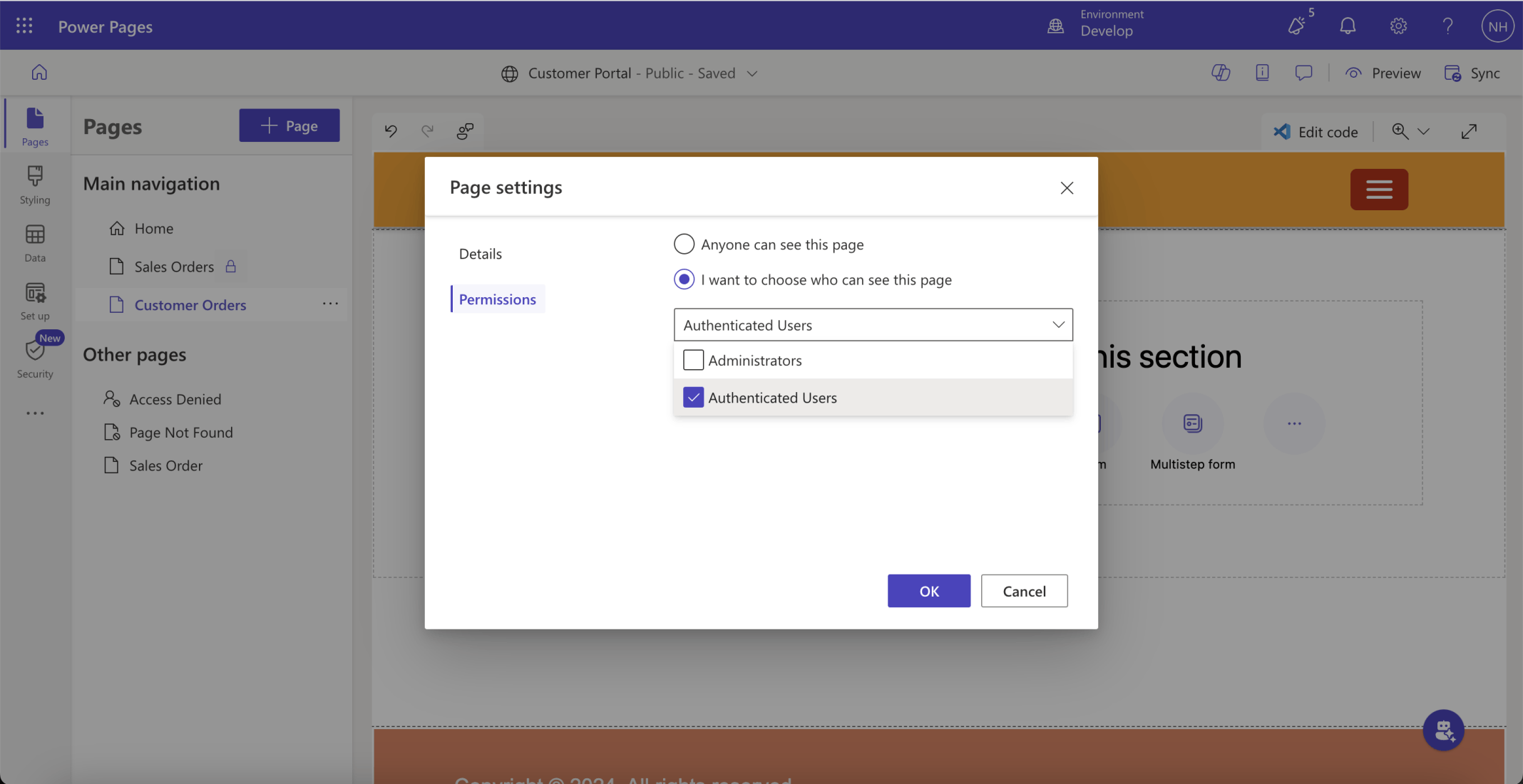
Authenticated Users only
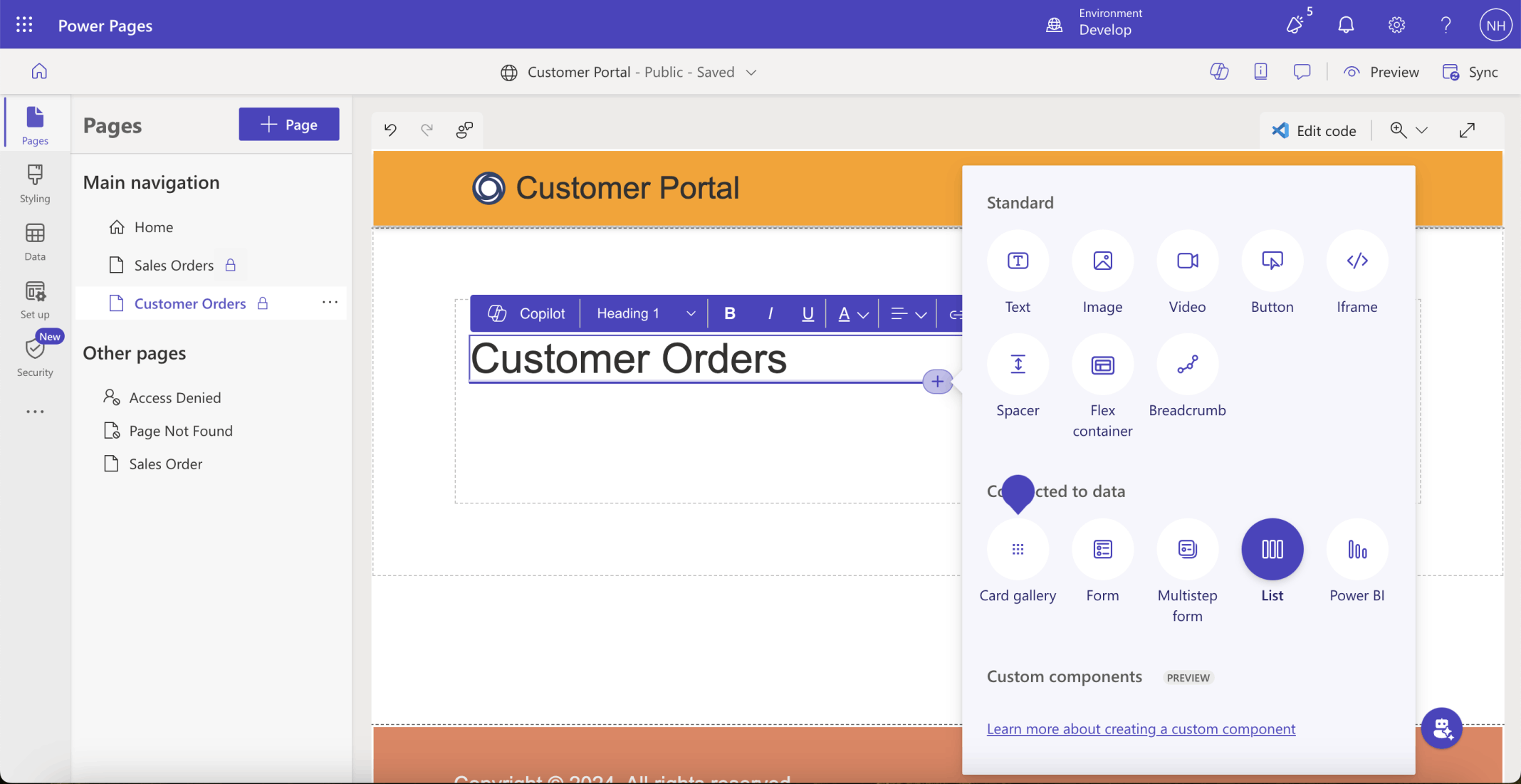
I added h1 text and a new List
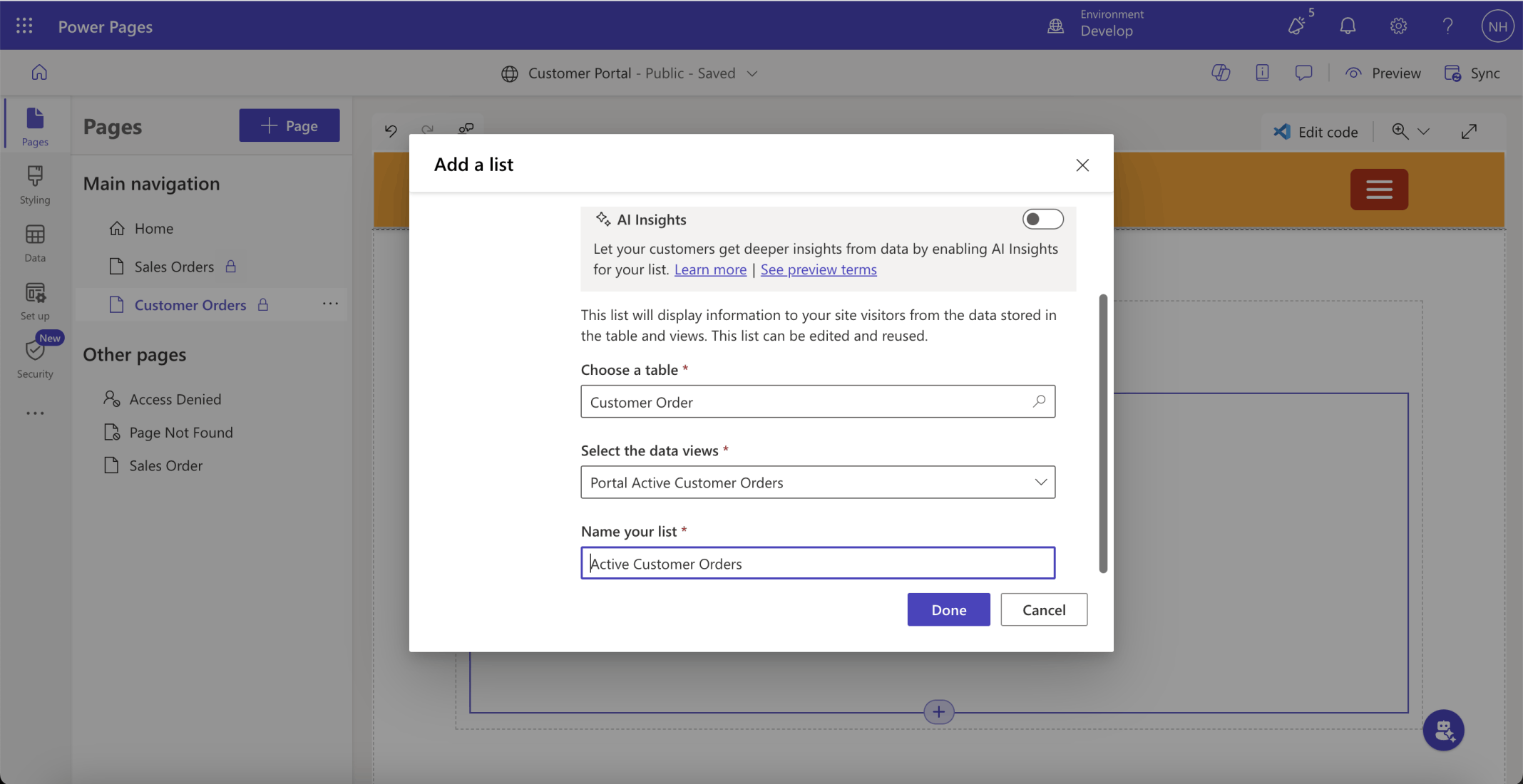
I created the Active Customer Orders List based on the Customer Order table

I create a table permission allowing customers to view their Customer Orders
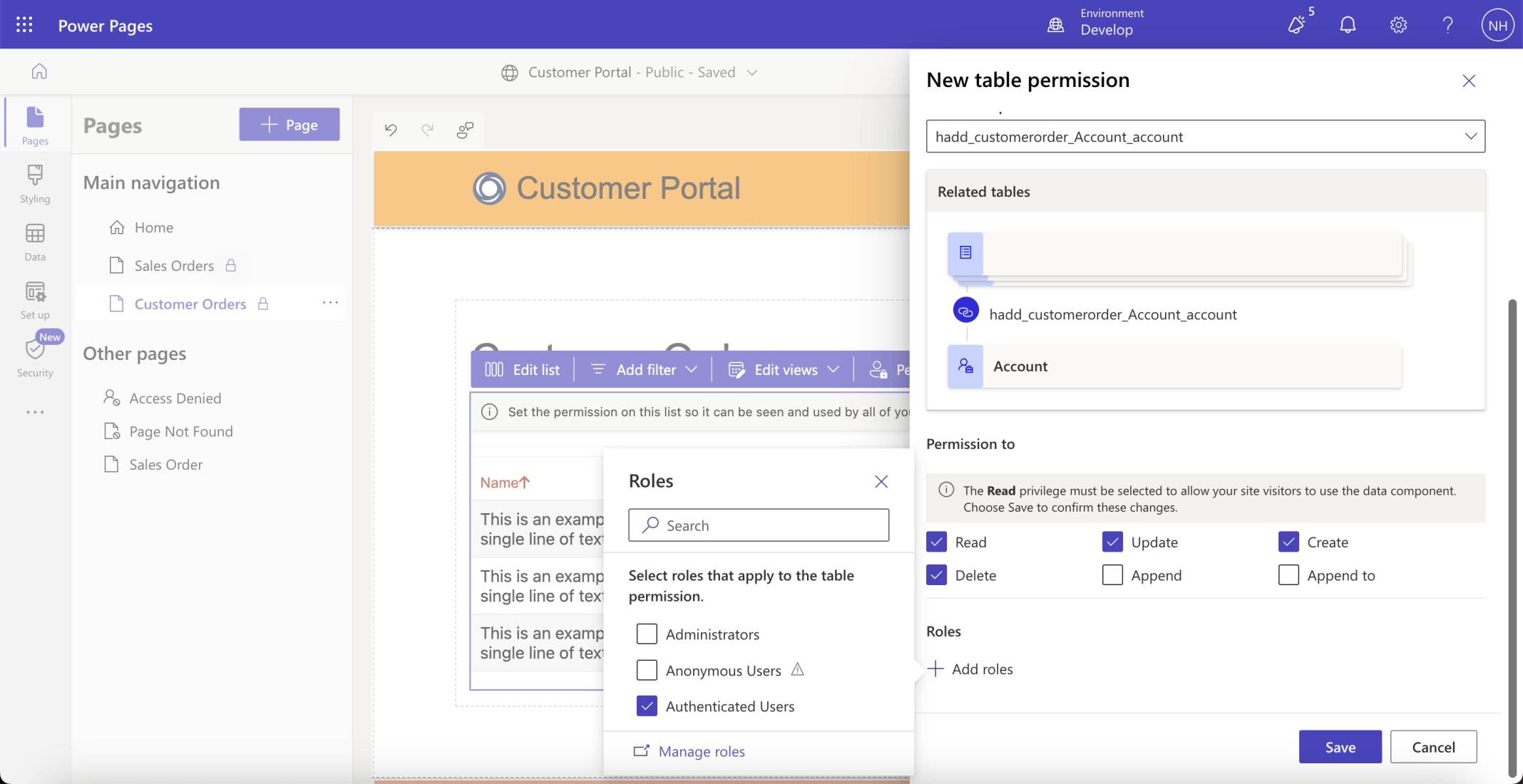
I selected the Read, Update, Create and Delete permissions and Authenticated Users

I updated the Portal Customer Order Main Form
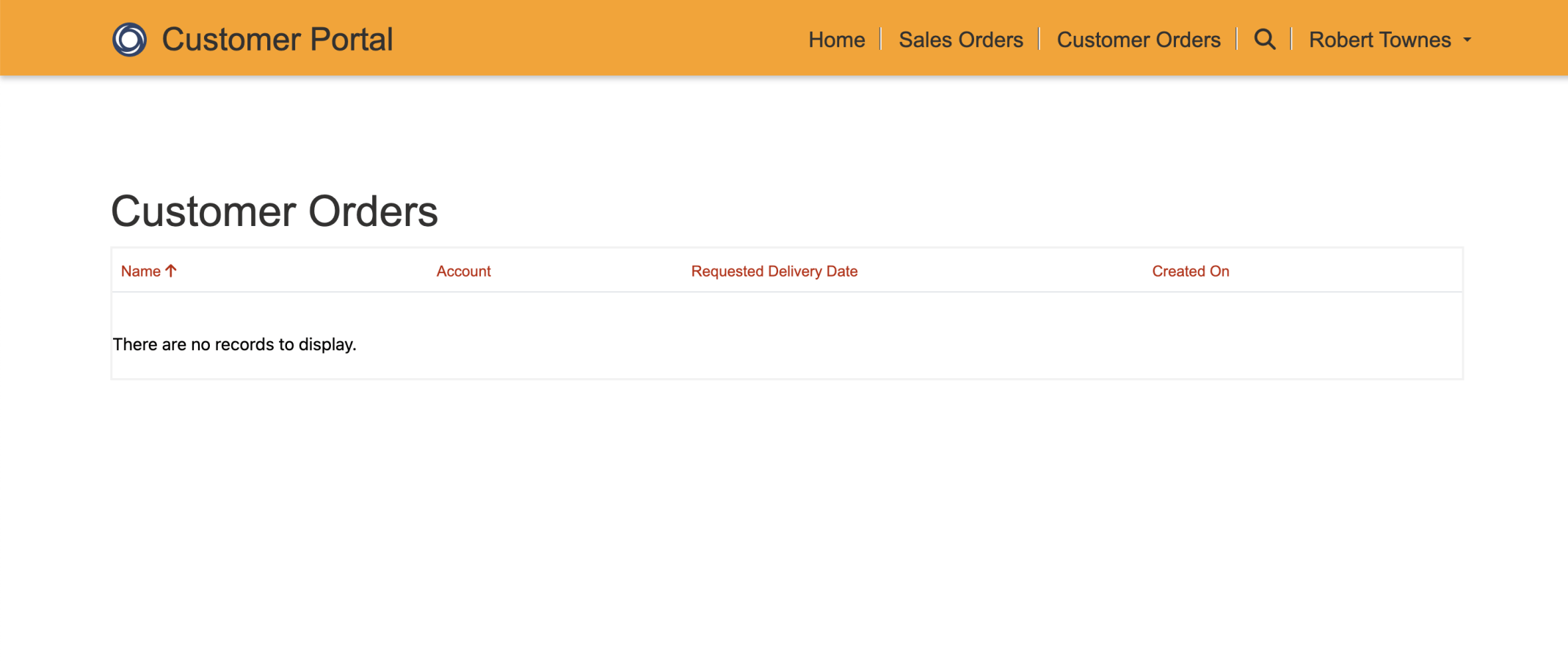
I tested the Customer Orders page
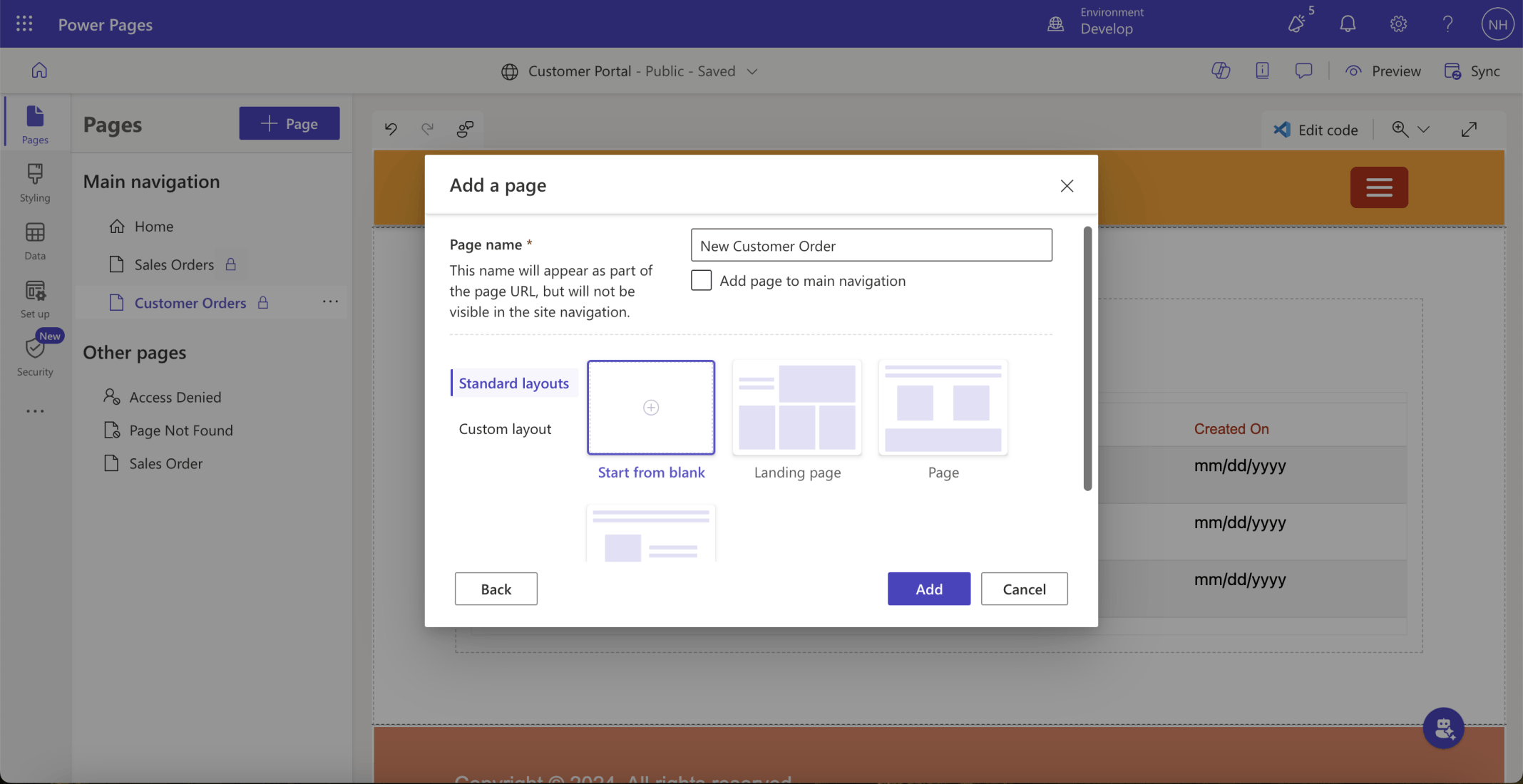
I added a New Customer Order page
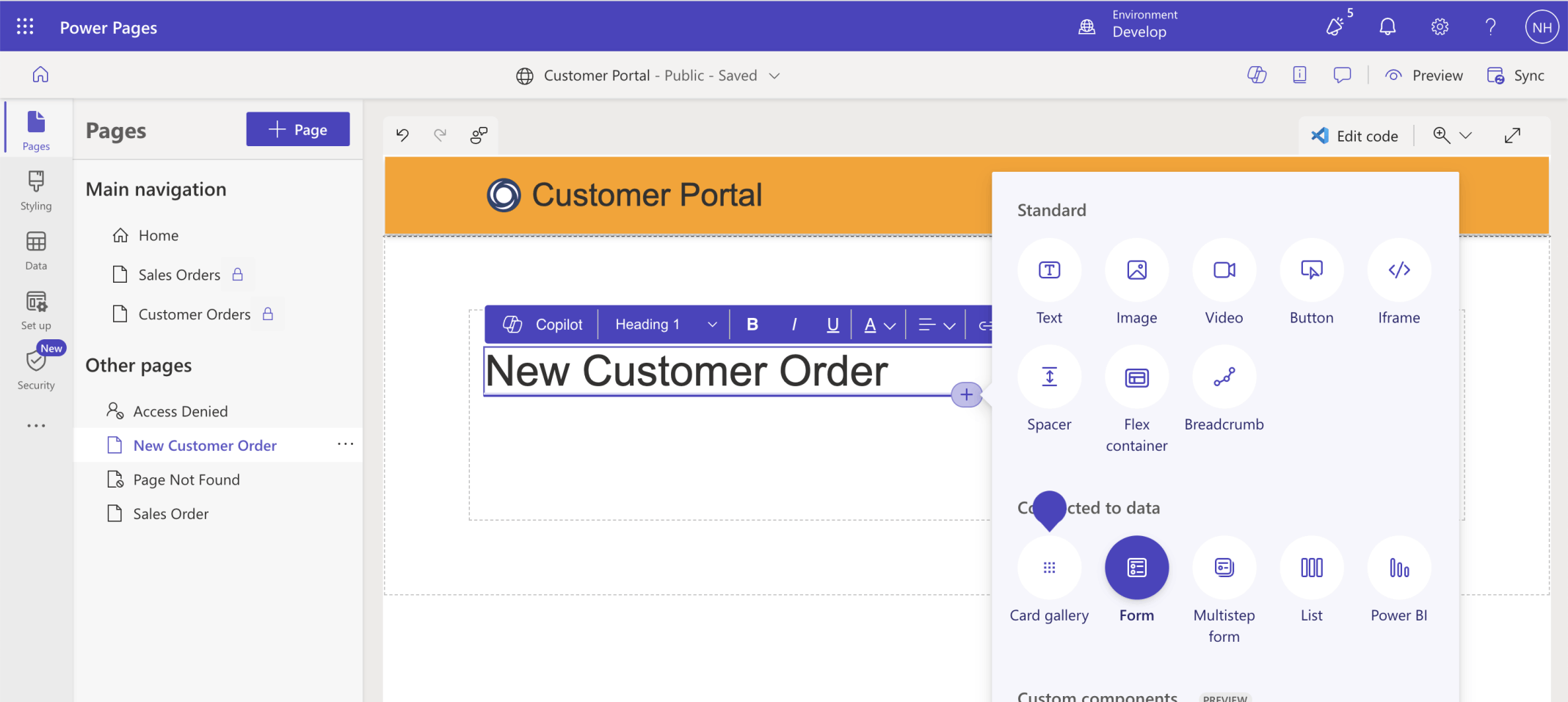
I added h1 text and a Form
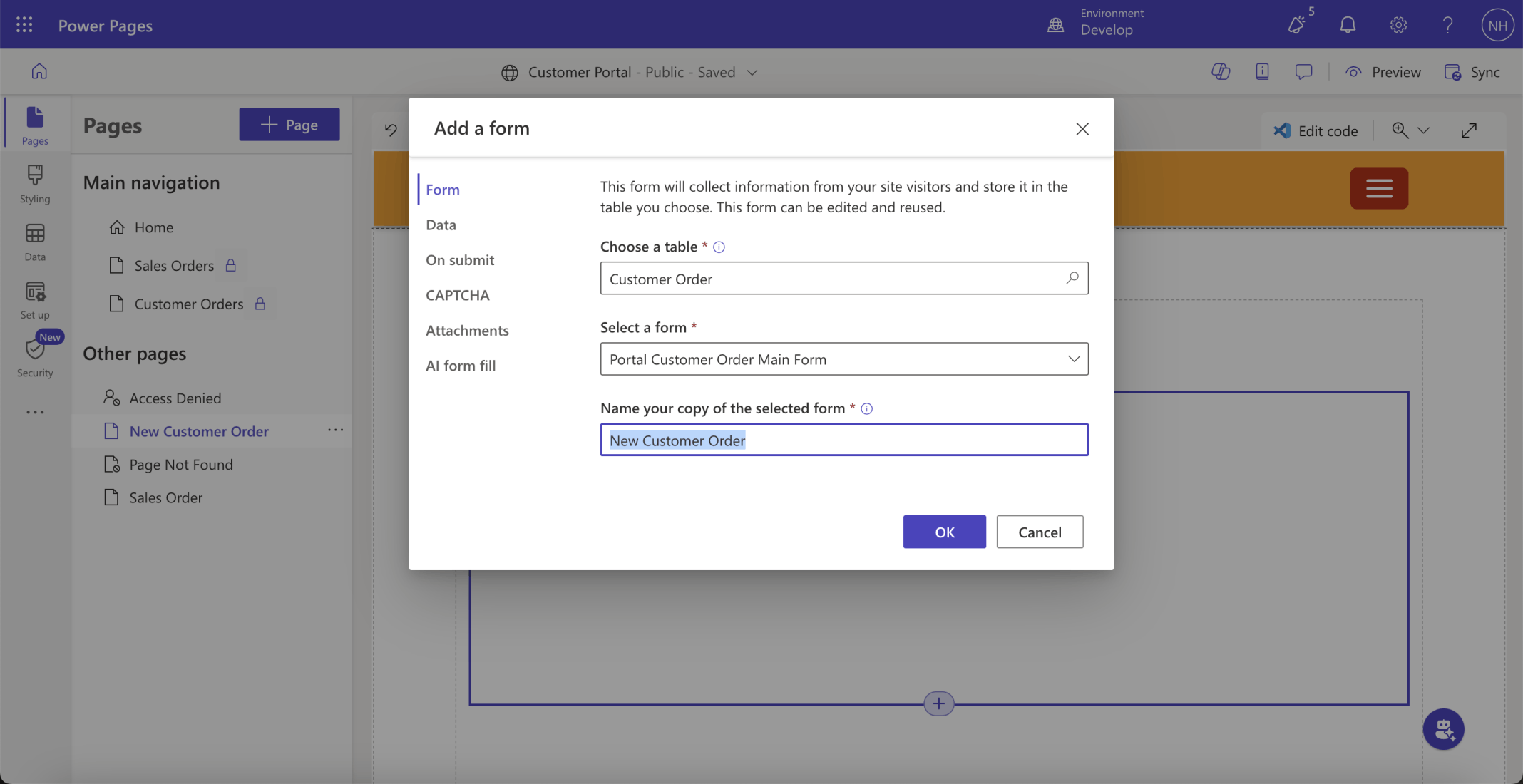
I created a New Customer Order (Power Pages/Basic) form
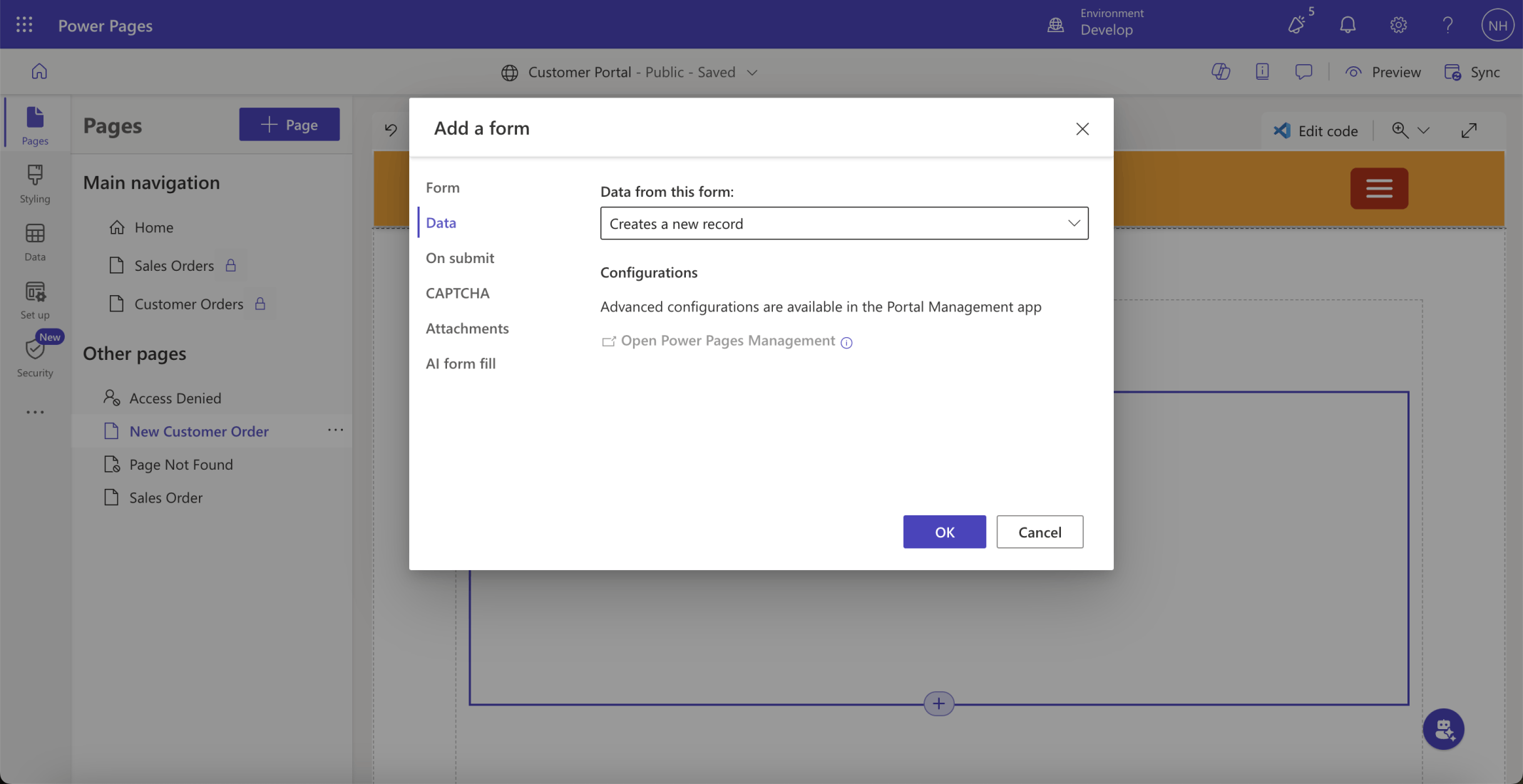
The contents entered into the New Customer Order form will be used to create a new order
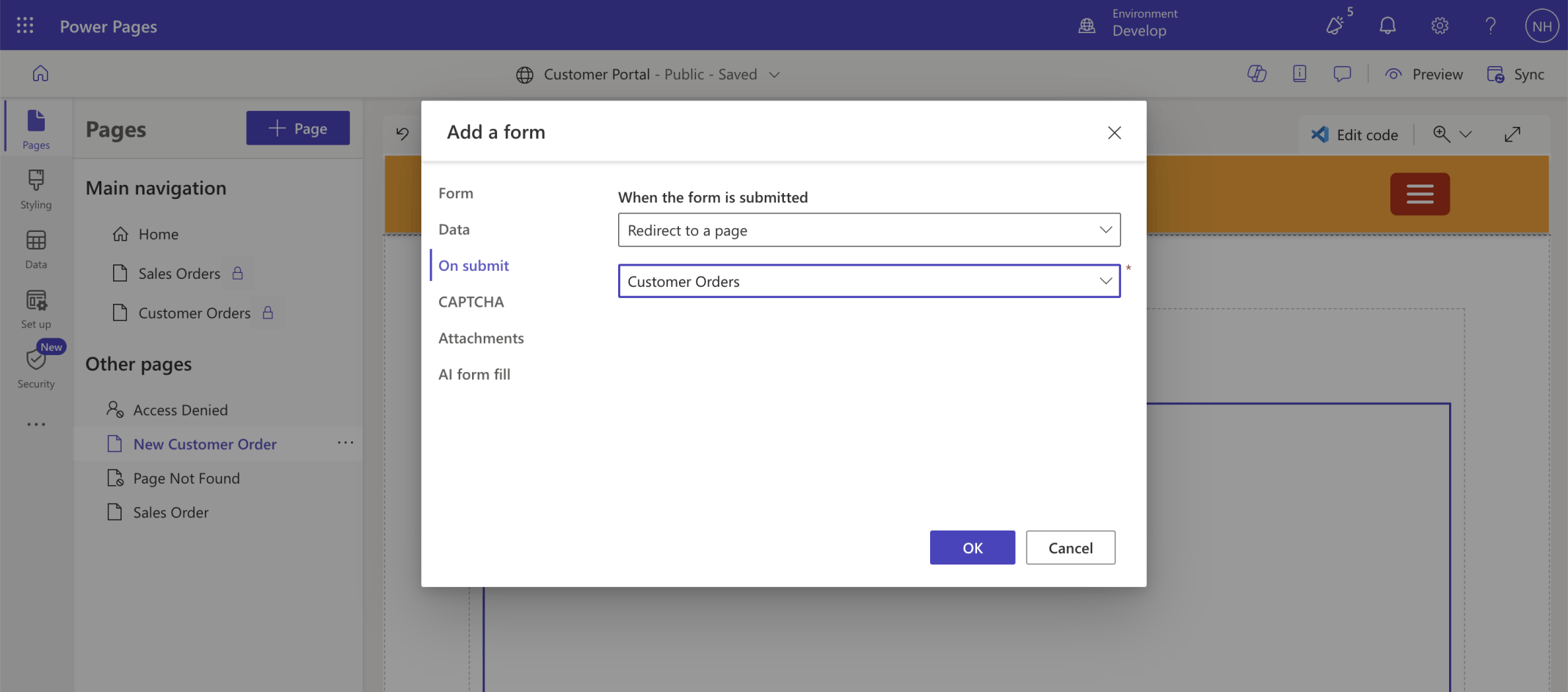
On Submit the user will be redirected to the Customer Orders form
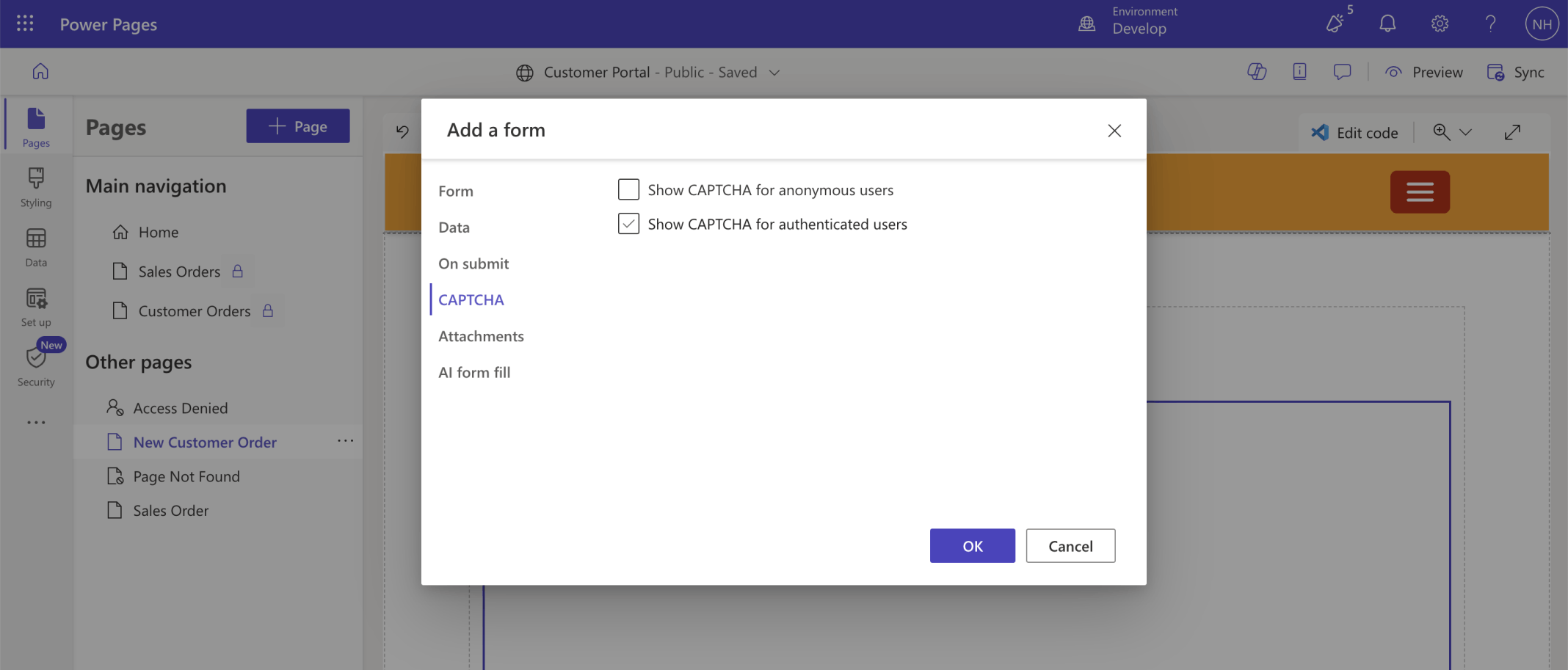
I disabled CAPTCHA
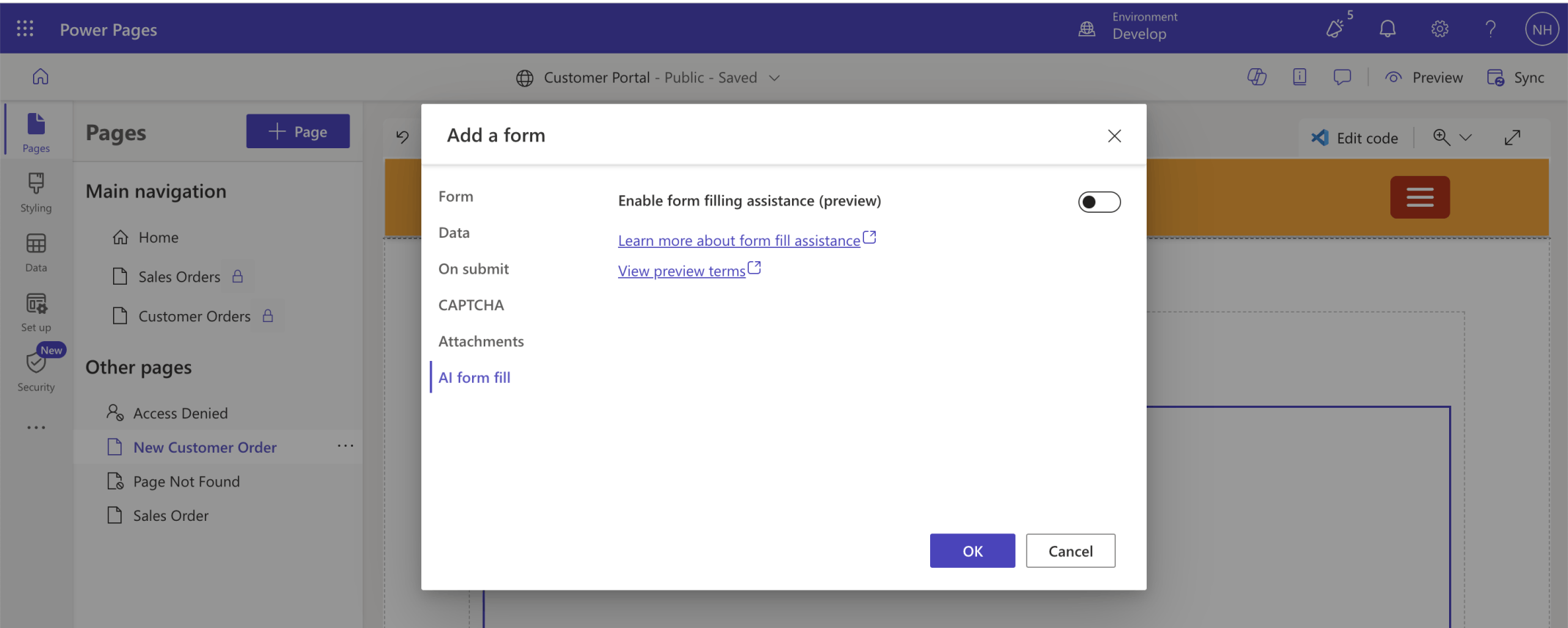
I disabled form filling assistance
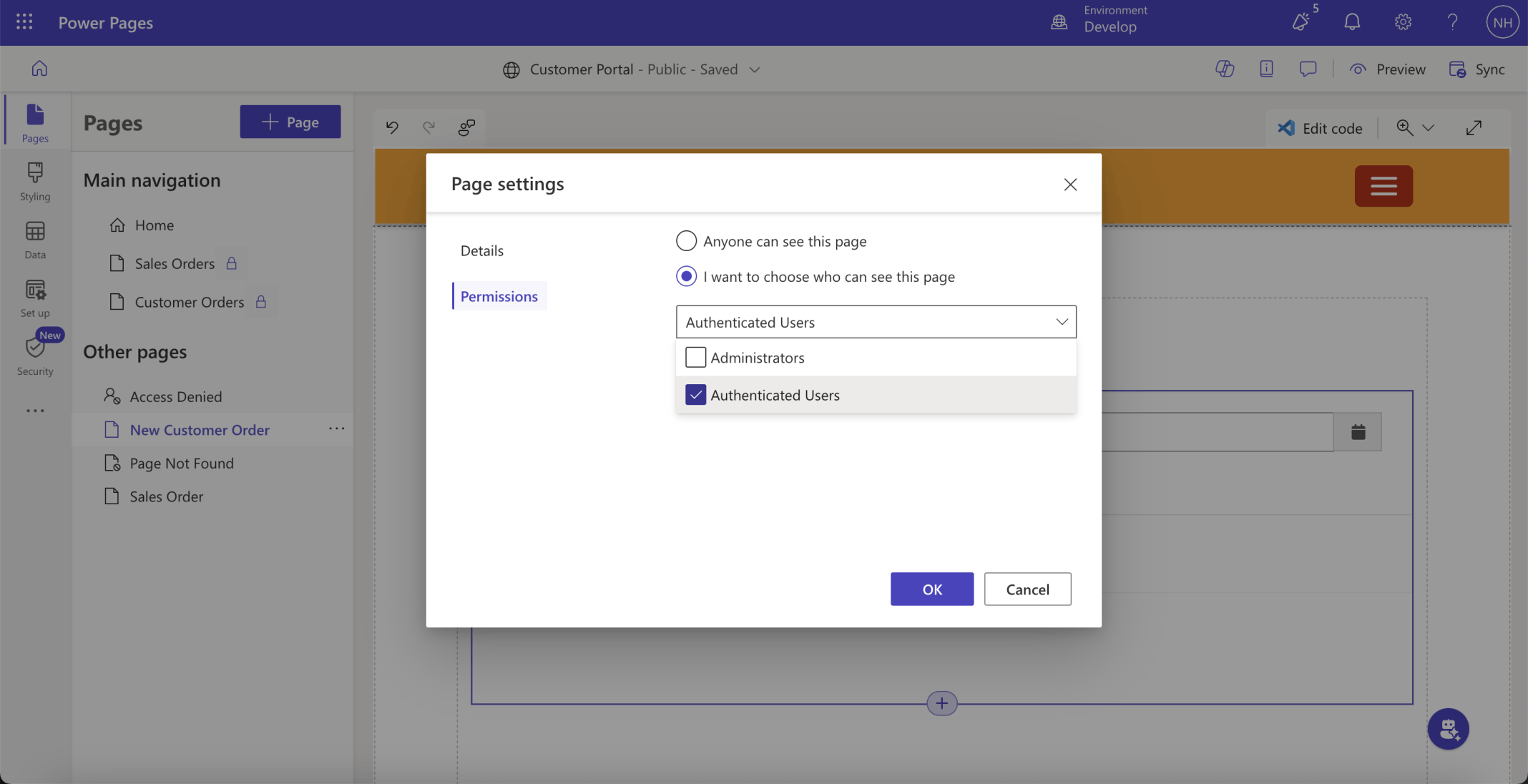
I set the New Customer Order page's permissions
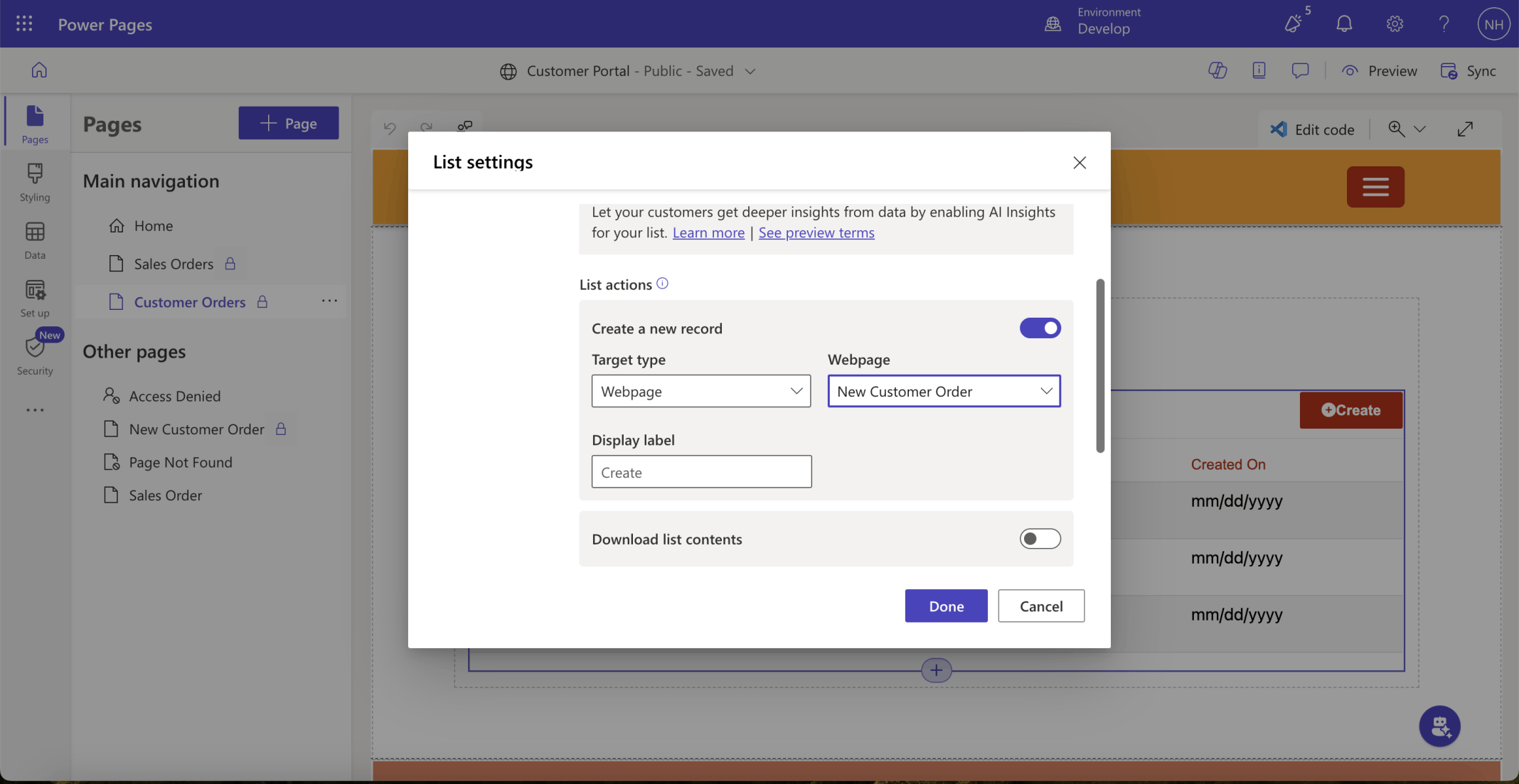
I updated the Customer Orders Create a new record list action
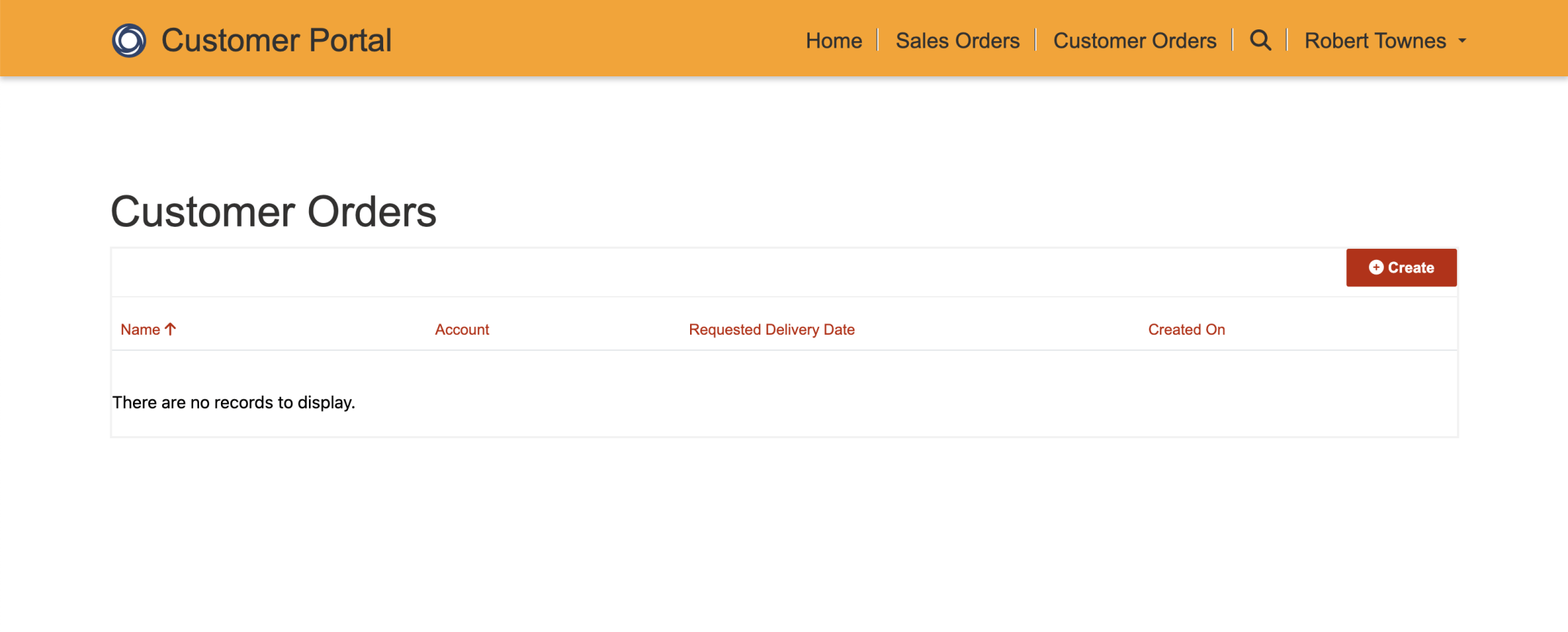
I clicked the Create button
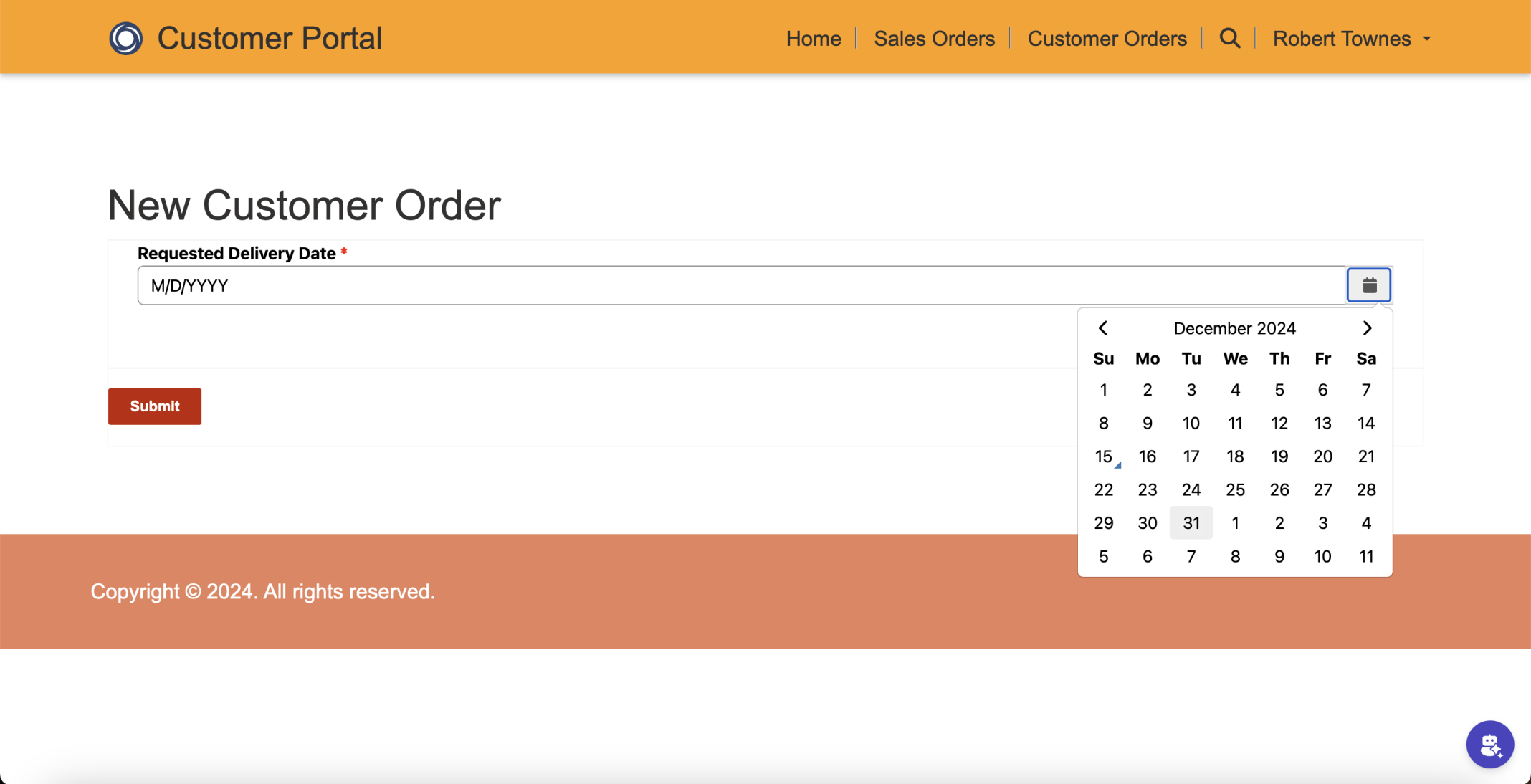
I selected a Requested Delivery Date and clicked the Submit button
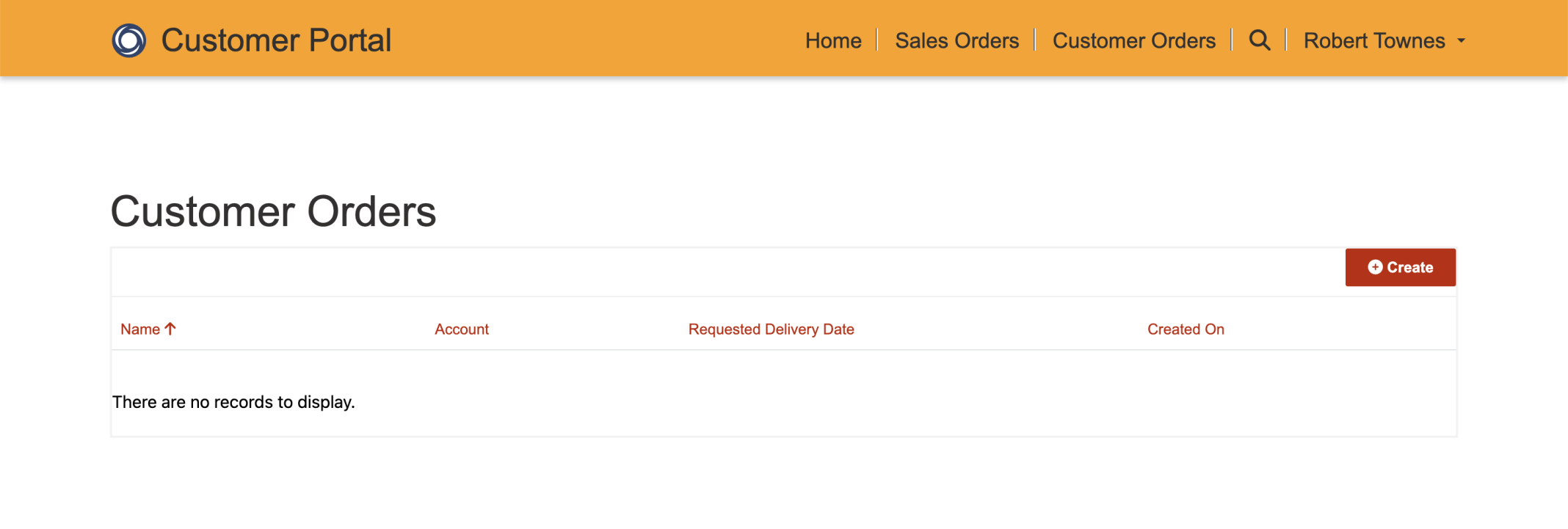
I could not see the new Customer Order
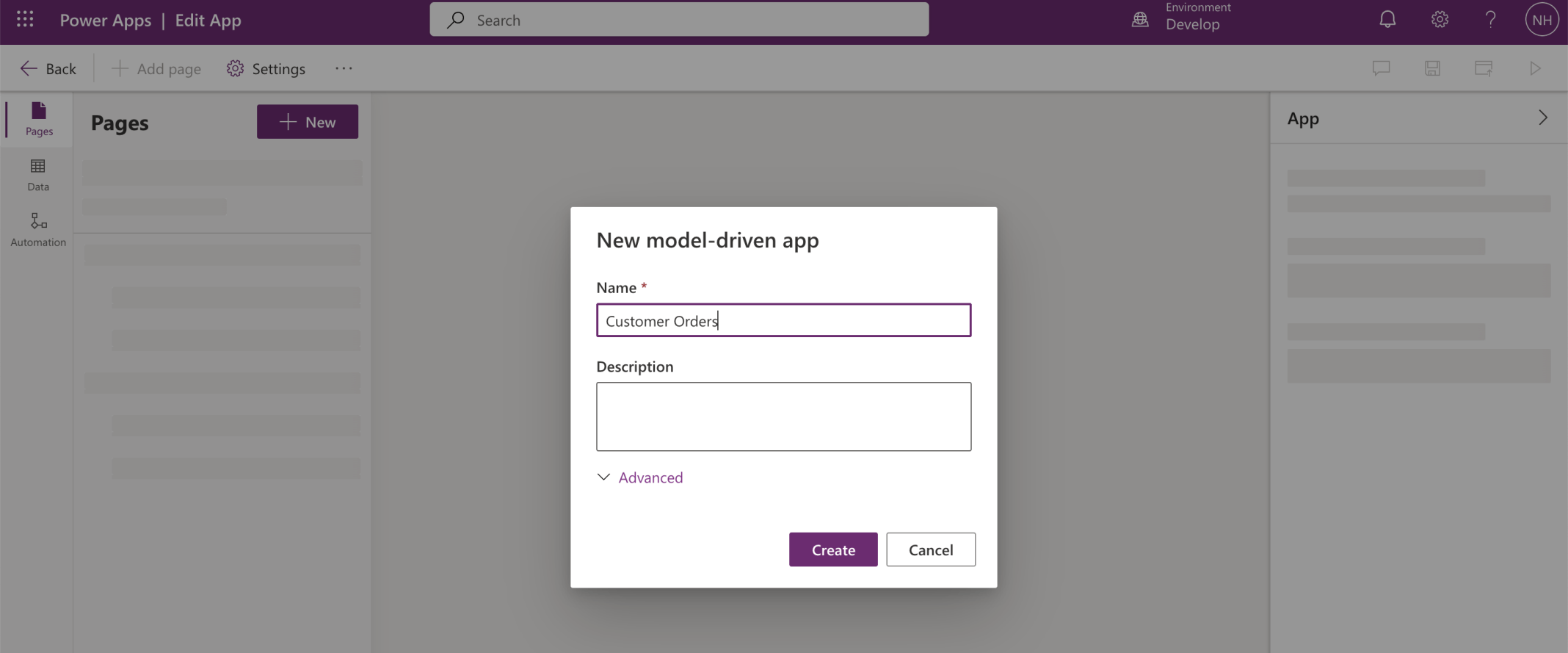
I created a Customer Orders app
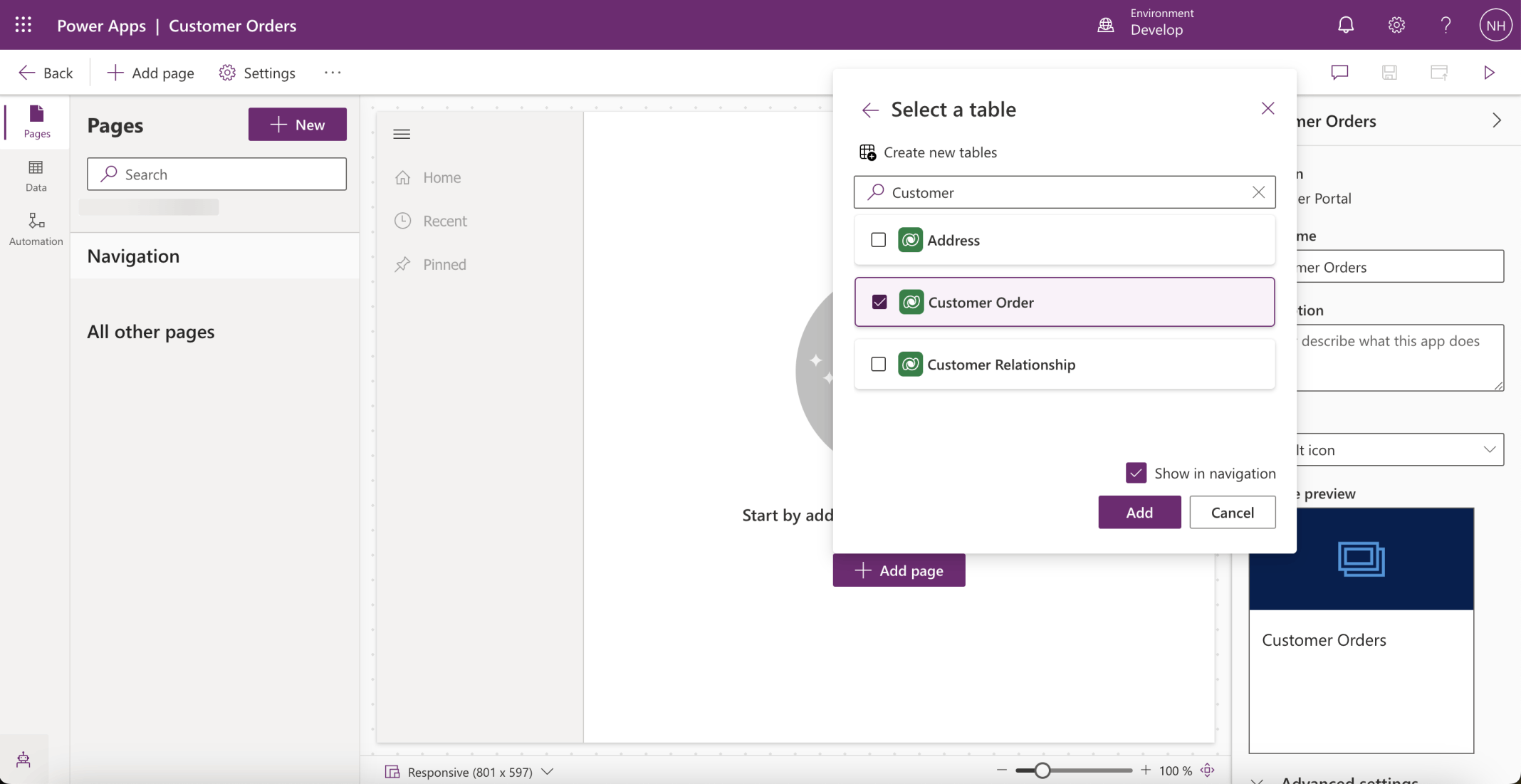
I added the Customer Order table
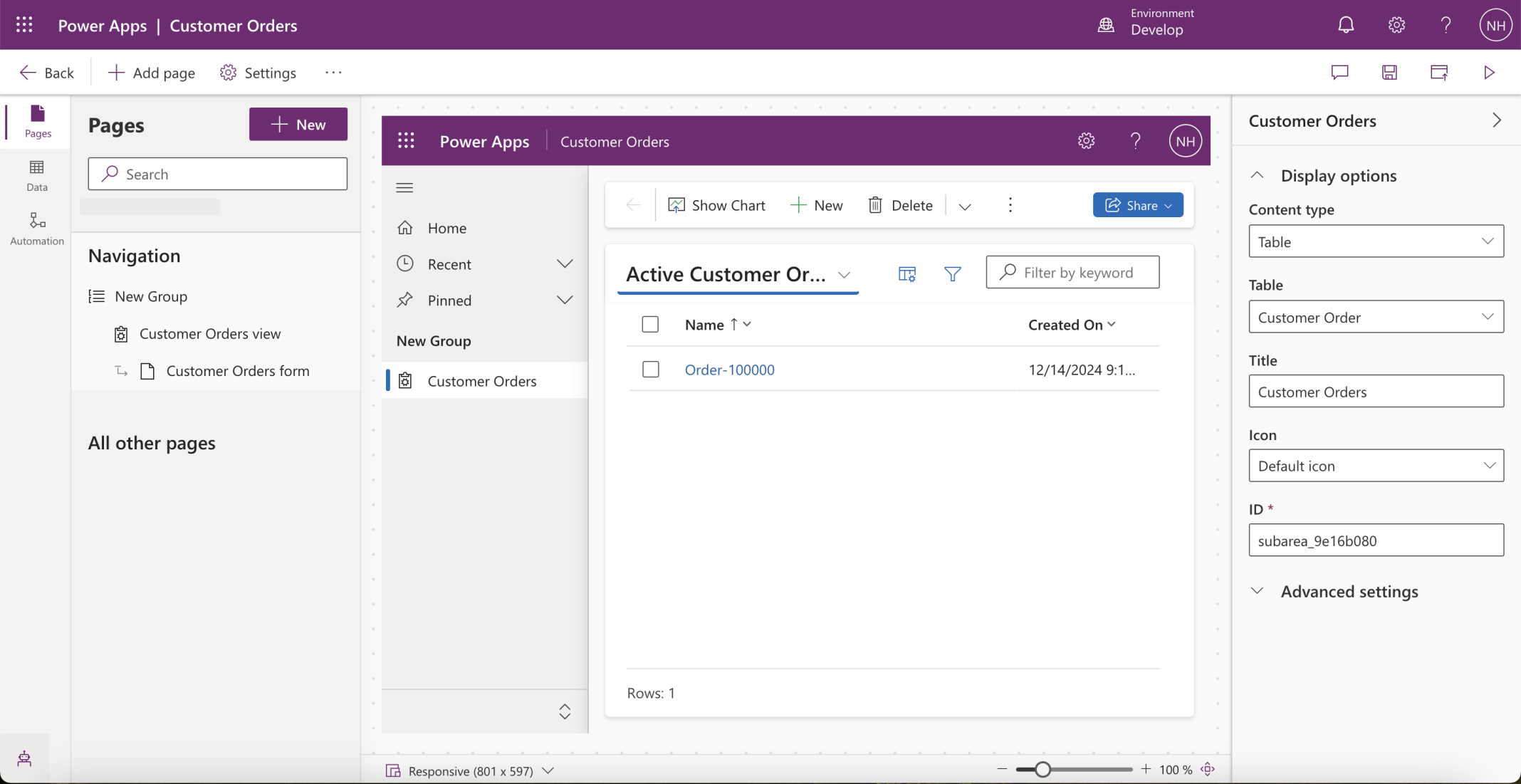
Saved the changes. I clicked the Back button
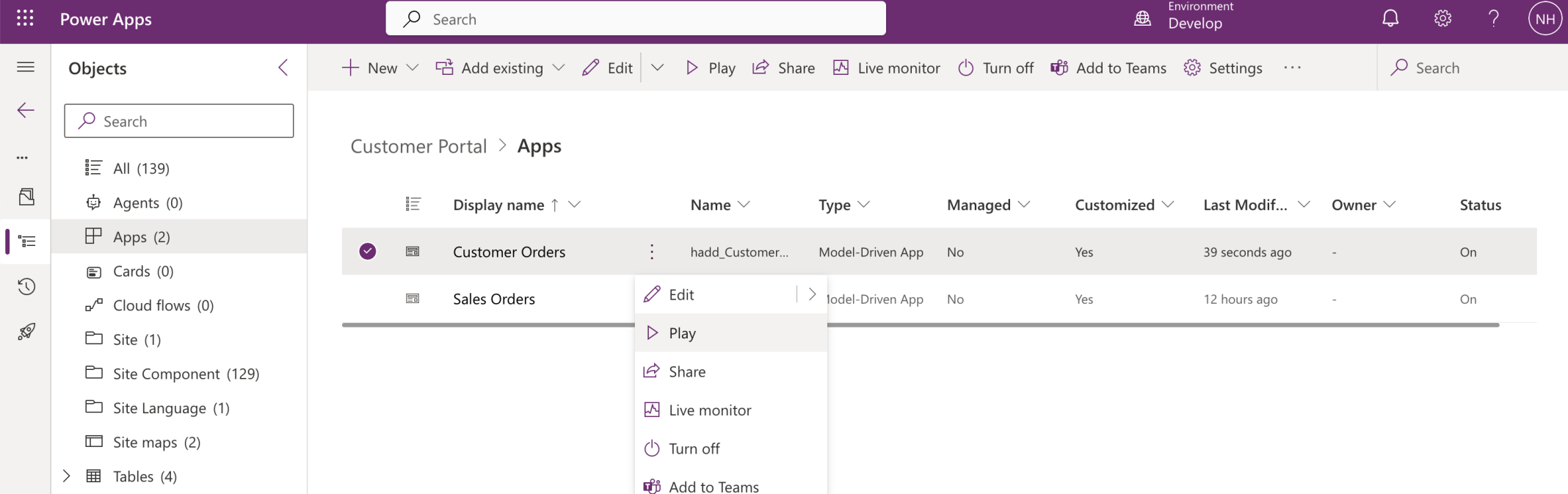
I selected the Customer Orders app and clicked the Play menu item
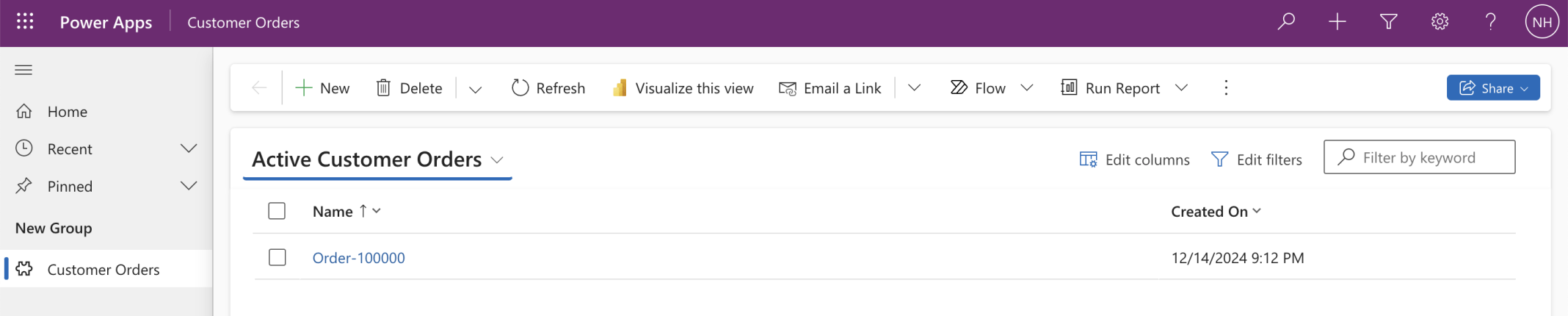
I could see the new Customer Order
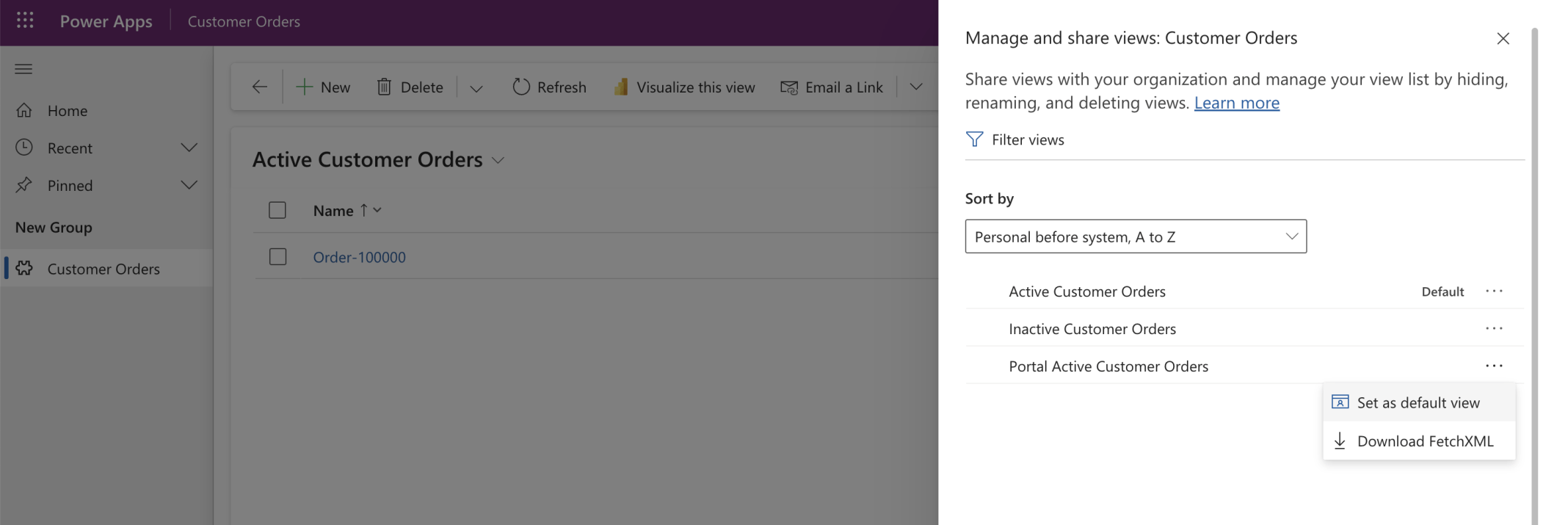
I switched to the Portal Active Customer Orders view
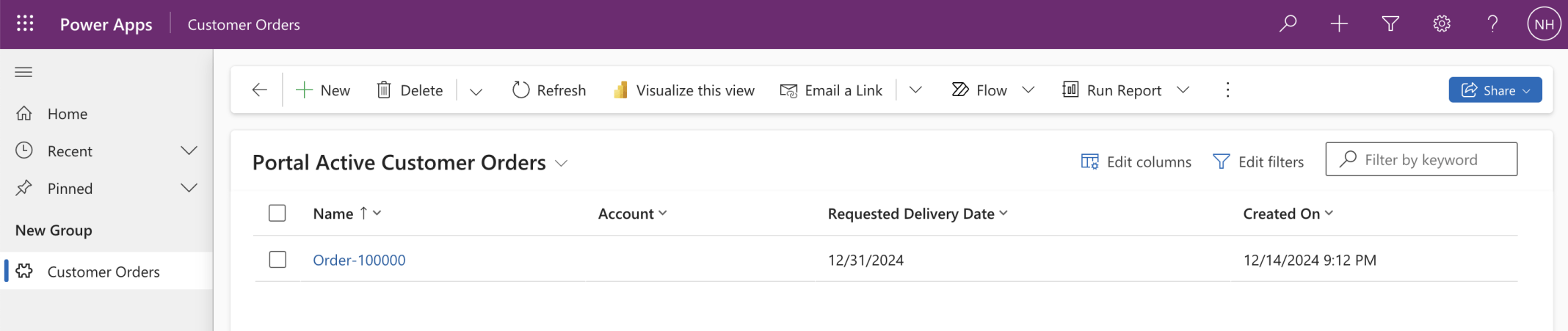
The Account value has not been provided
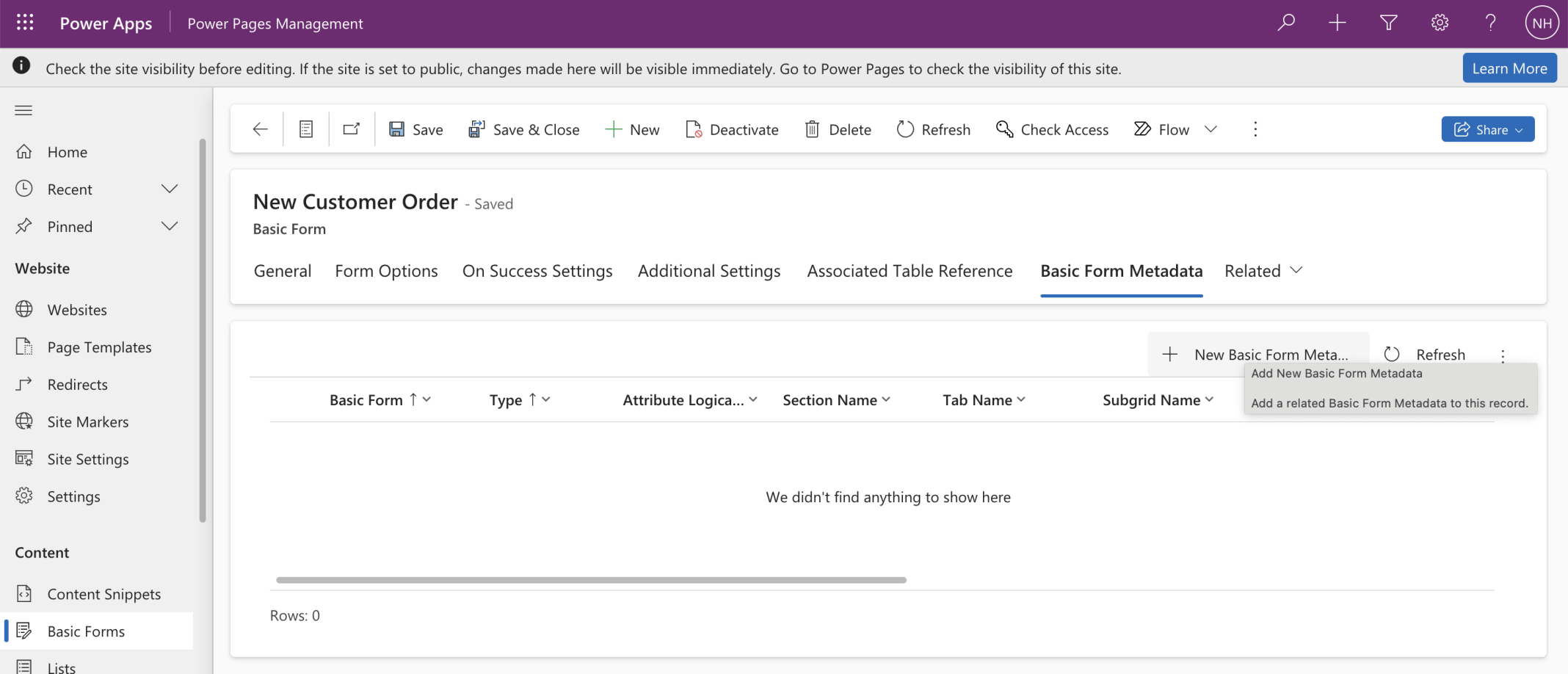
I selected the New Customer Order (Basic) form. I clicked the + New Basic Form Metadata button
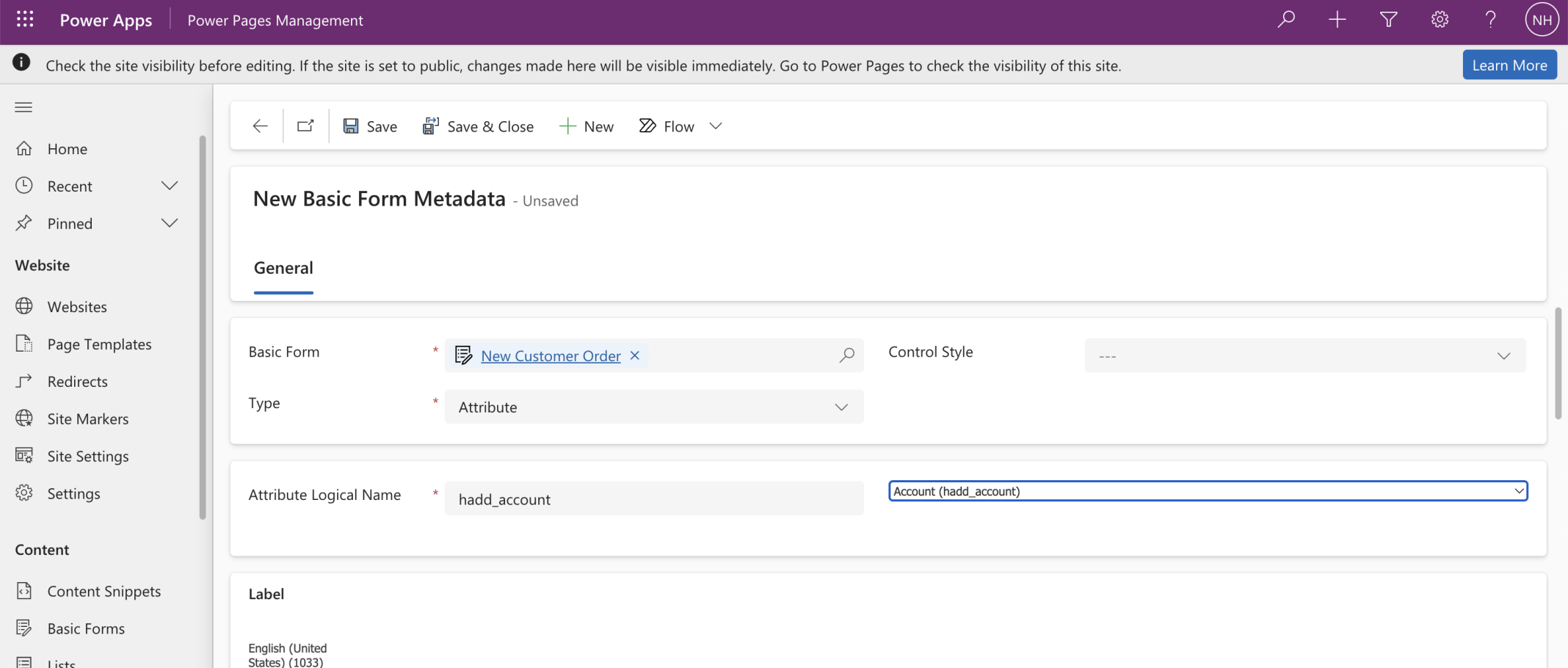
I selected type Attribute and Attribute Logical Name Account
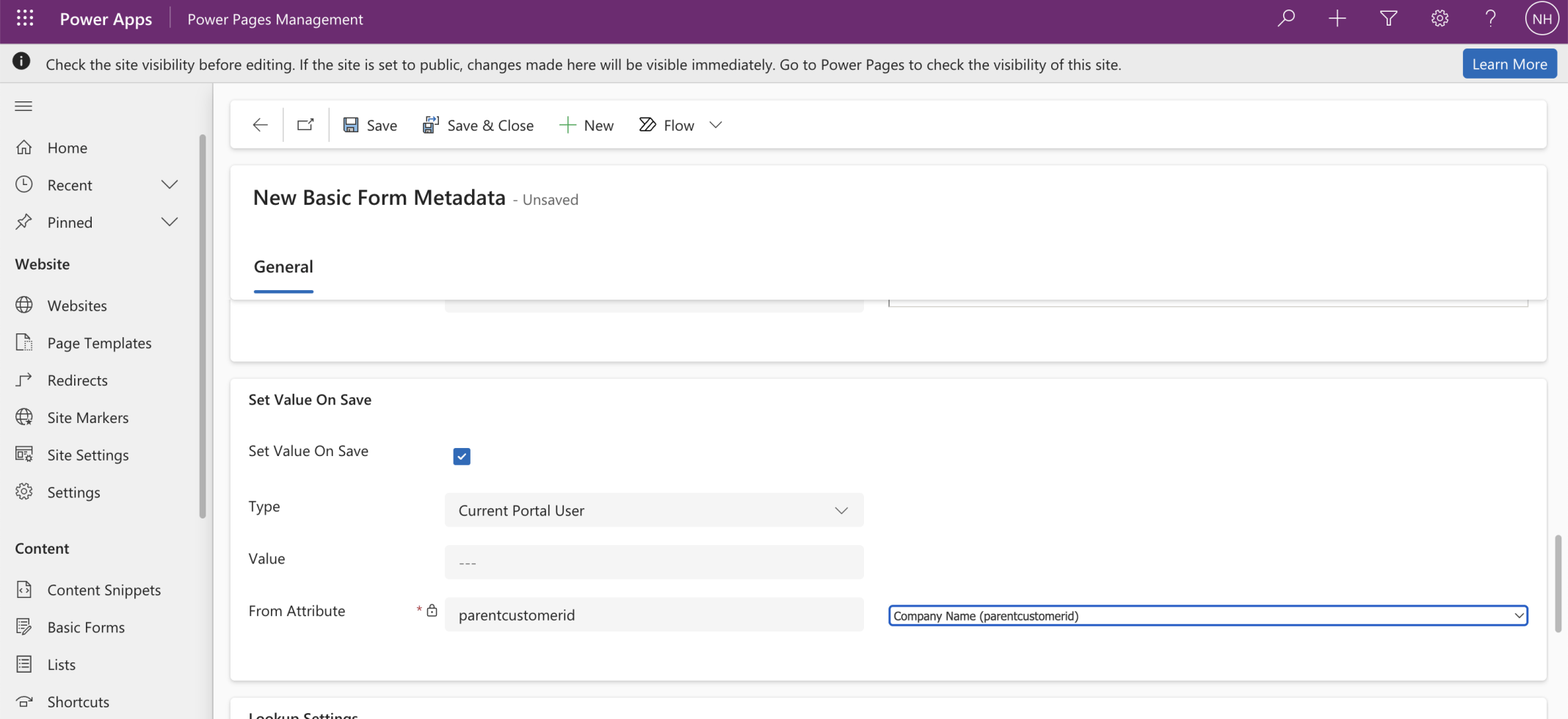
I clicked the Save Value On Save checkbox and selected the Current Portal User | Company Name value
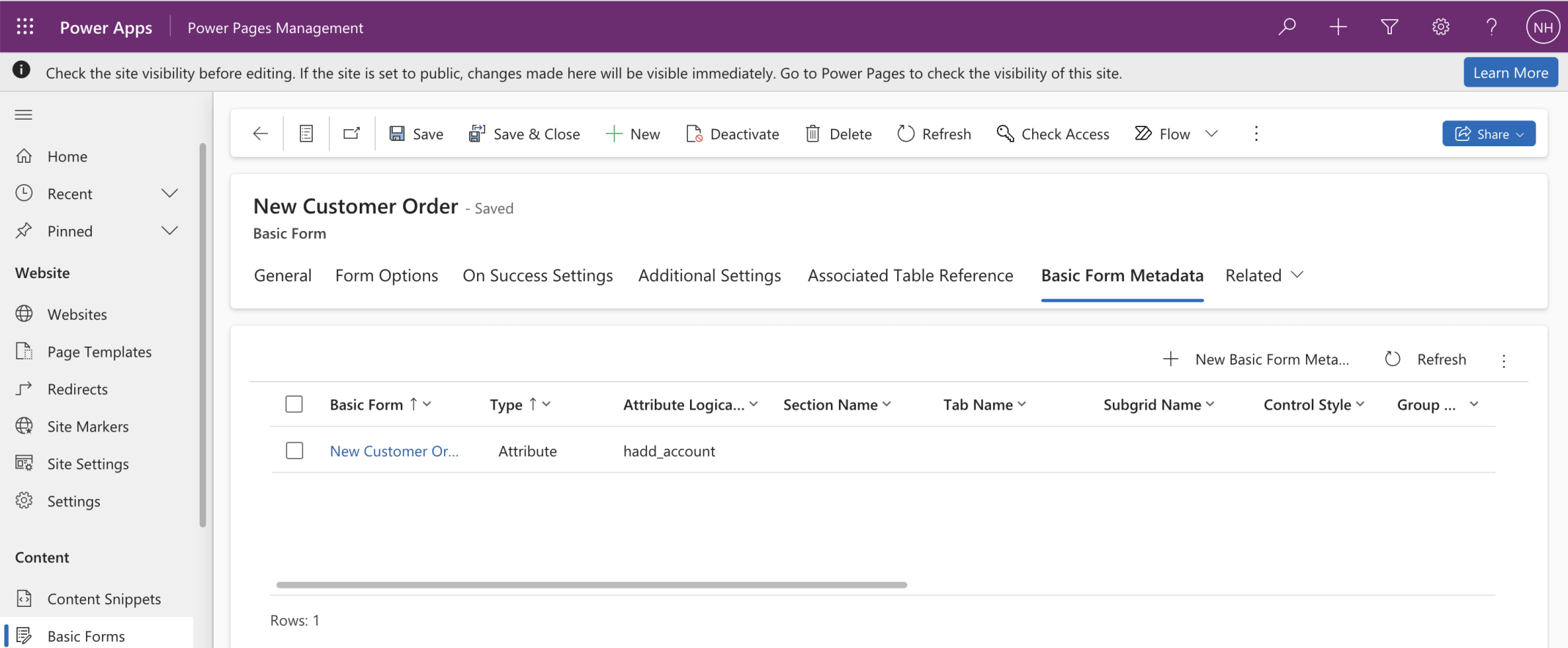
The Basic Form Metadata details are shown in the grid
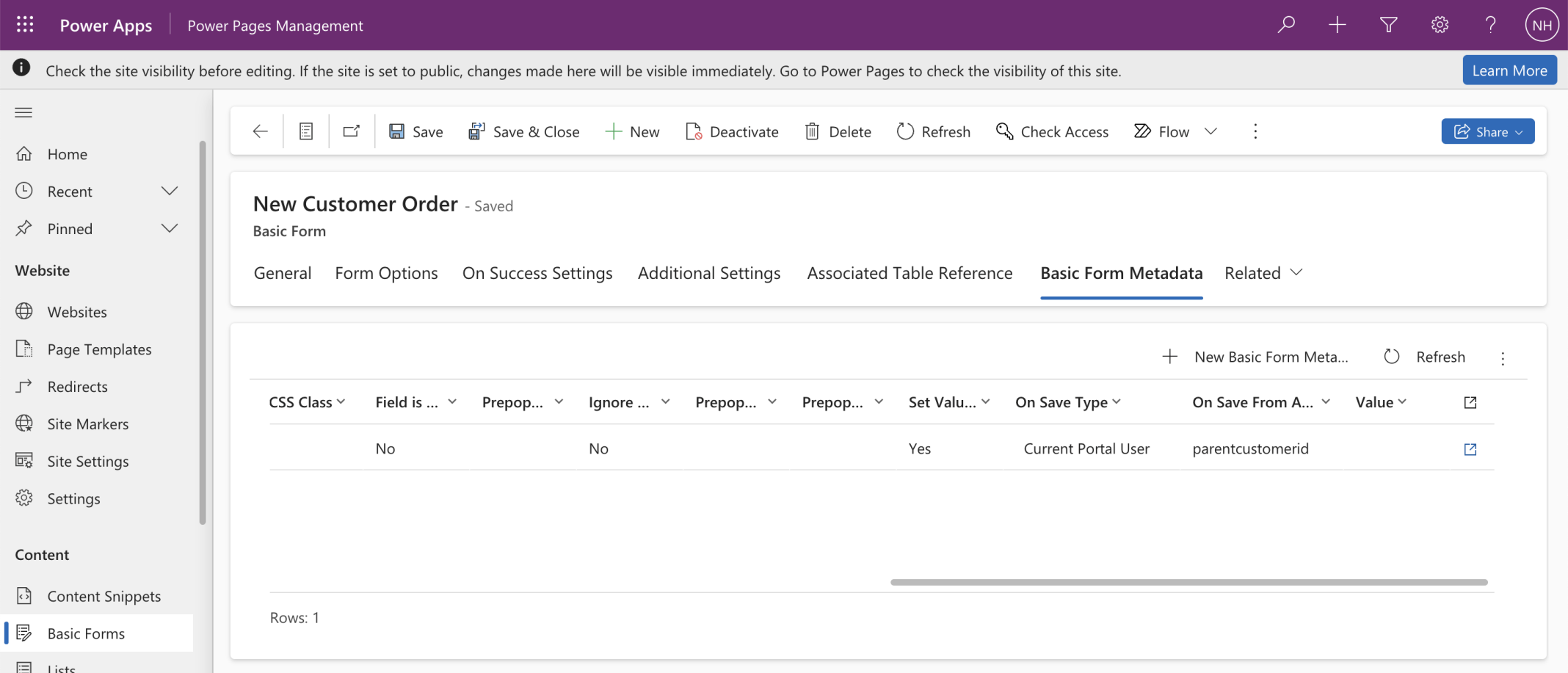
I scrolled to the right hand side of the grid
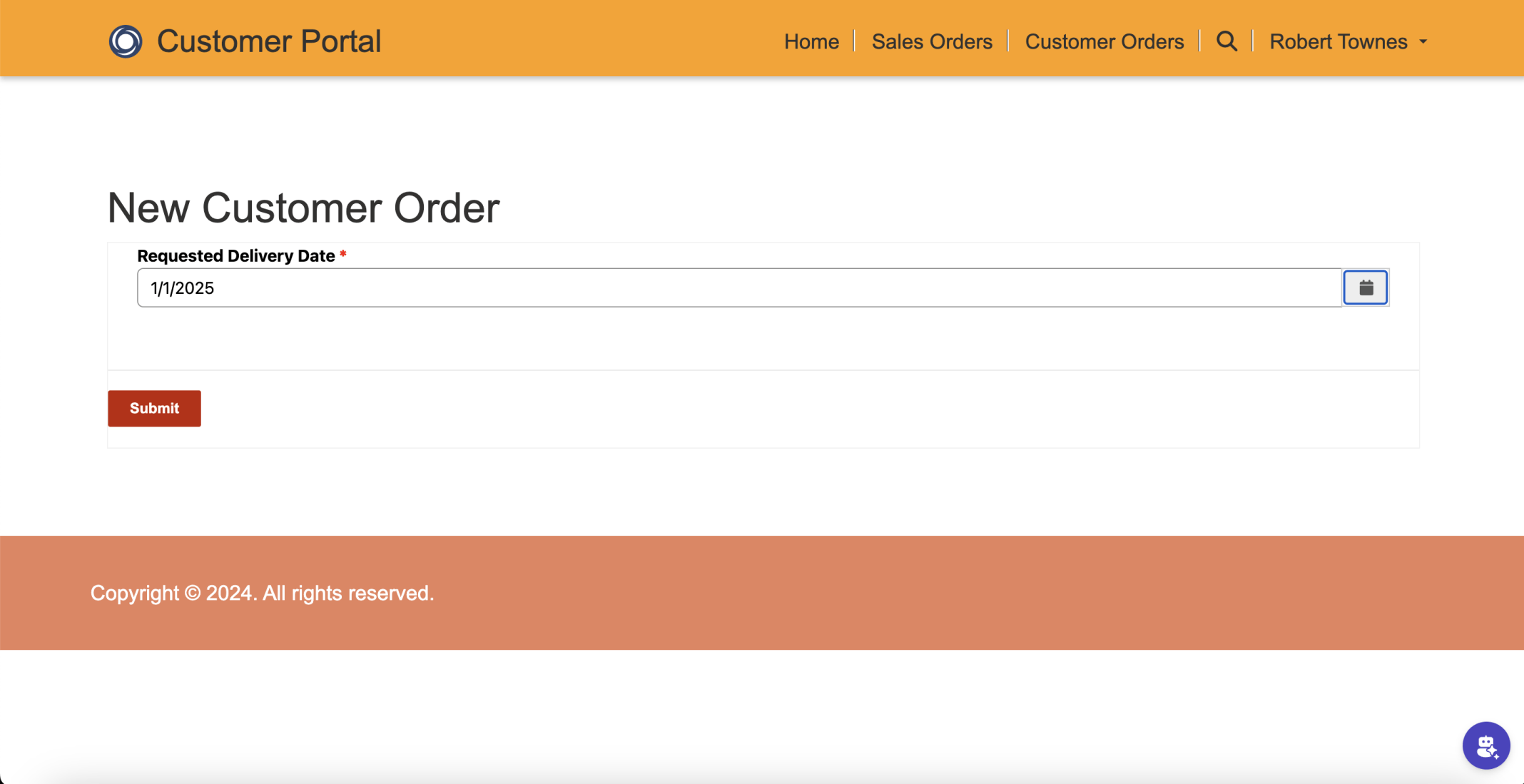
I added a second Customer Order
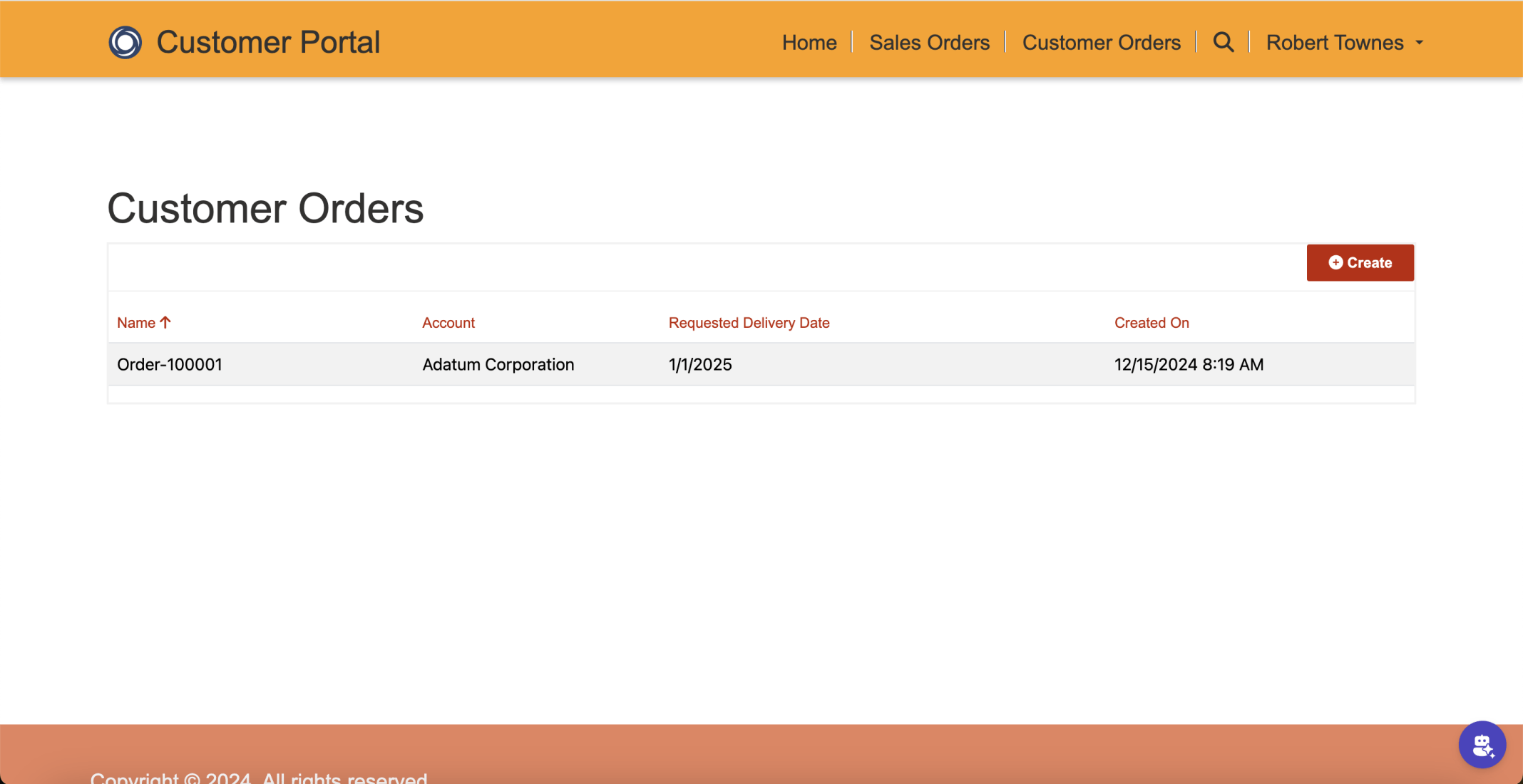
The Account Value was set
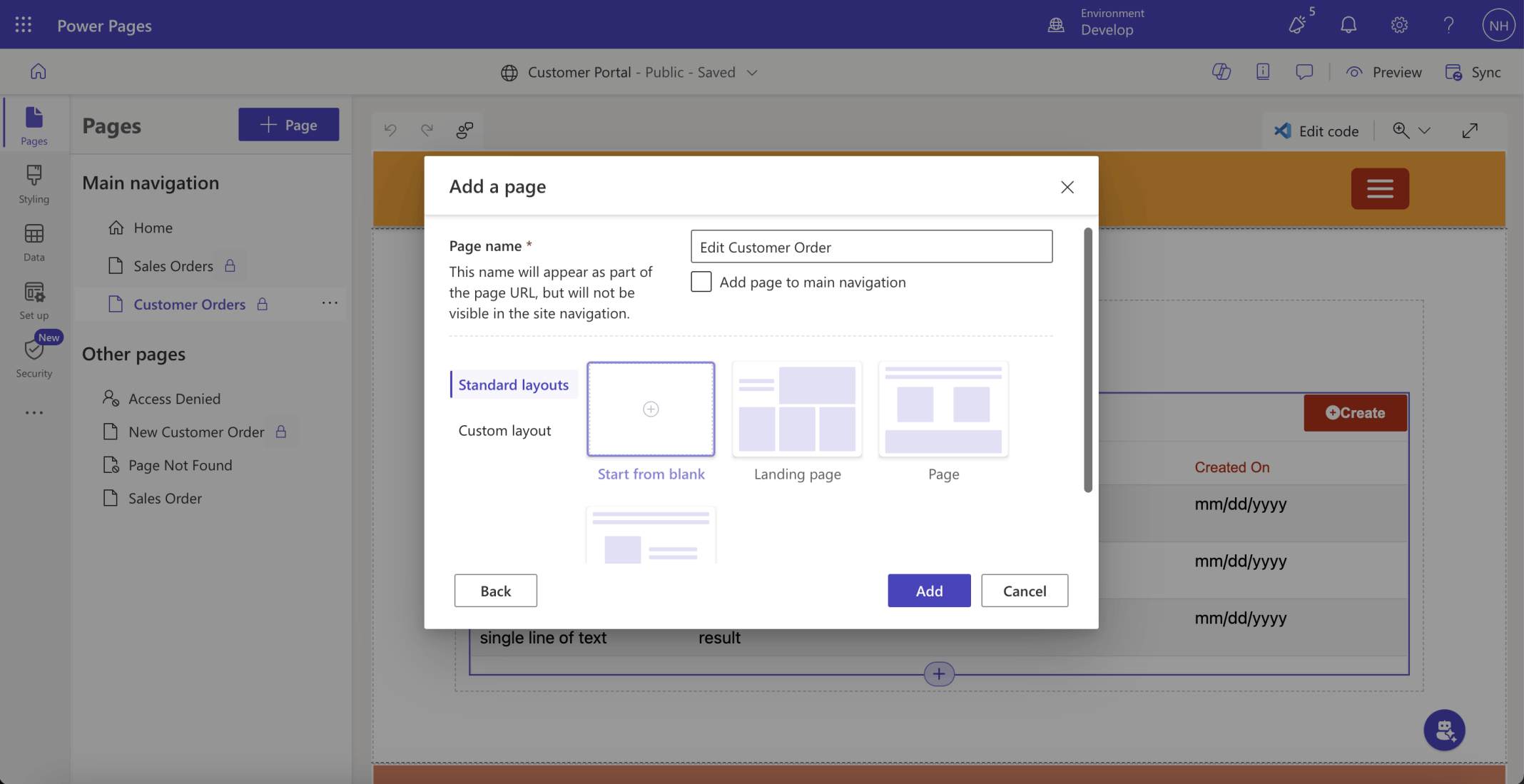
I added an Edit Customer Order page
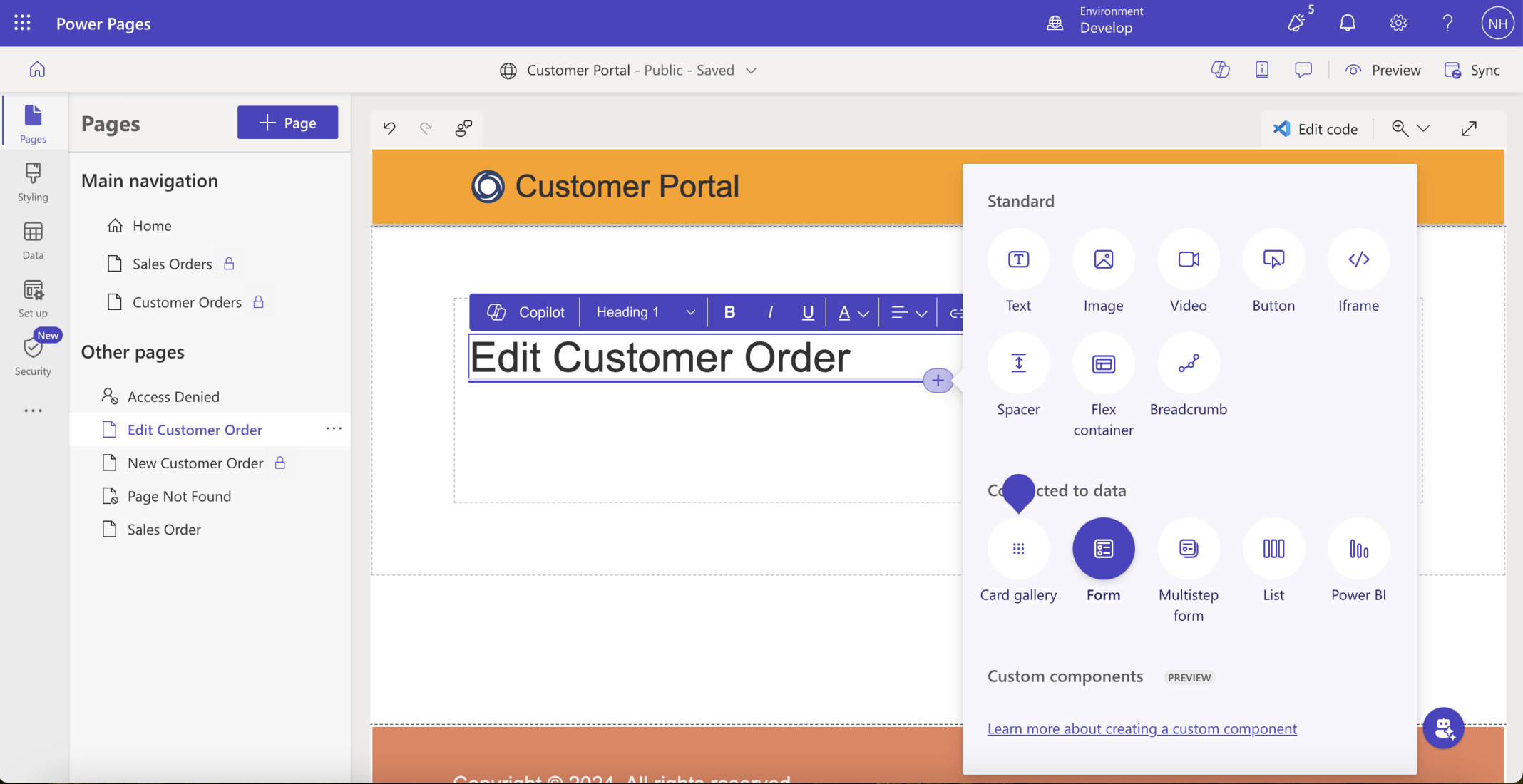
I added h1 text and a Form
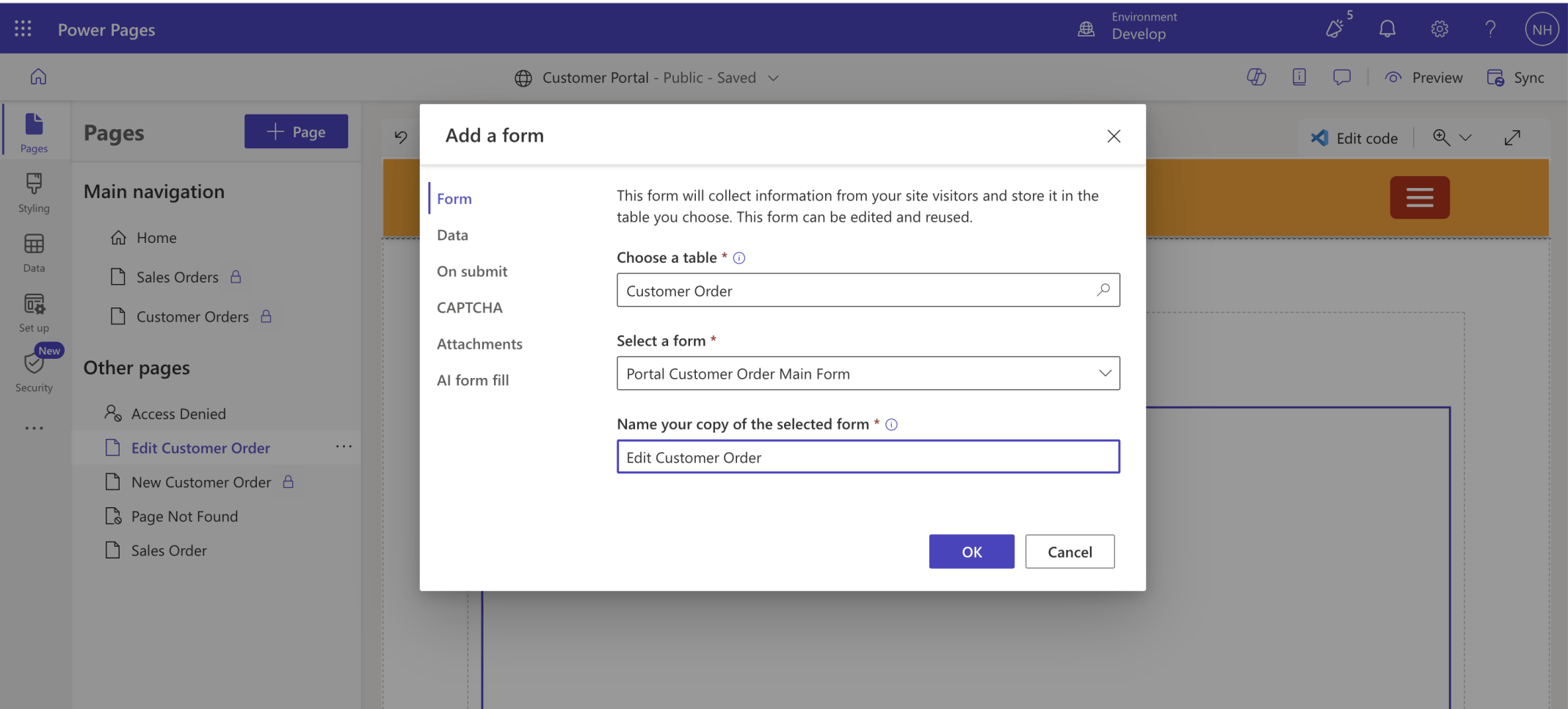
I created an Edit Customer Order (Power Pages/Basic) Form
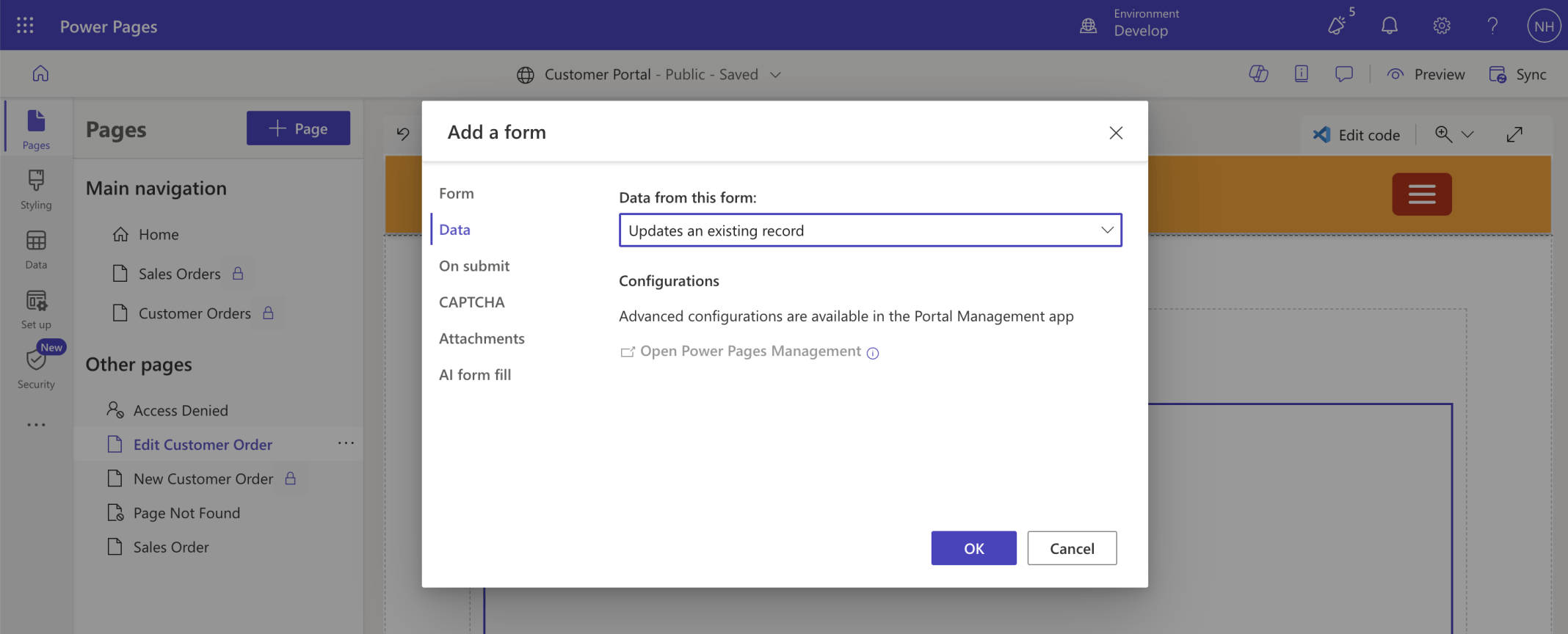
This form will allow the user to update an existing Customer Order
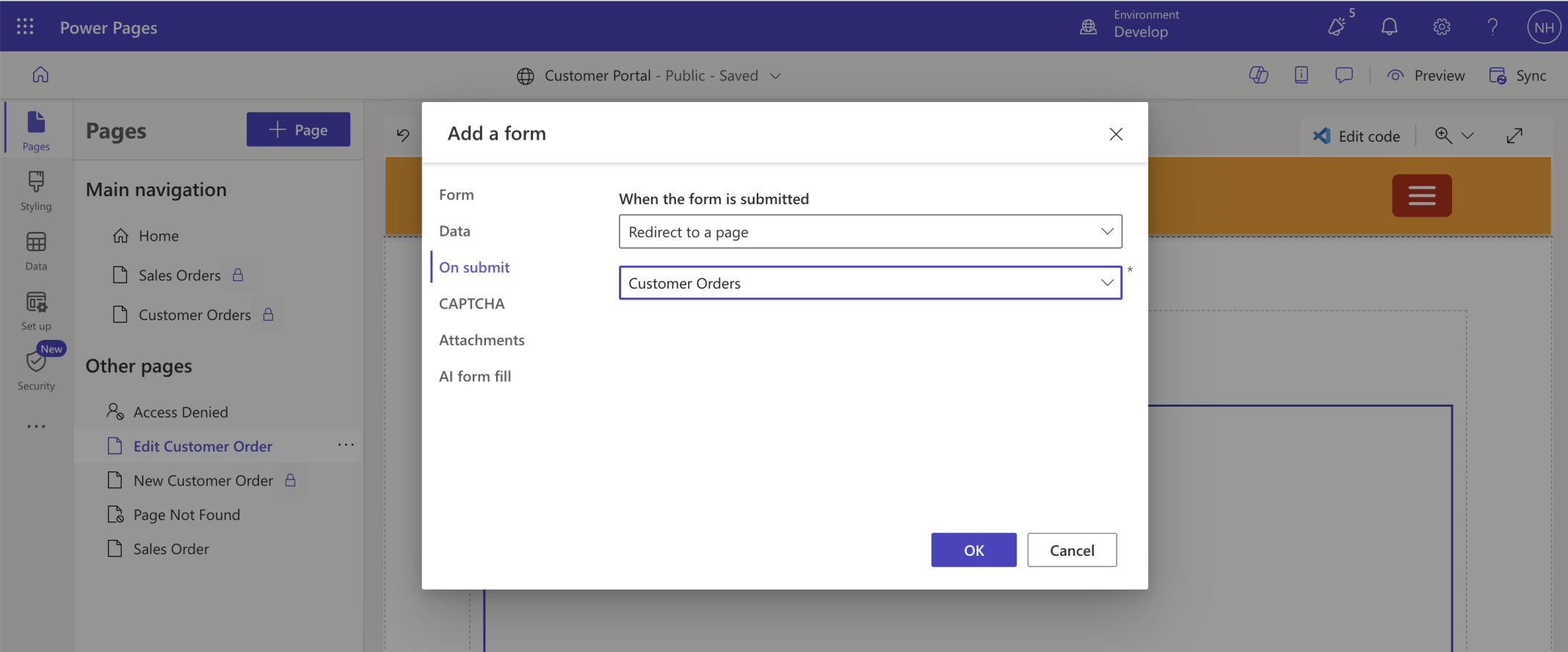
On Submit the user will be redirected to the Customer Orders page
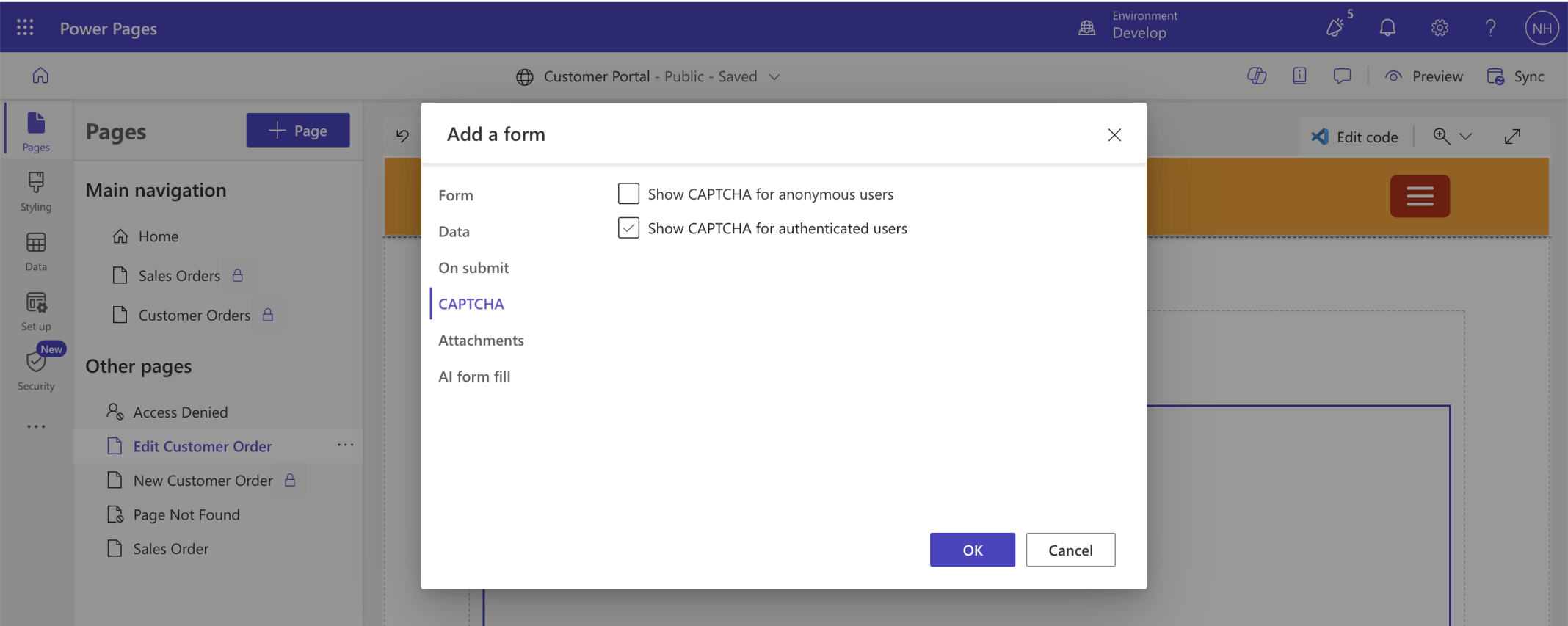
I disabled CAPTCHA
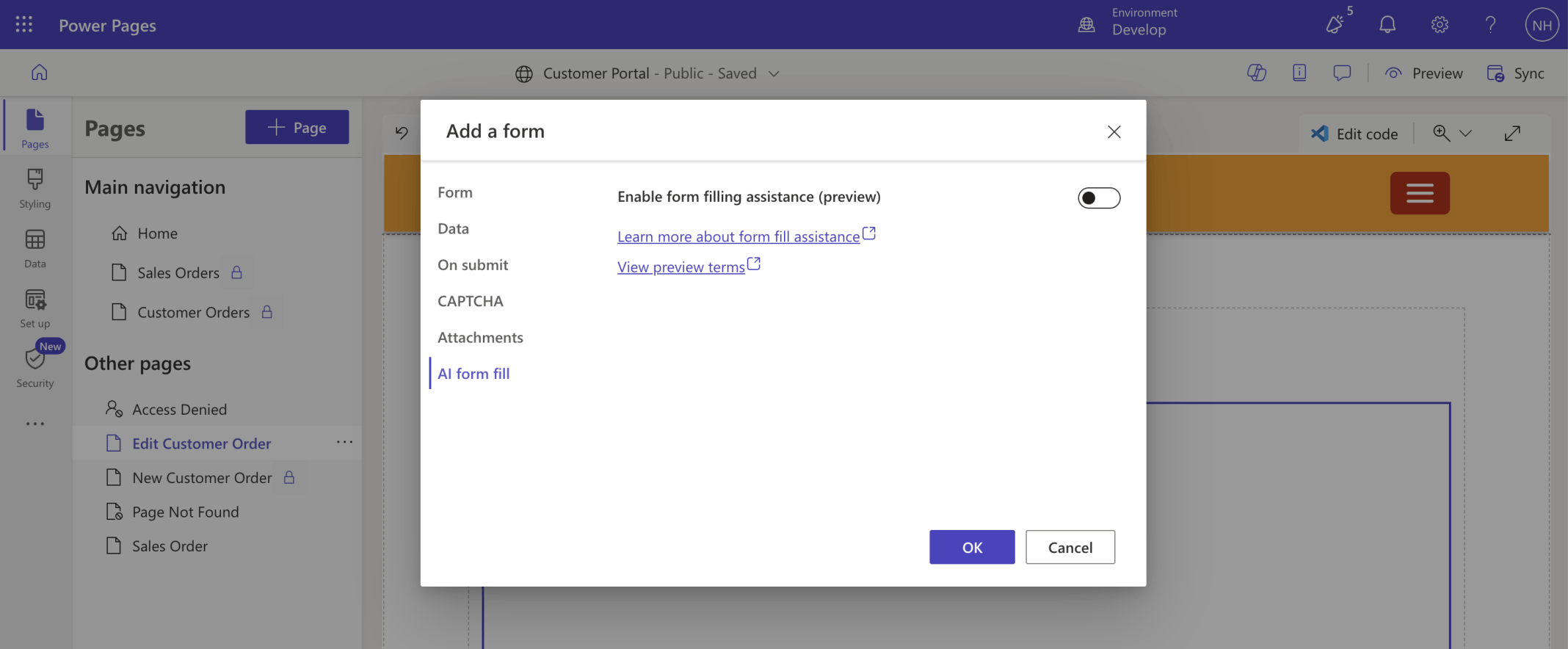
I disabled form filling assistance
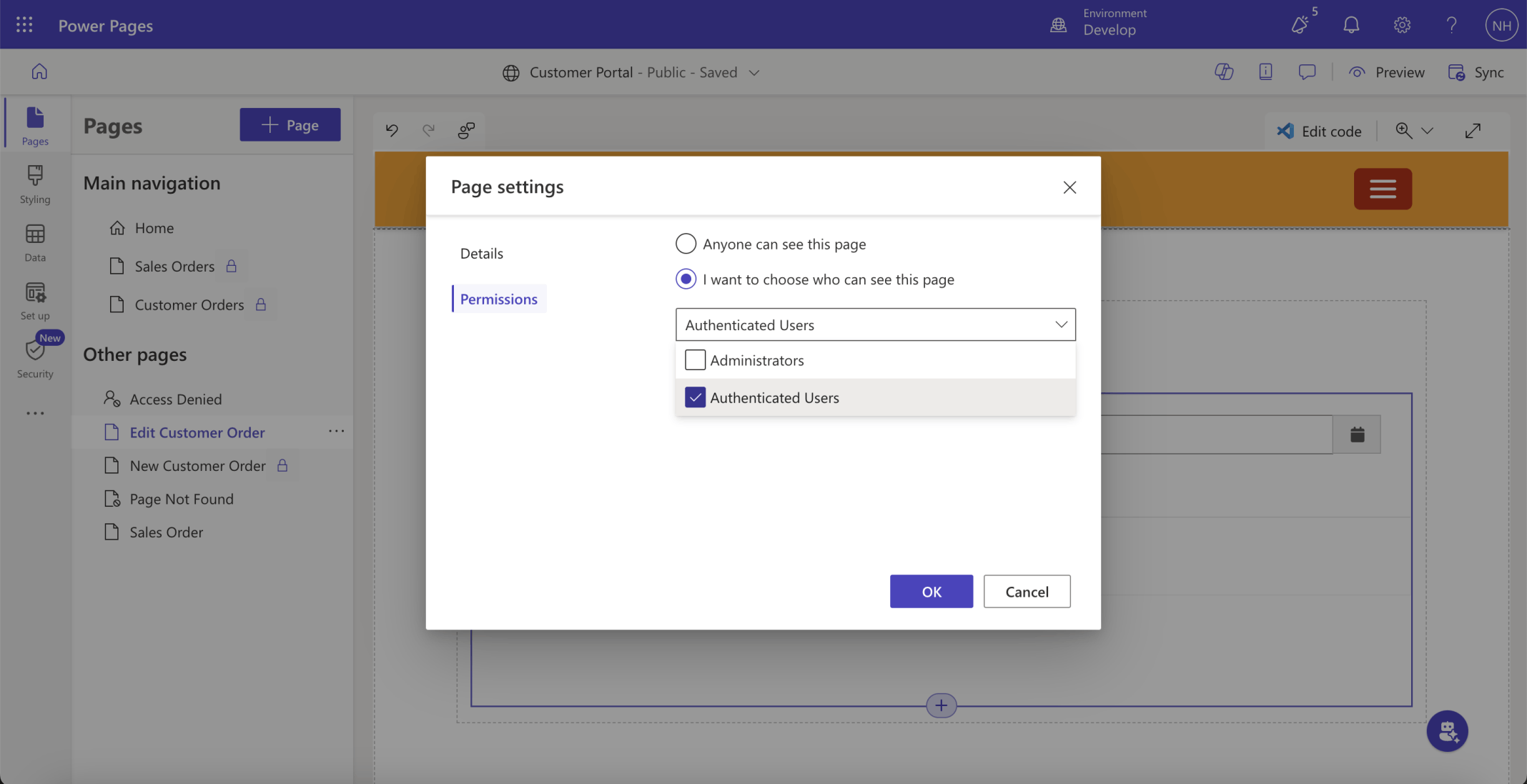
I set page permissions to Authenticated Users
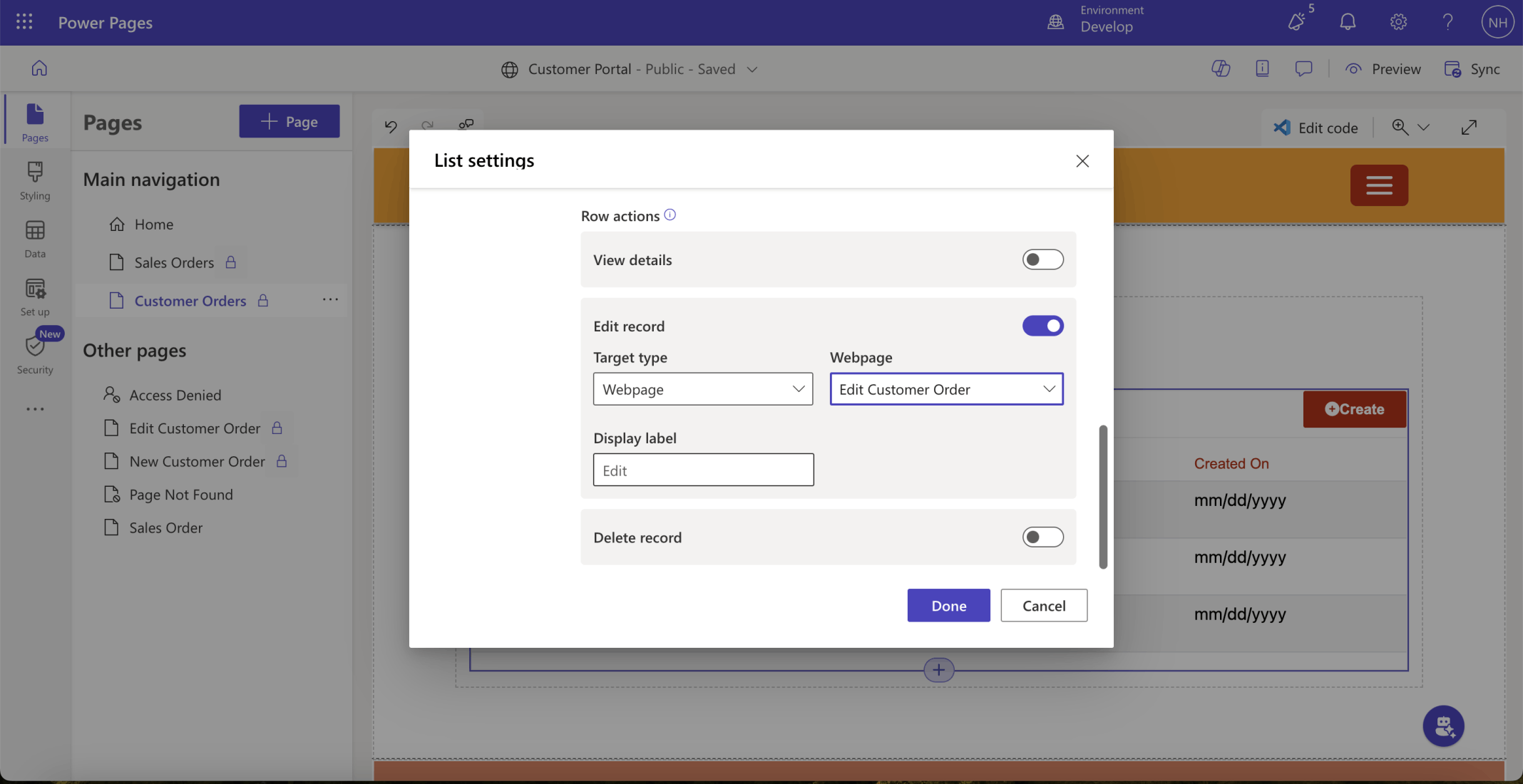
I updated the Customer Order's Edit record action
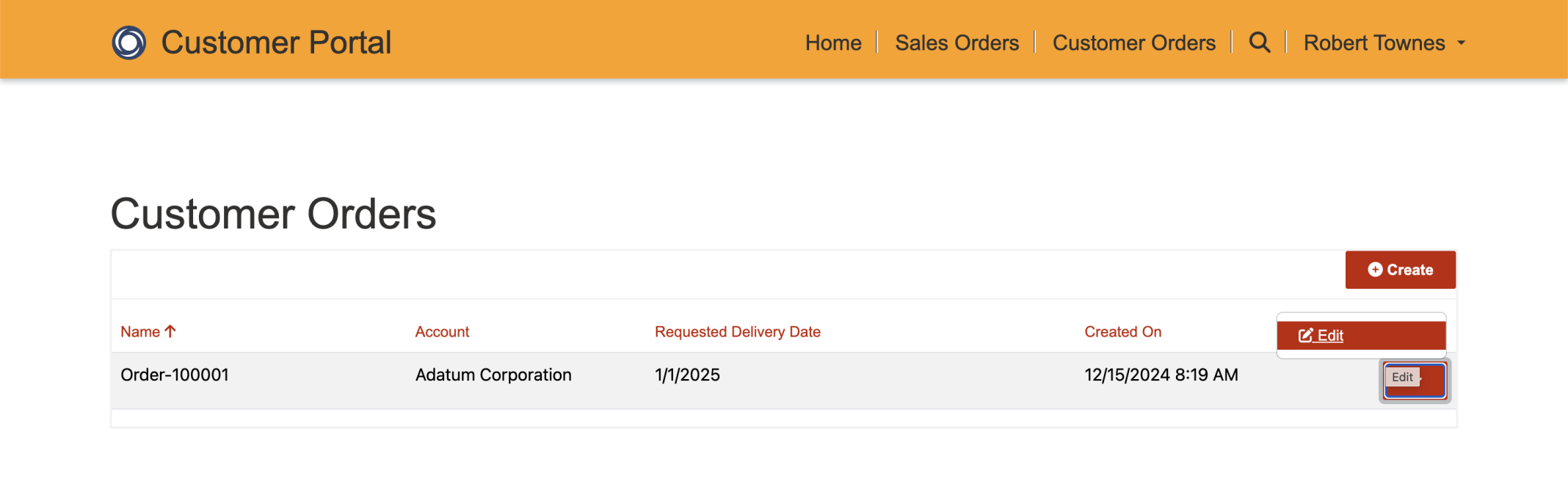
I clicked the edit button
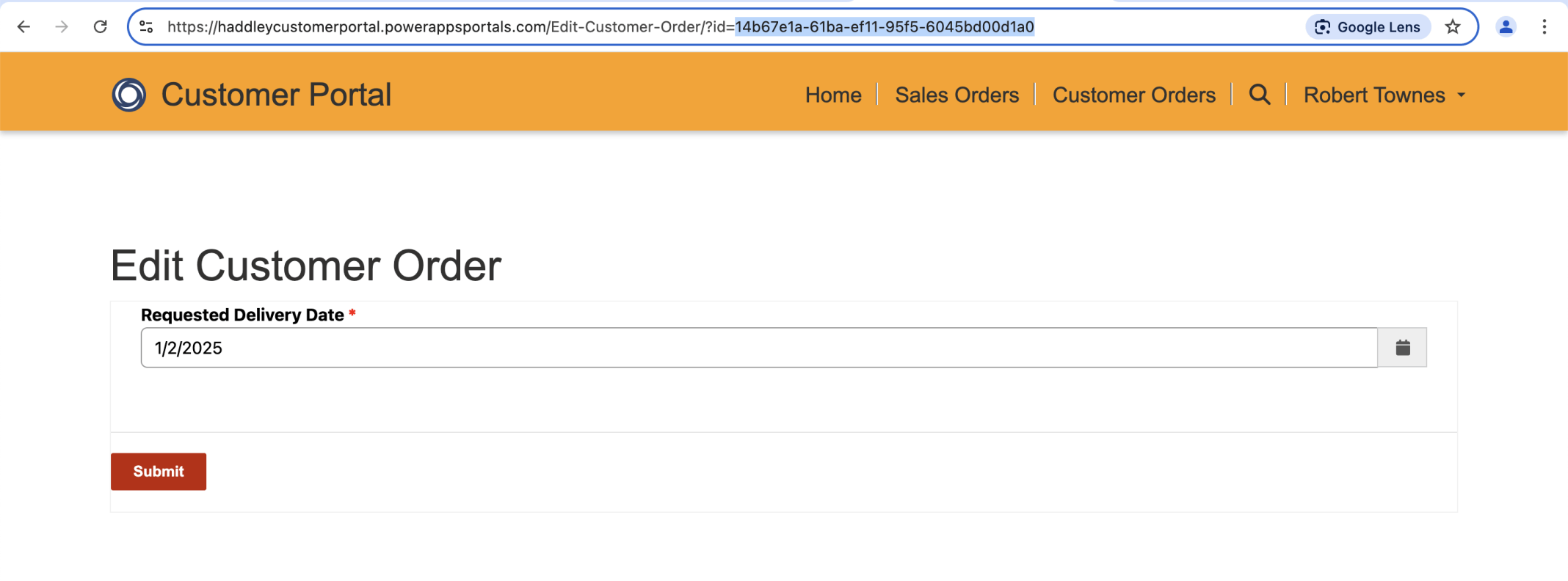
I updated the Requested Delivery Date and clicked the Submit button. Notice that when I clicked the edit button the edit page's url includes the id of the order 14b67e1a... (the value of the hadd_customerorderid field).
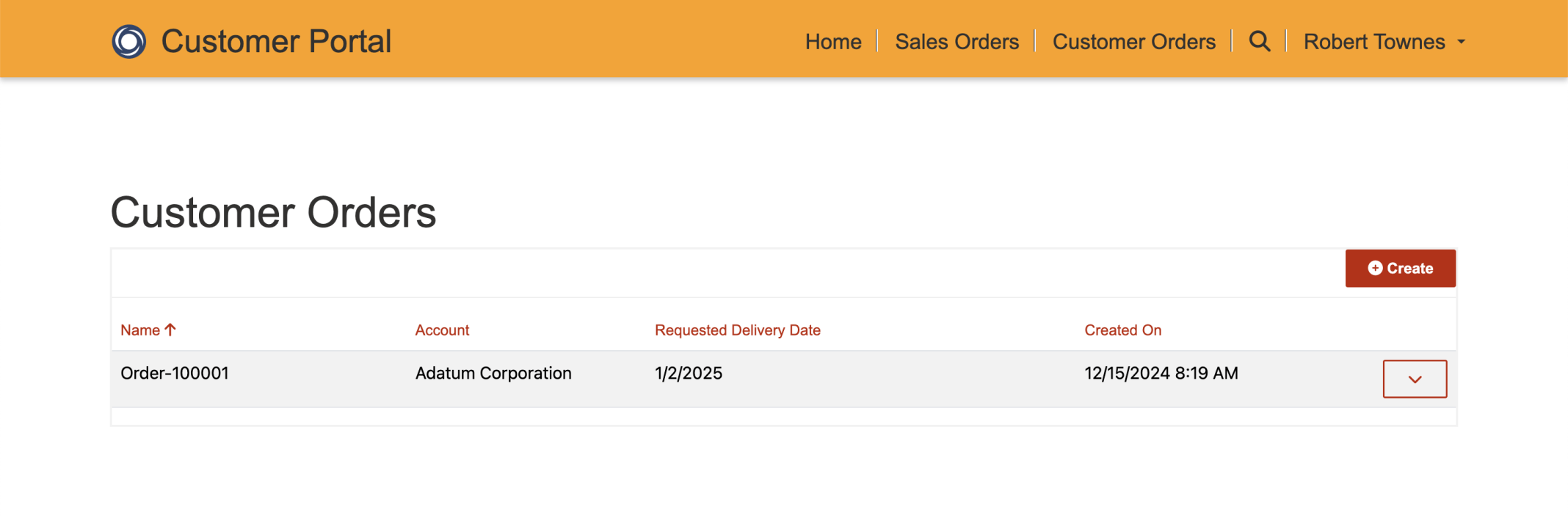
The Customer Order was updated
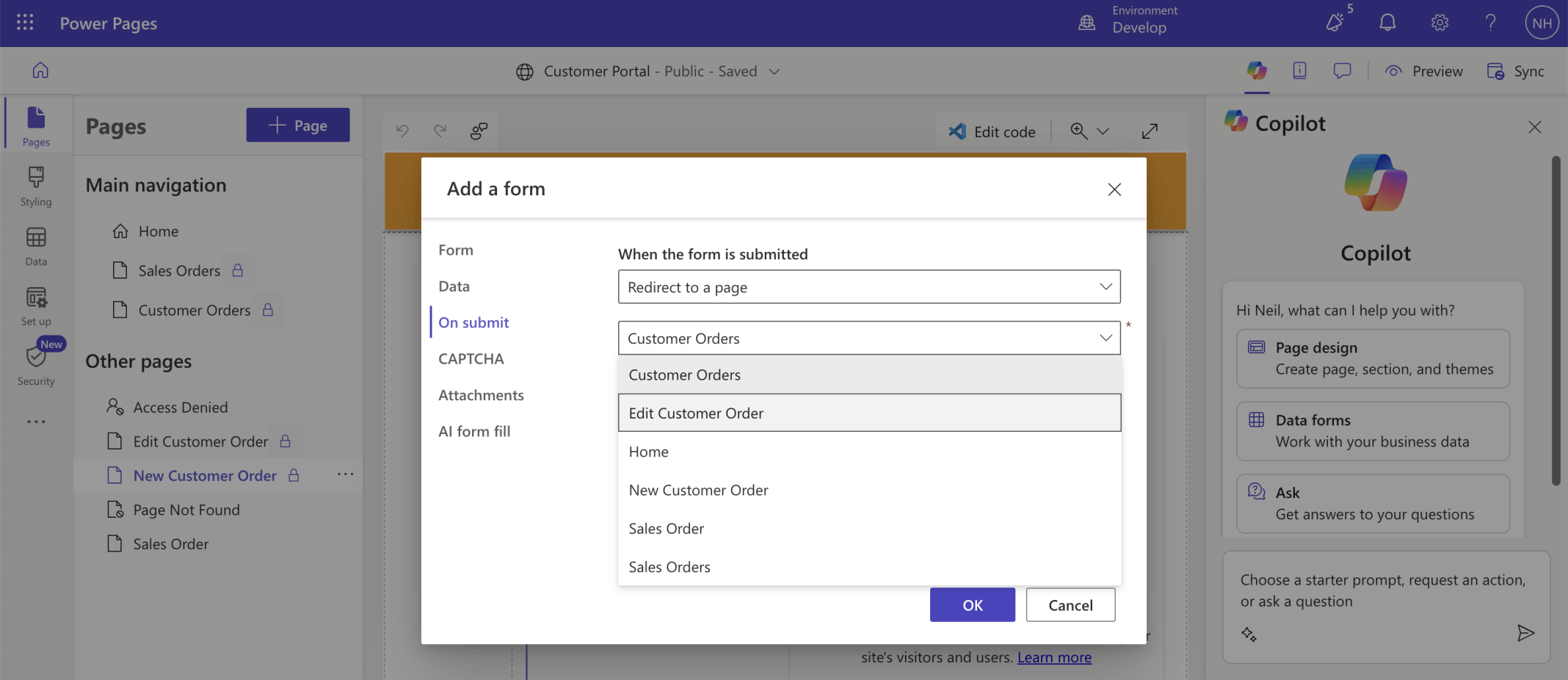
I wanted user to be redirected from the New Customer Order page directly to the Edit Customer Order page. I updated the New Customer Order's On submit value.
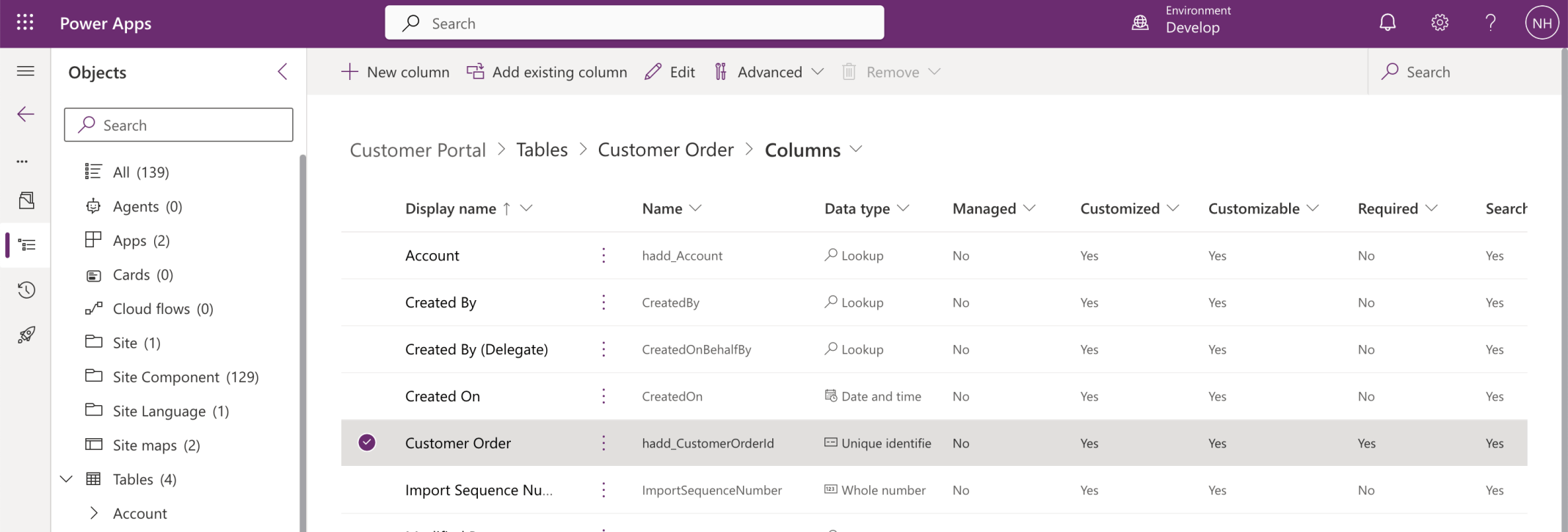
I reviewed the Customer Order table
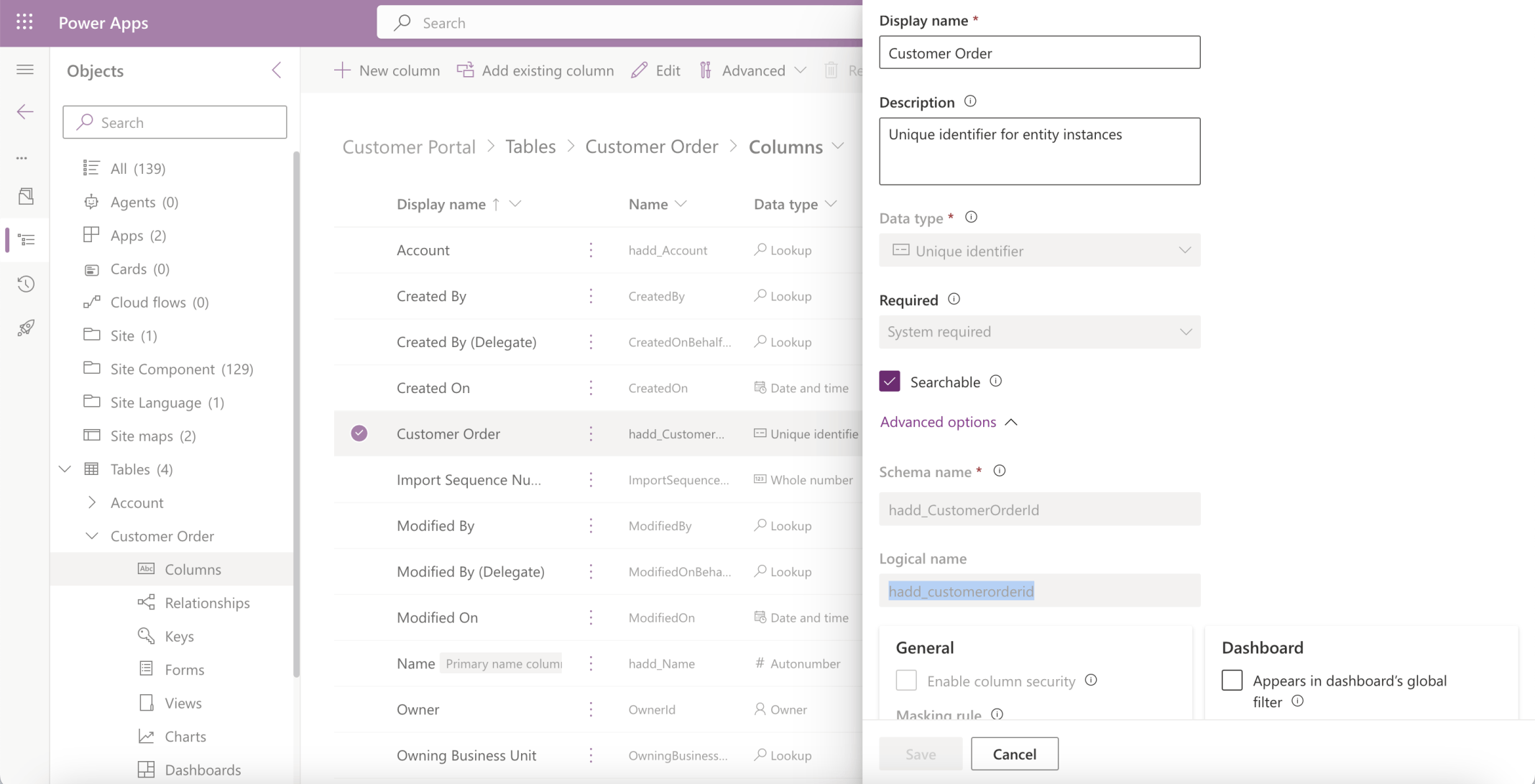
I reviewed the Customer Order (hadd_customerorderId) column
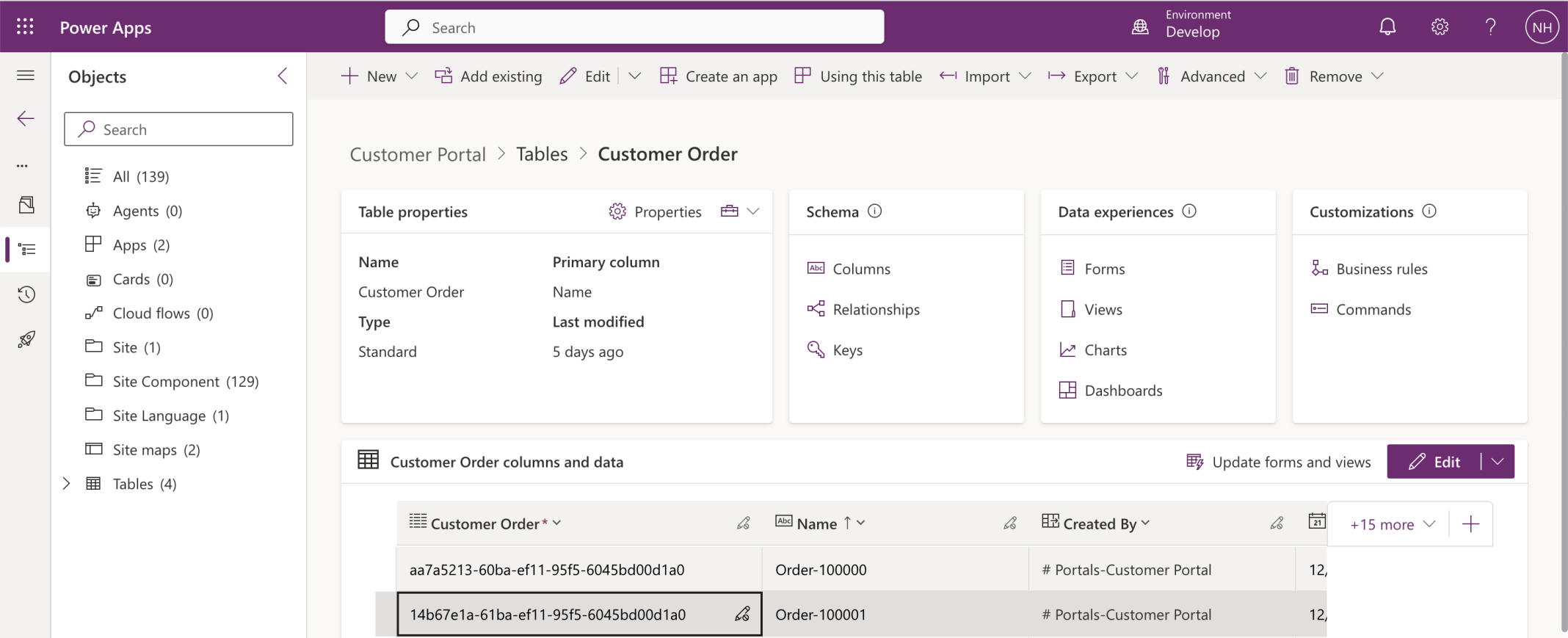
I reviewed the Customer Orders
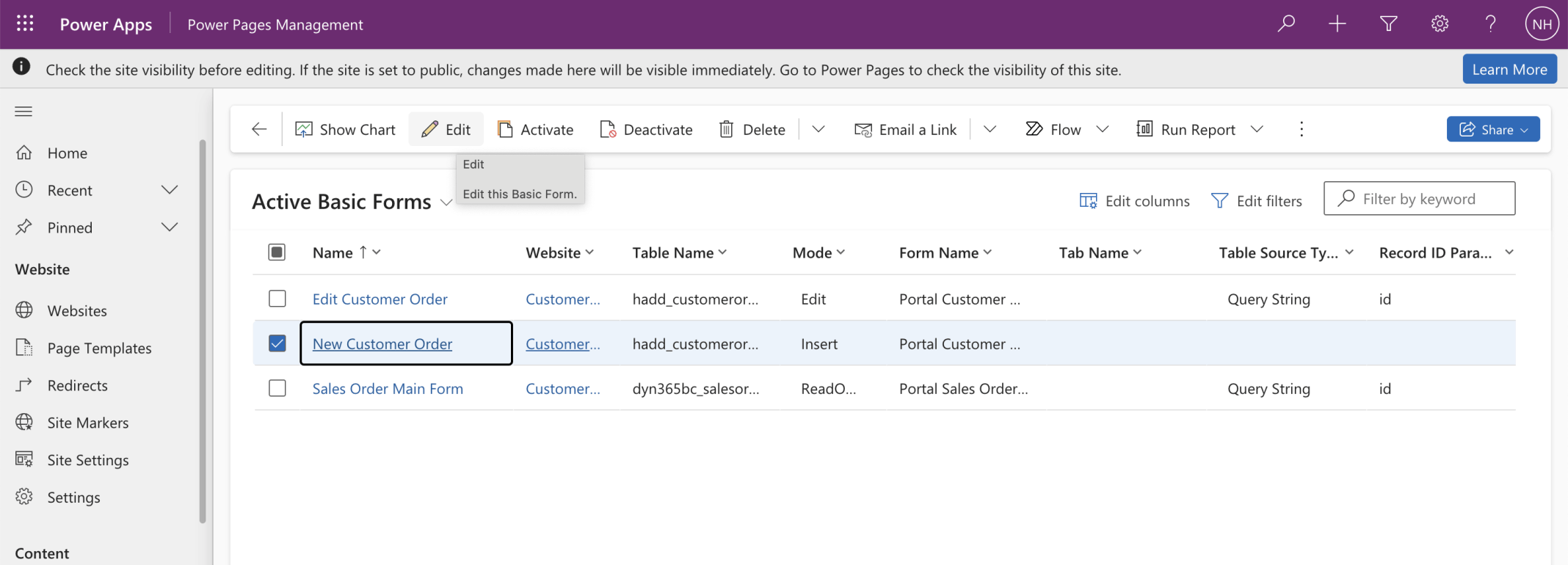
I updated the New Customer Order Basic Form
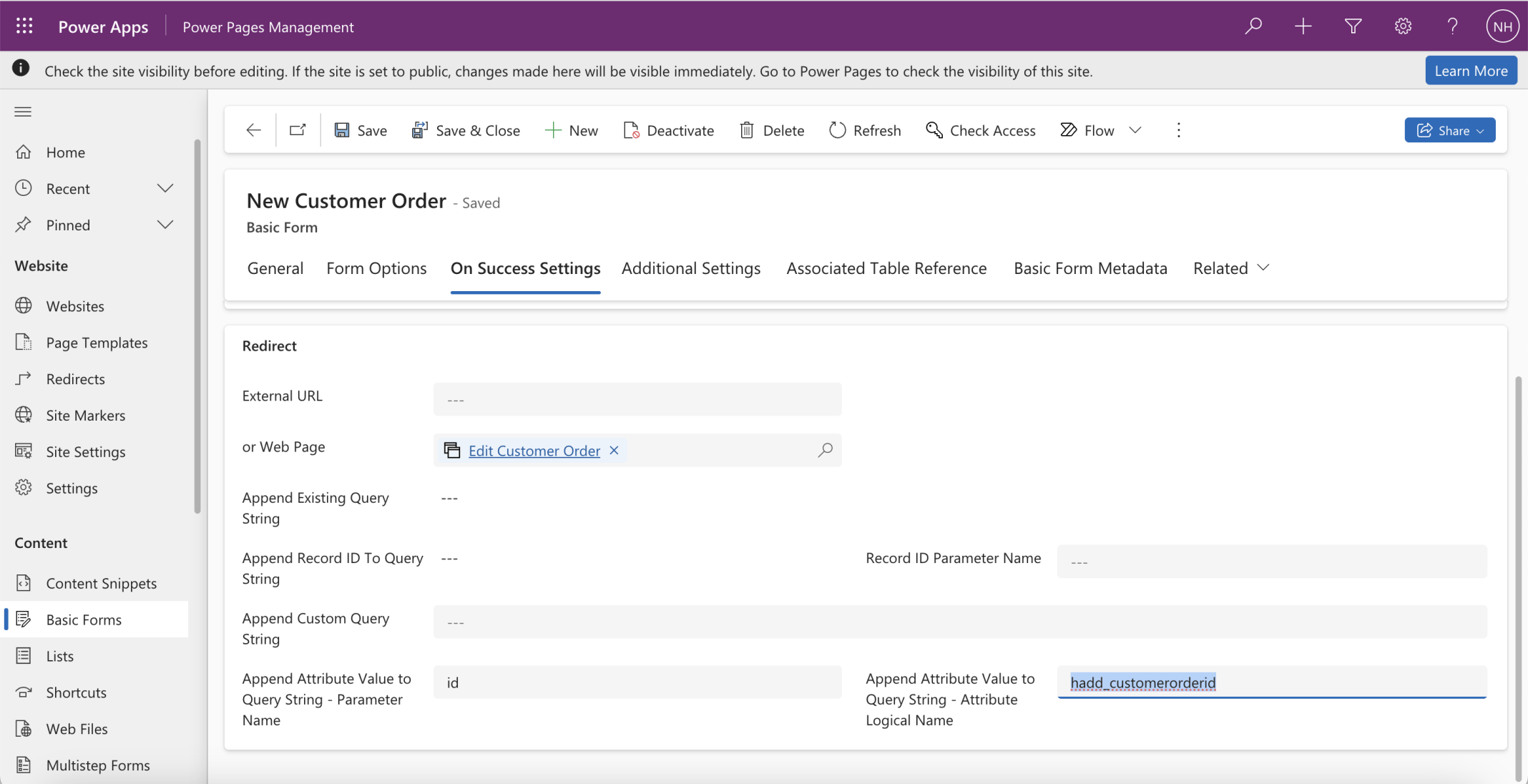
I navigated to the On Success Settings tab. I added ...Parameter Name id and ...Attribute Logical Name hadd_customerorderid
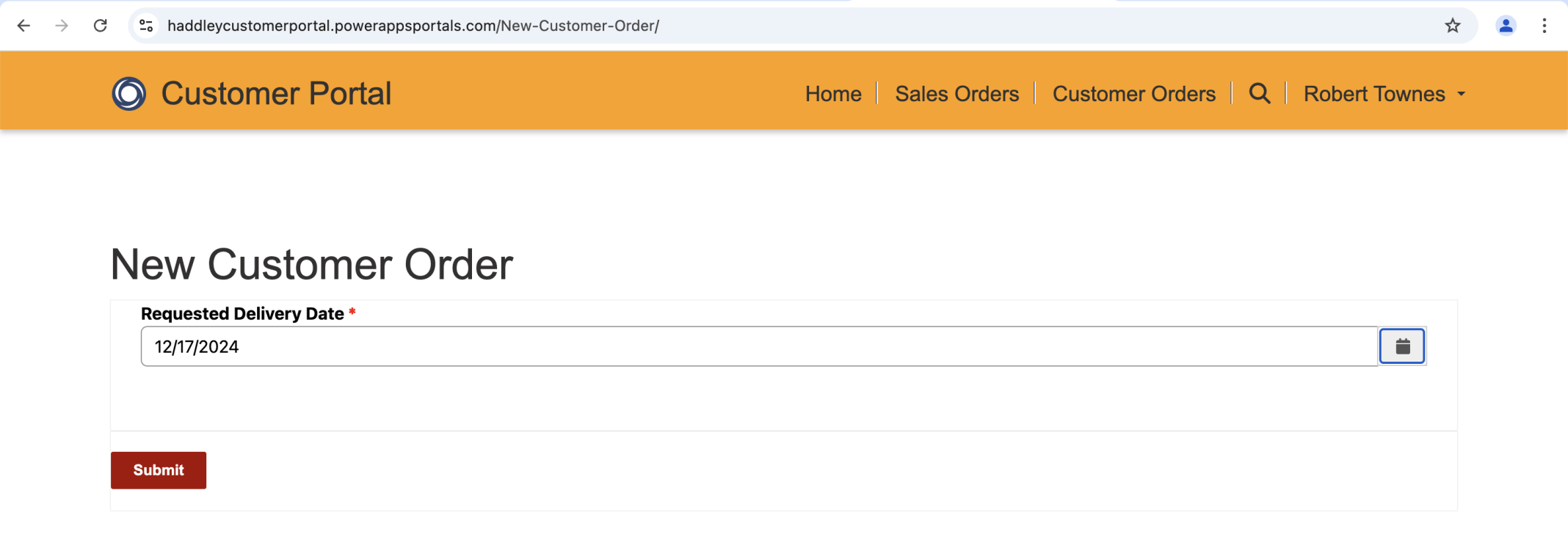
I created a new Customer Order and clicked Submit
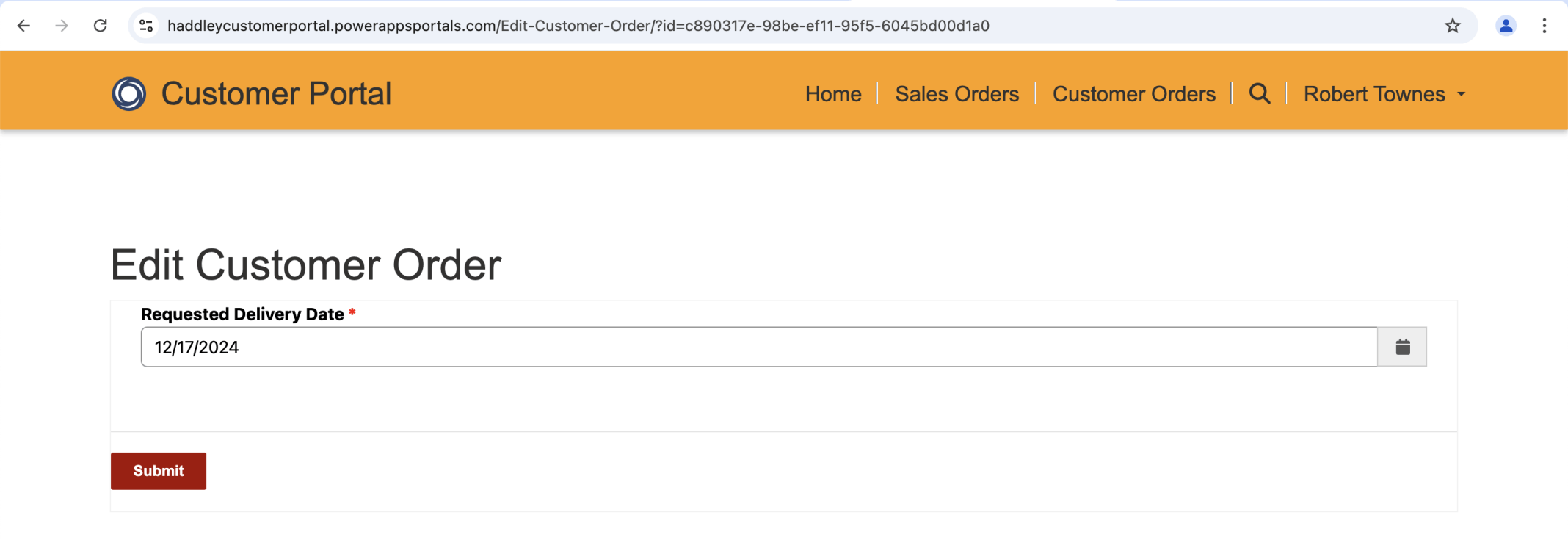
I was redirected to the Edit Customer page
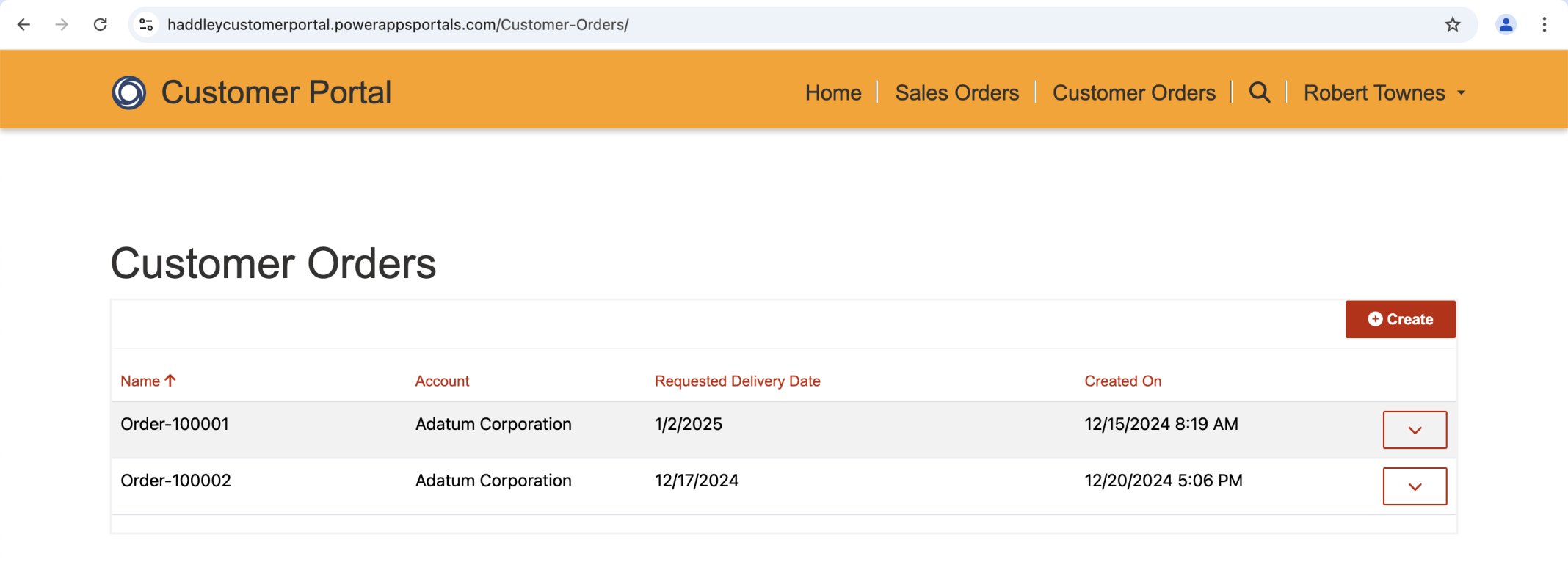
I clicked Submit on the Edit Page and was redirected to the Customer Orders page