I used Prompt flow for Visual Studio Code to create and run a flow in a Docker container
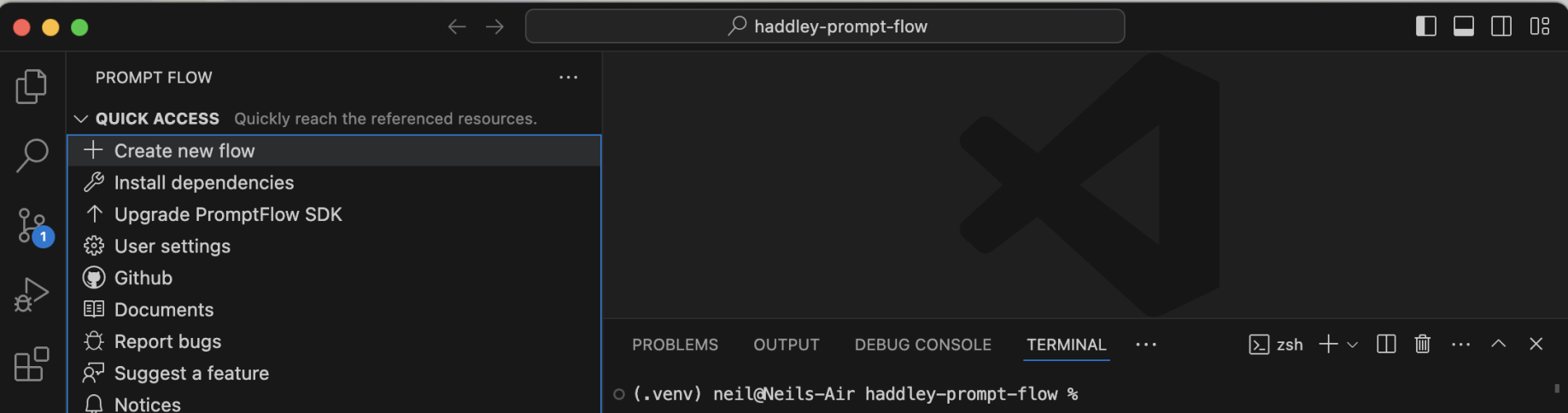
I created a new flow
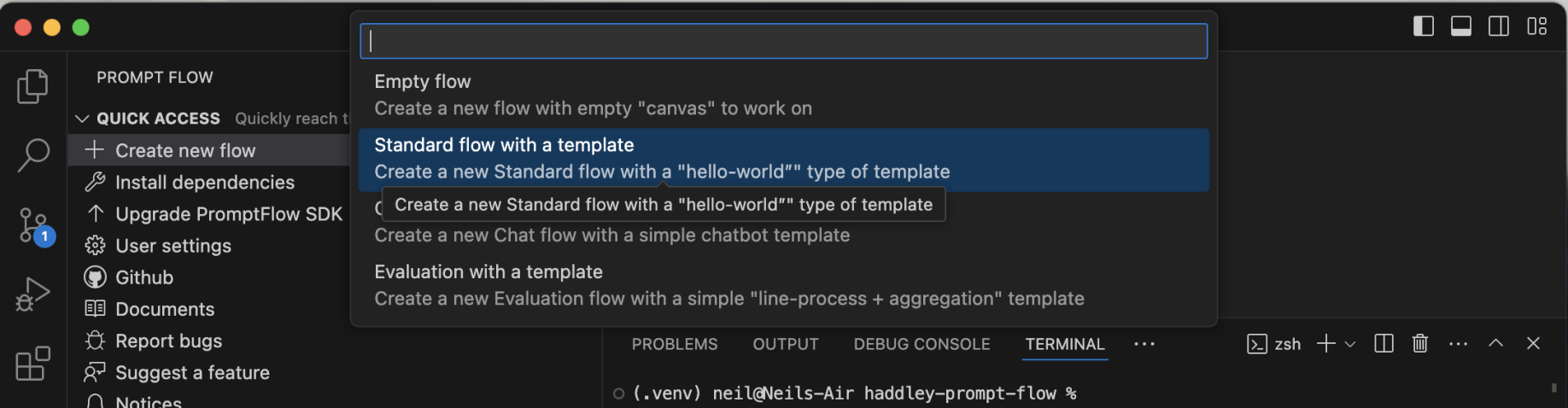
I created a standard flow

I accepted the default flow name
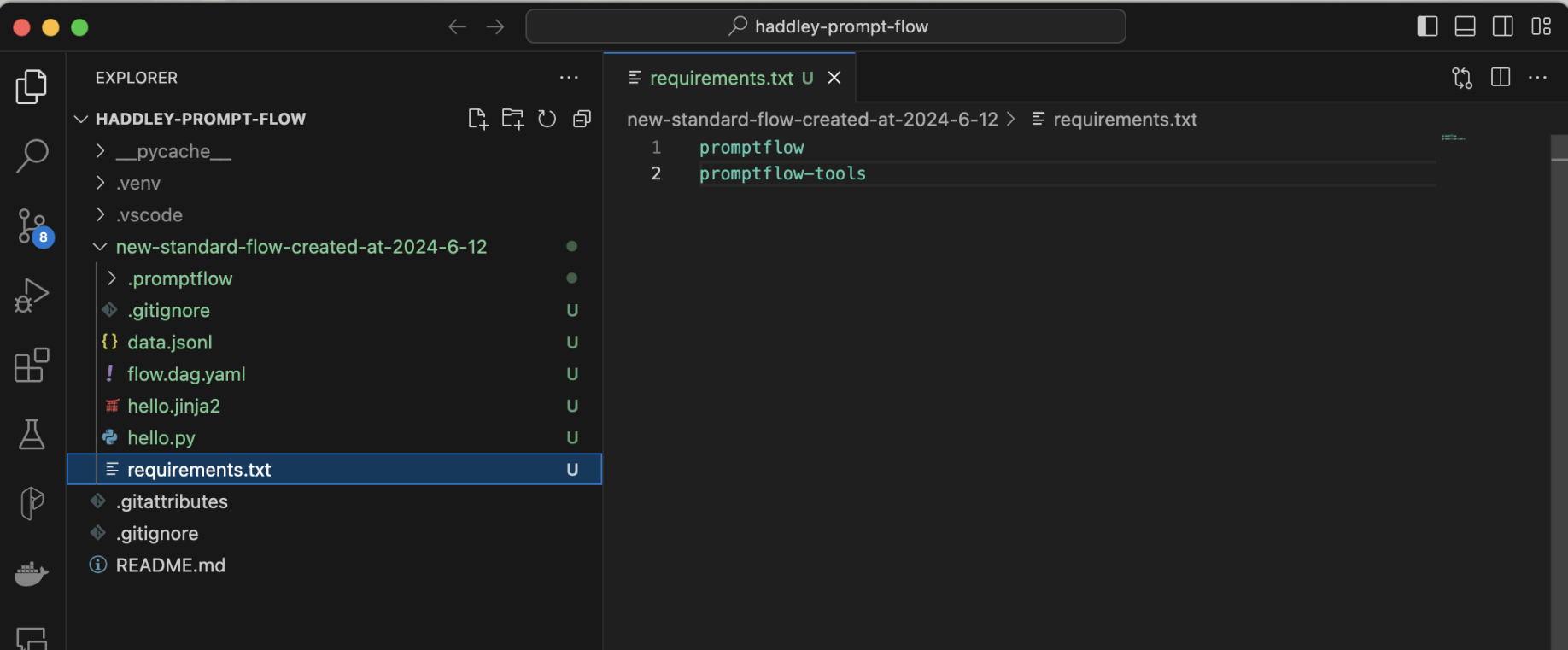
I manually added promptflow-tools to the requirements.txt file
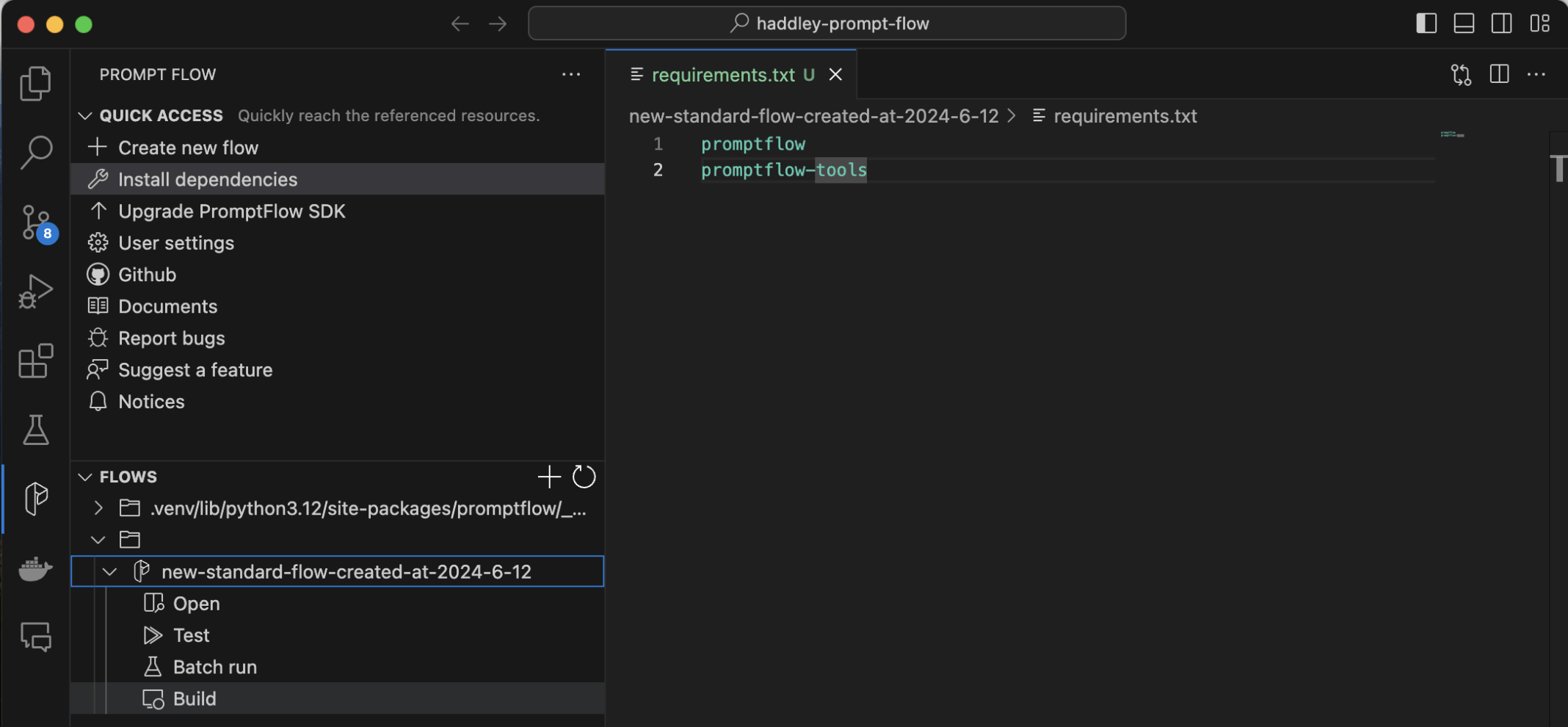
I selected the flow and the Build menu item

I selected the Build as docker option
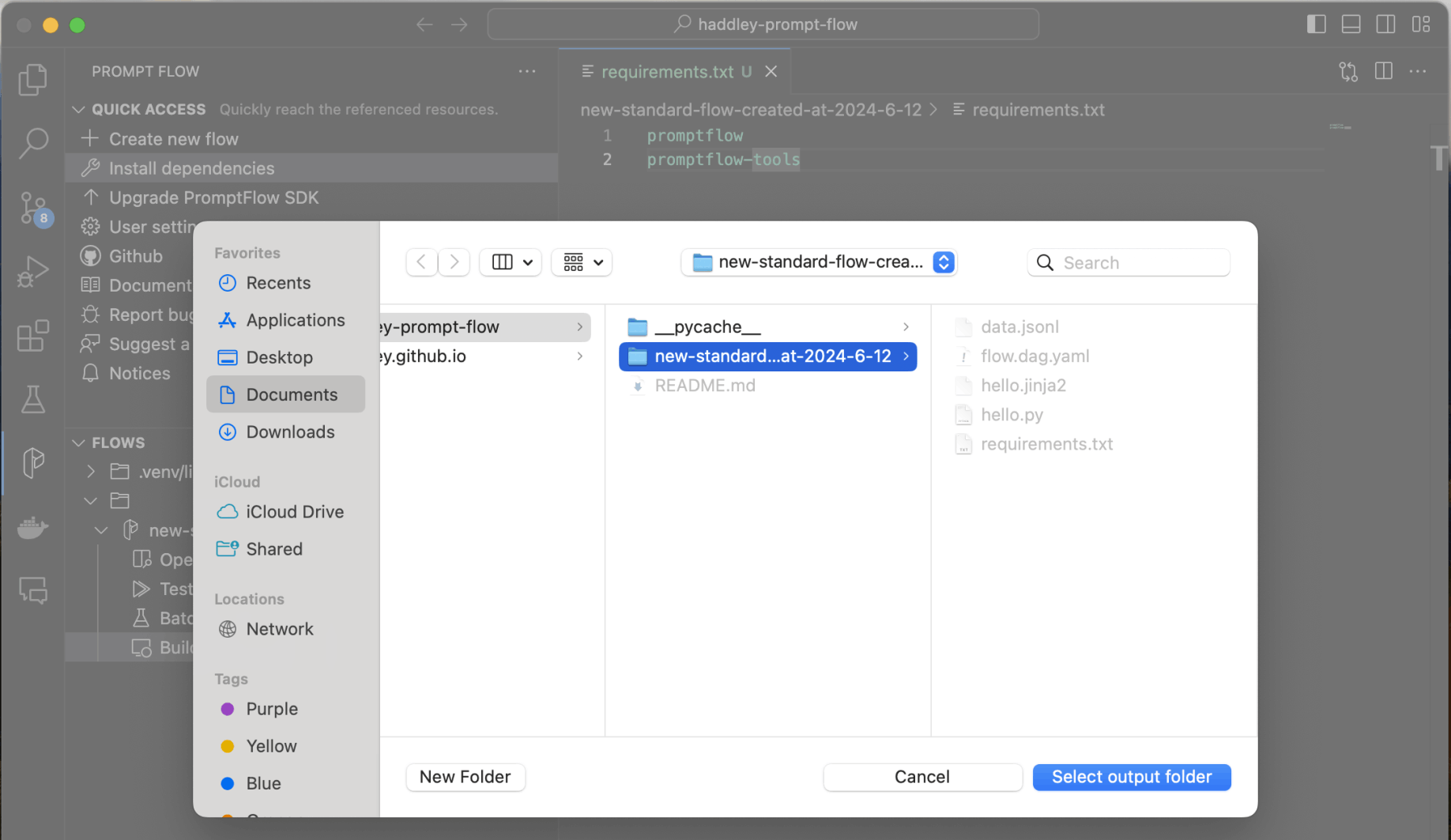
I selected the output folder
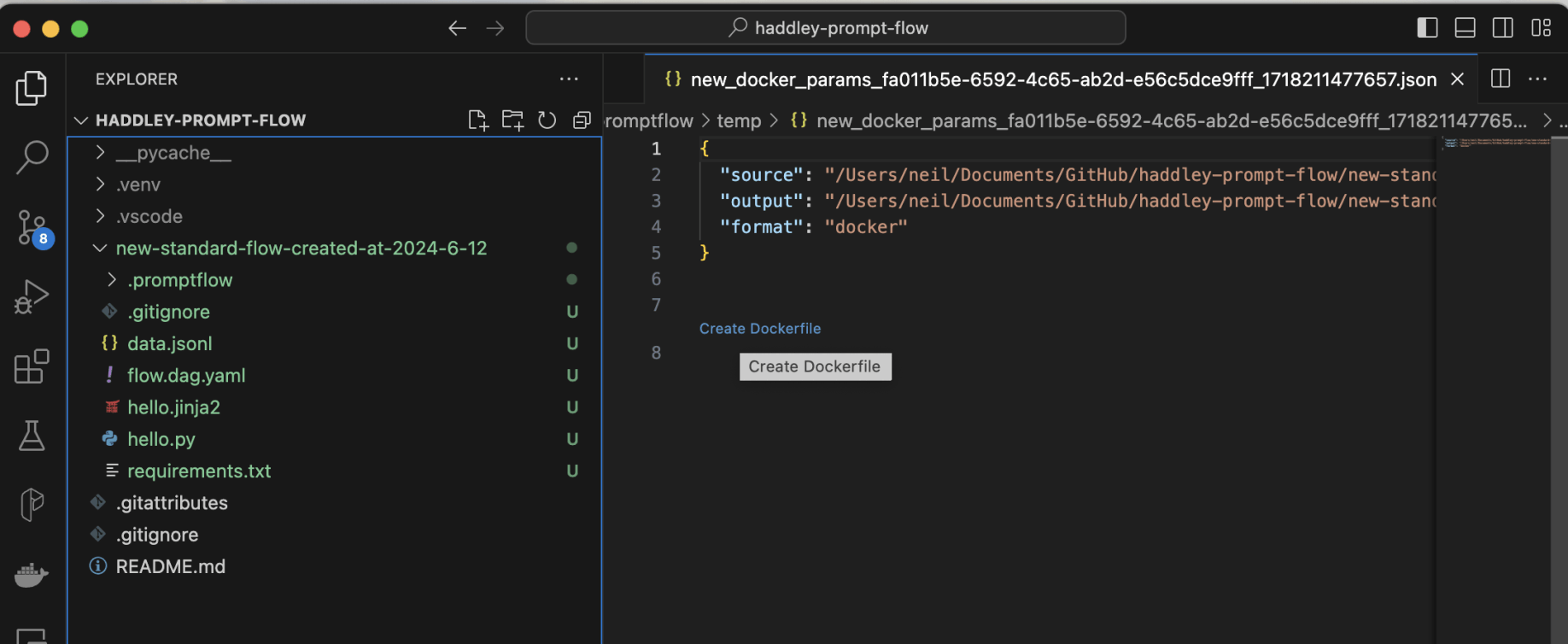
I clicked the Create Dockerfile link
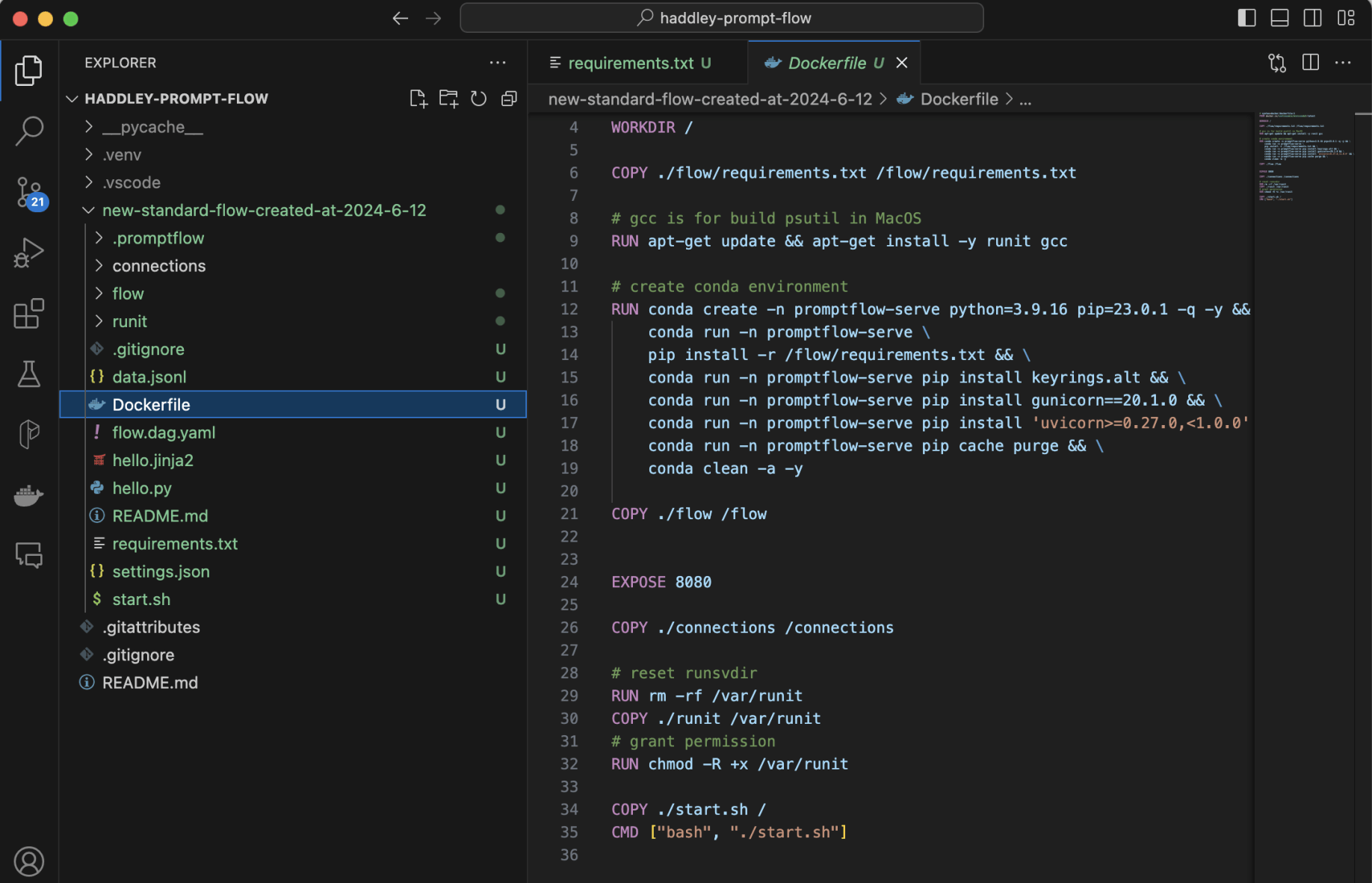
I reviewed the generated Dockerfile
Dockerfile
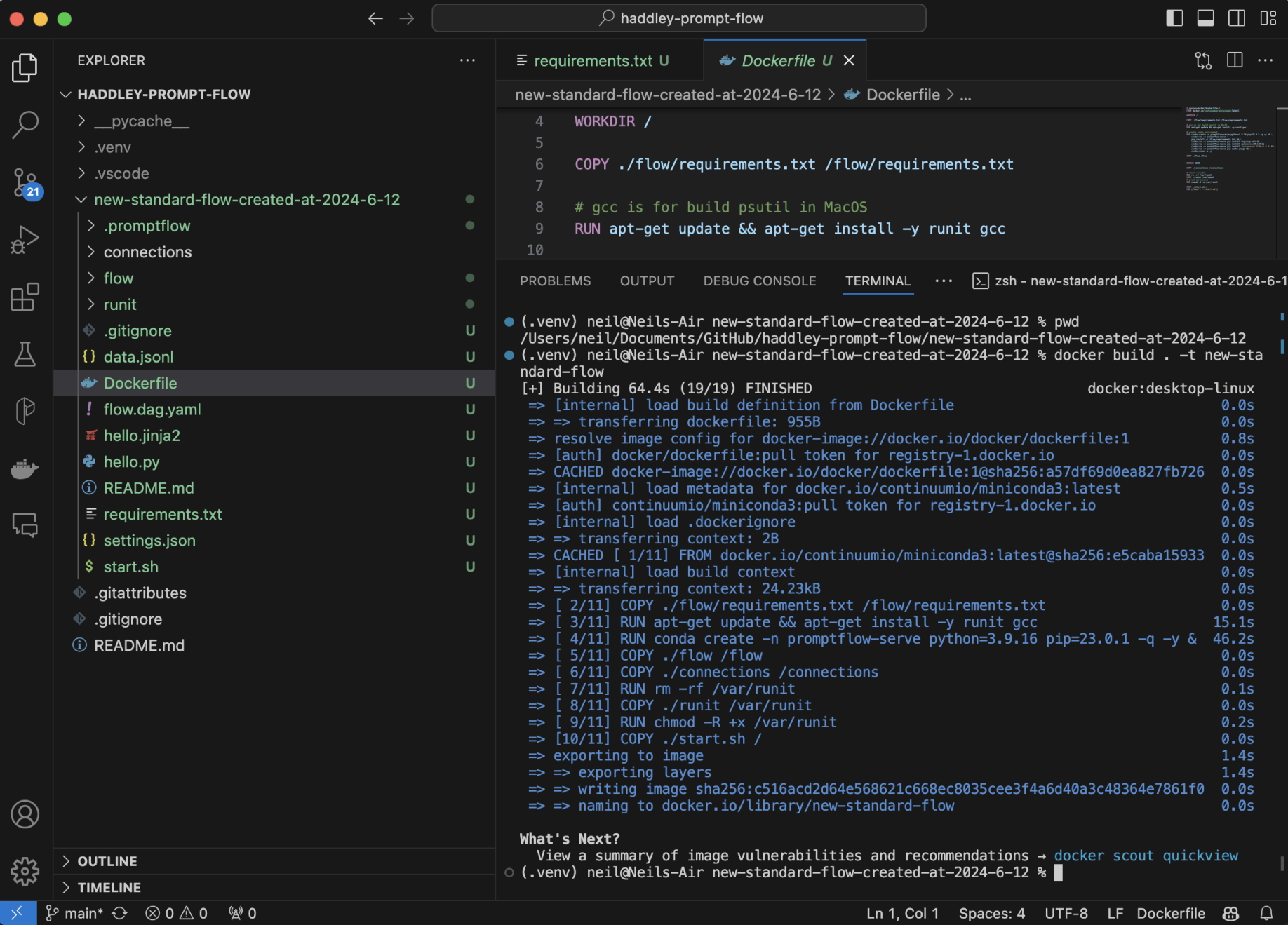
I ran docker build
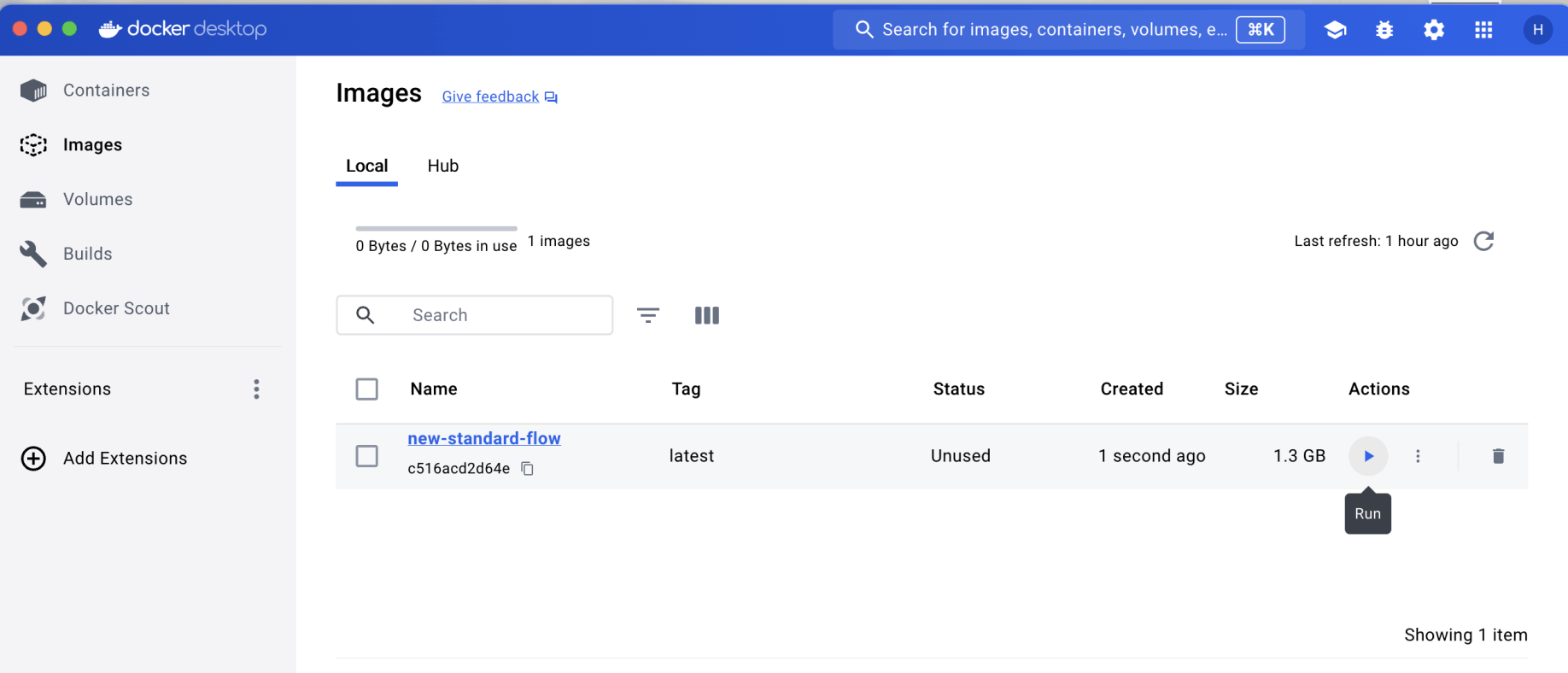
I opened Docker desktop, found the image and clicked the Run action
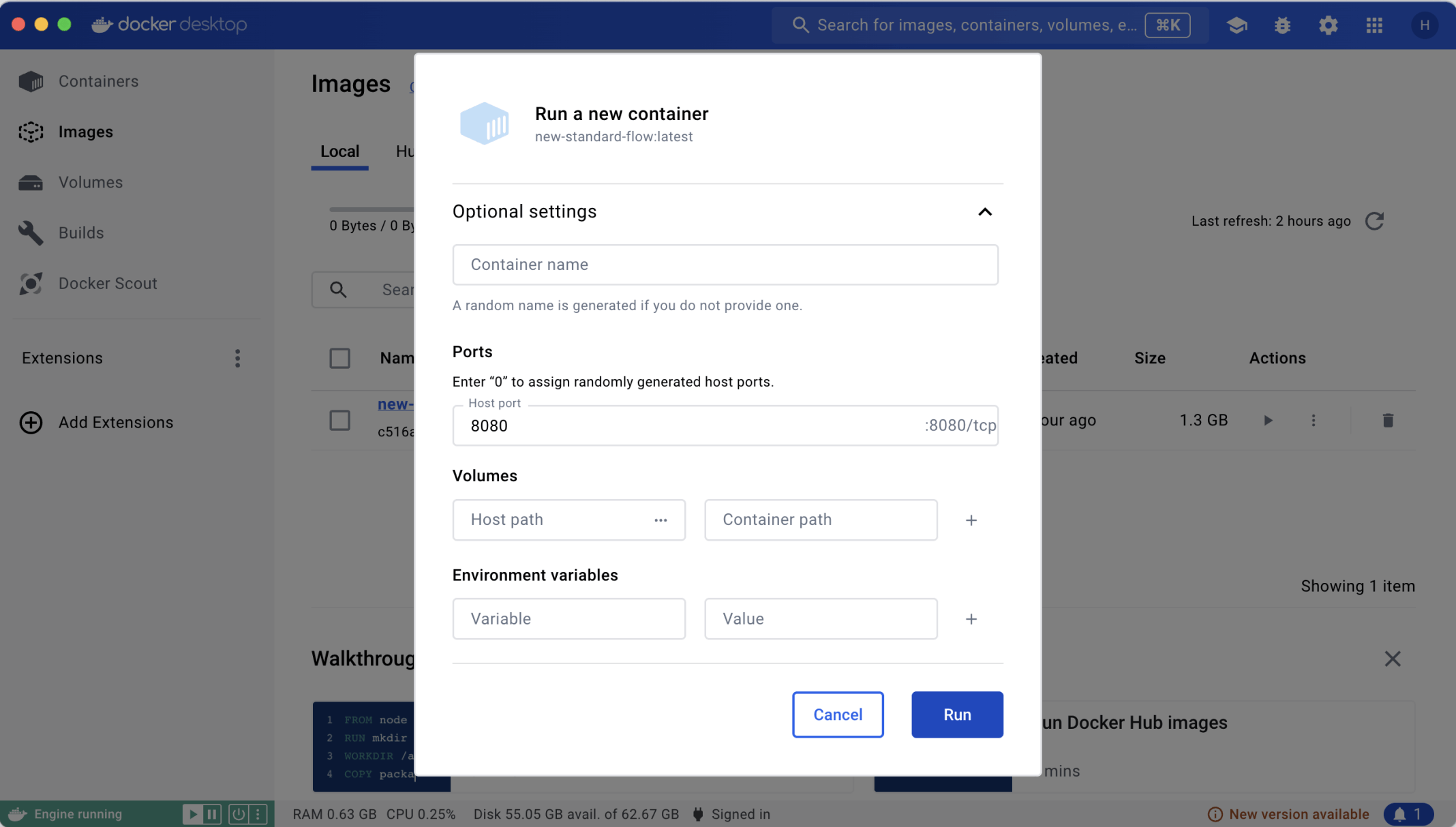
I mapped the Docker container's port 8080 to localhost 8080
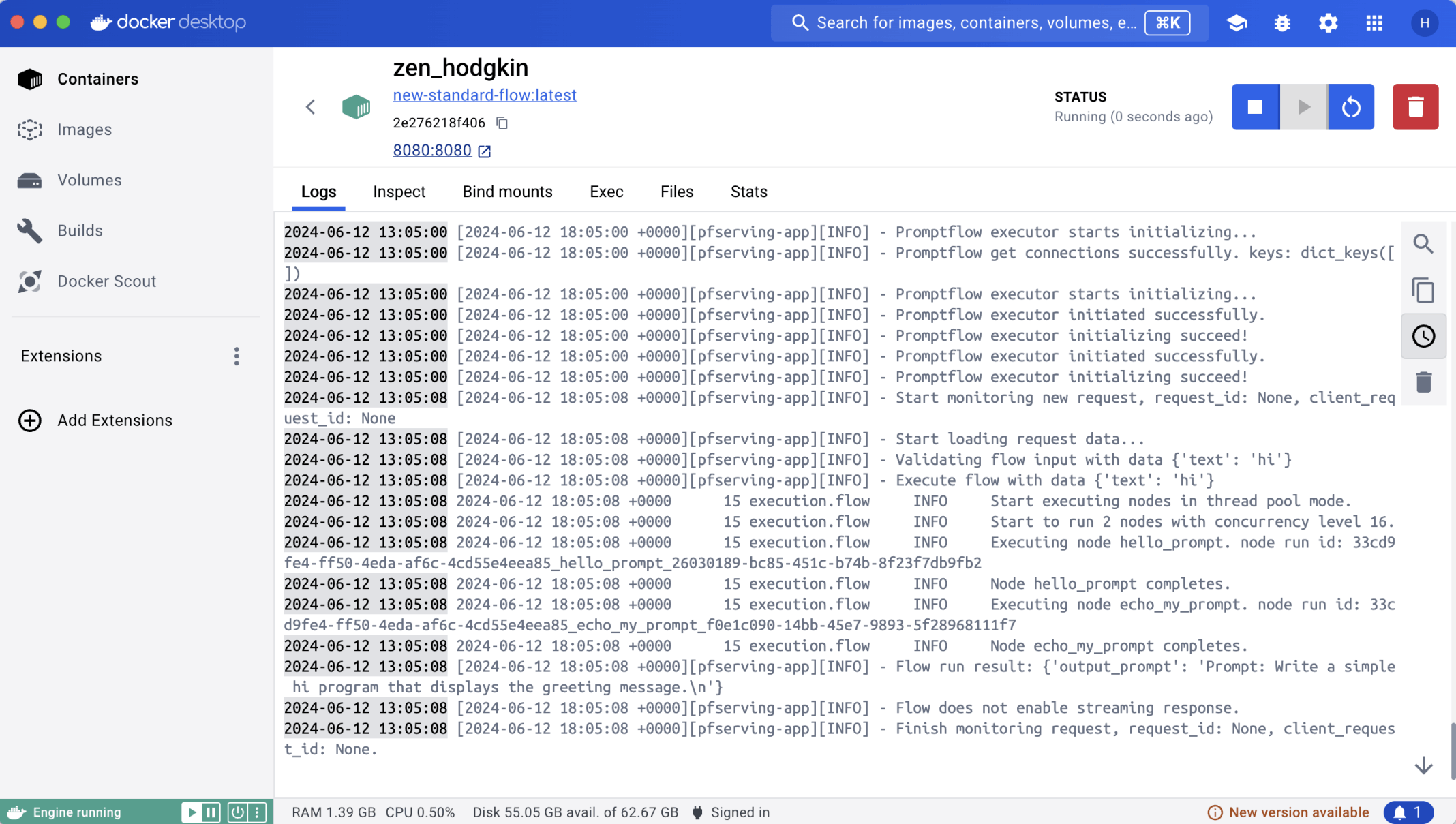
The container started without issue
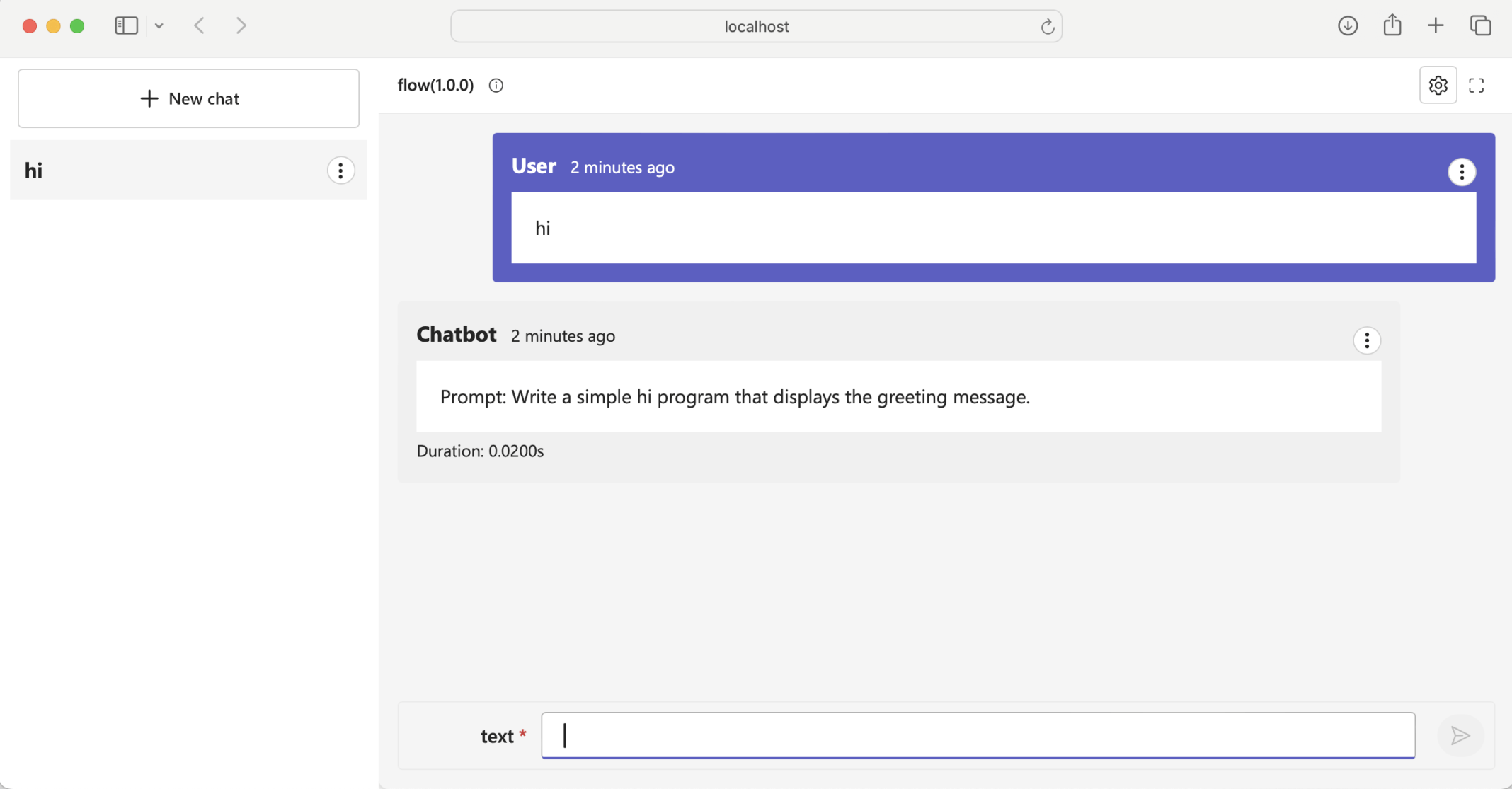
I tested the Prompt flow by navigating to localhost 8080.
Notice that in this case gunicorn is used to serve the prompt flow over http
I created a second flow with an OpenAI connection
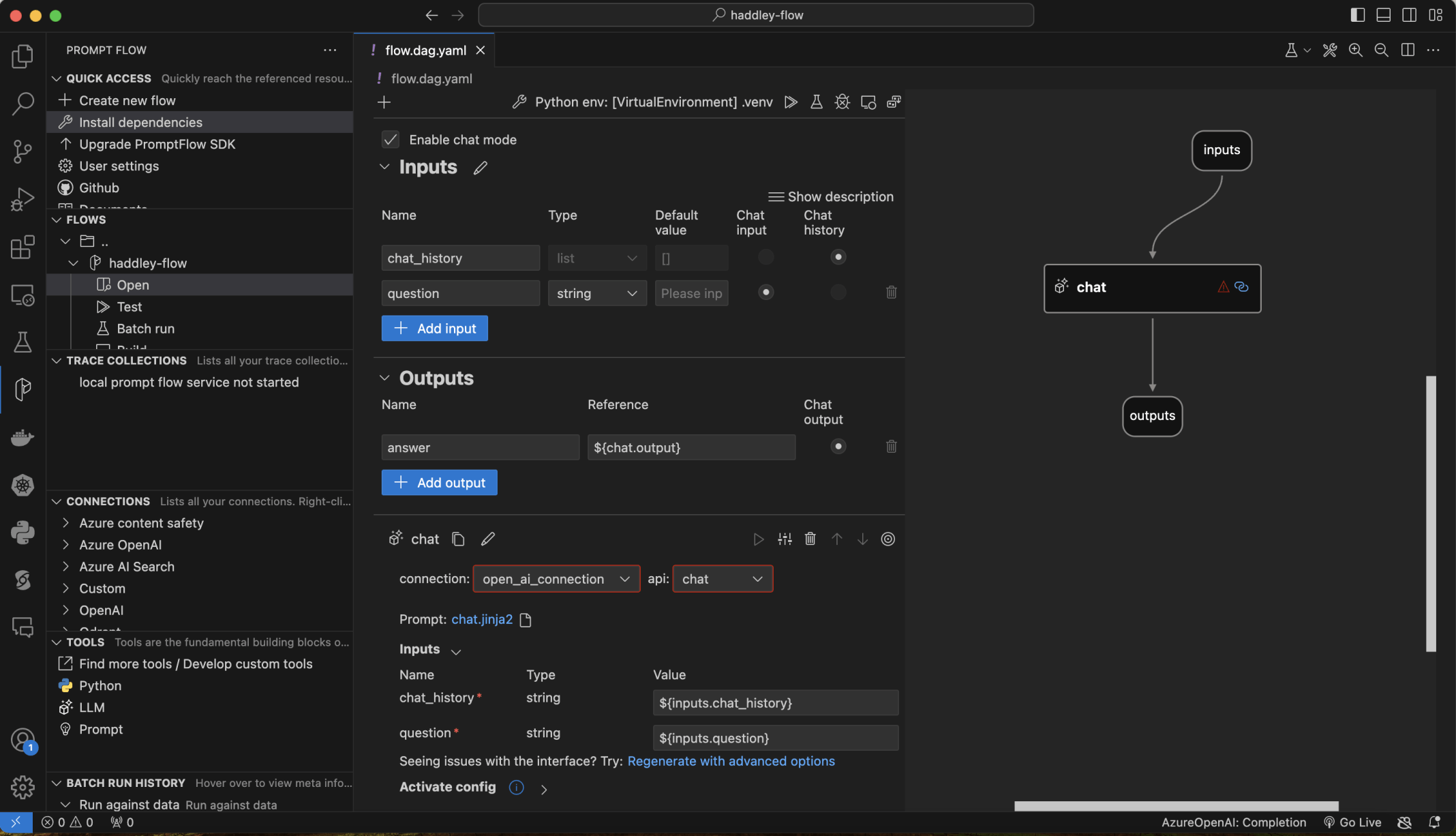
I created a Chat Flow
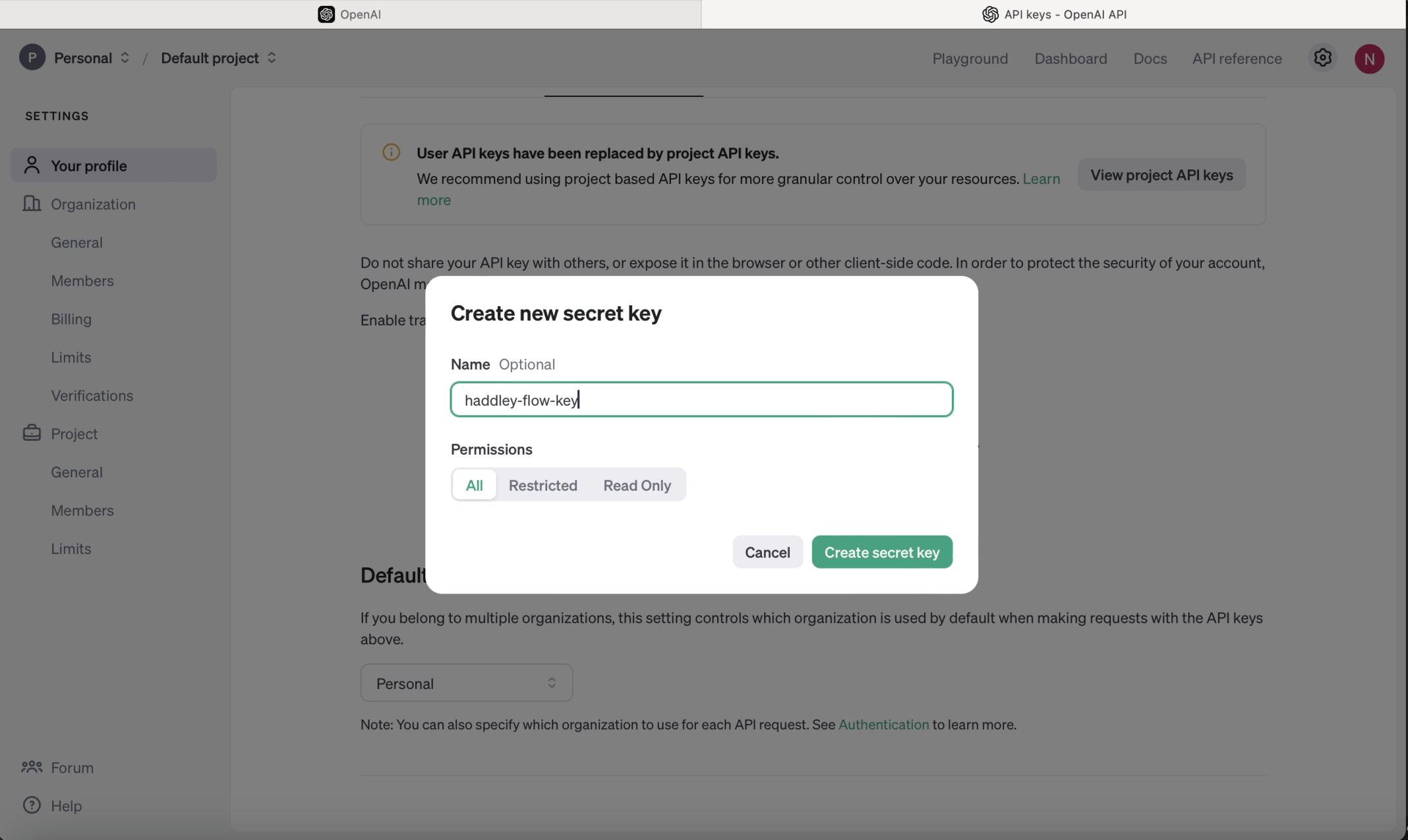
I created an OpenAI key
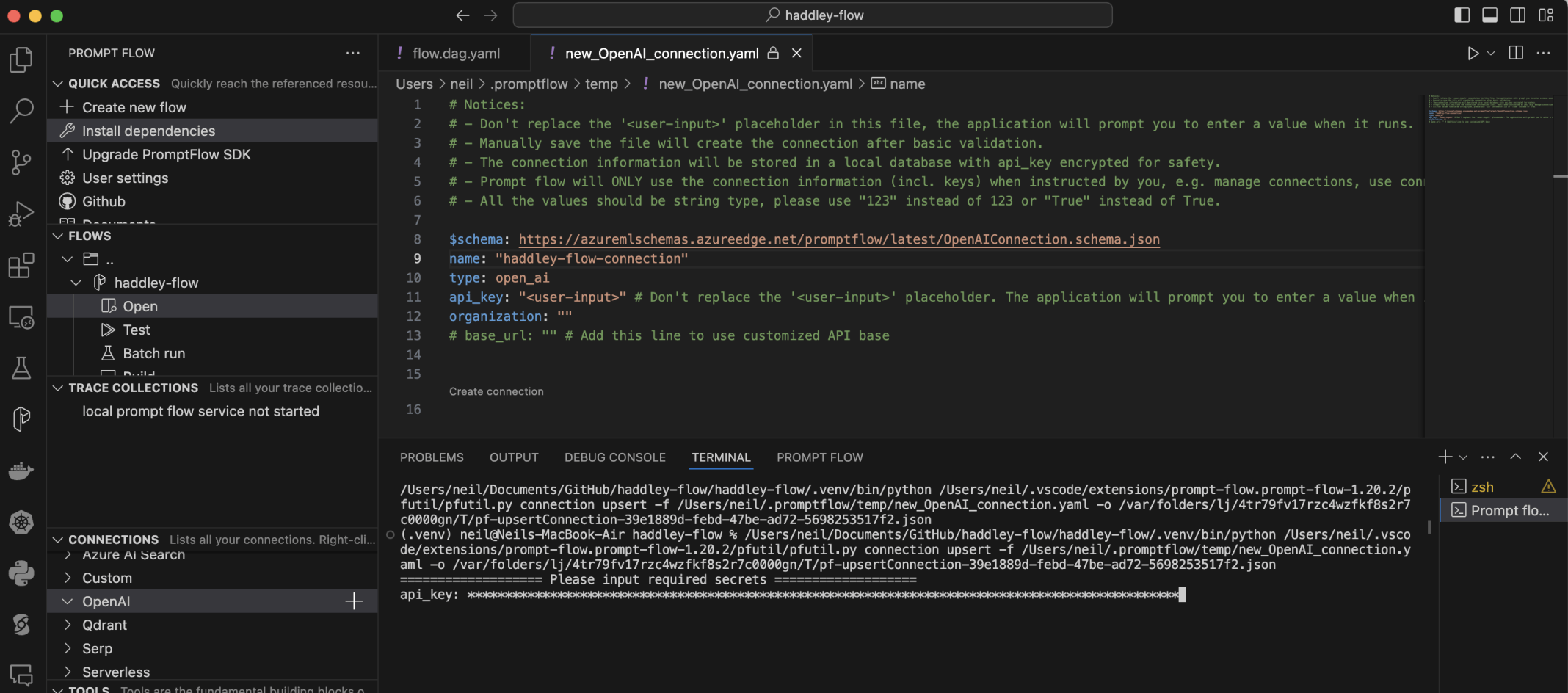
I created a haddley-flow-connection Open AI connection. I pasted the key value
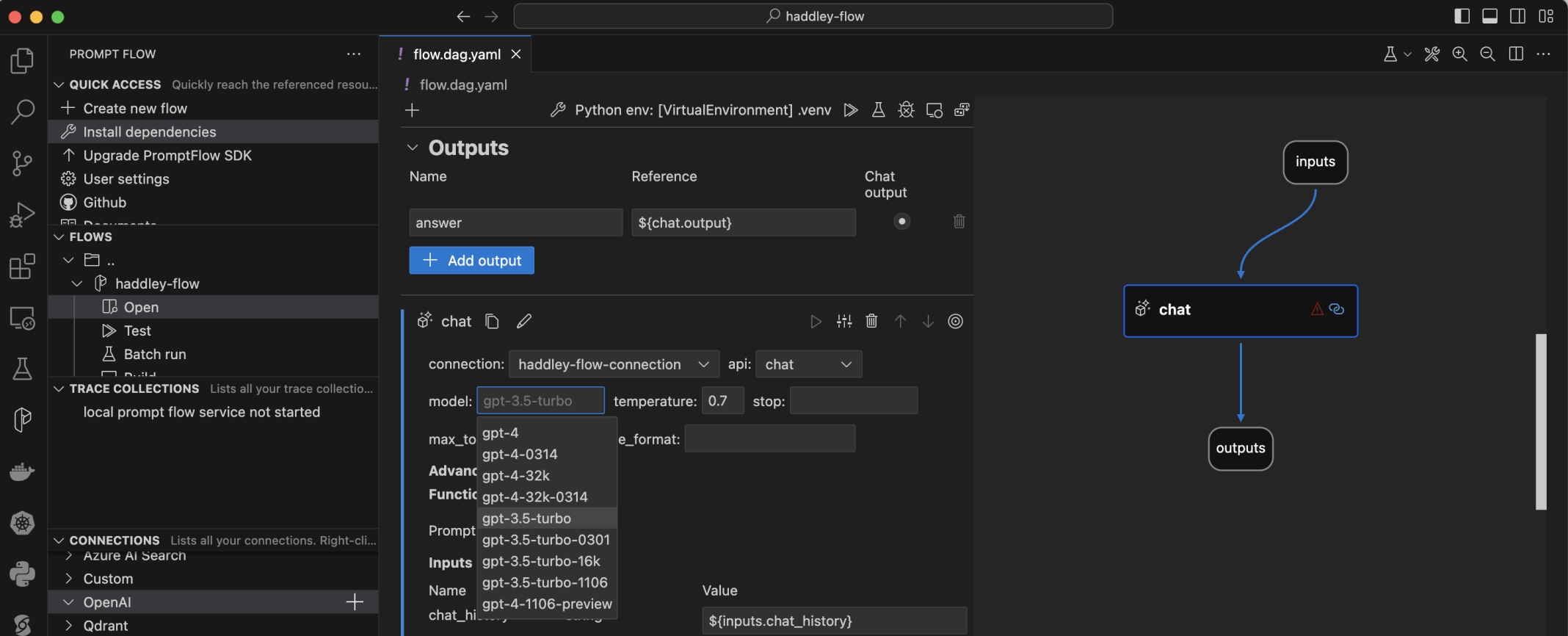
I selected the gpt-3.5-turbo model

I tried to test the flow
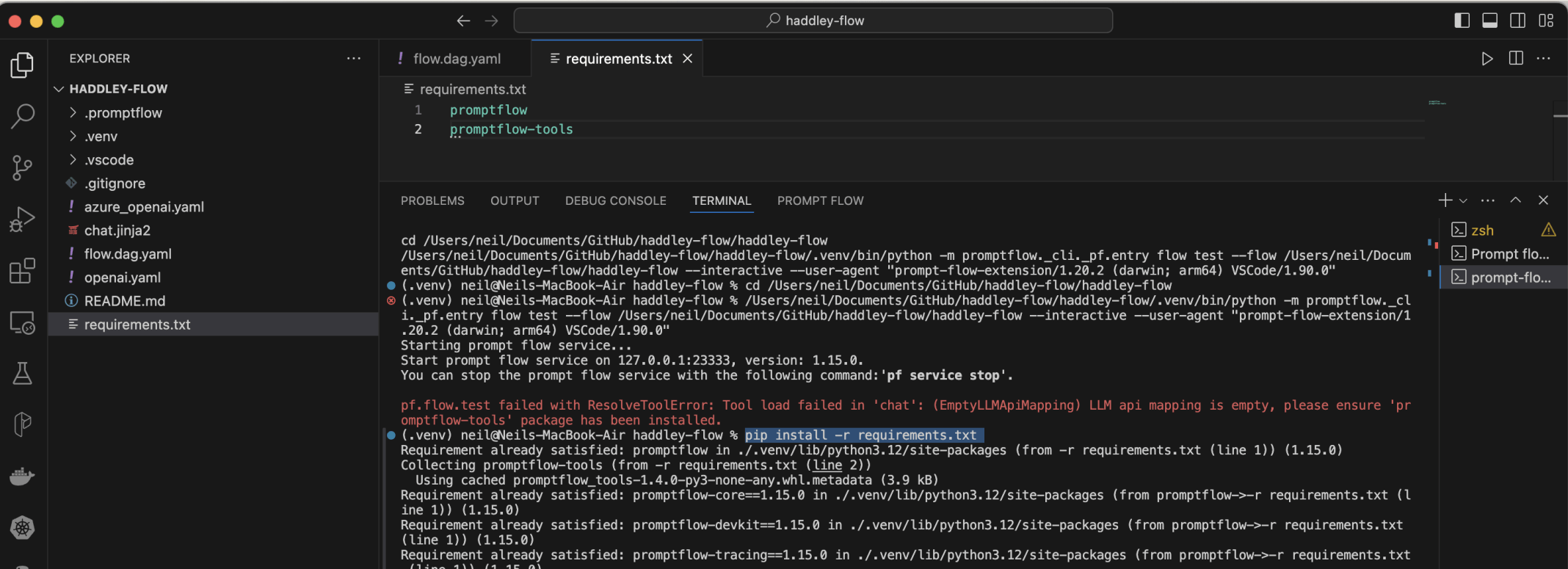
I updated requirements.txt and using pip install -r requirements.txt to install promptflow-tools
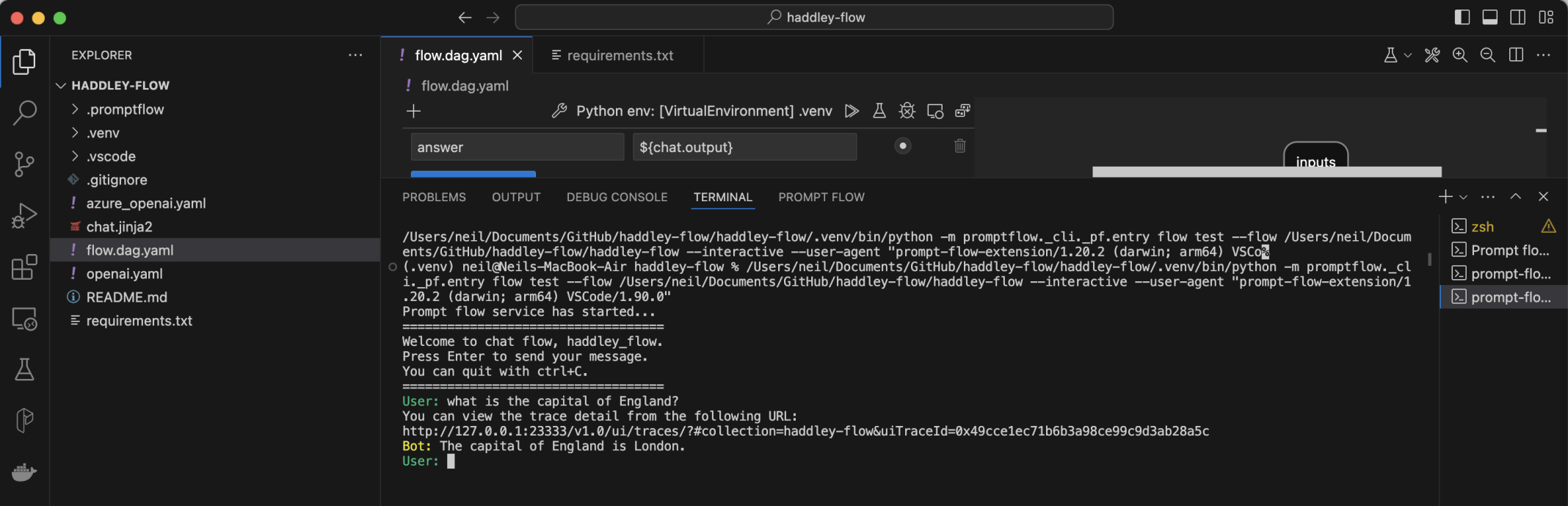
I tested the flow

I selected the build button

I created a DOCKER folder
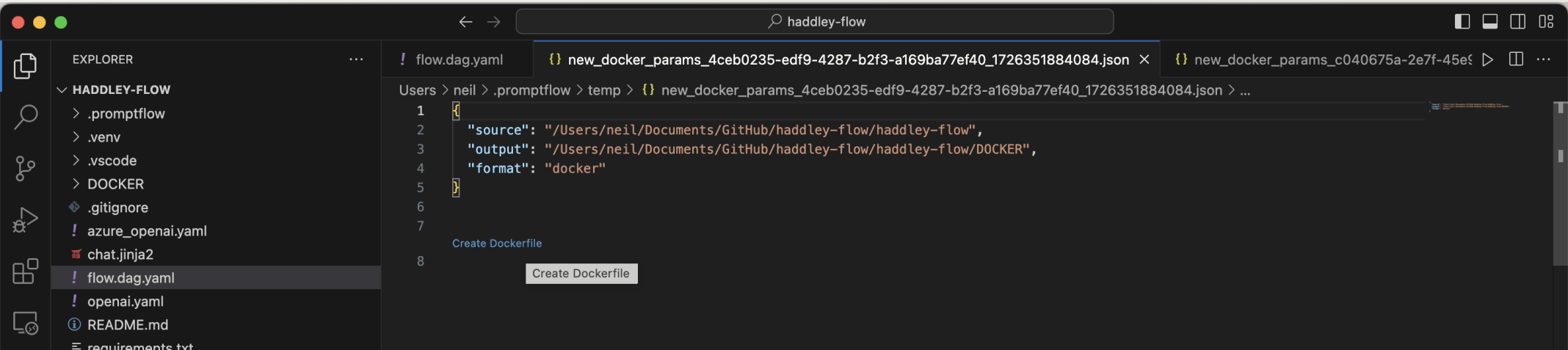
I clicked the Create Dockerfile link
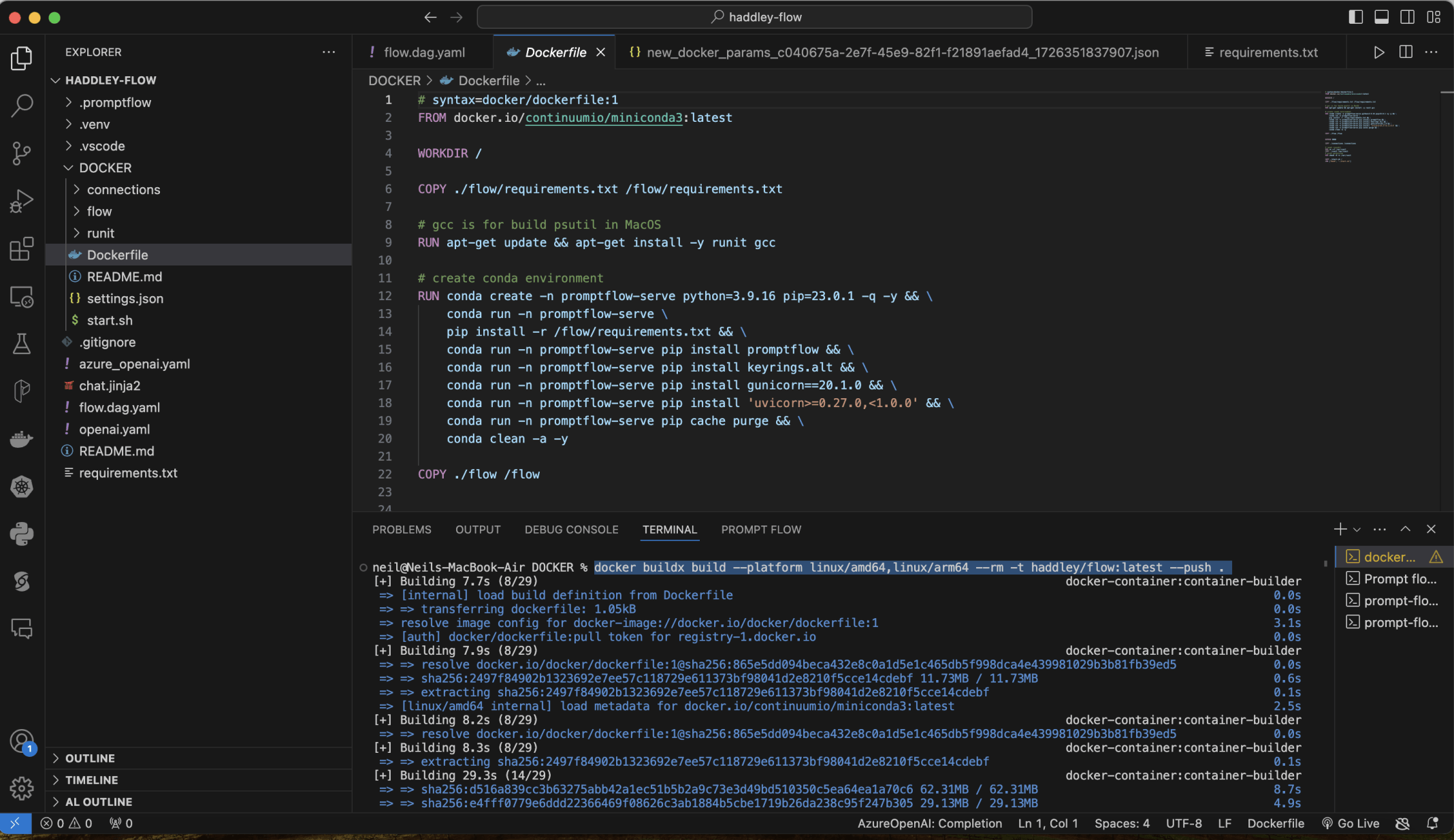
I used docker to build an image and to upload the image to dockerhub
docker buildx build --platform linux/amd64,linux/arm64 --rm -t haddley/flow:latest --push .
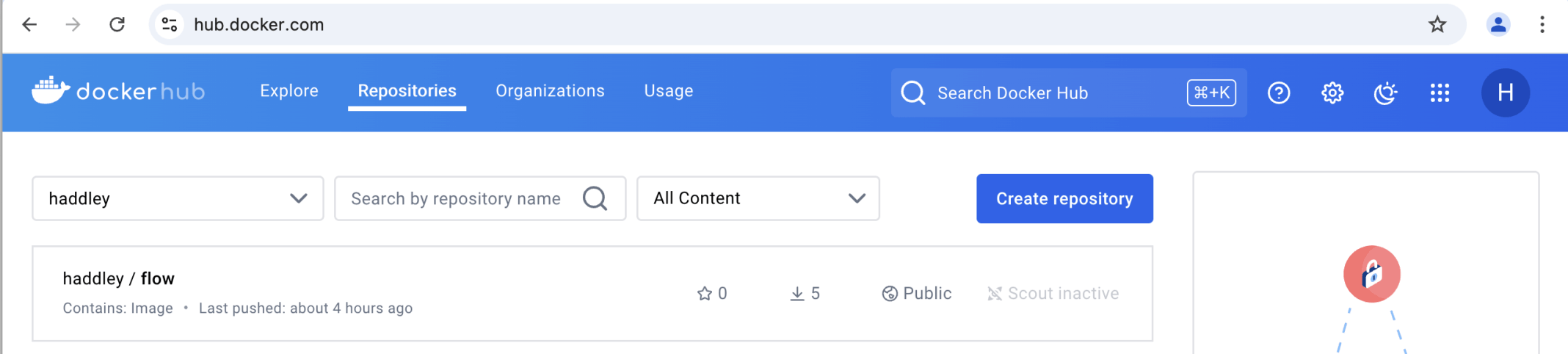
The image was published to dockerhub
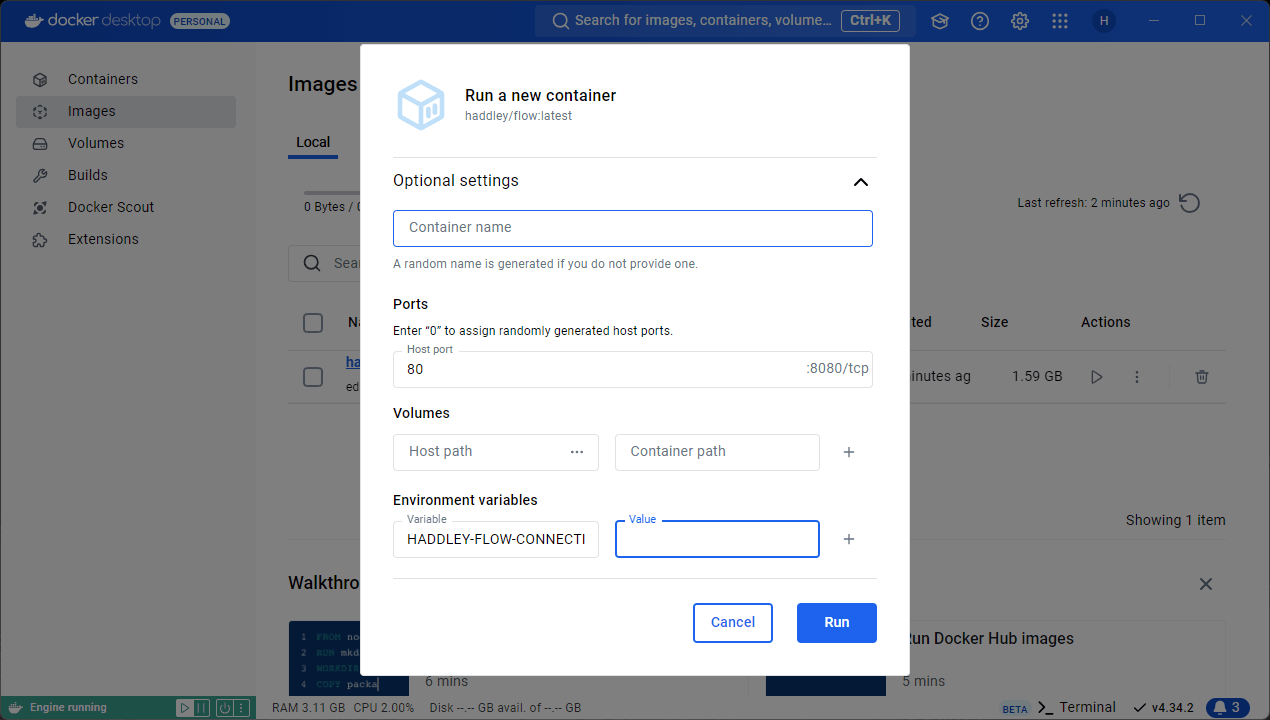
I set the HADDLEY-FLOW-CONNECTION_API_KEY environment variable to the OpenAI key value
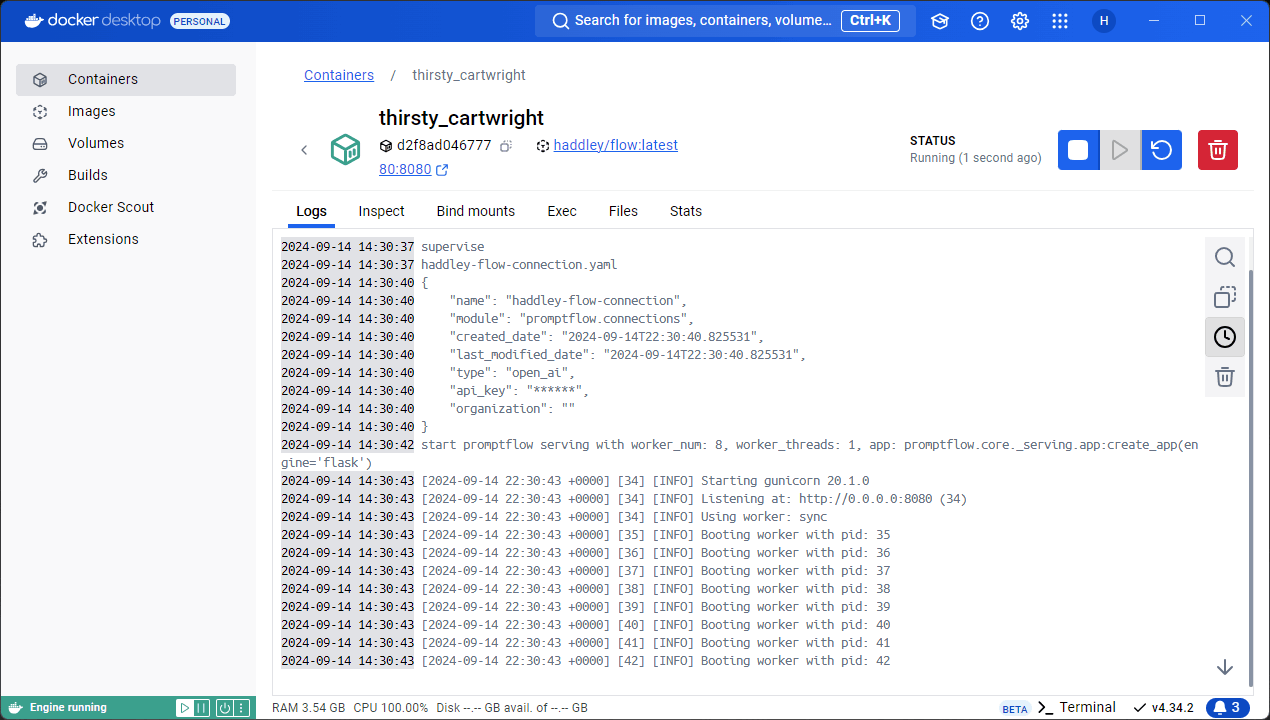
I ran the image