
Progressive Web Apps Logo by Diego González-Zúñiga is licensed under CC

Progressive Web Apps Logo by Diego González-Zúñiga is licensed under CC
Create a GitHub project/repository.
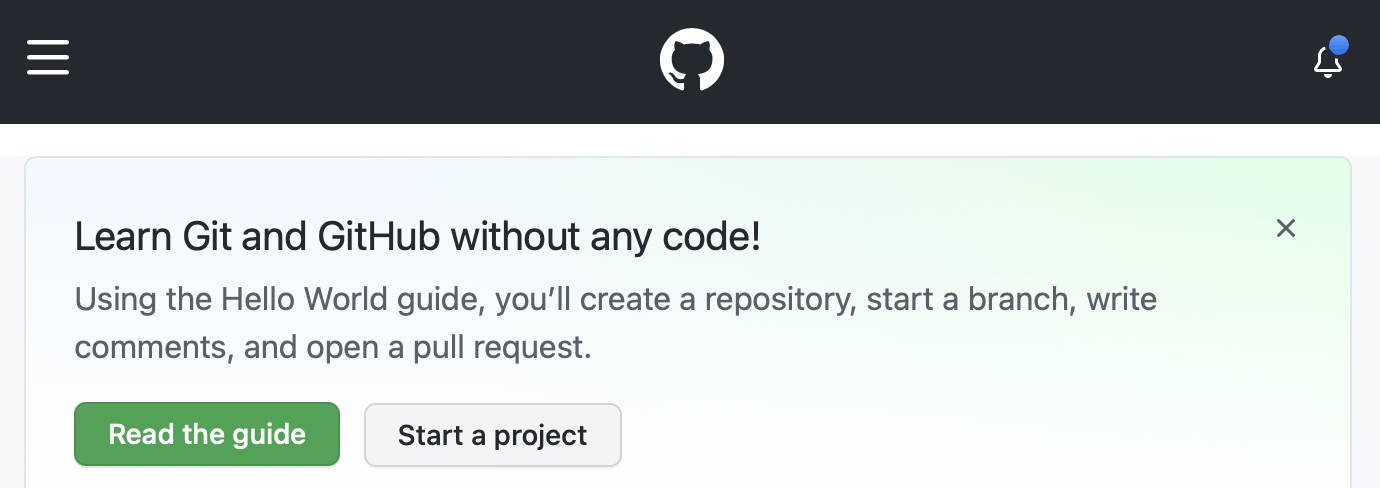
Start a project
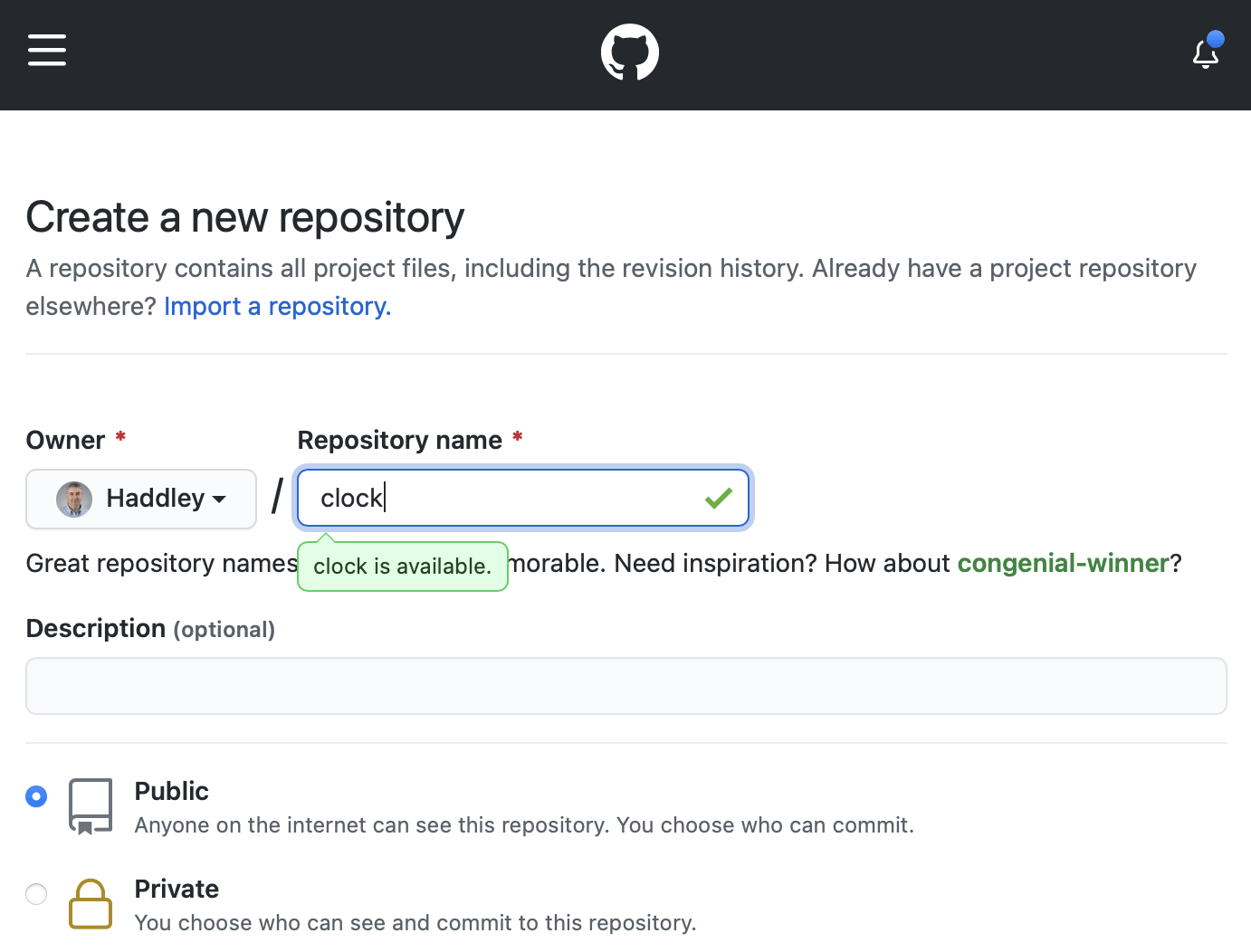
Name the project "clock"
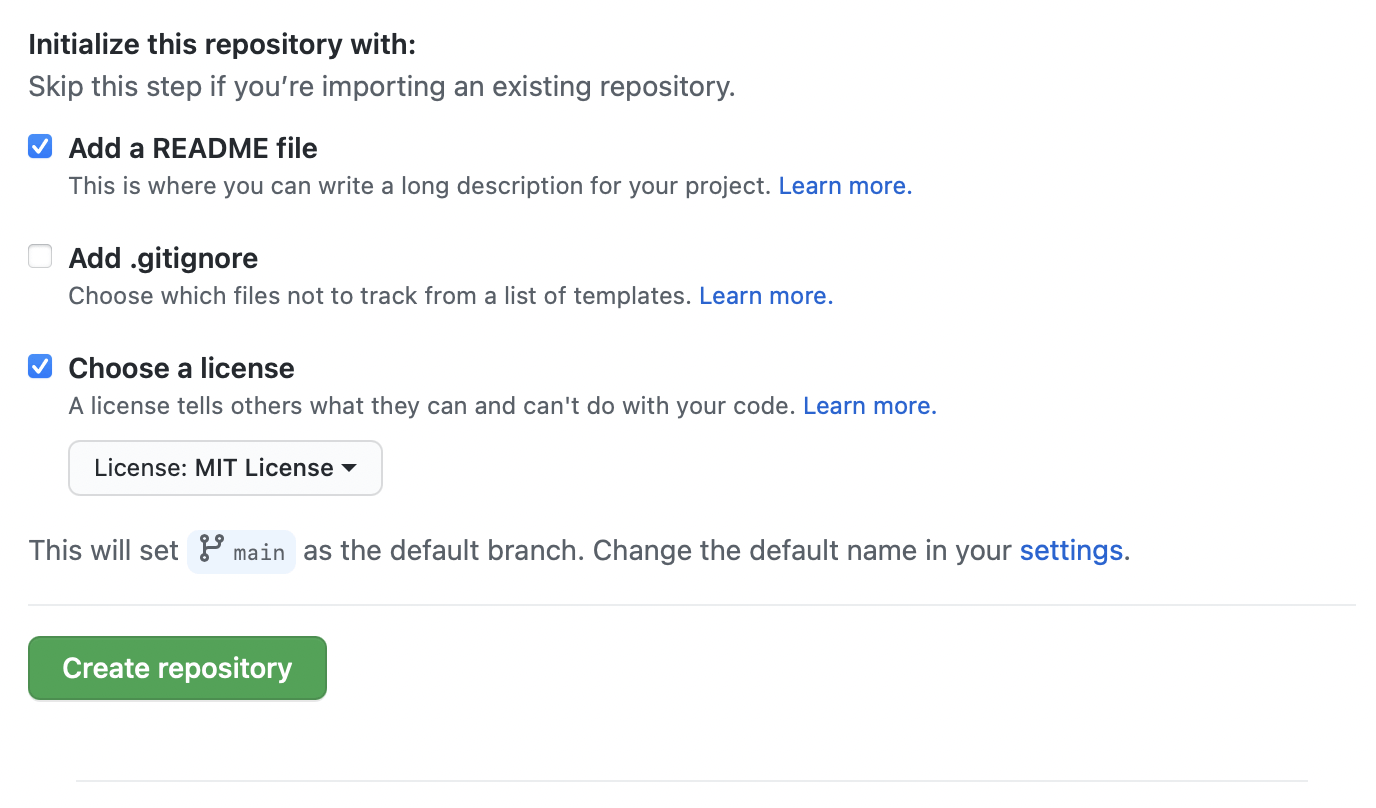
Click the "Create repository" button
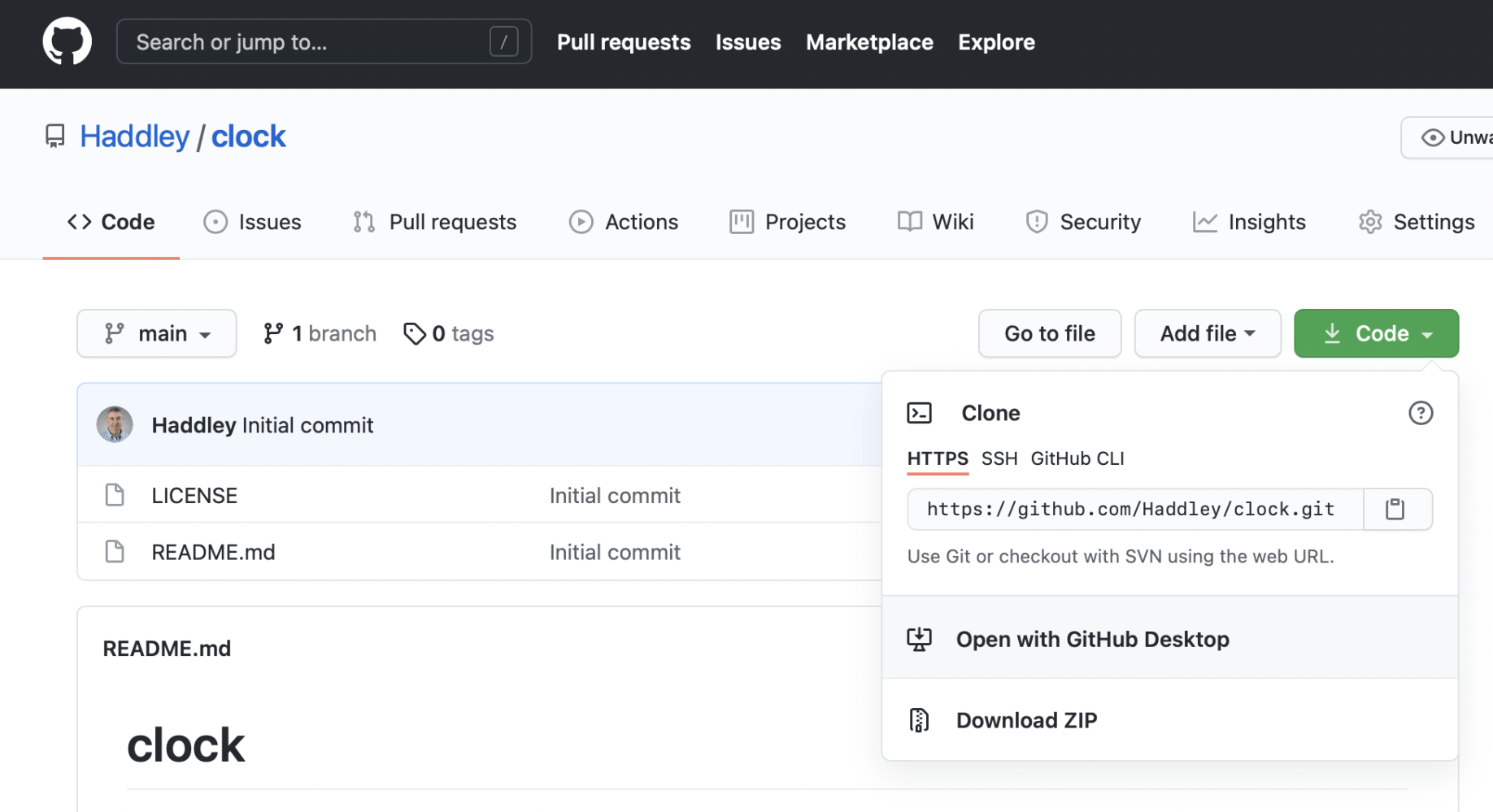
Click on the "Code" dropdown. Select the "Open with GitHub Desktop" button.
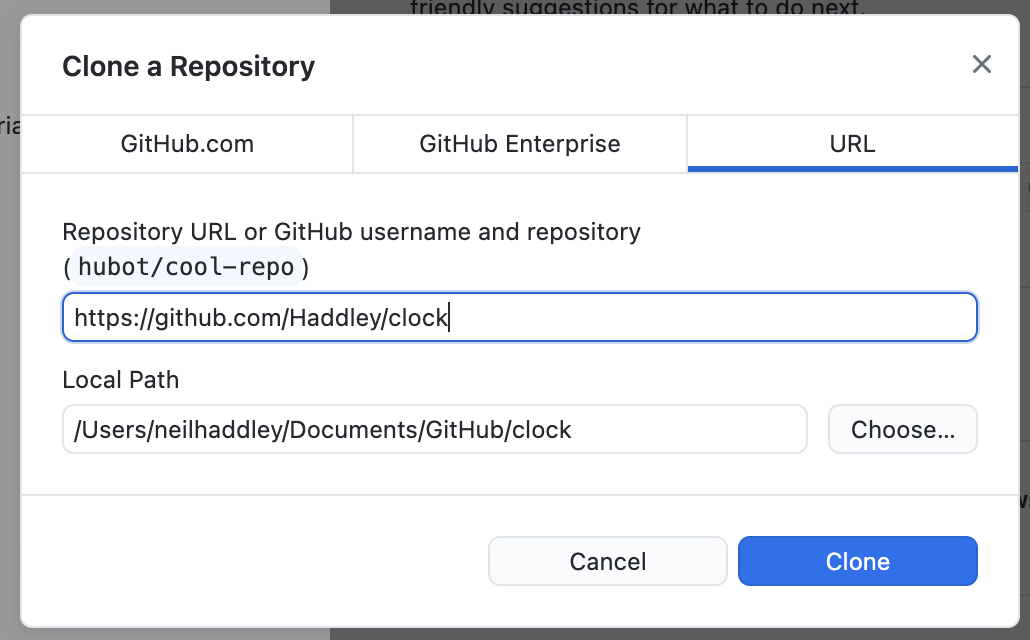
Open the project using GitHub Desktop
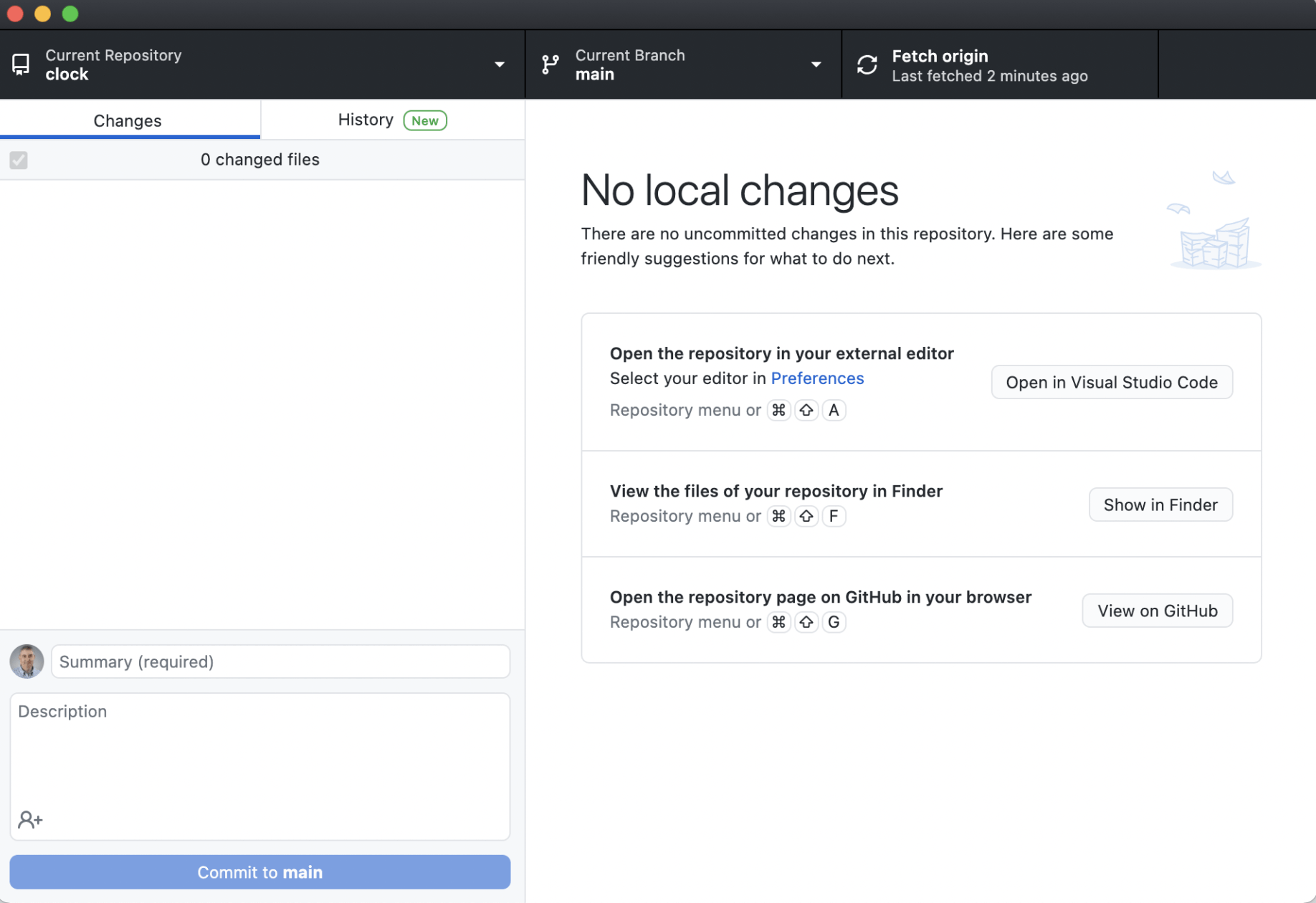
The repository has been cloned to the laptop.
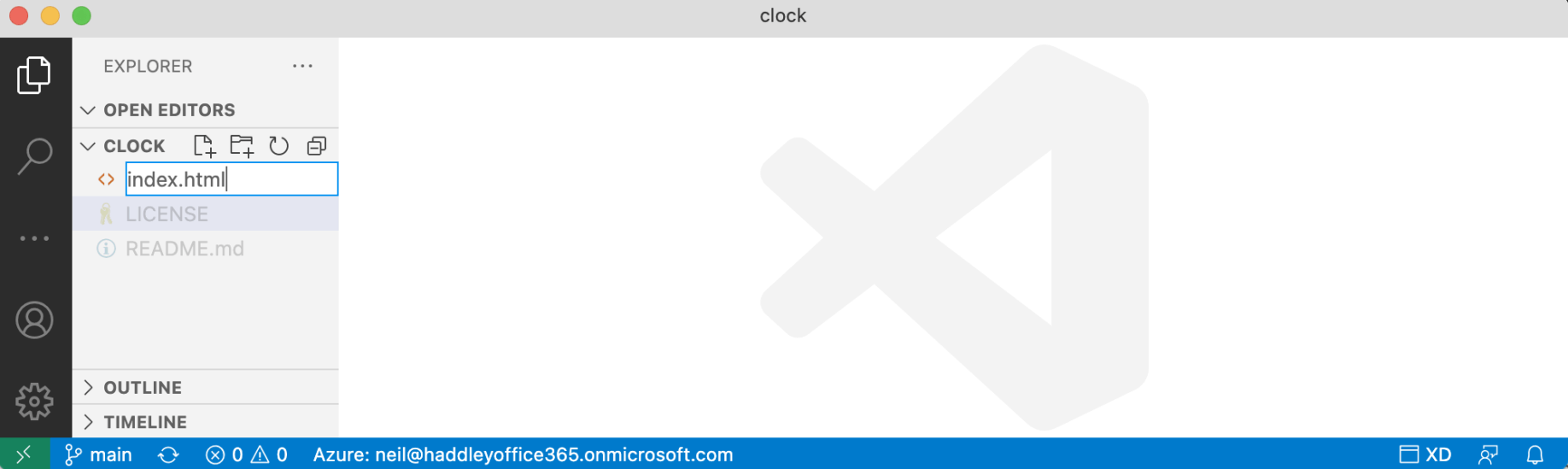
add an index.html page
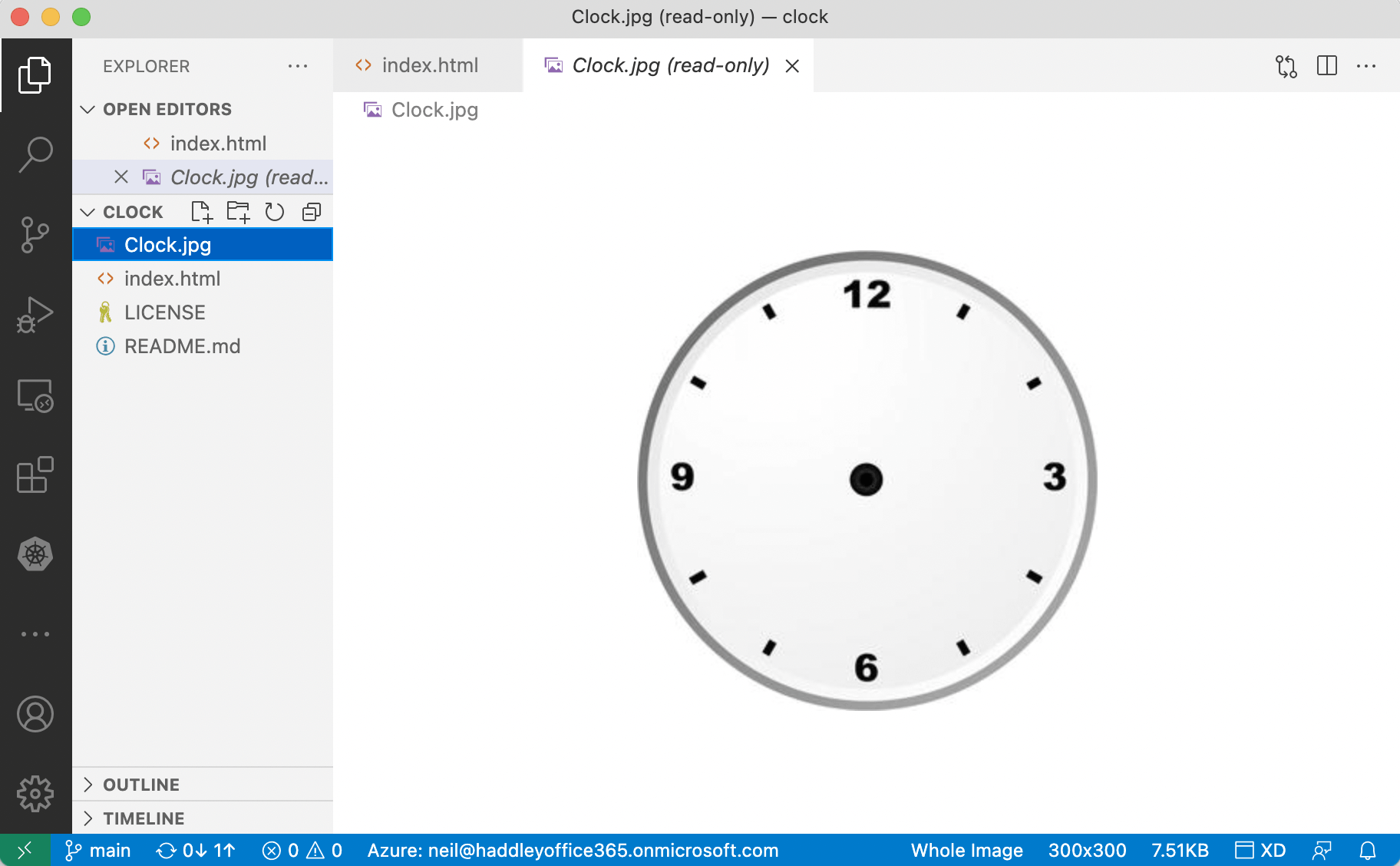
Add the Clock.jpg image
https://www.geeksforgeeks.org/how-to-create-analog-clock-using-html-css-and-javascript/
index.html
Navigate to the Azure Portal
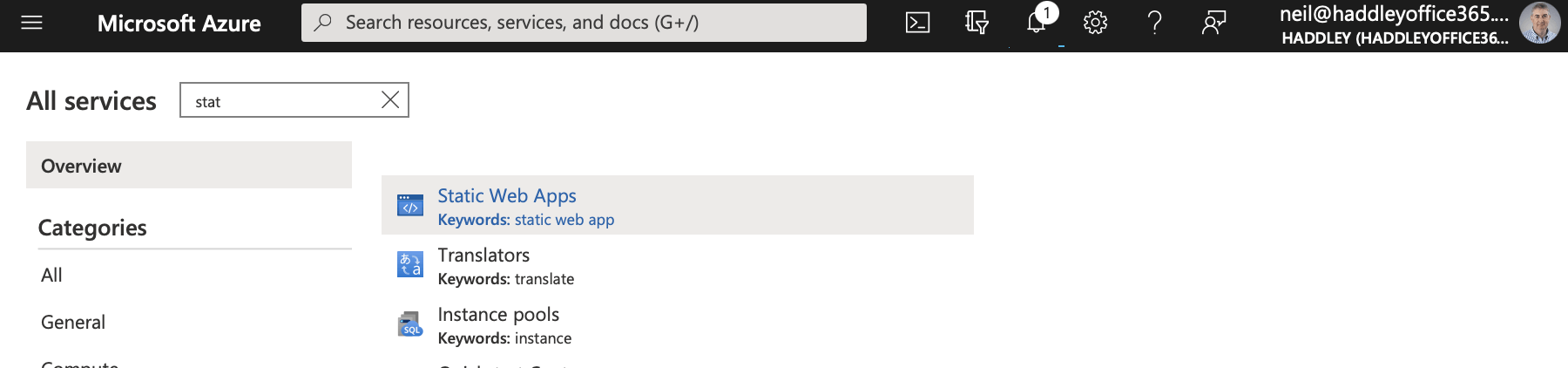
Use the filter to locate "Static Web Apps"

Create a Static Web App
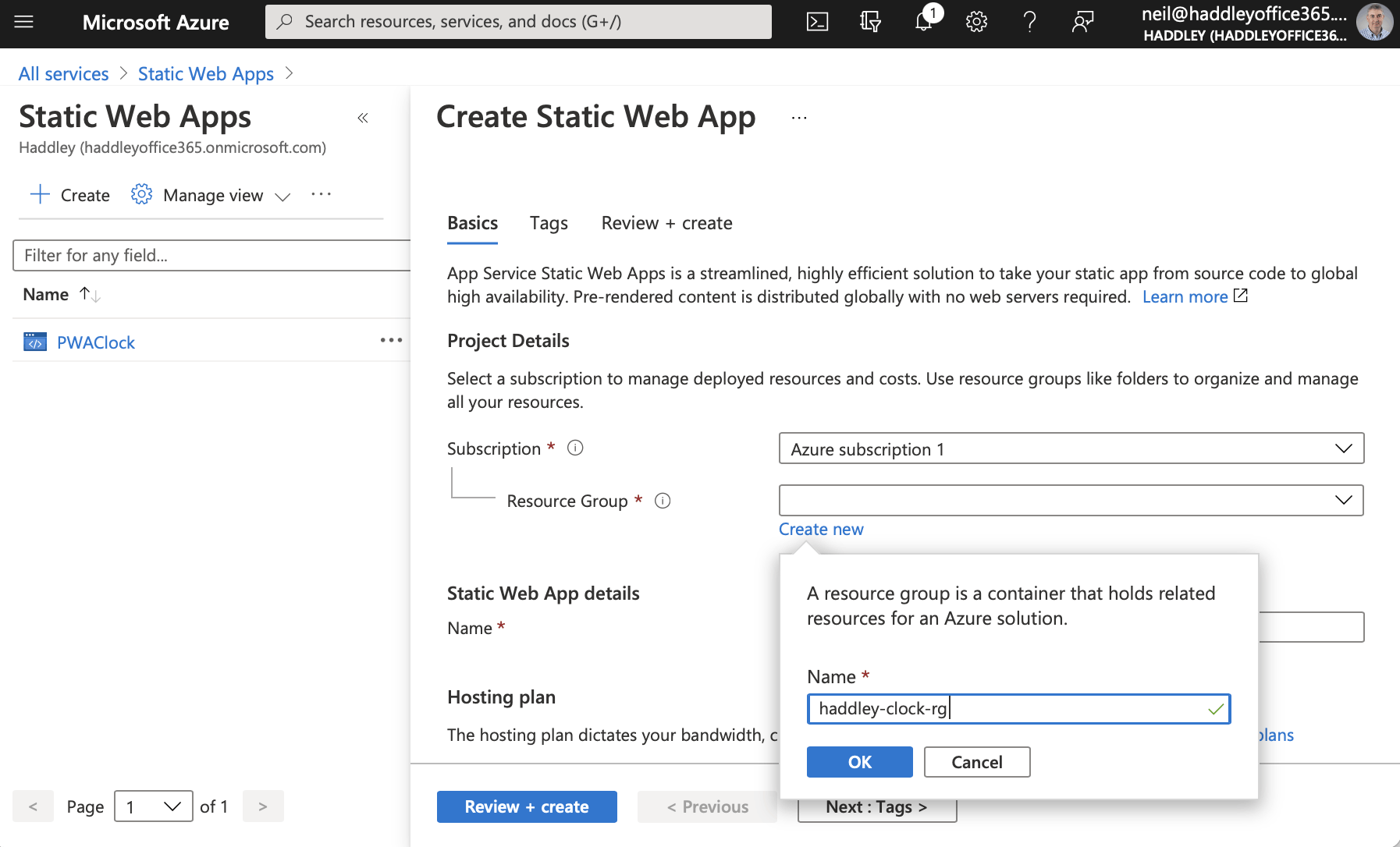
Create the Static Web App in a new Resource Group
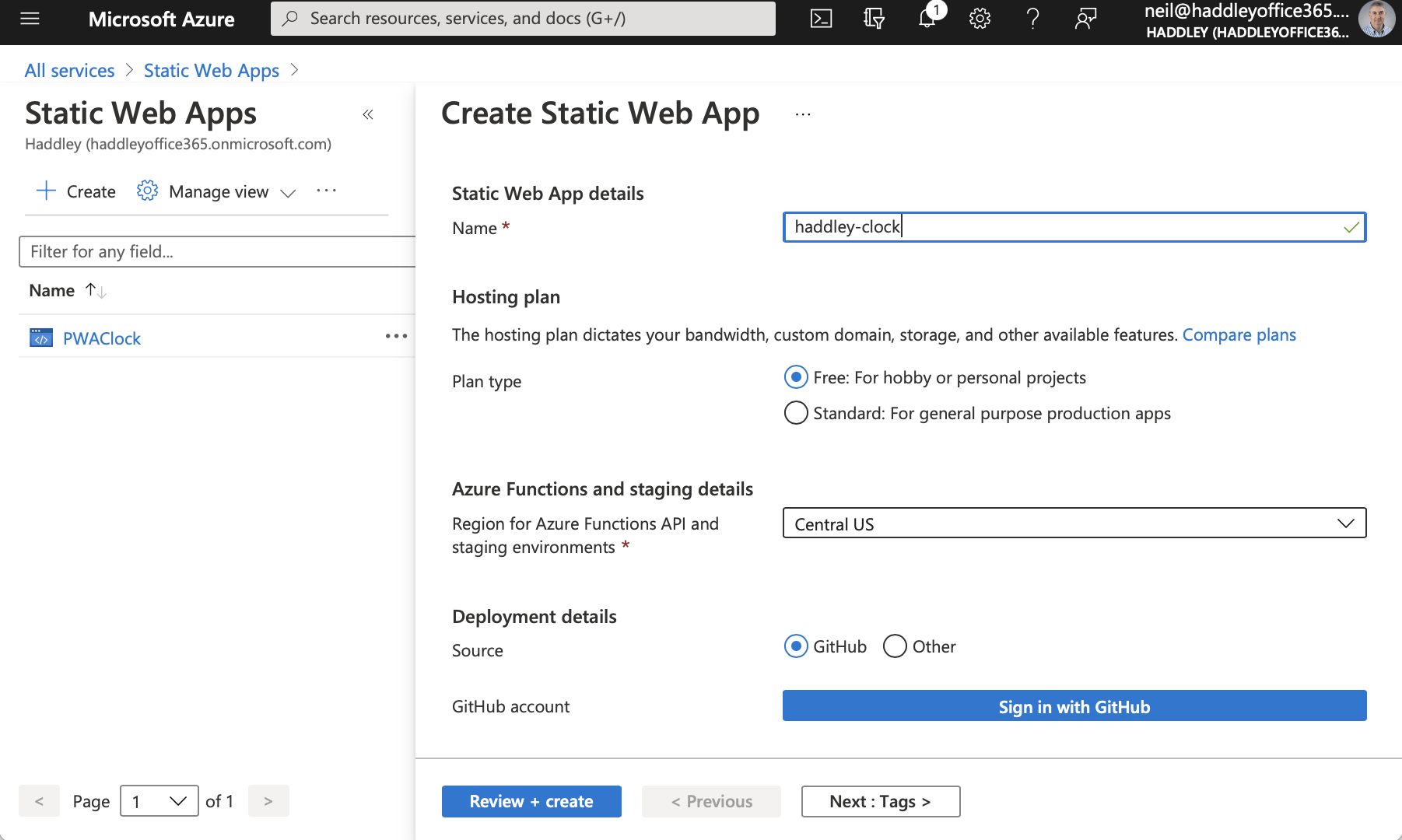
Select the "Free" hosting plan. Click the "Sign in with GitHub" button.
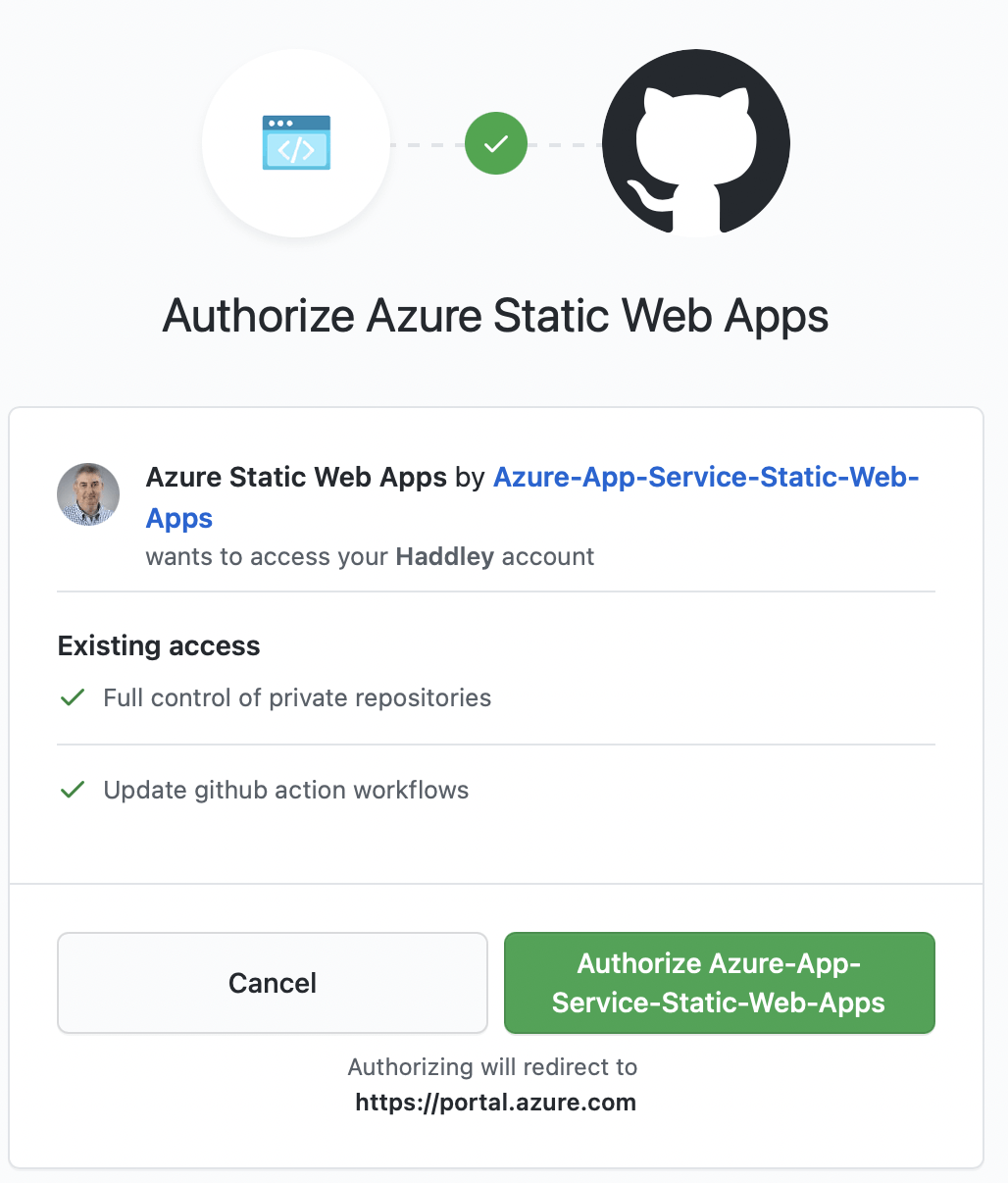
Allow Azure to access GitHub
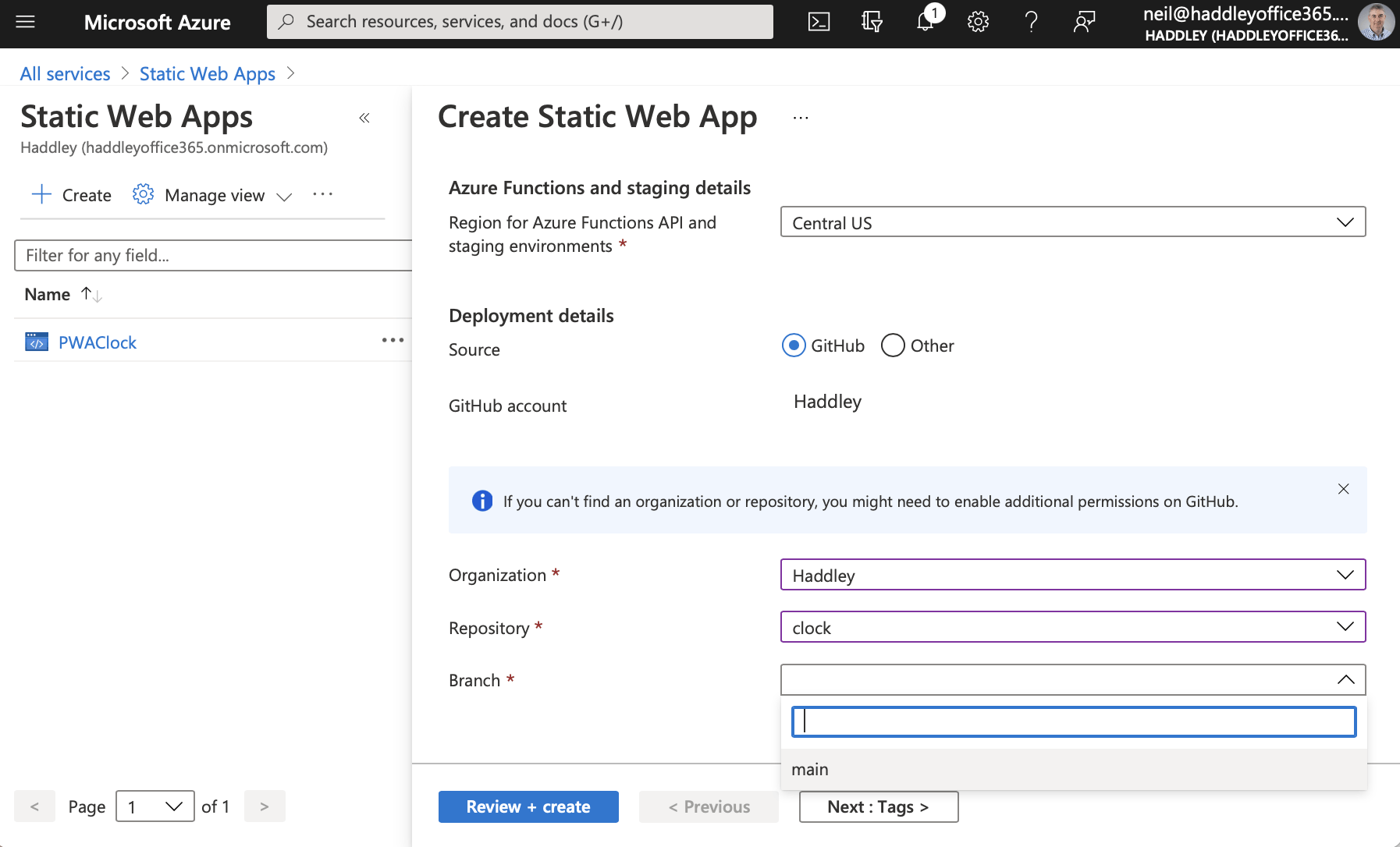
Select the clock repository we created eariler
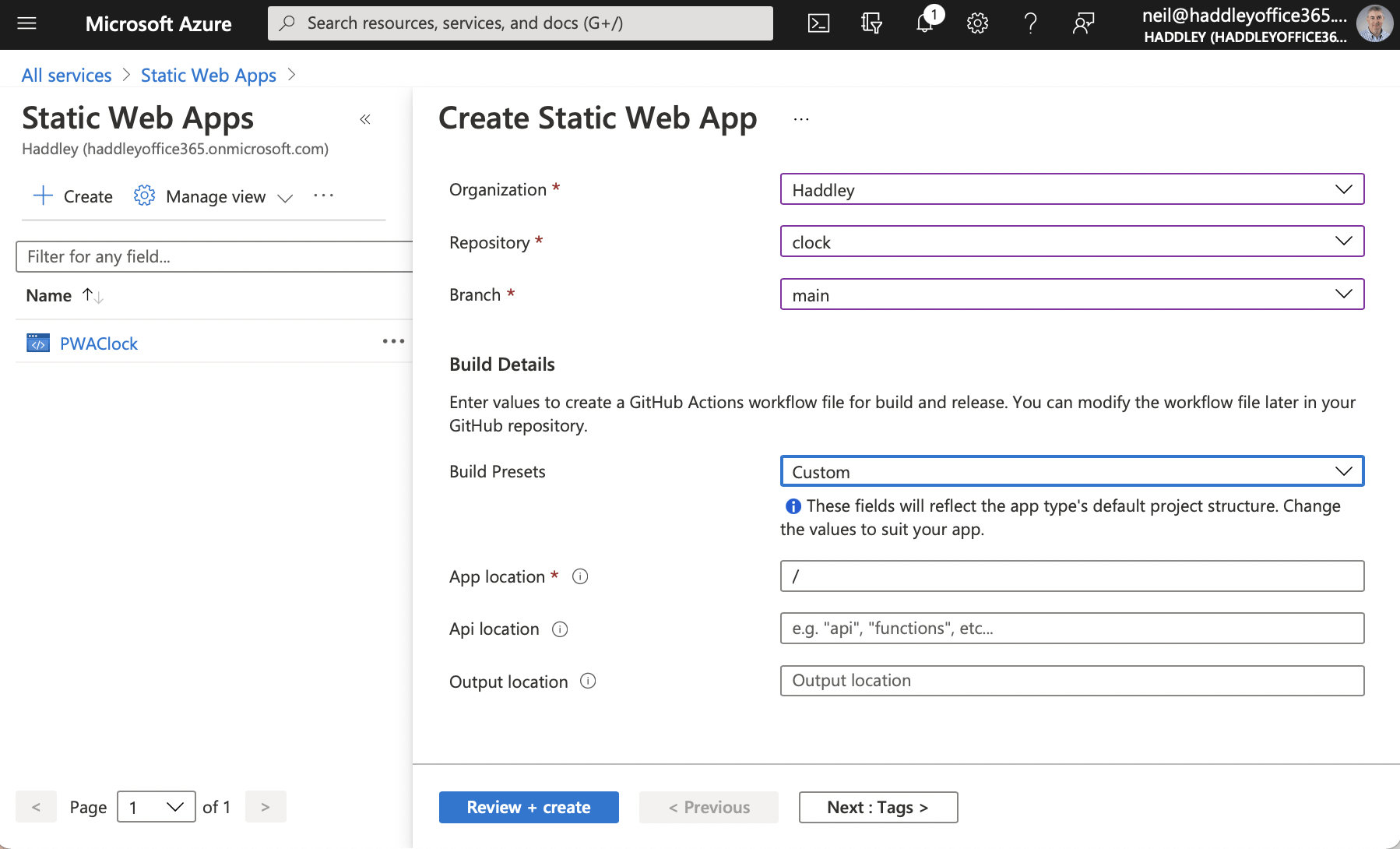
Specify the build details.
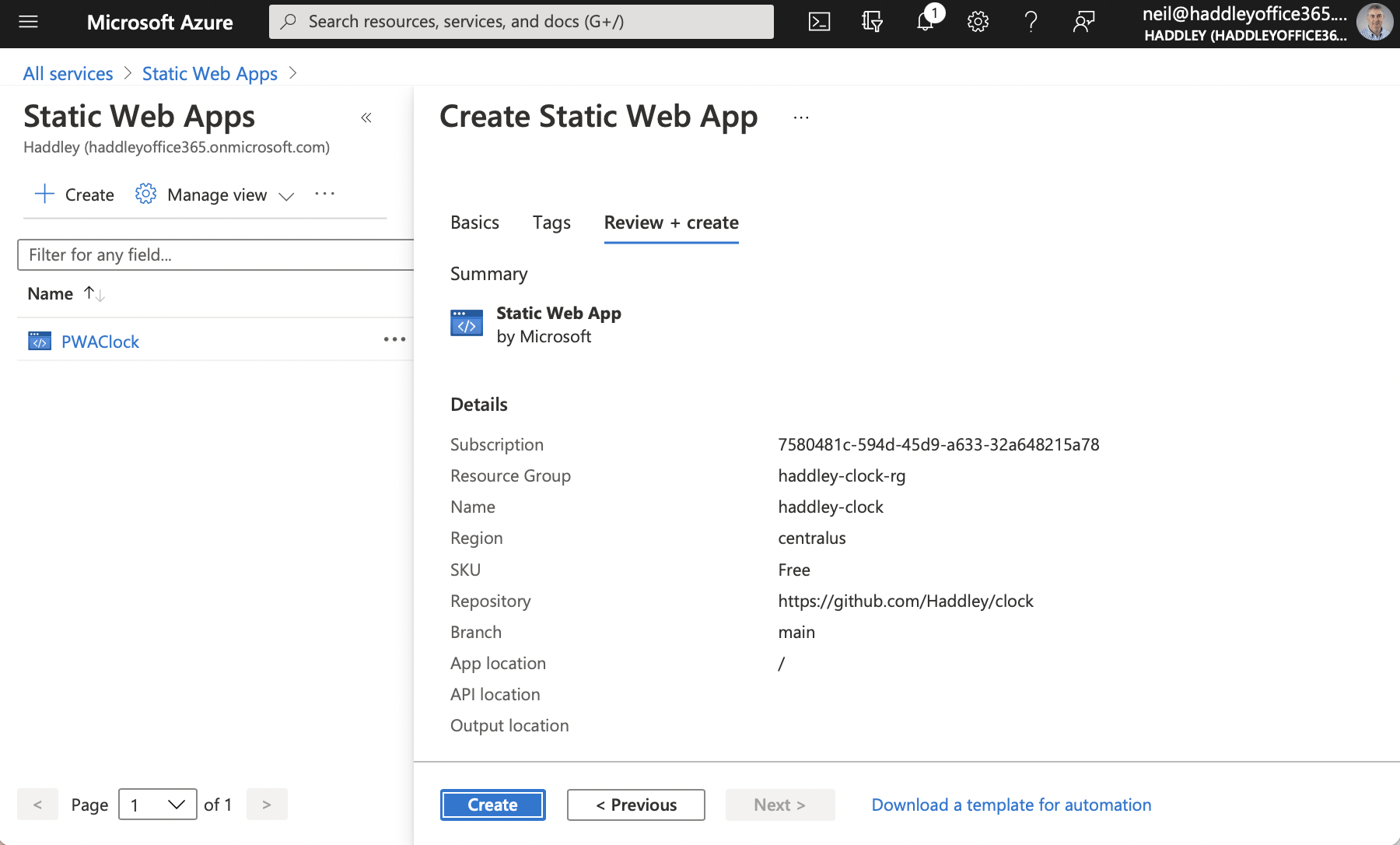
Click the "Create" button

A GitHub Action is able to publish content from GitHub to Azure
from here: https://github.com/Haddley/clock
to here: https://nice-island-028ba9d10.azurestaticapps.net/
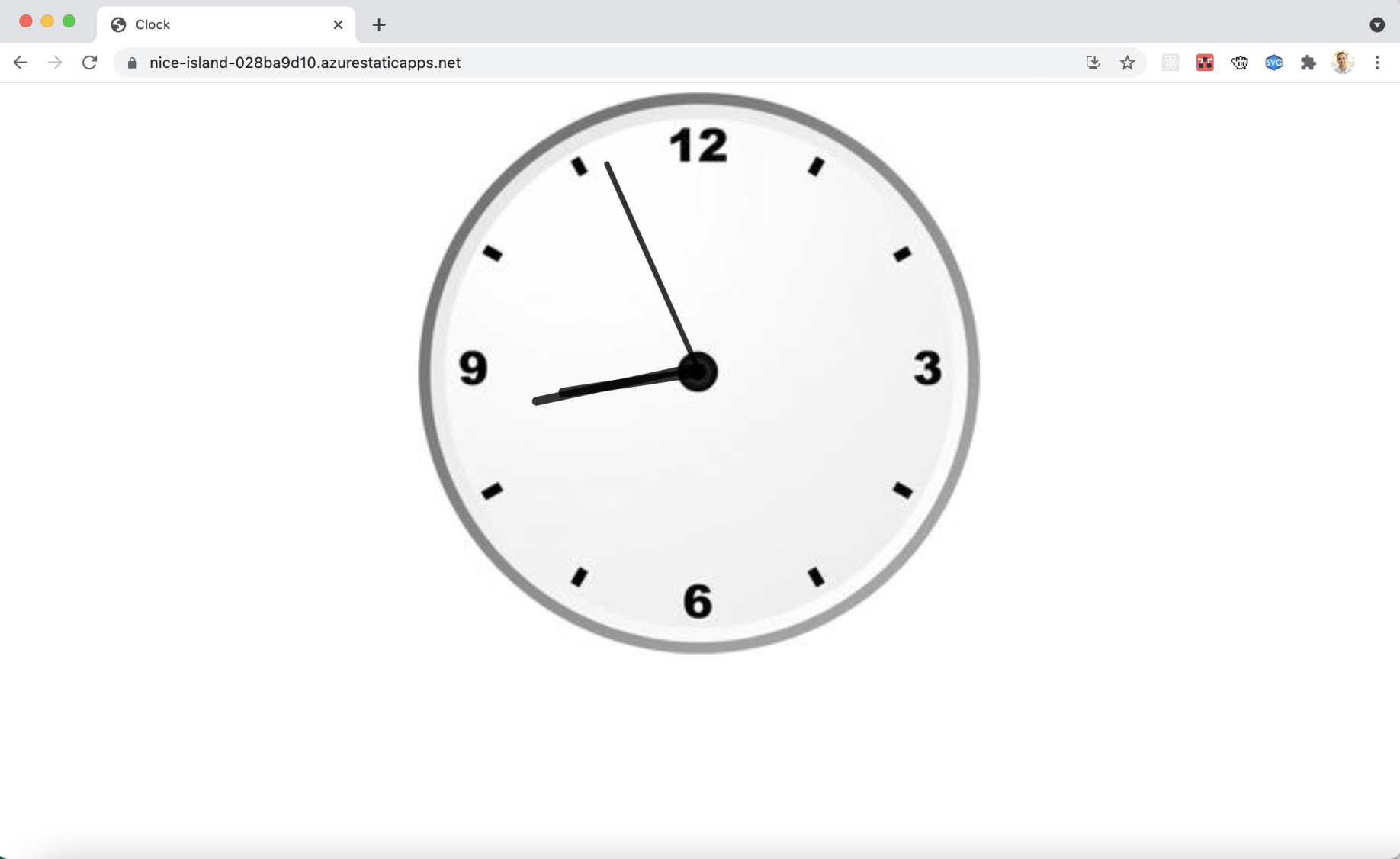
Web page runs and shows clock
To convert our web page and assets to a Progressive Web Application we need to add a manifest and a service worker.
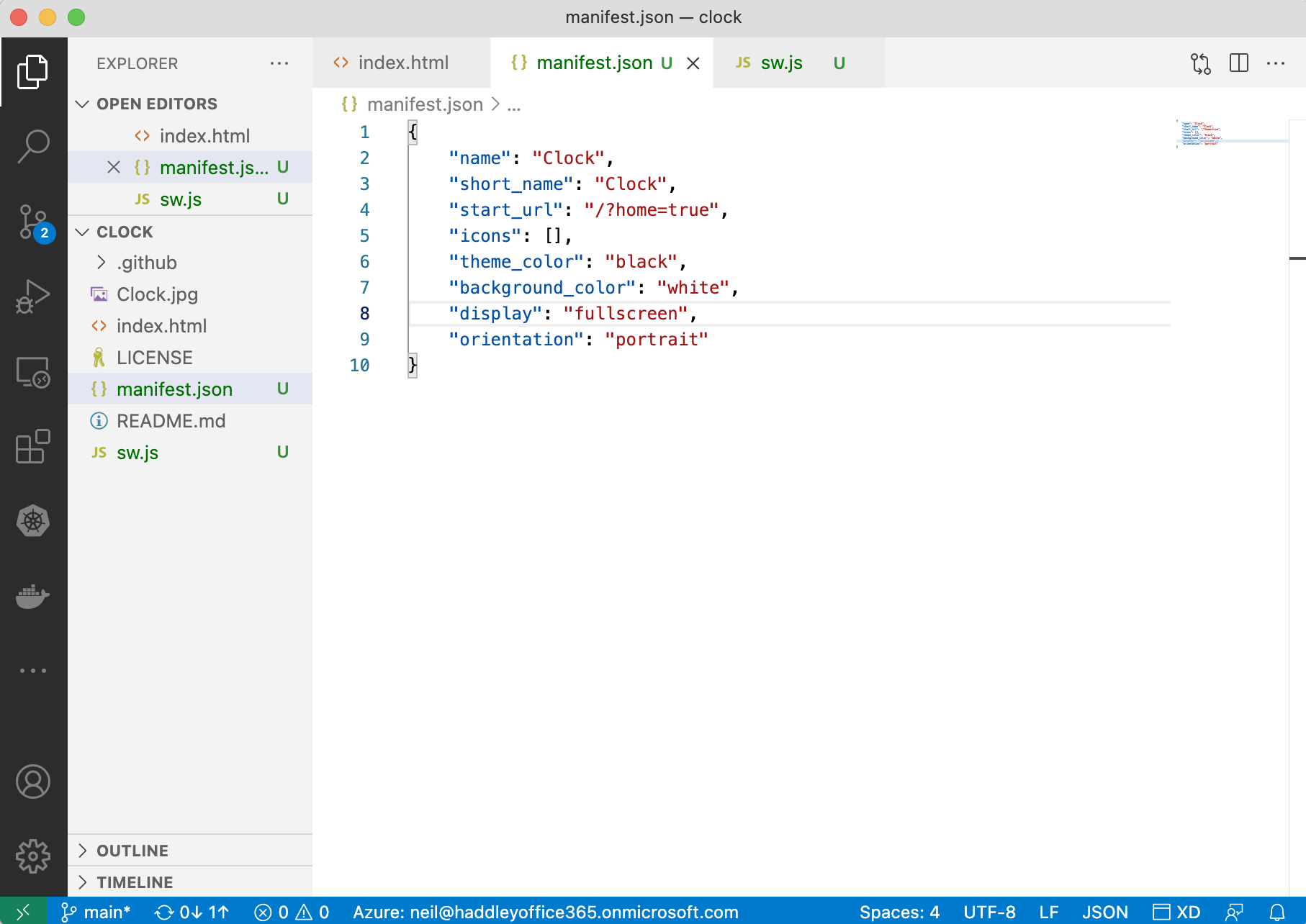
The manifest file describes the Progressive Web Application
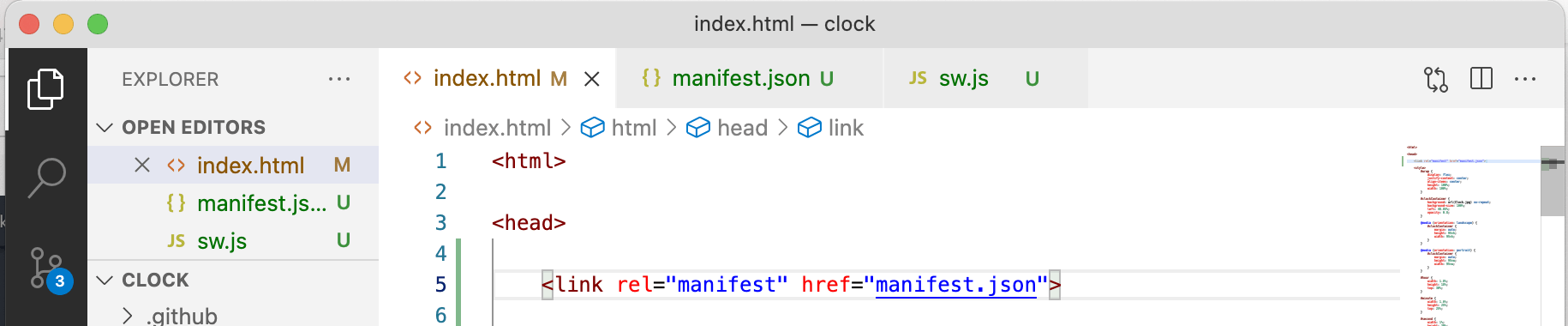
We add a manifest file reference to the index.html web page
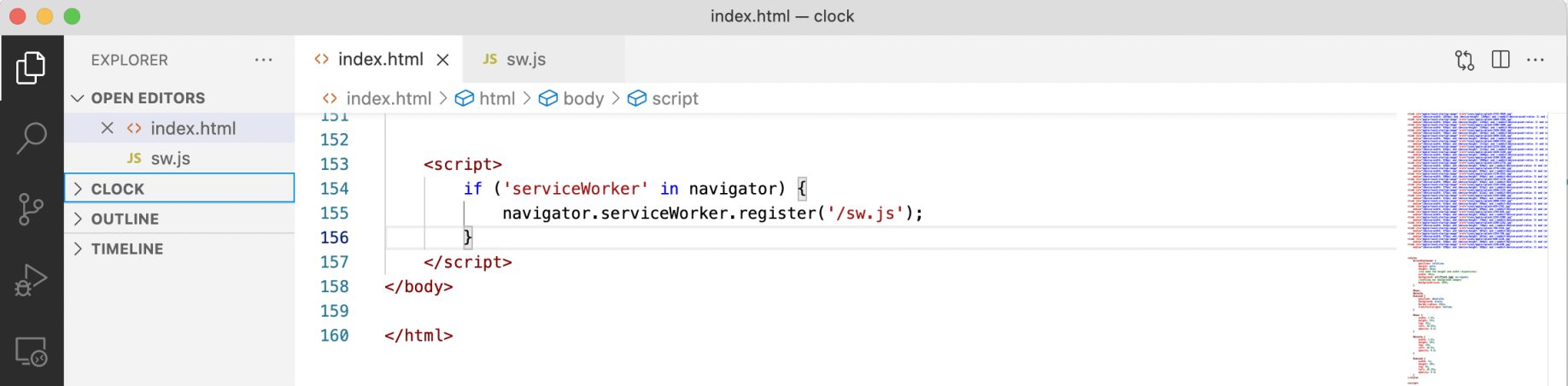
We add code to the index.html page that will register the service worker.
We use the pwa-asset-generator to generate a set of application images and icons from the Clock.jpg file.
% npx pwa-asset-generator Clock.jpg icons
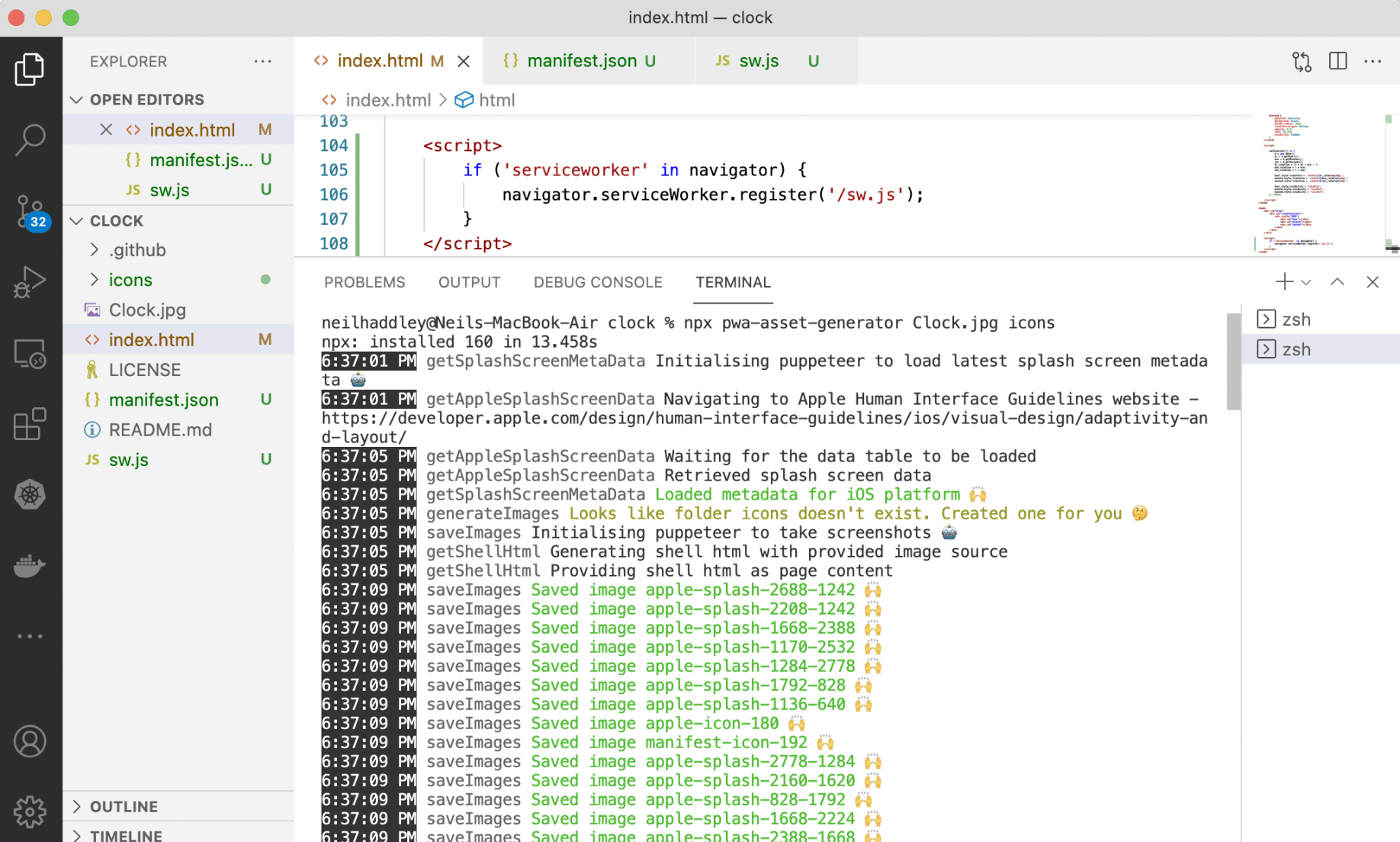
pwa-asset-generator
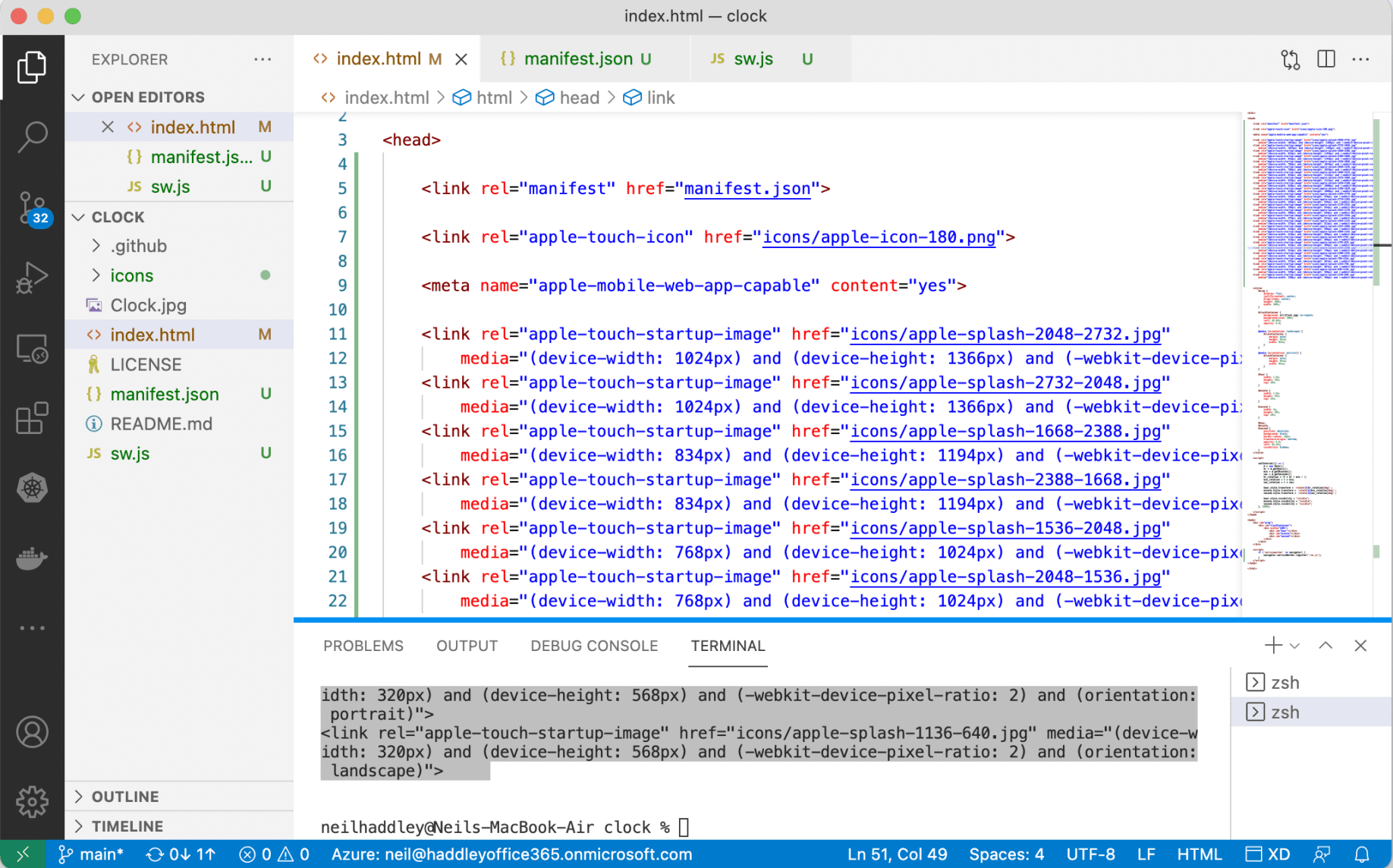
The <link rel=apple... tags are copied from the terminal to head section of the index.html page
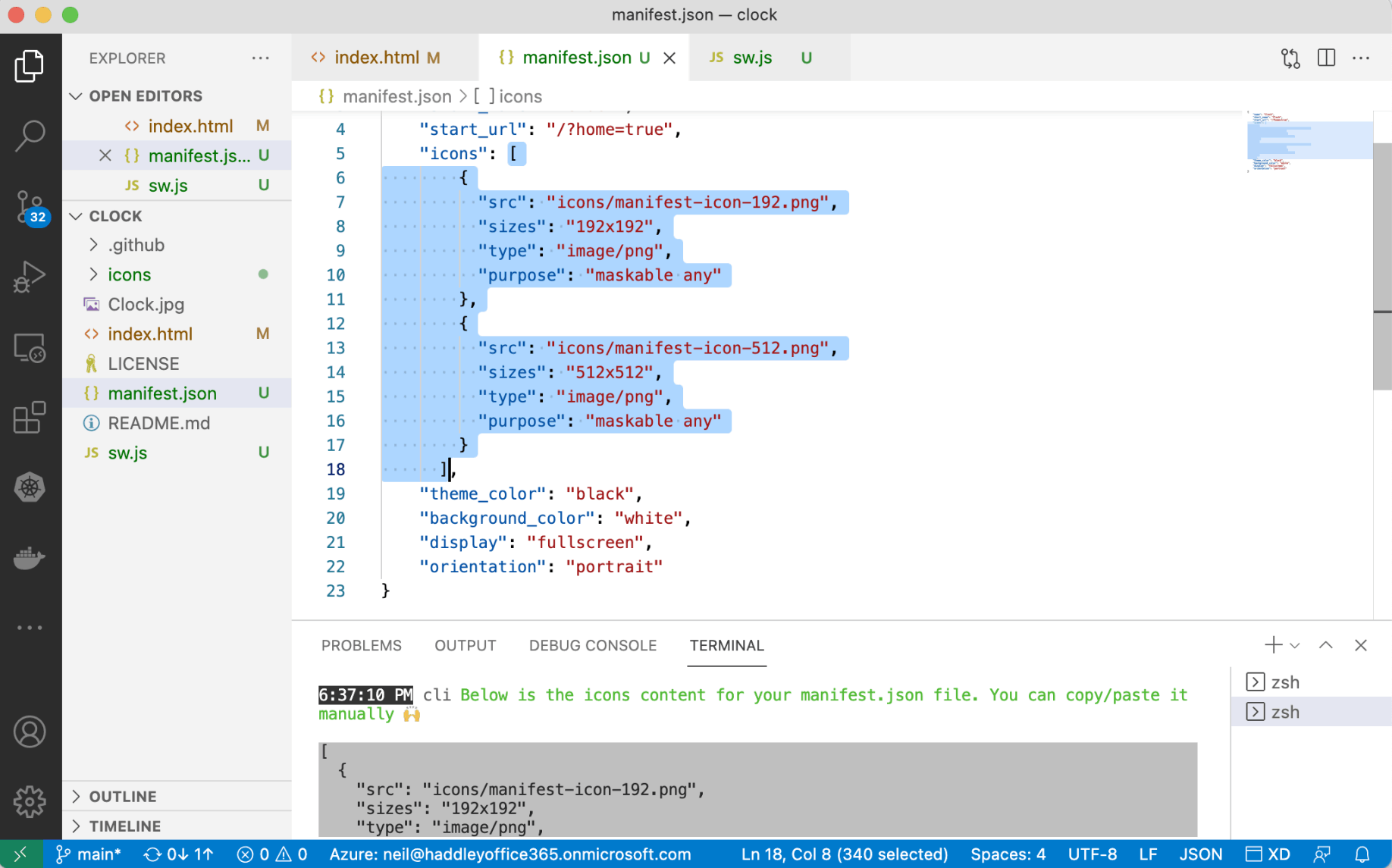
Details of the generated icons are copied to the manifest.json file
To have our app run offline we define an 'install' and 'fetch' event handler.
The install handler ensures that the offline.html file is copied to the browser cache.
The fetch handler ensures that the cached file is used.
The combination of the install handler and the fetch handler ensures that a network connection is not needed to run the app.
https://developers.google.com/web/fundamentals/primers/service-workers
sw.js
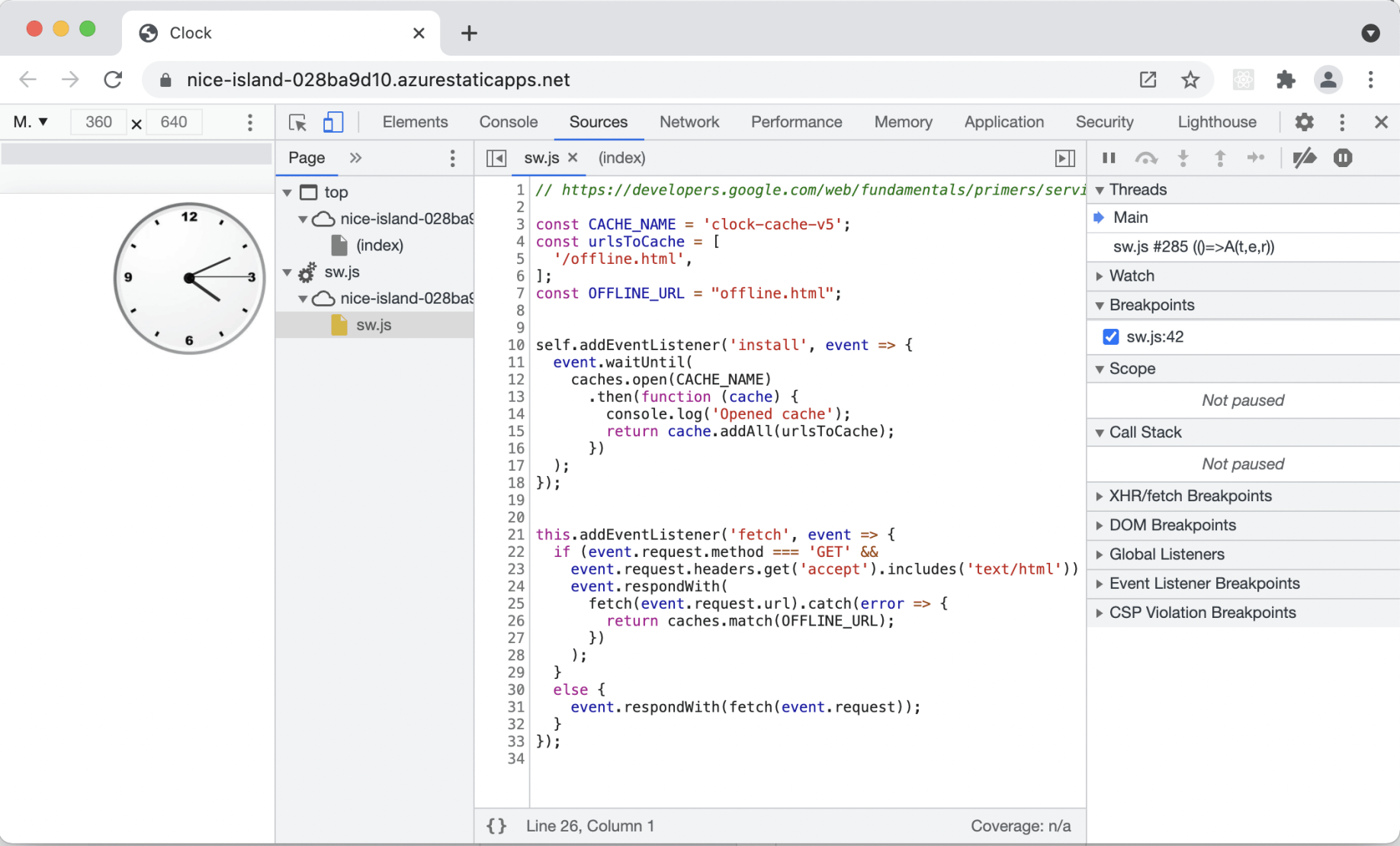
The service worker has been registered
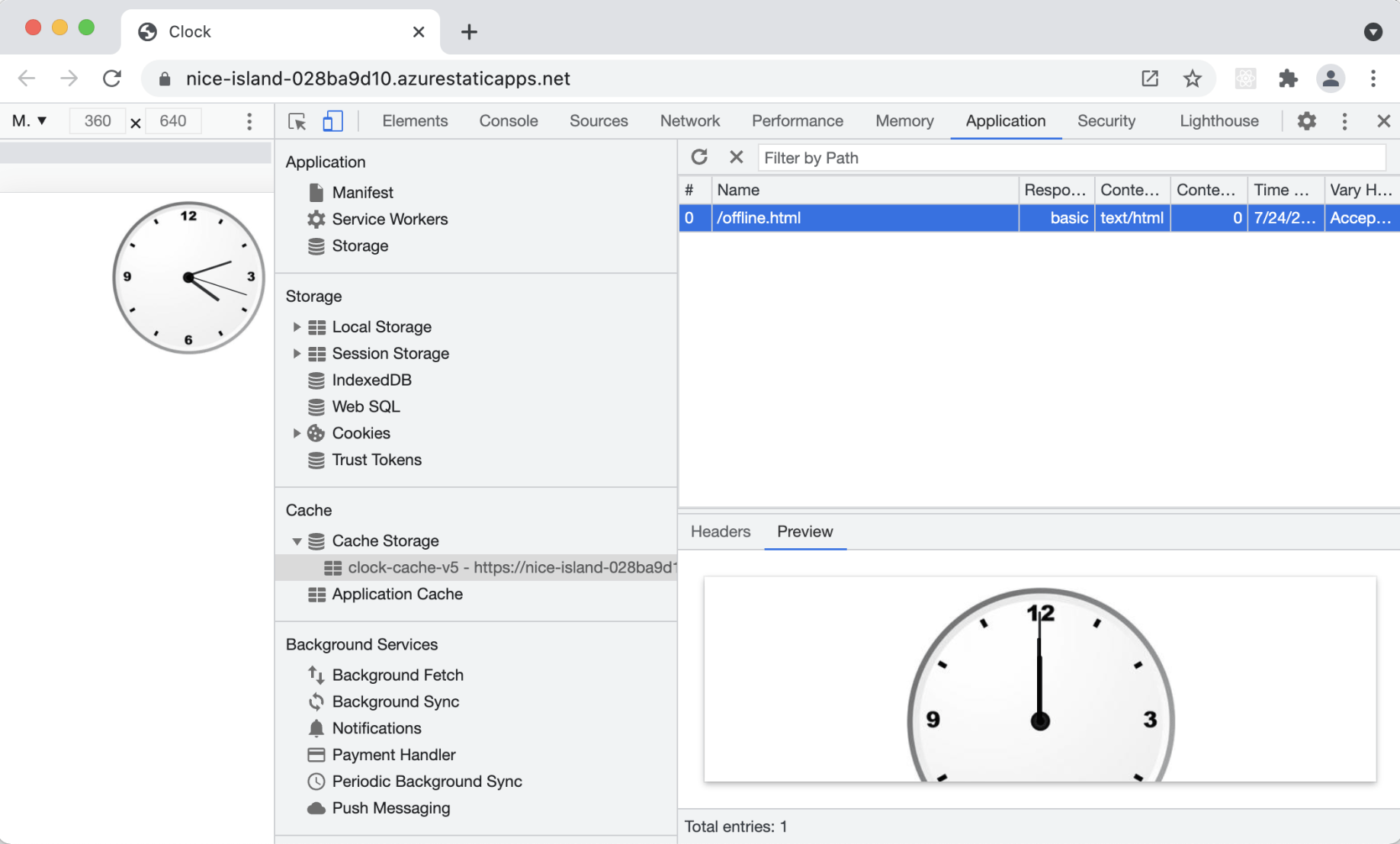
The offline.html file has been copied to Cache Storage
offline.html
Installing the Progressive Web Application on an Apple mobile phone
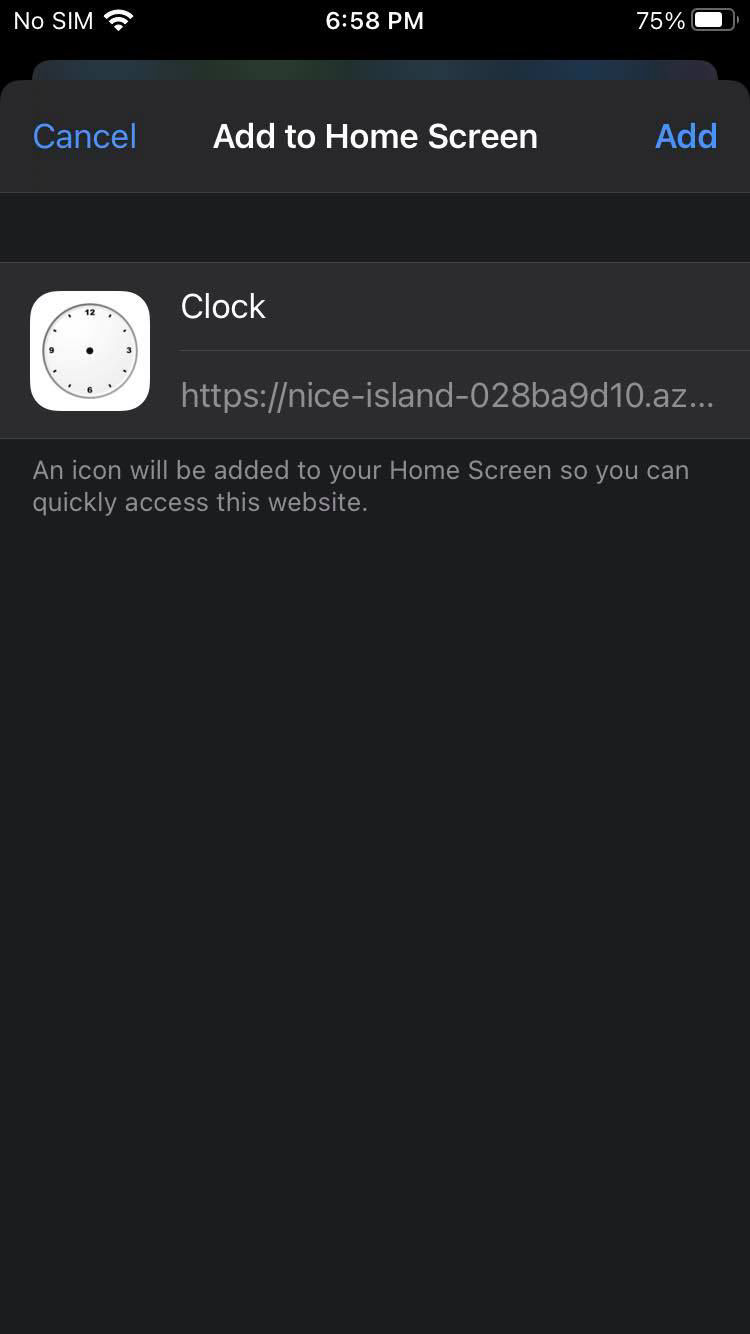
Using "Add to Home Screen" to add the application to iPhone Home Screen
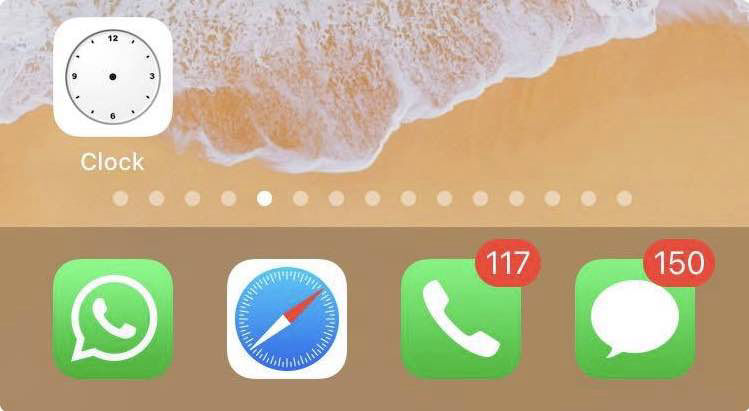
The Clock application on the iPhone Home Screen
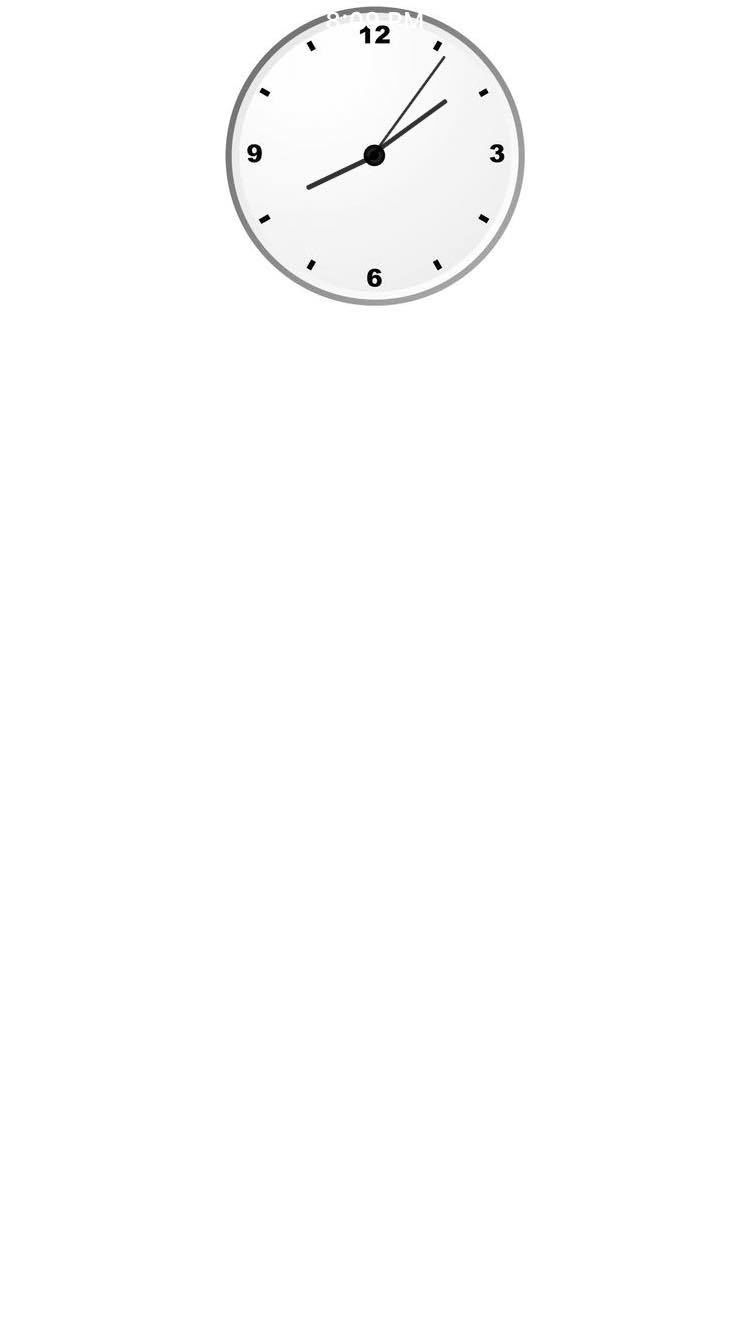
The Clock applications runs on iPhone when there is no Internet connection
Installing the Progressive Web Application on an Android mobile phone
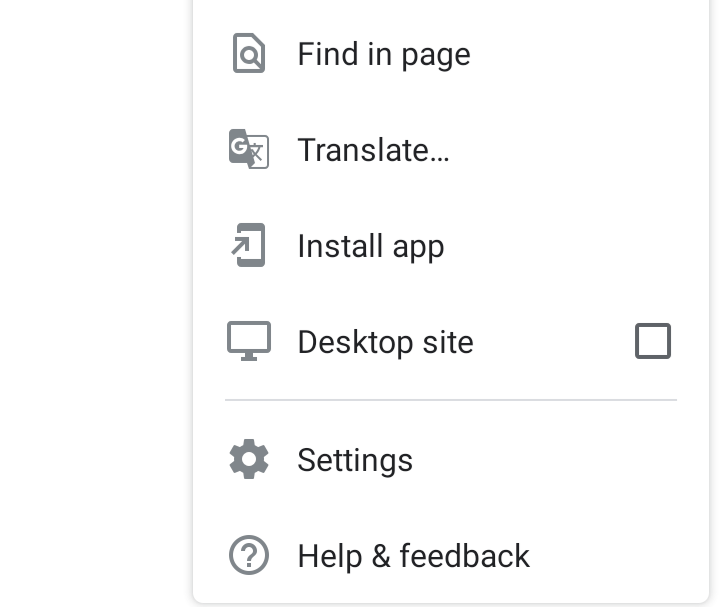
Install app menu item
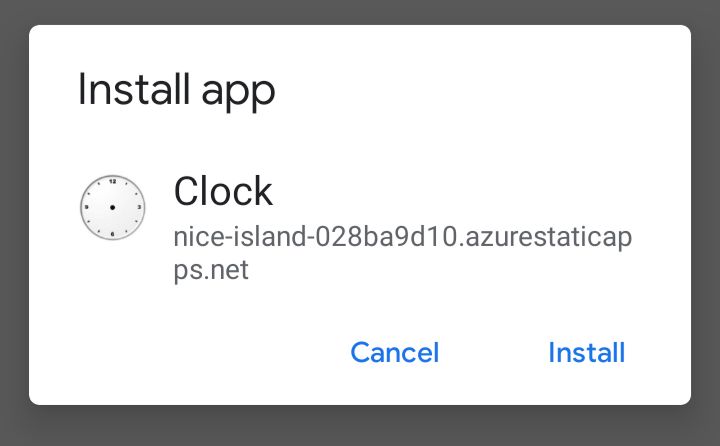
Confirm
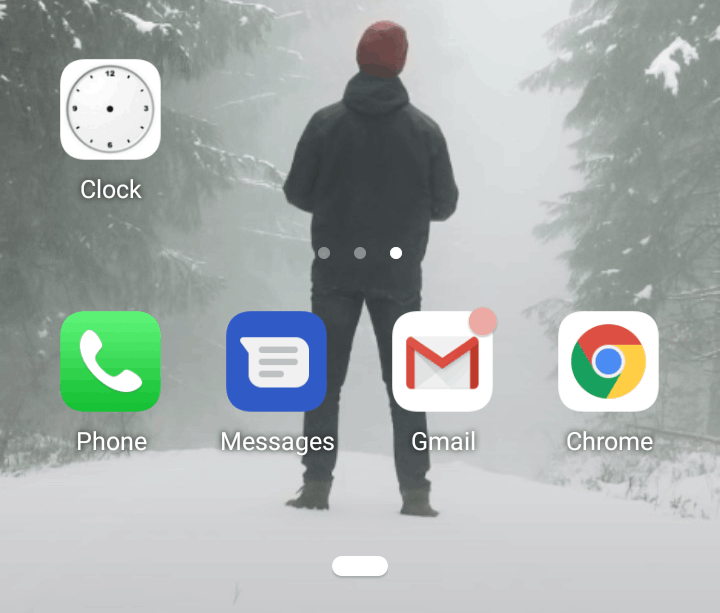
The application has been added to the Android Home Screen
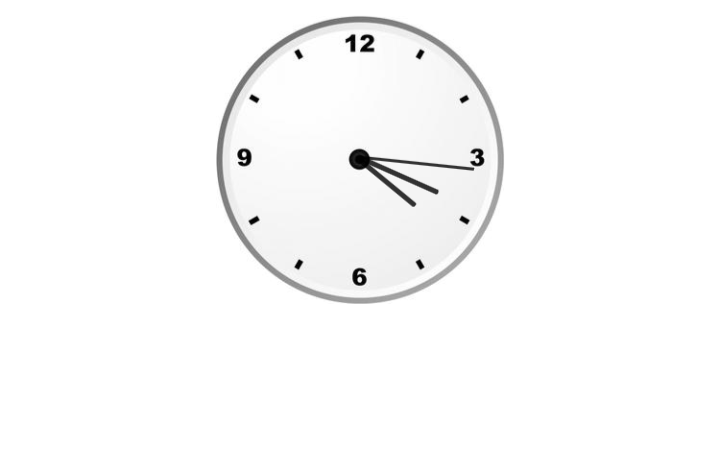
The running application
Installing the Progressive Web Application on a MackBook
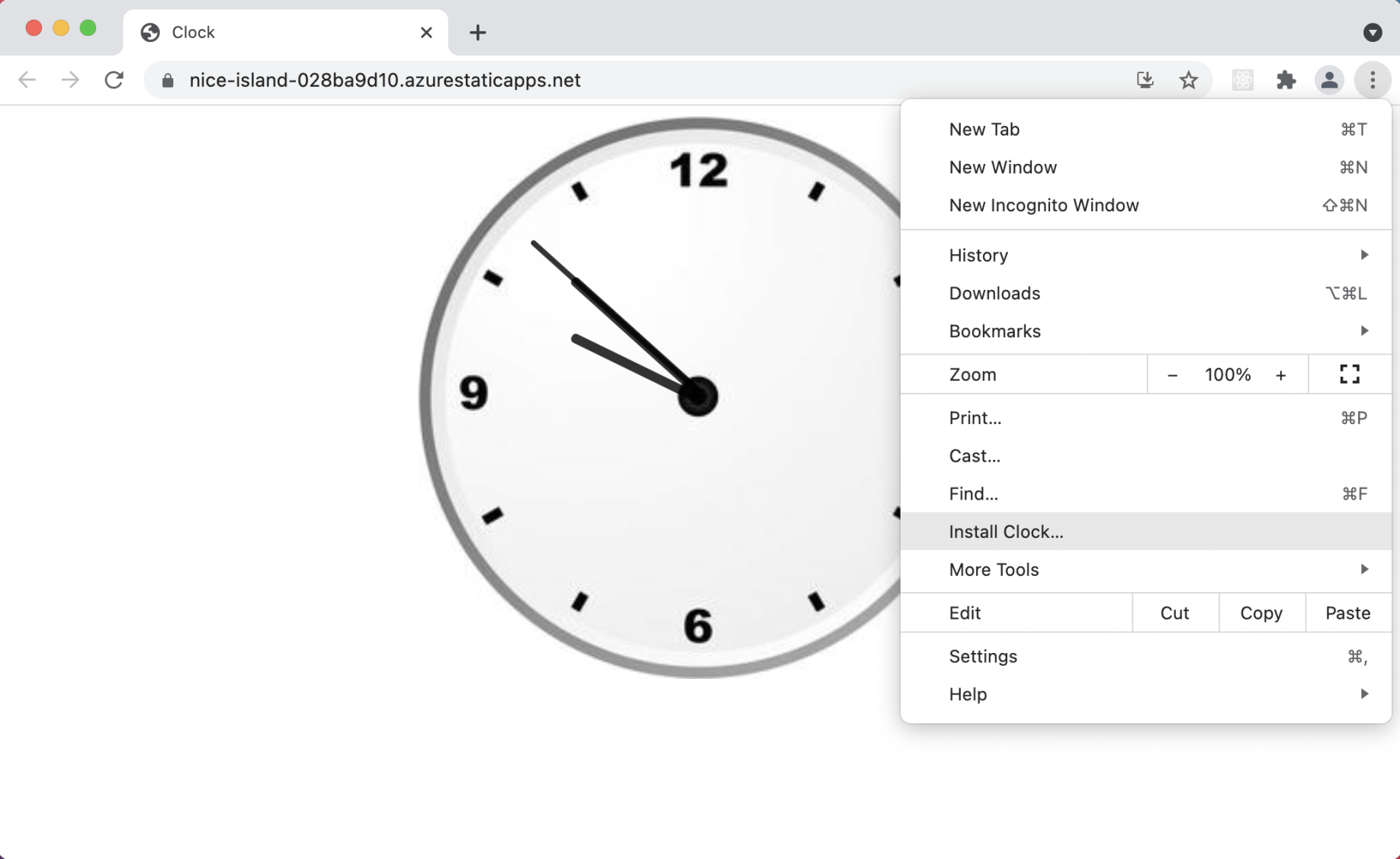
The Clock app can be "installed" onto a MacBook
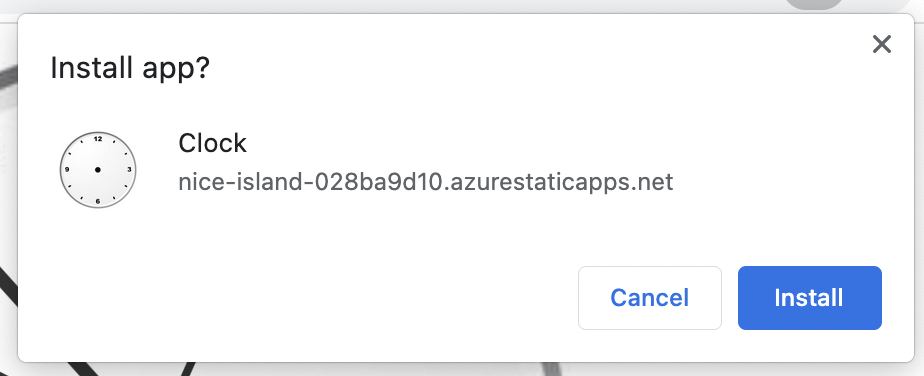
Confirm the Install
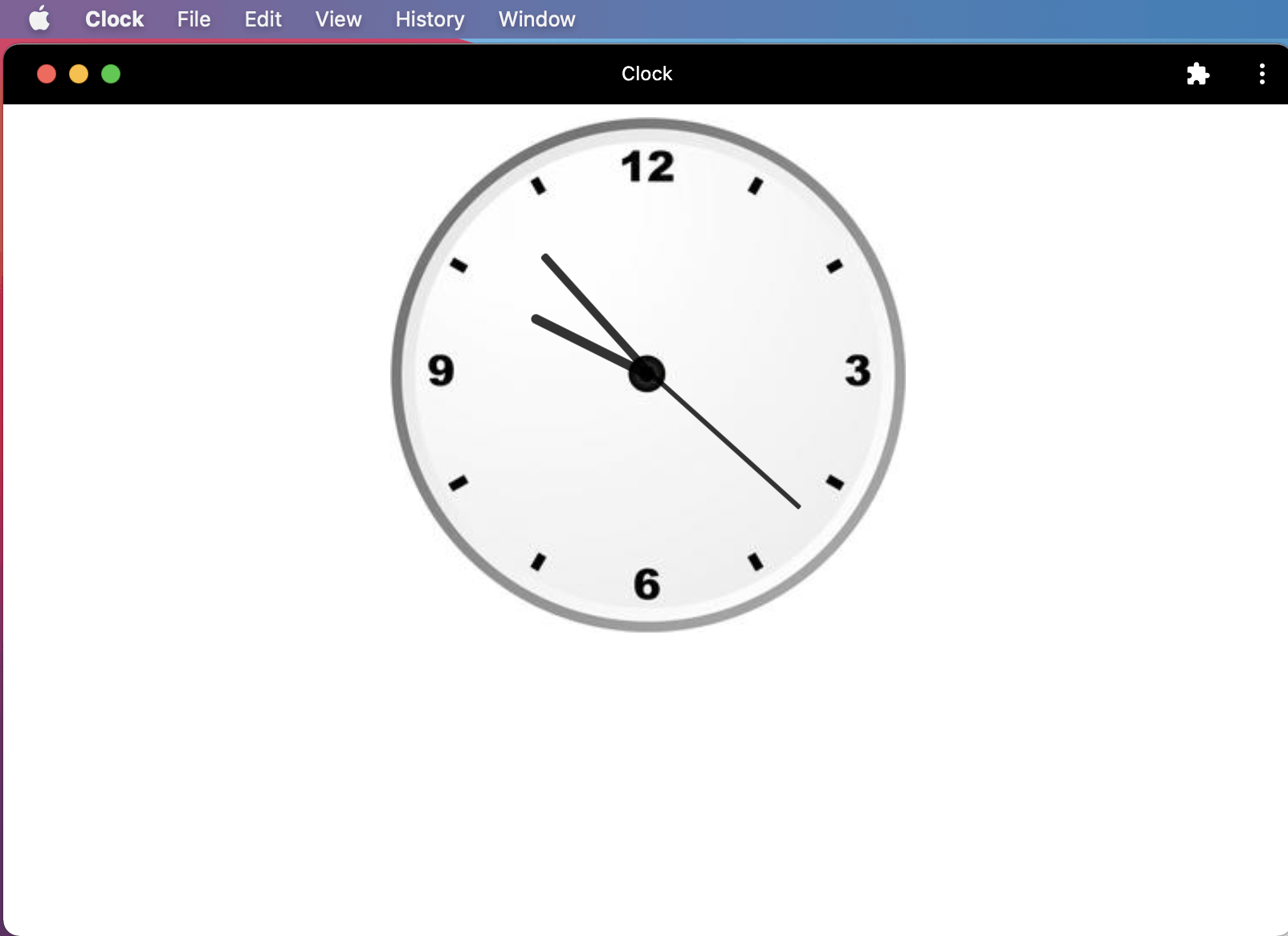
The Clock Application running on the MacBook
Installing the Progressive Web Application on a Windows 10 laptop
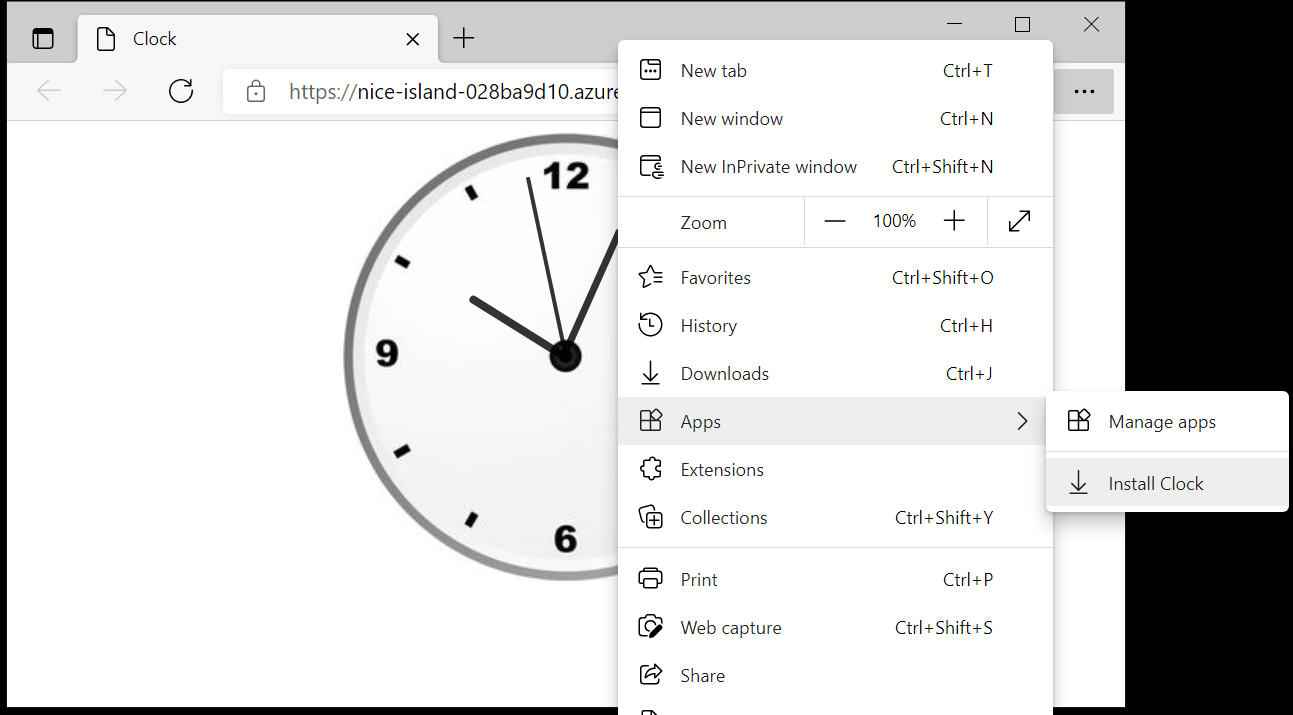
The Clock app can be "installed" onto a Windows 10 laptop
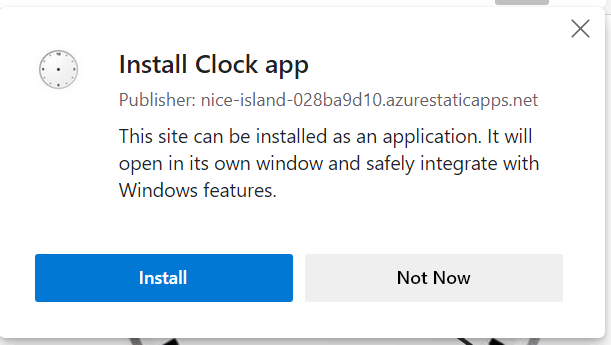
Confirm the Install
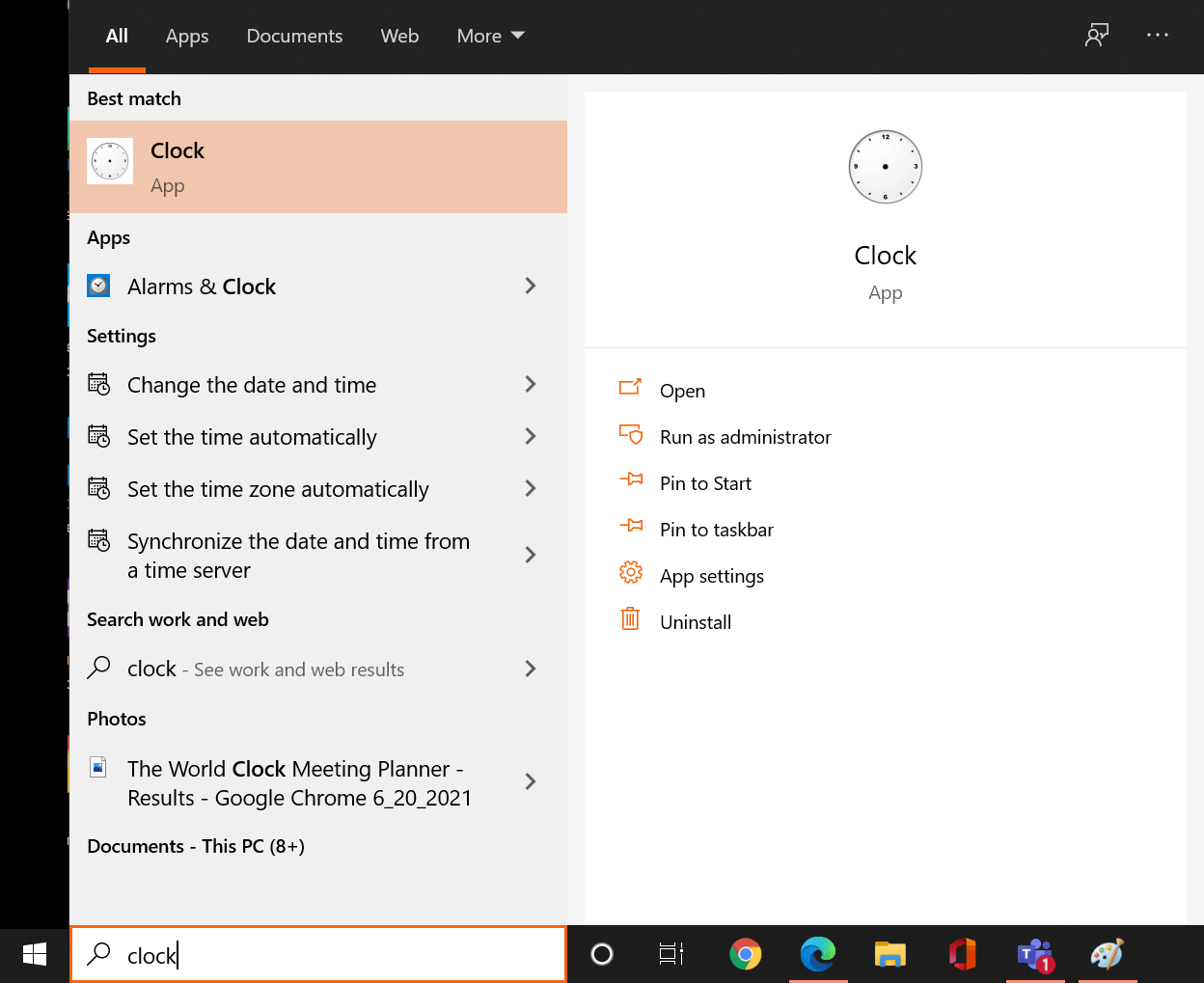
Launching the Clock application from the start menu
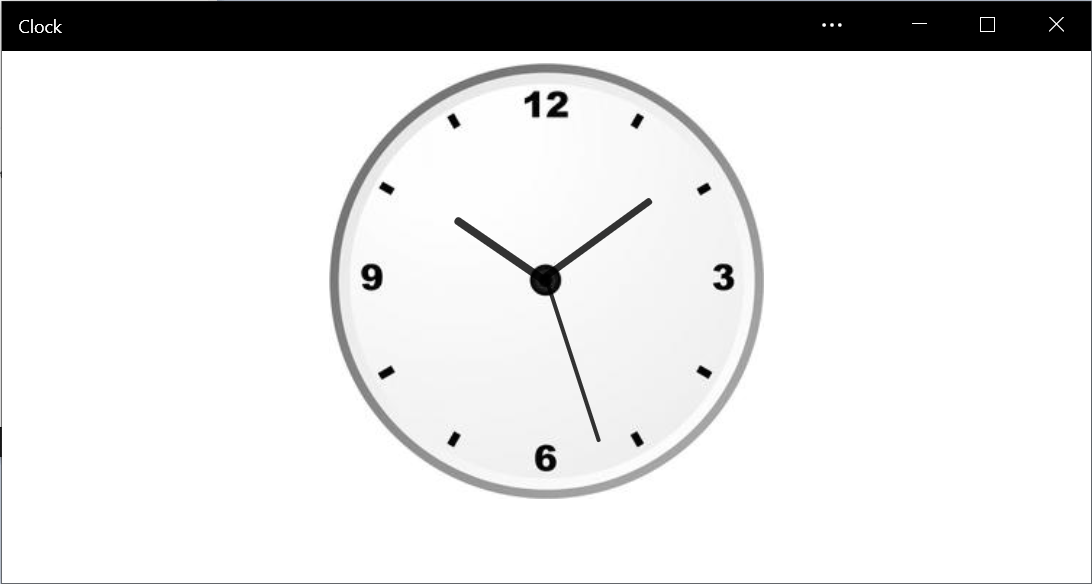
The Clock Application running on the Windows 10 laptop
The Lighthouse tab in Google Chrome DevTools is able to provide feedback on the Progressive Web Application.
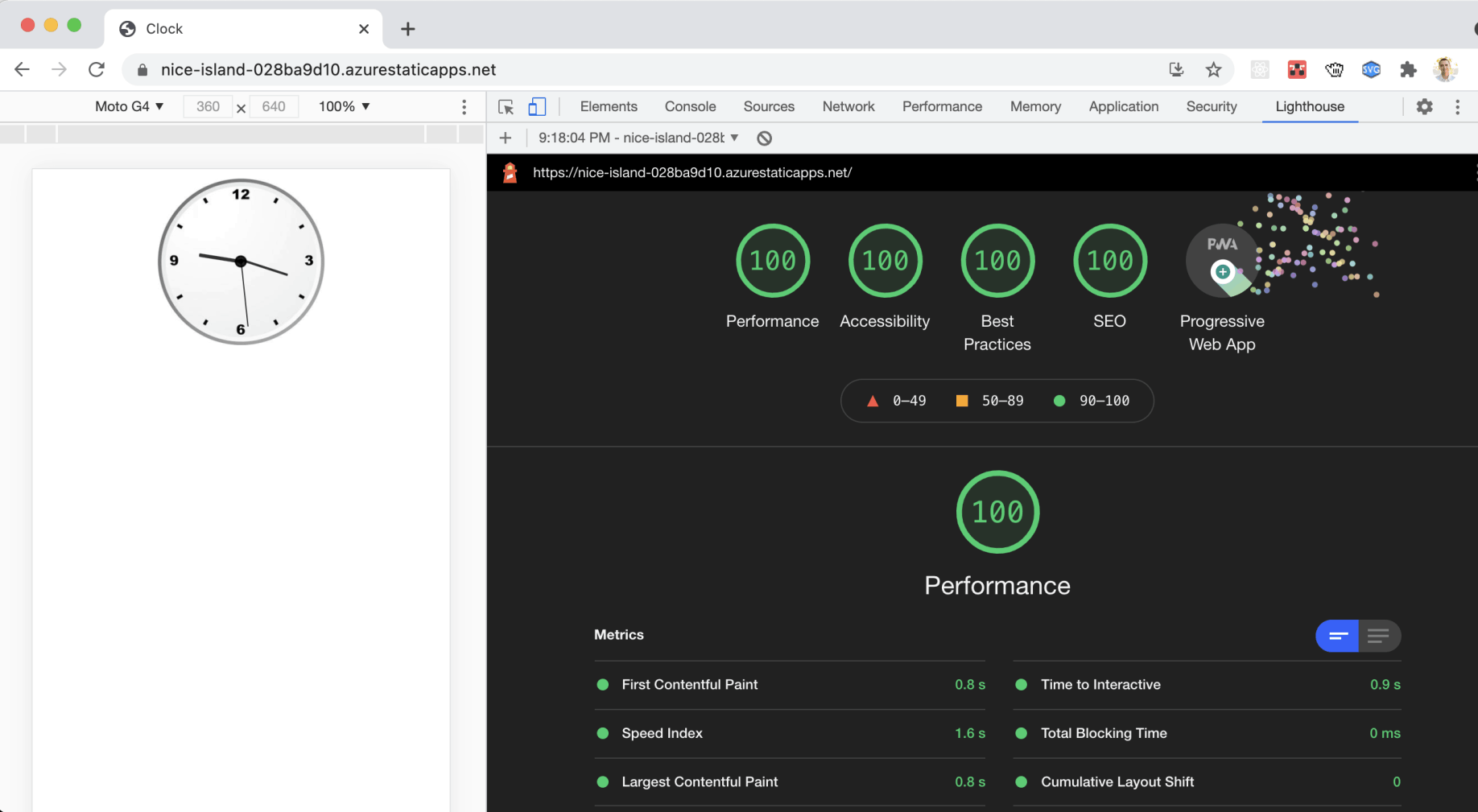
Lighthouse report