Teams Toolkit makes creating Teams Tabs/Azure applications easier.
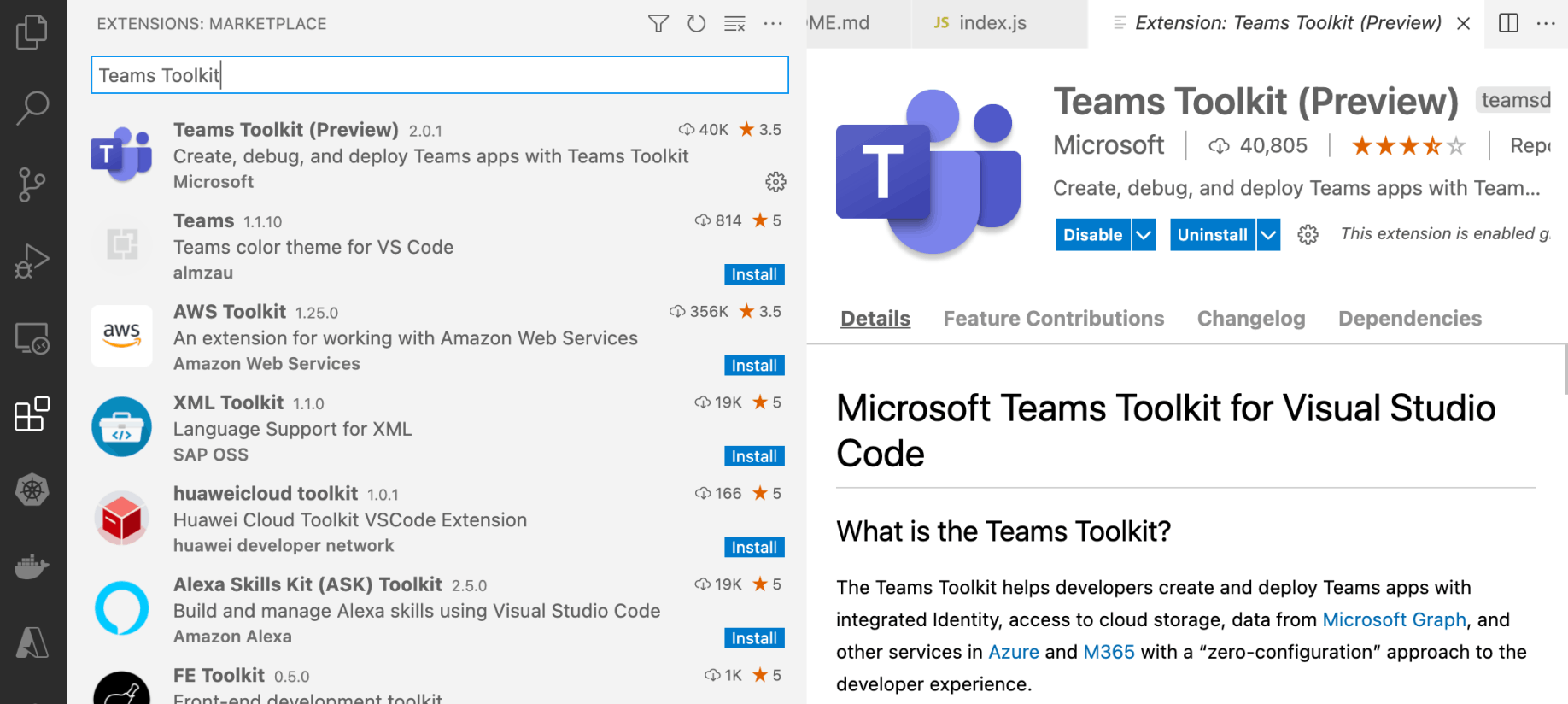
Add Teams Toolkit Extension to Visual Studio Code
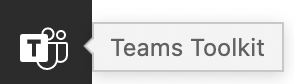
Click the Teams Toolkit to open Wizard
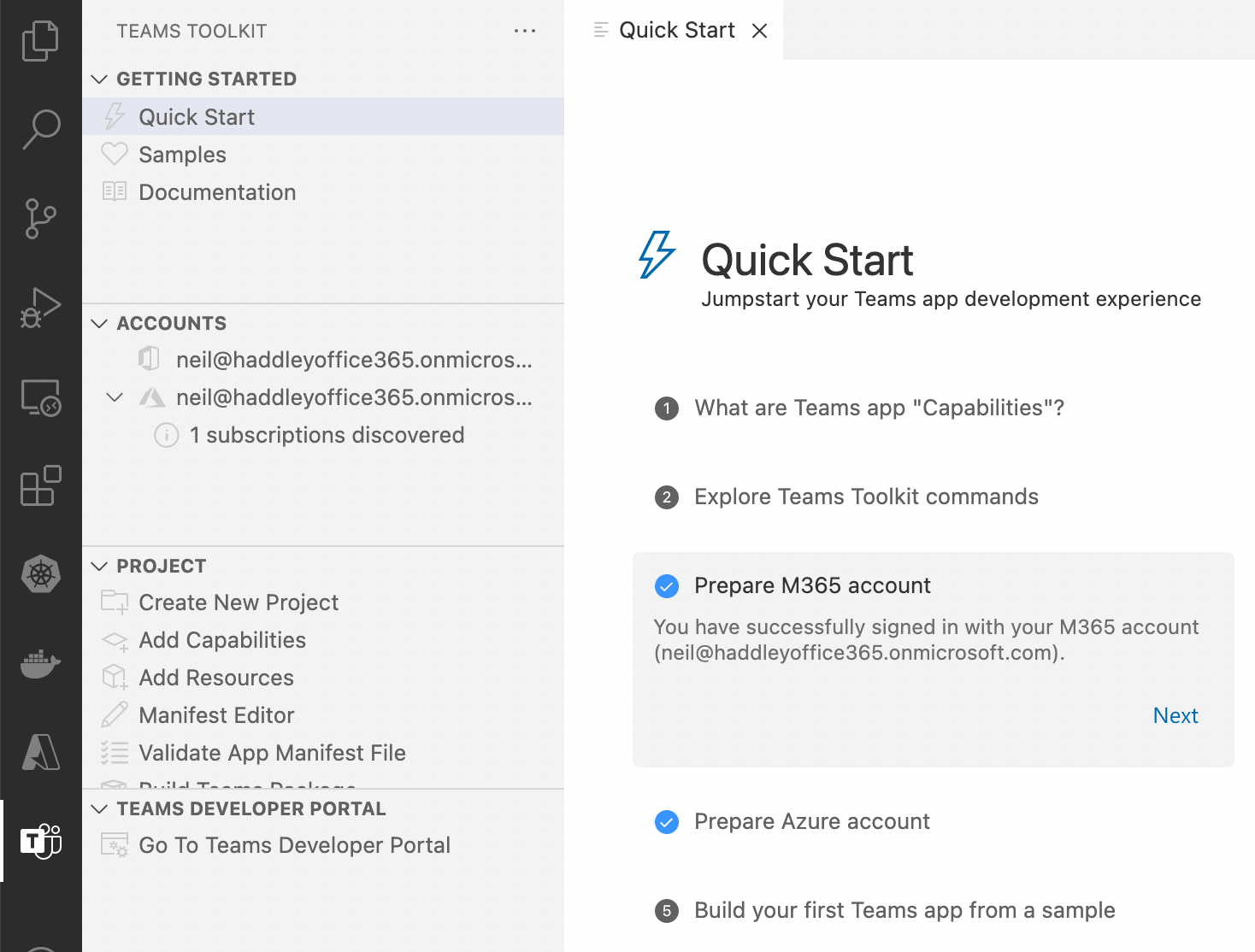
Configure Quick Start items
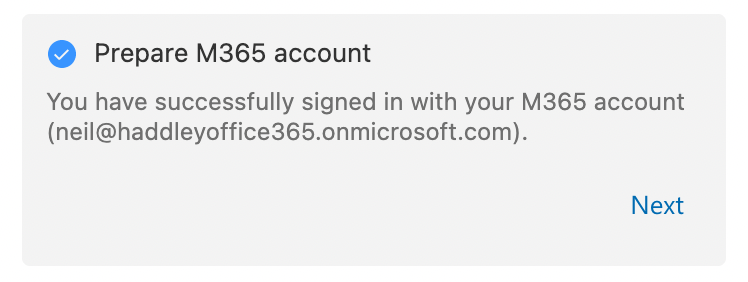
Sign-in to M365 account
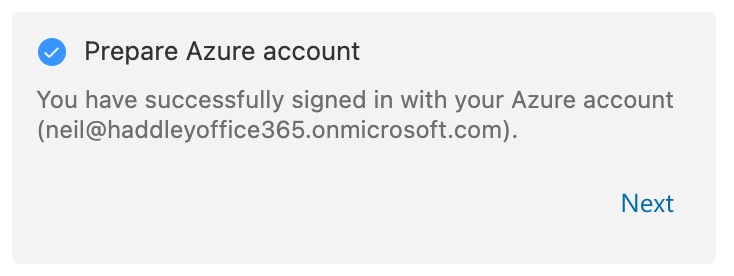
Sign-in to Azure
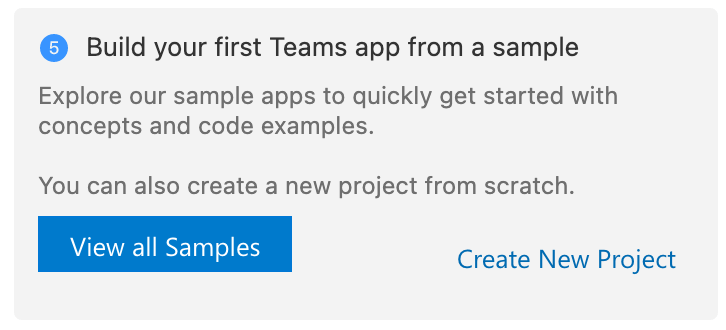
Click Create New Project link
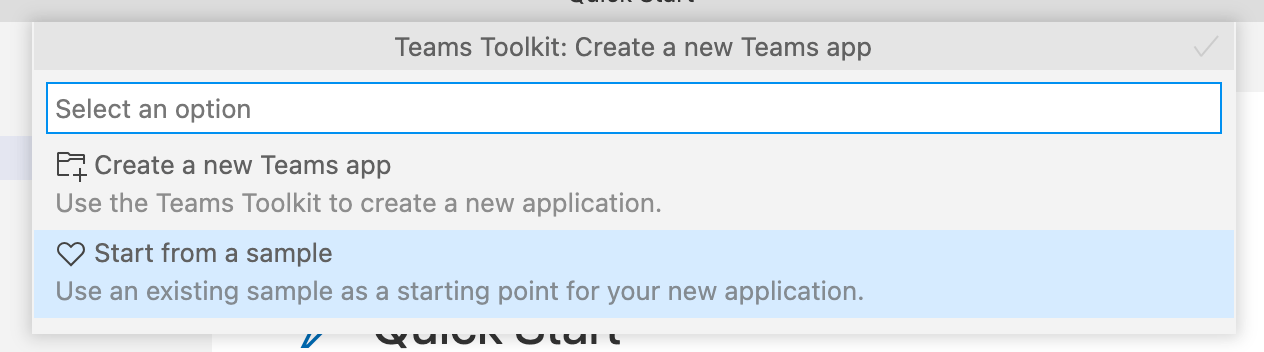
Start from a sample
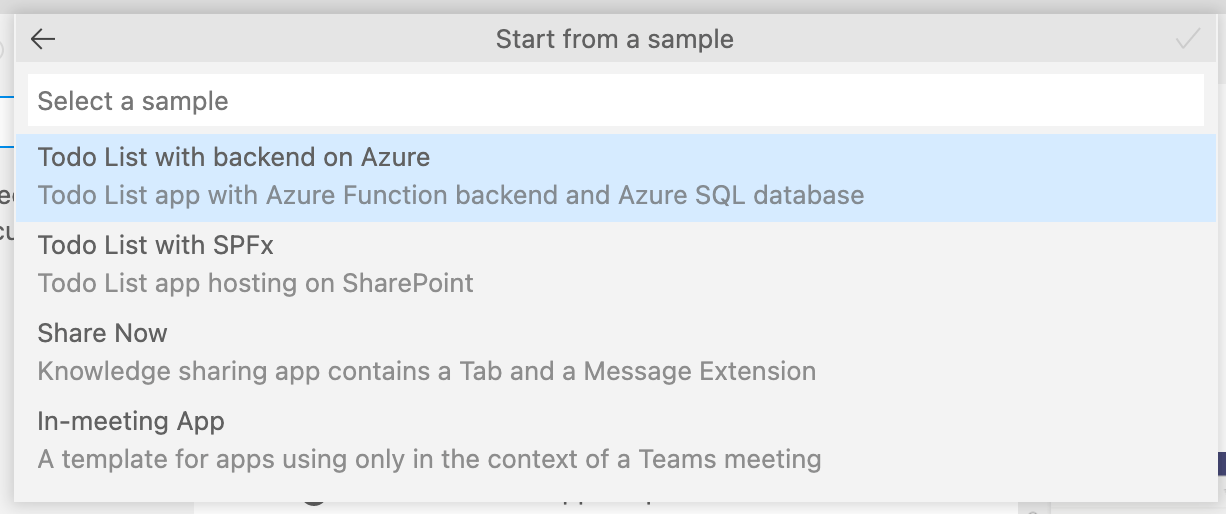
Select the Todo List with backend on Azure sample
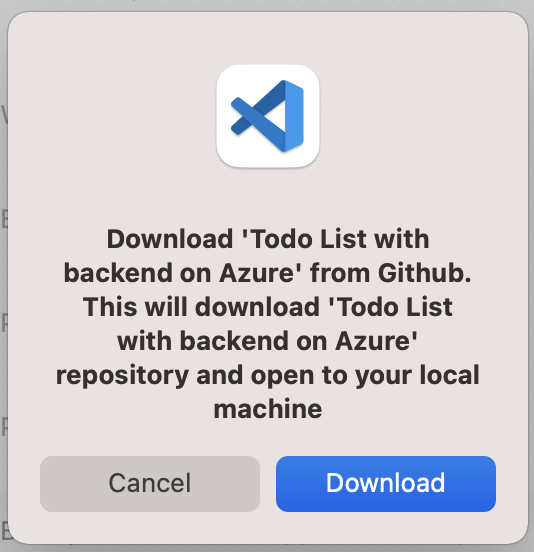
Download the sample code from Github
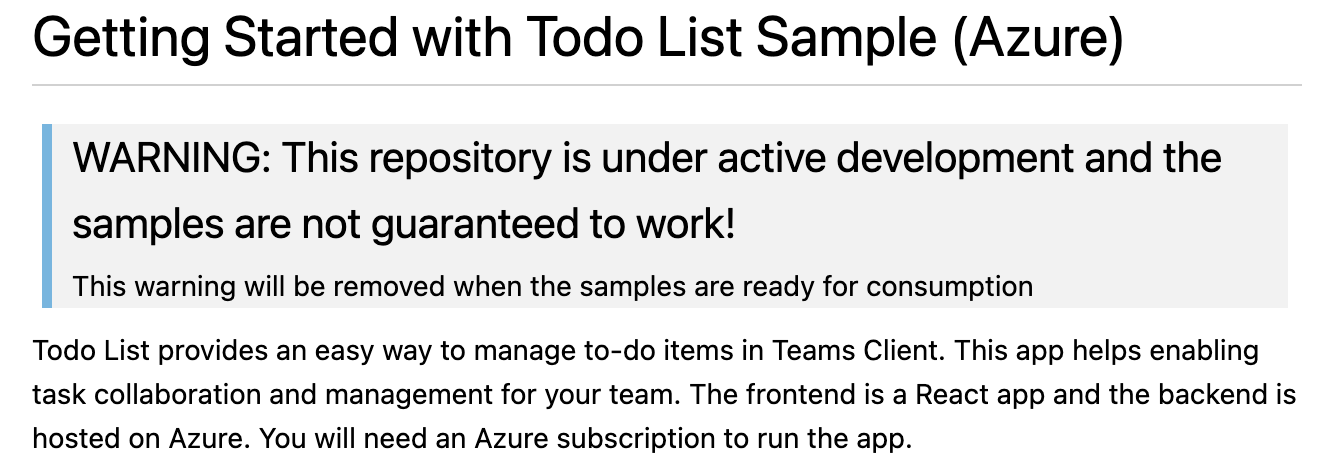
Notice that the sample code is a work in progress
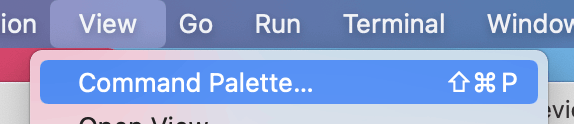
Open Command Palette

Use Team: Provision in the Cloud command to configure Azure

Enter a hard to guess database administrator account name
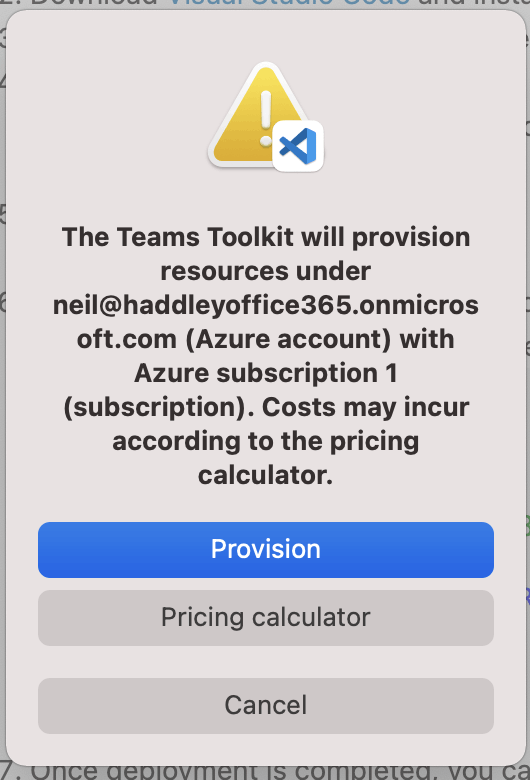
Configures Azure Services
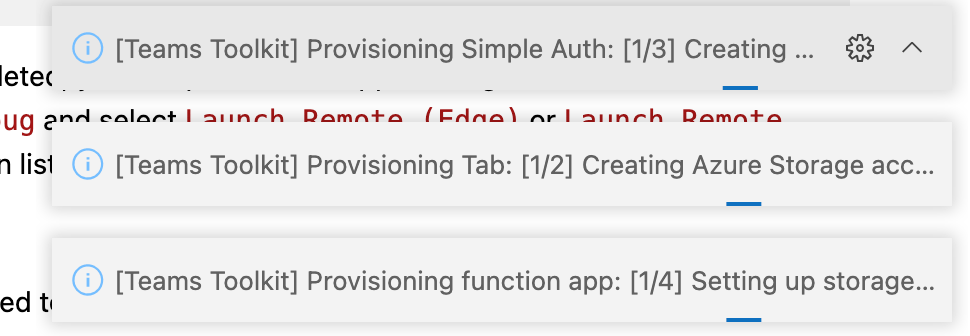
Provisioning progress
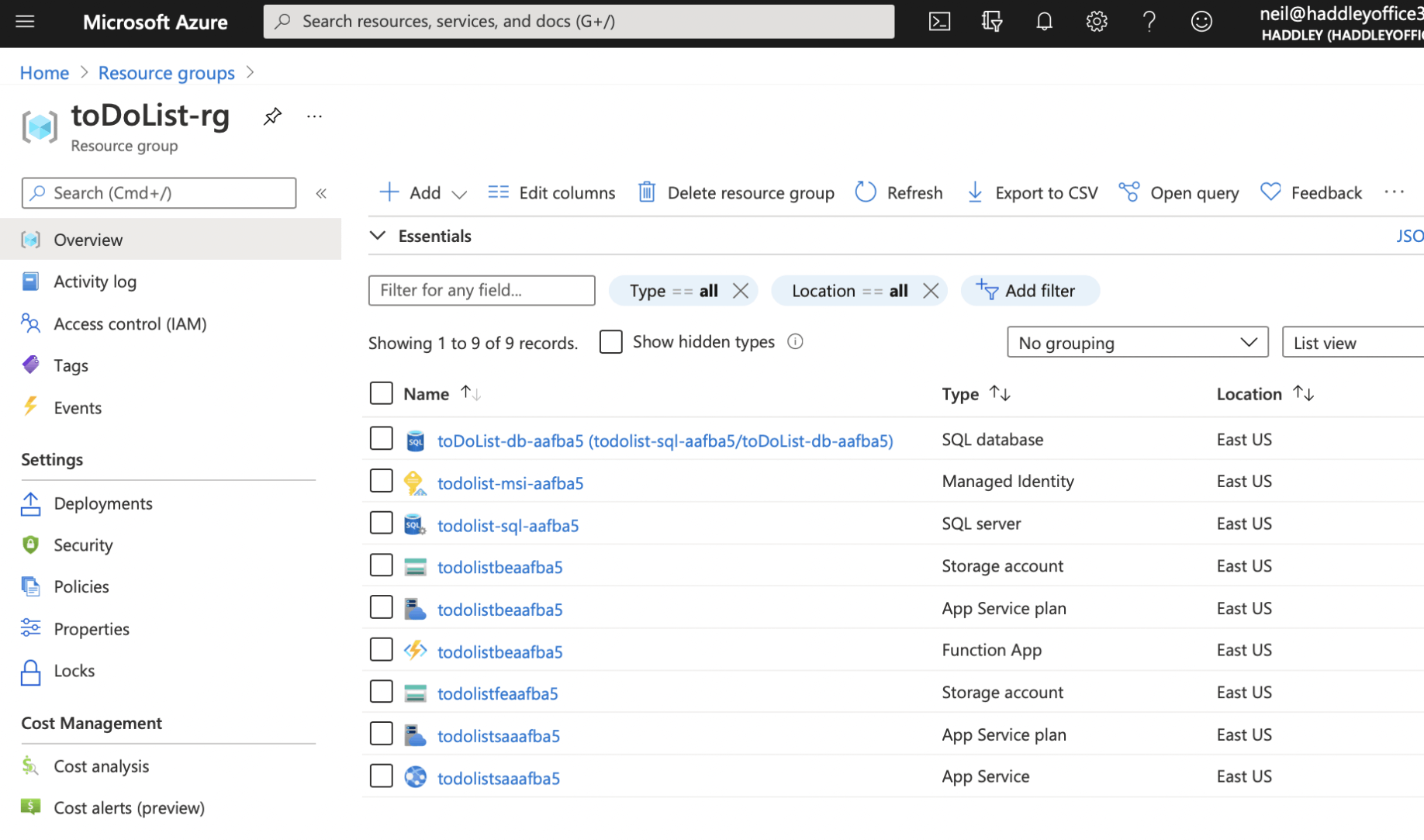
Newly created resource group
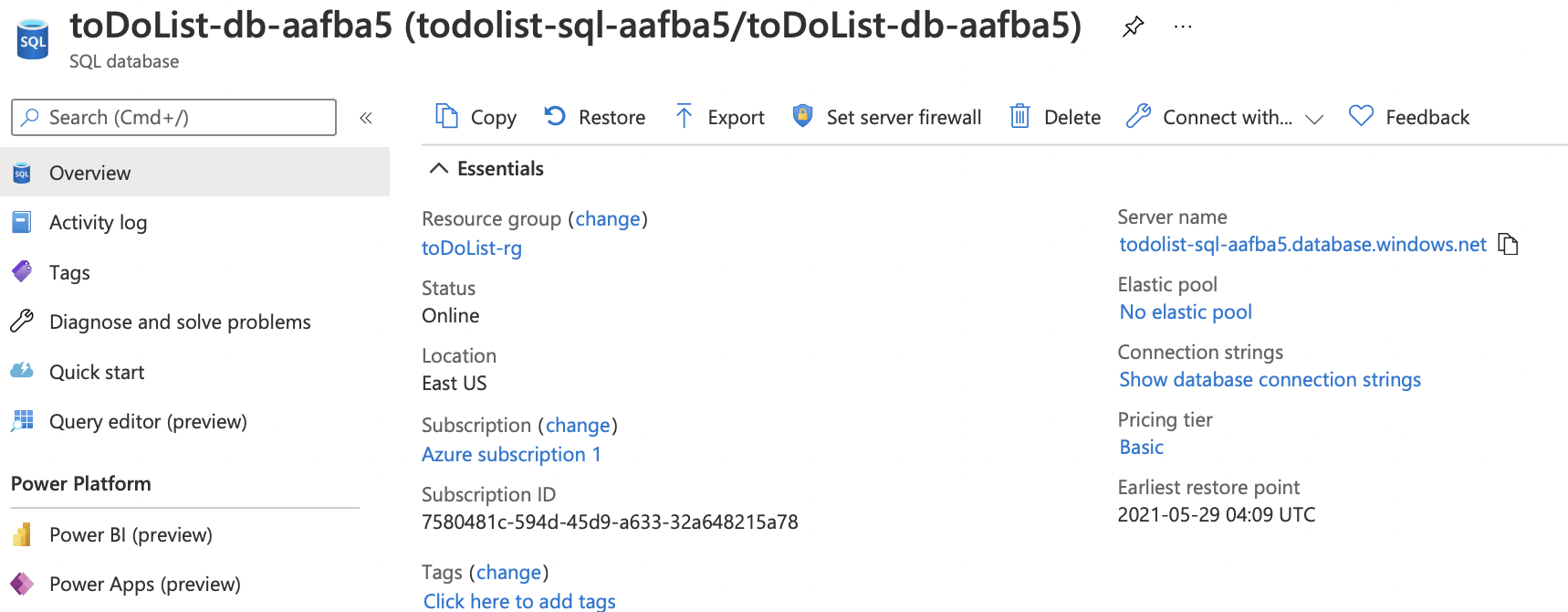
Open SQL Database to copy "Server name"
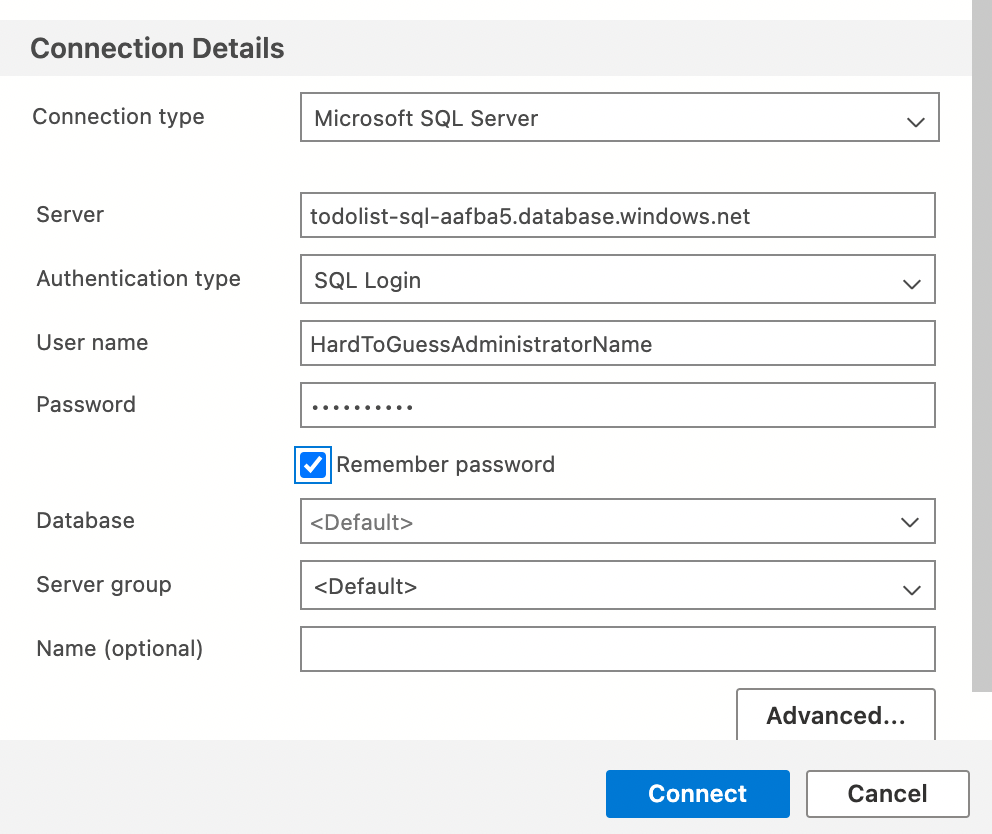
Open Azure Data Studio and enter SQL Server connection details
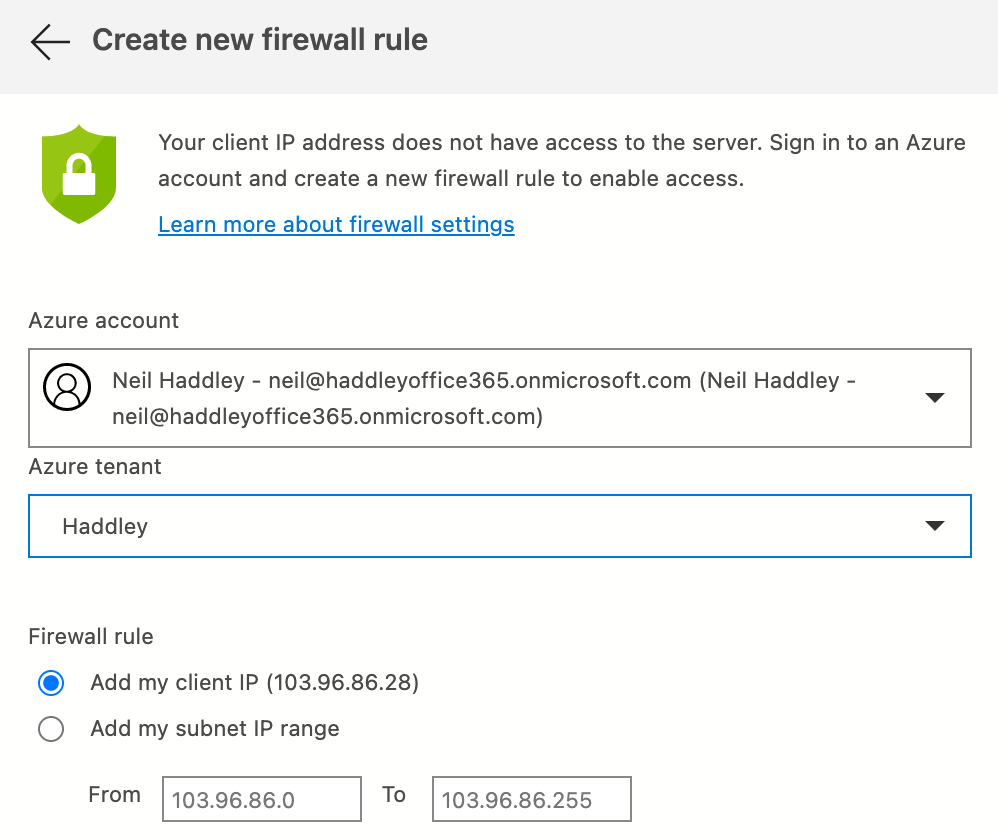
Ensure that Azure firewall rule is added
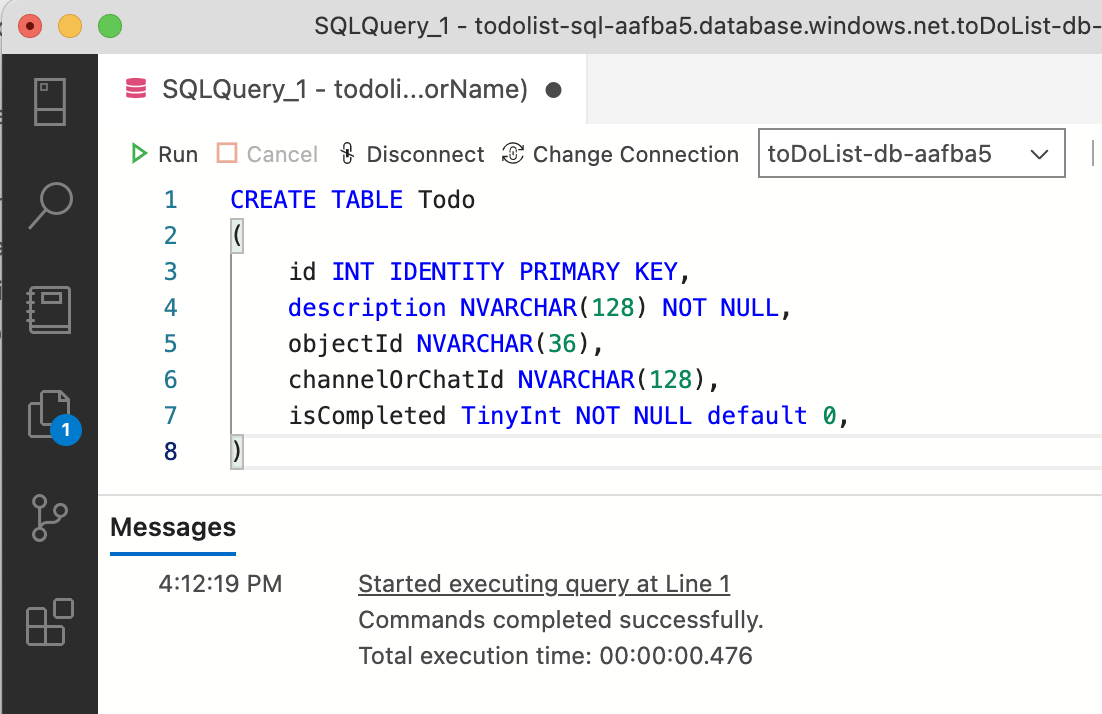
Use a Query tab in Azure Data Studio to create the Todo list

Use Teams: Deploy to the Cloud command
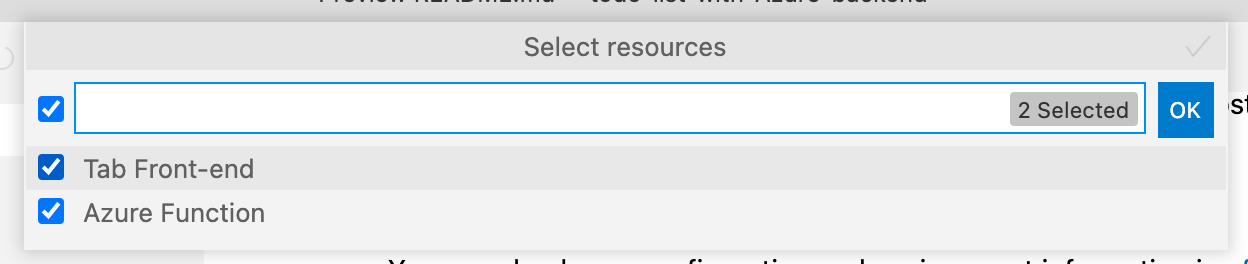
Deploy the React code and the Azure Function (API)

Use Teams: Build Teams Package command

Use Teams: Publish to Teams command

Install to organization
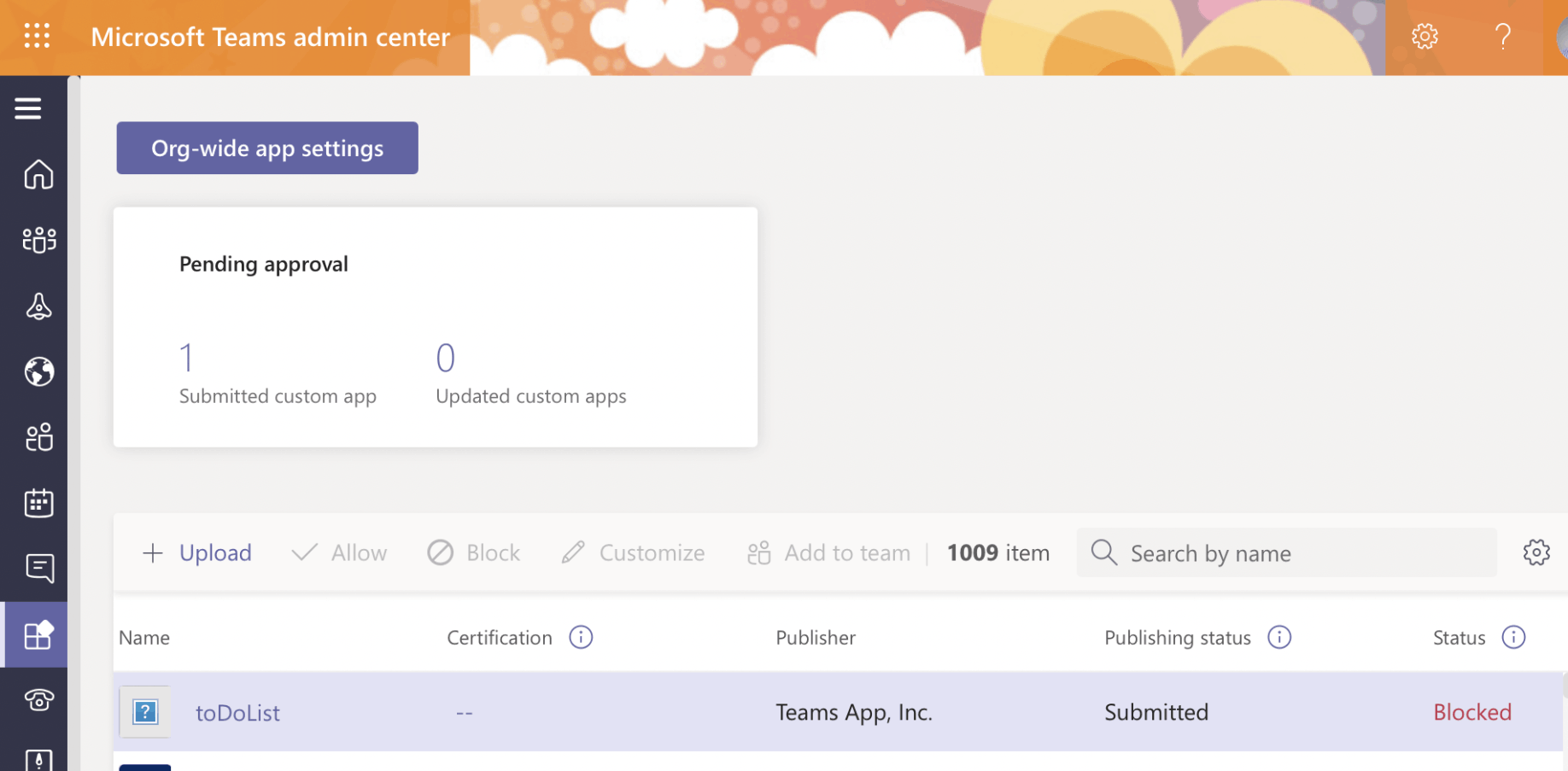
Open Microsoft Teams admin center. Locate app "pending approval"
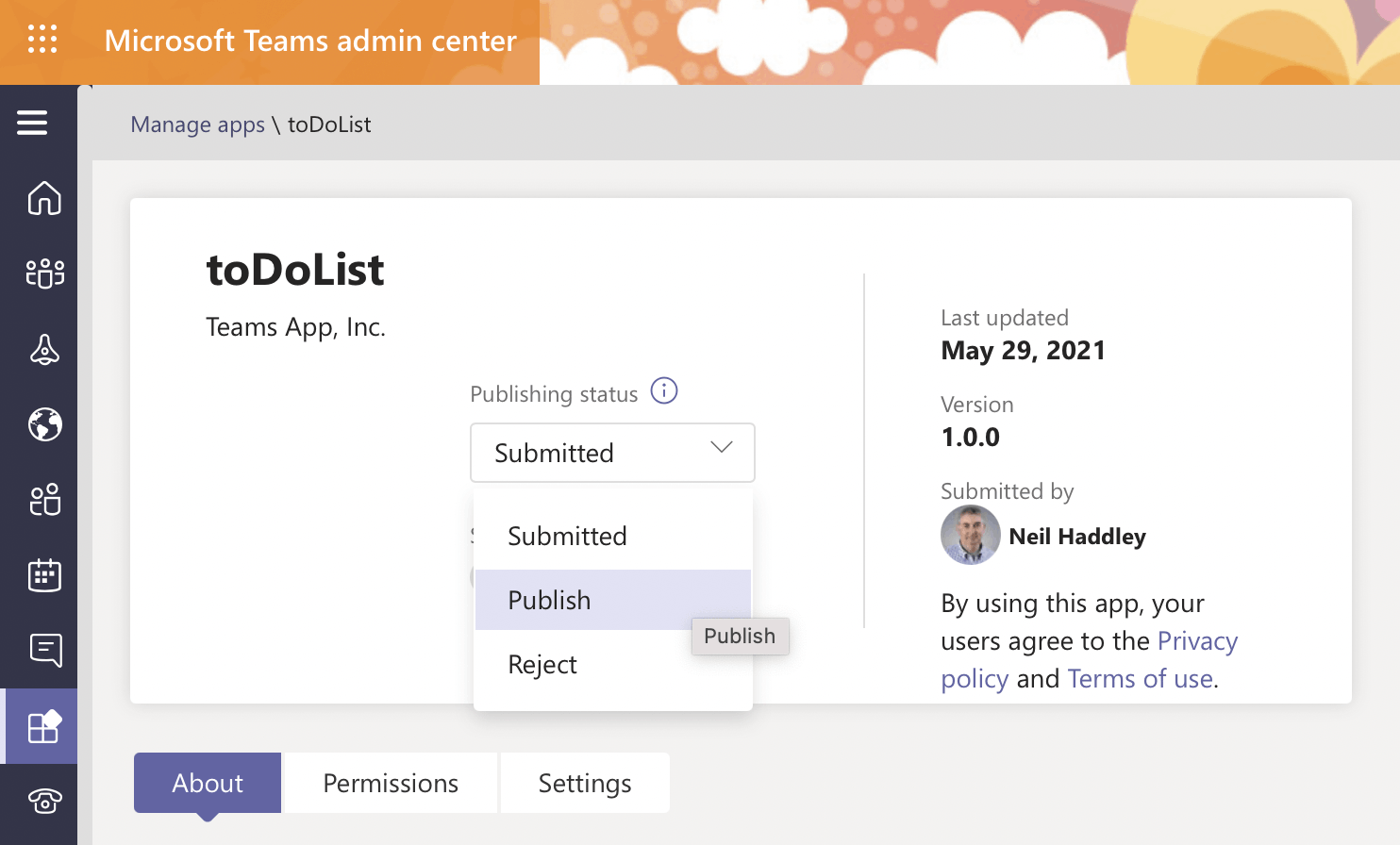
Publish app
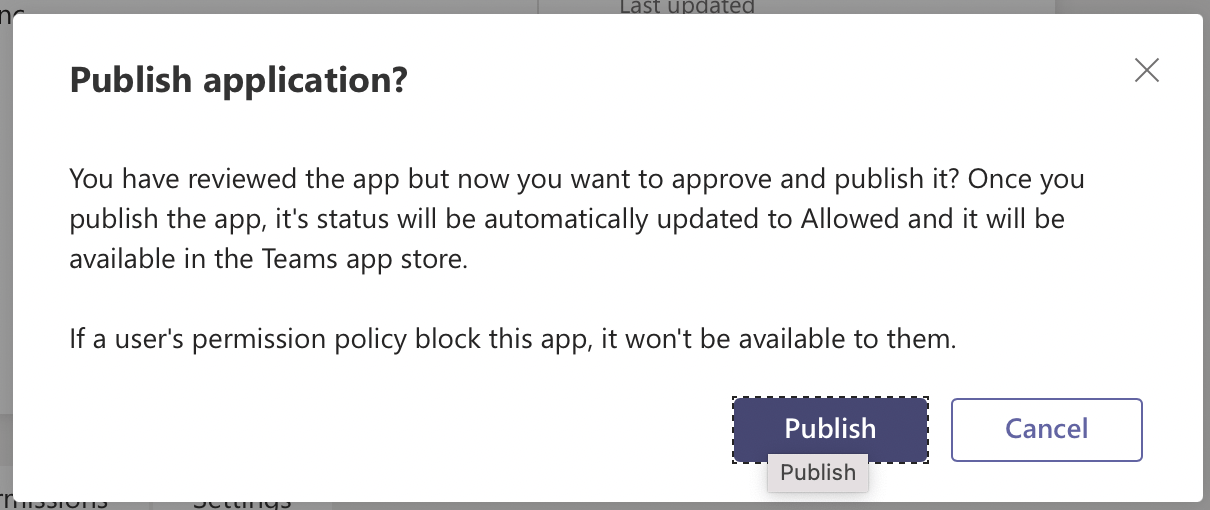
Click the Publish button
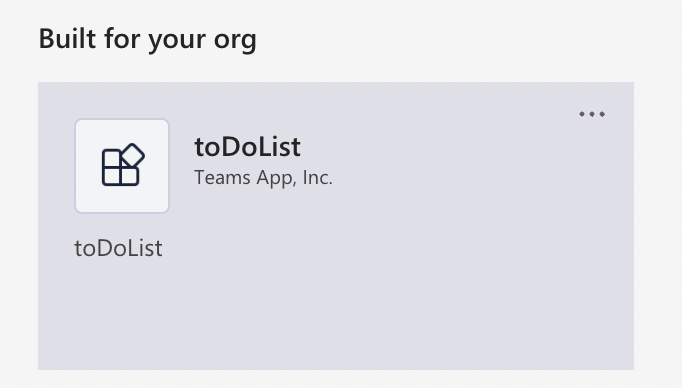
App has been added to Microsoft Teams
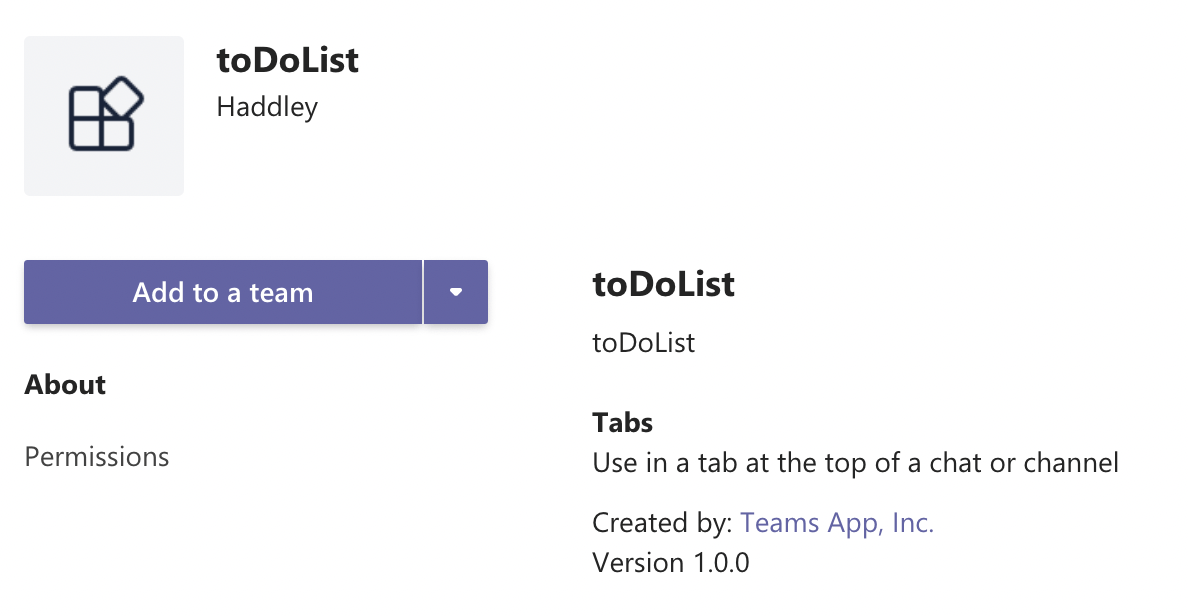
Use Add to a team button
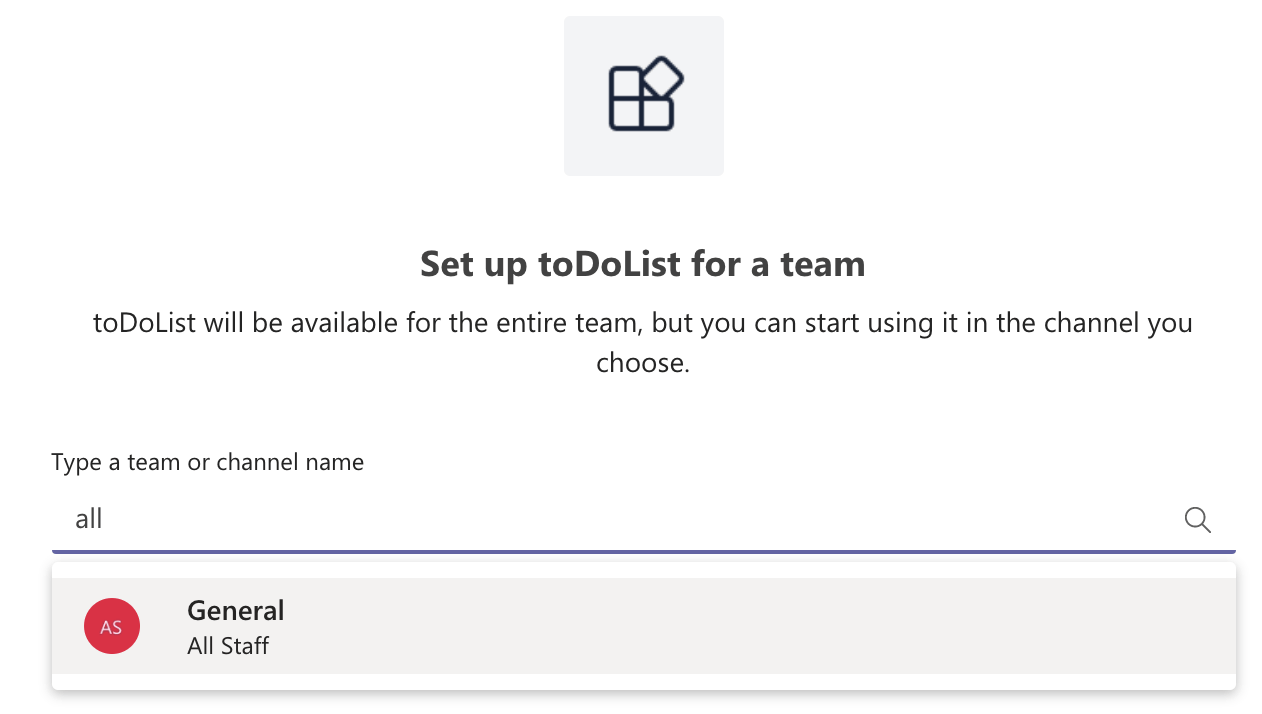
Select a Team (click Set up a tab)
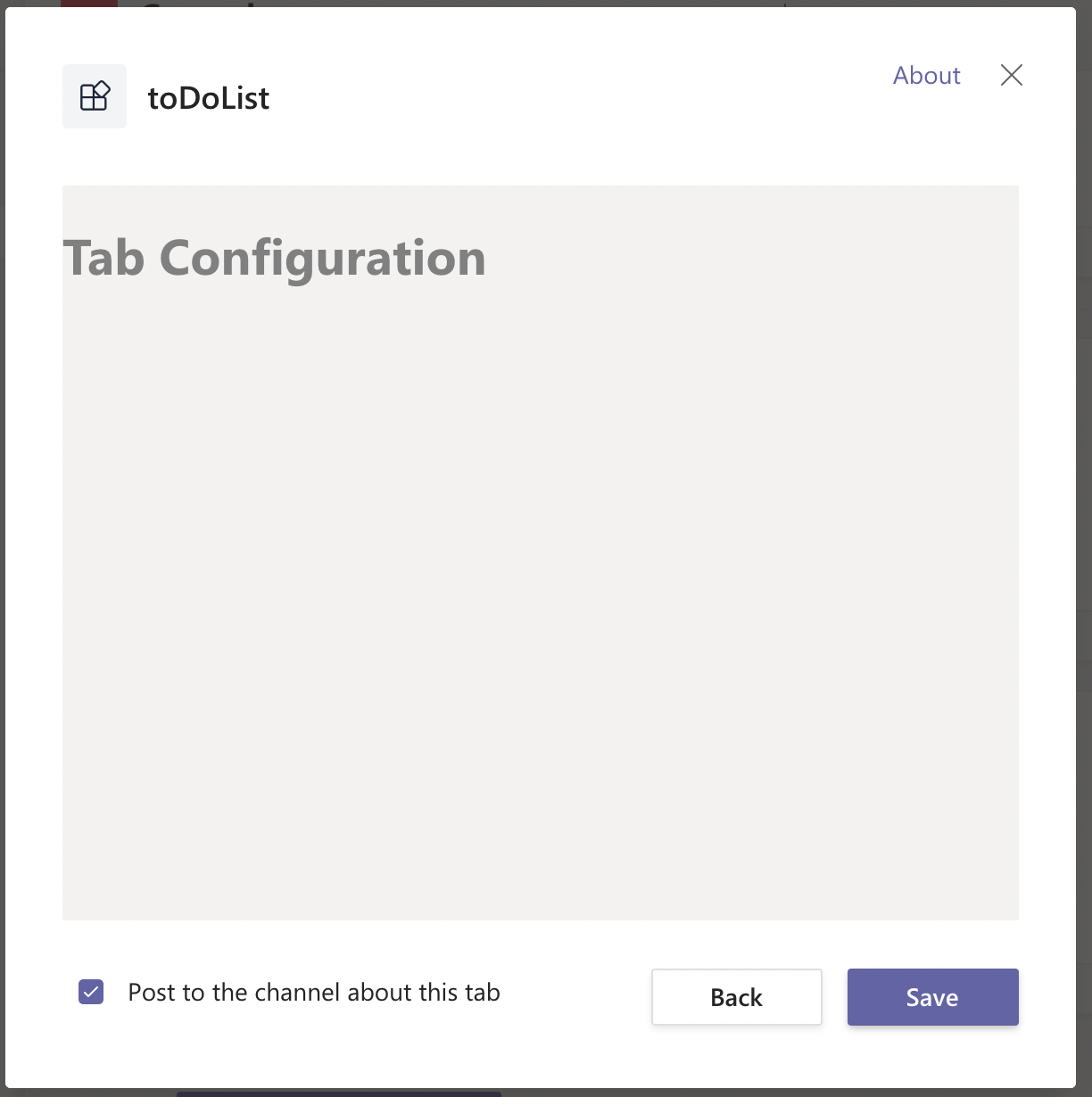
View tab configuration page
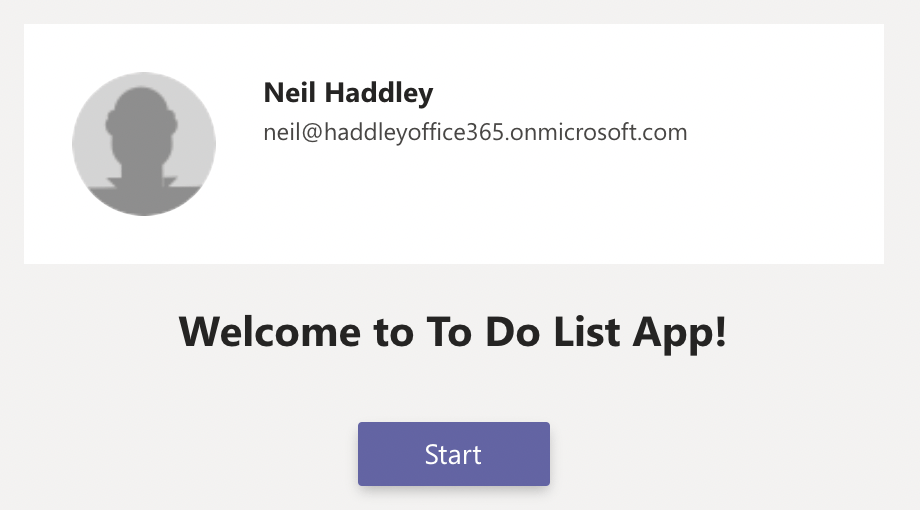
Welcome page click Start to progress
An extract from Tab.js
Profile.js
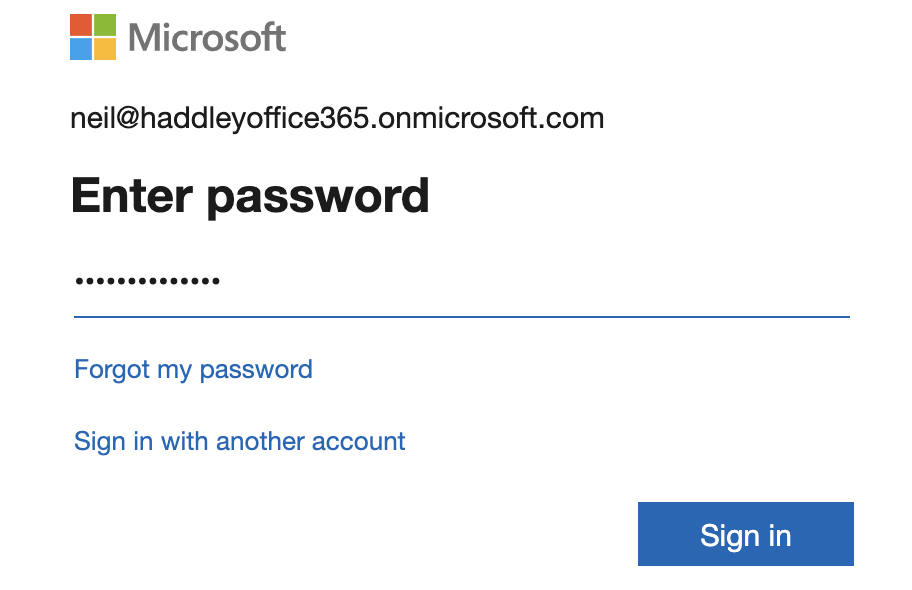
Login is required
An extract from Tab.js
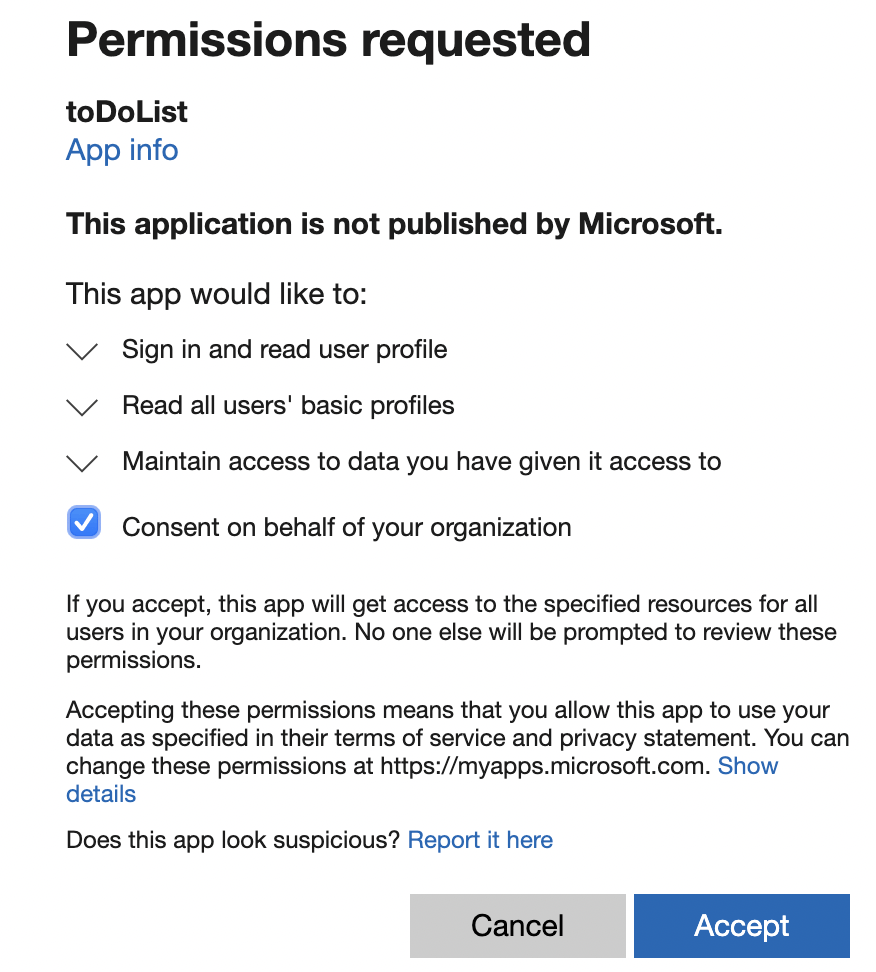
Provide consent
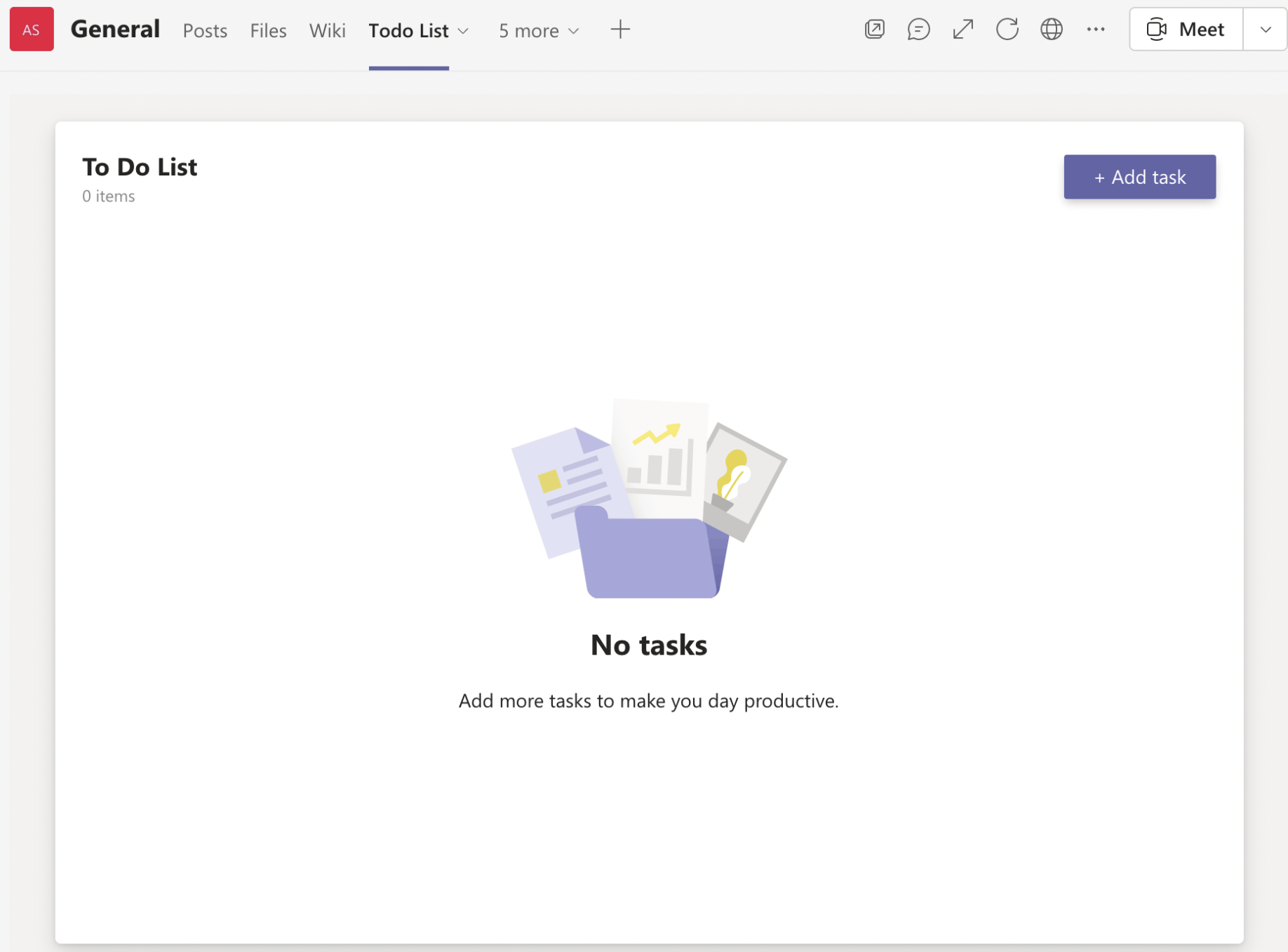
If no tasks to display
An extract from Tab.js

Add task (press enter)
An extract from Tab.js
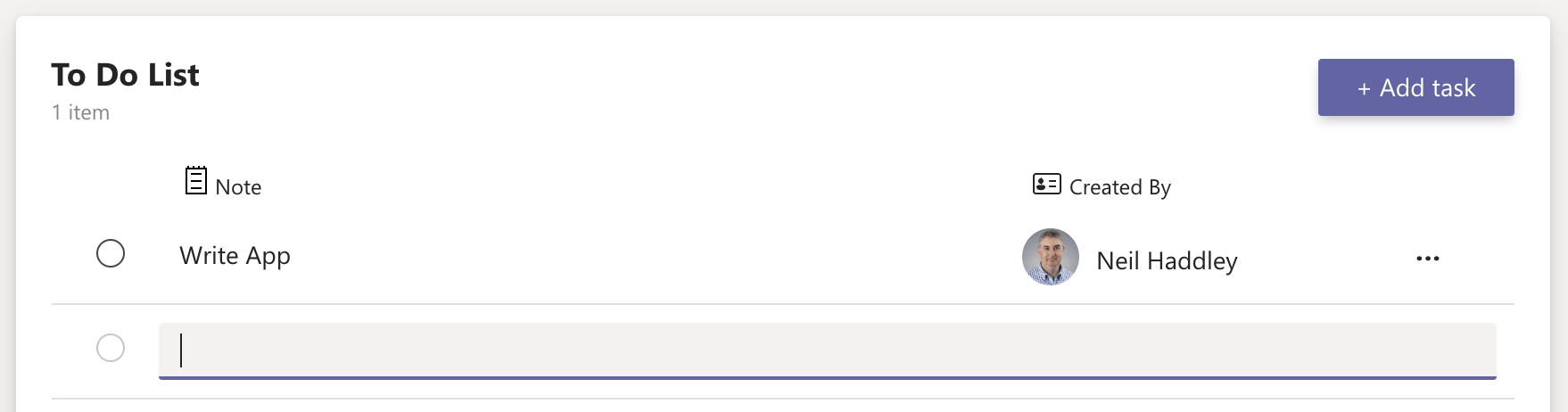
using map to render all of the tasks
An extract from Tab.js
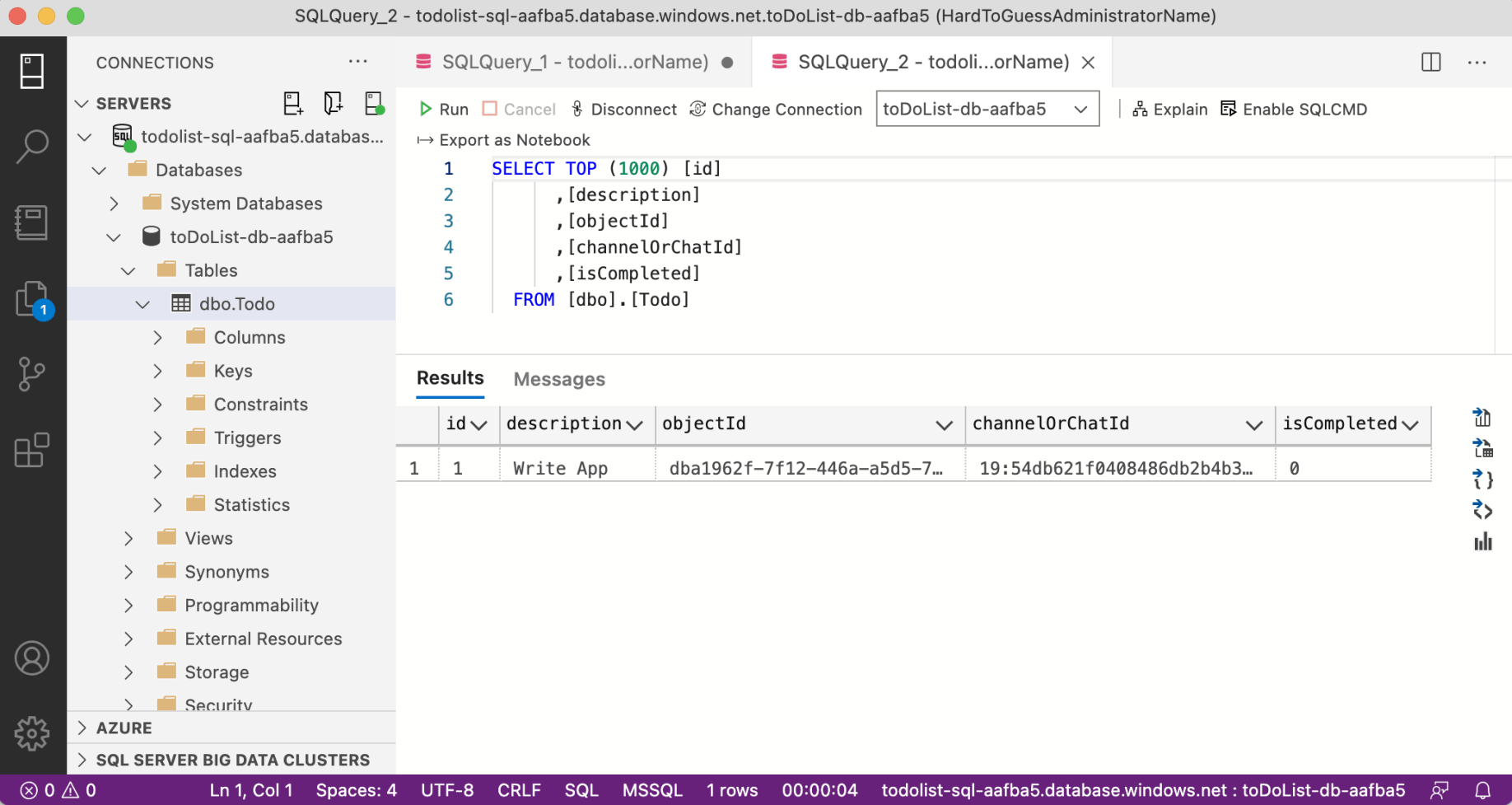
A row has been added to the database
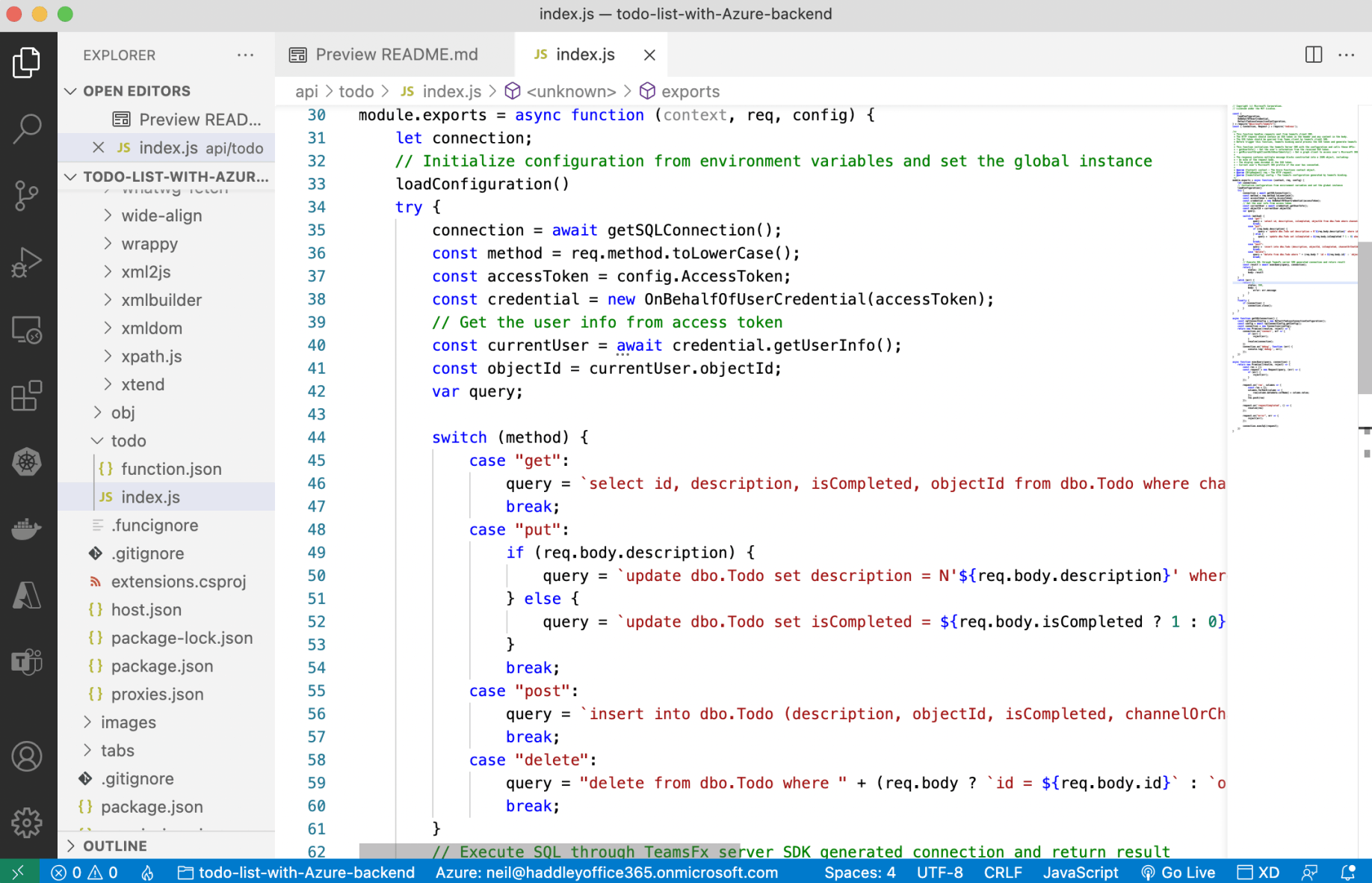
The function app is used to implement a REST api
index.js
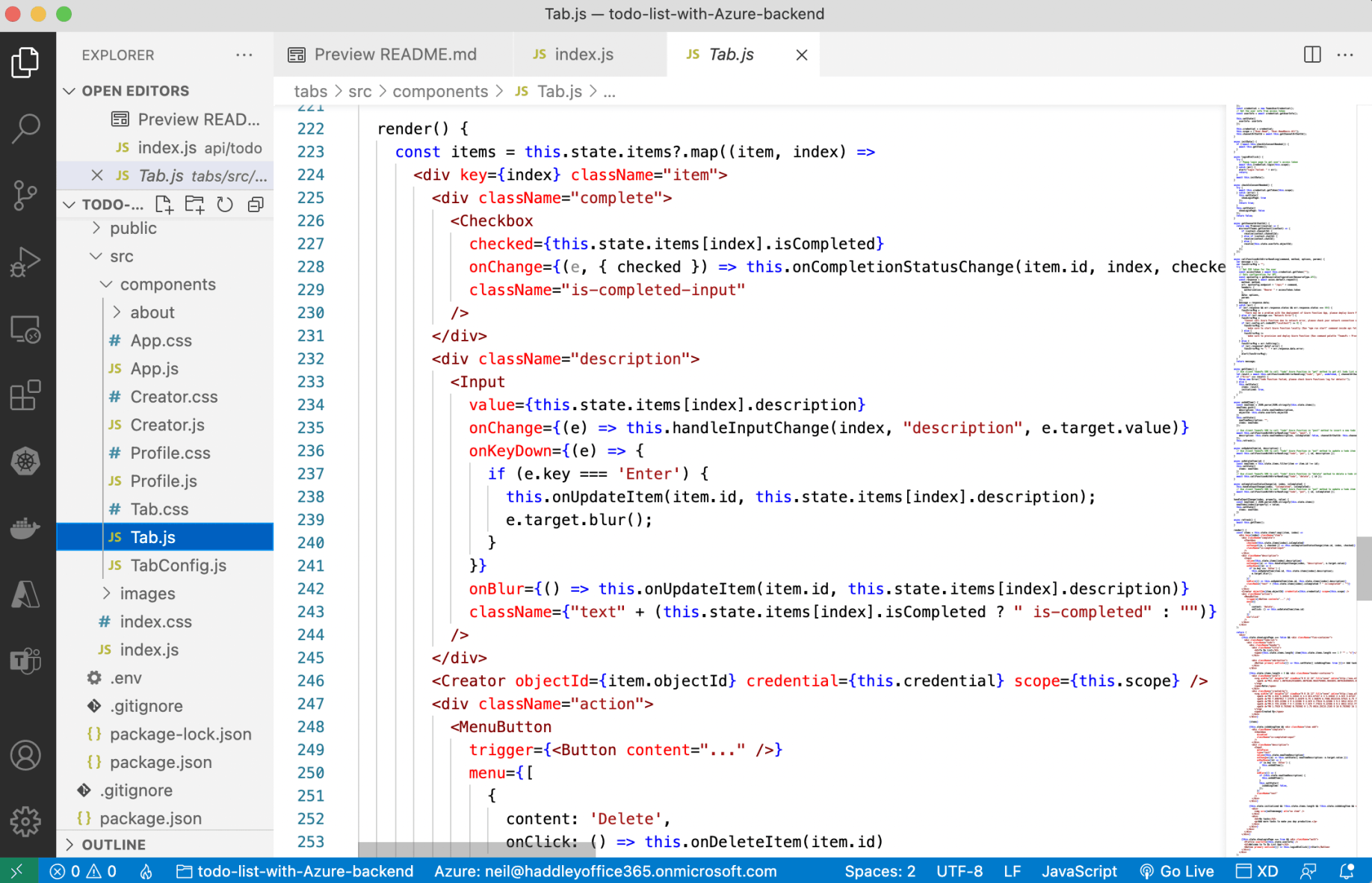
Tab.js